Did you know that there are 572.4 million people who speak Hindi as their mother tongue? Although it is straightforward to translate Hindi text to other languages with a copy-paste approach, what if the document is scanned or image-based?
To tackle that, you need a reliable Hindi OCR tool to extract text from scanned documents and images. That's the whole focus point of this article. In this guide, we will present the top four Hindi OCR tools, covering their features, how-to steps, and other details. Among them, the most cost-effective tool is UPDF. If you want to know why, keep reading — and click the button below to download and try UPDF.
Windows • macOS • iOS • Android 100% secure
Part 1. 4 Best Hindi OCR Tools for Accurate Text Recognition
Not all OCR tools have built-in capability to extract Hindi text. Therefore, we have below shortlisted the four best Hindi OCR tools that can easily and accurately recognize text from Hindi documents:
1. UPDF
The first and the best AI-powered tool in our list is UPDF.
UPDF is a powerful PDF editor and OCR tool that can quickly extract text from scanned/image-based Hindi documents with high accuracy. UPDF uses AI to intelligently detect Hindi text from the document and then convert it into editable and searchable text.
The key features of UPDF include:
- Powerful AI assistant to perform Hindi OCR and extract text.
- By simply taking screenshots from different file types, like PDF, image, Word, Excel, PPT, etc., you can extract Hindi text easily.
- Intuitive, click-based interface.
- Screenshot-based text extraction from specific areas of the document.
- Perform Hindi OCR through the web, Windows, and Mac.
- Accurate text extraction, no matter the style/complexity of the Hindi text.
- Can perform OCR for many languages beyond Hindi, such as German, Chinese, Italian, Russian, and more. For these languages, you can perform OCR with UPDF on all devices: web, Wins, Mac, Android and iOS.

In short, UPDF offers a feature-rich tool for users to easily and accurately extract Hindi text from documents/images. Give UPDF a try by clicking the download button below and see its Hindi OCR features in action yourself.
Windows • macOS • iOS • Android 100% secure
Pricing
UPDF offers multiple pricing plans to fulfill the needs of different users. The details of the plans are as follows:
Free Plan: $0/month
- Upload 5 Hindi files to AI for OCR
- Ask 100 questions (ask AI to extract Hindi text)
UPDF Pro: $69.99/one-time
- Complete access to UPDF's PDF editor
UPDF AI: $79/year or $29/quarter
- Upload unlimited Hindi files to AI for OCR
- Ask unlimited questions (ask AI to extract Hindi text)
User Ratings
- G2: 4.5/5
- Capterra: 4.4/5
User Steps
UPDF provides an intuitive, click-based way to perform OCR on Hindi documents or images. The steps to use UPDF are as follows:
Step 1. Install and launch UPDF. Click "Open File" to select and open the Hindi PDF.
If the Hindi document is in a different file format and you are using UPDF on a computer, click File > Create, then choose the appropriate option to convert the document to PDF. If you're using UPDF on a smartphone, simply create a blank PDF, capture a screenshot of the Hindi document or image, and paste it into the chatbox. You can then ask AI to extract the Hindi text.
Step 2. Click the "UPDF AI" icon from the right corner and go to the "Chat" tab.
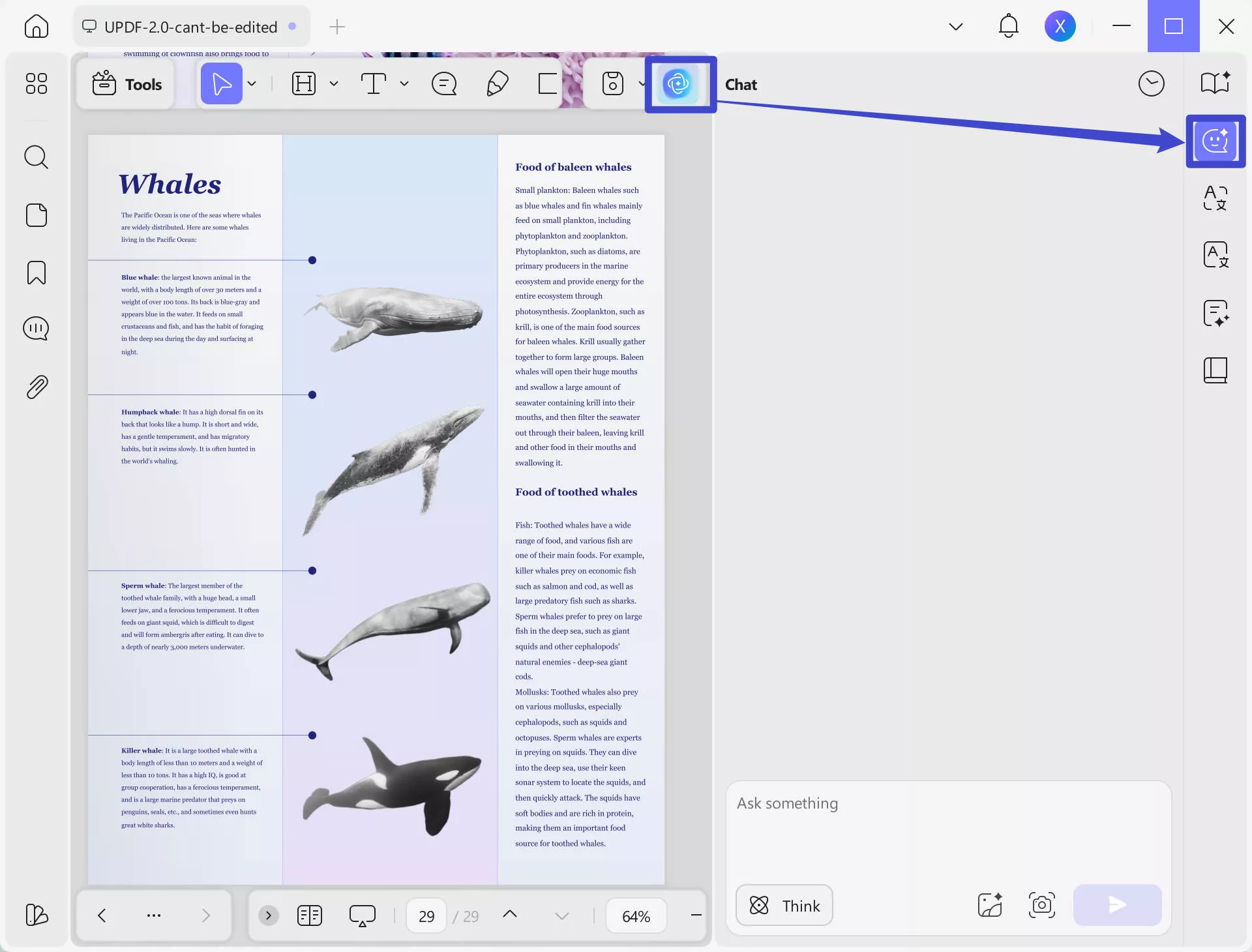
Step 3. Click the "Screenshot" icon from the chat box and select the Hindi PDF text you want to extract. Once done, write the prompt like “Extract the text from this image”.
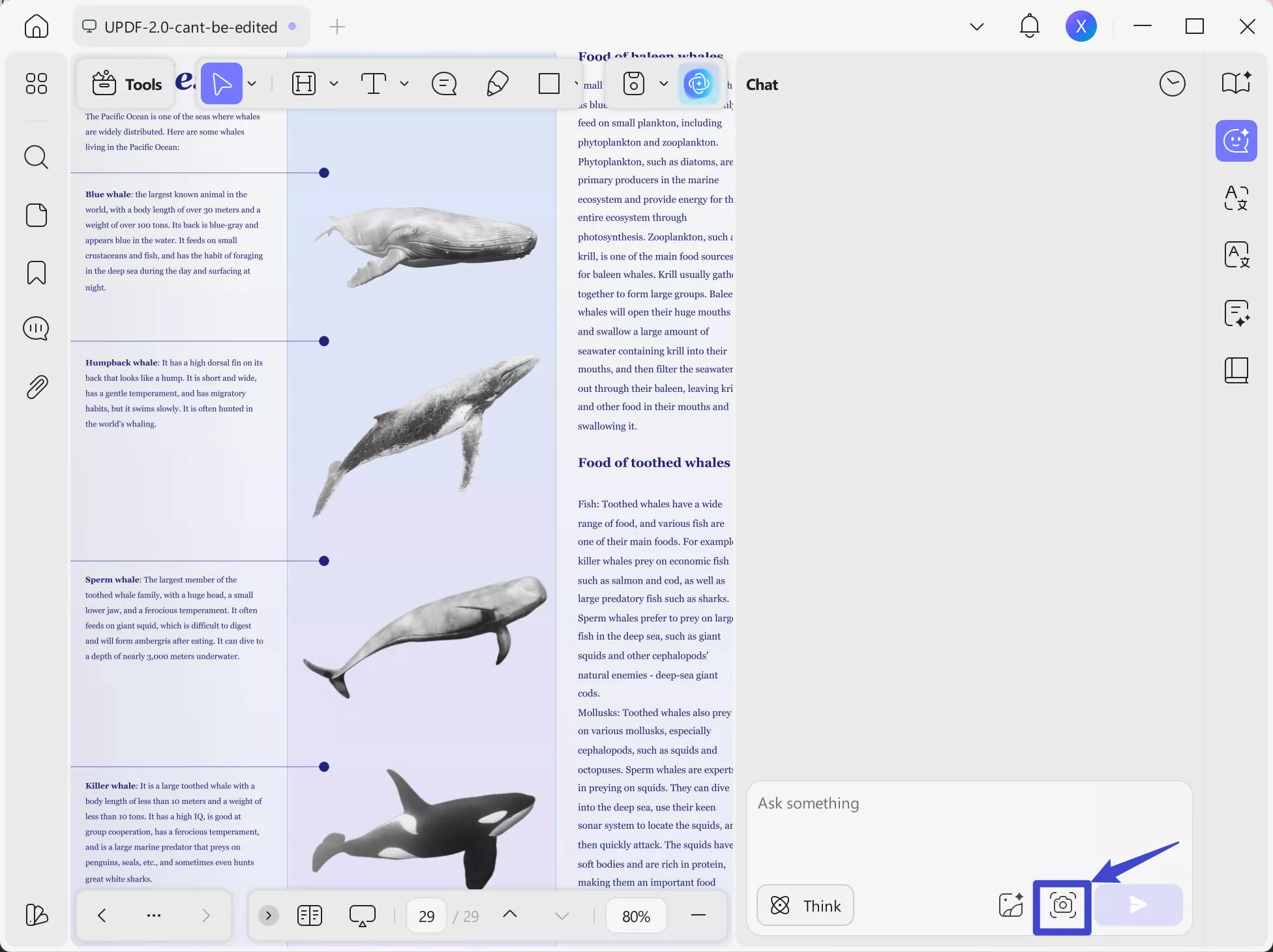
UPDF AI will instantly extract the Hindi text from the image.
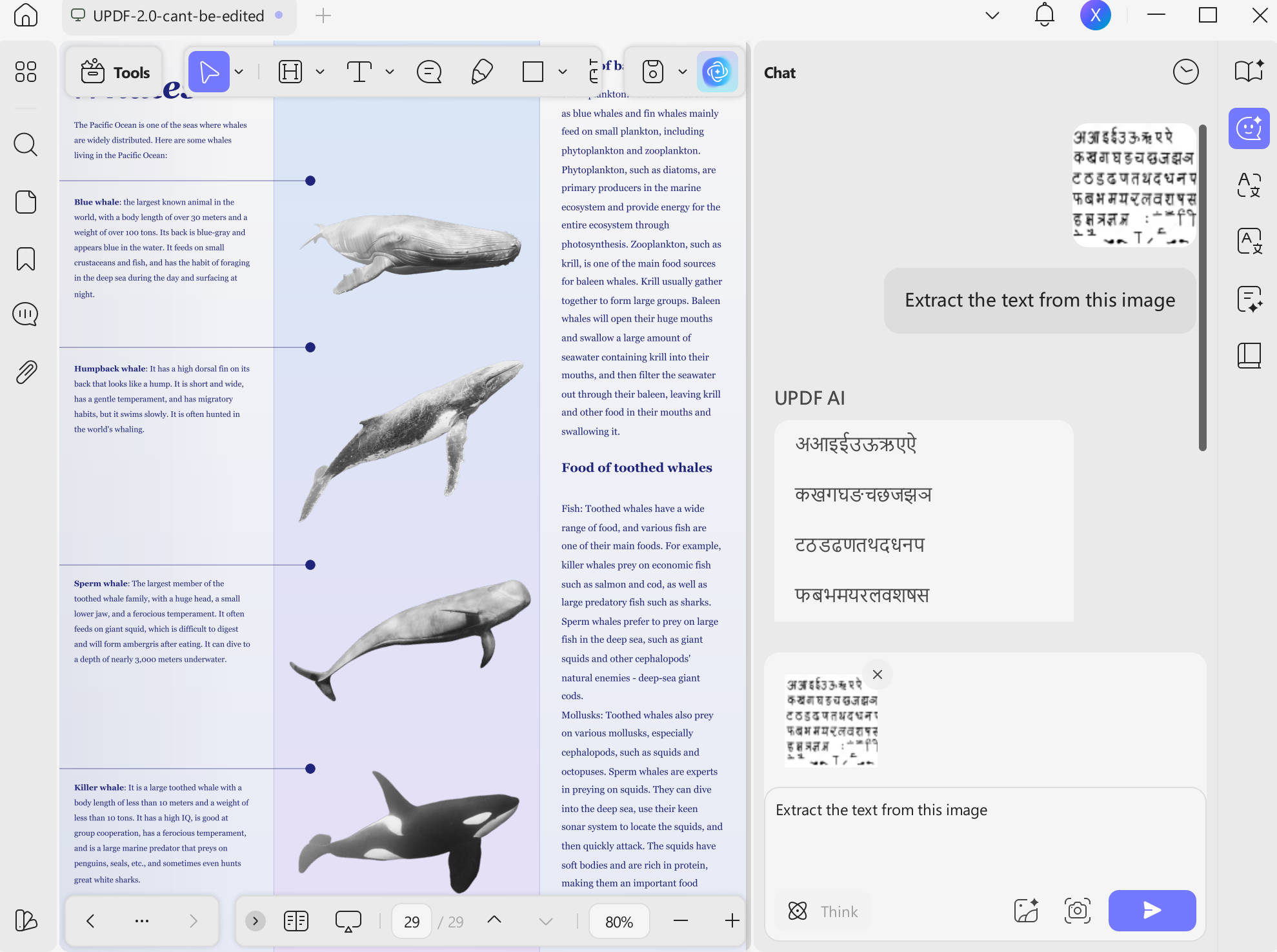
This way, you can easily use UPDF and its AI assistant to perform Hindi OCR and extract text from scanned documents/images.
Feel impressed? Install and try UPDF for free and extract Hindi text within the next five minutes.
Windows • macOS • iOS • Android 100% secure
Bonus
You can also use the UPDF AI web tool to extract text from Hindi PDFs or images without installing UPDF software.
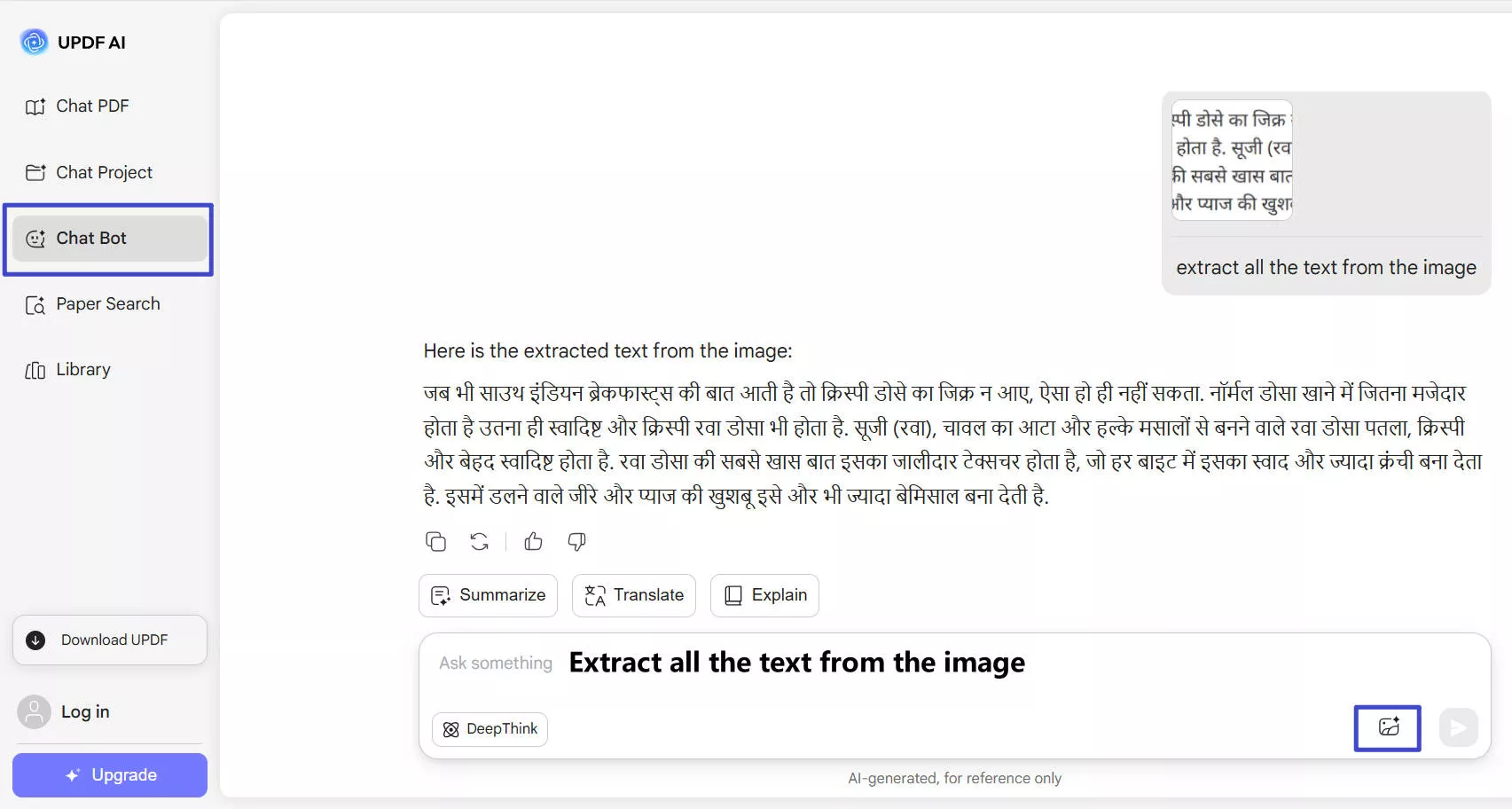
Tip:
Direct OCR cannot be performed within documents. However, if you need to convert scanned PDFs in languages like English, German, Italian, Japanese, Chinese, French, and more (see the full list of 38+ supported languages here), you can download the PC and mobile version of UPDF. The UPDF app allows you to perform OCR to PDF while preserving the original layout of the file.
User Steps (PC)
Step 1. Install and run UPDF on your computer (Windows or Mac). Drag and drop the PDF or image file you want to perform OCR.
Windows • macOS • iOS • Android 100% secure
Step 2. Click the "OCR" option in "Tools" from the left sidebar. Once open a new tab, select the mode you want in the left side of setting:
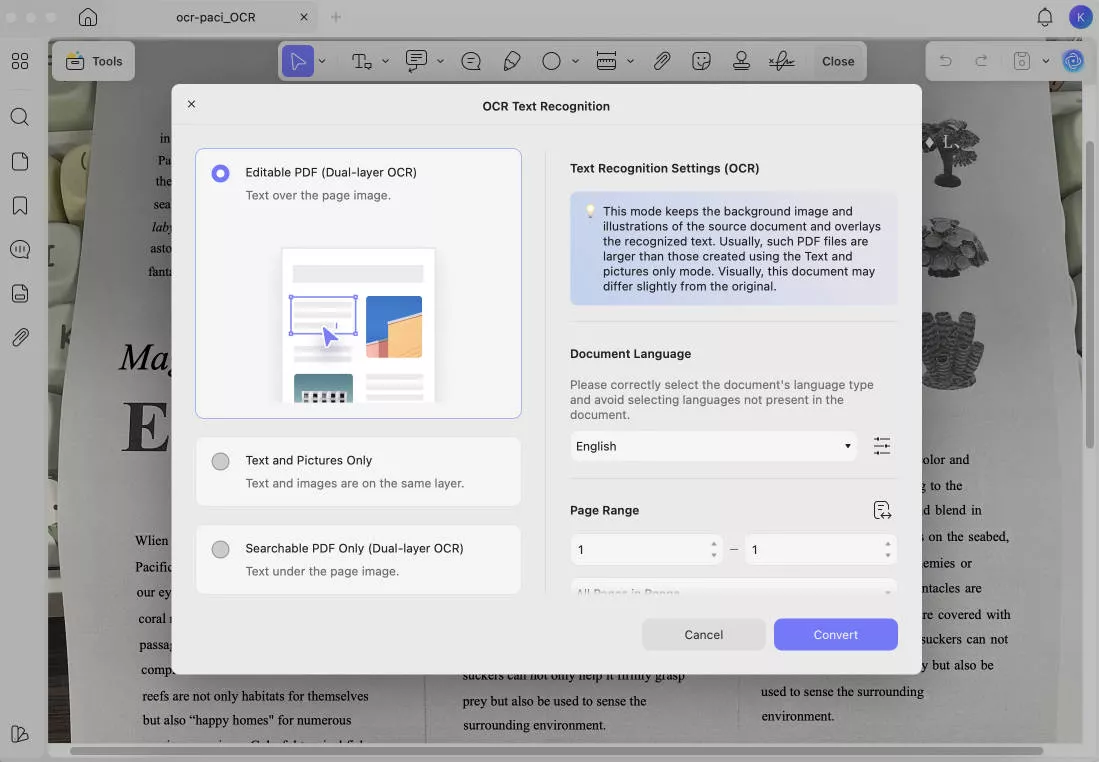
- Editable PDF: Turns scans into fully editable PDFs where both text and images can be selected, modified, and moved with preserved original layout. You can even replace images while keeping the page layout intact.
- Text and Pictures Only: Extracts just the words and images from the scan without preserving the page formatting. It is useful when you want a simple file to copy or edit text/images.
- Searchable PDF Only: Keeps the images in the scanned pages as it is, but adds an invisible text layer. It makes the file searchable without allowing text edits.
Customize the OCR settings, like a language that matches the source document, page range, etc. Once done, click "Convert".
Step 3. UPDF will perform the thorough OCR and create a new file that is editable and searchable.
User Steps (Mobile)
Step 1. Open the UPDF app on your phone (Android/iOS). You can download UPDF Mobile from App Store and Google Play. Click the "+" icon from the bottom right corner and tap "Files" to select the scanned PDF.

Step 2. Click "OCR" from "Quick Tools" or tap "Tools > OCR".

Step 3. Select the scanned PDF file.
Step 4. Under "OCR Recognition Type", choose one of the following options:
- Editable PDF
- Text and Pictures Only.
- Searchable PDF Only
Step 5. Click "Select PDF Language" and choose the document language. Select multiple languages if the document contains text in more than one language.

Step 6. Configure the "Export to" location to specify where you want to save the OCRed PDF and hit the "Done" button to begin OCR.
2. Type in Hindi
Type in Hindi is a web-based Hindi OCR tool that can convert Hindi images to text format. Its OCR scan can extract text from images, which can be converted to text or Word format or simply used elsewhere by copy-paste.
Type in Hindi is completely free to use. It can perform Hindi OCR on multiple images at once. Moreover, it also allows you to hear the text output. In short, it is a useful tool if you want to perform OCR for Hindi images.
Pros:
- Web-based, free Hindi OCR tool
- Handle Hindi images in various formats, i.e., JPG, PNG, BMP, and PBM
- Save output as text or Word file
- Voice output of extracted text
Cons:
- Accept only image file format
- Only perform OCR for the Hindi language
- Slow conversion speed
Pricing
- Free to use
User Steps
The steps to perform Hindi OCR with Type in Hindi are as follows:
Step 1. Go to the Type in Hindi website and upload the Hindi image.
Step 2. Once uploaded, the tool will automatically perform OCR. Afterward, you can use the options below the extracted text to copy, share, save, or listen to the extracted text.
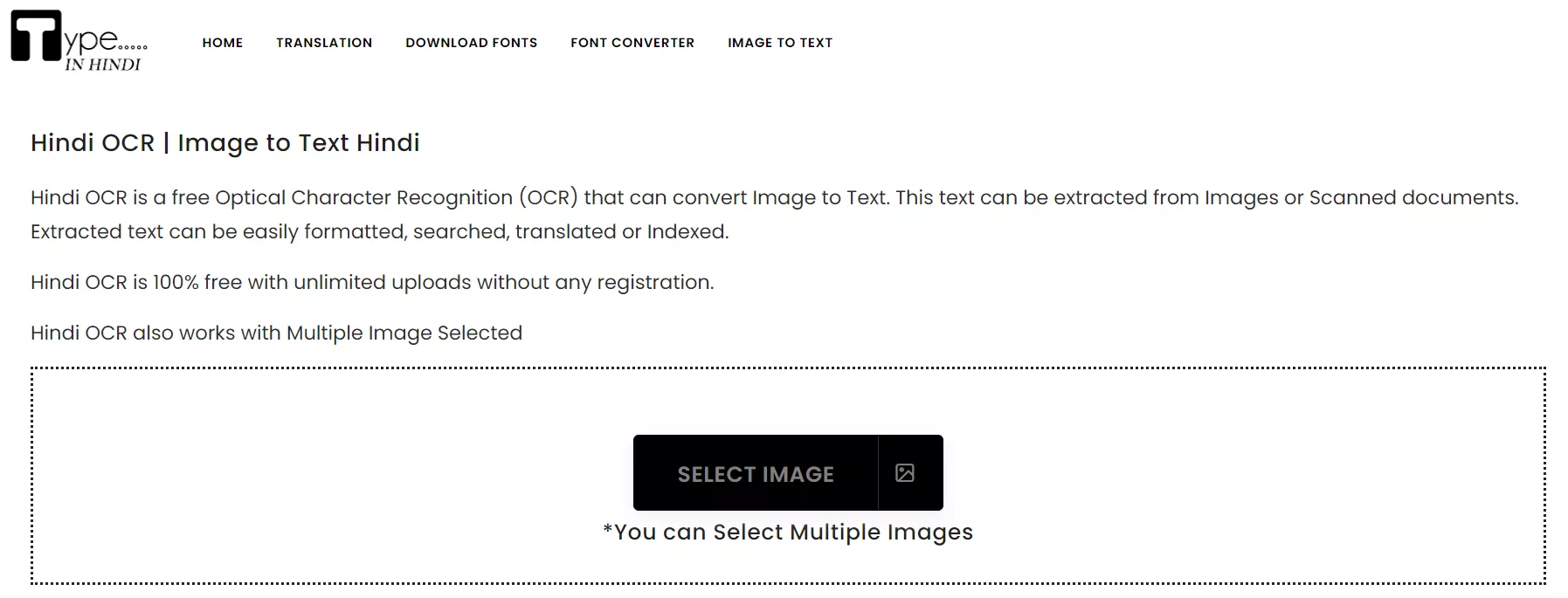
This way, Type in Hindi offers an easy web-based way to perform Hindi OCR.
3. OCRConvert
OCRConvert is another online best Hindi OCR tool. Unlike Type in Hindi, It allows users to upload Hindi PDFs, images, or URLs. Afterward, it can perform OCR and give the output in text format.
Pros:
- Online and free Hindi OCR tool
- Perform OCR on PDFs, images, or files from URLs
- Text format output
Cons:
- No preview before downloading the output .txt file
- File size limit of 5MB
Pricing
- Free to use
User Steps
Here are the steps to use OCRConvert to perform Hindi OCR:
Step 1. Go to the OCRConvert website and click "Choose Files" to upload the Hindi file.
Step 2. Once uploaded, click "Convert" and wait for the conversion to complete.
Step 3. Click the "Download" button to download the extracted text in the .txt file format.
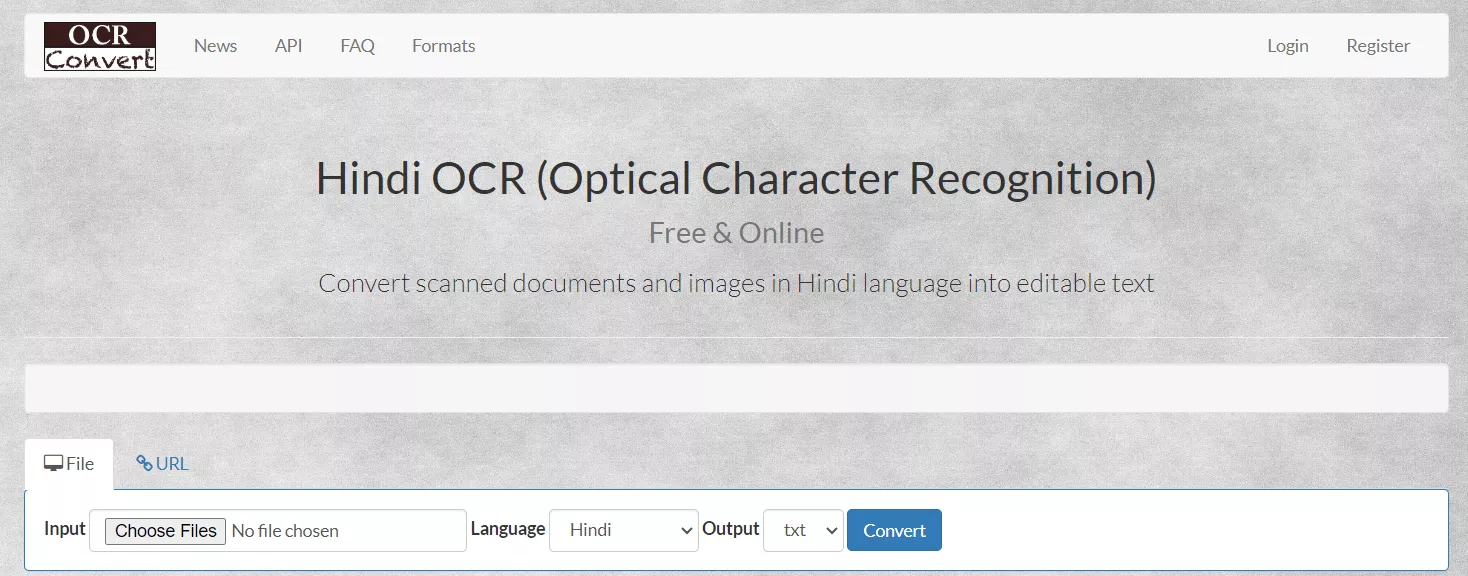
This way, OCRConvert provides a convenient way to perform Hindi OCR within minutes.
4. India Typing
India Typing is a web-based image-to-text converter that can extract Hindi text from images with simple clicks. If the image contains both Hindi and English text, both texts can be extracted from the image. After performing OCR, you can copy, edit, share, download, or print the text.
Pros:
- Web-based free Hindi OCR tool
- Support a wide range of image formats
- Extract Hindi + English text
Cons:
- Perform Hindi OCR on one image at a time
- May struggle to perform OCR for lower image quality
Pricing
- Free to use
User Steps
Follow the below steps to use India Typing:
Step 1. Go to the India Typing website and upload the Hindi image.
Step 2. Once uploaded, click "Convert".
Step 3. Lastly, copy-paste the converted text or click "Edit In Editor" to make edits.
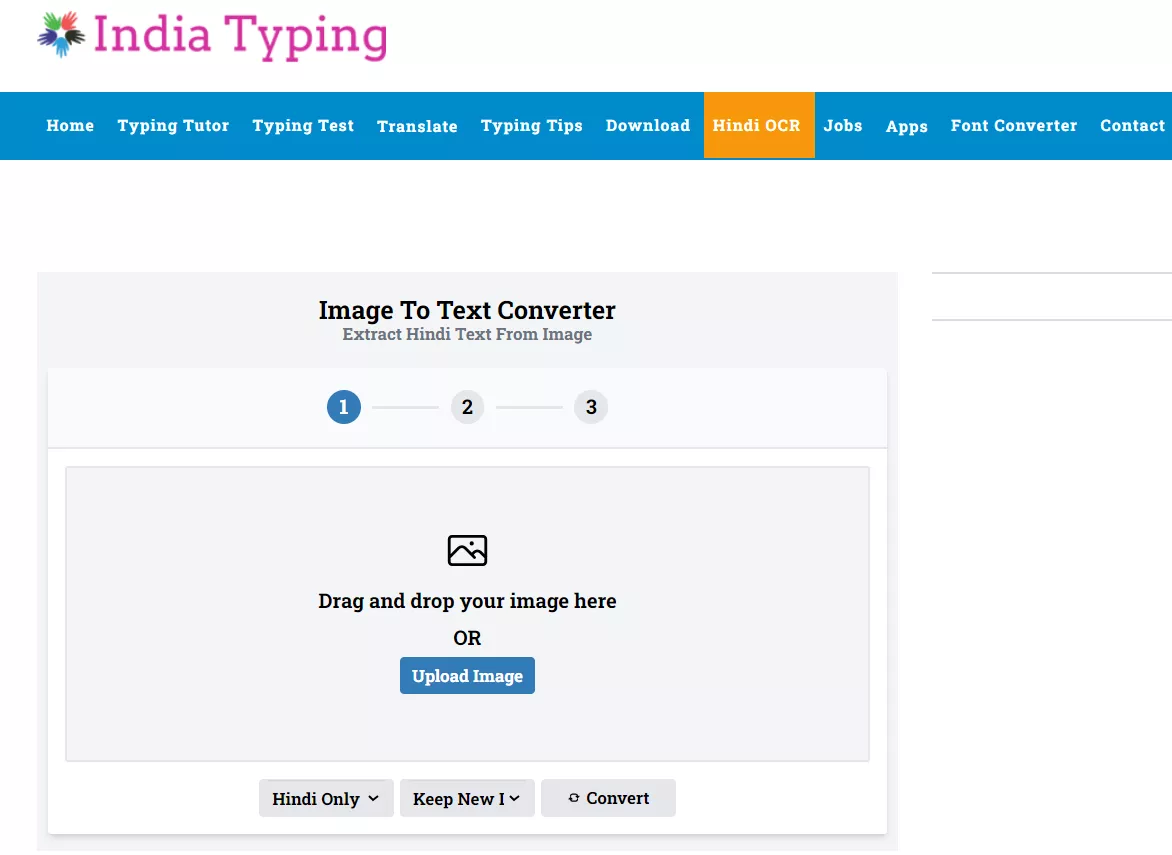
In this way, you can easily use India Typing to carry out OCR on Hindi images.
Part 2. FAQs About Hindi OCR
Q1. How can I OCR a Hindi PDF?
You need to use a PDF tool that supports OCR functionality to OCR a Hindi PDF. After installing the tool, you can open the PDF with the tool and use OCR scan to convert the scanned Hindi PDF to an editable/searchable PDF. Alternatively, you can utilize the AI assistant within UPDF to extract Hindi text from the PDF.
Q2. Can I use OCR to translate a Hindi picture?
You cannot use OCR alone to translate a Hindi picture. To do this, you have to first extract Hindi text from the picture using OCR and then copy-paste the text to a translator to translate it into your desired language.
Conclusion
Performing Hindi OCR makes the text usable for other purposes, like translating, editing, etc. Above, we have discussed the four best Hindi OCR tools to convert a Hindi document into an editable and searchable piece. Out of all of them, we have found UPDF the best tool due to its AI-powered text extraction. Its AI assistant provides highly accurate text extraction, even for complex documents. Therefore, if you want the best Hindi OCR experience, install and try UPDF right away.
Windows • macOS • iOS • Android 100% secure
 UPDF
UPDF
 UPDF for Windows
UPDF for Windows UPDF for Mac
UPDF for Mac UPDF for iPhone/iPad
UPDF for iPhone/iPad UPDF for Android
UPDF for Android UPDF AI Online
UPDF AI Online UPDF Sign
UPDF Sign Edit PDF
Edit PDF Annotate PDF
Annotate PDF Create PDF
Create PDF PDF Form
PDF Form Edit links
Edit links Convert PDF
Convert PDF OCR
OCR PDF to Word
PDF to Word PDF to Image
PDF to Image PDF to Excel
PDF to Excel Organize PDF
Organize PDF Merge PDF
Merge PDF Split PDF
Split PDF Crop PDF
Crop PDF Rotate PDF
Rotate PDF Protect PDF
Protect PDF Sign PDF
Sign PDF Redact PDF
Redact PDF Sanitize PDF
Sanitize PDF Remove Security
Remove Security Read PDF
Read PDF UPDF Cloud
UPDF Cloud Compress PDF
Compress PDF Print PDF
Print PDF Batch Process
Batch Process About UPDF AI
About UPDF AI UPDF AI Solutions
UPDF AI Solutions AI User Guide
AI User Guide FAQ about UPDF AI
FAQ about UPDF AI Summarize PDF
Summarize PDF Translate PDF
Translate PDF Chat with PDF
Chat with PDF Chat with AI
Chat with AI Chat with image
Chat with image PDF to Mind Map
PDF to Mind Map Explain PDF
Explain PDF Scholar Research
Scholar Research Paper Search
Paper Search AI Proofreader
AI Proofreader AI Writer
AI Writer AI Homework Helper
AI Homework Helper AI Quiz Generator
AI Quiz Generator AI Math Solver
AI Math Solver PDF to Word
PDF to Word PDF to Excel
PDF to Excel PDF to PowerPoint
PDF to PowerPoint User Guide
User Guide UPDF Tricks
UPDF Tricks FAQs
FAQs UPDF Reviews
UPDF Reviews Download Center
Download Center Blog
Blog Newsroom
Newsroom Tech Spec
Tech Spec Updates
Updates UPDF vs. Adobe Acrobat
UPDF vs. Adobe Acrobat UPDF vs. Foxit
UPDF vs. Foxit UPDF vs. PDF Expert
UPDF vs. PDF Expert

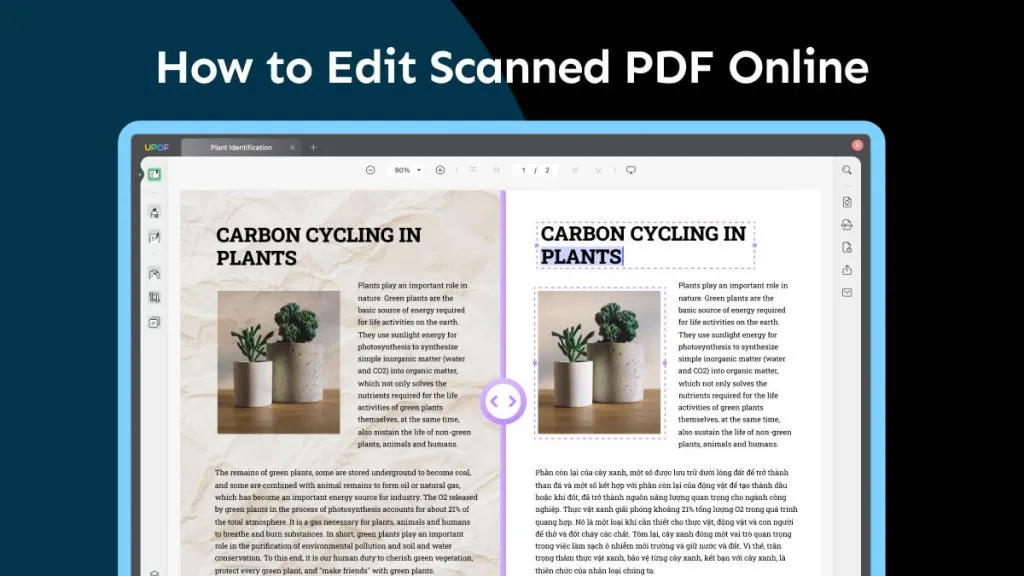

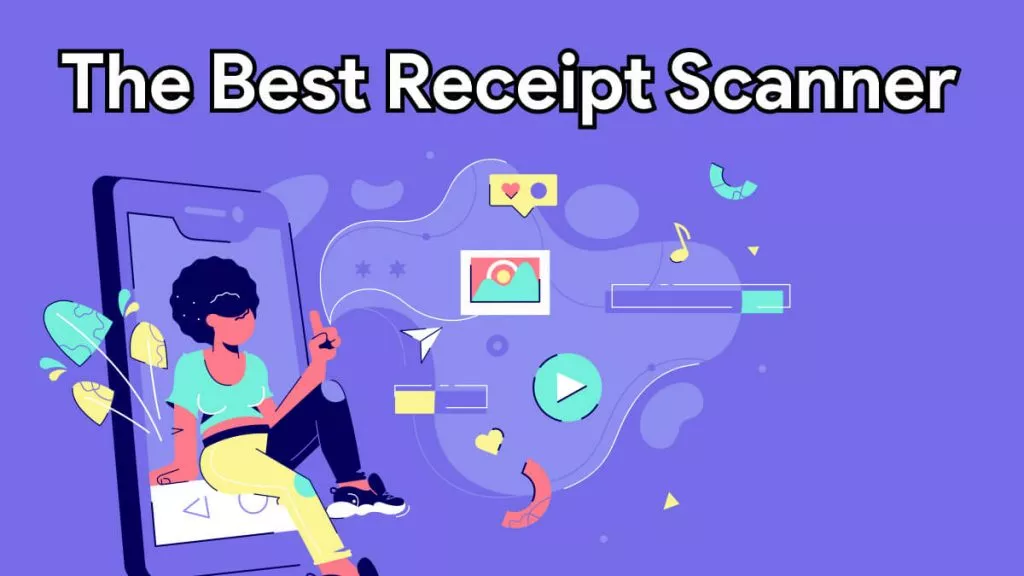




 Enola Davis
Enola Davis 
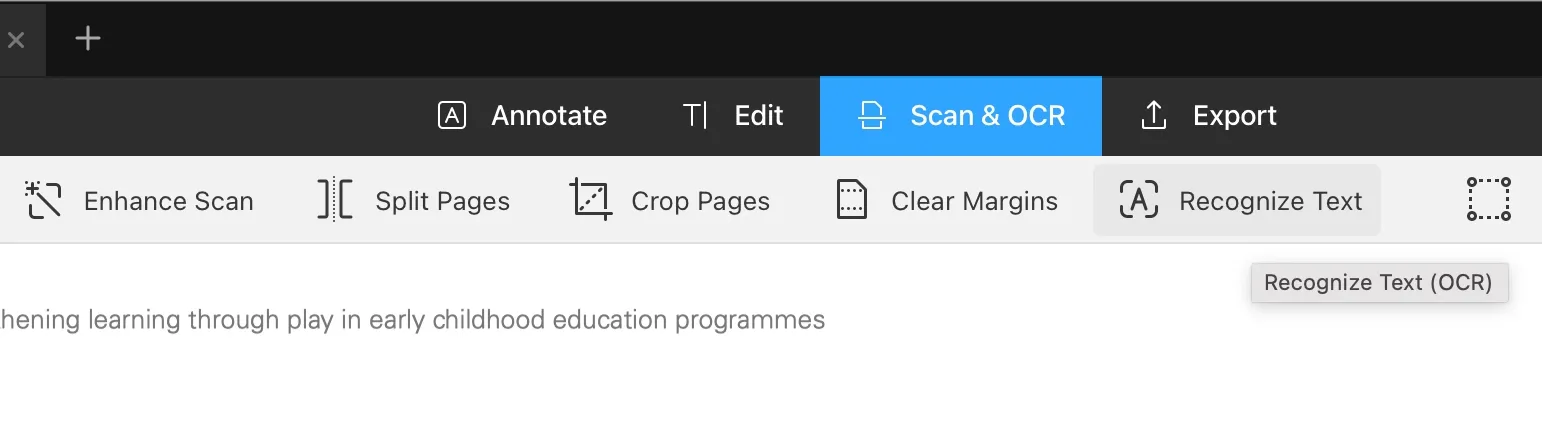

 Enrica Taylor
Enrica Taylor 
 Lizzy Lozano
Lizzy Lozano