A text within an image has a higher readability rate than a simple text message. That's why images with informative text have become a popular way to share information. However, sometimes you may want to change the text on image to fix some errors or improve the wording.
Since text on images is non-editable, you need to use the right image editor tool to edit text on image effectively. This is exactly what we will cover in this guide. Here, you will learn about three quick and effective ways to edit text on pictures and the steps to follow. So, let's get started!
Part 1. Is It Possible to Edit Text on an Image (JPEG/PNG/JPG)?
Yes, you can edit text on an image (JPEG/PNG/JPG). For that, you need to use a tool that can detect text on an image using OCR (optical character recognition) technology and then allow you to add/remove text while preserving the layout and font style. UPDF is one such tool that facilitates these tasks conveniently. You can obtain it for free by clicking the download button below.
Windows • macOS • iOS • Android 100% secure
Alternatively, you can first remove the text entirely and then add a new one. Overall, you can easily replace text on image if you use the right editor tool. Read the next part to learn more about such tools.
Part 2. How Can I Edit Text on a Picture?
Editing text on a picture is possible using different methods, where each method offers a different approach to making the edits. Below, we have shortlisted three methods/tools to edit text on image:
Method 1. Edit Text on Image with UPDF – The Most Advanced Way to Remove Text
The first and the most efficient way to edit text on image is by UPDF.
UPDF is an AI-driven, powerful editor tool that can edit, remove, and replace text on images. It also supports changing text color, font, and more. Its built-in OCR technology intelligently detects the text on an image and makes it editable. Afterward, its editor allows you to easily edit the text the way you want.
The best thing about UPDF is its ability to preserve the image layout and font. For instance, if you want to insert additional text on image, you can add the text in the same existing font with UPDF. This way, you can retain the integrity of the image.
The key features of UPDF are as follows:
- It offers a click-based, user-friendly interface with no learning curve.
- It can intelligently add, edit, or remove text from images.
- Its OCR can detect text in 38 languages.
- It can change text color, font, and other details.
- It preserves the image layout and font while editing text.
- It also provides annotation options to enhance the visual aspects by highlighting, marking, underlining, inserting stamps/stickers, etc.
- The OCR feature is accessible on UPDF for Windows and Mac.
Overall, UPDF is one reliable and feature-rich tool to edit text on image proficiently. Follow the below steps to learn how to change text in an image with UPDF:
Step 1. Download and launch UPDF on your Windows/Mac computer.
Windows • macOS • iOS • Android 100% secure
Click Tools > Create PDF > Others and select the "PDF from Image" to choose the image you want to edit. Alternatively, you can drag the image to UPDF home interface to open the image with UPDF.
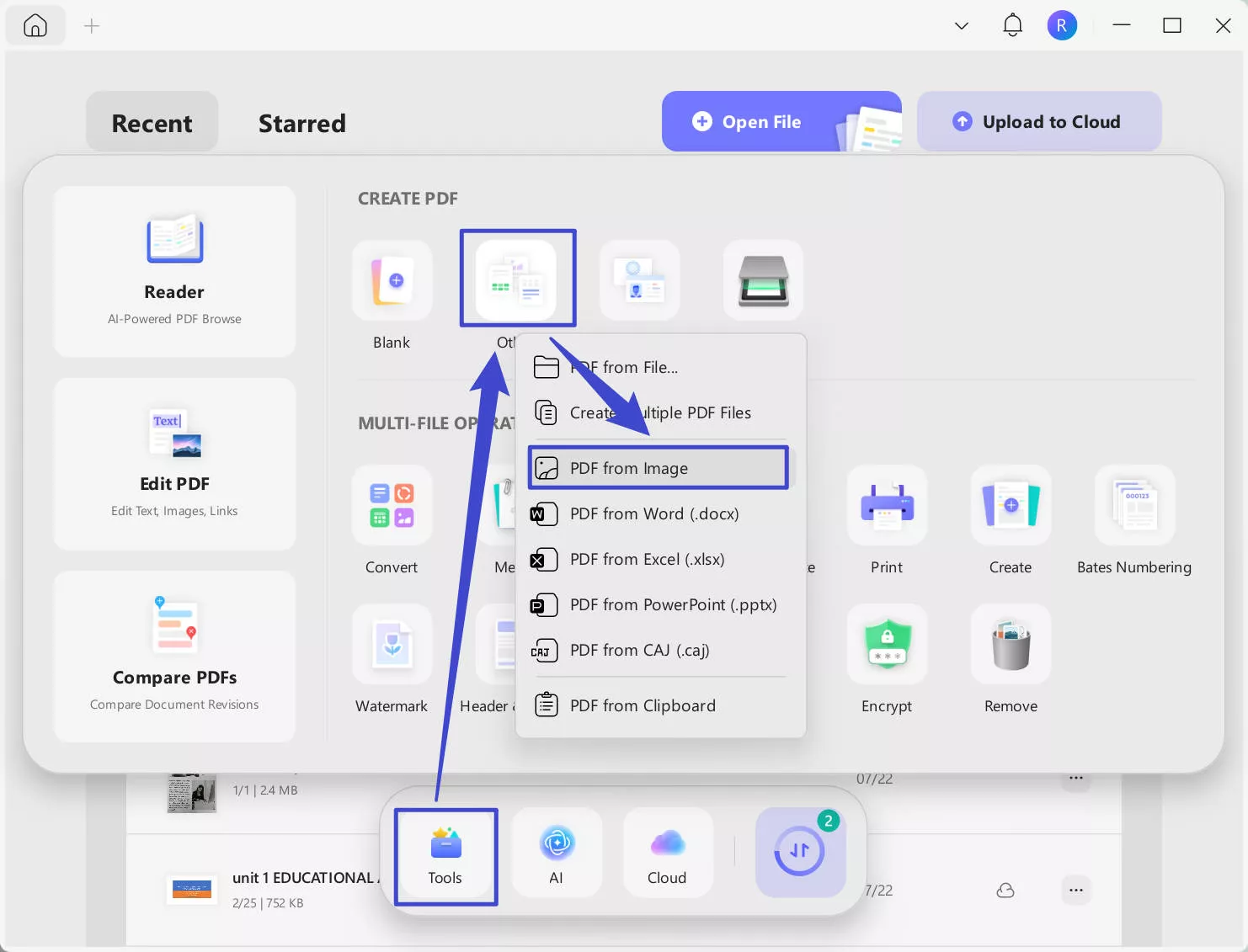
Step 2. Tap the "Tools" > "OCR" option. In the pop-up window, make you that you select "Editable PDF", choose the document language. Here, I select "English". You can make other changes if you need. Once done, click "Convert".
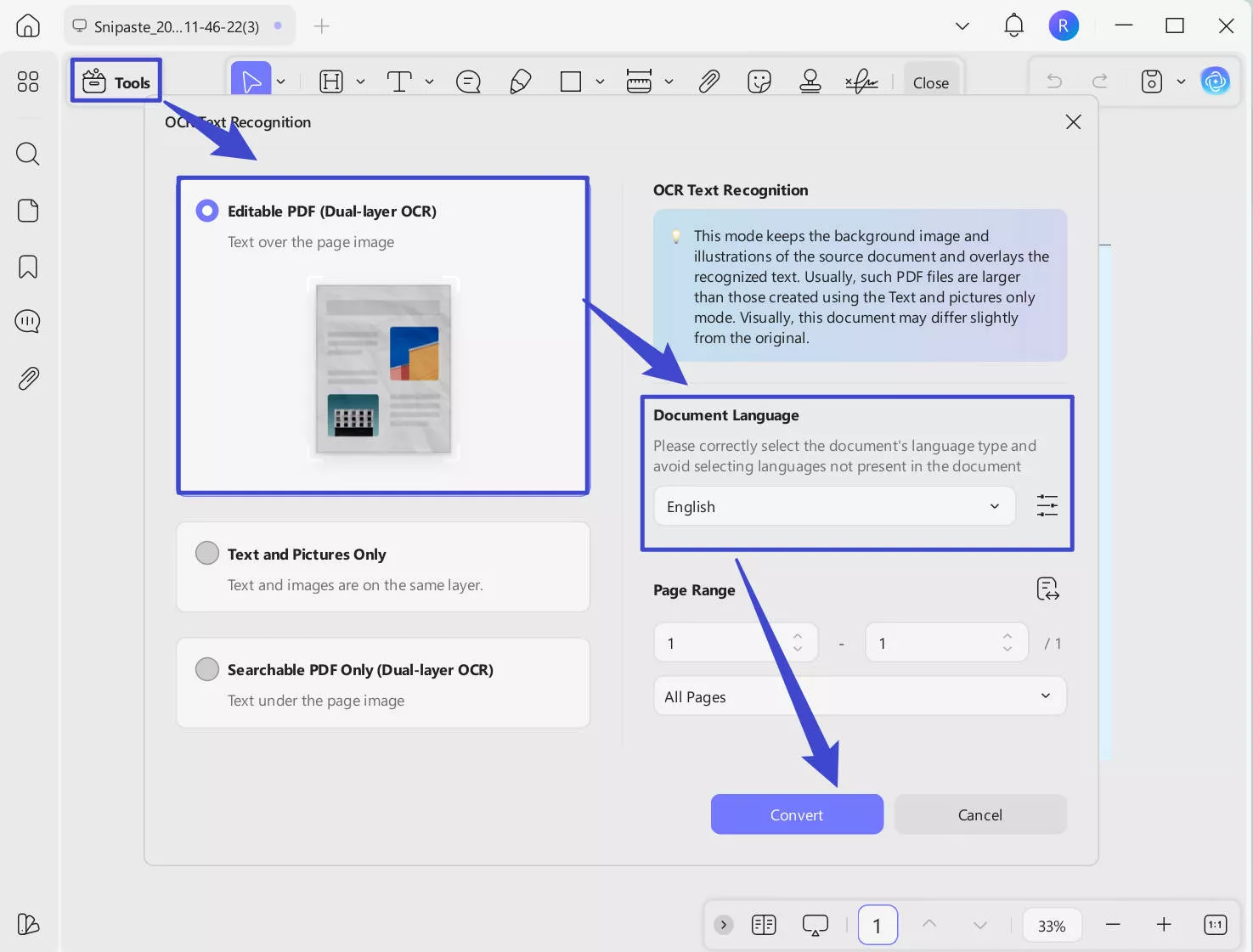
Step 3. Wait for the OCR to complete. After that, your text will become editable. Now click the "Tool" > "Edit" option, click on the "Text" icon, and select the text to edit. Make the changes you want. You can also change the color, font, etc.
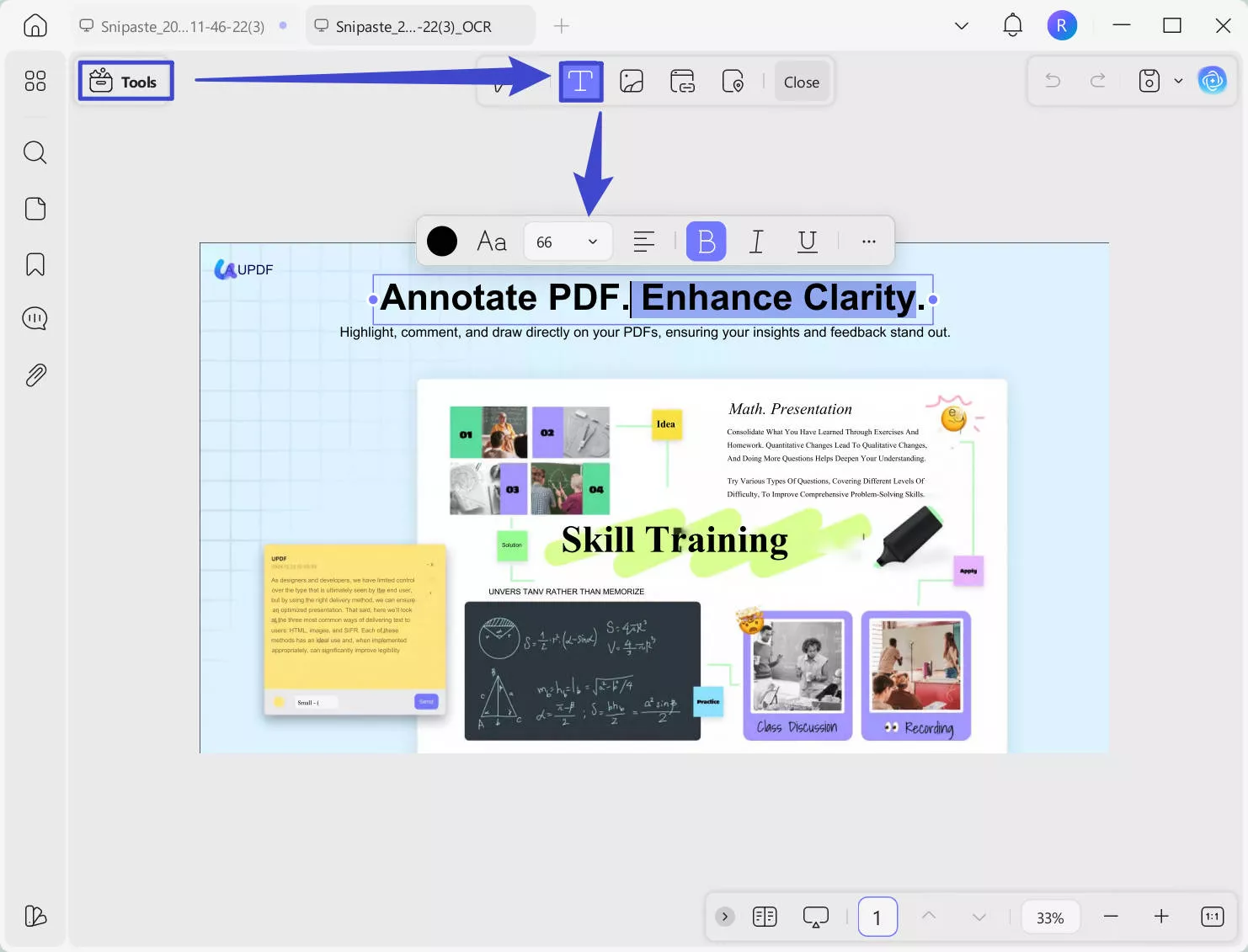
Step 4. To save the file back as an image, click the "Tools" option and select "Image" in the "PDF Converter" section. Specify the image format and click "Apply" to save it as an image.
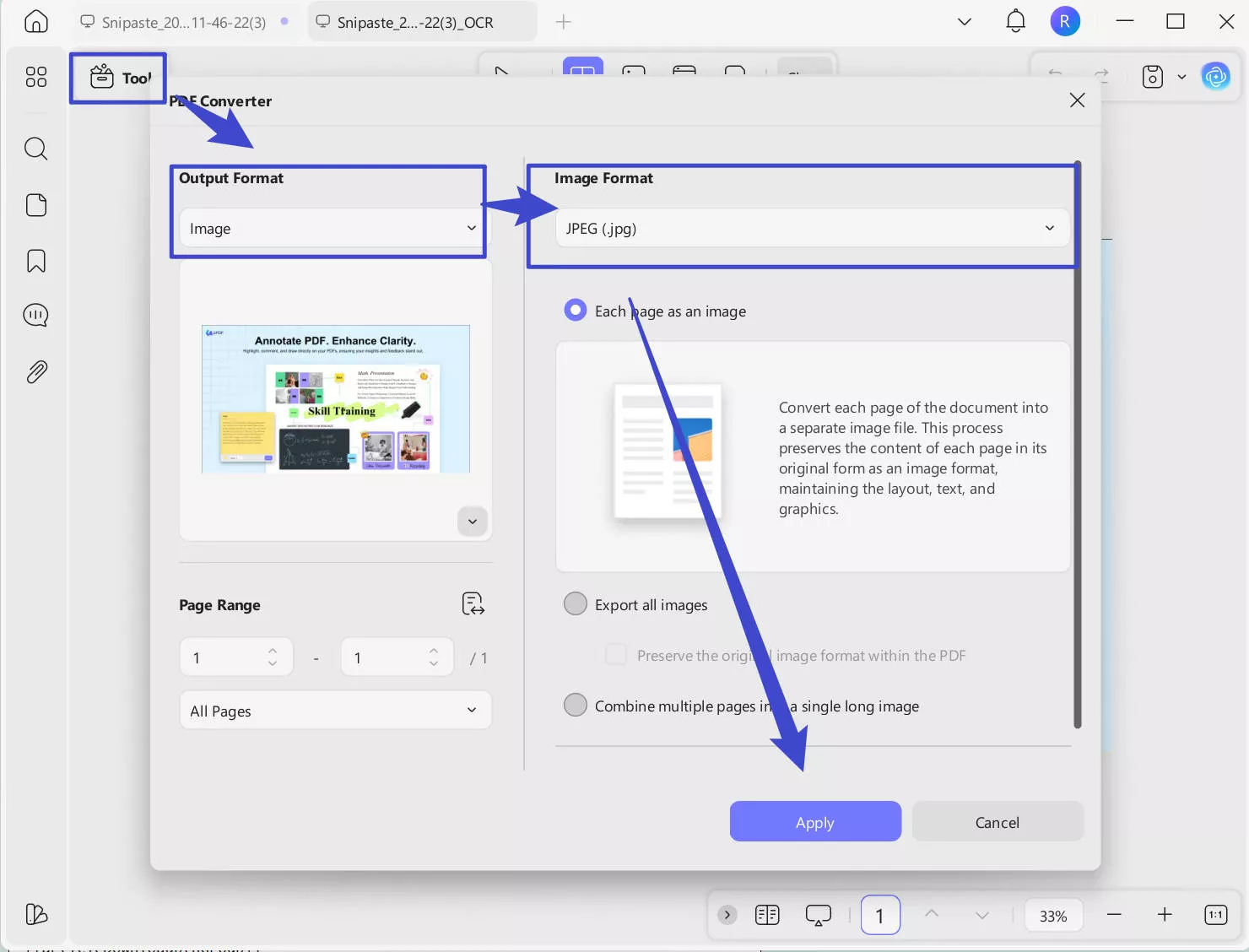
If you have multiple images, UPDF also supports batch OCR.
Step 1. Launch the UPDF software. In the main interface, locate the "Multi-File Operation (Batch Process)" section. Find and select the "OCR" icon.
Windows • macOS • iOS • Android 100% secure

Step 2. In the left-hand area of the Batch Process window, you can add your PDF files by either: dragging and dropping them into the designated area, or clicking the "+ Add Files" button and selecting the files from your computer.
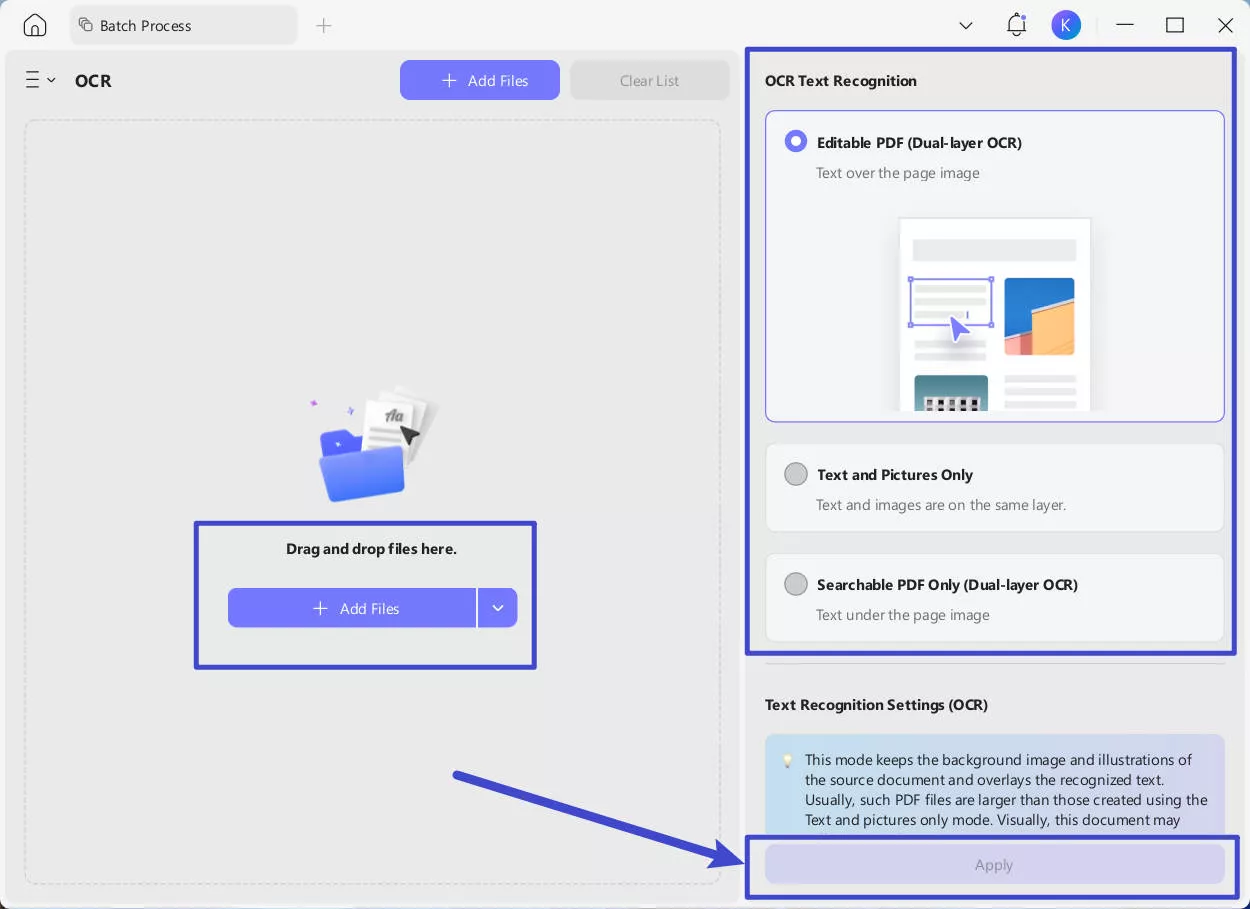
Step 3. On the right side, select the mode you want and language that matches the source document.
Step 4. Once done, click the "Apply" button to start the batch OCR process. Now the texts in the images are selectable and searchable, you can further edit them. To edit the texts on these images, just simply follow the steps mentioned above.
UPDF for mobile also offers a fast and click-based approach to perform OCR on images. Follow the steps below to OCR image on your phone:
Step 1. Open the UPDF app on your phone (Android/iPhone). You can also download UPDF Mobile 2.0 from App Store and Google Play. Click the "+" icon from the bottom right corner and tap "Files" to select the scanned PDF.
Windows • macOS • iOS • Android 100% secure

Step 2. Click "OCR" from "Quick Tools" or tap "Tools > OCR".

Step 3. Select the scanned PDF file.
Step 4. Under "OCR Recognition Type", choose one of the following options:
- Editable PDF: Turns scans into fully editable PDFs where both text and images can be selected, modified, and moved with preserved original layout. You can even replace images while keeping the page layout intact.
- Text and Pictures Only: Extracts just the words and images from the scan without preserving the page formatting. It is useful when you want a simple file to copy or edit text/images.
- Searchable PDF Only: Keeps the images in the scanned pages as it is, but adds an invisible text layer. It makes the file searchable without allowing text edits.
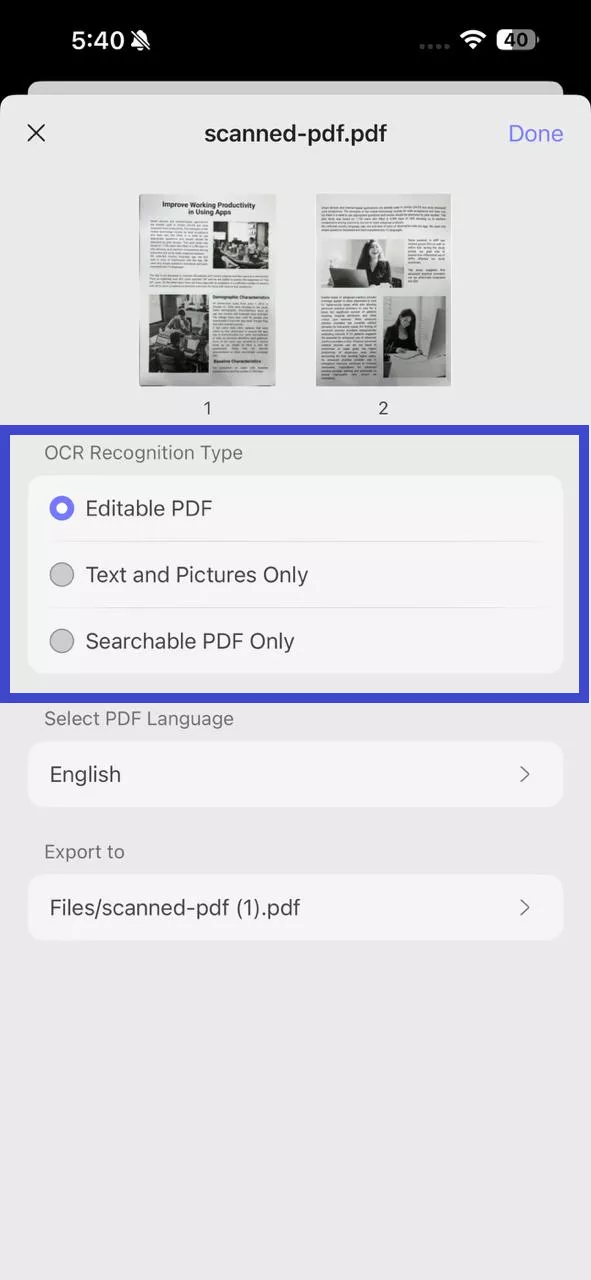
Step 5. Click "Select PDF Language" and choose the document language. Select multiple languages if the document contains text in more than one language.

Step 6. Configure the "Export to" location to specify where you want to save the OCRed PDF and hit the "Done" button to begin OCR.
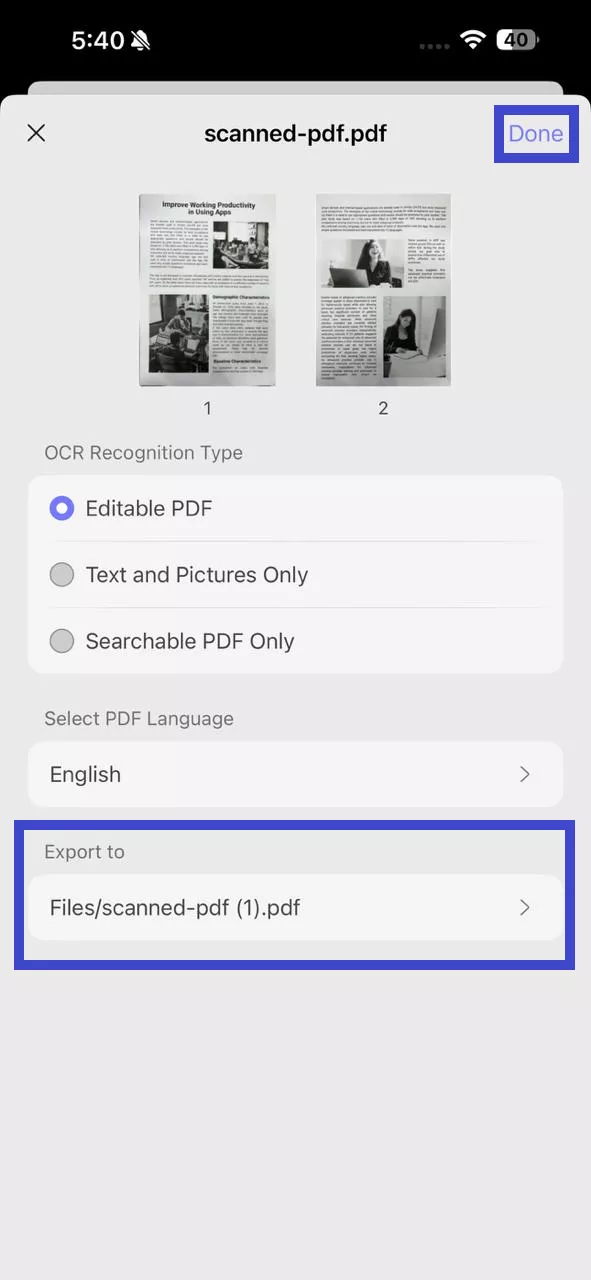
Step 7. Wait for the OCR to finish. Once the OCR is completed, go to the "Files" tab and open the newly-generated OCRed PDF. Use UPDF's edit feature to edit the texts.
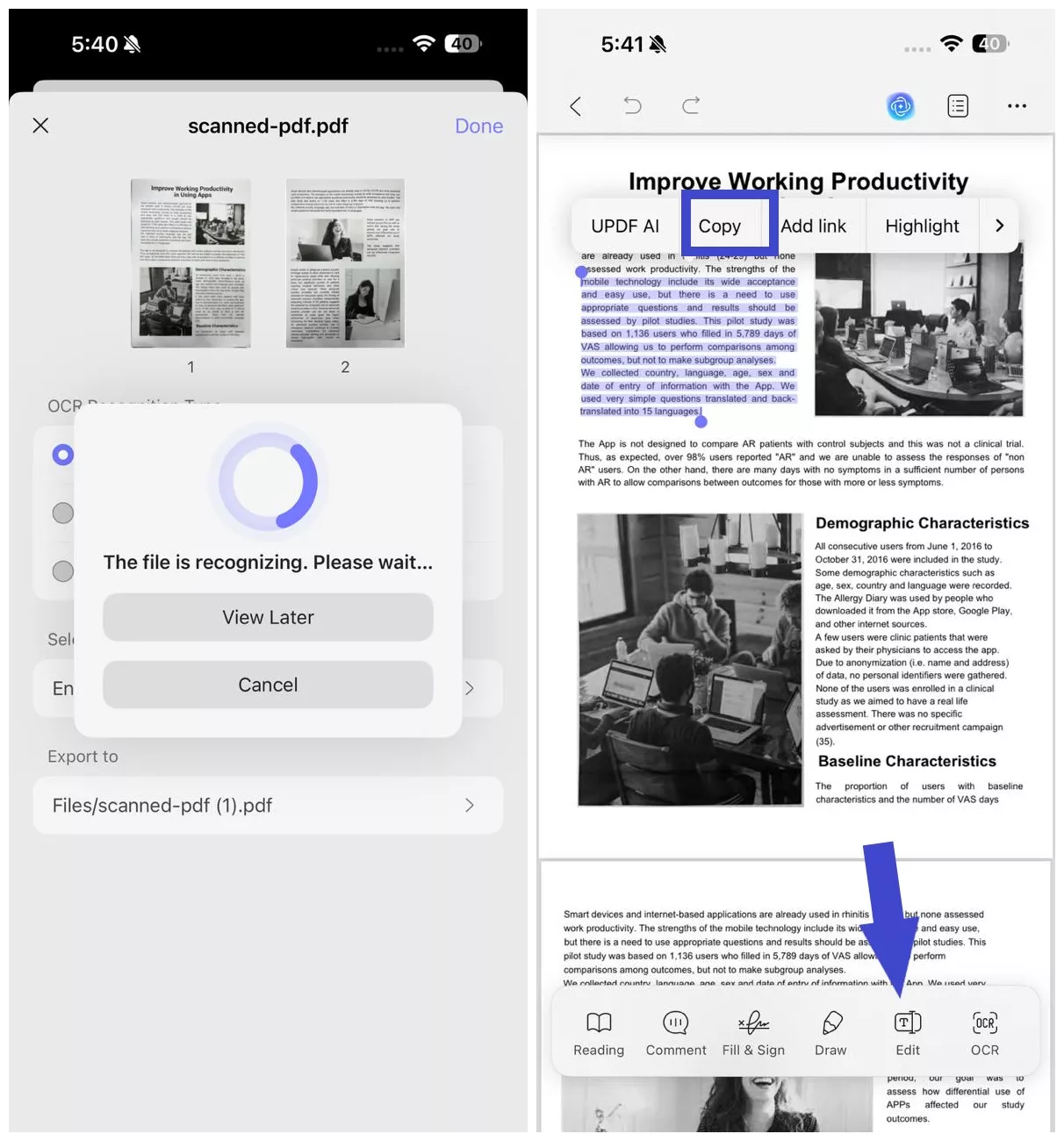
Final step: Select Convert from the toolbar below to turn the OCRed PDF (with edited text) into an image. This way, you’ll get an image with the modified text.
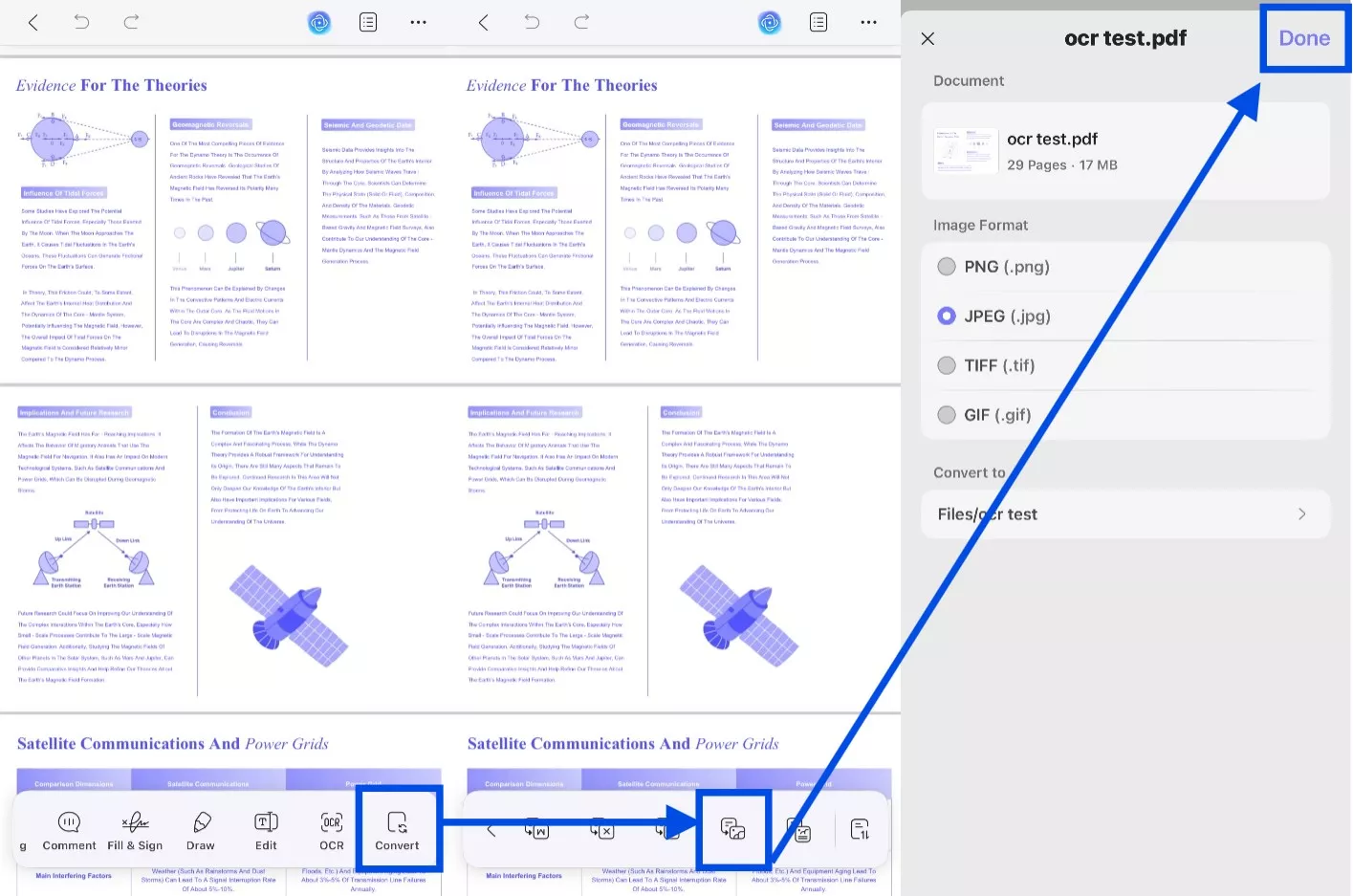
That's it! This way, a few clicks can let you intelligently make edits to text on images. Therefore, download UPDF and edit or replace text on image effortlessly.
Windows • macOS • iOS • Android 100% secure
To learn more about how to ocr a pdf, watch the below video guide.
The method introduced above allows you to edit the text on the image directly. If your purpose is to copy all the text from the image instead of editing the image text, you can upload the image to UPDF AI, and extract them directly.
Method 2. Replace Text on Image with Paint 3D
Paint 3D is a built-in tool that comes with Windows and offers creative features to create 2D and 3D graphics. It also facilitates editing or replacing text on images or adding new text.
Follow the below steps to edit text on picture with Paint 3D:
Step 1. Launch the Paint 3D app on your Windows computer and open the image file you want to process.
Step 2. Click the "2D shapes" tab from the top and select the "Square" space.
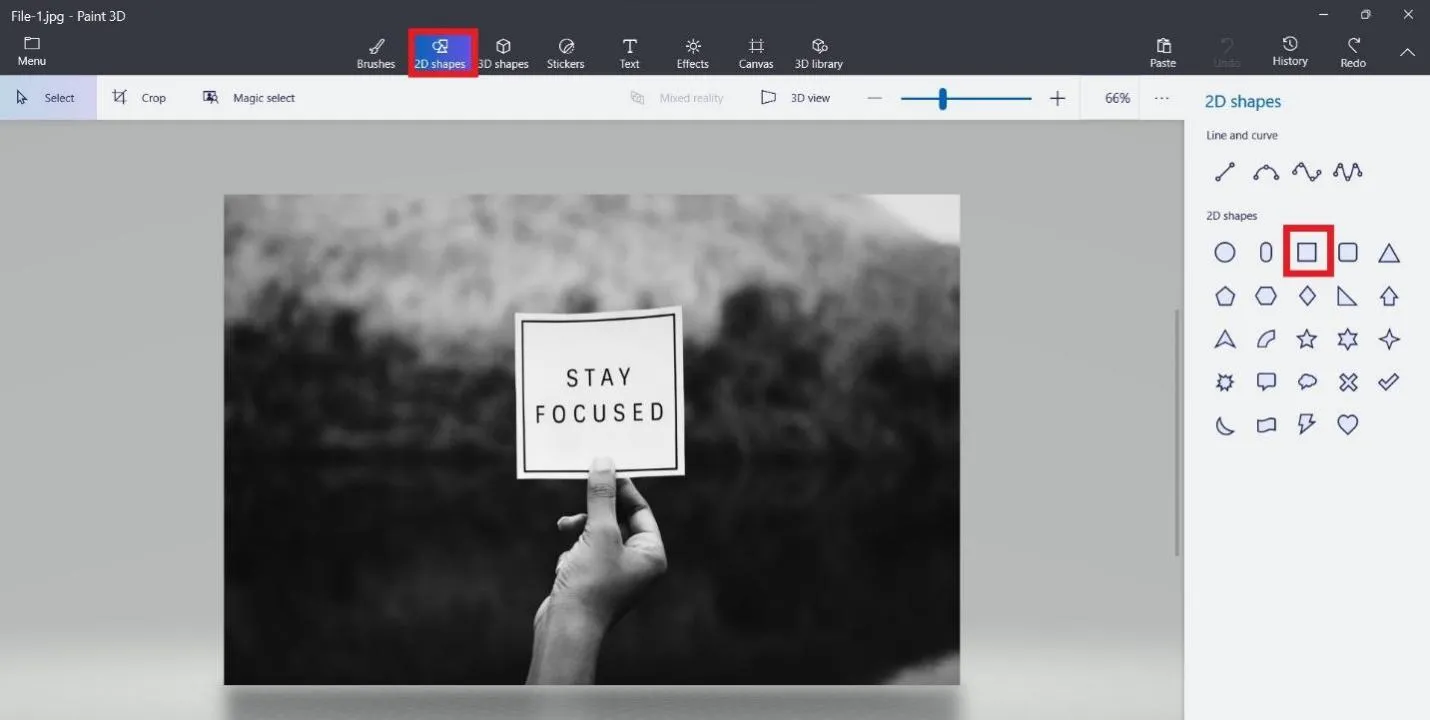
Step 3. Press and drag the mouse over the text you want to replace.
Step 4. Adjust its color to match the background color of the text and make its thickness "100px" to make it appear over the text and remove it.
Step 5. Click the "Text" tab from the top and insert the text box with new text in the font/color of your choice.
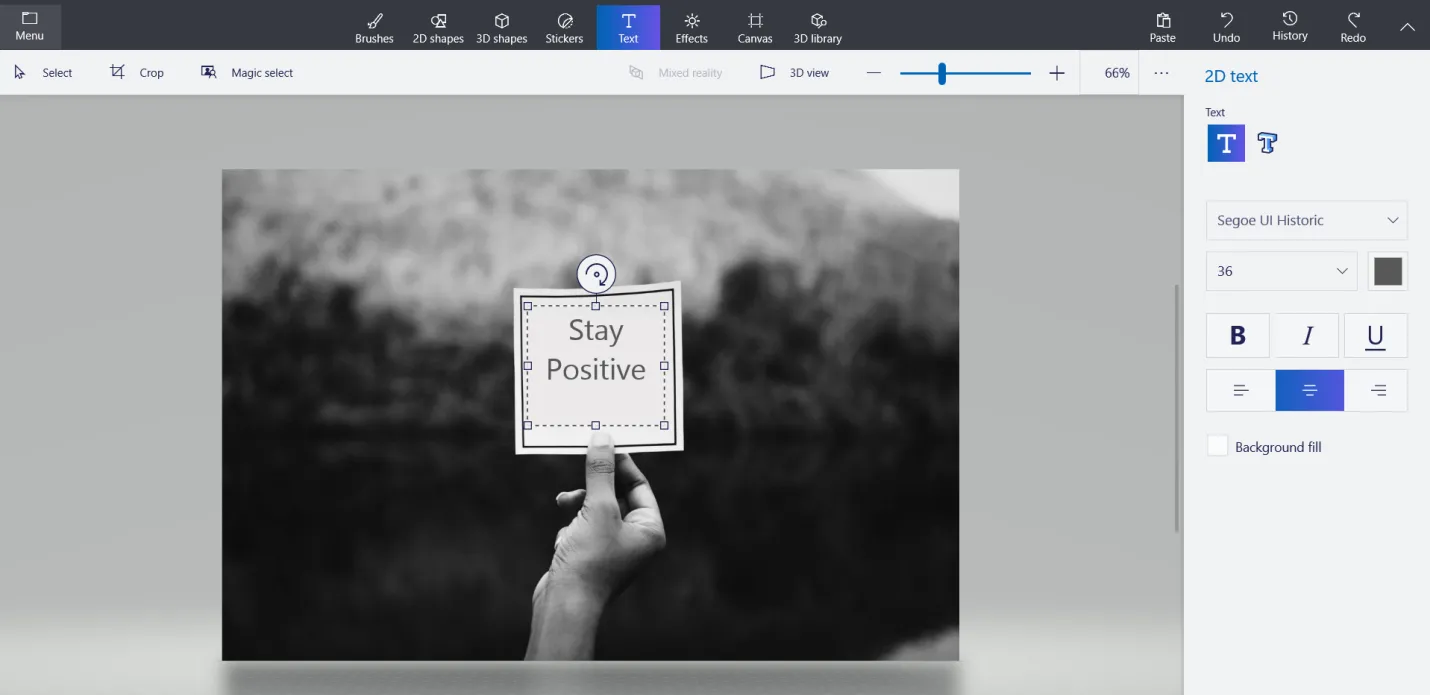
This way, you can use Paint 3D to change text in an image. However, there are a few cons with this method, as follows:
Cons:
- It cannot directly detect and edit text in the image (no OCR).
- It requires removing the existing text entirely.
- It can struggle to replace text with a new one if the background is not in a simple plain color.
- It requires multiple complicated steps
Method 3. Edit Text on Picture with PhotoKit
PhotoKit is a web-based photo editor tool that offers many features, including the option to edit text on images. So, if you want to edit text on an image without installing software, follow the below steps to use PhotoKit:
Step 1. Go to the PhotoKit website and upload the image you want to process.
Step 2. Click the "Inpaint" option from the bottom list and drag the mouse around the text you want to remove. Once done, it will remove the text from the image.
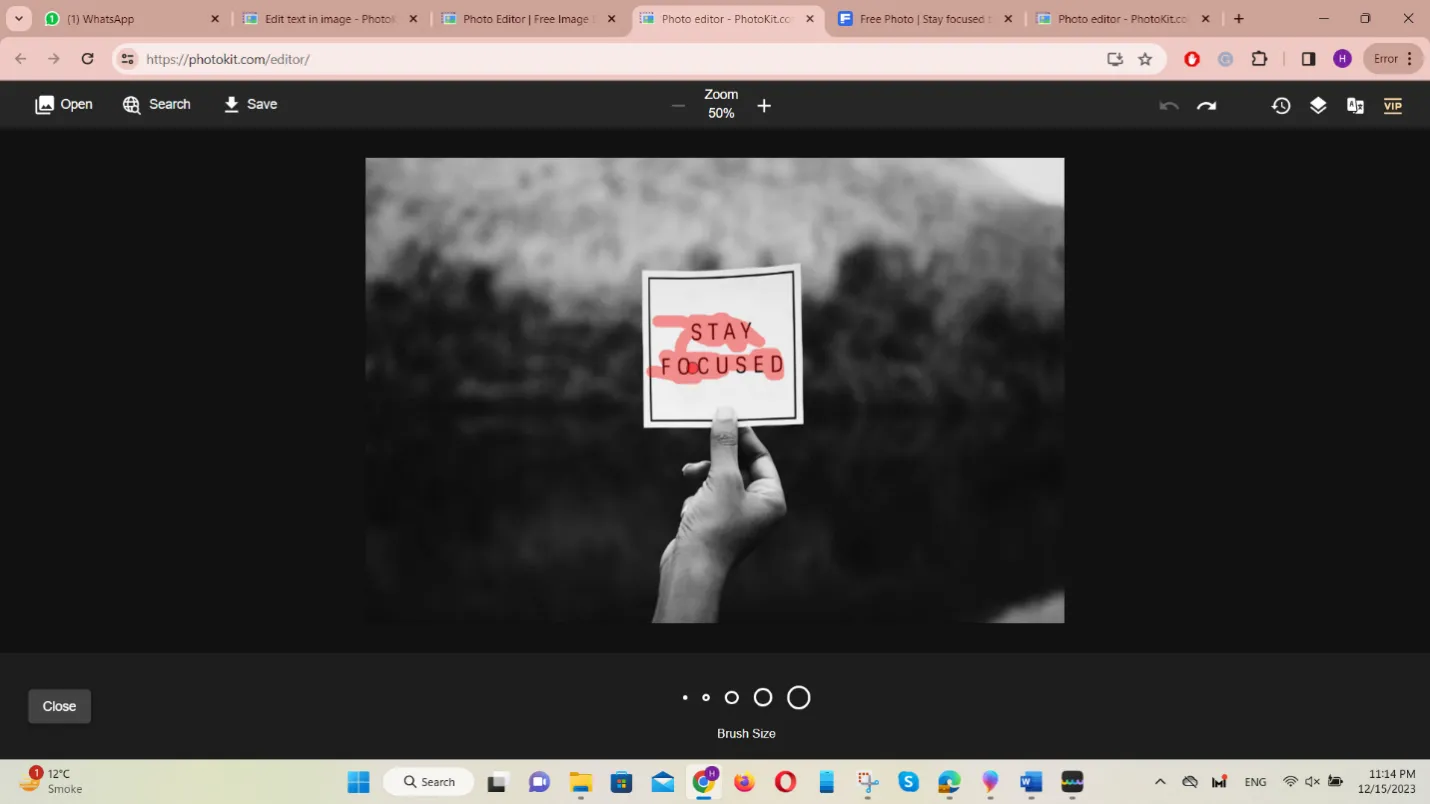
Step 3. Click the "Text" option and insert the text box with new text.
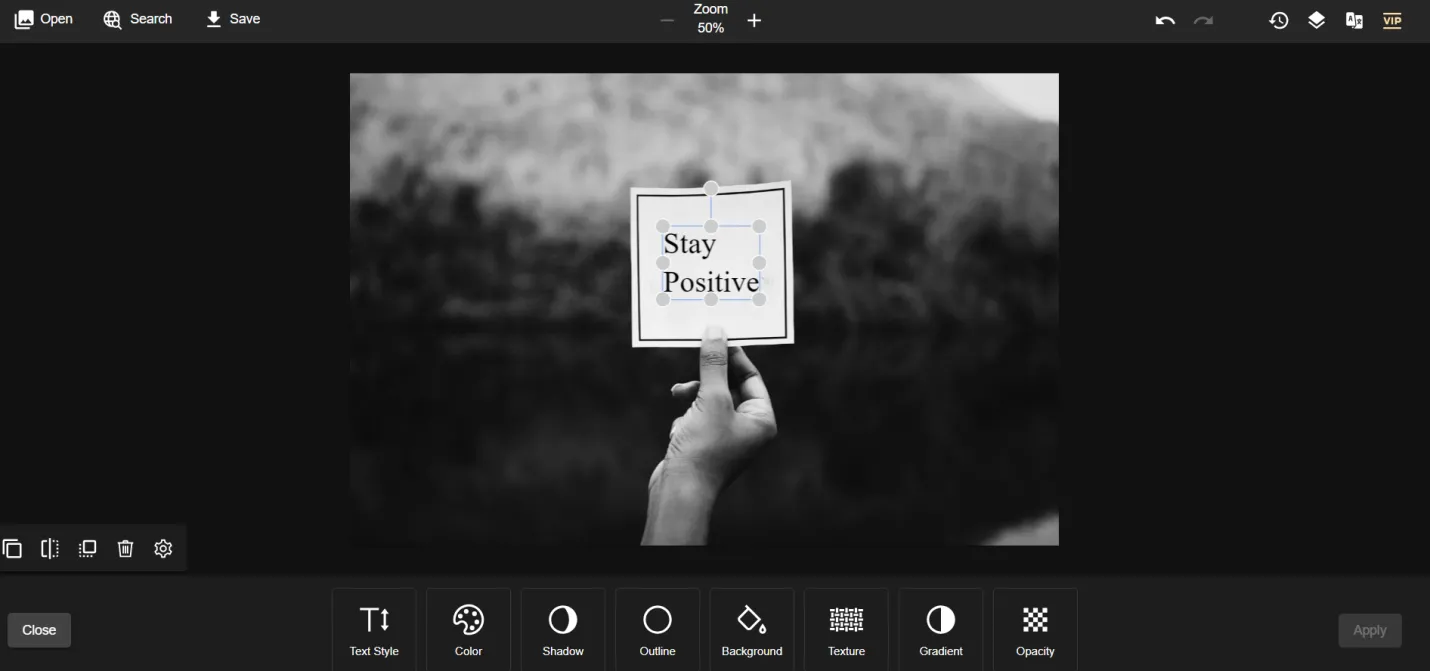
This way, PhotoKit allows you to change text in an image online. Like Paint 3D, it also comes with a few cons, as follows:
Cons:
- It cannot directly detect and edit text in the image (no OCR).
- It requires removing the existing text entirely.
- Its "Inpaint" feature may not remove the text properly
- It can struggle to replace text with a new one if the background is not in a simple plain color.
- It requires multiple complicated steps.
Overall, neither PhotoKit nor Paint 3D match the advanced functionality offered by UPDF, especially its OCR technology and direct editing. Therefore, UPDF shines as the best method to edit text on image. However, UPDF has many other top-notch functionalities to offer. Read the next part to learn more about them.
Part 3. Bonus: UPDF Is Beyond Just an Image Text Editor Tool
While UPDF excels in its exceptional image text editing functionality, its capabilities extend far beyond that. You can download it for a free trial and explore the full range of its powerful features.
Windows • macOS • iOS • Android 100% secure
It is a complete PDF editor tool, which means you also get the following features to experience with UPDF:
- Create PDFs: It can create PDFs from scratch or other file types, including Word, PPT, Excel, image, text, etc.
- Edit PDFs: It can perform extensive editing with PDFs, from adding/editing text and images to changing links, backgrounds, headers, footers, etc.
- Convert PDFs: It can convert single or multiple PDFs to various other formats, like image, text, Word, Excel, PPT, RTF, CSV, and HTML.
- Annotate PDFs: It can highlight, mark, draw, underline, and insert comments/stamps/stickers/text boxes.
- AI Assistant: It offers an AI chatbot (UPDF AI) to chat with documents to get summary, translation, explanation, or human-like question-answering about document content.
- Protect PDFs: It can secure PDFs with passwords or redaction.
- Merge PDFs: It can combine two or more PDFs into one PDF.
- Compress PDFs: It can shrink large PDF sizes according to the document quality of your choice.
- Organize PDFs: It can add, remove, rotate, split, crop, extract, and rearrange PDF pages.
- Cloud Storage: It provides 10GB of cloud storage to store and access documents anywhere.

Overall, UPDF is your ultimate companion for editing text on pictures or handling PDFs and other documents proficiently. Therefore, get UPDF installed on your computer or Android/iPhone device and upgrade to UPDF Pro , you won't regret it! You can also read this review article to learn more about it.
Conclusion
Editing text on images is a common skill to master to customize text within images easily whenever required. Above, we have discussed a few ways to change text in an image. However, UPDF dominates as the best among all due to its most intuitive and intelligent approach. It can easily extract text from images with OCR and then allows customizing the content, color, font, and much more. Therefore, this guide will wrap up the discussion by suggesting you download UPDF and edit or replace text on images effortlessly.
Windows • macOS • iOS • Android 100% secure
 UPDF
UPDF
 UPDF for Windows
UPDF for Windows UPDF for Mac
UPDF for Mac UPDF for iPhone/iPad
UPDF for iPhone/iPad UPDF for Android
UPDF for Android UPDF AI Online
UPDF AI Online UPDF Sign
UPDF Sign Edit PDF
Edit PDF Annotate PDF
Annotate PDF Create PDF
Create PDF PDF Form
PDF Form Edit links
Edit links Convert PDF
Convert PDF OCR
OCR PDF to Word
PDF to Word PDF to Image
PDF to Image PDF to Excel
PDF to Excel Organize PDF
Organize PDF Merge PDF
Merge PDF Split PDF
Split PDF Crop PDF
Crop PDF Rotate PDF
Rotate PDF Protect PDF
Protect PDF Sign PDF
Sign PDF Redact PDF
Redact PDF Sanitize PDF
Sanitize PDF Remove Security
Remove Security Read PDF
Read PDF UPDF Cloud
UPDF Cloud Compress PDF
Compress PDF Print PDF
Print PDF Batch Process
Batch Process About UPDF AI
About UPDF AI UPDF AI Solutions
UPDF AI Solutions AI User Guide
AI User Guide FAQ about UPDF AI
FAQ about UPDF AI Summarize PDF
Summarize PDF Translate PDF
Translate PDF Chat with PDF
Chat with PDF Chat with AI
Chat with AI Chat with image
Chat with image PDF to Mind Map
PDF to Mind Map Explain PDF
Explain PDF Scholar Research
Scholar Research Paper Search
Paper Search AI Proofreader
AI Proofreader AI Writer
AI Writer AI Homework Helper
AI Homework Helper AI Quiz Generator
AI Quiz Generator AI Math Solver
AI Math Solver PDF to Word
PDF to Word PDF to Excel
PDF to Excel PDF to PowerPoint
PDF to PowerPoint User Guide
User Guide UPDF Tricks
UPDF Tricks FAQs
FAQs UPDF Reviews
UPDF Reviews Download Center
Download Center Blog
Blog Newsroom
Newsroom Tech Spec
Tech Spec Updates
Updates UPDF vs. Adobe Acrobat
UPDF vs. Adobe Acrobat UPDF vs. Foxit
UPDF vs. Foxit UPDF vs. PDF Expert
UPDF vs. PDF Expert








 Enid Brown
Enid Brown 
 Delia Meyer
Delia Meyer 
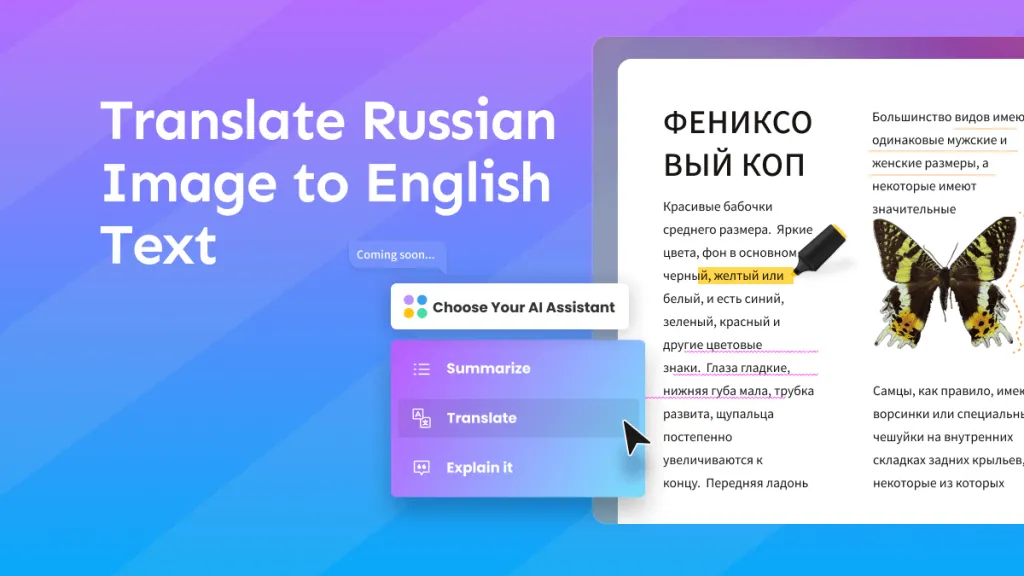
 Enola Davis
Enola Davis 
 Engelbert White
Engelbert White