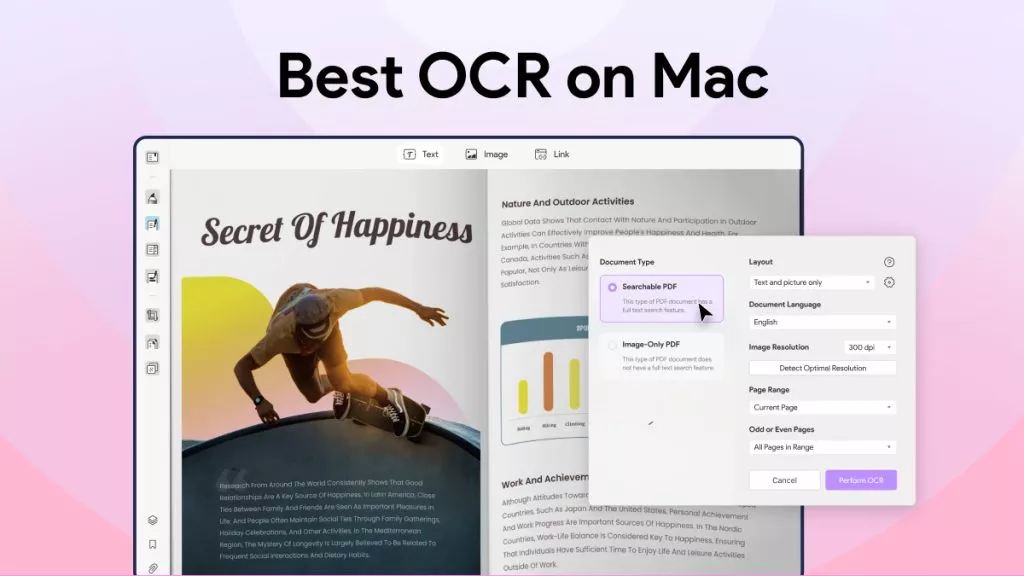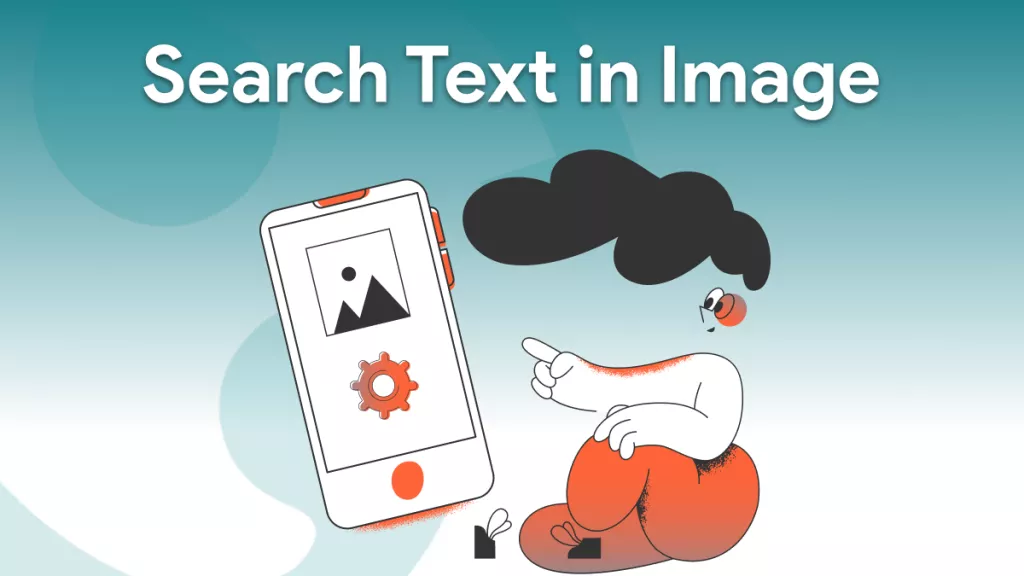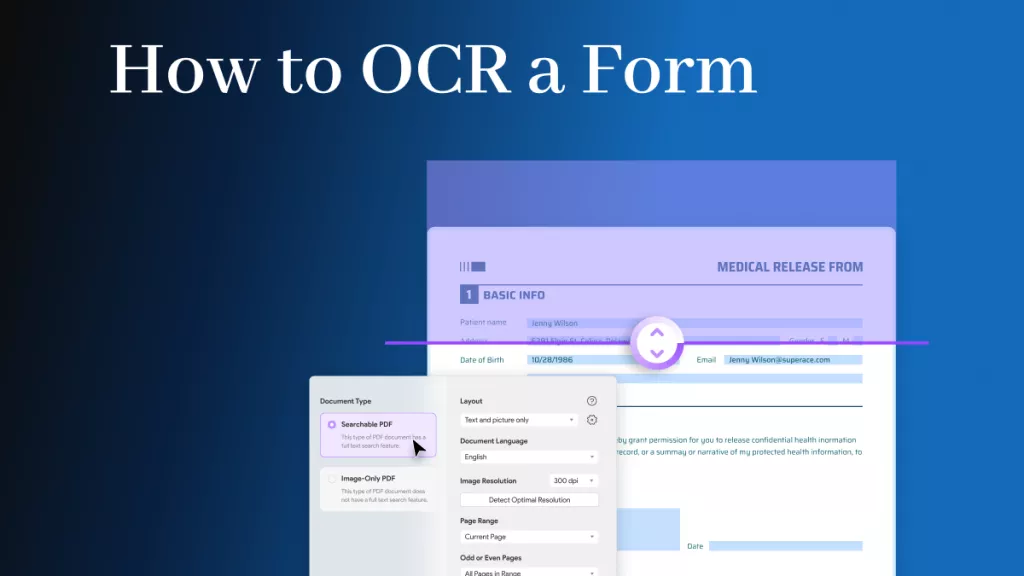With the rise of the digital economy and progressive technology, document digitization is becoming the most frequently used methodology for making individuals' and organizations' workflow and processes smoother.
This blog will talk about document digitization, its importance, and how you can digitize documents with ease using software such as UPDF. Let’s learn more about it.
Windows • macOS • iOS • Android 100% secure
Part 1. What Is Document Digitization?
Firstly, let’s define what document digitization exactly means.
It is the process of converting your paper documents into digital ones and its ultimate goal is to automate your information flow and work process.
Document digitization is the evolution of adapting to the booming digital world.
Part 2. Why Is Document Digitization Important?
Document digitization is important in the current world scenario because it offers numerous benefits that ease our life and smoothen the flow of information. The major benefits include:
- Increased searchability and accessibility: Finding relevant digital files and content is much easier as it is sorted by defined folders and filters, and it can be accessed with ease at any time and instantly.
- Improved data security: digitizing documents ensure that important won’t be lost and it is stored safely in a storage system.
- Enhanced integration and collaboration: Digitizing documents helps data to be classified and integrated with other systems. In this way, it helps for improved sharing and collaboration.
- Saves space and costs: Digitizing documents helps to save physical space and in addition, saves operational costs with the digital storage space and accurate tracking and reporting capabilities.

Part 3. The 3-Step Document Digitization Process
Now, let’s go through 3 steps that you need to know when it comes to digitizing documents. These steps are as follows:
Step 1 - Scanning paper documents
The first step is to convert paper documents into digital. And the way it is done is by scanning documents.
This is where OCR or Optical Character Recognition comes into play in identifying characters and able to transmit them into digital information.
Having document management systems with practical scanner and strong OCR capabilities is essential. And luckily, UPDF is a tool that can scan paper documents into digital version with its iOS app.
Then, you can utilize its OCR tool in the desktop app to turn your scanned PDF searchable and editable. You can click the button below to try it out directly, or check Part 4 for more detailed steps using UPDF.
Windows • macOS • iOS • Android 100% secure
Step 2 - Capturing the data
The next step in the process is capturing the information that was scanned. This is for validating data and making it easy to classify and access in and out of databases.
Step 3 - Storing in secure file storage
The third step is to store these digitized files in a secure storage space. Nowadays, this storage space we mostly use comes in the form of Cloud storage that provides large storage space and good data backup abilities.
Part 4. [BONUS] Use Scanner and OCR Built-In PDF Software for Document Digitization
For digitizing your important documents with ease, software with built-in OCR is crucial. And since most of these essential documents are stored as PDFs, this is where UPDF can come into great use.
UPDF is an effective PDF editing and management software, where you can fulfill your PDF-related needs—including storing digitized documents securely.
One of the essential benefits of using UPDF is the ability to scan paper documents into PDF and then edit the scanned version with it. You can follow the steps below to digitize your paper documents and then convert it into an editable format.
Phrase 1. Digitize the Paper Document
This feature is available in UPDF iOS app. So, simply download it on your iPhone or iPad and follow the steps below
Windows • macOS • iOS • Android 100% secure
- Open UPDF and tap the Scanner option in the bottom-right corner. Alternatively, go to the Files tab, tap the "+" icon, and select Scan. Tap the Camera icon to start scanning.
- Tap the drop-down icon at the top and select Document mode for better clarity.

- Align your document and capture images by tapping the screen.
- Tap the three dots in the top-right corner to enable or disable auto-capture and auto-cropping. Enabling both is recommended for better accuracy.
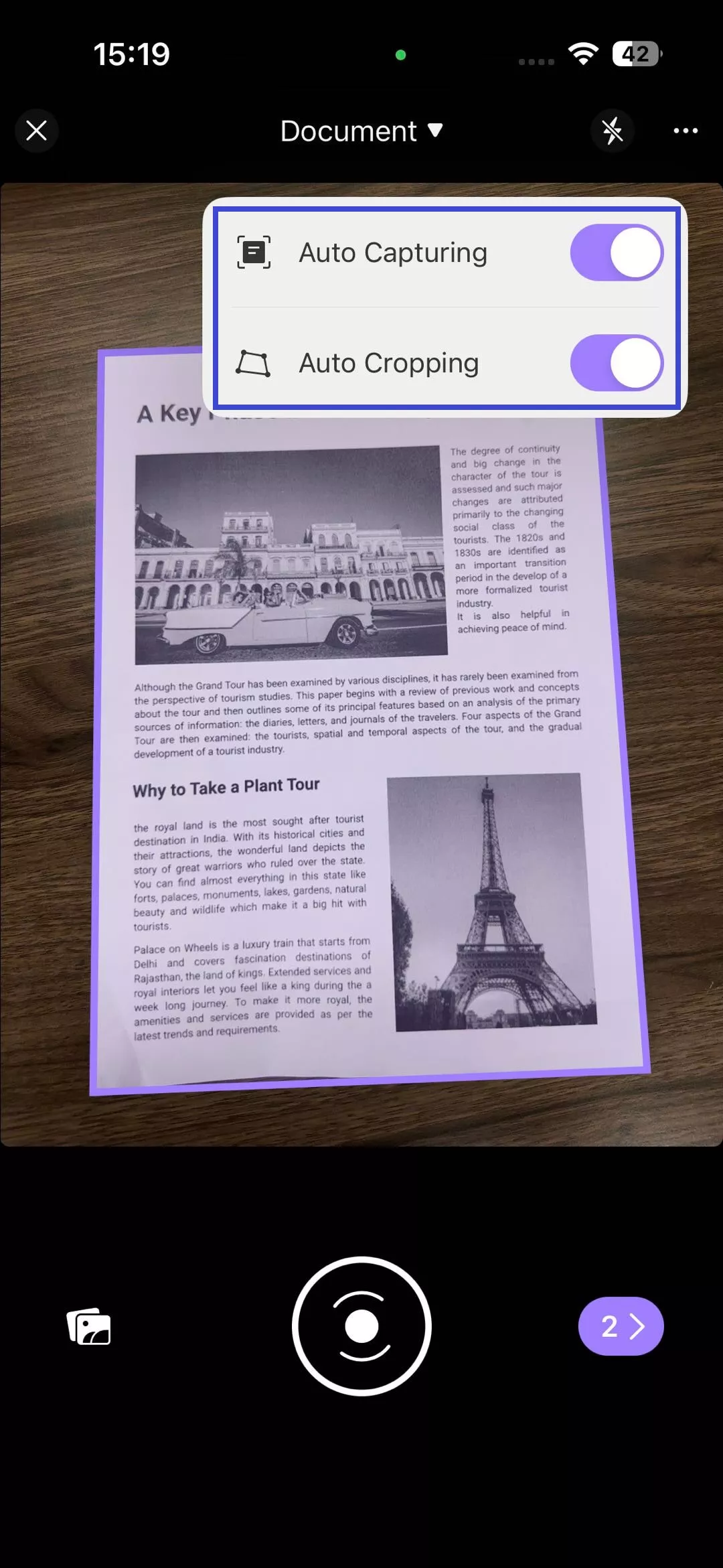
- Tap the arrow icon in the lower-right corner once all pages are scanned.
- Modify your scanned pages by adding, rotating, cropping, filtering, or deleting them.
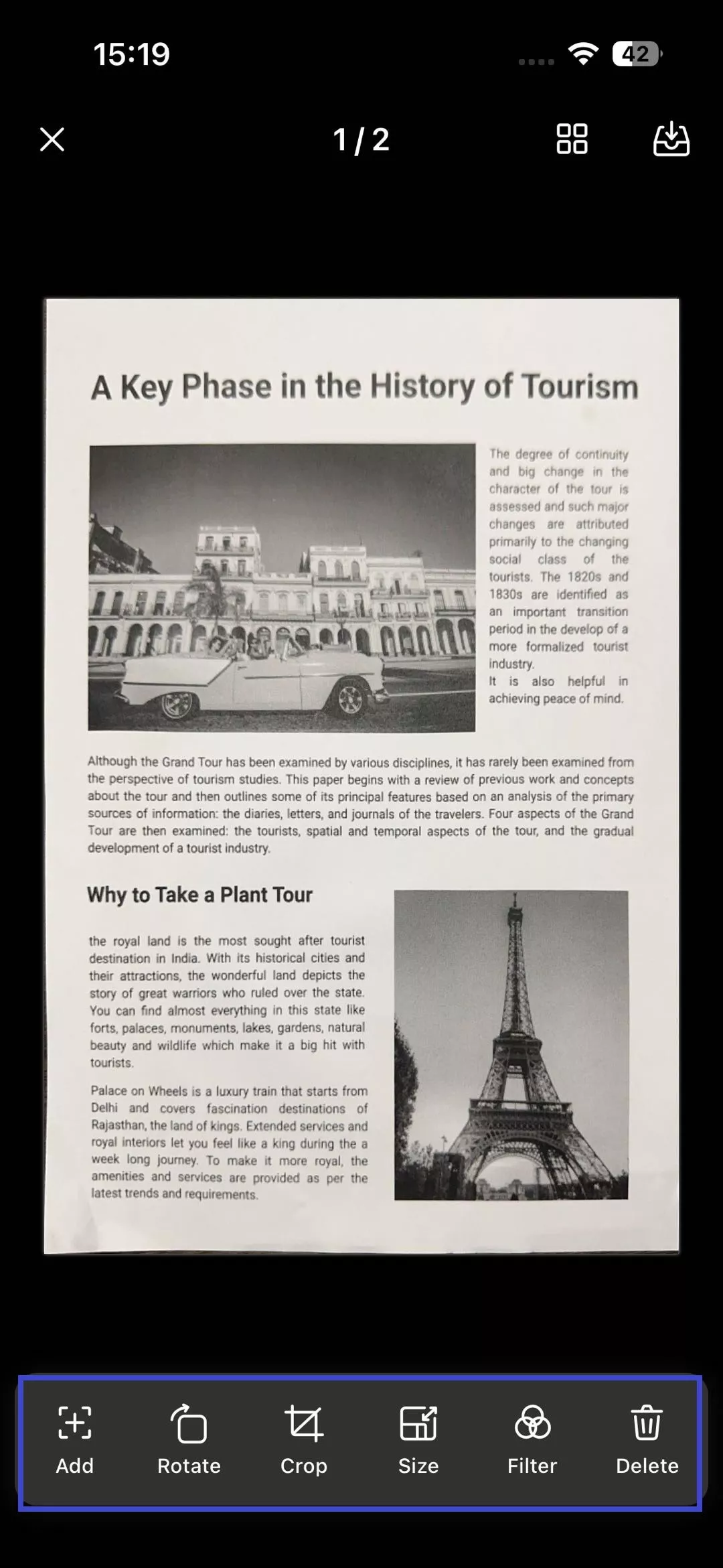
- Adjust the paper size manually or choose from preset sizes like A4, A5, A3, Letter, Legal, Ledger, or Tabloid.
- Apply filters such as Photo, Black & White, Color, or Grayscale to enhance the document. Tap the Download icon in the top-right corner to save your scanned document.
- Return to the Scanner tab, tap the three dots next to the file, and select Convert to PDF. The converted PDF will be available in the Files tab.
Now, the paper document has been successfully converted to a scanned PDF. Next step, you can download UPDF on your Windows or Mac computer and utilize its OCR feature to make the scanned PDF editable.
Windows • macOS • iOS • Android 100% secure
Phrase 2. Convert the Scanned PDF Editable
- Open the document and click "Recognize Text Using OCR" on the right.
- If using OCR for the first time, download the plugin by clicking "Download" in the pop-up window.
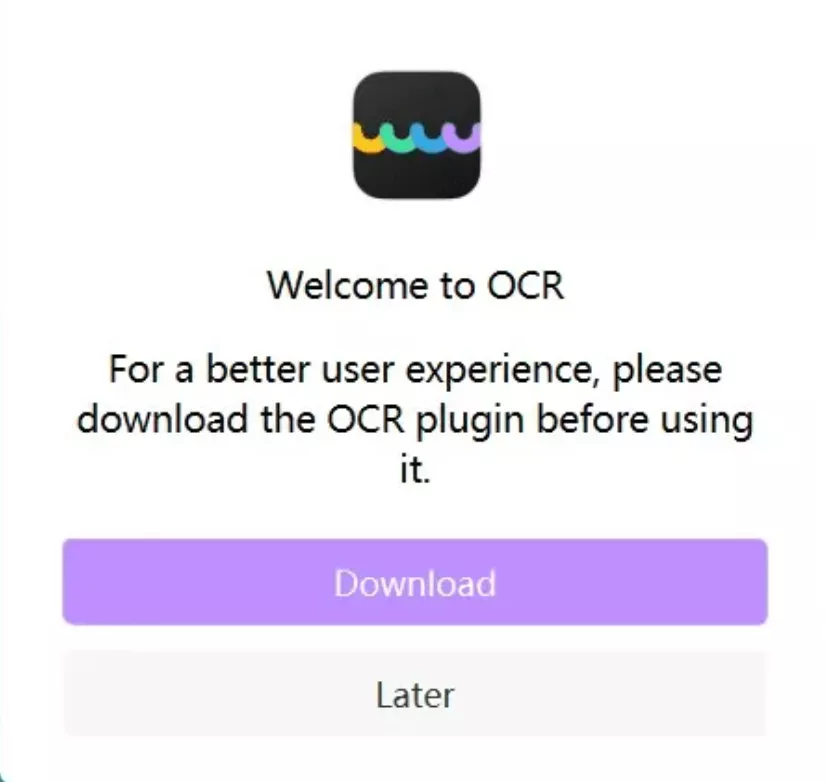
- The installation progress will be displayed automatically. Wait for the installation to complete.
- Once installed, close the window and reopen the OCR tool from the same button.
- Choose "Searchable PDF" as the document type.
- Select the document language from 38 available options in the drop-down menu for better text recognition.
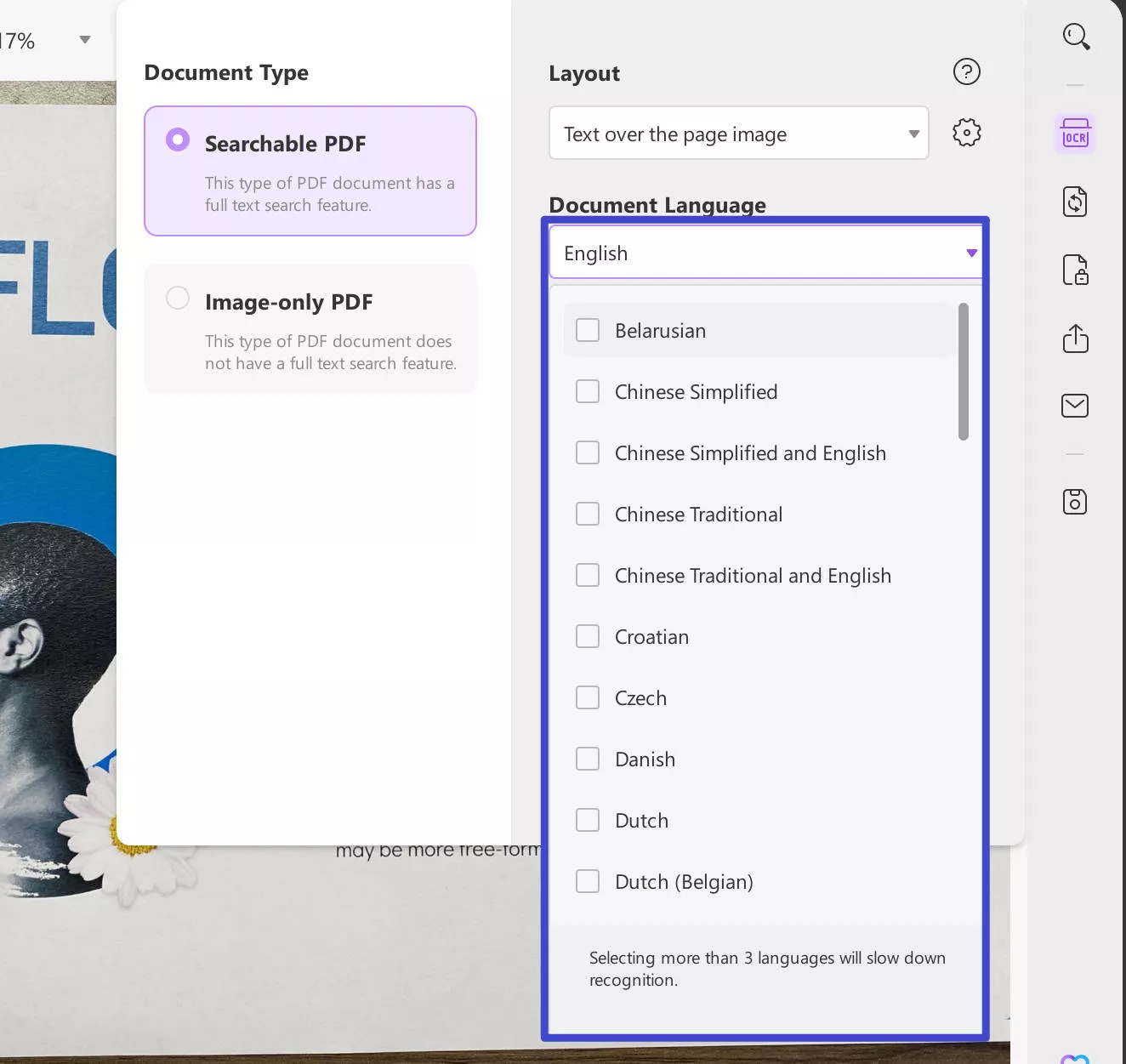
- Set the page range and click "Perform OCR" to start the process.
- Choose a folder to save the file, and the scanned PDF will be ready. After that, UPDF will automatically open the converted PDF.
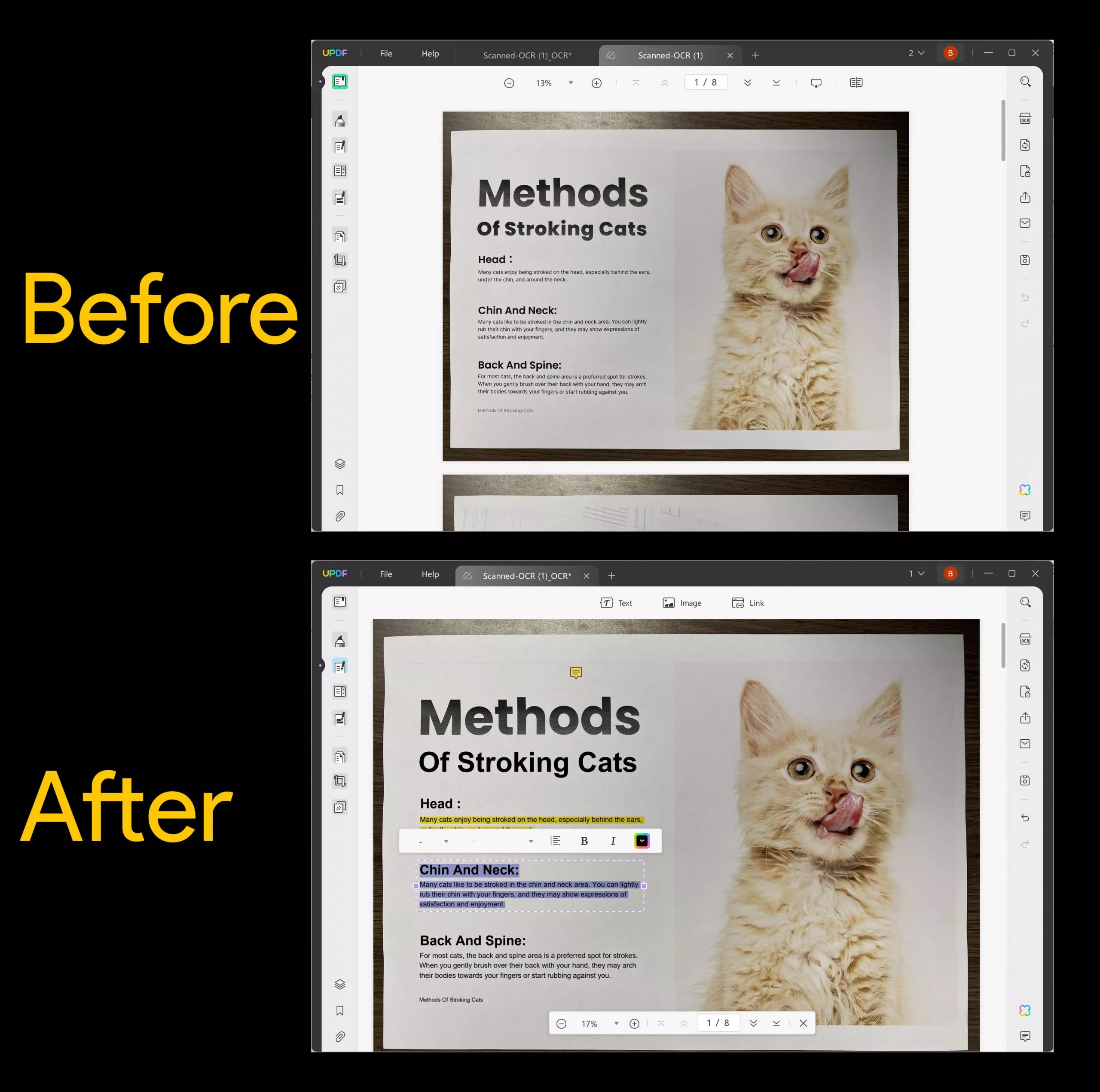
Use UPDF as Part of Your Document Digitization Process…
In real life, individuals' and organizations' operational workflow runs smoother when there is safety for their most important information. This usually comes in the form of documents and that's where document digitization is crucial.
It makes it easier to manage important documents, store them securely, and access them anytime without hassle compared to managing physical documents in a physical storage space.
Don't rush on the document digitization process because it should be considered a marathon and use OCR-built tools such as UPDF to efficiently scan, edit, and store documents in a secure storage space.
Windows • macOS • iOS • Android 100% secure
 UPDF
UPDF
 UPDF for Windows
UPDF for Windows UPDF for Mac
UPDF for Mac UPDF for iPhone/iPad
UPDF for iPhone/iPad UPDF for Android
UPDF for Android UPDF AI Online
UPDF AI Online UPDF Sign
UPDF Sign Edit PDF
Edit PDF Annotate PDF
Annotate PDF Create PDF
Create PDF PDF Form
PDF Form Edit links
Edit links Convert PDF
Convert PDF OCR
OCR PDF to Word
PDF to Word PDF to Image
PDF to Image PDF to Excel
PDF to Excel Organize PDF
Organize PDF Merge PDF
Merge PDF Split PDF
Split PDF Crop PDF
Crop PDF Rotate PDF
Rotate PDF Protect PDF
Protect PDF Sign PDF
Sign PDF Redact PDF
Redact PDF Sanitize PDF
Sanitize PDF Remove Security
Remove Security Read PDF
Read PDF UPDF Cloud
UPDF Cloud Compress PDF
Compress PDF Print PDF
Print PDF Batch Process
Batch Process About UPDF AI
About UPDF AI UPDF AI Solutions
UPDF AI Solutions AI User Guide
AI User Guide FAQ about UPDF AI
FAQ about UPDF AI Summarize PDF
Summarize PDF Translate PDF
Translate PDF Chat with PDF
Chat with PDF Chat with AI
Chat with AI Chat with image
Chat with image PDF to Mind Map
PDF to Mind Map Explain PDF
Explain PDF Scholar Research
Scholar Research Paper Search
Paper Search AI Proofreader
AI Proofreader AI Writer
AI Writer AI Homework Helper
AI Homework Helper AI Quiz Generator
AI Quiz Generator AI Math Solver
AI Math Solver PDF to Word
PDF to Word PDF to Excel
PDF to Excel PDF to PowerPoint
PDF to PowerPoint User Guide
User Guide UPDF Tricks
UPDF Tricks FAQs
FAQs UPDF Reviews
UPDF Reviews Download Center
Download Center Blog
Blog Newsroom
Newsroom Tech Spec
Tech Spec Updates
Updates UPDF vs. Adobe Acrobat
UPDF vs. Adobe Acrobat UPDF vs. Foxit
UPDF vs. Foxit UPDF vs. PDF Expert
UPDF vs. PDF Expert

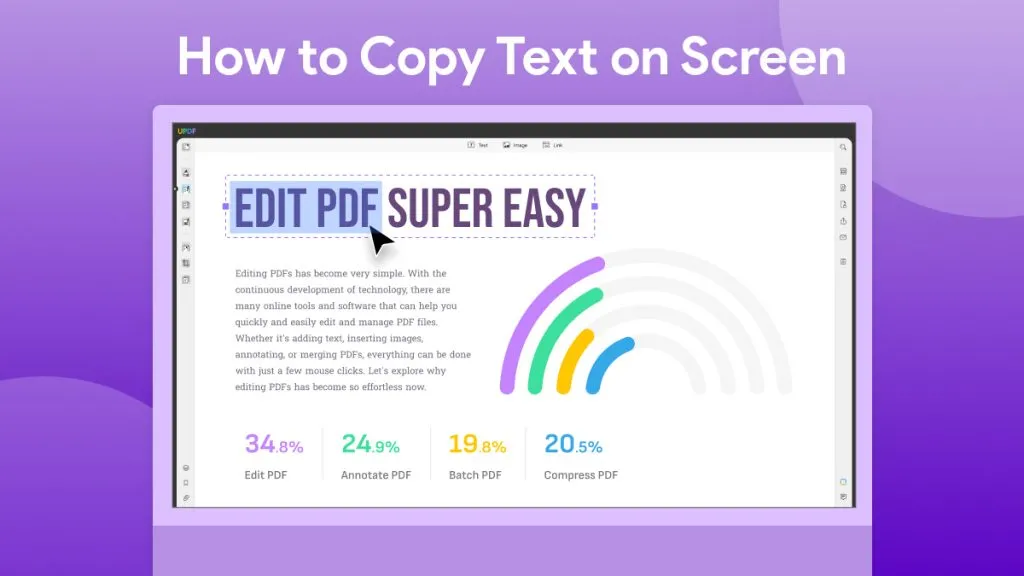



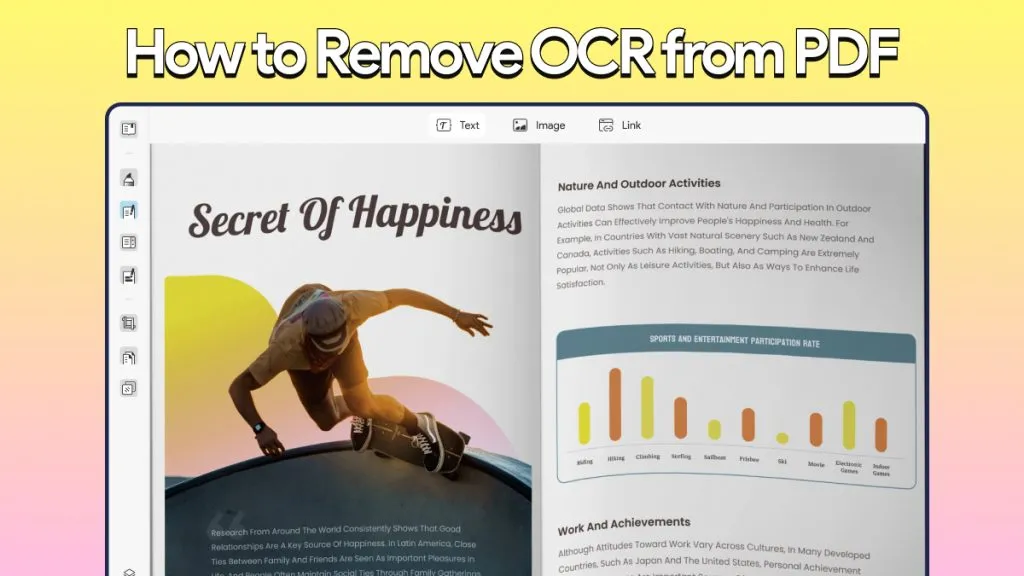

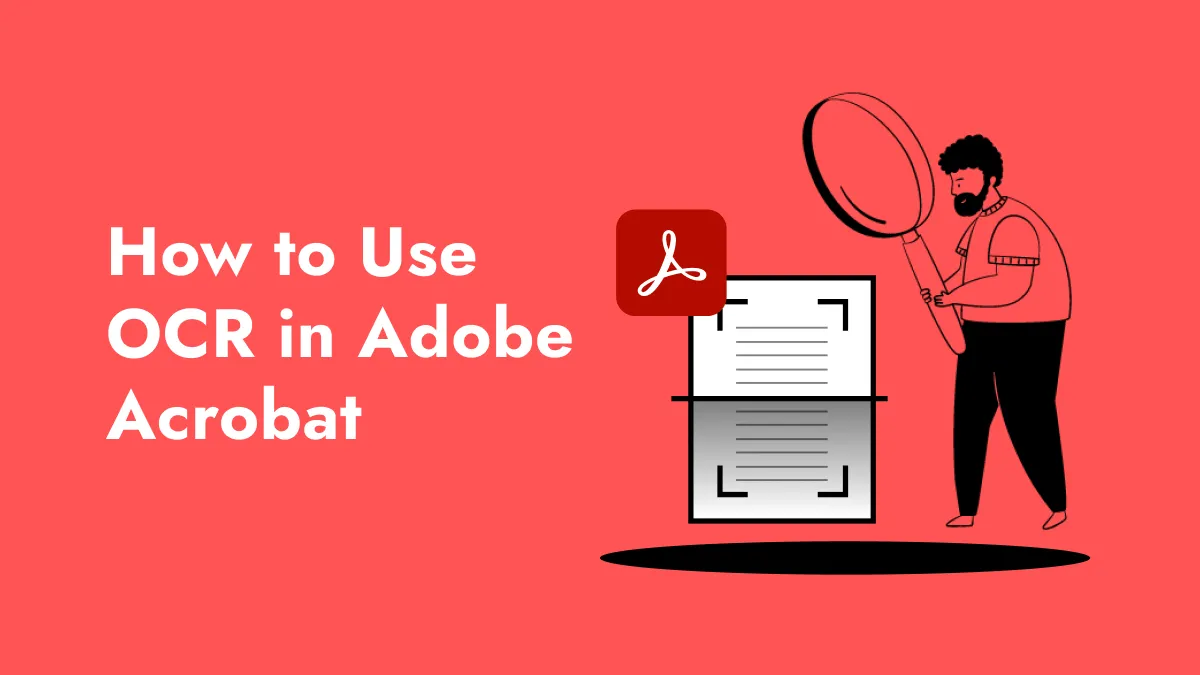
 Enola Miller
Enola Miller 
 Grace Curry
Grace Curry