Electronic signatures have become a new norm for signing documents easily, eradicating the need to print, sign, and scan documents. However, sometimes we may sign at the wrong location, someone adds the signature to the document unintentionally, or we simply want to remove the signature for any reason. In such cases, we need a reliable PDF signature remover for iOS that can easily remove the signature. In this article, we will discuss the top 2 PDF signature removers for iPhone and iPad, helping you pick the best app that aligns with your needs.
Part 1. Electronic PDF Signature Remover vs. Digital PDF Signature Remover
Before we discuss PDF signature remover tools, it is important to clarify one point. A PDF signature can be an electronic or digital signature. So, when we talk about PDF signature removal, there are two types of scenarios, i.e., electronic PDF signature remover and digital PDF signature remover.
An electronic signature is a typical signature type most commonly used to signify approval or consent. It can be an e-sign, a typed name, an image of a handwritten signature, etc. On the other hand, a digital signature is a special class of electronic signature that is more secure and requires a digital ID/certificate to insert and delete signatures. So, jump to the corresponding parts below to find an ideal PDF signature remover for iOS.
Part 2. Top 2 PDF Signature Removers for iOS – Electronic Signatures
There are dozens of PDF signature removers for iPhone and iPad on the App Store. To reduce the hassle of finding the best app, below are the two best PDF electronic signature remover apps you can choose from:
1. UPDF for iOS – More Than a Signature Remover
UPDF for iOS is the most powerful and best app to remove signatures from PDFs proficiently. It provides a click-based interface to select and delete signatures instantly. It can intelligently recognize the e-signature and delete it entirely while preserving the rest of the details. In addition, UPDF is more than just a signature remover. All of its key features are listed below:
- Sign PDF on iOS: It provides an easy way to sign PDFs on iPhone and iPad. You can use the touch screen or Apple pencil to draw signatures, choose the relevant pen/pencil/marker, customize the color, and place the signature anywhere.
- Signature Removal: It can instantly remove all unwanted signatures in just two clicks.
- Add Stamps/Stickers: Besides signatures, it can add stamps and stickers to PDFs.
- OCR: Its OCR can intelligently analyze scanned PDFs and convert them into editable PDFs; users can also utilize the OCR feature to convert a searchable PDF into a non-editable PDF, preventing others from editing the already-signed document.
- Edit PDFs: It can edit the text, images, links, backgrounds, and all other elements of PDFs intuitively.
- Annotate PDFs: It provides various annotation tools to highlight, underline, mark, add comments, etc.
- Convert PDFs: It can convert PDFs into other formats, such as Word, Excel, PowerPoint, RTF, image, text, etc.
- Organize PDFs: It can organize pages in PDFs or even merge/split PDFs.
- UPDF AI: It provides a ChatGPT-powered AI assistant to chat with PDFs and ask QnAs, summaries, translations, explanations, etc.
UPDF is now on big sale, you can enjoy the discount of up to 60% off by purchasing UPDF Pro and its AI add on.

To remove an electronic signature from PDF, all you have to do is:
- Add a PDF that was signed through UPDF.
- Tap on the signature and choose Delete.
That's it! So, a two-step process with UPDF lets you easily remove signatures from a PDF. Overall, all the feature-rich capabilities of UPDF make it an ideal iOS app to handle all PDF-related matters efficiently. So, download UPDF right now to remove the signature from PDF and access its other top-notch functionalities.
The following video showcases all the key features of the UPDF for iOS app. Let's take a look now:
Windows • macOS • iOS • Android 100% secure
2. PDF Expert for iOS
PDF Expert is another well-known PDF signature remover for iPad and iPhone, providing an instant way to remove signatures from PDFs. It also supports the select-and-delete approach to remove signatures - the same as UPDF. Besides that, it can also add signatures and do other editing/annotating on PDFs.
Cons
- Requires more clicks to remove signatures compared to UPDF
- Drawing signs with Apple Pencil is struggling occasionally
- Large app size (247.5 MB)

Part 3. Digital PDF Signature Remover for iOS
As mentioned above, a digital PDF signature is a more secure electronic signature for more sensitive documents. So, if you want to remove the digital signature from PDF, then use Adobe Acrobat.
Adobe Acrobat is a digital signature remover tool that can remove digital signatures from PDFs. However, this method is only available for Windows and Mac users. Additionally, some pre-conditions must be fulfilled. For instance, only the signer can remove the digital signature. Moreover, the signer must have the digital ID/certificate (for the digital signature) installed. In simple words, Adobe Acrobat can only remove a digital signature from a PDF if the signer requests the removal and holds the required digital ID.
Part 4. FAQs about PDF Signature on iOS
Q1. What's the difference between digital and electronic signatures?
A digital signature is a specific signature type that includes a digital certificate to provide identity proof. It uses cryptographic techniques to create a unique identifier tied to the signer and the content. In contrast, an electronic signature is a typical signature made on PDFs commonly and can be a typed name, an e-sign, an image of a handwritten signature, etc. Its main purpose is to signify approval or consent.
Q2. Can I remove PDF electronic signature on iOS?
Yes, you can remove PDF electronic signature on iOS using a PDF signature remover app for iOS. To remove electronic signature:
- Download and launch UPDF.
Windows • macOS • iOS • Android 100% secure
- Open the PDF.
- Select the electronic signature you want to remove and click the "Delete" button.
Q3. Can I remove PDF digital signature on iOS?
Digital signatures are associated with digital certificates, so they are not easily removable from your iOS device. For that, you must use a desktop-based PDF digital signature removal tool, such as Adobe Acrobat.
Conclusion
Electronic signatures have made it a lot easier to sign PDFs instantly, but they have also increased the need for PDF signature remover for iPhone and iPad. Above, we have discussed a few of the best PDF signature removers for iOS. So, you can pick any of them to remove the unwanted signature effortlessly. However, if you want a top-notch and seamless experience, then UPDF is the preferred app. Its attractive interface, 2-click signature removal, and other rich sets of PDF features truly make it the best app to sign, remove signs, and handle other aspects of PDFs.
Windows • macOS • iOS • Android 100% secure
 UPDF
UPDF
 UPDF for Windows
UPDF for Windows UPDF for Mac
UPDF for Mac UPDF for iPhone/iPad
UPDF for iPhone/iPad UPDF for Android
UPDF for Android UPDF AI Online
UPDF AI Online UPDF Sign
UPDF Sign Edit PDF
Edit PDF Annotate PDF
Annotate PDF Create PDF
Create PDF PDF Form
PDF Form Edit links
Edit links Convert PDF
Convert PDF OCR
OCR PDF to Word
PDF to Word PDF to Image
PDF to Image PDF to Excel
PDF to Excel Organize PDF
Organize PDF Merge PDF
Merge PDF Split PDF
Split PDF Crop PDF
Crop PDF Rotate PDF
Rotate PDF Protect PDF
Protect PDF Sign PDF
Sign PDF Redact PDF
Redact PDF Sanitize PDF
Sanitize PDF Remove Security
Remove Security Read PDF
Read PDF UPDF Cloud
UPDF Cloud Compress PDF
Compress PDF Print PDF
Print PDF Batch Process
Batch Process About UPDF AI
About UPDF AI UPDF AI Solutions
UPDF AI Solutions AI User Guide
AI User Guide FAQ about UPDF AI
FAQ about UPDF AI Summarize PDF
Summarize PDF Translate PDF
Translate PDF Chat with PDF
Chat with PDF Chat with AI
Chat with AI Chat with image
Chat with image PDF to Mind Map
PDF to Mind Map Explain PDF
Explain PDF Scholar Research
Scholar Research Paper Search
Paper Search AI Proofreader
AI Proofreader AI Writer
AI Writer AI Homework Helper
AI Homework Helper AI Quiz Generator
AI Quiz Generator AI Math Solver
AI Math Solver PDF to Word
PDF to Word PDF to Excel
PDF to Excel PDF to PowerPoint
PDF to PowerPoint User Guide
User Guide UPDF Tricks
UPDF Tricks FAQs
FAQs UPDF Reviews
UPDF Reviews Download Center
Download Center Blog
Blog Newsroom
Newsroom Tech Spec
Tech Spec Updates
Updates UPDF vs. Adobe Acrobat
UPDF vs. Adobe Acrobat UPDF vs. Foxit
UPDF vs. Foxit UPDF vs. PDF Expert
UPDF vs. PDF Expert

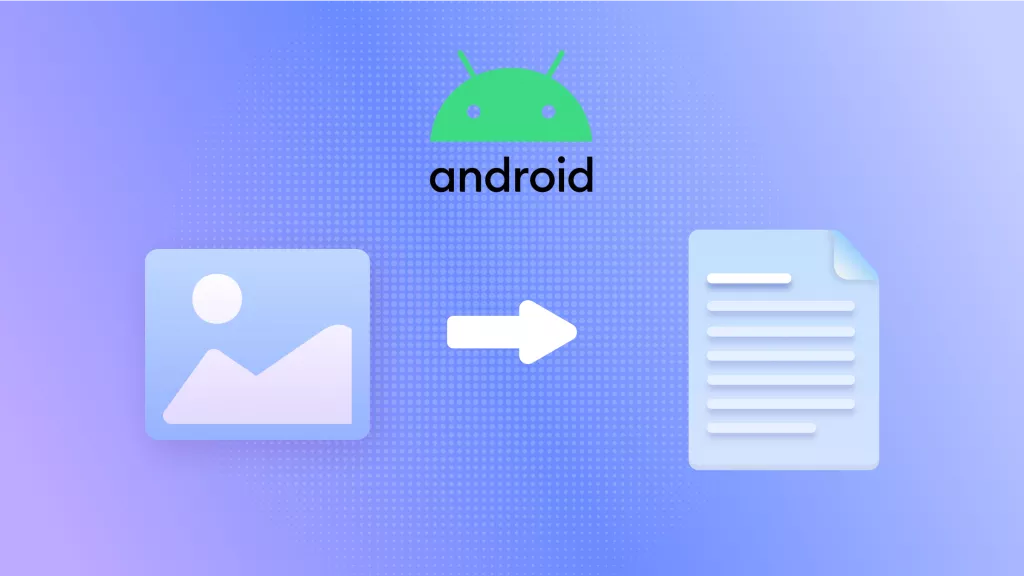

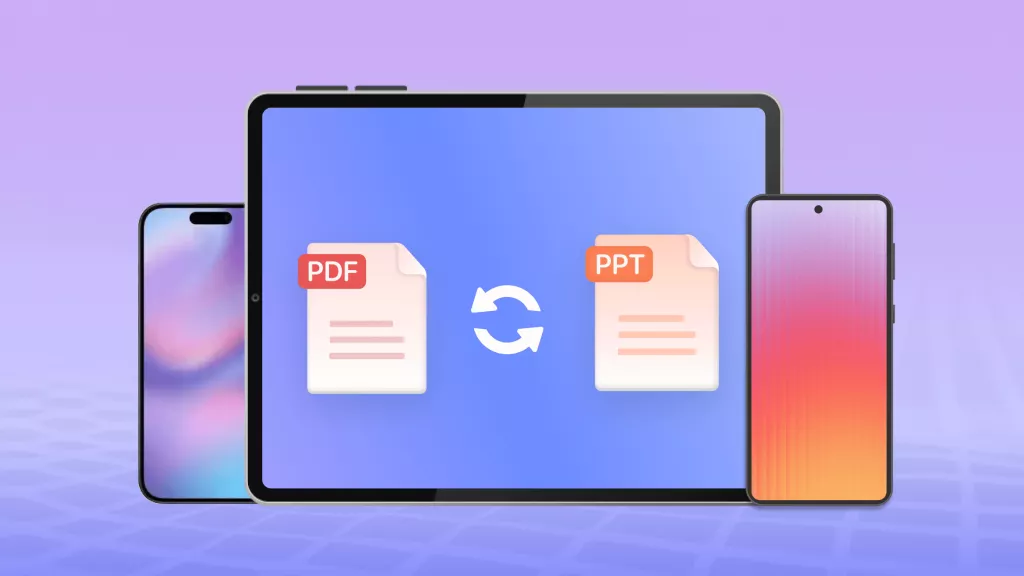





 Enola Miller
Enola Miller 
 Enrica Taylor
Enrica Taylor 
