Note-taking is a vital part of any collaborative process and if you are working on a document on your iPhone or iPad, you need a note-taking tool that supports iOS. While you may be able to find a few, there aren't many that make the process as seamless as note-taking really should be. Since most documents you will share on any project are bound to be in PDF format, what you need is a good PDF note-taking app. Here, we look at the top 5 note-taking solutions for PDF.
Part 1. Top 5 Note-Taking Apps for iPad/iPhone/Android
1. UPDF
UPDF is an all-in-one PDF annotator that can help you markup your documents with various annotation features. Being compatible with iOS, Android, Mac, and Windows, UPDF supports taking digital notes for documents on different platforms. We recommend you download the software via the below button to check all features with us.
Windows • macOS • iOS • Android 100% secure

Let's take a closer look at the note-taking features of UPDF:
- Markup tools: Using this markup tool, you can highlight, underline, and even strikethrough the important PDF content. Moreover, you can easily change the highlight color.
- Comments: Users can add text boxes and sticky notes to their PDFs to facilitate revisions using this iPhone PDF annotation tool.
- Shapes: If you are reviewing any report or document, you can add different shapes, lines, and arrows to mark the content that needs changes.
- Pen: In addition, it allows you to take advantage of its Pen tool to draw freely on your documents.
- 200+ Stamps and Stickers: Also, you have the option to add a wide range of stamps and stickers for personalizing the PDF files.
- Signatures: This PDF markup tool even allows you to add electronic signatures to your files to tackle content security and authorization issues.
- Comment Management: UPDF features a comment management feature, through which, users can delete and export their comments, highlights, etc.
Besides these annotation features, UPDF has AI capabilities to allow users to translate, explain, or summarize PDF text. Plus, you can use UPDF AI to interact with the PDF file to get the best understanding possible. This multi-functional tool offers other PDF management features to allow you to edit, compress, convert, and organize PDFs with a single tool.
What's more? The iOS app of UPDF has a Security Space to help you hide private photos and files. All the files will be safe with this app. This app is also a document scanner and you can scan any paper document and make it into a PDF file. Following is a detailed introduction video of UPDF for iOS:
With so many features, why not download UPDF now to have a try? And if you prefer the pro version, you can purchase it with a big discount.
Windows • macOS • iOS • Android 100% secure
2. Notability
If you are looking for a versatile, PDF note-taking app that is also very easy to use, Notability is a good choice. There is little that it cannot do, from being able to annotate PDFs to embedding images and even recording voice memos. It even makes adding sketches and drawings quick and easy, using your finger or stylus.
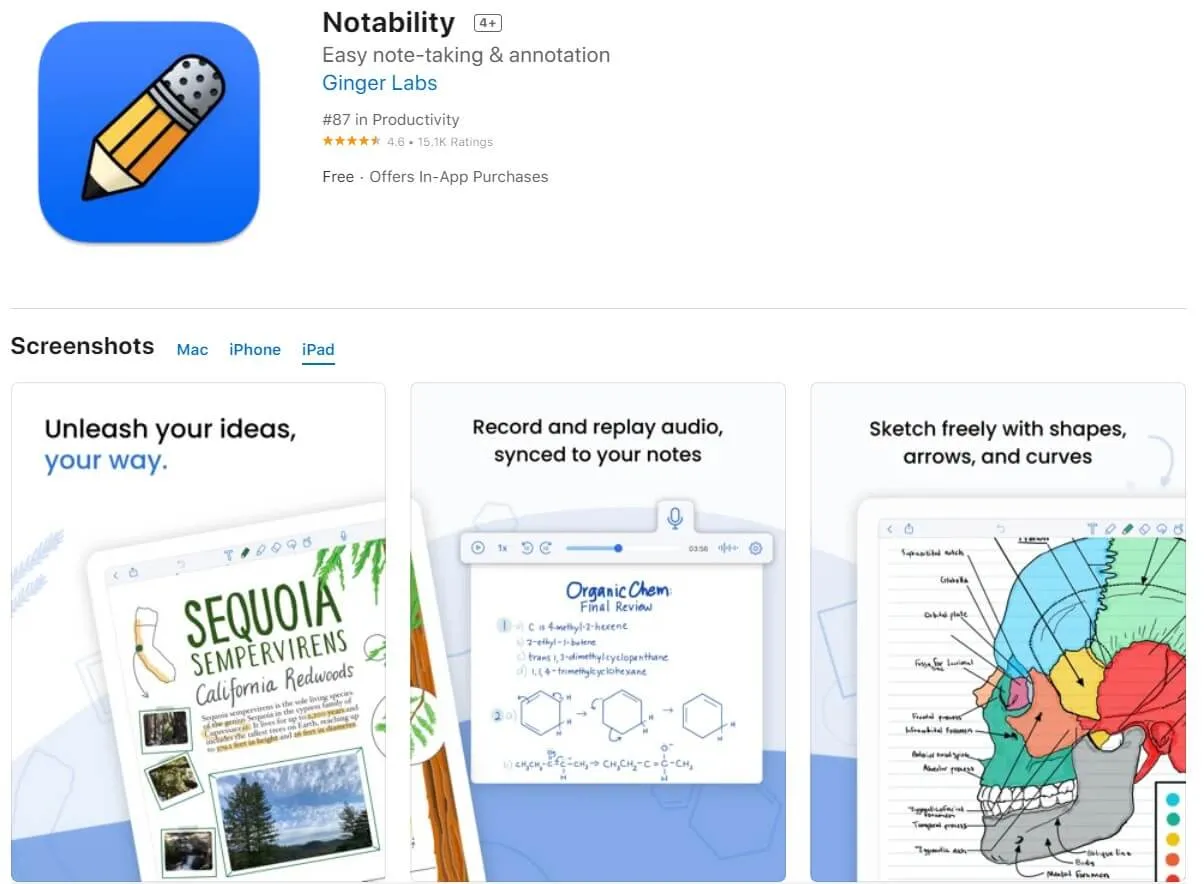
If you don't want to add the notes directly on the PDF document, Notability gives you the option to slide the PDF to one side and make notes on a separate page. You can also easily organize the notes using "Dividers" and share the annotated documents via Google Drive, Dropbox, and AirDrop.
Also Read: 6 Best PDF Viewers for iPad (Features, Pros, and Cons)
3. GoodNotes 6
GoodNotes 6 is another very good note-taking app that you can use to annotate a PDF or take notes on a blank page. It is one of the few note-taking apps in the market that will actually allow you to switch between typing and writing. It also comes with a lot of built-in layouts and templates that you can use to organize your notes.
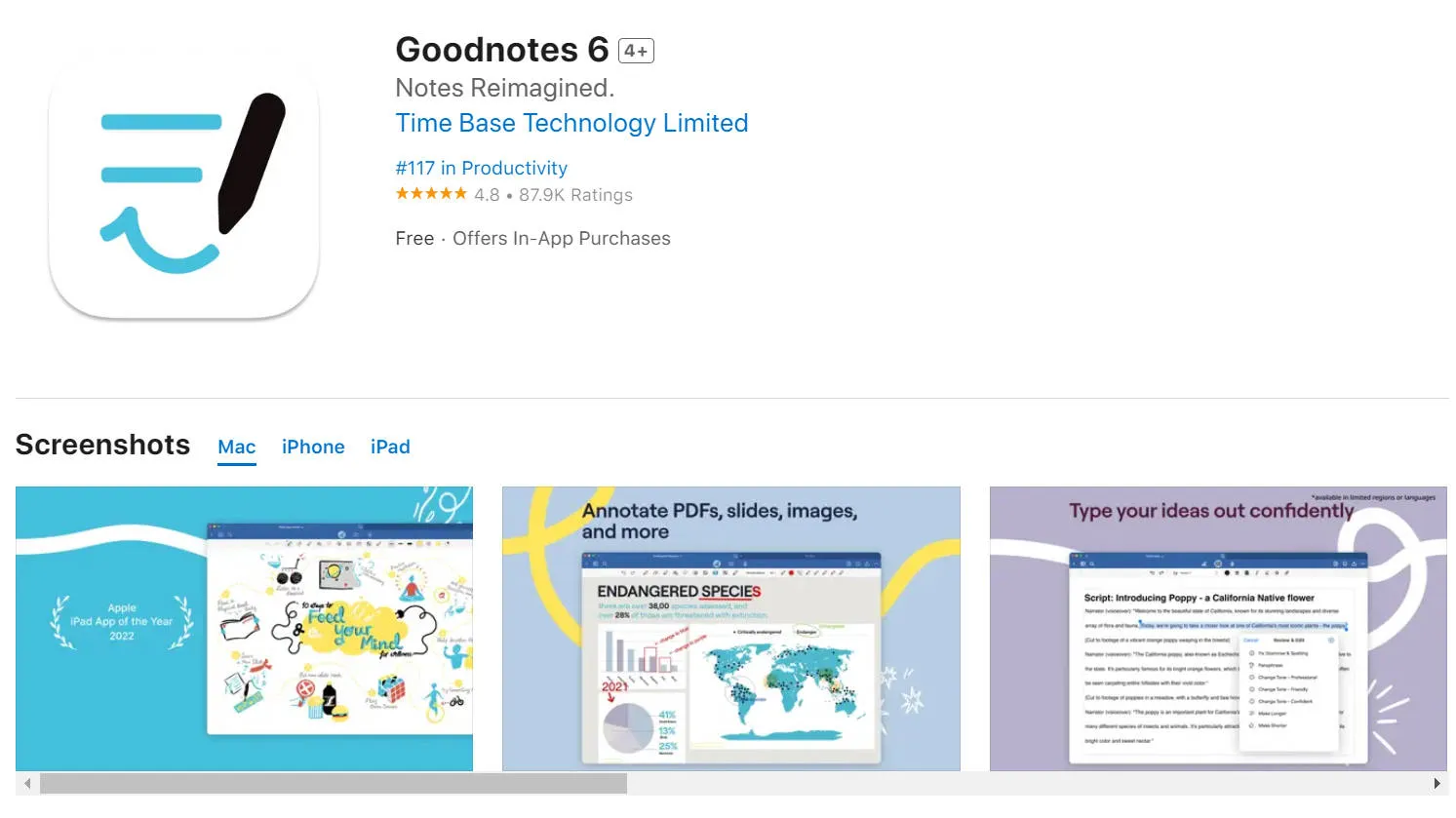
You can also choose to adjust the sensitivity of your pen to match your writing style in the settings. It also comes with a "Presentation Mode" ideal for times when you need a digital whiteboard and when used with an HDMI cable or AirPlay, you can project your ideas onto an even larger screen.
4. Penultimate
You can be certain that Penultimate is a great note-taking app because it was developed by Evernote. You can expect all the features that you would get on Evernote with a little bit extra, developed for the iOS platform. For instance, it has numerous layouts that you can choose to use and an optical character recognition that may come in handy when you want to search through your handwritten notes.
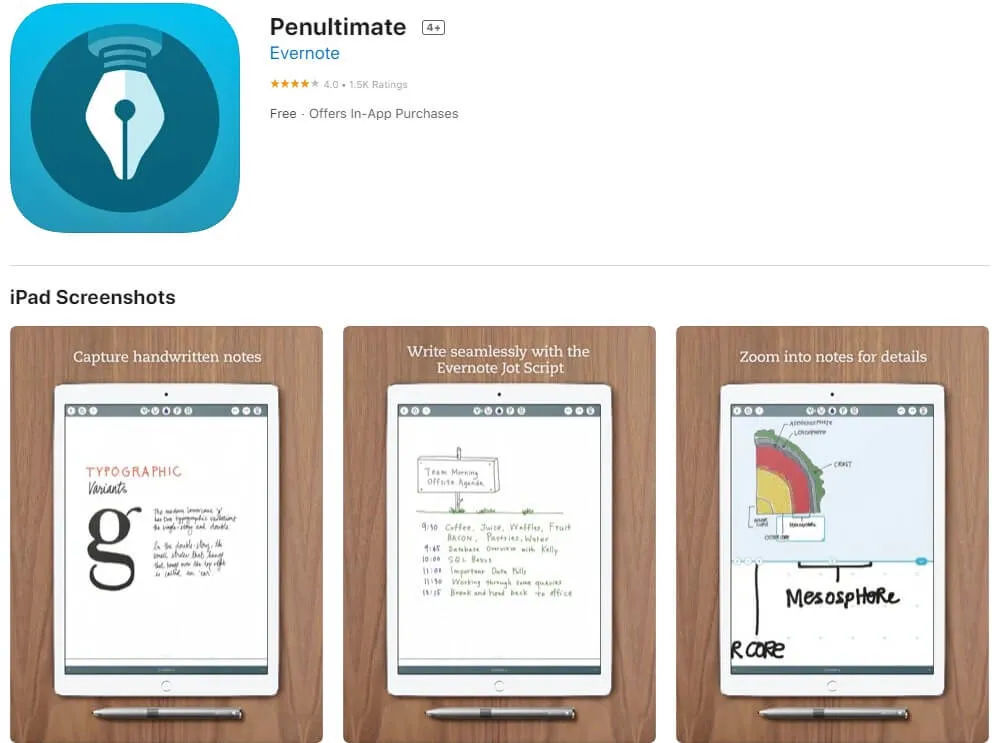
If you have ever used Evernote, then you will find Penultimate very easy to use. The user interface of both apps is very similar. They are both easy to use and you can easily any feature you want from the home screen. But Penultimate has the additional writing feature "Noteshelf" that you may not find on Evernote. It is also completely free to download and use.
5. Whink
The Whink note-taking app has all the hallmarks of a notes app with all the necessary tools along with a gel pen. This gel pen comes in an unlimited number of colors for those times when you want to be creative or when you want to empathize with a certain point more. It also has a vector link that will prevent your notes from getting grainy when you zoom into the margins.
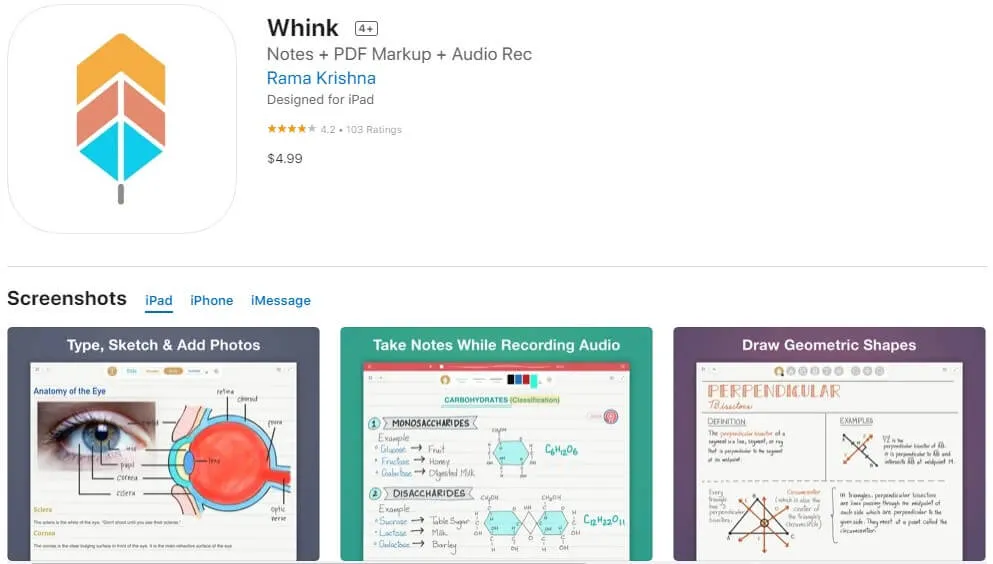
But it is also a very simple note-taking app in that all it does is take notes. The interface is very minimalistic, making it very easy to find what you are looking for. It does however come with a lot of layouts to choose from and you can integrate other forms of media such as photos and audio recordings into your notes.
Also Read:
Part 2. Comparison of 5 Best Note-Taking iOS Apps
As discussed throughout the article, all these note-taking apps can do a good enough job to help you make notes. However, if you want to choose the best note-taking app to make the process even easier, go through this detailed comparison to get information about all the note-taking features offered by these tools.
| Metrics | UPDF | Notability | GoodNotes | Penultimate | Whink |
|---|---|---|---|---|---|
| Handwritten Notes | |||||
| Highlighter | |||||
| Strikethrough Text | |||||
| Squiggly | |||||
| Text Box | |||||
| Pencil | |||||
| Sticky Notes | |||||
| Shapes | |||||
| Signature | |||||
| Stickers | |||||
| Stamps | |||||
| AI Features | |||||
| Edit PDFs |
Considering all the annotation features mentioned in this table, we can say that UPDF is the best note-taking app for iOS users. With its easy-to-use and multi-featured interface, anyone can make handwritten and digital notes for better revisions. You also get the following benefits by installing this iOS application on your mobile.
- UPDF is an AI-integrated application that can summarize, explain, and translate PDF text before adding the content as notes.
- You can even use this iOS PDF markup tool on different devices, including Windows, Mac, and Android, to help you make notes anywhere you want.
- Developers make sure that this app remains updated and bug-free with the help of regular updates.
- Students can use one account on four different devices at a time, making it a cost-effective note-taking solution for a group of students.
So, being a student and looking to improve your note-taking skills, click on the "Free Download" button below to add this top-rated PDF annotator to your toolset.
Windows • macOS • iOS • Android 100% secure
Part 3. How to Take Notes on PDF on iPad
Taking notes on a PDF on an iPad can be very simple if you are using the right tool. The following is how you can use UPDF for iOS to add notes to any PDF on your iPad:
Step 1: Open the UPDF app on your iPad and then tap on the PDF you want to edit to open it. Click the "Comment" tool in the top-right corner.
Step 2: Choose the annotation tool that you would like to use. Since we are adding notes, the correct tool to choose would be a marker. You can also change the color of the pen and set the style to fit your needs.
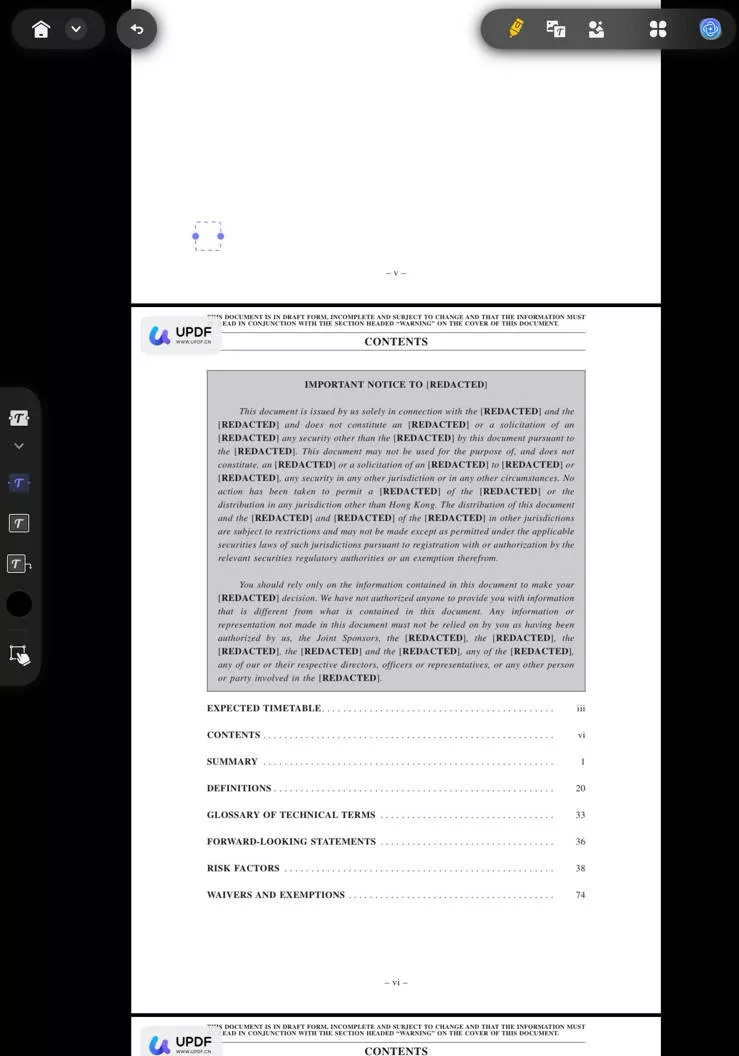
Step 3: Use the selected marker to add notes to the section of the document and then tap "Save" to automatically save and close the file.
Part 4. How to Take Notes on PDF on iPhone
You can also just as easily take notes on a PDF on your iPhone. Here's how to do it using UPDF; Before starting, you need to download UPDF to your iPhone if you do not have it.
Windows • macOS • iOS • Android 100% secure
Step 1: Open UPDF on your iPhone and then tap on the PDF document to open it in UPDF. The same with an iPad, you need to tap the "Comment" tool on the top-right corner.
Step 2: You should see a number of annotation tools on the bottom toolbar. Choose the "Note" and then select the color and style of note you would like to use.
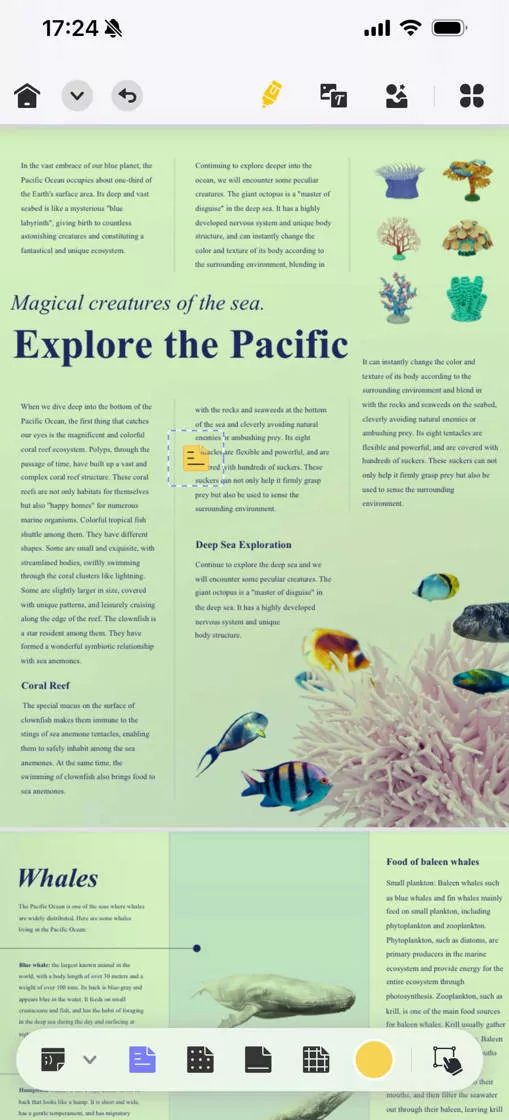
Step 3: Add the notes to any section of the document that you would like.
Step 4: Tap "Save" to save the document and then close it.
That's so easy to add notes to PDF. Right? With UPDF for iOS, you can view, annotate, create, protect, share, and manage PDF files effortlessly.
Part 5. FAQs about PDF Note-Taking App
What App Can I Use to Take Notes on a PDF?
UPDF should be your first choice to take notes on a PDF. It allows you to write on PDF with Pencil, add text notes, draw shapes on PDF, and so on.
What is the Best App to Annotate PDFs on iPad?
The best app to annotate PDF on iPad should be easy to use, costless, and highly efficient. For this, you can try UPDF for iPad. It's easy to use and you can use it to draw on PDF, add text comments, highlight text, and sign PDF easily.
Can I Write on PDF on iPad?
Sure. You can write on PDF on iPad with a robust PDF tool, such as UPDF. With UPDF, you can easily write on PDF on an iPad. Besides, it also allows you to sign PDF, scan to PDF, create new PDF, protect PDF, etc.
Can I Draw on a PDF with an iPhone?
Of course. Using an easy-to-use PDF tool like UPDF, you can draw on PDF with an iPhone effortlessly. With UPDF, you can draw on PDF with many pencils, and draw shapes easily. You can also set its color, thickness, and opacity.
Conclusion
As you have assessed the need for note-taking through digital means in the current world, this article has provided a review of the top PDF note-taking applications for iOS devices. You would have learned much about the concepts of note-taking and its execution. For perfect results, UPDF for iOS stands in the limelight of providing the best note-taking solutions. Download it via the below button to try it now.
Windows • macOS • iOS • Android 100% secure
 UPDF
UPDF
 UPDF for Windows
UPDF for Windows UPDF for Mac
UPDF for Mac UPDF for iPhone/iPad
UPDF for iPhone/iPad UPDF for Android
UPDF for Android UPDF AI Online
UPDF AI Online UPDF Sign
UPDF Sign Edit PDF
Edit PDF Annotate PDF
Annotate PDF Create PDF
Create PDF PDF Form
PDF Form Edit links
Edit links Convert PDF
Convert PDF OCR
OCR PDF to Word
PDF to Word PDF to Image
PDF to Image PDF to Excel
PDF to Excel Organize PDF
Organize PDF Merge PDF
Merge PDF Split PDF
Split PDF Crop PDF
Crop PDF Rotate PDF
Rotate PDF Protect PDF
Protect PDF Sign PDF
Sign PDF Redact PDF
Redact PDF Sanitize PDF
Sanitize PDF Remove Security
Remove Security Read PDF
Read PDF UPDF Cloud
UPDF Cloud Compress PDF
Compress PDF Print PDF
Print PDF Batch Process
Batch Process About UPDF AI
About UPDF AI UPDF AI Solutions
UPDF AI Solutions AI User Guide
AI User Guide FAQ about UPDF AI
FAQ about UPDF AI Summarize PDF
Summarize PDF Translate PDF
Translate PDF Chat with PDF
Chat with PDF Chat with AI
Chat with AI Chat with image
Chat with image PDF to Mind Map
PDF to Mind Map Explain PDF
Explain PDF Scholar Research
Scholar Research Paper Search
Paper Search AI Proofreader
AI Proofreader AI Writer
AI Writer AI Homework Helper
AI Homework Helper AI Quiz Generator
AI Quiz Generator AI Math Solver
AI Math Solver PDF to Word
PDF to Word PDF to Excel
PDF to Excel PDF to PowerPoint
PDF to PowerPoint User Guide
User Guide UPDF Tricks
UPDF Tricks FAQs
FAQs UPDF Reviews
UPDF Reviews Download Center
Download Center Blog
Blog Newsroom
Newsroom Tech Spec
Tech Spec Updates
Updates UPDF vs. Adobe Acrobat
UPDF vs. Adobe Acrobat UPDF vs. Foxit
UPDF vs. Foxit UPDF vs. PDF Expert
UPDF vs. PDF Expert





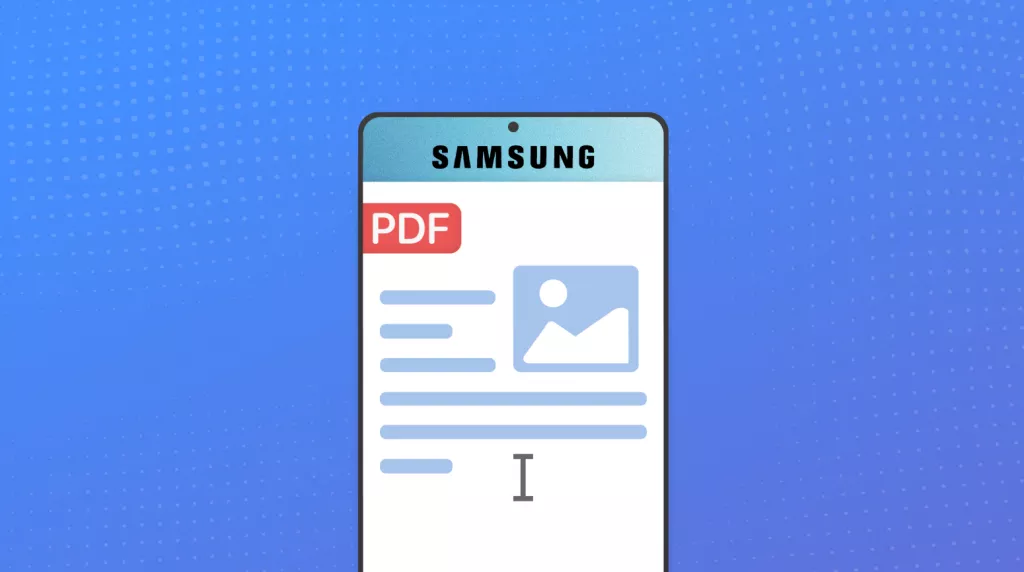


 Enola Miller
Enola Miller 

 Enola Davis
Enola Davis 