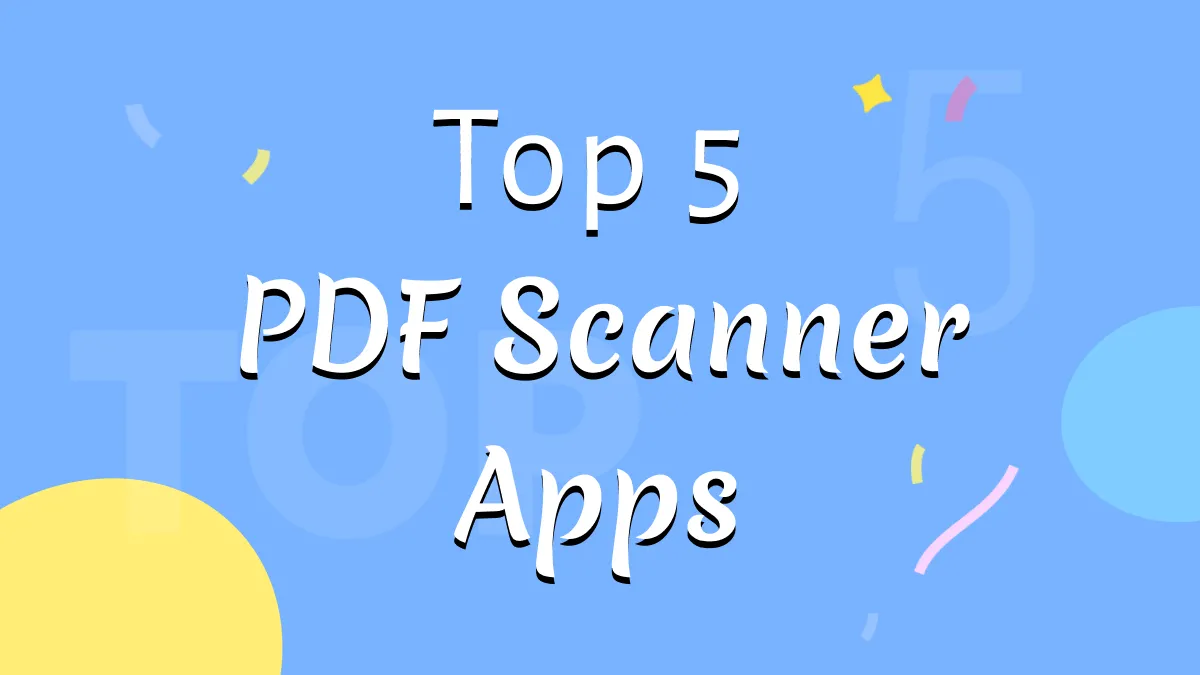PDF files have proven their importance when people strategize professional documents in multiple fields and professions. To make things easier, people can also manage their PDFs on Android. What if you are looking for a way to edit PDF Android? If this is the case, you will need proper direction. This article will provide you with an overview of PDF file formats, their usage with smartphones, and how to edit PDF Android with the right tool.
Part 1: Is There Any Default Method To Edit PDF File on Android?
No, Android devices do not provide any default or built-in system for managing and editing PDF files. You require a third-party tool if you want to edit a PDF file on your Android. UPDF is an efficient tool for editing PDFs on Android. This tool contains all the basic editing functions, combined with other advanced tools, to make a comprehensive PDF management tool.
Part 2: How Can You Edit PDF on Android with UPDF – A Comprehensive Overview
UPDF for Android is an all-in-one PDF editor providing all the basic necessities of editing a PDF file on Android. This utility contains some of the best functions of PDF editing, which are not only simple but effective. It supports editing all elements within a PDF, including text, images, links, background, watermarks, pages, and more.
While we find different editing tools on UPDF, you can consider annotating, managing, and performing multiple functions on the PDF file.
If you look into this PDF editor progressively, it allows you to make PDF organizing easier on Android. While you seek a proper way to edit PDF Android, you will discover the use of text boxes, sticky notes, stickers, and signatures on your document. The diversity of functions available on UPDF helps you create the perfect environment for managing your PDF files on Android.
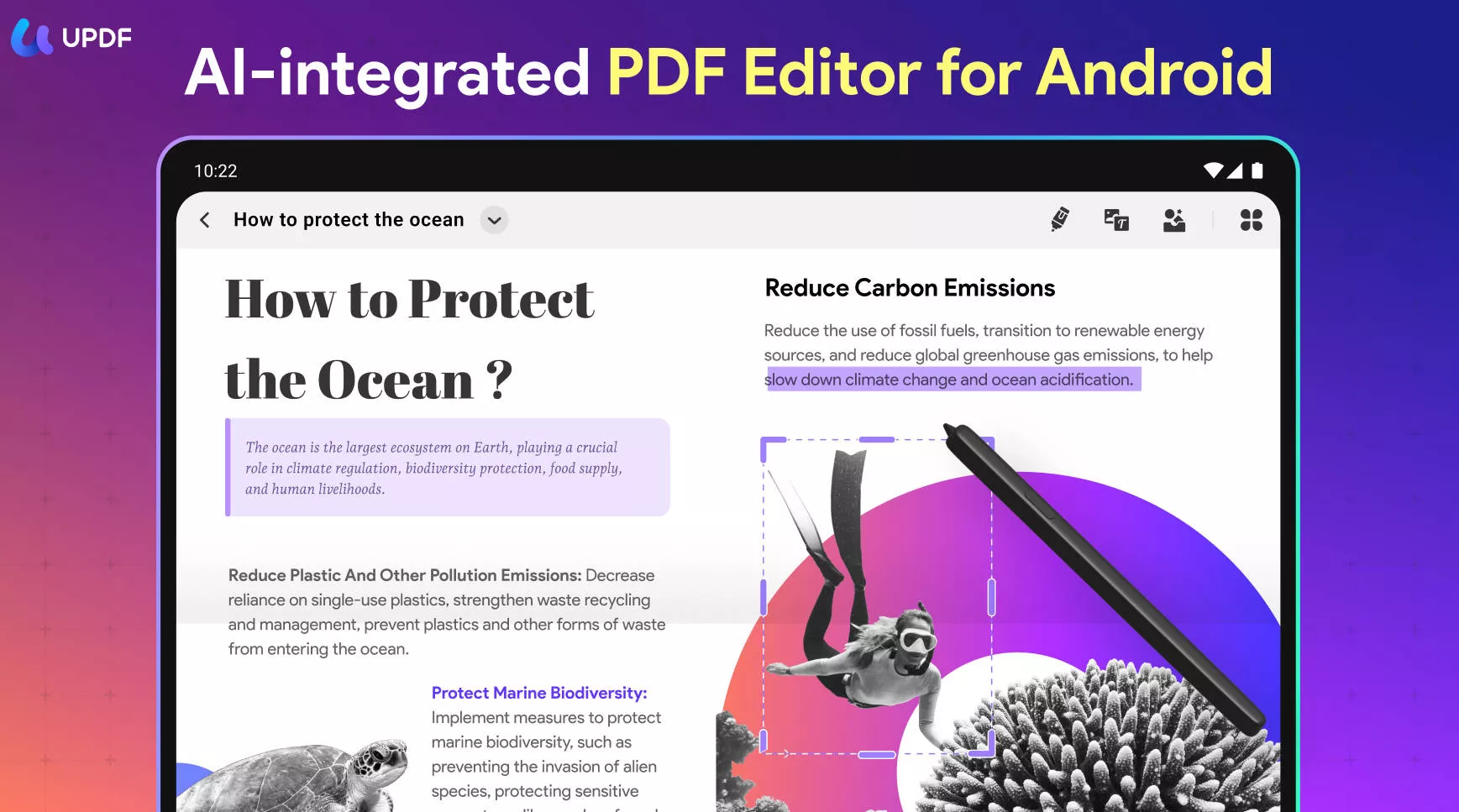
Moreover, it is also compatible with Windows, macOS, and iOS - you can purchase one license to use on all these four platforms!
Steps For Editing a PDF Document on Android with UPDF
To get an in-depth understanding of this executive solution for PDF editing on Android, let's observe the steps below. This will help you get a comprehensive knowledge of the process of how to edit PDF files in Android:
Step 1: Launch and Import PDF Files
Download UPDF and launch it on your Android device. Continue to the "All PDFs" section to select and open the PDF file you wish to edit. UPDF will automatically detect all the PDF files present on your Android device in the section.
Windows • macOS • iOS • Android 100% secure
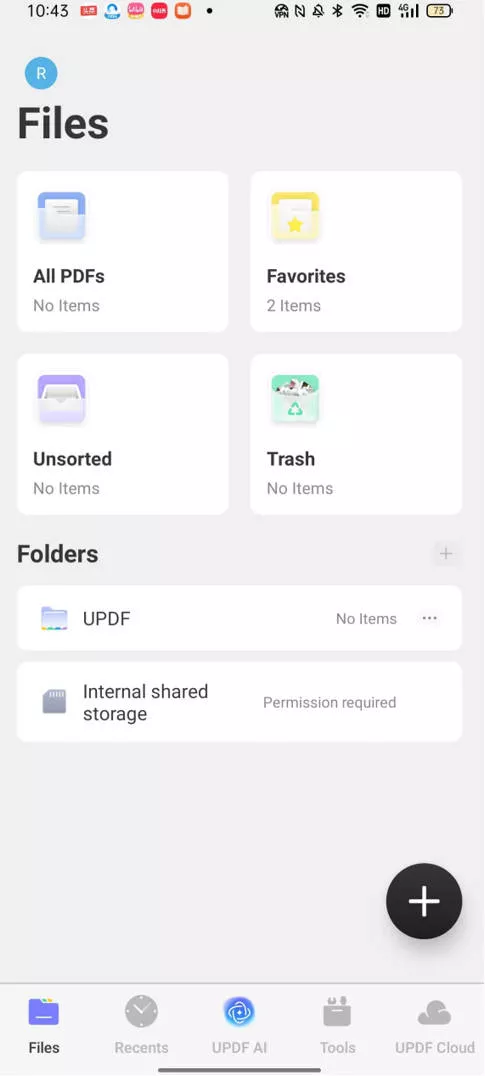
Step 2: Access the Edit Panel and Respective Tools
Once you continue to the editing panel, tap on the "Edit" button on the top-right of the screen to lead to the next panel. You will find different tools on the top of the screen which can be used to edit a PDF document.
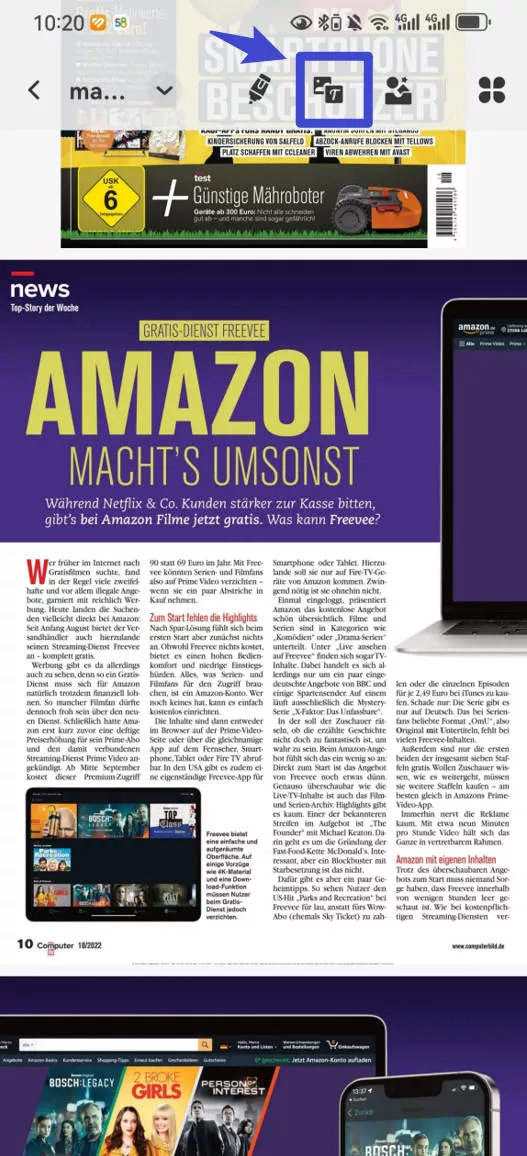
Step 3: Add Text to the PDF
Select the "Text Box" tool on the top and continue to tap on the screen where you wish to add text to the PDF. Before you add the text, you can hold the option on the top to lead to a menu where you can determine the personalized options for adding text. Set the color and size of the text and continue to add it to the PDF document.
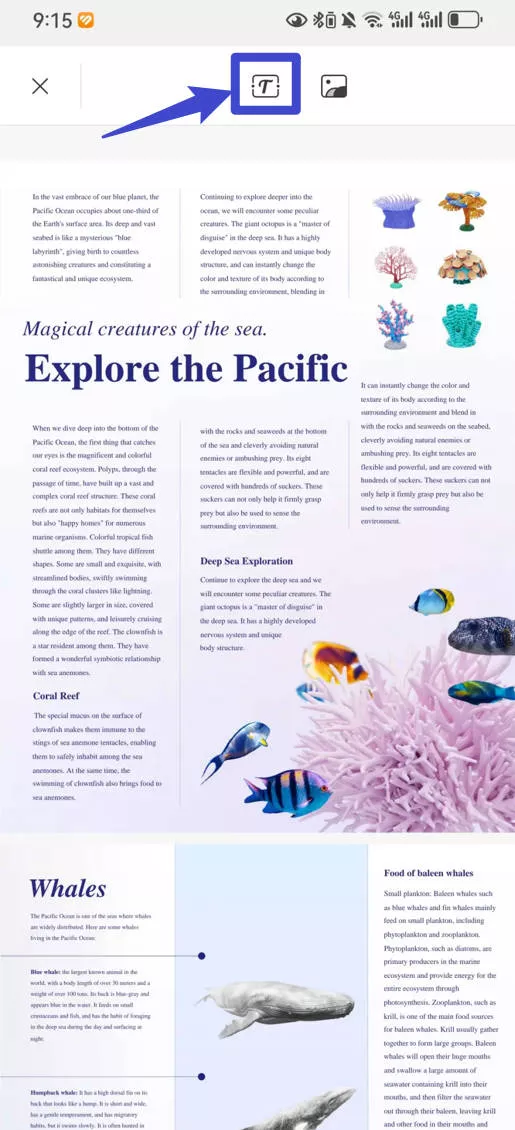
Look easy, right? Do you want to try it? So lucky for you, UPDF is now offering a big deal. You can check the price here. Before checking the price, you can download UPDF to have a trial and then to decide whether buy or not.
Windows • macOS • iOS • Android 100% secure
Part 3: Why Is UPDF the Best PDF Tool to Work with on Android Devices?
There are many reasons why you will be promoting and recommending UPDF as the perfect editing tool for Android. If you seek to edit PDF Android with the right tool, you need to know more about the benefits of having this best editing tool for PDFs:
1. Blazing Fast Performance
UPDF offers a swift and effective follow-up of operations on its Android application. Known for its quick execution, UPDF is built under proficient algorithms that do not slow down the procedures in any way. That makes the PDF editor blazing fast in its performance, with no assorted lags holding it down.
2. Attractive User Interface
The interface offered for Android users is straightforward in UPDF. You can easily find all sorts of editing and management tools within the PDF editor for Android. Its smooth interface allows users to understand the complete dynamics of the tool with ease. There is no need to have a previous understanding of using PDF editors on Android devices.
3. UPDF and Accessibility to Licenses
UPDF provides the unique functionality of enjoying a single license on all platforms. For instance, if you buy a license of UPDF for your Android device, you can also utilize the same purchased license on other platforms where this PDF editor is available. Thus, it means that you can enjoy UPDF on Android, iOS, Windows, and Mac under the same license.
4. Provocative Annotation on Documents
While this PDF editor makes the perfect edits on a file, it can be used for several other purposes. UPDF contains a deep list of annotation tools on their Android application, which helps users highlight PDF on Android easily. It also includes different stickers and the option of adding shapes in a PDF file.
Part 4: Frequently Asked Questions About Editing PDF Android
1. How Do I Edit a PDF on My Phone?
Facing difficulty in editing a PDF file on your Android device? You can use UPDF for effective editing of your PDF file in no time. Add in the text you wish and perform other functions to edit PDF on Android successfully with UPDF.
2. Is There a Free PDF Editor for Android?
Yes, UPDF provides a free experience for editing PDF files on Android. However, for the smoothest experience, you can buy a cheap license from UPDF and enjoy all features without restrictions. UPDF does make its features available in the free version but also includes a watermark on the edited files.
3. How Can I Edit a PDF File on Android?
To edit a PDF file easily, you are bound to use a proper third-party tool, as there is no built-in editor. UPDF provides a wholesome experience of easily editing PDF files on its platform. You can consider adding text to your PDF files with the help of this tool.
Concluding Words
This article has helped you find a proper technique to edit PDF Android. UPDF provides a comprehensive list of tools on its Android version to manage files with ease. If you seek an adequate way to make changes or add text to a PDF file by saving time, this tool is definitely designed for you. Let's download and try it.
Windows • macOS • iOS • Android 100% secure
 UPDF
UPDF
 UPDF for Windows
UPDF for Windows UPDF for Mac
UPDF for Mac UPDF for iPhone/iPad
UPDF for iPhone/iPad UPDF for Android
UPDF for Android UPDF AI Online
UPDF AI Online UPDF Sign
UPDF Sign Edit PDF
Edit PDF Annotate PDF
Annotate PDF Create PDF
Create PDF PDF Form
PDF Form Edit links
Edit links Convert PDF
Convert PDF OCR
OCR PDF to Word
PDF to Word PDF to Image
PDF to Image PDF to Excel
PDF to Excel Organize PDF
Organize PDF Merge PDF
Merge PDF Split PDF
Split PDF Crop PDF
Crop PDF Rotate PDF
Rotate PDF Protect PDF
Protect PDF Sign PDF
Sign PDF Redact PDF
Redact PDF Sanitize PDF
Sanitize PDF Remove Security
Remove Security Read PDF
Read PDF UPDF Cloud
UPDF Cloud Compress PDF
Compress PDF Print PDF
Print PDF Batch Process
Batch Process About UPDF AI
About UPDF AI UPDF AI Solutions
UPDF AI Solutions AI User Guide
AI User Guide FAQ about UPDF AI
FAQ about UPDF AI Summarize PDF
Summarize PDF Translate PDF
Translate PDF Chat with PDF
Chat with PDF Chat with AI
Chat with AI Chat with image
Chat with image PDF to Mind Map
PDF to Mind Map Explain PDF
Explain PDF Scholar Research
Scholar Research Paper Search
Paper Search AI Proofreader
AI Proofreader AI Writer
AI Writer AI Homework Helper
AI Homework Helper AI Quiz Generator
AI Quiz Generator AI Math Solver
AI Math Solver PDF to Word
PDF to Word PDF to Excel
PDF to Excel PDF to PowerPoint
PDF to PowerPoint User Guide
User Guide UPDF Tricks
UPDF Tricks FAQs
FAQs UPDF Reviews
UPDF Reviews Download Center
Download Center Blog
Blog Newsroom
Newsroom Tech Spec
Tech Spec Updates
Updates UPDF vs. Adobe Acrobat
UPDF vs. Adobe Acrobat UPDF vs. Foxit
UPDF vs. Foxit UPDF vs. PDF Expert
UPDF vs. PDF Expert


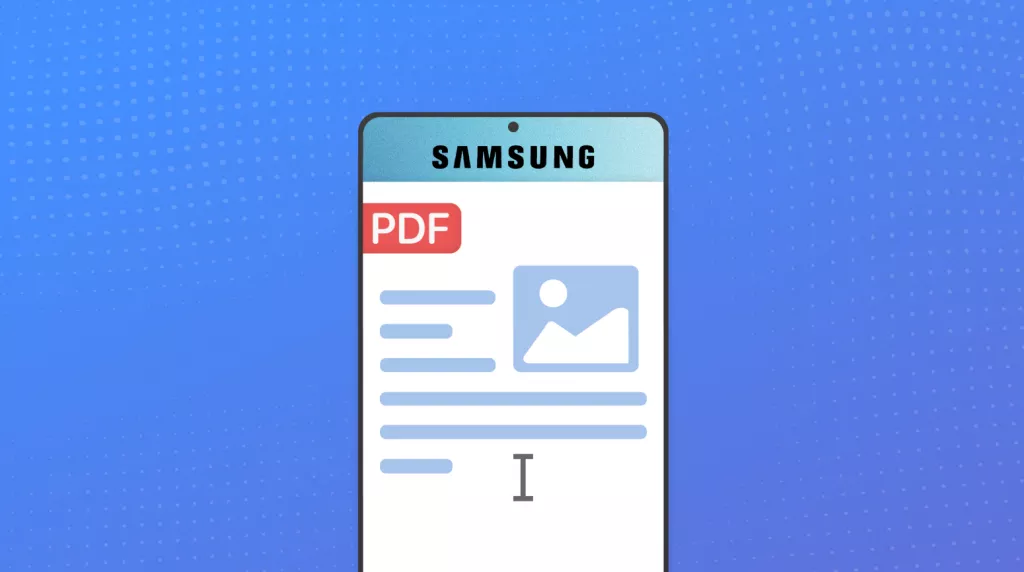

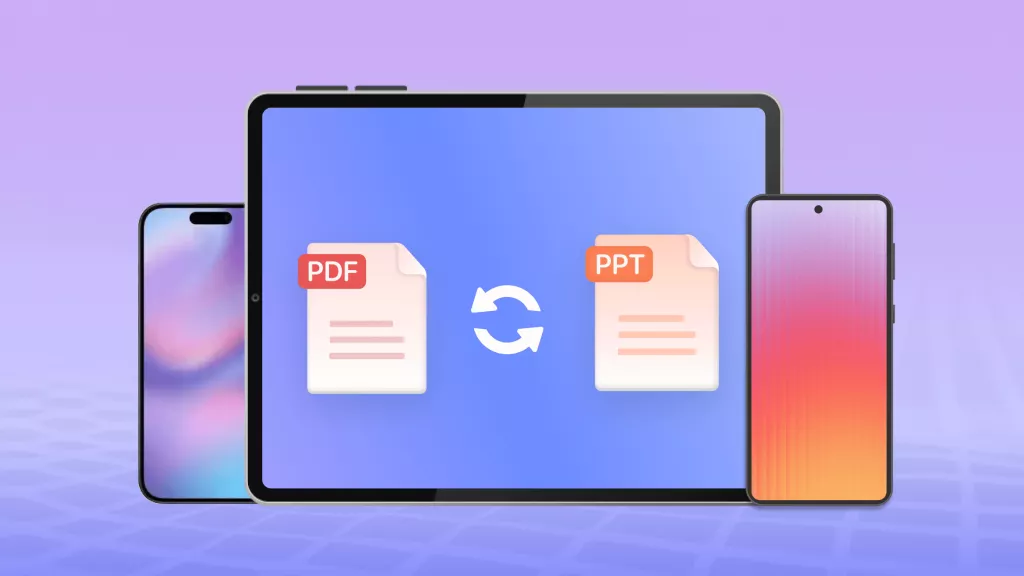



 Enola Davis
Enola Davis 
 Enola Miller
Enola Miller 
 Enrica Taylor
Enrica Taylor