Many users find themselves needing to divide large documents into smaller sections for easier organization or extraction of specific pages. Doing so can be useful for organizing files or sharing certain parts of documents seamlessly. To overcome this challenge, Sejda split PDF is a great choice for handling this task by offering multiple ways to separate documents based on different criteria.
Instead of limiting to just one option, it offers 6 different approaches to split the PDFs, making it a versatile tool. This guide explores how to use Sejda for splitting PDFs, along with introducing a better alternative if it does not work out for you.
Part 1. How to Split PDFs Using Sejda
As mentioned, Sejda split PDF provides multiple options to divide documents efficiently. The following section covers various ways to split PDFs using Sejda, ensuring you can manage and organize your files hassle-free.
1. By Page
The tool allows you to separate documents by selecting individual pages or defining a page range. Follow the steps below to learn how to use the Sejda split PDF tool to divide your document:
Step 1. To inaugurate, access Sejda on your preferred browser and click on the "All Tools" tab from the main interface. Press the "Split By Pages" option after accessing the newly appeared drop-down menu.
Step 2. Following this, choose the "Upload PDF Files" button to select the PDF from your device to split.
Step 3. Upon uploading the file, you have multiple options where you have to pick "Extract every page into a PDF" or any other option according to your need.
Step 4. Afterward, hit the "Split PDF By Pages" button and press "Download" on the following screen to export the newly split PDFs on your device.
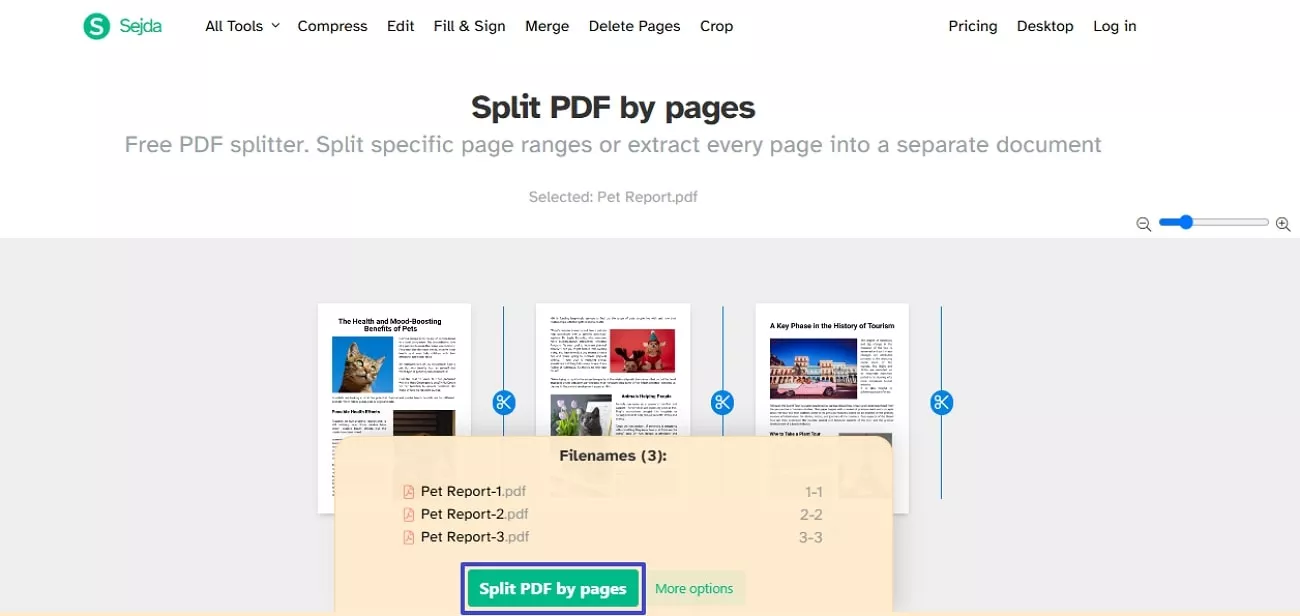
Limitations
- The free version limits the maximum file size, which makes it unsuitable for handling large documents.
- Users can only process 3 daily tasks without upgrading to a paid plan.
2. By File Size
Sejda also allows users to divide files into smaller parts based on a specific size to ensure easy management and faster uploads. Thus, dive below to learn how to divide your PDF respective to its size.
Step 1. As you access the website, select the "All Tools" tab and go for the "Split by size" option from the list.
Step 2. Upload your PDF and choose your preferred maximum size on the following interface. Hit the "Split PDF by size" button and click "Download" to save it on your device.
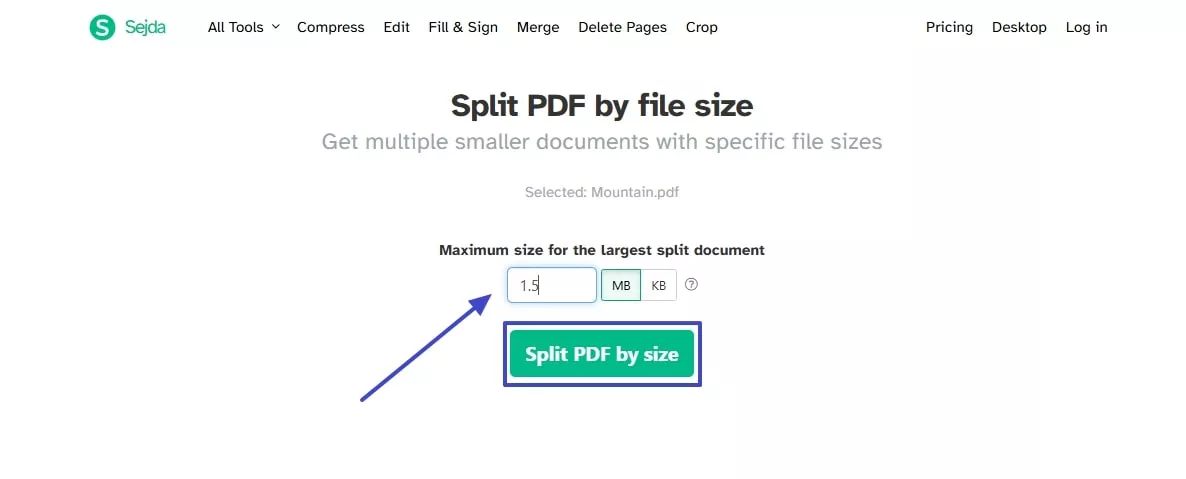
Limitations
- The tool doesn't allow you to handle multiple files simultaneously to save precious time.
- During this process, you cannot view or edit your document according to your needs.
Although Sejda allows users to split files, it lacks batch processing and customization options. In contrast, UPDF provides a seamless and efficient way to divide files with greater flexibility while maintaining quality. It is an ideal choice for splitting PDFs in multiple ways. Interested users can click the button below to give it a try.
Windows • macOS • iOS • Android 100% secure
3. By Text
This feature allows users to define specific words or phrases as breakpoints to ensure the document is divided logically. Go through the steps below to learn how to use the Sejda split PDF by text:
Step 1. To start off, you need to select the "Split by text" option within the "All Tools" section across Sejda's website.
Step 2. Going ahead, type your desired text from which you want to divide your file and hit the "Split PDF by text" button. After a few seconds, hit the "Download" button to export your split PDF.
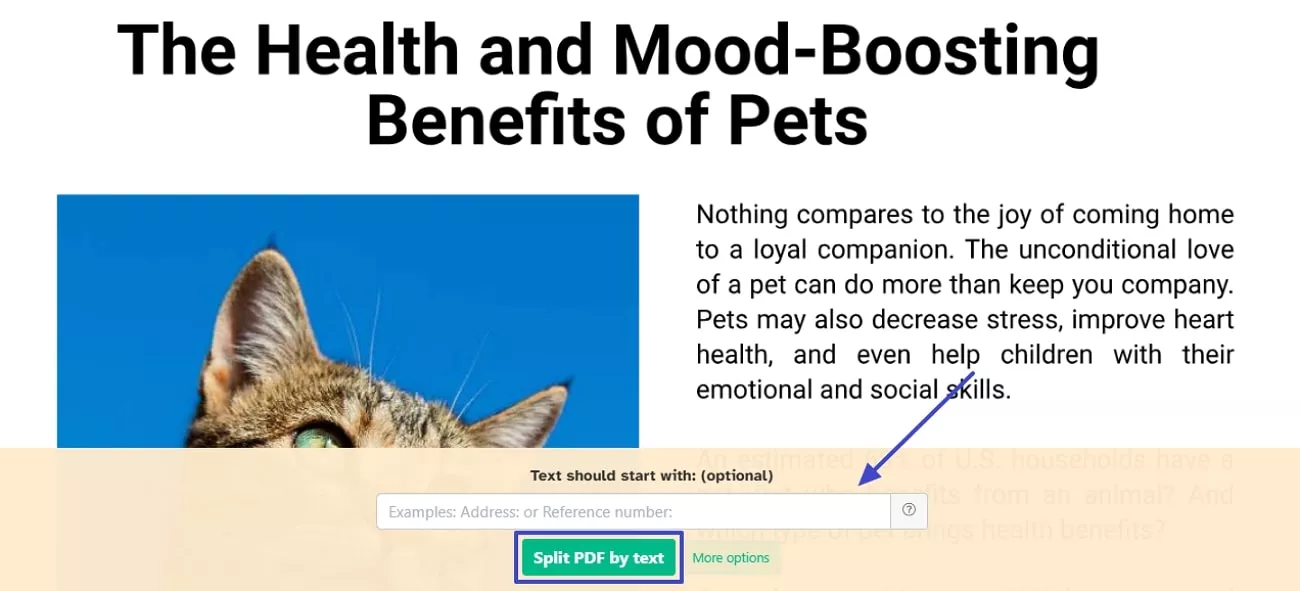
Limitations
- When the specified text appears inconsistently, the document may not be divided as expected.
- Users must input specific keywords, which can be a slow process for complex documents.
4. By Bookmarks
In addition, Sejda also enables users to divide a file based on existing bookmark levels to ensure each split section maintains its logical flow. Follow the instructions below to divide your PDF using the bookmark feature:
Step 1. To start, choose the "Split By Bookmark" feature from the "All Tools" tab on this editor. Afterward, press the "Upload" button to open your PDF file from your device.
Step 2. Following this, select the "Bookmark level" from where you wish to split the PDF and add essential data in the "Contains text" section if needed. Following this, press the "Split by bookmarks" option and successfully download the final PDF.
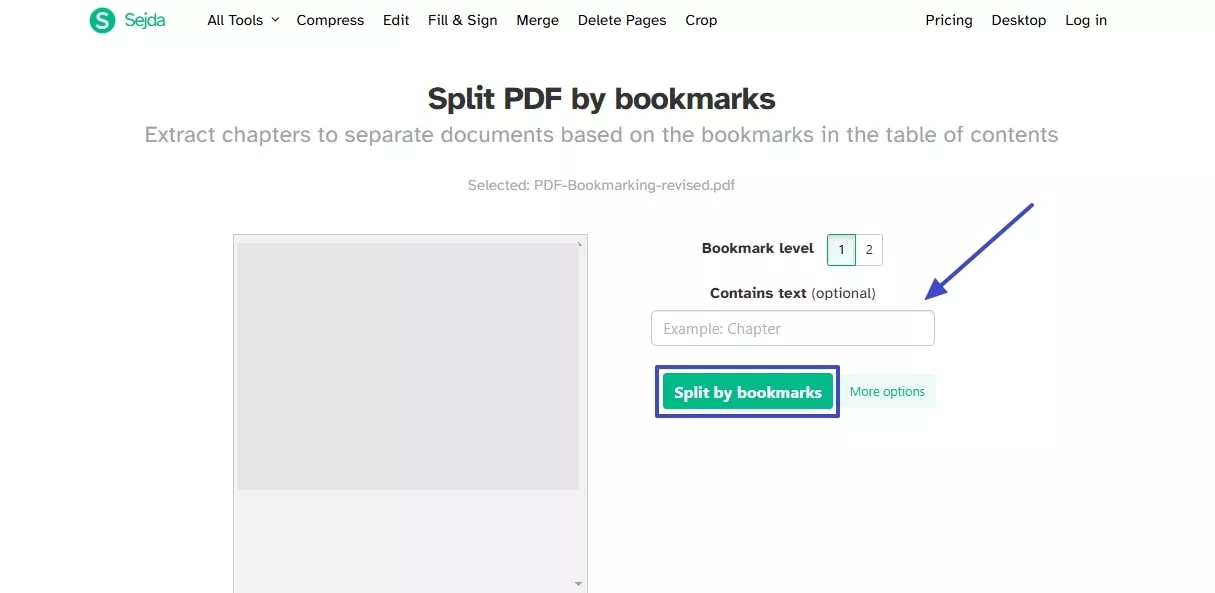
Limitations
- This method only works if the document already contains properly structured bookmarks.
- Users cannot customize splits beyond the predefined bookmark levels.
Unlike Sejda PDF, UPDF allows users to tailor the page ranges while choosing desired "Add Split Line" aspects like horizontal and vertical. This helps you manage the splitting process in a unique way, allowing you to create documents with new perspectives. Moreover, UPDF also supports splitting bookmarks, but it provides a more convenient way, try this practical PDF splitting tool now.
Windows • macOS • iOS • Android 100% secure
5. Split in Half
Another great feature is to divide a PDF into two equal parts by automatically calculating the midpoint of the document. Continue further to explore how to divide your file in half by using the Sejda split PDF editor:
Step 1. Commence by navigating to this tool's main interface and clicking on the "All Tools" tab to select the "Split In Half" feature.
Step 2. Moving forward, upload your PDF from your desktop and select either "Split Vertically" or "Split Horizontally" according to your needs. Hit the "Split" button to let the tool divide it and export the file on your device.
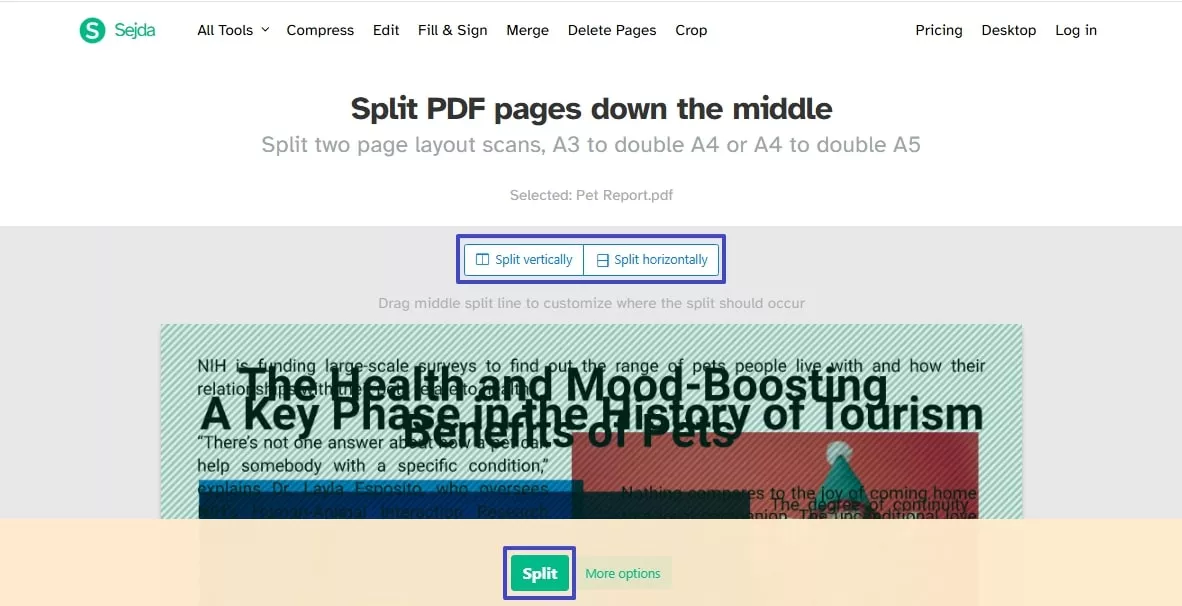
Limitations
- Users cannot customize the split point beyond the automatic midpoint, which limits its usability.
- This method is only effective for documents that do not require precise sectioning.
6. Extract Pages
Continuing exploring options, the extraction feature allows users to pull out specific pages from a PDF without altering the rest of the document. This is particularly useful when you only need certain sections for sharing or editing. Thus, let's explore how to use this feature to extract pages from your file.
Step 1. To commence the process, expand the "All Tools" tab of the Sejda website and choose the "Extract Pages" feature. Next, you need to hit the "Upload PDF" button to select the file you want to extract from your device.
Step 2. Afterward, you will see a new interface where you extract your file from various options such as "All Odd Pages," "All Even Pages" or "Specific Pages." Upon choosing the option according to your needs, press the "Extract Pages" button and hit "Download" to save the file once processed.
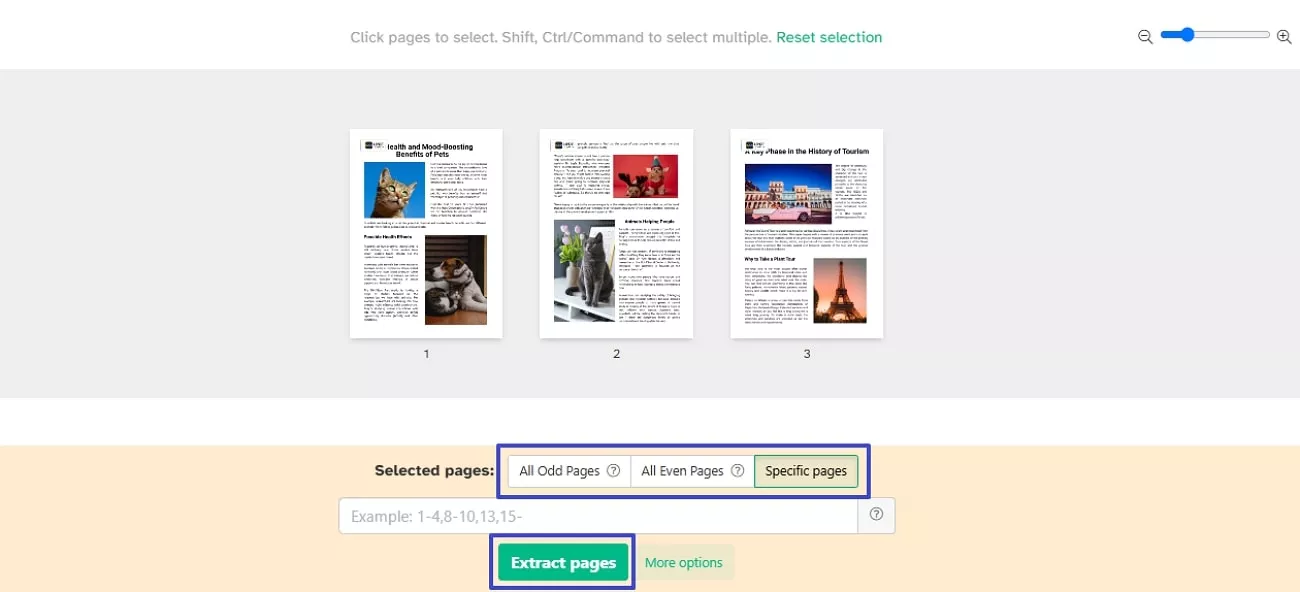
Limitations
- Users cannot preview the extracted pages before finalizing the process.
- You cannot extract pages from multiple PDFs simultaneously, which reduces its efficiency.
While Sejda split PDF offers various ways to divide documents, some users may need more flexibility and advanced features. To cater to these needs, UPDF provides a powerful alternative with a user-friendly interface and enhanced customization options. Thus, experience seamless document management by downloading UPDF today and trying it for yourself.
Windows • macOS • iOS • Android 100% secure
Part 2. Split PDF with Sejda Alternative - UPDF
Upon exploring the various features of the Sejda split PDF editor, users looking for a more advanced and flexible solution can consider UPDF as an alternative. It is an all-rounder PDF editor that not only allows users to split PDFs effortlessly but also offers additional powerful features such as editing and annotating. Let's dive below and explore how you can use this advanced tool for better file organization.
1. Using Organize Pages
The Organize Pages feature enables you to rearrange, delete, rotate, extract, and split pages effortlessly. Along with that, it ensures seamless document organization by giving you full control of your important files. Let's explore how UPDF simplifies the process of organizing PDF pages:
Step 1. Upon downloading this tool, open it and press the "Open File" button from its main interface to import your PDF from your device.
Step 2. Afterward, click on the "Organize Pages" icon after importing the file and press the "Split" feature. When you see a pop-up, you have various options that you can use to split your file.
- When you select the "Split By Number of Pages" option, you need to enter the page number from which you want to divide your file. After that, hit the "Split" button to successfully separate your document into your preferred page numbers.
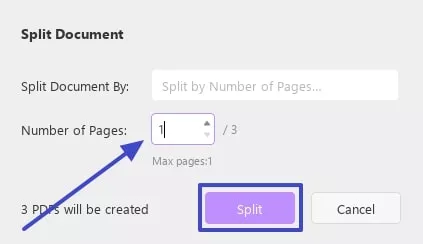
- Upon choosing the "Split By Size" option, simply enter your desired page size in MB and press the "Split" button to complete the task.
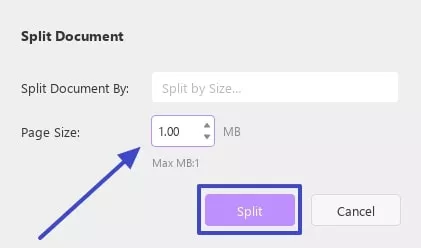
- When you click on the "Split By Top-Level Bookmarks" feature, define the specific bookmark that will be used as a focal point and hit the "Split" button.
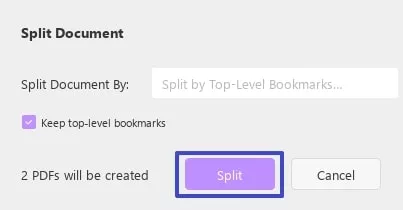
In case you want to divide your file into personalized page ranges, choose the "Custom Split Range" option and drag your pointer between the 2 pages that you want to divide. When the tool recognizes, hit the "Split" button to finish the task.
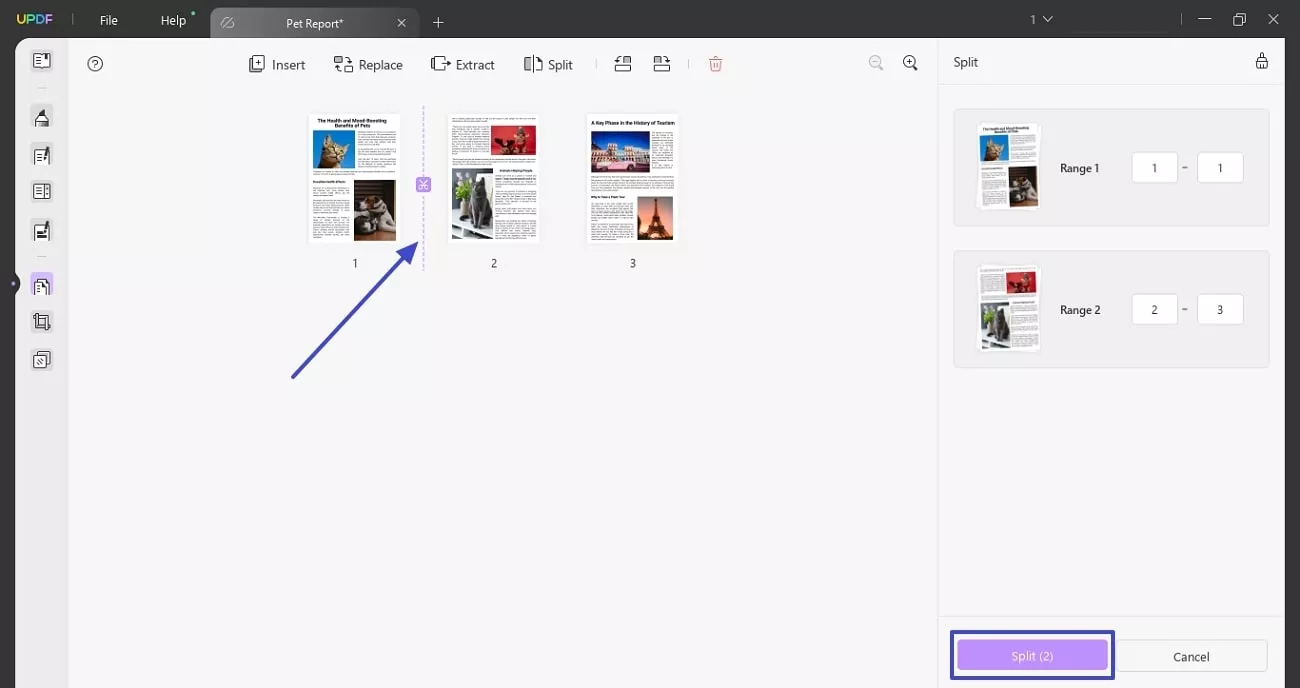
2. Using Crop Pages
Beyond organizing pages, UPDF also offers a powerful crop feature, allowing users to refine their files with precision. Users can remove unwanted margins, adjust page sizes, or focus on specific content to optimize their document layout. Thus, follow the steps below to explore how to efficiently crop pages in UPDF for a more polished PDF experience:
Instructions. After importing your PDF, click on the "Crop Pages" icon on the left sidebar to reveal its settings panel. You can adjust your document's layout padding by adjusting your desired settings. When you set all your crop settings according to your needs, press the "Crop" button to cut out your PDF file successfully.
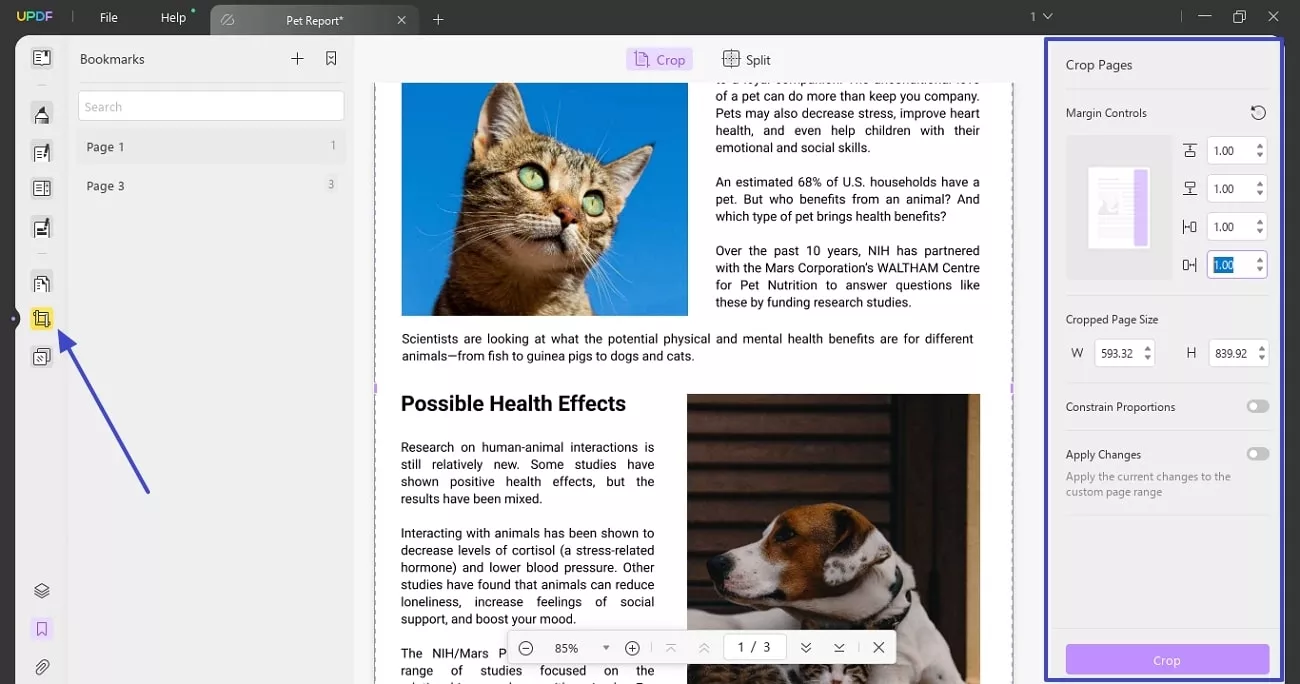
Conclusion
It has been discussed that managing PDFs is essential to maintain productivity, whether you have to split, organize, or crop them. While Sejda split PDF has given multiple options, the article has dissected UPDF as a comprehensive solution for managing PDFs.
Its user-friendly interface and seamless functionality make it a reliable choice for all kinds of users. So, you must download and try UPDF today to ensure a smooth and efficient editing experience.
Windows • macOS • iOS • Android 100% secure
 UPDF
UPDF
 UPDF for Windows
UPDF for Windows UPDF for Mac
UPDF for Mac UPDF for iPhone/iPad
UPDF for iPhone/iPad UPDF for Android
UPDF for Android UPDF AI Online
UPDF AI Online UPDF Sign
UPDF Sign Edit PDF
Edit PDF Annotate PDF
Annotate PDF Create PDF
Create PDF PDF Form
PDF Form Edit links
Edit links Convert PDF
Convert PDF OCR
OCR PDF to Word
PDF to Word PDF to Image
PDF to Image PDF to Excel
PDF to Excel Organize PDF
Organize PDF Merge PDF
Merge PDF Split PDF
Split PDF Crop PDF
Crop PDF Rotate PDF
Rotate PDF Protect PDF
Protect PDF Sign PDF
Sign PDF Redact PDF
Redact PDF Sanitize PDF
Sanitize PDF Remove Security
Remove Security Read PDF
Read PDF UPDF Cloud
UPDF Cloud Compress PDF
Compress PDF Print PDF
Print PDF Batch Process
Batch Process About UPDF AI
About UPDF AI UPDF AI Solutions
UPDF AI Solutions AI User Guide
AI User Guide FAQ about UPDF AI
FAQ about UPDF AI Summarize PDF
Summarize PDF Translate PDF
Translate PDF Chat with PDF
Chat with PDF Chat with AI
Chat with AI Chat with image
Chat with image PDF to Mind Map
PDF to Mind Map Explain PDF
Explain PDF Scholar Research
Scholar Research Paper Search
Paper Search AI Proofreader
AI Proofreader AI Writer
AI Writer AI Homework Helper
AI Homework Helper AI Quiz Generator
AI Quiz Generator AI Math Solver
AI Math Solver PDF to Word
PDF to Word PDF to Excel
PDF to Excel PDF to PowerPoint
PDF to PowerPoint User Guide
User Guide UPDF Tricks
UPDF Tricks FAQs
FAQs UPDF Reviews
UPDF Reviews Download Center
Download Center Blog
Blog Newsroom
Newsroom Tech Spec
Tech Spec Updates
Updates UPDF vs. Adobe Acrobat
UPDF vs. Adobe Acrobat UPDF vs. Foxit
UPDF vs. Foxit UPDF vs. PDF Expert
UPDF vs. PDF Expert







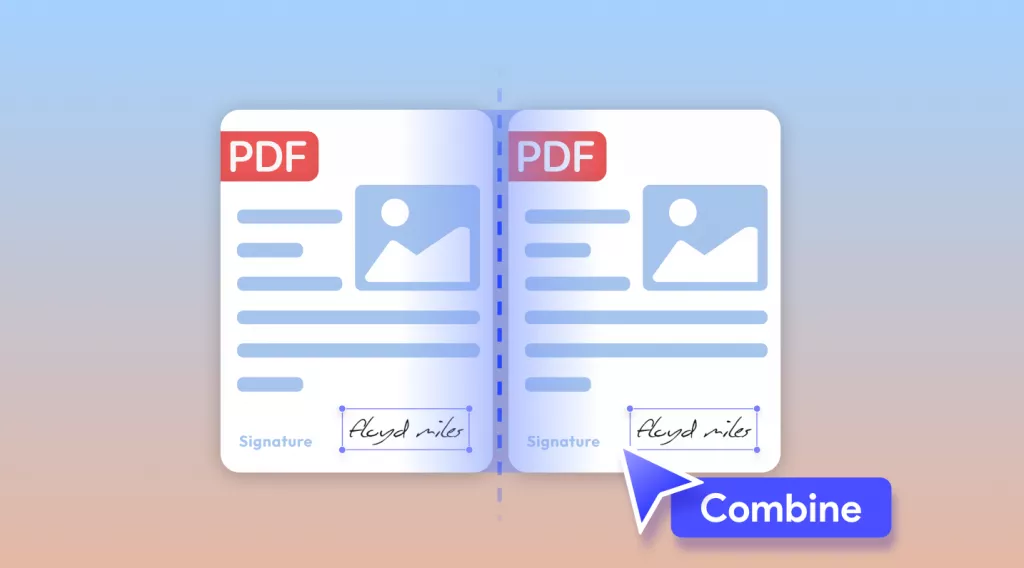
 Enola Davis
Enola Davis 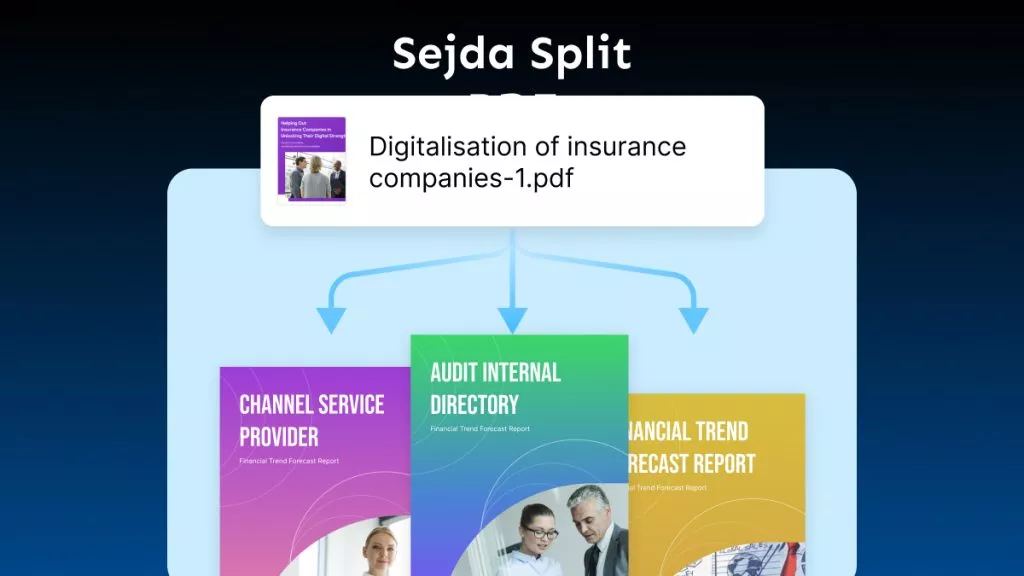

 Enrica Taylor
Enrica Taylor 
 Delia Meyer
Delia Meyer