Most PDFs containing confidential or copyright information comes with a watermark on each page. This is mainly to preserve the confidentiality of these files. It ensures that your data privacy remains ensured, and no third person can reuse or alter your work without your consent.
No longer need the watermark you added to your PDF or want to change or replace it? You must be looking for an in-depth guide on how to remove watermark from PDF on Mac. This is when our comprehensive guide has got you covered!
How to Remove Watermark from PDF on Mac One by One?I
UPDF for Mac is a versatile creation from Superace that was designed with the aim of offering an all-in-one solution to those linked with PDF processing one way or another. Coming up to its aim of development, the software kept updating its features and has now got the form its developer once wished for. It boasts features for almost everything from PDF editing, splitting, compressing, converting, merging, and form filling to even more possibilities.
Windows • macOS • iOS • Android 100% secure
Besides adding a watermark to PDF on Mac, UPDF also enables removing a watermark from PDF on Mac. Wondering how to do so? Hop on below to learn!
Step 1. Reveal the Watermarks of Your PDF on Mac
- Open the PDF containing the watermark in UPDF. Go to the "Tools", then click on the "Watermark" icon.
- You will see the "Remove" option in the top left corner of the toolbar; click on it.
- Now, hover your cursor on it and click.
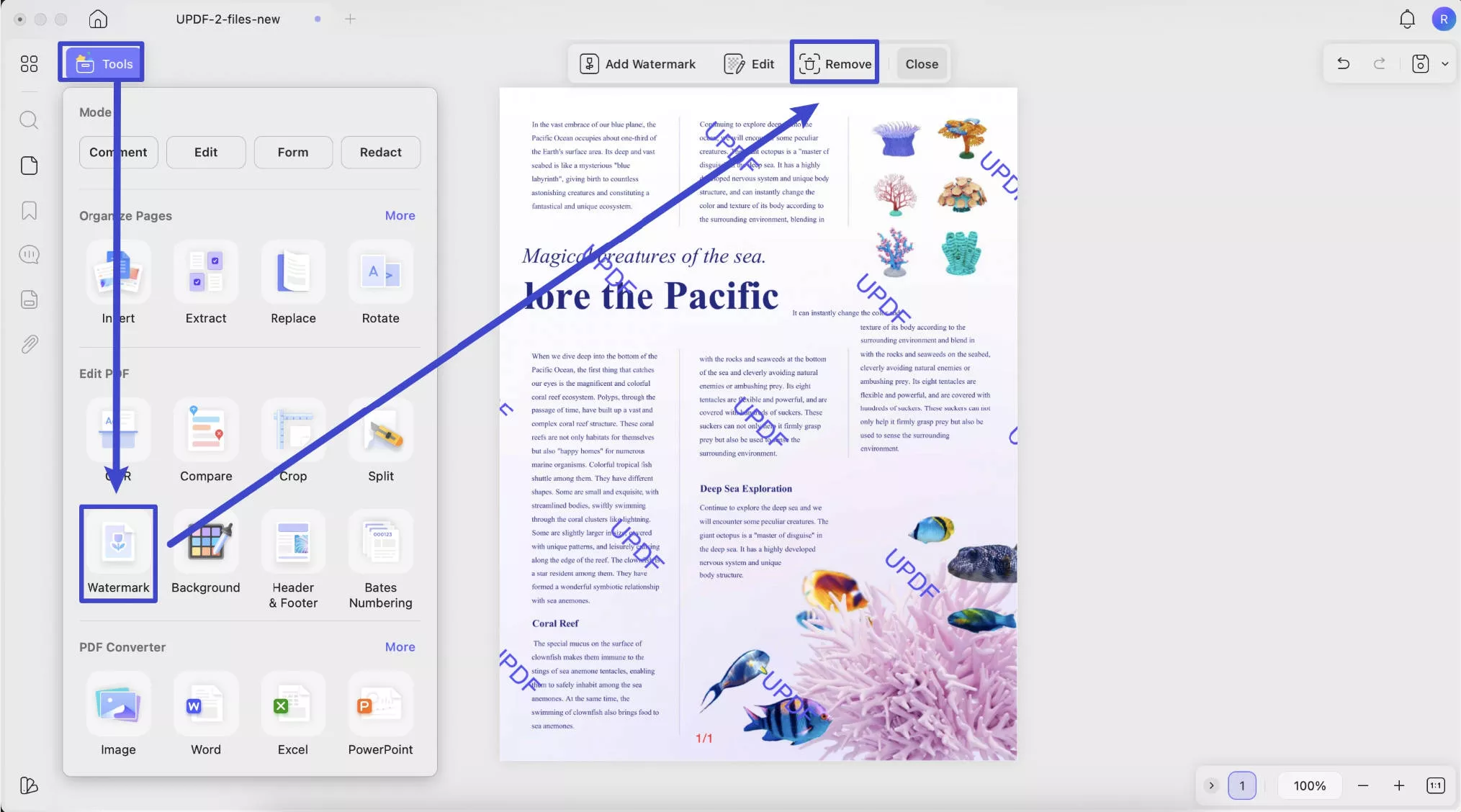
Step 2. Remove All Watermarks from PDF on Mac
Once you click the remove icon, a pop-up will appear, asking you to confirm whether you want to remove the watermark permanently. Click "Remove" to confirm it.
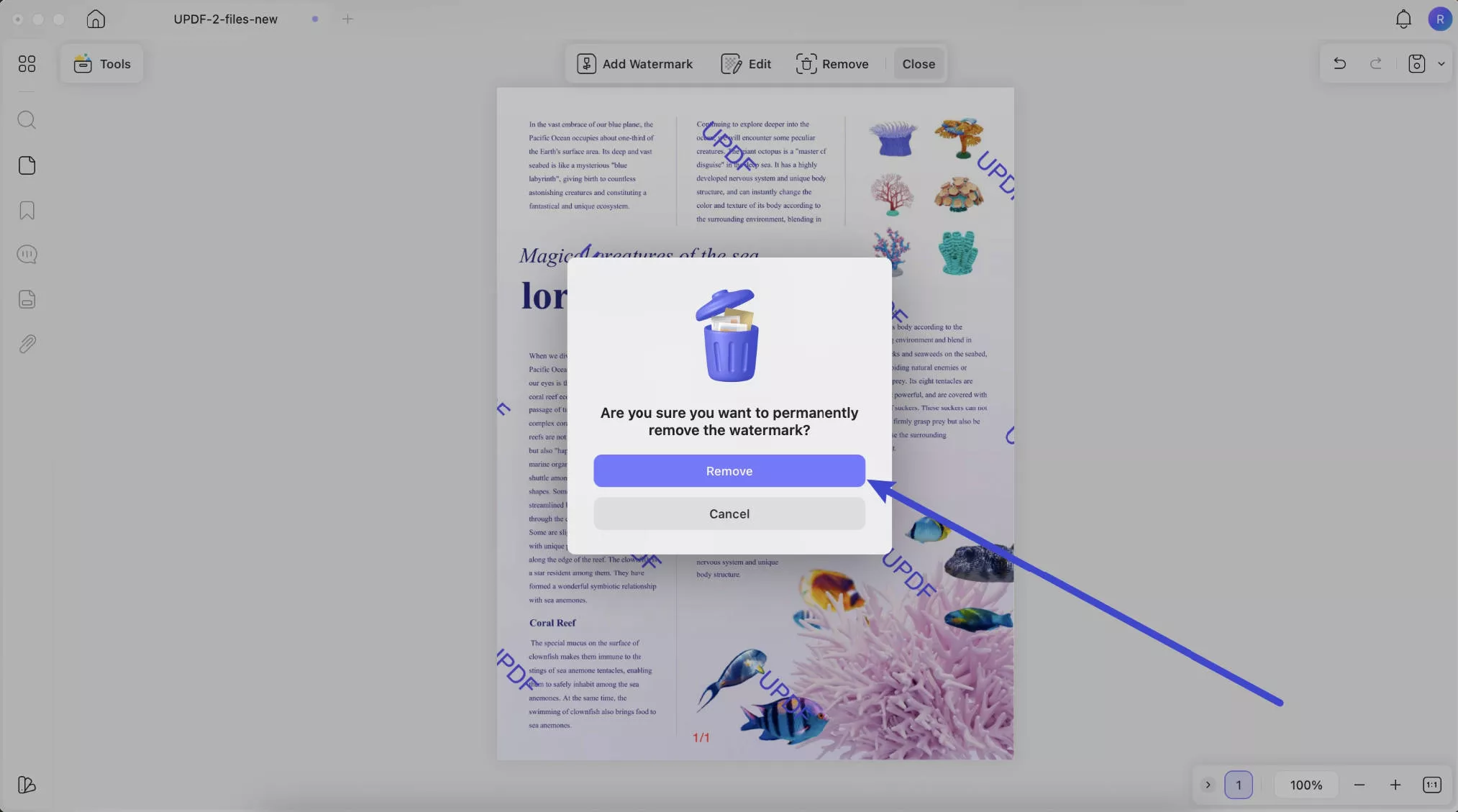
UPDF is the perfect software for you to delete watermarks from a PDF on a Mac. What's more? It also enables seamless PDF editing features and has recently upgraded to incorporate AI features, further enhancing its worth. These features can prove helpful for everyone, whether a student, engineer, designer, lawyer, teacher, research worker, those linked with the HR department, or more. Their optimal functionality promises versatility; they help you Ask your PDF whatever you want. Give commands and get your job done, be it summarizing, translating, or explaining the content. Give it a try now!
How to Batch Remove Watermarks from Multiple PDF Files on Mac?
If you have a lot of PDF files with watermarks and want to remove them in batch, UPDF for Mac can also help you out. Here is the guide.
Step 1. Click on the "Tools" > "Remove".
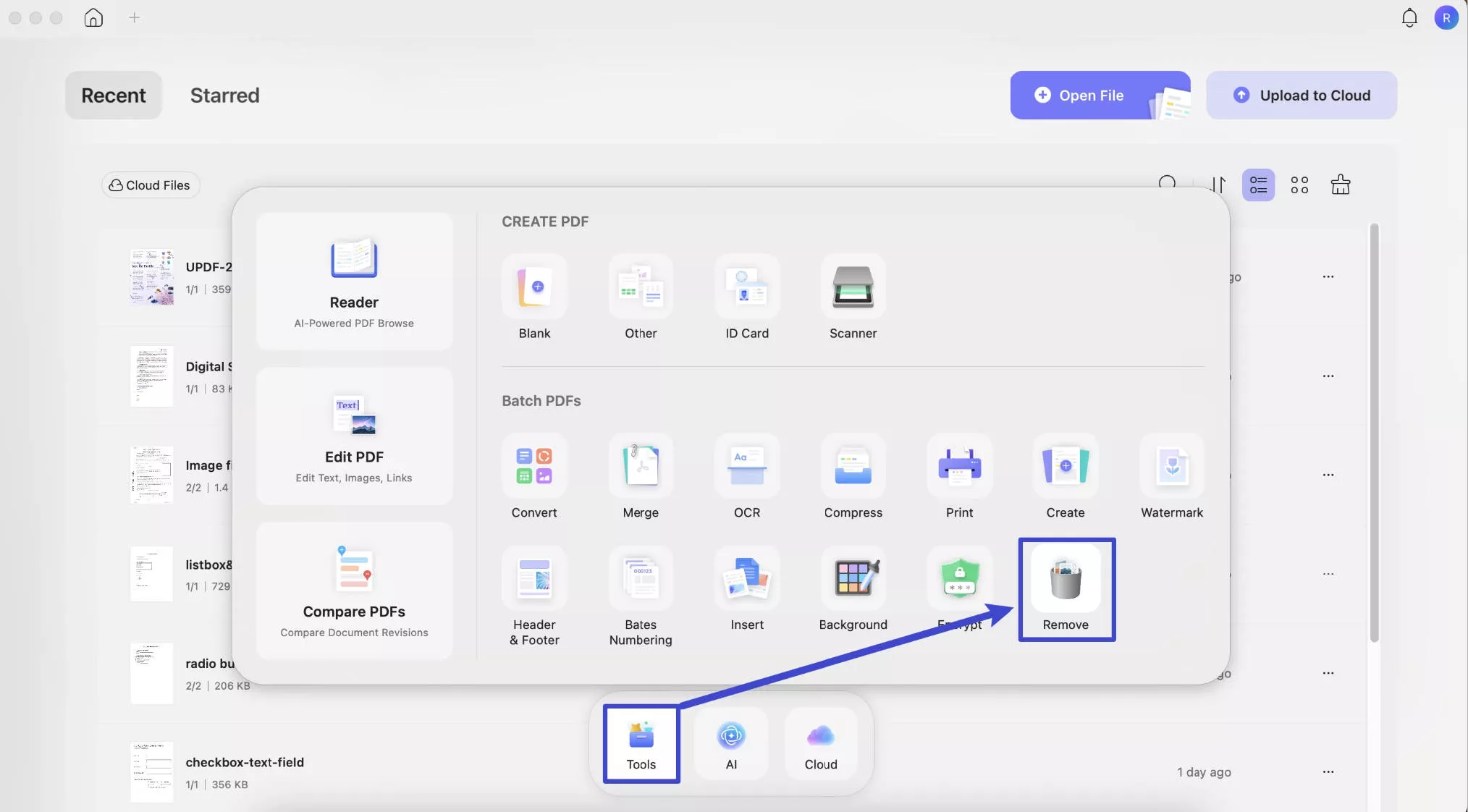
Step 2. Click on the "Add Files" to upload all the PDF files with watermarks. Select "Watermarks" on the right side panel. Click on the "Apply" button to remove watermarks from the PDF files successfully.
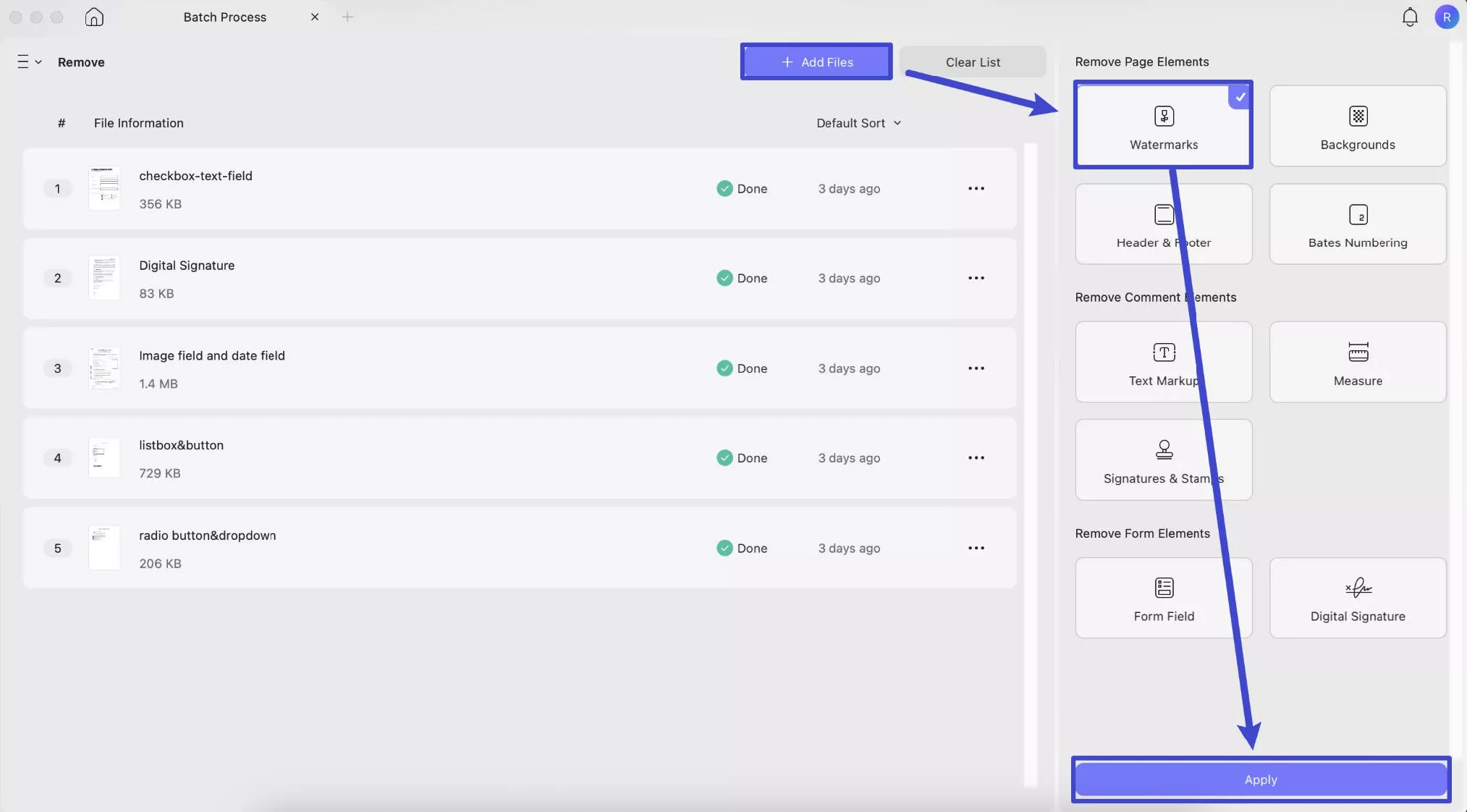
Why Do You Need to Remove a Watermark from a PDF on Mac?
Wondering why one finds the need to explore how to remove watermarks from PDFs on Mac? Multiple scenarios are listed below; let's give them a quick read!
Avoid Distraction
When dealing with PDFs, especially when reading info featured on them, watermarks can cause distraction. The main issue is for those crucial minor details that are almost always contact information or some important note featured at the end. However, removing watermarks with UPDF can help resolve this issue.
The Logo Watermark Has Changed
If your PDF document has a logo-based watermark and you have changed or altered your logo, you will need to remove the previous one and then add the new one (Learn more about how to add a logo to PDF). Here, UPDF can help you in both phases.
You No Longer Need Watermark
Sometimes you just browse for guides on how to remove watermarks from PDFs on Mac because you no longer need watermarks either because of the declassification of the PDF file or any other reason.
Clearance of Copyright
If you have copyright clearance, i.e., the permit to use the content without watermarks, you can remove it with UPDF. Later on, you can publish or present PDFs the way you want without any sort of copyright hindrance.
Also Read: How to Remove Watermark from PDF Online
Why Can't I Remove Watermark from PDF on Mac?
There can be several reasons behind you being unable to remove watermarks from PDF.
Reason 1: It is a protected PDF
You might be trying to remove the watermark from protected software. However, you can't edit such PDF in any way unless and until you have editing access or the owner has shared the PDF password with you.
Reason 2: The Watermark was Flattened
Secondly, the watermarks you want to remove might have been flattened. To remove such watermarks, you will require a third-party PDF editing software that supports such watermark removal features.
Reason 3: It is a Scanned PDF
The third scenario might be that you are attempting to remove a watermark from a scanned PDF. Scanned PDFs are uneditable. You will need to convert them into editable formats via UPDF's innovative OCR technology and then edit it. This technology supports 38 different languages to accurately recognize each and every character on the PDF for converting with optimal accuracy.

Sometimes, it's your PDF editor creating issues by not recognizing watermarks added by some other PDF editors. These editors can only remove those watermarks that you added using them. Besides compatibility issues, it might be possible that your PDF editor doesn't have the right feature to remove the watermark. For instance, you can't remove the watermark from PDF Mac Preview, as it doesn't support such features. Hence, it's essential to consider such aspects besides exhaustion.
Tip: Want to skip all these hassle situations? We suggest sticking to UPDF!
Can I Remove Watermark from PDF on Mac with Preview?
Hear us shouting NO! Preview Mac is a basic feature boasting a PDF editor. It can help you edit, annotate, add bookmarks, highlight, fill out or sign PDF forms, and convert image files to PDFs. However, this editor doesn't support advanced features like recognition of the watermark and its addition or removal. You will need to get another PDF editor for the purpose, and we all know there can be no better substitute than UPDF.
Do you know: UPDF has comparable features to that of Adobe Acrobat? It won't be wrong to mention it does have more capabilities than the renowned Adobe. Still, the price difference is worth noticing. UPDF is much lower in price than the competitor, and its interface is user-friendly too. Meaning Adobe Acrobat is no longer the alone leading editor in the market of PDF processing; UPDF has come up as its strong and comprehensive yet affordable and easy-to-use Acrobat alternative on Mac!
Also Read: How to Remove Watermark from PDF Online: 3 Quick Guides
Final Thoughts
Watermarks are a charm to preserve the copyrights of the content and for endless more purposes. But when editing, reading, presenting, or publishing, one often needs to search for how to remove a watermark from PDF on Mac. This is when UPDF has just got them covered with its all-inclusive features. With it, they can quickly accomplish the task, making PDFs easy to work on.
Don't you have a UPDF on your computer yet? Hop on to download its trial to get to know about its ultimate features - all for free.
Windows • macOS • iOS • Android 100% secure
 UPDF
UPDF
 UPDF for Windows
UPDF for Windows UPDF for Mac
UPDF for Mac UPDF for iPhone/iPad
UPDF for iPhone/iPad UPDF for Android
UPDF for Android UPDF AI Online
UPDF AI Online UPDF Sign
UPDF Sign Edit PDF
Edit PDF Annotate PDF
Annotate PDF Create PDF
Create PDF PDF Form
PDF Form Edit links
Edit links Convert PDF
Convert PDF OCR
OCR PDF to Word
PDF to Word PDF to Image
PDF to Image PDF to Excel
PDF to Excel Organize PDF
Organize PDF Merge PDF
Merge PDF Split PDF
Split PDF Crop PDF
Crop PDF Rotate PDF
Rotate PDF Protect PDF
Protect PDF Sign PDF
Sign PDF Redact PDF
Redact PDF Sanitize PDF
Sanitize PDF Remove Security
Remove Security Read PDF
Read PDF UPDF Cloud
UPDF Cloud Compress PDF
Compress PDF Print PDF
Print PDF Batch Process
Batch Process About UPDF AI
About UPDF AI UPDF AI Solutions
UPDF AI Solutions AI User Guide
AI User Guide FAQ about UPDF AI
FAQ about UPDF AI Summarize PDF
Summarize PDF Translate PDF
Translate PDF Chat with PDF
Chat with PDF Chat with AI
Chat with AI Chat with image
Chat with image PDF to Mind Map
PDF to Mind Map Explain PDF
Explain PDF Scholar Research
Scholar Research Paper Search
Paper Search AI Proofreader
AI Proofreader AI Writer
AI Writer AI Homework Helper
AI Homework Helper AI Quiz Generator
AI Quiz Generator AI Math Solver
AI Math Solver PDF to Word
PDF to Word PDF to Excel
PDF to Excel PDF to PowerPoint
PDF to PowerPoint User Guide
User Guide UPDF Tricks
UPDF Tricks FAQs
FAQs UPDF Reviews
UPDF Reviews Download Center
Download Center Blog
Blog Newsroom
Newsroom Tech Spec
Tech Spec Updates
Updates UPDF vs. Adobe Acrobat
UPDF vs. Adobe Acrobat UPDF vs. Foxit
UPDF vs. Foxit UPDF vs. PDF Expert
UPDF vs. PDF Expert





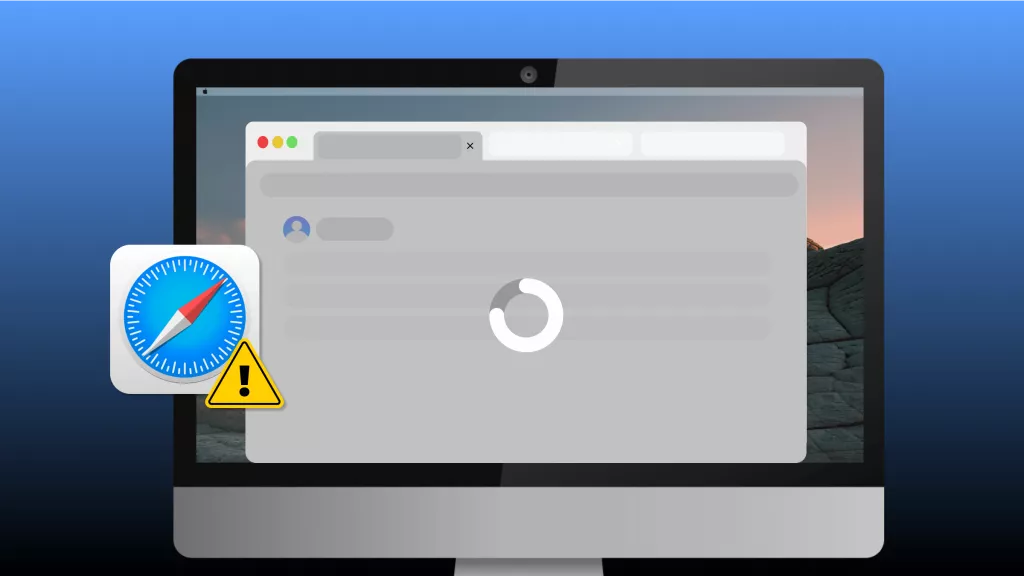

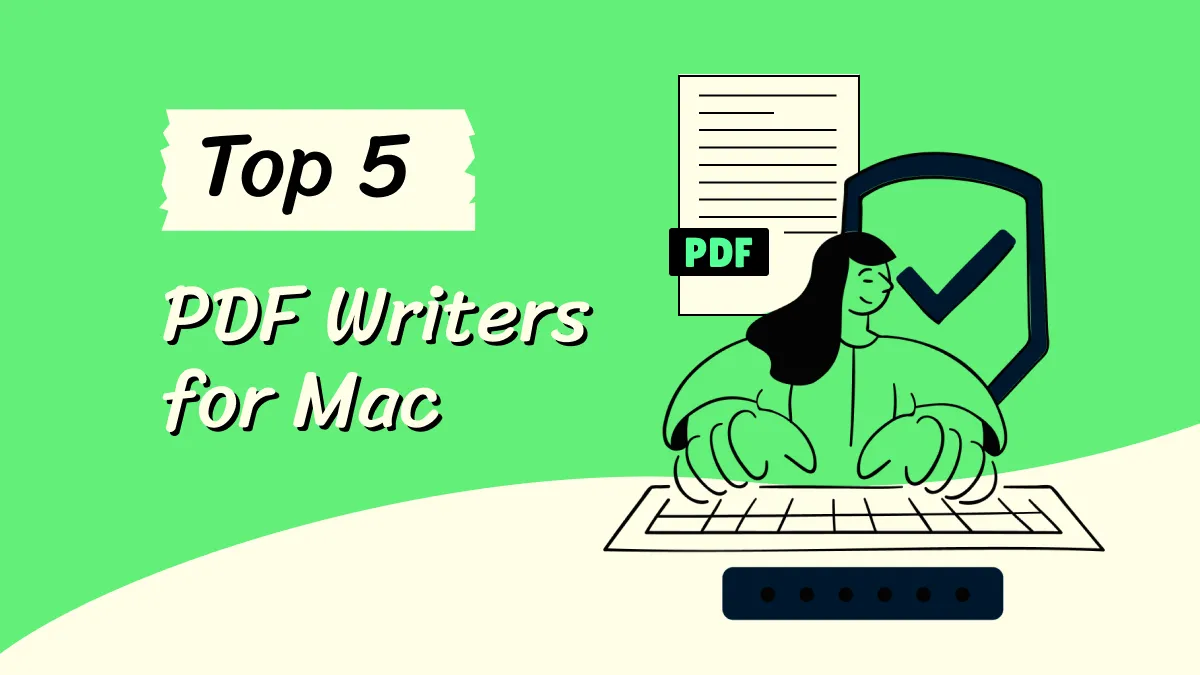
 Enrica Taylor
Enrica Taylor 
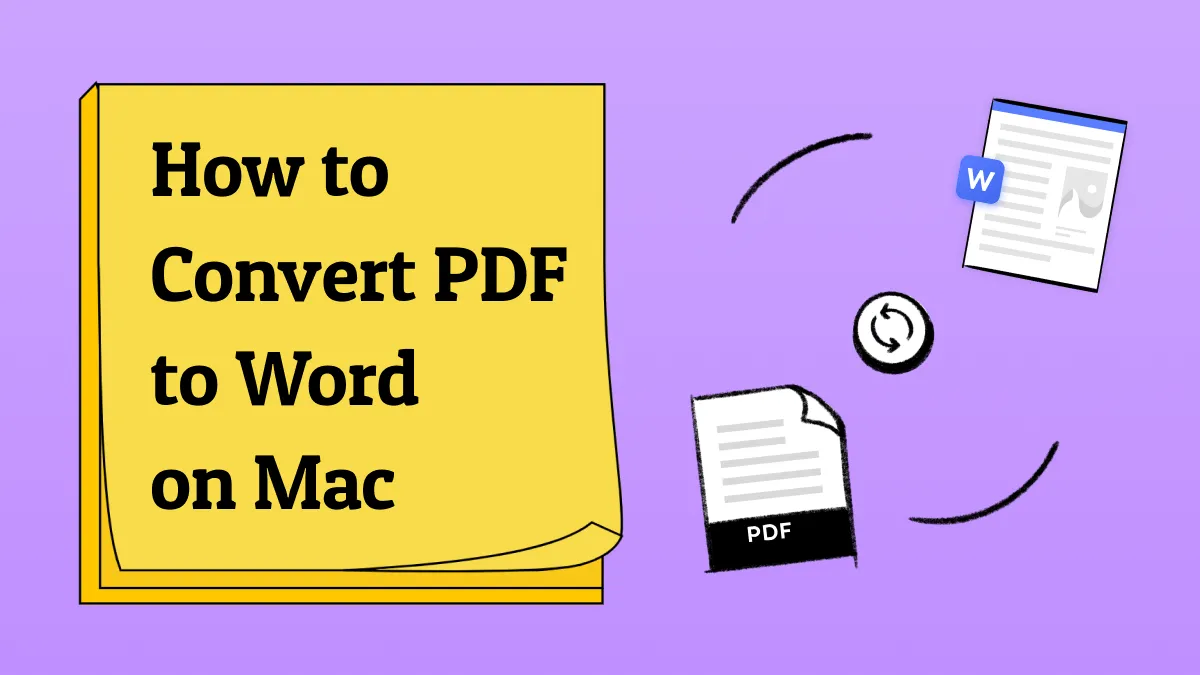

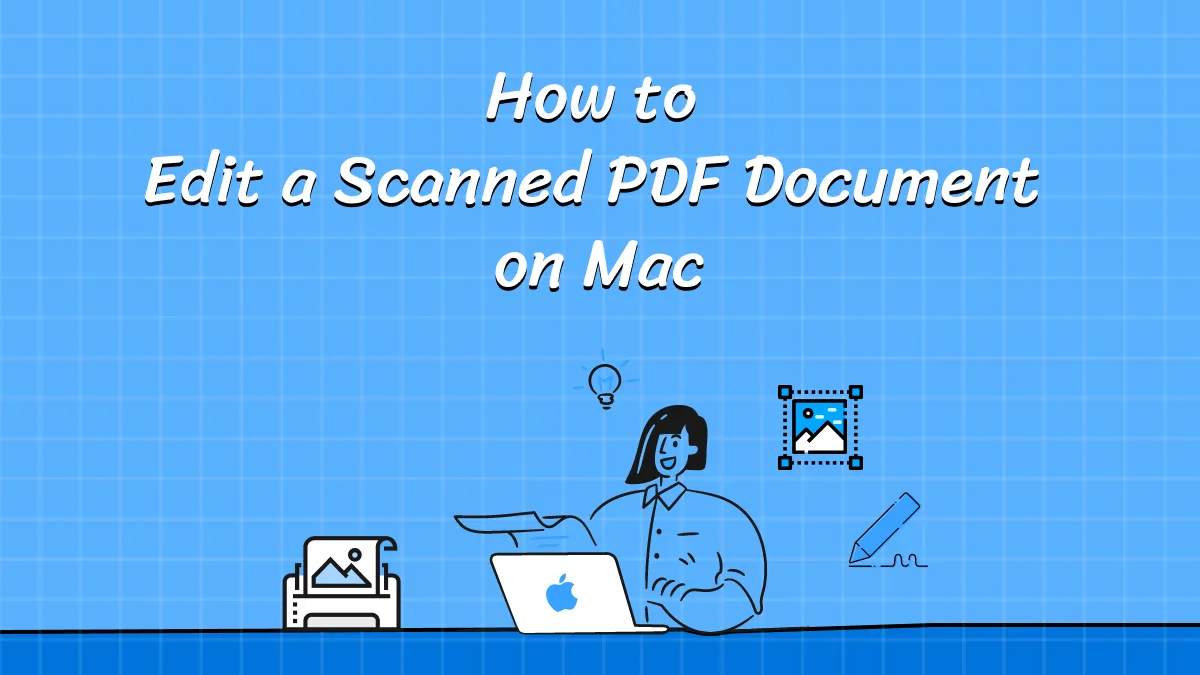
 Delia Meyer
Delia Meyer