It is high time to study how to reduce PDF size on Mac to work optimally with PDFs. When you reduce the file size of PDFs, enables you to transfer on any channel flawlessly. In this article, you will be enlightened on the best techniques to reduce the PDF file size on Mac while retaining other quality factors of the PDFs. Choose the optimal method that meets your needs in the PDF file size reduction process by surfing the below content carefully.
Part 1. How to Reduce PDF File Size on Mac with UPDF
UPDF for Mac is a one-stop PDF solution that allows you to reduce PDF file size quickly without losing quality. Moreover, it also enables you to edit, convert, annotate, crop, flatten, and organize PDF files effortlessly. Let's see how to reduce PDF file size on Mac with UPDF.
Windows • macOS • iOS • Android 100% secure

Step 1. Open PDF and Access Save as Other
First, you need to open your PDF file to UPDF and then tap on the "Save as Other" icon on the right toolbar and select the "Reduce File Size..." option from the list.
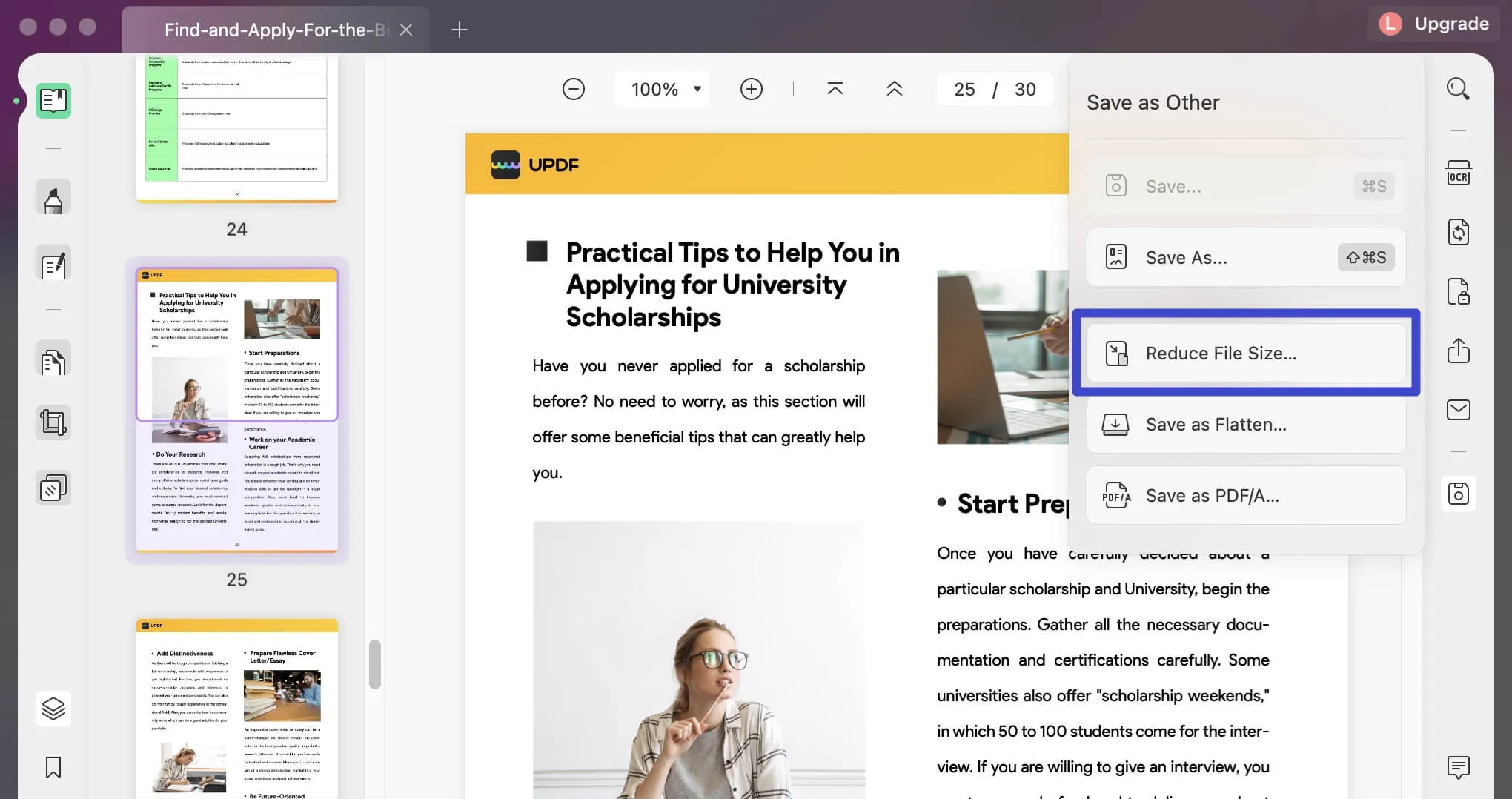
Step 2. Reduce PDF File Size on Mac
Now you can choose one of the output document qualities from the pop-up window. When you tap on the option, you will see the final size of the PDF. Once selected, you can click the "Save As" button.
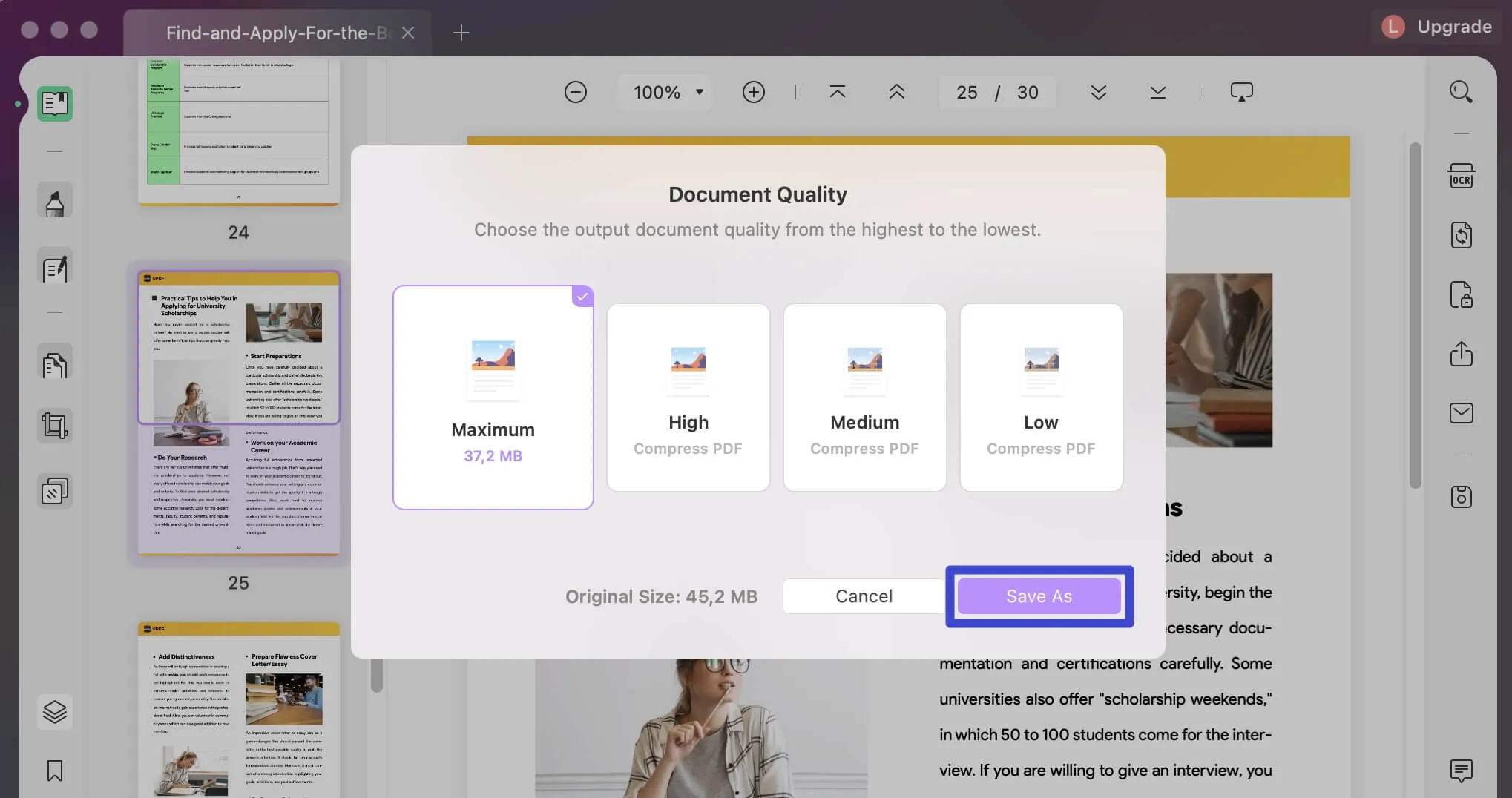
If you think the steps to reduce PDF file size are so simple and easy, you can try UPDF for Mac now from the below button.
For more details about how to reduce PDF file size on Mac, you can check this video tutorial.
Windows • macOS • iOS • Android 100% secure
Also Read: Resize PDF On Mac
Part 2. How to Reduce PDF File Size on Mac with Adobe Acrobat
Adobe Acrobat is one of the reputed PDF editing tools that assist in the efficient performance of the PDF file format. The foremost goal of the file size reduction process is that it should minimize the file size without any data loss. The whole procedure must happen at a faster rate. You can select the methods based on these attributes. In this section, explore how to use Adobe Acrobat to reduce the PDF size on Mac systems effortlessly.
Follow the below instructions to reduce the file size successfully.
- Step 1: Install the Acrobat app for Mac from its official website and launch it.
- Step 2: Import the PDF into its working space and press the "File -> Save As -> Reduced Size PDF..." option available at its top menu.
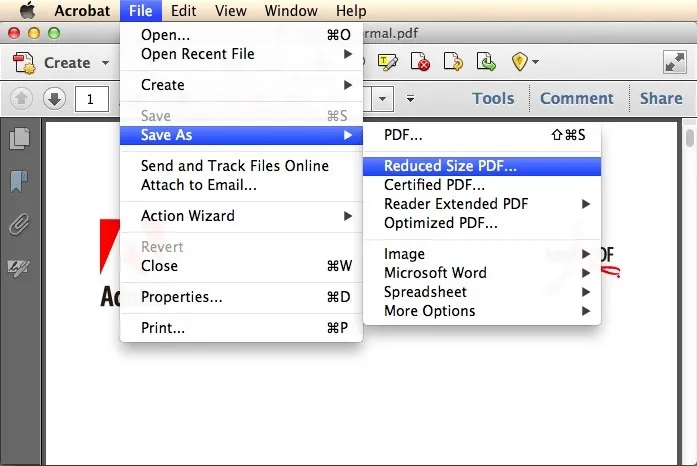
Wait until the process completes and then save the file into your system drive for future reference.
Part 3. How to Reduce PDF File Size on Mac with Preview
Another alternate method is to use the in-built PDF program of the Mac system like the Preview interface. Here, when you compress the PDFs, it affects the quality factors more than the original file. This preview app assists to compress the PDF files at the time of the export process.
- Step 1: Launch the Preview app on the Mac and import the PDF file from your system drive
- Step 2: Now, tap the "File -> Export" option and tap the "Quartz" pop-up menu. Finally, select the "Reduce File Size" option from the expanded items.
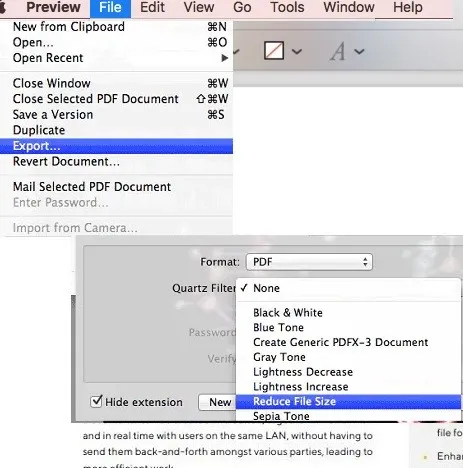
Part 4. How to Shrink PDF on Mac Online
You can also choose online methods to shrink the file size of PDFs. Take a quick look at the iLovePDF webpage and choose the Compress PDF section to perform the file reduction process.
- Step 1: Go to the official website of the iLovePDF webpage and import the PDF file either from the system drive or virtual storage space like Google Drive and Dropbox.
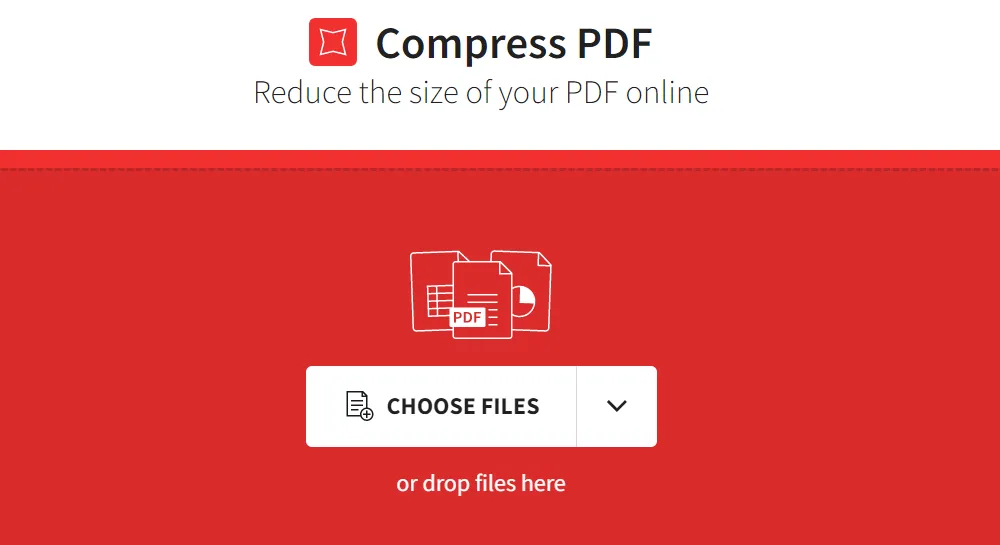
- Step 2: Next, select the compression levels and press the "Compress PDF" button at the bottom right side of the screen.
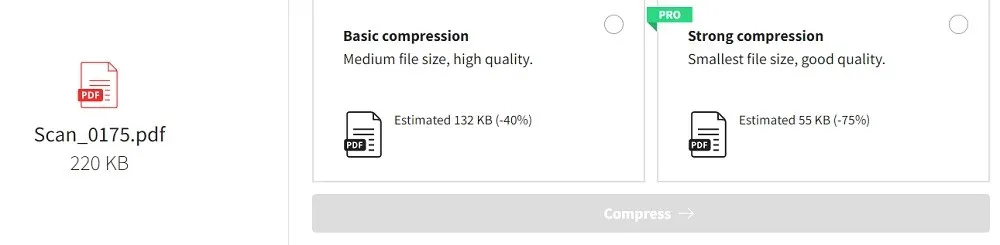
You can also add many files on the same interface by tapping the "+" icon. Wait for a few seconds until the compression process completes.
Part 5. The Best PDF Tool on Mac
UPDF for Mac is an exclusive app that works effectively on PDFs like a pro. This program not only allows you to make a PDF smaller on Mac but also enables you to make desired edits on the existing texts, and images or add extra content hassle-free. The in-built features of this program enable the users to perform desired changes to the PDF content without affecting the quality factors. You can use it not only on Mac, but also on Windows, iOS, and Android.
Windows • macOS • iOS • Android 100% secure

The key functionalities of the UPDF:
- Annotate and highlight the important content on the PDF effortlessly using this program.
- The edit function facilitates adding, rewriting, and customizing texts, images, and links in the PDFs.
- The "Organize Page" option helps to insert, rotate, delete, extract, replace, and crop PDF pages efficiently.
- It has a simple interface that imports even large-sized PDFs flawlessly.
- Few clicks are enough to customize the PDFs in no time.
These are the incredible features of the UPDF app and quickly download it to discover it more from practical perspectives.
Part 6. FAQs on Reducing PDF Size on Mac
How Can You Tell the Size of a PDF on a Mac?
In the Mac system, you can find the file size of any format by control-clicking on the desired file and choosing the "Get Info" option from the displayed items. On the top right corner of the screen, you will find the respective file size precisely.
Why is My PDF so Big?
The font size and the image properties impact the overall size of the PDFs. Usually, they are big because of these reasons.
Will it Lose Quality When you Reduce PDF Size on Mac?
No, if you use a high-end PDF compress tool on Mac, then there will no quality loss after the file size reduction process. Less efficient programs may result in such outcomes. It is a wise practice to choose quality PDF tools to work on the PDFs.
Why Do You Need to Reduce PDF Size on Mac?
The compressed PDFs are easy to transfer and occupy less storage space in the memory drive. For these two reasons, there is a need to reduce the PDF size on Mac.
Conclusion
Thus, you have understood how to reduce the PDF size on Mac flawlessly using the above-discussed techniques. You can connect with the relevant method and satisfy your needs in the file size reduction process. The UPDF app serves you to perform a wide range of activities on PDFs efficiently. Work on this program and make the best use of the PDF files to meet your personal and professional requirements. Stay connected with this article to explore enlightening facts on the PDF edit tools.
Windows • macOS • iOS • Android 100% secure
 UPDF
UPDF
 UPDF for Windows
UPDF for Windows UPDF for Mac
UPDF for Mac UPDF for iPhone/iPad
UPDF for iPhone/iPad UPDF for Android
UPDF for Android UPDF AI Online
UPDF AI Online UPDF Sign
UPDF Sign Edit PDF
Edit PDF Annotate PDF
Annotate PDF Create PDF
Create PDF PDF Form
PDF Form Edit links
Edit links Convert PDF
Convert PDF OCR
OCR PDF to Word
PDF to Word PDF to Image
PDF to Image PDF to Excel
PDF to Excel Organize PDF
Organize PDF Merge PDF
Merge PDF Split PDF
Split PDF Crop PDF
Crop PDF Rotate PDF
Rotate PDF Protect PDF
Protect PDF Sign PDF
Sign PDF Redact PDF
Redact PDF Sanitize PDF
Sanitize PDF Remove Security
Remove Security Read PDF
Read PDF UPDF Cloud
UPDF Cloud Compress PDF
Compress PDF Print PDF
Print PDF Batch Process
Batch Process About UPDF AI
About UPDF AI UPDF AI Solutions
UPDF AI Solutions AI User Guide
AI User Guide FAQ about UPDF AI
FAQ about UPDF AI Summarize PDF
Summarize PDF Translate PDF
Translate PDF Chat with PDF
Chat with PDF Chat with AI
Chat with AI Chat with image
Chat with image PDF to Mind Map
PDF to Mind Map Explain PDF
Explain PDF Scholar Research
Scholar Research Paper Search
Paper Search AI Proofreader
AI Proofreader AI Writer
AI Writer AI Homework Helper
AI Homework Helper AI Quiz Generator
AI Quiz Generator AI Math Solver
AI Math Solver PDF to Word
PDF to Word PDF to Excel
PDF to Excel PDF to PowerPoint
PDF to PowerPoint User Guide
User Guide UPDF Tricks
UPDF Tricks FAQs
FAQs UPDF Reviews
UPDF Reviews Download Center
Download Center Blog
Blog Newsroom
Newsroom Tech Spec
Tech Spec Updates
Updates UPDF vs. Adobe Acrobat
UPDF vs. Adobe Acrobat UPDF vs. Foxit
UPDF vs. Foxit UPDF vs. PDF Expert
UPDF vs. PDF Expert



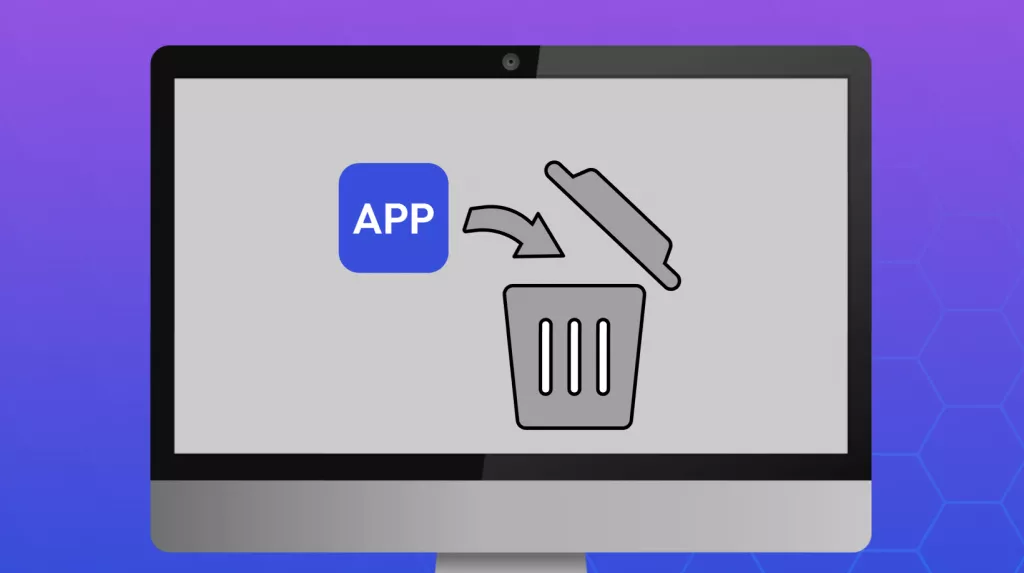




 Enid Brown
Enid Brown 

 Delia Meyer
Delia Meyer 
 Lizzy Lozano
Lizzy Lozano 