As we know, our world is inhabited by multilingual communities with many diverse languages. We often come across the difficulties of language barriers to access information and have a proper understanding. So, the need to overcome linguistic boundaries and to have effective communication between multi-national cultures is more vital than ever. This is where a Mac PDF translator has come as a rescuer for this problematic situation.
With its help, you can improve international strategies and connect multilingual employees to get ahead of the competition. By going through this article, you will get to know about some of the best PDF translators for Mac and their importance.
Part 1: Top 5 PDF Translators for Mac
Mac PDF translators help you reach a wider audience and act as couriers for the efficient transmission of knowledge between multiple cultures. In this section, you will be introduced to the top 5 PDF translators for Mac.
1. UPDF for Mac
UPDF is an extraordinary PDF tool with many diverse features, including translating files into multiple languages. With the advanced AI integration of this PDF translator for Mac, you can get your files translated with excellent efficiency and enhanced user experience.
Additionally, users can use the translation functionality by accessing the built-in prompt in the UPDF AI tool. If you want to use this robust AI-powered PDF translator on your MacBook, press the "Free Download" button to maximize your efficiency.
Windows • macOS • iOS • Android 100% secure
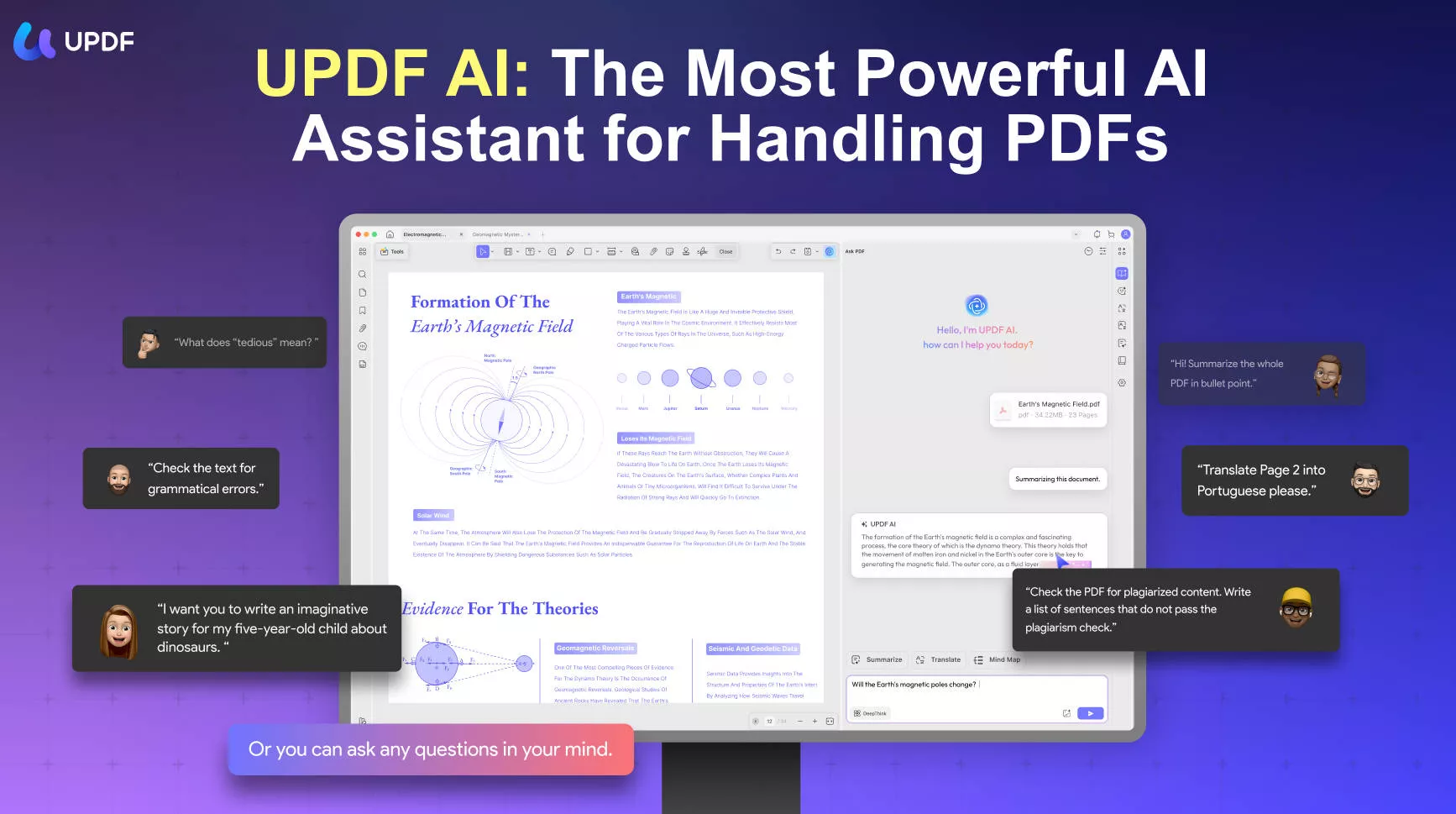
The Amazing Translation Features
- Translate PDF Text while Reading: This PDF translator on Mac has the capability to process and translate text directly from PDF documents. You can select the specific text you want to translate within the PDF to get an accurate translation.
- Translate Specific Pages: You get the ability to instruct the AI to translate a particular page of a document. Simply specify the page number or provide clear instructions in the "Ask PDF" mode, and the UPDF AI will translate the content on that specific page.
- Translate Any Text: Users can also paste any text from outside the PDF into the chat to translate it with this tool. This feature allows you to translate any content, not just from the uploaded PDF documents.
- Multiple Languages Support: UPDF AI supports translation into a wide range of languages. You can specify the target language for translation without restrictions, making it a versatile document translator on Mac.
- Add Translated Content as Comment: As an added feature, you can save the translated text as a comment. This can be useful for future reference or collaboration purposes.
Jump to learn how to use UPDF AI to translate PDFs on Mac>>
Other Features of This Mac PDF Translator
- Chat with PDF: It allows users to interact with the PDF document by allowing them to ask any PDF-related questions. They can quickly get an understanding of the complex terms used in PDF documents with the help of the "Ask PDF" mode.
- Explain Document Content: This PDF translator on Mac also lets you get a thorough explanation of anything you want. You just have to copy-paste the content into its text box, and the AI-integrated system will provide you with the explanation to boost your PDF comprehension.
- Edit PDF Content: You also have the option to edit the PDF content before translating it to some other language. With the help of this feature, you can optimize your PDF content for an accurate translation process.
- OCR Conversion: Users can also translate the content in the scanned PDF files and images by utilizing the OCR conversion feature of this tool.
- Annotate Translated Text: Using this PDF management tool, you can add the translated text as a sticky note or text box. In addition, you also get the chance to highlight, strikethrough, or apply several other annotation features to the text.
- Summarize PDF Text: Users are even allowed to get concise summaries of their PDF text on Mac with the help of this Mac PDF translator.
Pros:
- Users get a satisfactory result with its high-speed performance and efficiency, as it consumes less device memory.
- This macOS translate PDF tool provides users with many other versatile functions along with translation.
- You can access this tool on almost any operating system and get benefits with the translation functionality anywhere.
- One of the most significant advantages of this PDF translator for Mac is its cost-effectiveness, increasing the buying capabilities of users for it.
Thus, this document translator for Mac is quite a simple solution for effective communication worldwide. Users can achieve effortless global communication by covering various aspects with this tool, like business, educational, personal, etc. Moreover, you can get an explanation of your translated content for a specific required portion.
Now that you are aware of all the features and benefits of this PDF translator on Mac, click on the "Free Download" button below to enjoy its AI-integrated features.
Windows • macOS • iOS • Android 100% secure
2. Foxit PDF Editor for Mac
Foxit PDF Editor for Mac is a professional tool for document editing and translation purposes. This tool uses the latest technology to translate PDF documents with AI, making them accessible to different cultures. You can even translate a static image that contains a specific language using this macOS translate PDF tool. In addition, this software allows you to read your translated text aloud in different languages.
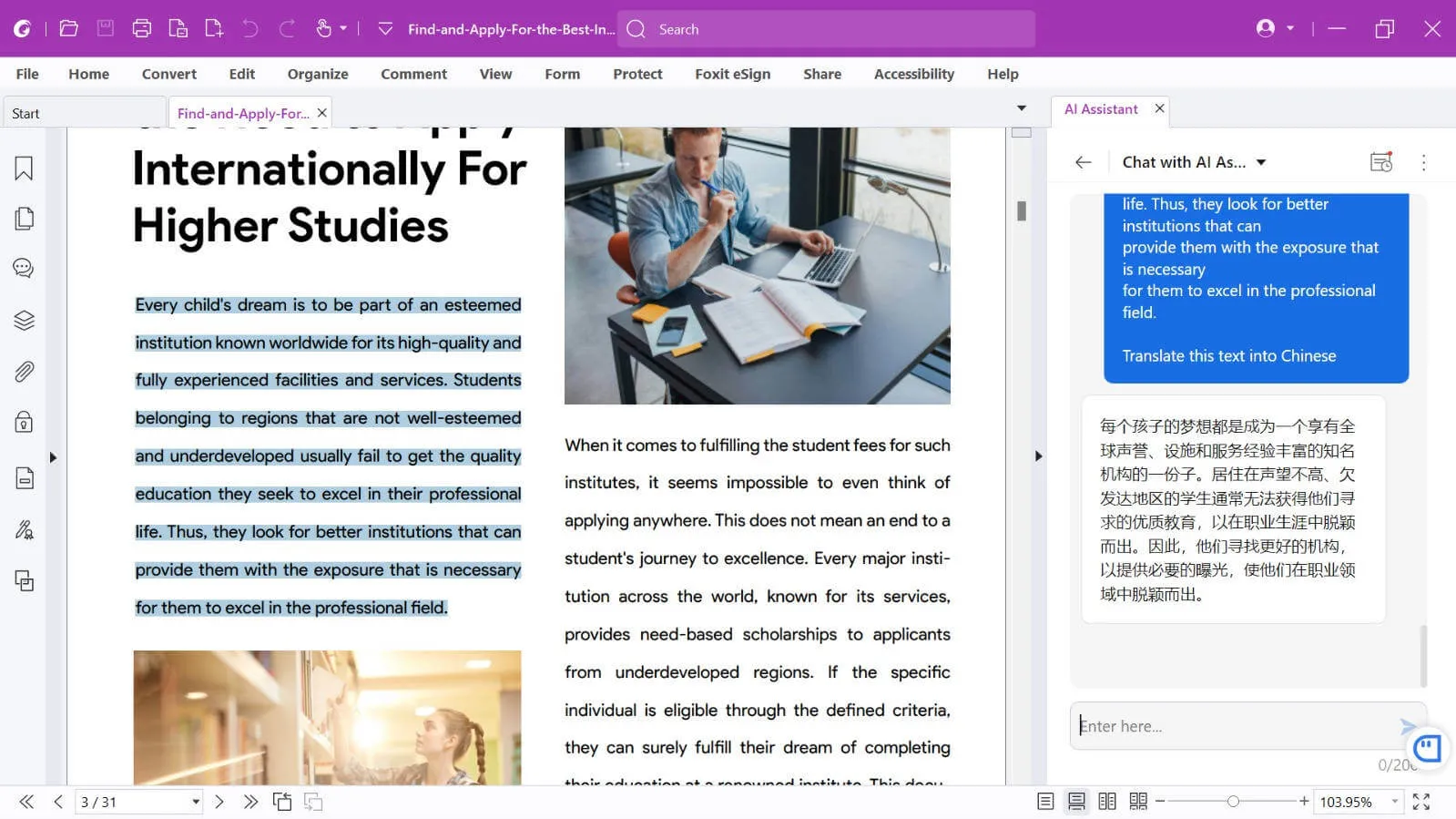
Pros:
- This tool keeps getting updated with new features and bug fixes, ensuring the latest version for you.
- You can apply digital signatures on your documents for personalization purposes with the help of this PDF translator for Mac.
Cons:
- The interface of this tool is a bit complex, and users have difficulty locating most of the features.
- Sometimes, users face laggy and sluggish performance when dealing with the massive files to translate.
Compare Foxit AI with UPDF AI >>
3. WPS AI
WPS AI is an all-in-one office software that can be used for various content-creation purposes, such as writing, editing, translating, etc. The built-in AI assistant of this tool allows the users to improve or modify their content and translate it into many different languages effortlessly. Additionally, this software allows you to change the tone of your writing after translating it to your desired language.
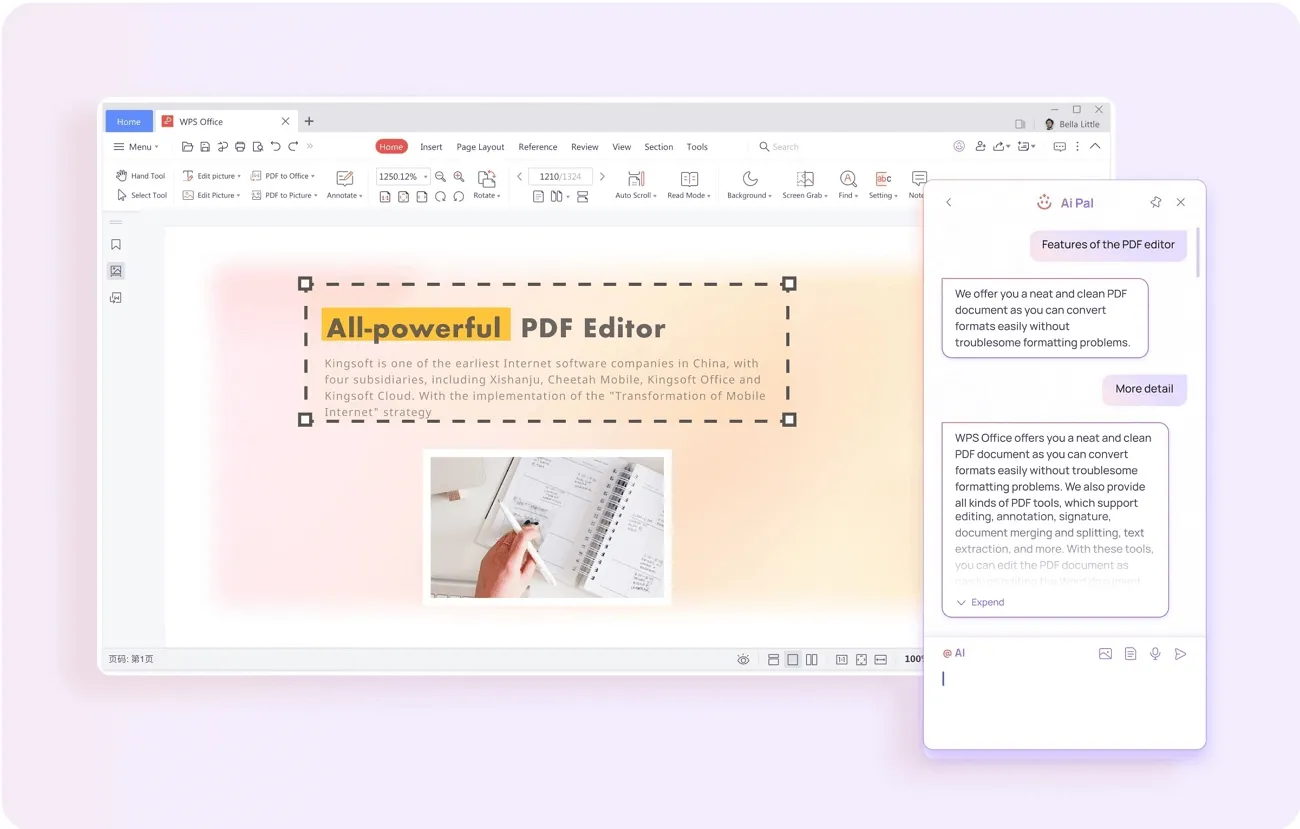
Pros:
- The user-friendly interface of this macOS translate PDF tool makes it easy to use and navigate through various features.
- You can upload your file with any office format to translate into different languages, as this software supports multiple formats.
Cons:
- The visualization sector of this PDF translator on Mac is poor, making it less appealing for users.
- It takes a bit longer for this tool to open huge files, which affects user satisfaction and the overall experience of this tool.
4. PDF Translate: Docs
PDF Translate: Docs is a PDF translator and editor that instantly translates your content into desired languages in a few taps. This tool allows you to convert documents into 136 languages while preserving the original layout and format. Plus, with this app's automatic language detection service, you can translate PDFs on Mac effortlessly. Users can even choose the translation engine between Google and Microsoft to provide the users with a variation.
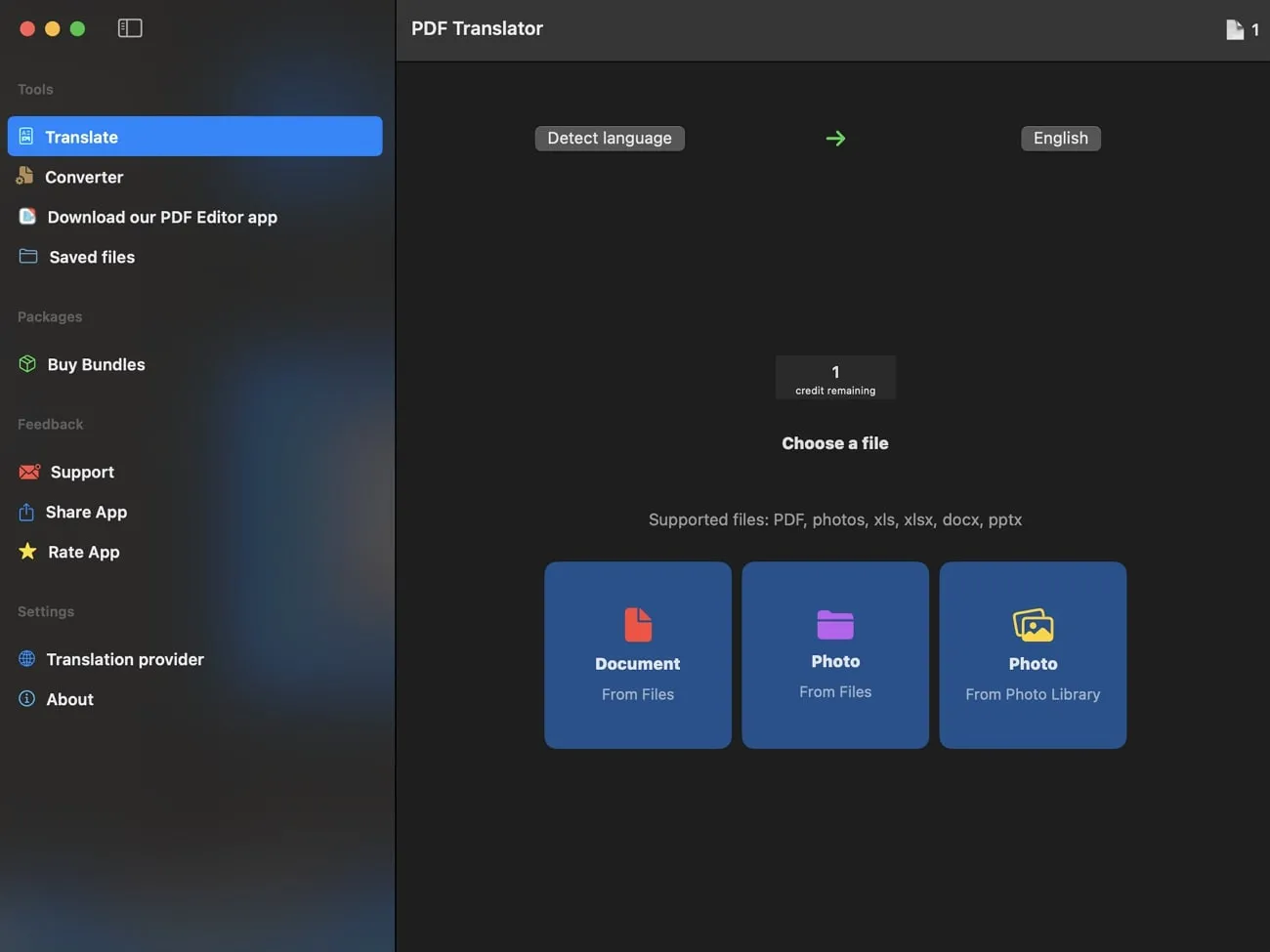
Pros:
- This PDF translator on Mac comes with good customer service, making it reliable for issue handling.
- Get speedy performance with this app, where you can translate huge documents within seconds.
Cons:
- The quality of the translated content is relatively poor, causing this tool to get 3.5 ratings on the App Store.
- Users face glitches sometimes, where this PDF translator on Mac translates text to some other language than the selected one.
5. PDF Reader Pro for Mac
PDF Reader Pro for Mac is a macOS 10.13 or later supported app for fulfilling various document editing and translating needs. Users are facilitated with a simple and easy translation method in this macOS translate PDF tool. You can simply highlight the required section of the content you want to translate, and then, using the right click, you can translate it into a different language.
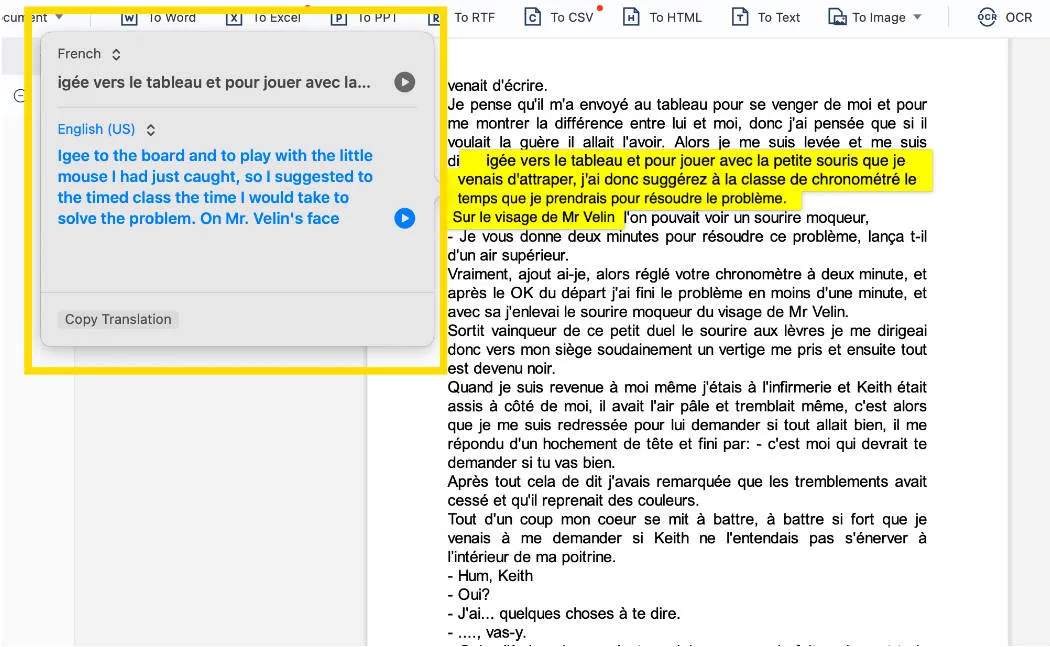
Pros:
- This PDF document translator for Mac allows you to apply OCR in two plans: Plan 1 is online, and Plan 2 is offline.
- The encryption facility of this app provides safety and protection for your essential documents, increasing its reliability.
Cons:
- This document translator Mac app saves your files in read-only form, where you can't perform customizations anytime later.
- The free version of this tool shows too many ads, making it uncomfortable for user experience.
Part 2: How to Translate a PDF on Mac?
As discussed before, UPDF can help you translate documents into English from any other language. With the help of this multi-featured PDF translator on Mac, anyone can easily streamline their ability to communicate with foreign clients. So, without wasting time, go through these two simple methods to start translating your documents.
Method 1. Translate Selected Text Within a PDF Document on a Mac
UPDF allows users to translate any PDF document with just a few clicks to facilitate a fast communication process. You can easily translate any document text by simply selecting it using this simple method on UPDF.
- Step 1: Select the Document Text for Translation: Once you import your PDF document on the UPDF interface, access the "Comment" mode in "Tools" to start the translation process. After selecting the text, you'll see a pop-up menu with the UPDF AI prompts for content understanding.
- Step 2: Select the Translation Prompt: Following this, click the "Drop-down" icon next to the UPDF AI prompt. Choose the "Translate" prompt and select the output language to complete the translation process. Once you have performed this UPDF AI function, you can save the translated text as a sticky note for future reference.
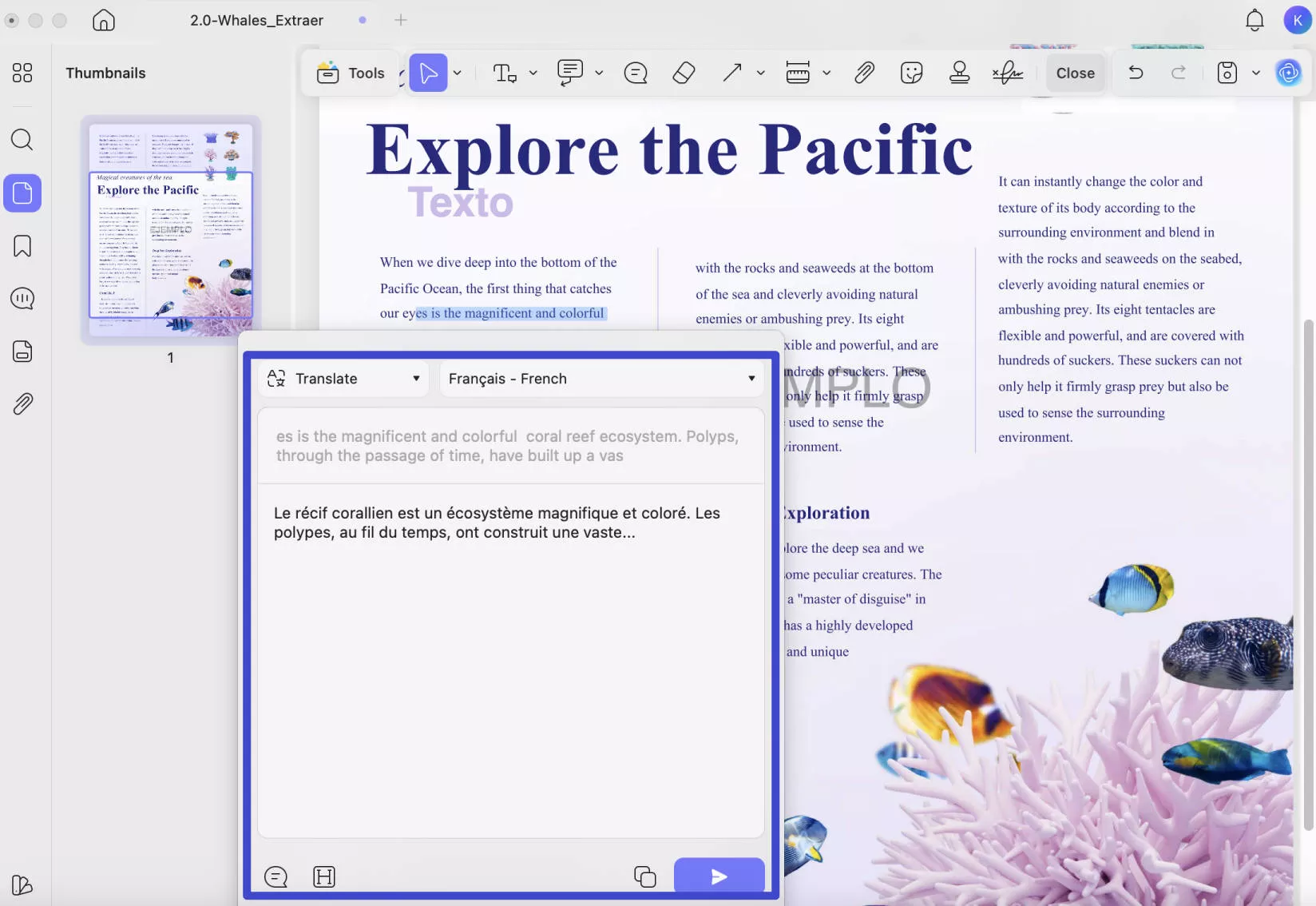
Method 2. Translate Any Text on Mac in the Chat Mode of UPDF AI
There is another way through which you can translate PDF content using UPDF. All you have to do is access the "Chat" mode of the tool and then follow these simple steps to complete the AI translation process.
- Step 1: Access the Chat Mode: To start the process, add your PDF document containing text to the UPDF interface. Afterward, hit the "UPDF AI" icon and click on the "Chat" tab to access this mode. Then, proceed to choose the "Translate" prompt from the "Prompt" list.
- Step 2: Paste the PDF Content in the Chat Box: Now, access the "Comment" mode in "Tools" and copy the text you want to translate from the PDF. Finally, paste the content in the "Ask Something" textbox and then hit the "Enter" icon to let UPDF start translating your PDF text.
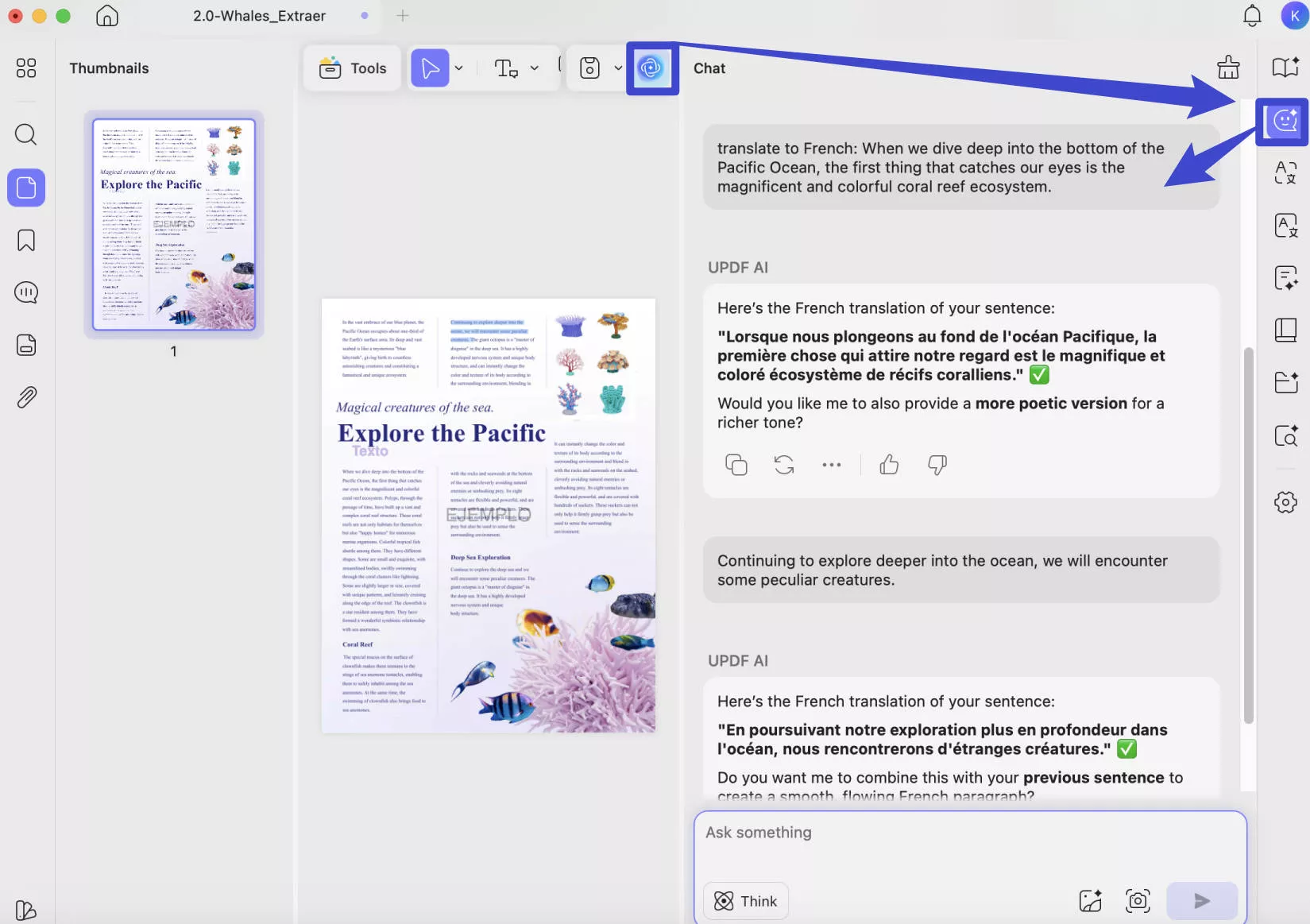
Method 3. Translate a PDF Page on Mac via Ask PDF Feature
Users can also take advantage of the "Ask PDF" mode to directly prompt UPDF AI to translate any PDF page. You can perform this translation function with the help of these simple-to-follow steps.
- Step 1: Enter the Ask PDF Feature: Start by importing the PDF document with the text you want to translate to the UPDF interface. Then, click on the "UPDF AI" icon on the bottom-right of your screen to carry out any translation process. Now, hit the "Ask PDF" tab to finally enter this mode for optimized translation.
- Step 2: Prompt UPDF AI to Translate Any Specific Page: After accessing this mode, write a command to translate any specific page in the "Ask Something" text box. Now, press the "Send" icon, and UPDF AI will start to translate the specified page into your desired language.
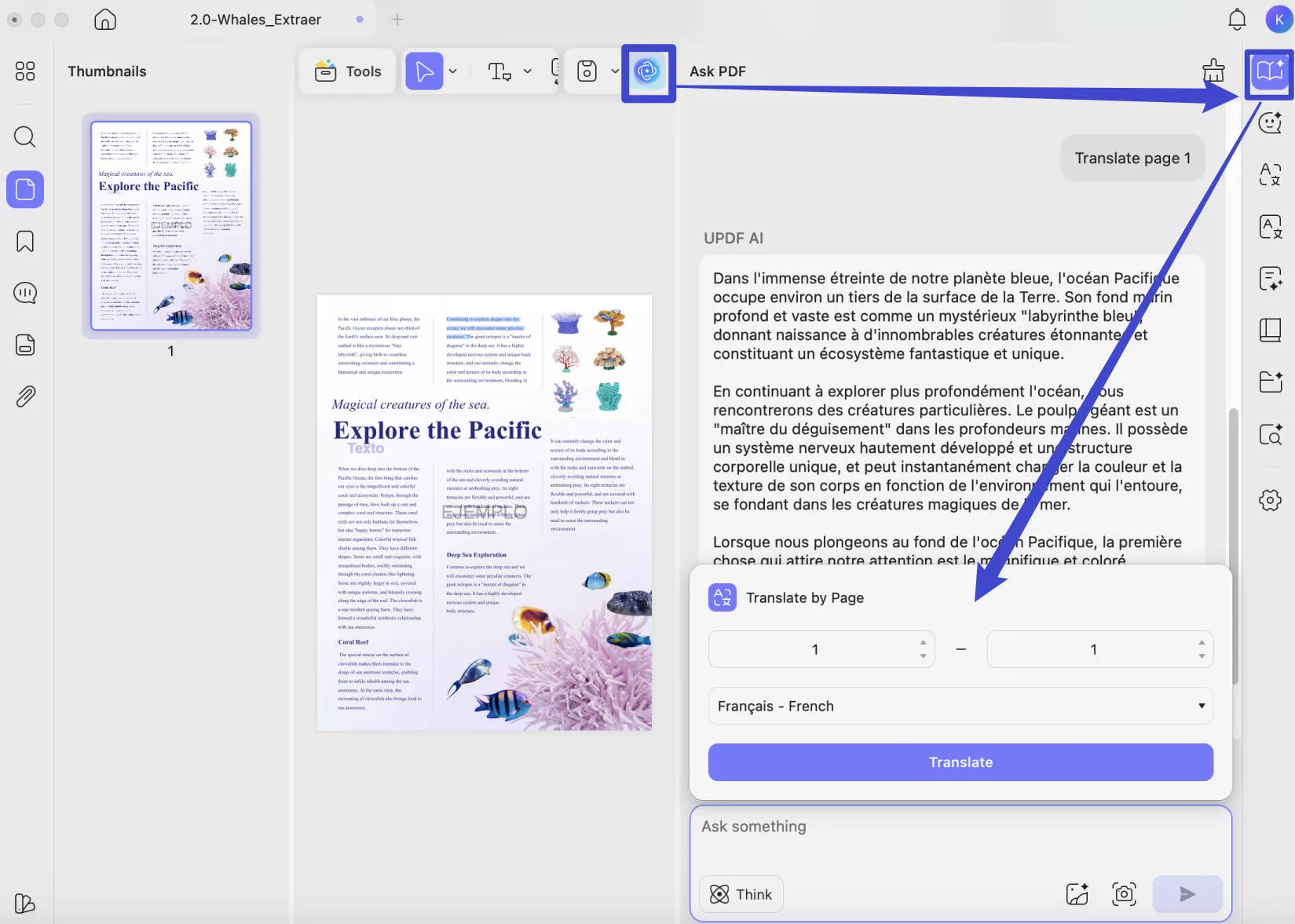
Part 3: What is the Best PDF Translator for Mac? Make a Comparison Now
As you now know about most of the features of these PDF translators for Mac, you can choose which of these tools suits you the best. For further clarification, you can inspect the following table to help you select the best.
| Metrics | UPDF | Foxit | WPS AI | PDF Translator: Docs | PDF Reader Pro |
| Pricing | Yearly Plan: US$35.99 Perpetual Plan: US$55.99 UPDF AI Add-on: $9/month | Editor Suite: US$129 per year Pro: US$159 per year | Monthly: US$3.99 6-Month: US$18.99 12-Month: US$29.99 | US$0.99 to US$84.99 In-app Purchases | Permanent: US$47.99 Premium: US$59.99 |
| Pros | 1. High-speed Performance 2. User-Friendly Interface 3. Multi-Platform Support 4. 30 Free Questions to Ask AI | 1. Regular Updates 2. Options for Custom Changes | 1. Works on Many Platforms 2. Good User Interface | 1. Good Customer Service 2. Speedy Translation | 1. Safety Options for PDFs 2. Easy-to-Use Interface |
| Cons | Watermarks on the Free Version | Sluggish Speed | Poor Interface | Low Users Ratings | Interface with Many Ads |
| Translation Accuracy Rating | 4.85 | 4.6 | 4.4 | 3.4 | 4.3 |
| Translation Speed Rating | 4.95 | 4.2 | 4.1 | 4.5 | 4.6 |
| Overall Ratings | 4.95 | 4.1 | 4.7 | 3.5 | 4.2 |
Once you go through this comparison table, you will be able to recognize UPDF as the best PDF translator on Mac. With its cost-effective pricing and accurate translations, UPDF has emerged as a go-to translator for most users. If you still need any convincing, these additional benefits of UPDF will surely prove it is the best PDF translator in the market.
- Users can get real-time responses to their translation queries with the help of this fast and efficient PDF translator. All you have to do is prompt AI to translate documents, and you will get results within seconds.
- UPDF AI is available on almost every operating system, including macOS, Windows, iOS, and Android, which boosts its use case exponentially.
- You have the option to log in to the same account on 4 different devices at a time. This feature of UPDF makes it perfect for collaboration among team members.
- With its multi-featured interface, you can do much more than translate PDFs using this AI-integrated software.
Considering all these benefits of UPDF in comparison to other Mac PDF translators, you should click on the "Free Download" button below to get the job done. You can also read the UPDF review on 9to5mac if you want to learn more about it.
Windows • macOS • iOS • Android 100% secure
Conclusion
In a nutshell, you have been informed extensively of the need for a translator tool and how it works. Also, you are now familiar with the top 5 PDF translators on Mac with some great features of their own. You can choose any of these for satisfying translation of your content into different languages.
But, if you want to choose the best one among these tools, UPDF is the optimum choice for you. Using its user-friendly and versatile features, you can achieve simplicity and professionalism in your work. You can even purchase the Pro version at a discounted price to get all of the amazing features.
 UPDF
UPDF
 UPDF for Windows
UPDF for Windows UPDF for Mac
UPDF for Mac UPDF for iPhone/iPad
UPDF for iPhone/iPad UPDF for Android
UPDF for Android UPDF AI Online
UPDF AI Online UPDF Sign
UPDF Sign Edit PDF
Edit PDF Annotate PDF
Annotate PDF Create PDF
Create PDF PDF Form
PDF Form Edit links
Edit links Convert PDF
Convert PDF OCR
OCR PDF to Word
PDF to Word PDF to Image
PDF to Image PDF to Excel
PDF to Excel Organize PDF
Organize PDF Merge PDF
Merge PDF Split PDF
Split PDF Crop PDF
Crop PDF Rotate PDF
Rotate PDF Protect PDF
Protect PDF Sign PDF
Sign PDF Redact PDF
Redact PDF Sanitize PDF
Sanitize PDF Remove Security
Remove Security Read PDF
Read PDF UPDF Cloud
UPDF Cloud Compress PDF
Compress PDF Print PDF
Print PDF Batch Process
Batch Process About UPDF AI
About UPDF AI UPDF AI Solutions
UPDF AI Solutions AI User Guide
AI User Guide FAQ about UPDF AI
FAQ about UPDF AI Summarize PDF
Summarize PDF Translate PDF
Translate PDF Chat with PDF
Chat with PDF Chat with AI
Chat with AI Chat with image
Chat with image PDF to Mind Map
PDF to Mind Map Explain PDF
Explain PDF Scholar Research
Scholar Research Paper Search
Paper Search AI Proofreader
AI Proofreader AI Writer
AI Writer AI Homework Helper
AI Homework Helper AI Quiz Generator
AI Quiz Generator AI Math Solver
AI Math Solver PDF to Word
PDF to Word PDF to Excel
PDF to Excel PDF to PowerPoint
PDF to PowerPoint User Guide
User Guide UPDF Tricks
UPDF Tricks FAQs
FAQs UPDF Reviews
UPDF Reviews Download Center
Download Center Blog
Blog Newsroom
Newsroom Tech Spec
Tech Spec Updates
Updates UPDF vs. Adobe Acrobat
UPDF vs. Adobe Acrobat UPDF vs. Foxit
UPDF vs. Foxit UPDF vs. PDF Expert
UPDF vs. PDF Expert



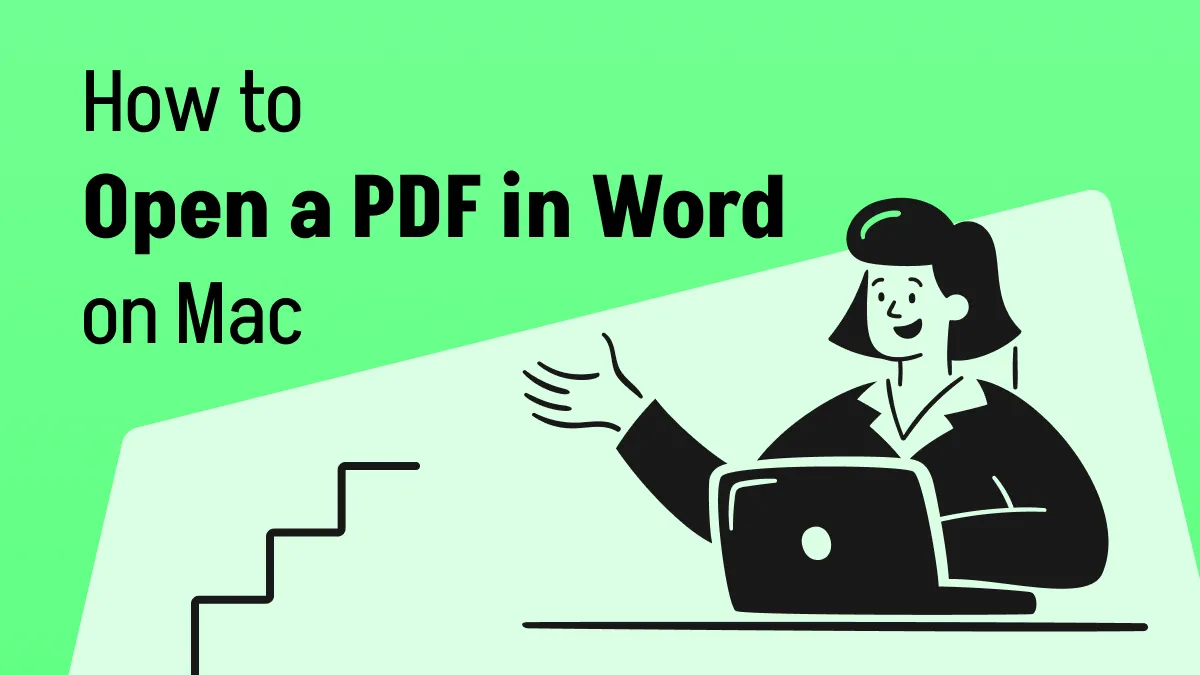

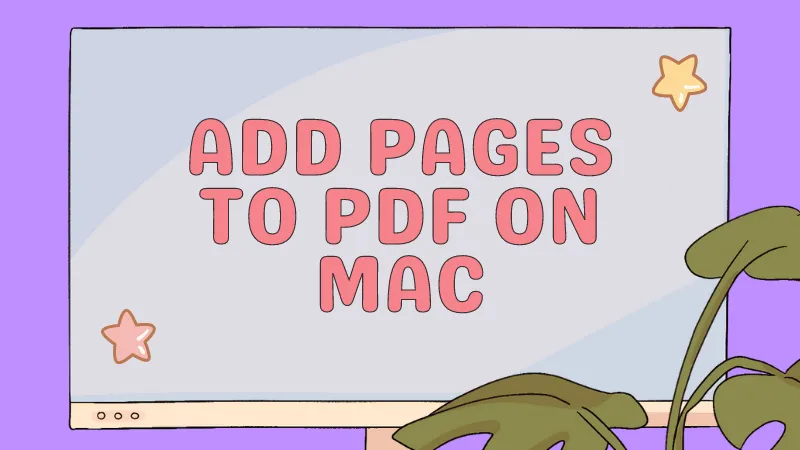


 Grace Curry
Grace Curry 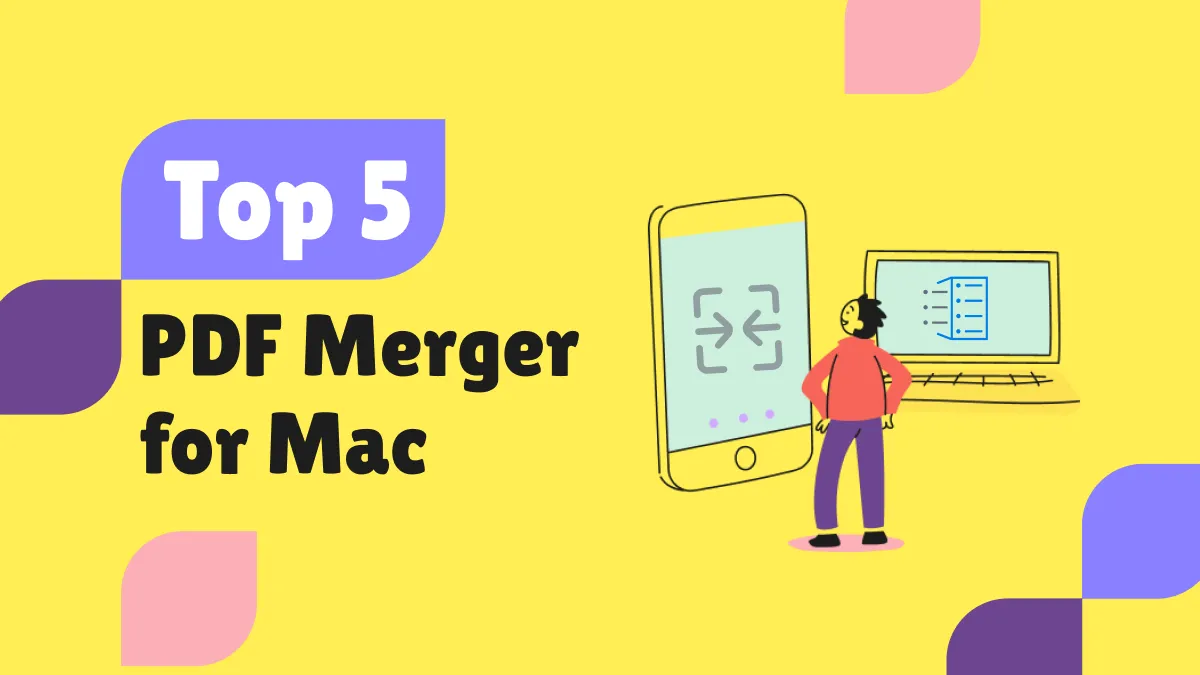
 Enrica Taylor
Enrica Taylor 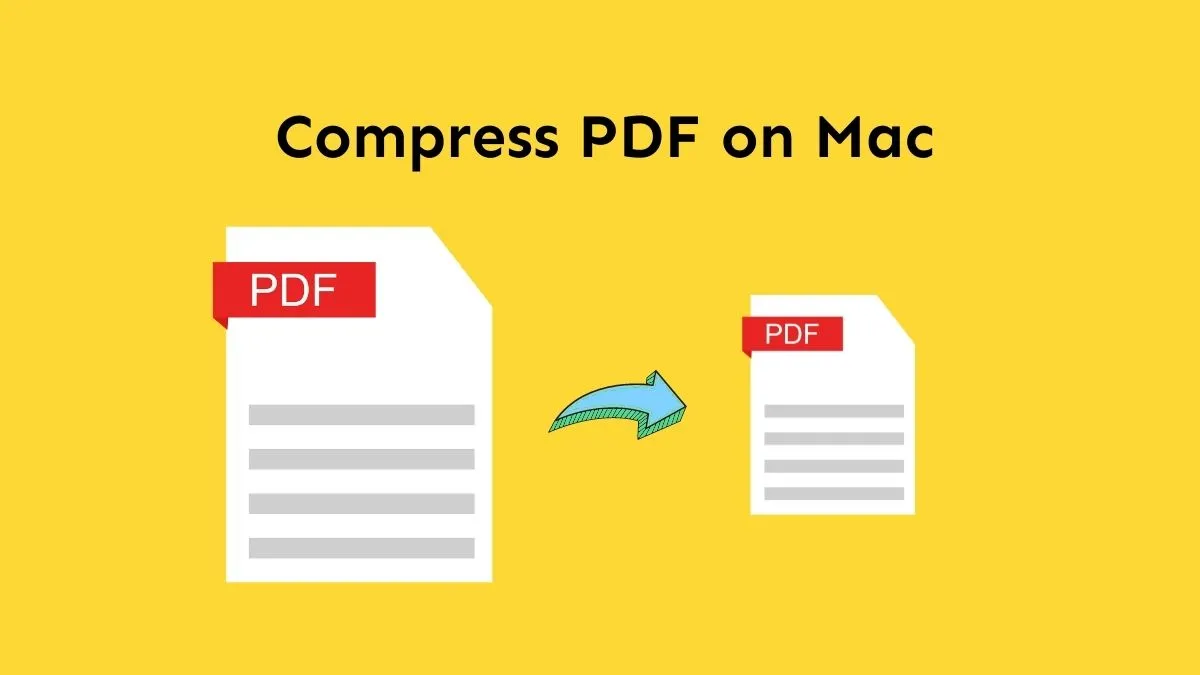

 Enid Brown
Enid Brown 