What is a PDF merger for Mac? Users are able to merge numerous PDFs into a single document by utilizing a technique known as a PDF merger. Multiple PDFs can be merged into a single document in a variety of ways. It's possible that you're submitting many invoices to accounting and want to keep them all together in one file. You may be compiling a number of documents to send to a coworker. Alternatively, you may have printed many web pages as PDFs and need to merge them into one document.
All of these problems have one solution which is using the PDF merger on Mac. In this article, we will introduce 5 of the best PDF mergers for Mac and compare every aspect to help you choose wisely.
Part 1. Top 5 PDF Mergers for Mac
The following is a list of the top PDF mergers for Mac. You may merge two or more PDF files by utilizing these programs. Read on to find more information.
1. UPDF
UPDF for Mac is an excellent option if you're searching for a tool that can be utilized both in the workplace and in the academic. This helpful program can perform even the most difficult jobs with ease because of its resource-light design and user-friendliness. It has the option to merge multiple PDF files into a single PDF document with ease. It offers the following merging options:
- Merge multiple PDF files into a single PDF on Mac
- Merge multiple image files into a single PDF on Mac (Supported image formats including JPG, PNG, JPEG, BMP, TIFF, and GIF)
- Merge image and PDF files into a single PDF on Mac
You can download UPDF here and follow the below guide to combine PDF files.
Windows • macOS • iOS • Android 100% secure
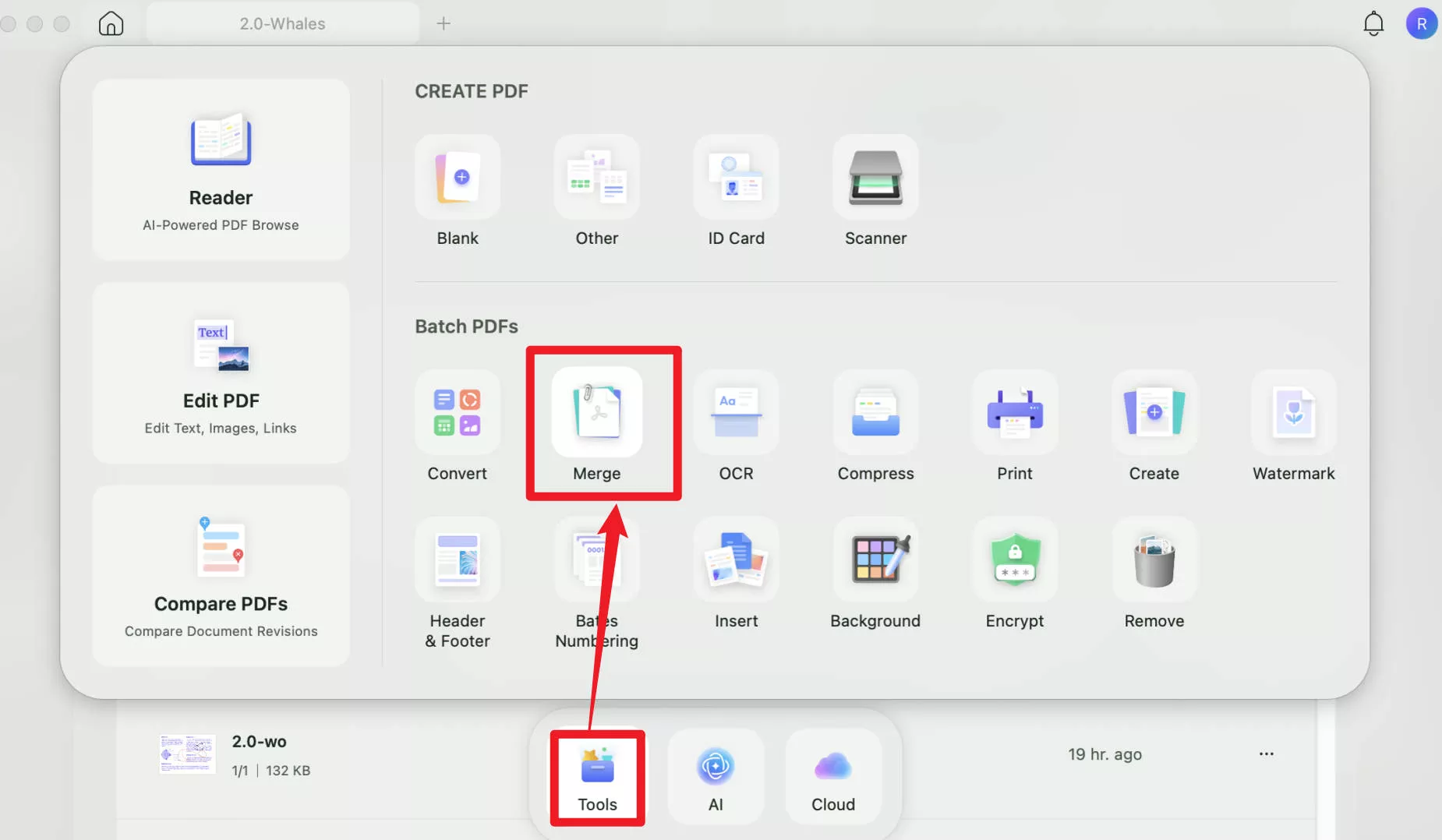
How Do I Use the UPDF PDF Merger on Mac?
The process of merging files with this best Mac PDF merger is very straightforward.
- Simply click the "Tools" > "Merge" option.
- Click the "+ Add Files" option to add files from your devices. (It supports adding files or folders to the list)
- After you import all the files, simply click the "Apply" button and save the merged PDF file on your device.
More Features of This Mac PDF Merger
- Highlight, underlining, and strikethrough text in your PDF document are all possible thanks to the sophisticated capabilities provided by this software. Sticky notes, various forms, and even comments may be added to various texts.
- You may also sign and share your PDF files with your friends and coworkers. The merge feature of UPDF for Mac is not available yet, but it will be released soon.
- In addition, you'll have complete control over your PDF file. UPDF allows you to edit and modify the content of your PDF files, including text, links, watermarks, backgrounds, and images.
- It's possible to convert your PDF files to other formats, such as Word or Excel, etc.
- It offers a great OCR feature to help you turn scanned PDFs into searchable and editable.
All four major operating systems are now supported by UPDF. UPDF has a variety of functions depending on whatever version you choose. To learn more features from PDF, you can read this UPDF review article from 9TO5MAC. It is the best PDF merger for Mac.
Pros
- Simple and easy to use
- All-in-one package for your PDF needs
- Fast and user-friendly
- Timely customer service feedback
- Safe and secure
- Faster than Adobe Acrobat
Extra tip: If you are interested in the instructions for using this Mac PDF merger, please read our depth article on how to merge PDFs on Mac.
Windows • macOS • iOS • Android 100% secure
2. Adobe Acrobat Pro DC for Mac
Using Adobe Acrobat, you'll have access to a wide range of PDF options. It only takes a few clicks to merge PDF files in Adobe on Mac. You may also use it to modify PDF files in the most straightforward way possible. Encrypting PDFs with secret passwords is easy by using this PDF merger for macOS. PDF conversion, creation, splitting, and compression are all supported in their entirety.
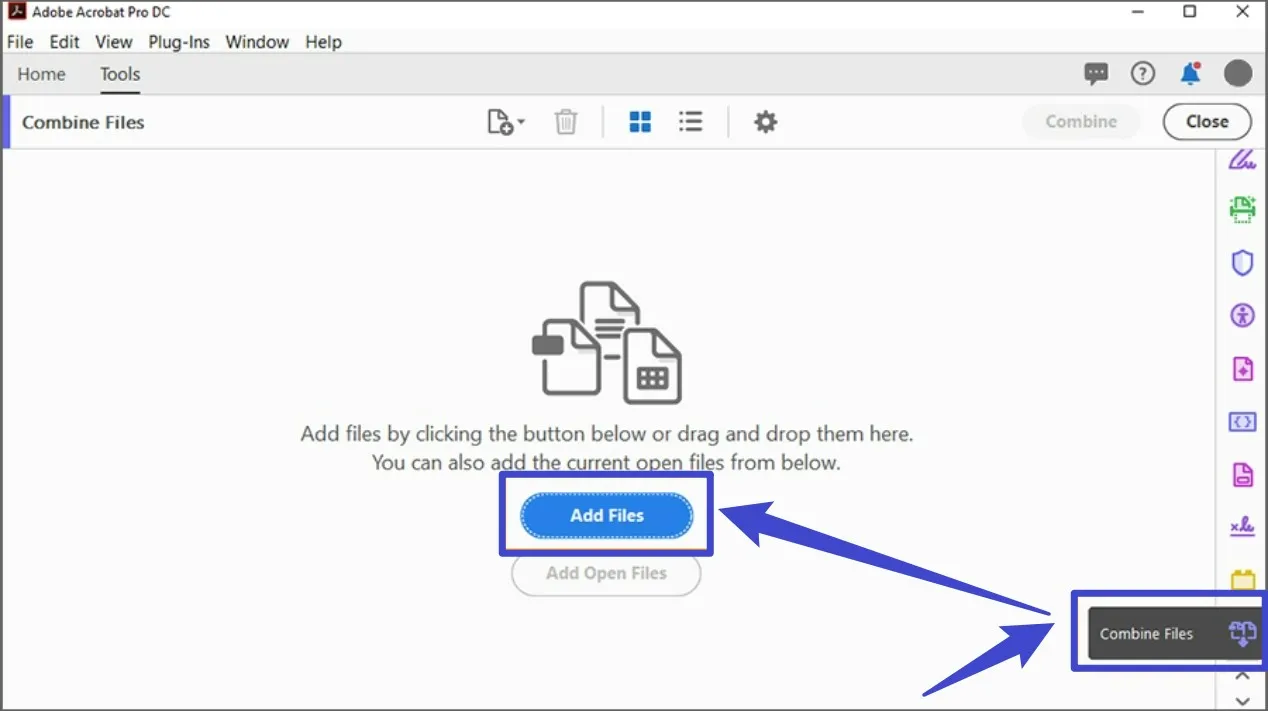
Pros:
- It provides a fast and great merging PDF files option.
- Edit text, graphics, photos, links, watermarks, and more in PDF documents with ease.
- You can quickly produce PDFs from different formats, as well as form-fillable PDFs.
- Multiple markup tools make it simple to annotate and mark up PDF files.
- It is famous and known by many users in the document productivity area.
Cons:
- Very expensive.
- Complicated to use.
- It opens and loads PDF files slow.
3. PDFSam Enhanced
In addition to Mac OS X, PDFSam Enhanced is a popular free PDF merger for splitting and merging PDFs on several platforms, including Windows. Users can pick several PDF files, which can be combined or divided, to utilize PDFSam. These surgeries can be done in a variety of ways that can be customized to your liking. Documents in PDF format are processed in a flash! It offers a free version named PDFSam Basic which allows you to merge PDFs for free, which makes it a good PDF merger for Mac.
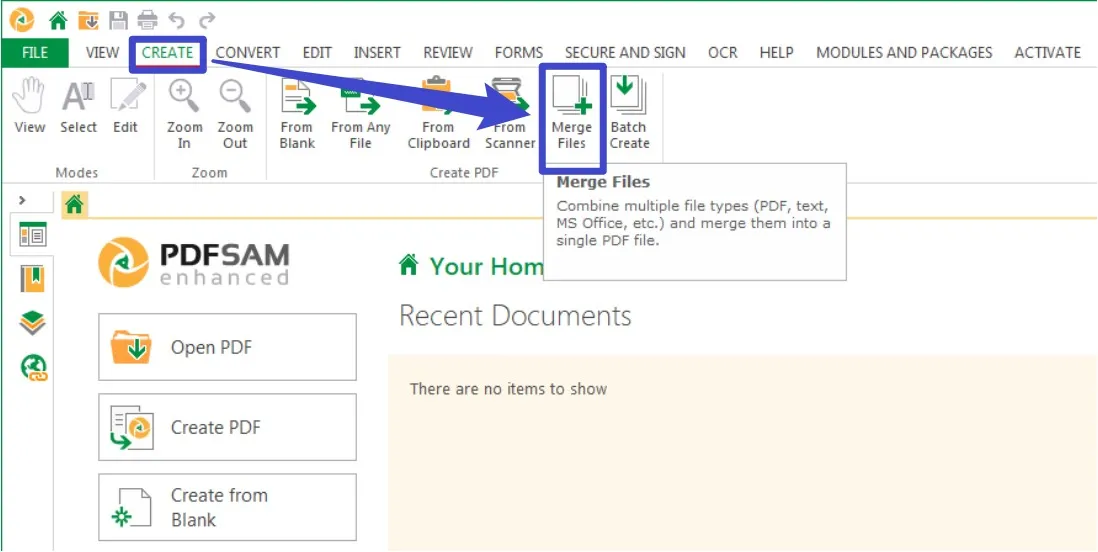
Pros:
- It's quick and easy.
- Split, combine, rotate, and compose in a variety of ways.
- Free to use
Cons:
- Old-fashioned user interface.
- The Enhanced version is a paid tool.
4. PDF Studio
PDF Studio is another PDF merger for Mac, and it lets you conduct a wide range of actions on PDF files. Merging PDFs is a simple task by using it. Annotations may be made using a pencil, highlighted text, premade rubber stamps, email addresses or URLs, support JavaScript PDF forms, scanning documents to PDF format, encrypting documents, and more!
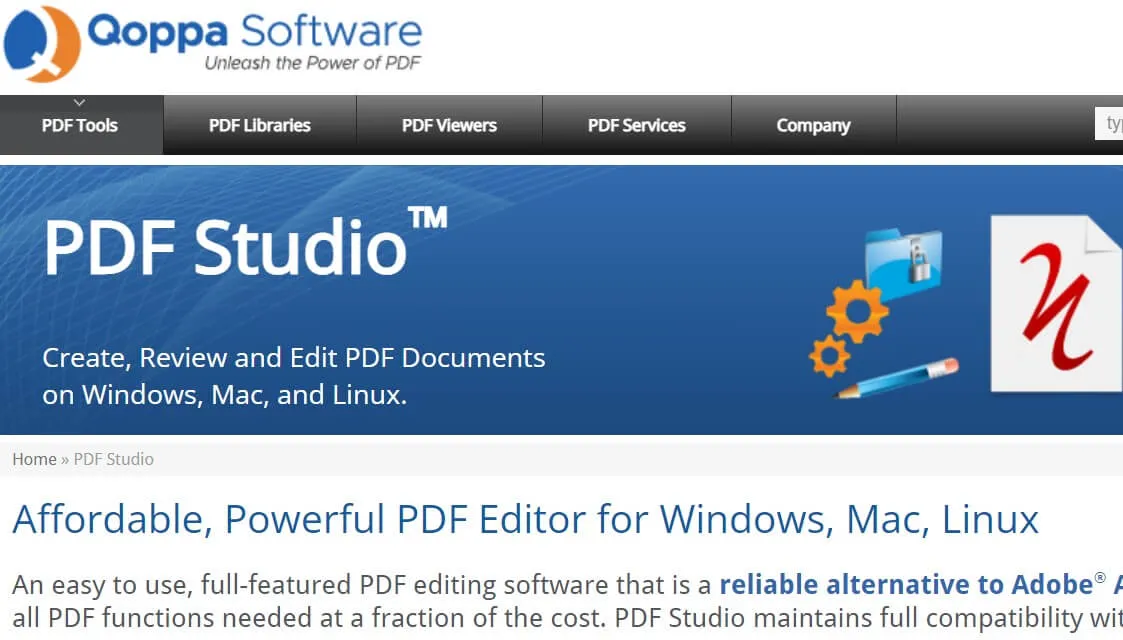
Pros:
- There are a variety of features.
- Beautiful user interface with a ton of useful functionality.
- Simple and easy to use
Cons:
- It's expensive ($99 at the very least if you don't require the Pro features).
5. PDFMergeX
For the express aim of merging several PDF files into a single document, this free Mac PDF merge program was developed. Despite the fact that it just allows you to merge files, this tool is easy to use, quick, and allows you to move pages before merging.
More than that, you'll be able to see the results within a few seconds. However, because it automatically overwrites files, you should take care not to accidentally delete your original PDFs in the process.
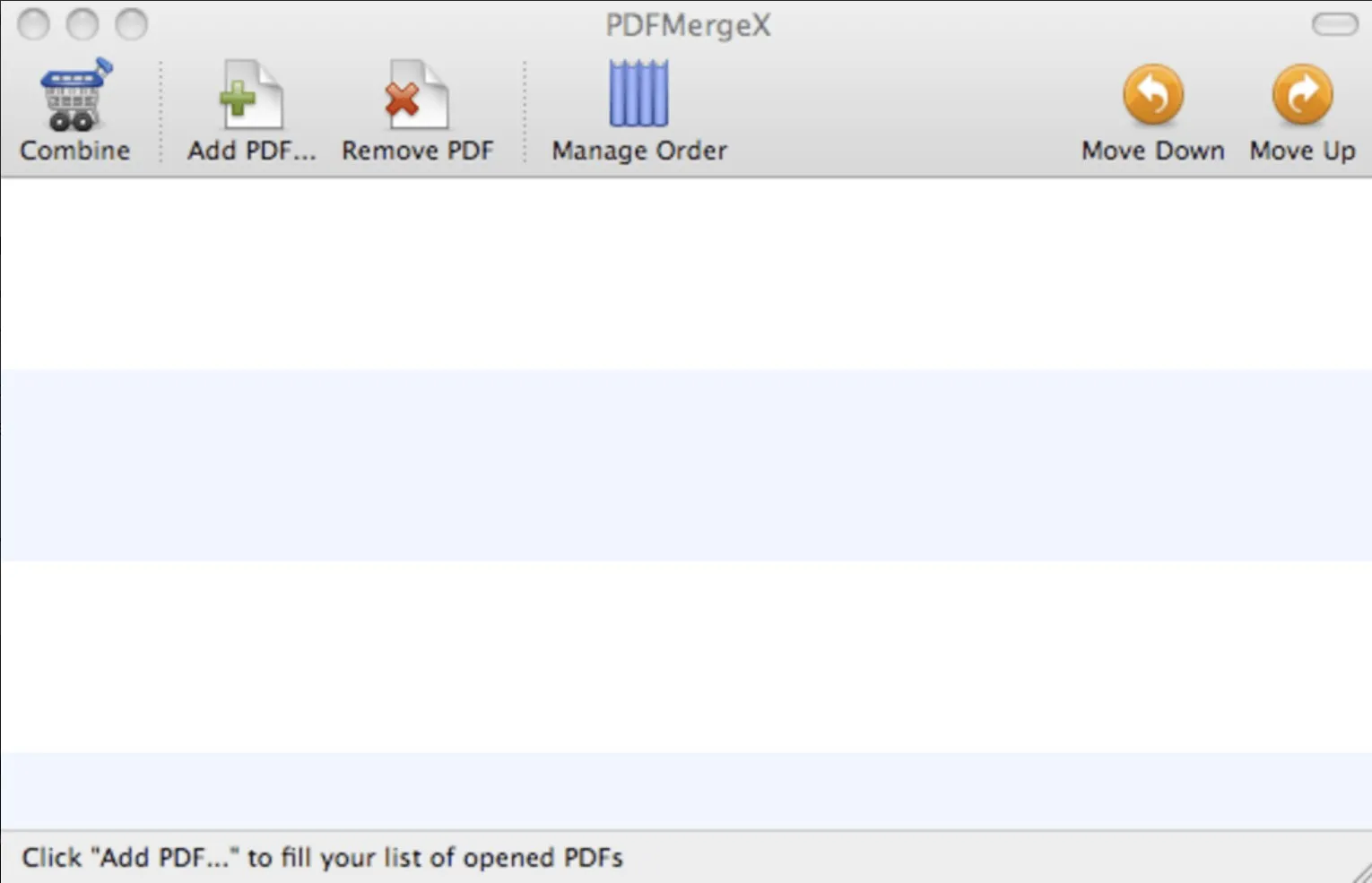
Pros:
- It's quick and easy.
- Users can view the PDF preview.
- Free to use and safe
Cons:
- There are no additional features or functionalities.
- Few updates and maintenance.
- Old-fashioned user interface.
Part 2. Comparison Chart for the 5 PDF Mergers for Mac
After thoroughly evaluating each of the available options, we've selected the finest PDF merging software. While the idea of combining PDF documents sounds straightforward at first, this is rarely the case. Multiple PDF files may be edited and combined quickly and easily only with the best PDF merging tools.
For your convenience, we've evaluated these PDF merging programs based on their performance, cost, and feature set. All of the programs featured here have something to offer, whether it's cloud connectivity, strong customer service, or compatibility with many operating systems, so don't be put off by the fact that some of them are free.
| Product | Price | Merge PDFs | Edit PDFs | OCR | Rating |
| UPDF | US$39.99/year US$69.99/perpetual | Yes | Yes | Yes | 4.8 |
| Adobe Acrobat Pro DC | US$239.88/year | Yes | Yes | Yes | 4.8 |
| PDFSam Enhanced Pro | from US$59/year | Yes | Yes | No | 4.1 |
| PDF Studio | US$99 (Standard) or US$139 (Pro) | Yes | No | Yes | 4.0 |
| PDFMergeX | Free | Yes | No | No | 3.8 |
Part 3. FAQs on Choosing the Best PDF Merger for Mac
How do I choose a PDF merger for Mac?
When searching for the best PDF merging tool for Mac, it is important to take into consideration the demands that you have. If you care about security, stability, and the results, you'd better choose an offline PDF merger for Mac.
Online tools are not safe and you need to pay attention to the security of your documents. If you frequently merge PDFs, offline and premium software can provide greater value and save you more time than a free one. Try UPDF and you won't regret.
What is the best Mac PDF merger?
UPDF is the best Mac PDF merger as it allows you combine multiple PDF files very fast and you can get the result without compromising the quality.
Are there any limitations for free Mac PDF mergers?
Yes, there are many limitations for free PDF mergers for Mac. Check the app's rules if you have a large number of files to combine since some of the free PDF merging apps have restrictions on the number of daily merges or other types of files that may be merged.
UPDF would be the best option if you have a large number of files to combine since it doesn't have any limitations and it performs very stable.
Conclusion:
In a similar vein, if you are dealing with confidential documents, you should look at offline PDF merging programs for Mac, particularly ones that provide high-level security and encryption. Although we have reviewed the 5 best PDF mergers for Mac, we recommend you to use UPDF because of its fast speed, high performance, beautiful interface, broad variety of PDF editing, and other features. Click the below button to use it now.
Windows • macOS • iOS • Android 100% secure
 UPDF
UPDF
 UPDF for Windows
UPDF for Windows UPDF for Mac
UPDF for Mac UPDF for iPhone/iPad
UPDF for iPhone/iPad UPDF for Android
UPDF for Android UPDF AI Online
UPDF AI Online UPDF Sign
UPDF Sign Edit PDF
Edit PDF Annotate PDF
Annotate PDF Create PDF
Create PDF PDF Form
PDF Form Edit links
Edit links Convert PDF
Convert PDF OCR
OCR PDF to Word
PDF to Word PDF to Image
PDF to Image PDF to Excel
PDF to Excel Organize PDF
Organize PDF Merge PDF
Merge PDF Split PDF
Split PDF Crop PDF
Crop PDF Rotate PDF
Rotate PDF Protect PDF
Protect PDF Sign PDF
Sign PDF Redact PDF
Redact PDF Sanitize PDF
Sanitize PDF Remove Security
Remove Security Read PDF
Read PDF UPDF Cloud
UPDF Cloud Compress PDF
Compress PDF Print PDF
Print PDF Batch Process
Batch Process About UPDF AI
About UPDF AI UPDF AI Solutions
UPDF AI Solutions AI User Guide
AI User Guide FAQ about UPDF AI
FAQ about UPDF AI Summarize PDF
Summarize PDF Translate PDF
Translate PDF Chat with PDF
Chat with PDF Chat with AI
Chat with AI Chat with image
Chat with image PDF to Mind Map
PDF to Mind Map Explain PDF
Explain PDF Deep Research
Deep Research Paper Search
Paper Search AI Proofreader
AI Proofreader AI Writer
AI Writer AI Homework Helper
AI Homework Helper AI Quiz Generator
AI Quiz Generator AI Math Solver
AI Math Solver PDF to Word
PDF to Word PDF to Excel
PDF to Excel PDF to PowerPoint
PDF to PowerPoint User Guide
User Guide UPDF Tricks
UPDF Tricks FAQs
FAQs UPDF Reviews
UPDF Reviews Download Center
Download Center Blog
Blog Newsroom
Newsroom Tech Spec
Tech Spec Updates
Updates UPDF vs. Adobe Acrobat
UPDF vs. Adobe Acrobat UPDF vs. Foxit
UPDF vs. Foxit UPDF vs. PDF Expert
UPDF vs. PDF Expert



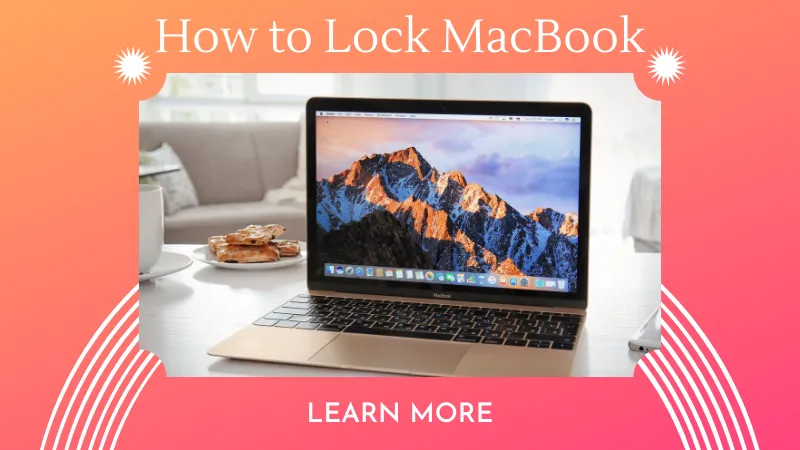




 Enola Miller
Enola Miller 
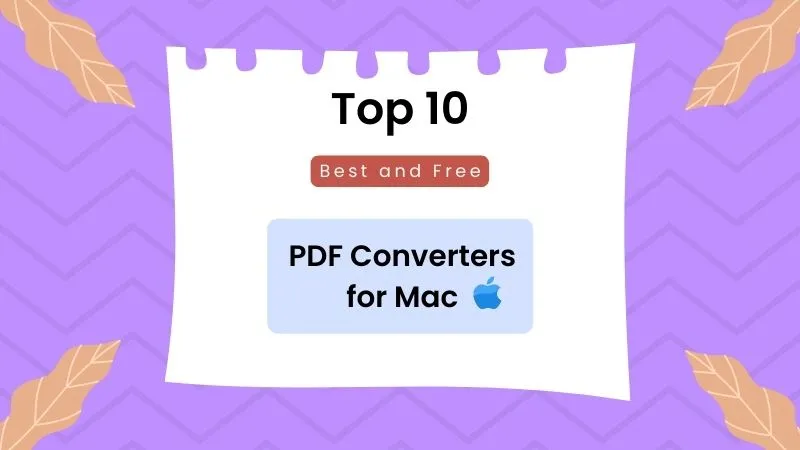
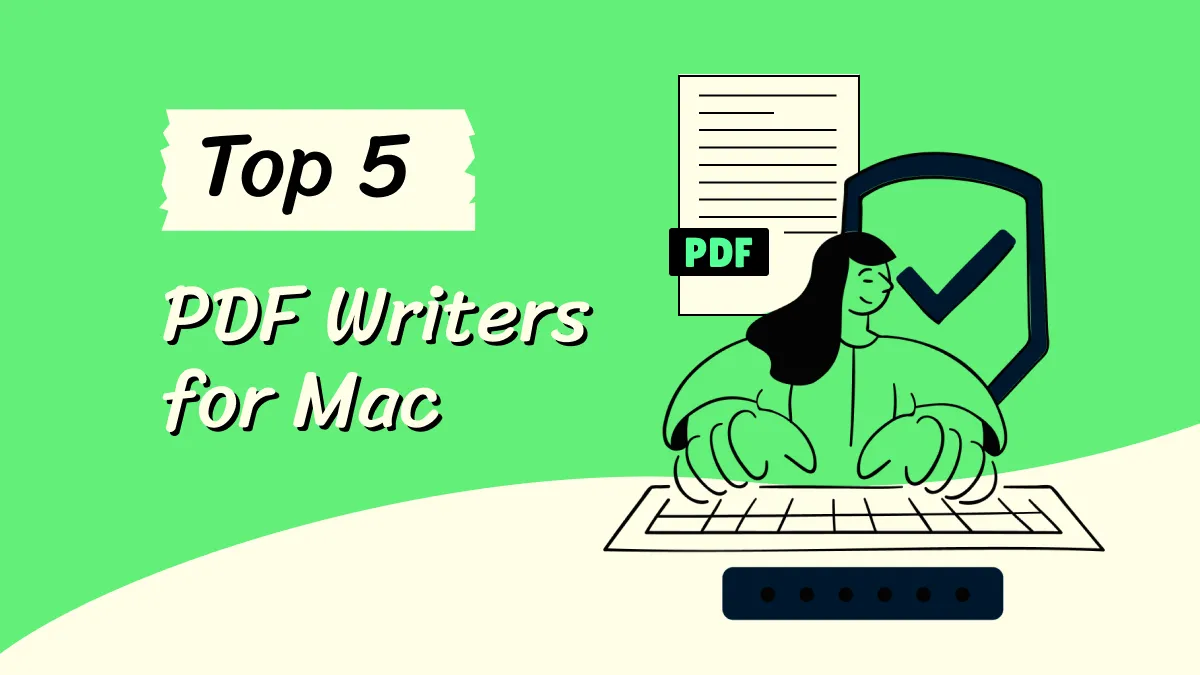

 Lizzy Lozano
Lizzy Lozano