PDF forms are the documents you have to deal with regularly on your Mac. You may need to fill out PDF forms for tax forms, W9s, orders, invoices, contracts, and more. Sometimes, you may also need to create PDF forms from scratch. All these cases require you to have the PDF form fillers on Mac. To get the best PDF form filler on Mac, here are the 6 best options for you and we will compare them in detail to help you choose the one you need.
Part 1: 6 of the Best PDF Fillers on Mac
There are many PDF form fillers for Macs available on the market. If you want to know which tool is the best for you to use, it depends on your requirements. Below, we have discussed the top 6 PDF fillers available on Mac with their core features, pros, and cons:
1. UPDF for Mac - The Best PDF Filler on Mac With AI-Integration
UPDF is the best PDF form filler for Mac available on the market. This PDF filler allows you to fill in fillable and non-fillable PDF forms effortlessly. You can open the fillable PDF form on UPDF, then, just fill it out directly. For those non-fillable PDF forms, you can fill out them by adding text, text boxes, images, and links, drawing with pencil, adding signatures, and adding stamps. And if you want to create PDF forms from scratch, you can create a blank page, then, design the one you need with the form creation feature. Just download UPDF now to test all these features on your own.
Windows • macOS • iOS • Android 100% secure
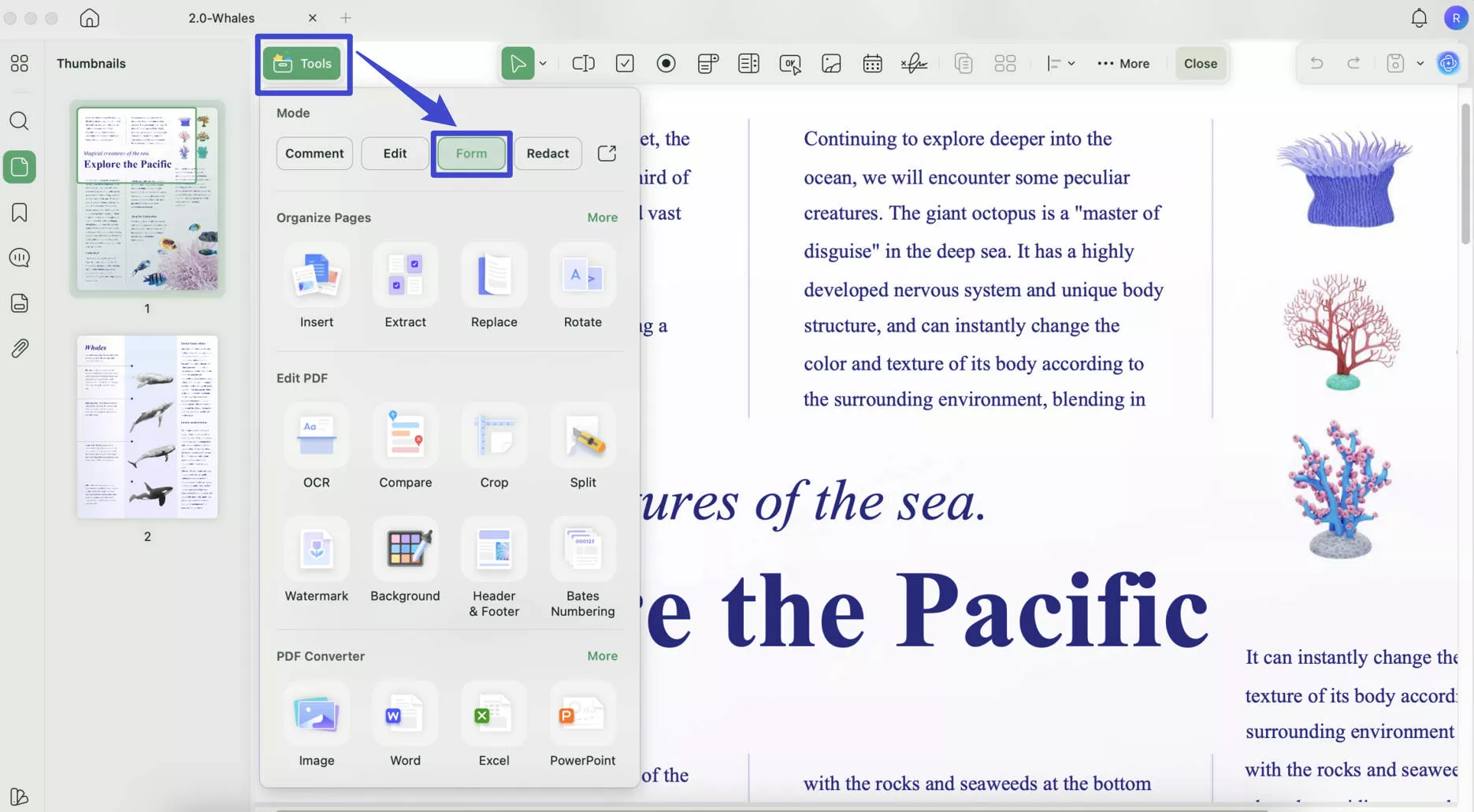
Except for PDF filling and creating features, UPDF for Mac has many other advanced features that will inspire you.
Key Features
- Edit and create fillable forms and convert unfillable PDF forms into fillable ones using the Form Filed Recognition feature.
- Add sticky notes, highlights, strikethrough, underline, squiggly, text comments, text boxes, shapes, stickers, and more to your PDF.
- Edit and add text, images, and links to PDF.
- Organize PDF pages via cropping, replacing, splitting, extracting, inserting, and rotating.
- Play the PDF via Slideshow.
- OCR PDF to convert scanned and image PDF to editable formats.
- Convert PDF to any format, and create PDFs from popular formats like Word, Excel, PowerPoint, Images, etc.
- Protect and share PDF files.
- Batch process for PDF converting, printing, protecting, combining, and more.
- UPDF AI helps translate, summarize, explain, write, rewrite, and chat.
Pros
- The best thing about this PDF form filler for Mac is that you can use one license on all your devices. This makes it the best cost-efficient PDF tool.
- The processing speed of PDF files with UPDF is blazing fast, so you can handle multiple PDF edits easily.
- This Mac PDF form filler has a delightful interface, making the process smooth and entertaining.
- The OCR tool supports 38 languages, which is the largest number of supported languages in all the available OCR tools.
- You can enjoy many advanced PDF editing features except PDF filling.
- With UPDF Cloud, you can sync PDFs anywhere and anytime.
Want to fill out PDF forms on Mac now? Download the UPDF via the below button.
Windows • macOS • iOS • Android 100% secure
Video Tutorial on more UPDF's features on Mac
Although UPDF is a paid software, you can pay for it at a low price. The best part is that it is on sale now! You can purchase it via the UPDF pricing page if the below advanced features are what you need.
Also Read: 10 Best PDF Form Fillers
2. Adobe Acrobat for Mac - Adobe PDF Filler for Mac
Adobe Acrobat for Mac is the oldest PDF editor in the market that can also work as a PDF filler on Mac. Using it, you can fill out a PDF form on a Mac according to your requirements. You can add, create, delete, enable, and drag and drop fields anywhere in PDF form. It can also identify static fields in PDF form and convert these to editable fields by using its OCR tool.
The option of using JavaScript to add different actionable buttons, validations, and calculations is also available in this tool. You can sign your PDF forms from anywhere without needing to print them using Adobe Acrobat for Mac.
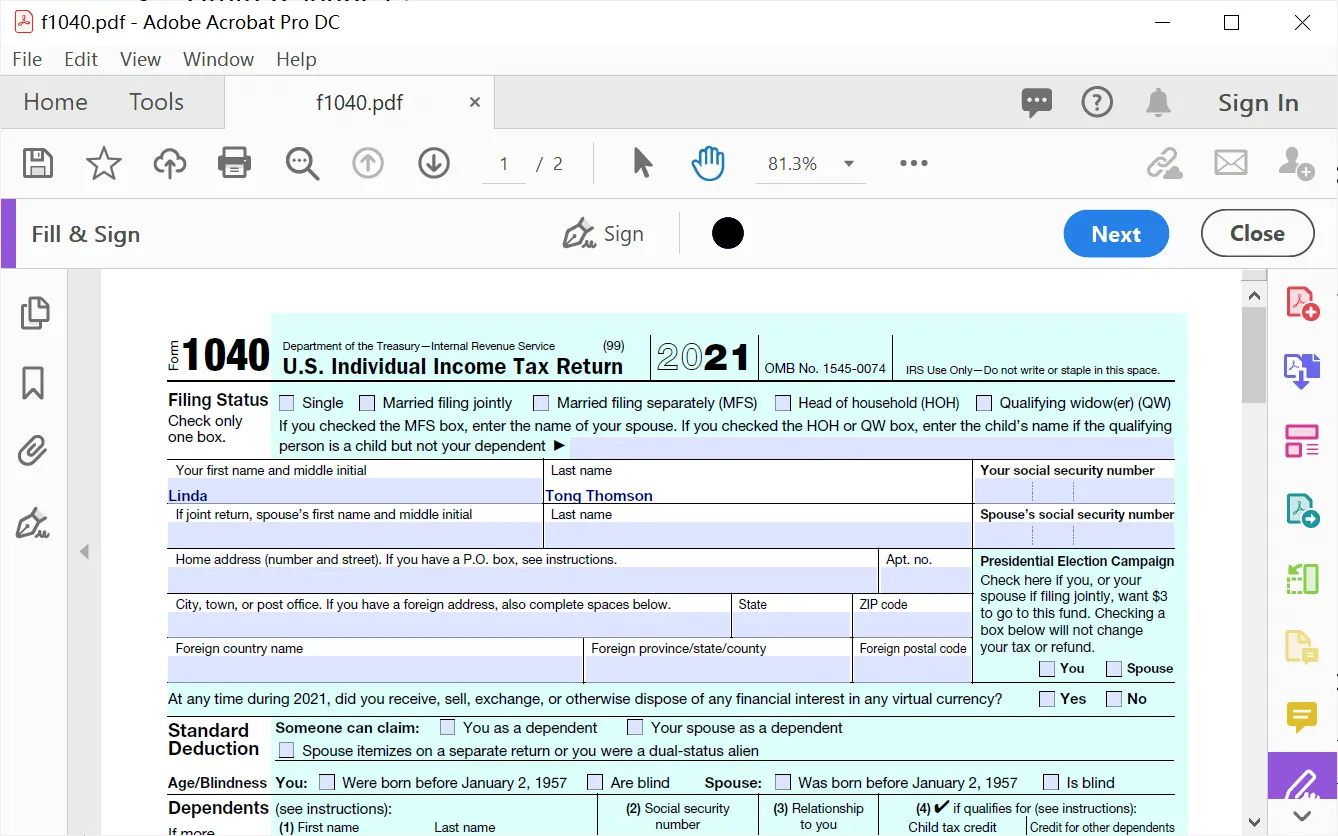
Key Features
- When organizing PDF files, you can add, delete, or change the page order using this tool. It also allows you to crop, rotate, and export pages in PDF documents. The PDF documents can also be combined or split depending on your needs.
- You can secure your PDF forms and other documents using digital and electronic signatures. Digital signatures are safer and more secure than e-signatures. The signatures in this tool can be customized.
- The PDF converter feature of Adobe Acrobat is highly compatible with the MS Office suite. It can convert your PDF document to Word, Excel, PowerPoint, etc.
Pros
- You can convert web pages to PDF using its HTML-to-PDF conversion feature. It is possible to convert an entire web page or a specified portion to a PDF. If you need, you can combine multiple web pages to create a single PDF file.
- It is also possible to remove security restrictions from a PDF document or form using this tool. The password on a PDF file and the security restriction inside the document can be removed.
Cons
- This Adobe Acrobat for Mac will cost you over US$239.88 per year, which is very expensive.
- Its interface is crammed with features that can be overwhelming.
- It is hard for beginners to master and learn.
3. Preview for Mac - Good PDF Filler on Mac Free
Preview for Mac is the default program for viewing PDF documents on macOS devices. It also works as a free PDF filler for Mac when dealing with PDF forms. Since its primary functionality revolves around viewing PDF and other files, the PDF editing features in this tool are limited. While you can fill an interactive or editable PDF form using Preview for Mac, it is not possible to create a PDF form from scratch inside it.
When dealing with PDF forms, you can use this tool to find text and interact with text in pictures. It also provides you the ability to sign your PDF forms.
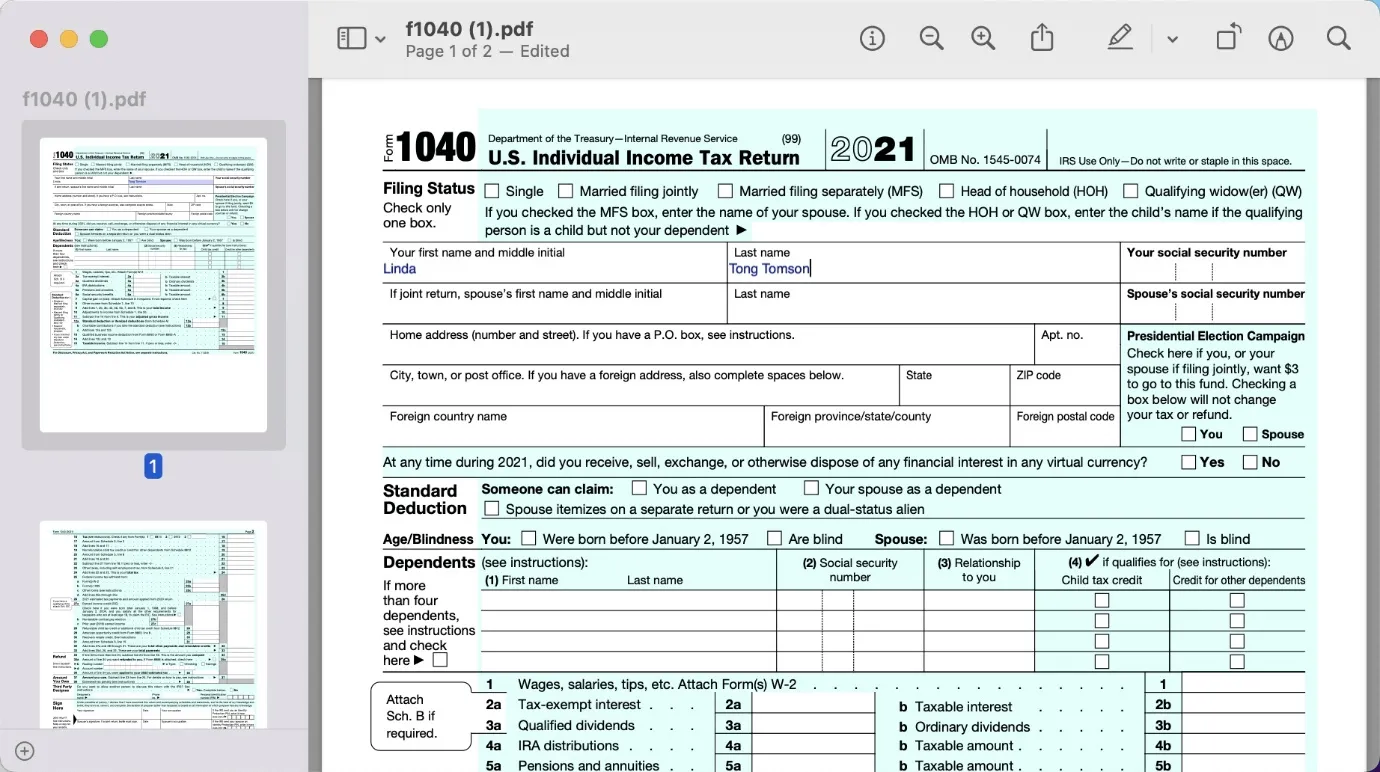
Key Features
- You can compress your PDF documents to resize them when exporting a PDF document. There will not be any loss in document quality when using compression.
- When using the annotation features in Preview for Mac, you can use options like sketching, drawing, signing, changing text color, changing the border color, etc. It also allows you to redact parts of PDF documents depending on your needs.
Pros
- It is also possible to add speech bubbles and notes in your PDF document when adding comments. You can use features like highlighting, underlining, and strikethrough on text in a PDF document or form to fully utilize the comments feature.
- There is also an option to add different color effects to your PDF forms or documents. You can use quartz filters in Preview for Mac to change the PDF color to black and white. You can also apply a "Sepia Tone" to PDFs.
Cons
- Preview for Mac is primarily a viewer tool, so its functions regarding editing, annotating, and organizing PDF files are lacking compared to other PDF editors.
4. PDF Expert
PDF Expert is a PDF form filler for Mac that you can use to fill or create PDF forms. It allows you to fill out text and number fields in PDF forms easily. When filling calculation fields, all you need to insert are numeric values, and PDF Expert will automatically calculate the results and update the fields. The checkboxes and radio buttons are also supported when filling out a PDF form.
It allows you to sign and redact any information in your PDF forms. If the PDF form is non-interactive, you can use its OCR tool to make it editable or use an annotating tool to fill out the form.
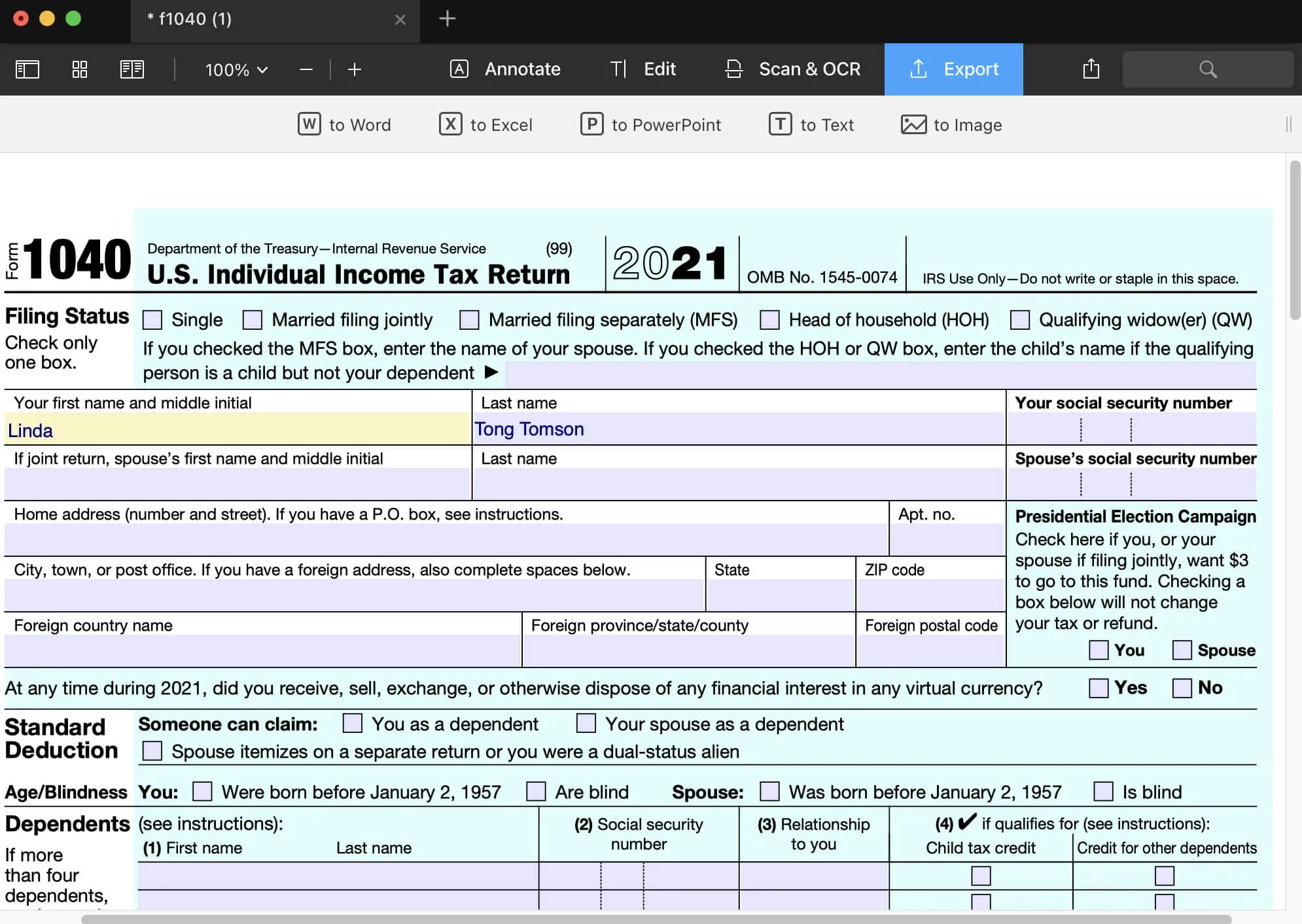
Key Features
- PDF Expert allows you to add stamps to your PDF forms or documents. You can also create customized stamps suitable for your workflow.
- When editing a PDF document, you can change text, modify images, and add links. You can also add or remove pages to resize a PDF document.
- Using its PDF converter tool, you can convert your PDF files to Word, Text, Image, PowerPoint, Excel, etc.
Pros
- It provides different enhanced scan options to fix distortions in your PDF documents. You can also remove shadows and improve contrast in PDF files.
- The OCR tool of PDF Expert can recognize text in scanned PDFs and images and can search, highlight, and copy text.
Cons
- PDF Expert is only available for devices in the Apple ecosystem, like Mac and iOS devices.
- Compared to UPDF, PDF Expert lacks the feature to convert PDF to HTML, XML, Text, RTF, etc.
- It charges US$79.99 per year, which is more expensive than UPDF which only charges US$39.99 per year.
5. PDF Form Filler for Mac
PDF Form Filler for Mac is a dedicated PDF form filler tool. Due to being a dedicated tool, the process of filling out a PDF form using this tool is simple and fast. It provides the three primary features add text, image, and checkboxes needed to fill out the majority of PDF forms.
All the actions performed in PDF Form Filler for Mac are embedded into documents. The tool is very lightweight and extremely efficient. It also allows you to add signatures to PDF forms.
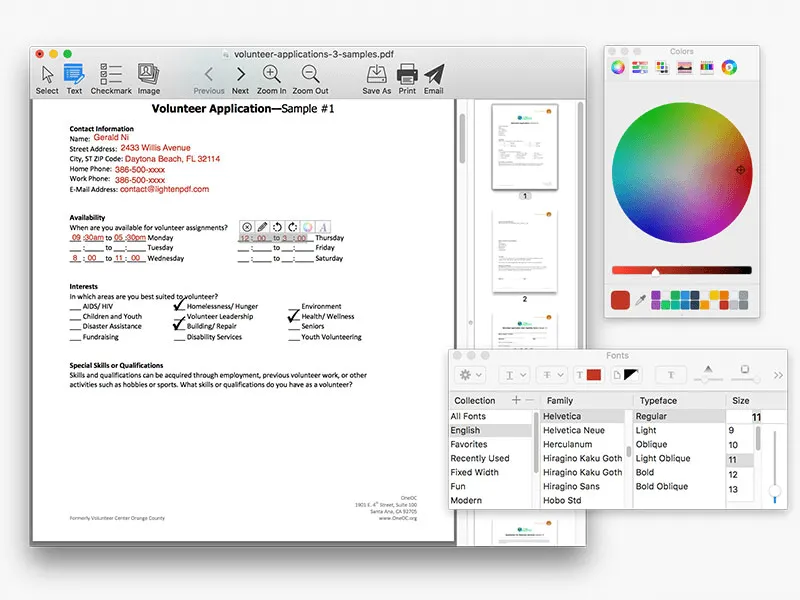
Key Features
- The Add text feature allows you to easily fill out the text and numerical fields in PDF forms. When adding text, you can change font style, size, and color to your needs.
- You can use the image feature of PDF Form Filler to add, rotate, and crop images in PDF form.
- Checkmark buttons are essential to any PDF form, and you can easily add or edit them using this tool.
Pros
- The interface of the PDF form filler is very simple and user-friendly as it is a dedicated PDF form-filling tool.
- When done with filling out your PDF forms, you can easily share them via email attachment with others.
Cons
- The PDF Form Filler is only available for Mac and has very limited functionalities for filling out PDF forms.
6. Cisdem PDFMaster for Mac
Cisdem PDFMaster for Mac is a PDF editor that can be used to fill PDF forms. It provides support for easily filling out different fields within a PDF form. Multiple annotation tools are available for you to use when creating a PDF form. You can also sign a PDF form with customized signatures to prove your identification. Your PDF forms can be secured using multiple options like adding documents, introducing function restrictions, changing metadata, etc.

Key Features
- The PDF converter feature of Cisdem PDFMaster provides support for converting PDF to a wide array of formats like EPUB, RTF, KEY, HTML, TXT, etc.
- You can use the Pencil tool to draw and sketch different details on PDF forms and documents. It is especially helpful when dealing with non-interactive PDFs.
- Depending on your needs, you can merge multiple PDFs into a single PDF file or split a large PDF file into multiple PDFs.
Pros
- You can remove editing, printing, and copying restrictions from PDF documents. If you have forgotten the password, you can use the brute force method to remove all restrictions.
- It supports the batch creation of PDF files from multiple files with different file formats. The formats supported for PDF creation include Text, RTFD, HTML, EPUB, CHM, images, Word, Excel, etc.
Cons
- The editing and annotating features in Cisdem PDFMaster are lackluster compared to other premium PDF tools.
Part 2: Comparing the 6 Best PDF Form Fillers for Mac
We have above mentioned the top 6 PDF form fillers for Mac in detail. However, to make it easier for you to understand, below is a comparison table of these 6 PDF tools:
| Tools | UPDF | Adobe Acrobat for Mac | Preview for Mac | PDF Expert | PDF Form Filler for Mac | Cisdem PDFMaster for Mac |
| Pricing | Annual: US$39.99 Perpetual: US$69.99 | Annual: US$239.88 | Free | Yearly: US$79.99 Lifetime: US$139.99 | US$9.99 | Individual: US$69.99 Business: US$89.99 |
| Systems | Windows, Mac, Android, iOS | Windows, Mac, Android, iOS | Mac | Mac, iOS | Mac | Mac |
| Fill Out PDF Forms | ||||||
| Create PDF Forms | ||||||
| Edit PDF Text | ||||||
| OCR | ||||||
| Convert PDF | support to converting PDF to Word, Excel, PPT, Text, Images (PNG, JPG, GIF), RTF, HTML, XML, PDF/A, CSV, BMP, TIFF | not support CSV, BMP, GIF | Can't convert PDF | not support converting PDF to RTF, HTML, XML, PDF/A, CSV, BMP, GIF, TIFF | support converting PDF to PPT, Excel, Word, | support converting PDF to Word, Excel, PPT, Image, EPUB, HTML, RTF, Text |
| Easy to Use | 4.8 | 3.9 | 4.2 | 4.3 | 4.5 | 4.3 |
Compared to the 6 tools listed in the chart above, UPDF clearly stands out among the other 5 form fillers. It has all the features that users need but at a lower price, which is definitely cost-effective for users.
Windows • macOS • iOS • Android 100% secure
Part 3. FAQs about Choosing the Best Form Filler on Mac
1. Is There a Free PDF Form Filler for Mac?
Yes, many free PDF form fillers are available for Macs in the market, but they are not professionally distinct and can disturb the formatting of your PDF form. If you want an effective PDF form filler for your Mac at a low cost, you can use UPDF, as a single license of this tool can work on all the devices it supports, including Windows, Android, and iOS.
2. How Do I Fill in a PDF That Is Not Fillable?
If you want to fill a PDF form that is not fillable, it can be done with the help of UPDF's robust tools. You can use the "Text Box" feature of this PDF form filler to add text to the form's fields. The added text can also be customized, which includes changing the font size, style, or color.
3. How Do I Create a Fillable PDF Form for Free on Mac?
If you want to create a fillable PDF form on a Mac for your business or personal work, we recommend you use UPDF. This tool will allow you to add text boxes in multiple colors or sizes. Along with that, you can add shapes with this tool to make your PDF form more professional.
4. What is the best PDF form filler for Mac?
The best PDF form filter you can use on your Intel or Apple Silicon MacBook is UPDF. This tool allows you to fill out a fillable or non-fillable PDF form in a matter of seconds. Moreover, you can also electronically or digitally sign the PDFs with the help of this Mac PDF form filler.
Conclusion
Now, you have the 6 best PDF fillers on Mac with features, pros, and cons. You can compare them one by one and choose the one you need according to your needs. If you ask me which one is the best one. I highly recommend you use UPDF. As it can meet all your requirements to fill out your PDF forms on Mac. Moreover, it has many advanced features to edit your PDF at a lower price when compared with other tools. Just download it to have a try.
Windows • macOS • iOS • Android 100% secure
 UPDF
UPDF
 UPDF for Windows
UPDF for Windows UPDF for Mac
UPDF for Mac UPDF for iPhone/iPad
UPDF for iPhone/iPad UPDF for Android
UPDF for Android UPDF AI Online
UPDF AI Online UPDF Sign
UPDF Sign Edit PDF
Edit PDF Annotate PDF
Annotate PDF Create PDF
Create PDF PDF Form
PDF Form Edit links
Edit links Convert PDF
Convert PDF OCR
OCR PDF to Word
PDF to Word PDF to Image
PDF to Image PDF to Excel
PDF to Excel Organize PDF
Organize PDF Merge PDF
Merge PDF Split PDF
Split PDF Crop PDF
Crop PDF Rotate PDF
Rotate PDF Protect PDF
Protect PDF Sign PDF
Sign PDF Redact PDF
Redact PDF Sanitize PDF
Sanitize PDF Remove Security
Remove Security Read PDF
Read PDF UPDF Cloud
UPDF Cloud Compress PDF
Compress PDF Print PDF
Print PDF Batch Process
Batch Process About UPDF AI
About UPDF AI UPDF AI Solutions
UPDF AI Solutions AI User Guide
AI User Guide FAQ about UPDF AI
FAQ about UPDF AI Summarize PDF
Summarize PDF Translate PDF
Translate PDF Chat with PDF
Chat with PDF Chat with AI
Chat with AI Chat with image
Chat with image PDF to Mind Map
PDF to Mind Map Explain PDF
Explain PDF Scholar Research
Scholar Research Paper Search
Paper Search AI Proofreader
AI Proofreader AI Writer
AI Writer AI Homework Helper
AI Homework Helper AI Quiz Generator
AI Quiz Generator AI Math Solver
AI Math Solver PDF to Word
PDF to Word PDF to Excel
PDF to Excel PDF to PowerPoint
PDF to PowerPoint User Guide
User Guide UPDF Tricks
UPDF Tricks FAQs
FAQs UPDF Reviews
UPDF Reviews Download Center
Download Center Blog
Blog Newsroom
Newsroom Tech Spec
Tech Spec Updates
Updates UPDF vs. Adobe Acrobat
UPDF vs. Adobe Acrobat UPDF vs. Foxit
UPDF vs. Foxit UPDF vs. PDF Expert
UPDF vs. PDF Expert

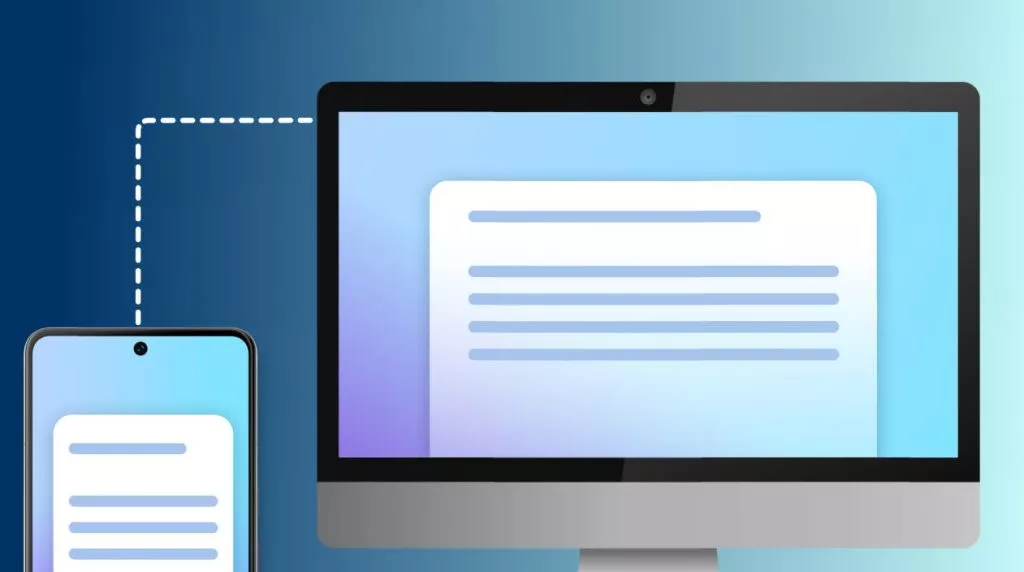

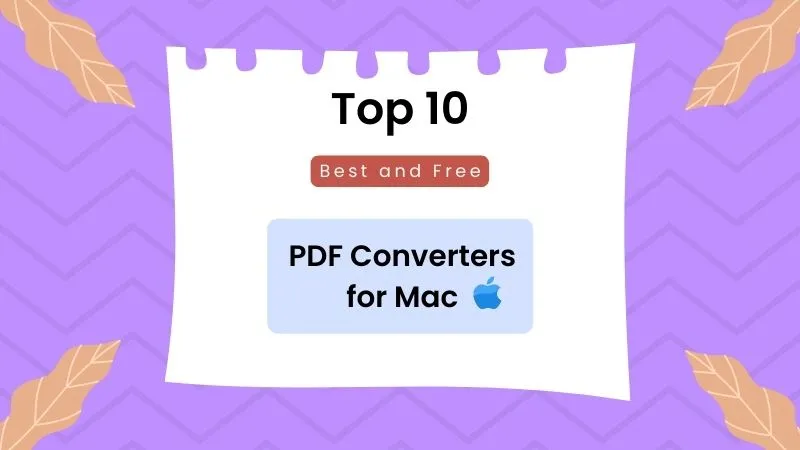



 Enola Davis
Enola Davis 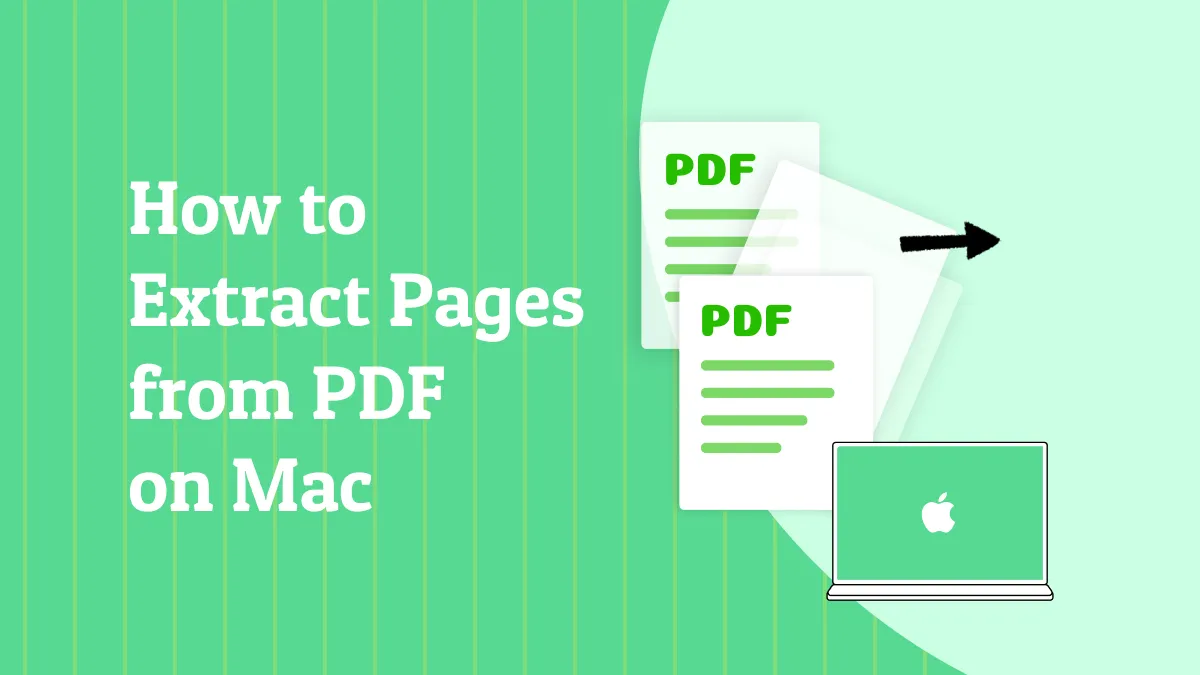



 Lizzy Lozano
Lizzy Lozano