The revolution of this world is amazing because we are moving closer to technology and adopting the new changes side by side. From paper to paperless, documents and files have transformed digitally. We have a more efficient way to edit, store, and organize our documents which is the PDF.
Many people don't know what PDF stands for, but we have discussed what it abbreviation and what PDF means in this article.
Part 1: What is a PDF and How to Use it?
Since the world has gone digital, people tend to work with ease and efficiency. Office work is usually all about files and documents, so people have shifted to PDF file format as it is a quick way of reviewing and sending a file. For a better understanding of a PDF file, let's start with a question, what does PDF stand for? A PDF stands for Portable Document File, which was created by Adobe in the 1990s for multiple uses.
A PDF is full of different editing options as it contains different images, hyperlinks, text, videos, forms, interactive buttons, etc. A PDF file format is maintained by International Organization for Standardization, so there are many options through which you can open a PDF. For example, it can be opened on a browser, third-party apps, or Adobe Acrobat Reader. PDF files are compatible with macOS, Windows, and mobile devices, so you can use any web browser to view them. Other than that, you can also use a PDF reader like Adobe Acrobat to read your PDF file.
If you still need a separate PDF file viewer, several browsers come with PDF readers like Mozilla Firefox, Microsoft Edge, and Google Chrome. They work well as a PDF reader and have a fast speed, so you do not face any delays in reading or editing a file.
Part 2: What is the Difference Between a PDF and a Doc?
There is no doubt that both PDFs and Docs hold a large amount of information, but both were created differently and by different software companies. Doc, which is mainly an extension of Word Document, was created by Microsoft, whereas PDF was created by Adobe Systems in the 90s. With that, they have their own set of differences, like a PDF file can be protected by a password and doesn't allow editing. On the other hand, a Doc doesn't have password protection, and anybody can edit it.
If you have an important PDF file to read, you require a PDF reader like UPDF for that, but to read a document, you would need KWord, AbiWord, MS Word, etc. A PDF has multiple benefits, like it provides services of combining 2 or more files and formats, high-quality printing, etc.
In comparison, a Doc helps in editing and reusing images and text. Also, if you are a Windows or Mac user, then you can easily use PDF for your work; it is also compatible with mobile devices and Linux. But Doc is only accessible in the systems that have word reading software.
Part 3: What is the Difference Between PDF and PDF/A?
In some cases, when you have to store important files and information that is useful in the future, you can simply archive it to use later. A PDF has a special kind of format system that is known as PDF/A, which is specifically used to archive files. In comparison, a simple PDF doesn't have the function of archiving files. With that, it is also important to know that PDF/A is a part of PDF which cannot be encrypted. On the other hand, you can protect your simple PDF file with a password.
When you access an old PDF file, there's a chance you'll lose data, but when you recover an old PDF/A file, the data is still there. If you are confused about what else is a PDF file used for? Then you must know that it allows graphical content like videos, audios, etc. But PDF/A doesn’t support any sort of graphical content.
Part 4: How Do You Create a PDF?
Method 1: Use UPDF to Create a PDF on Mac
Although there are several tools you can use to create a PDF file, ! UPDF is undoubtedly the best PDF software, is hub of solution for all PDF-related concerns. So, here are some simple steps to help you create a blank PDF!
- Go to the "Tools" section, click the "Blank", choose "Blank Pages".
- Then you can add text, images, links, and put in watermarks, backgrounds, headers & footers according to your needs.
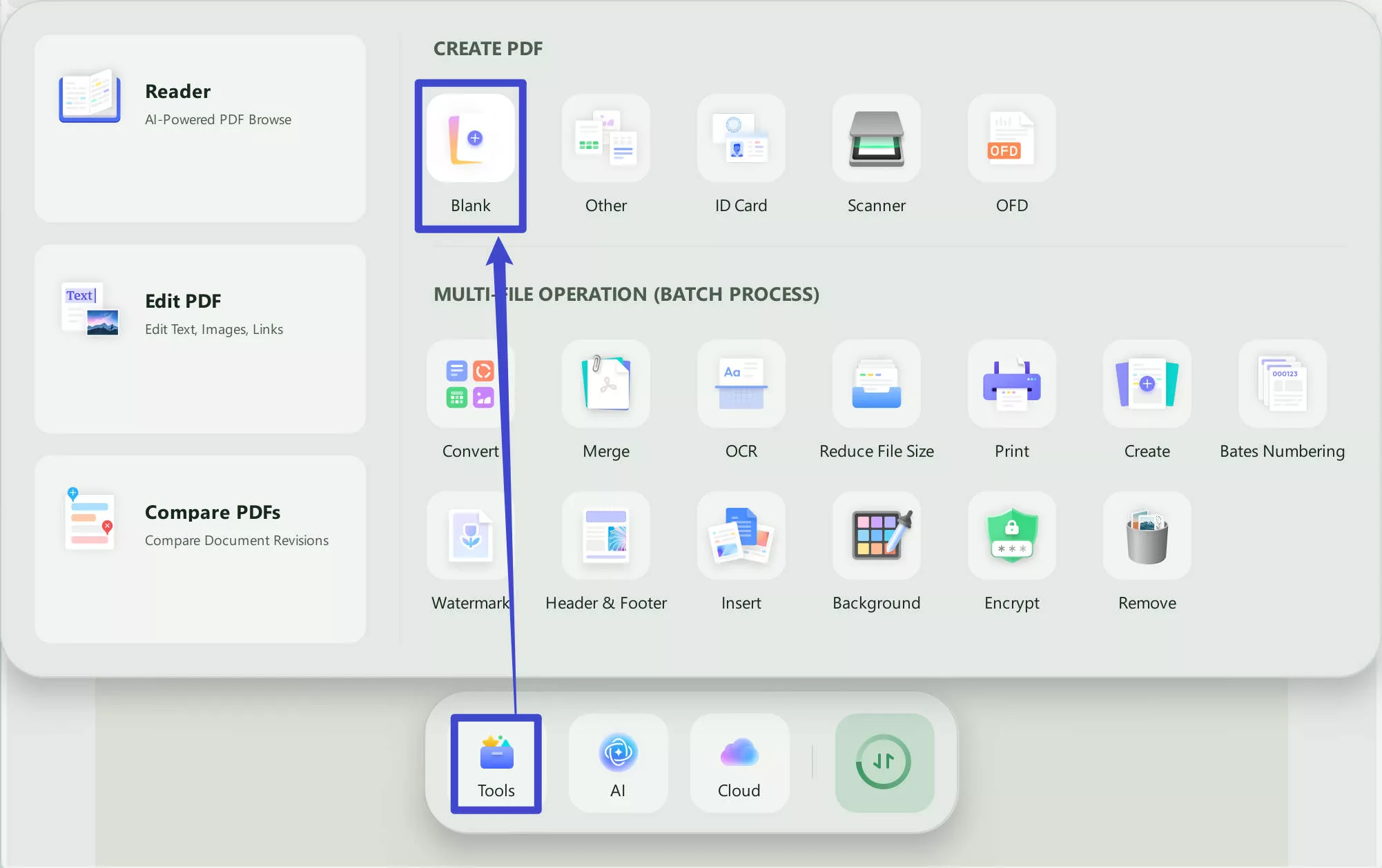
Method 2: Create a PDF from Images
Regards of creating a blank PDF, UPDF also enables you to make a PDF from images on Mac.
- Select "Tools" section, choose "Merge", "Add Files"(Image - JPG, PNG, BMP, TIFF, GIT supported and PDF format, any two of them or more can be combined) according to your choice, the third step is "Apply".
- Choose the location to save your file, and it will be the PDF thet you create, you can edit, annotate and do all the things that you need.
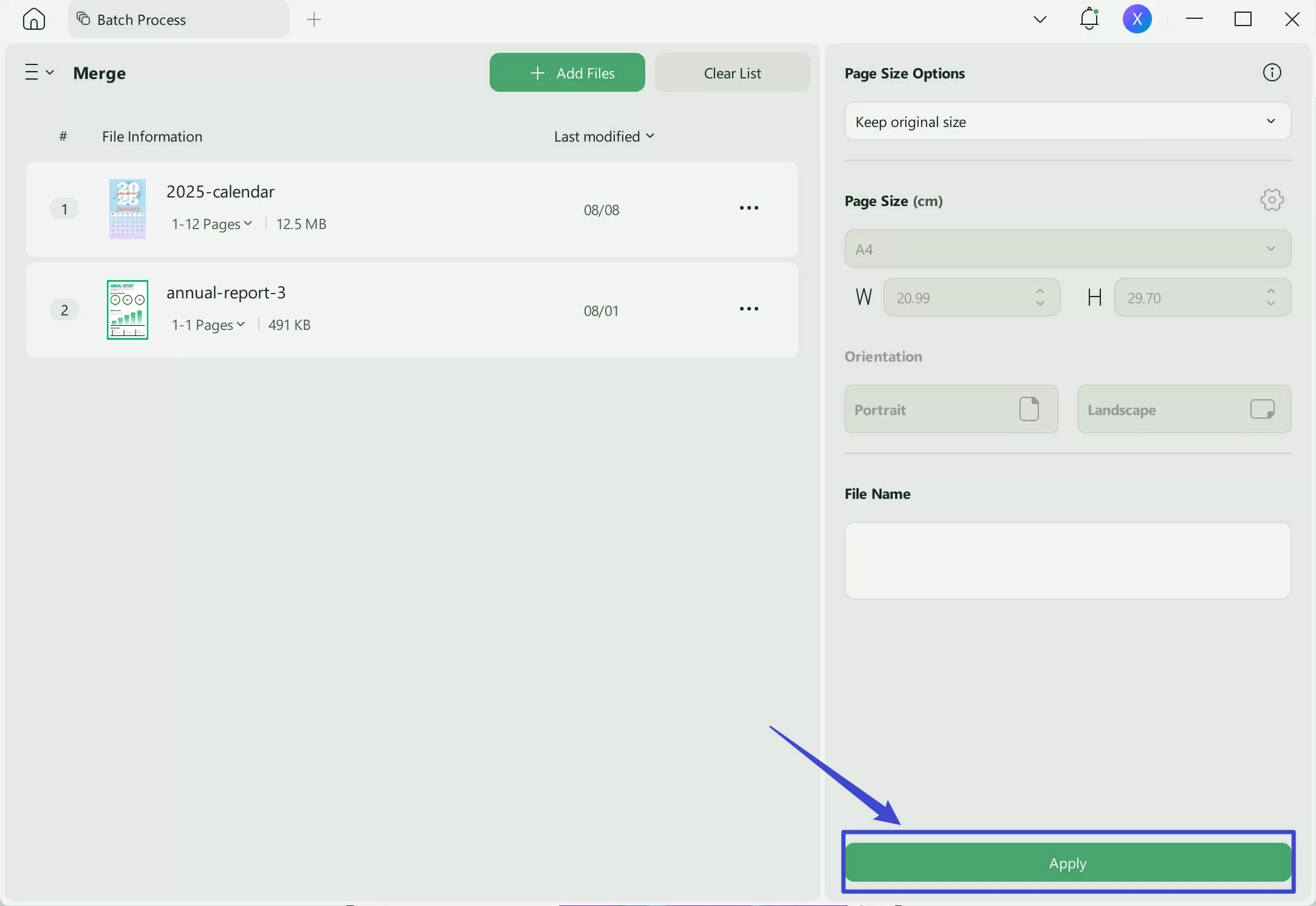
Method 3: Use Word to Create a PDF
There are many PDF editors that help you create a new PDF file. You can also create a PDF from scratch by using a third-party editor like UPDF. They have all the tools that are required to create a PDF file; the file can hold any sort of information like office data, business quotations, etc. You can use any device or software to create a PDF like macOS, Windows, Android, iOS, etc.
If you have an important piece of information in a Doc format and want to convert it into a PDF, you have to follow a few easy steps. This converting of information is possible by following the steps written below.
Step 1: Open your Doc file and click on the "File" button. You can also customize your document text, images, and formatting before creating a PDF.
Step 2: As soon as you click on it, a new window appears. On the left side of the screen, you will find "Save as." To proceed further, tap on this button.
Step 3: There will appear many options to save your file. To do so, click on "Browse" and later change the "Save as type" from "Word Document" to "PDF." Tap on "Save," and your document will be saved as a PDF file.
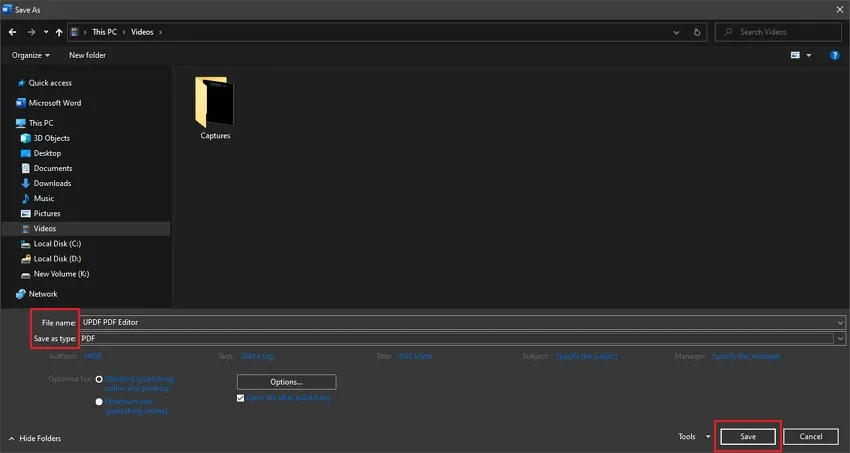
Part 5: All-In-One PDF Reader and Editor
If you work in an office, then you would know the workload of files and documents. These files and documents are hard to manage and create, so you would need an efficient PDF editor for that.
UPDF is a PDF reader and editor that works wonderfully for all your PDF files. It has different functions and tools that are used very commonly in daily life. It has a wide variety of key features that include annotation tools that provide color and life to your document. You can choose from multiple options and edit it as you want. Let's download this useful PDF editor tool - UPDF by clicking the download button below.
Windows • macOS • iOS • Android 100% secure
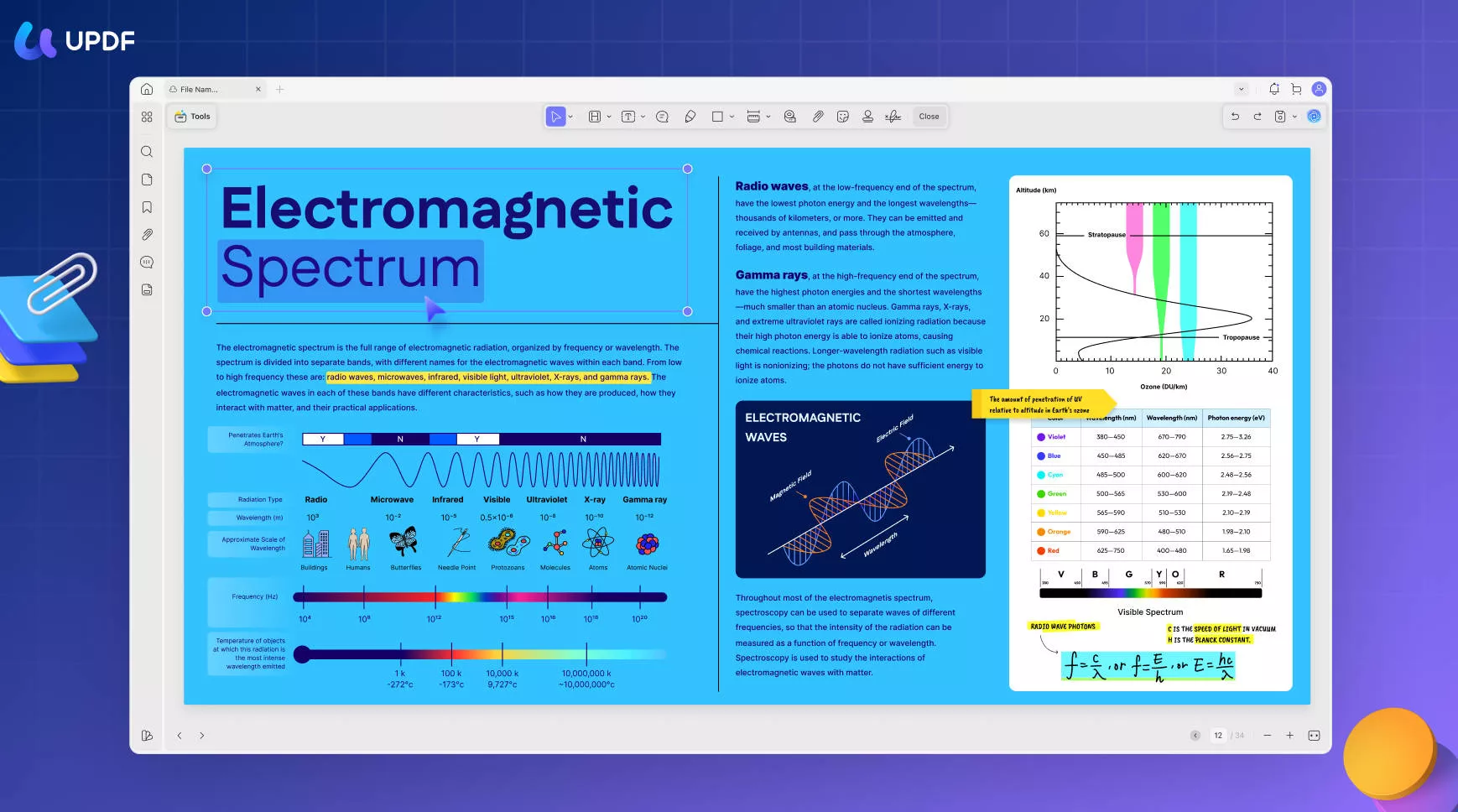
Most PDF editors and readers don't allow editing text in PDF, so it becomes quite hard to make changes to the existing document. But UPDF is a kind of software and editing app that has this function, and it has become so convenient for people to edit text now. You can change font styles, size, and color, or even if you don't want to include a certain piece of information, you can simply delete it. If you find your document a bit dull and colorless, then to enhance it more, you can add different pictures.
To do so, you can upload a picture from the device you are using and adjust it according to your liking. The image can be moved, cut, cropped, rotated, and extracted too. You can easily remove it if you don't like the outcome.
Conclusion
You would have come across many PDF readers and editors, but none could ever replace UPDF. A UPDF is a converter, editor, and reader that we all need in our daily work life. In this article, we have discussed what is a PDF and what is PDF used for. Other than that, we have also discussed the differences between PDF, PDF/A, and Doc. We have listed easy steps for you to create your PDF and how you can convert a Doc file to a PDF.
Windows • macOS • iOS • Android 100% secure
 UPDF
UPDF
 UPDF for Windows
UPDF for Windows UPDF for Mac
UPDF for Mac UPDF for iPhone/iPad
UPDF for iPhone/iPad UPDF for Android
UPDF for Android UPDF AI Online
UPDF AI Online UPDF Sign
UPDF Sign Edit PDF
Edit PDF Annotate PDF
Annotate PDF Create PDF
Create PDF PDF Form
PDF Form Edit links
Edit links Convert PDF
Convert PDF OCR
OCR PDF to Word
PDF to Word PDF to Image
PDF to Image PDF to Excel
PDF to Excel Organize PDF
Organize PDF Merge PDF
Merge PDF Split PDF
Split PDF Crop PDF
Crop PDF Rotate PDF
Rotate PDF Protect PDF
Protect PDF Sign PDF
Sign PDF Redact PDF
Redact PDF Sanitize PDF
Sanitize PDF Remove Security
Remove Security Read PDF
Read PDF UPDF Cloud
UPDF Cloud Compress PDF
Compress PDF Print PDF
Print PDF Batch Process
Batch Process About UPDF AI
About UPDF AI UPDF AI Solutions
UPDF AI Solutions AI User Guide
AI User Guide FAQ about UPDF AI
FAQ about UPDF AI Summarize PDF
Summarize PDF Translate PDF
Translate PDF Chat with PDF
Chat with PDF Chat with AI
Chat with AI Chat with image
Chat with image PDF to Mind Map
PDF to Mind Map Explain PDF
Explain PDF Scholar Research
Scholar Research Paper Search
Paper Search AI Proofreader
AI Proofreader AI Writer
AI Writer AI Homework Helper
AI Homework Helper AI Quiz Generator
AI Quiz Generator AI Math Solver
AI Math Solver PDF to Word
PDF to Word PDF to Excel
PDF to Excel PDF to PowerPoint
PDF to PowerPoint User Guide
User Guide UPDF Tricks
UPDF Tricks FAQs
FAQs UPDF Reviews
UPDF Reviews Download Center
Download Center Blog
Blog Newsroom
Newsroom Tech Spec
Tech Spec Updates
Updates UPDF vs. Adobe Acrobat
UPDF vs. Adobe Acrobat UPDF vs. Foxit
UPDF vs. Foxit UPDF vs. PDF Expert
UPDF vs. PDF Expert







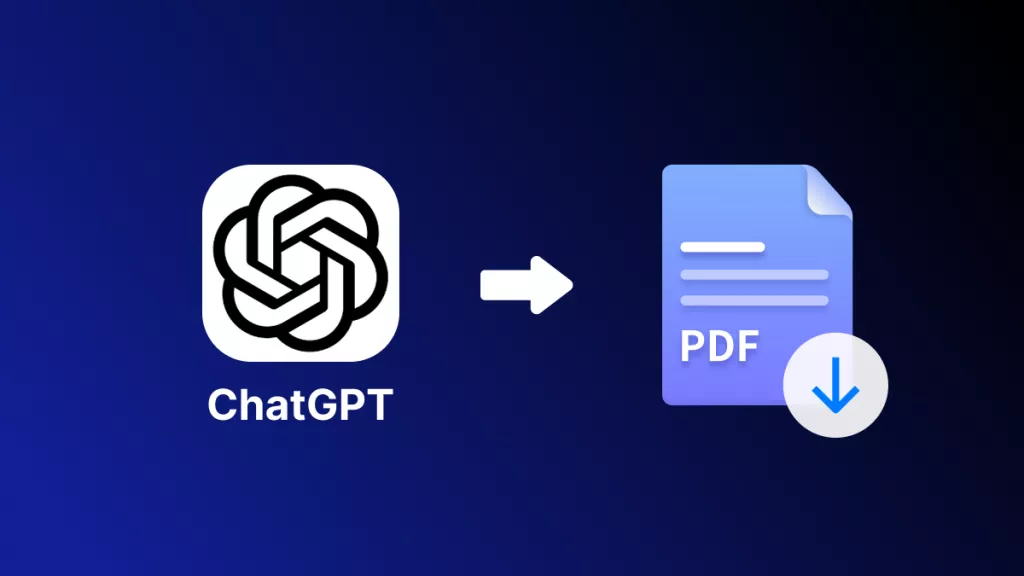
 Enya Moore
Enya Moore 
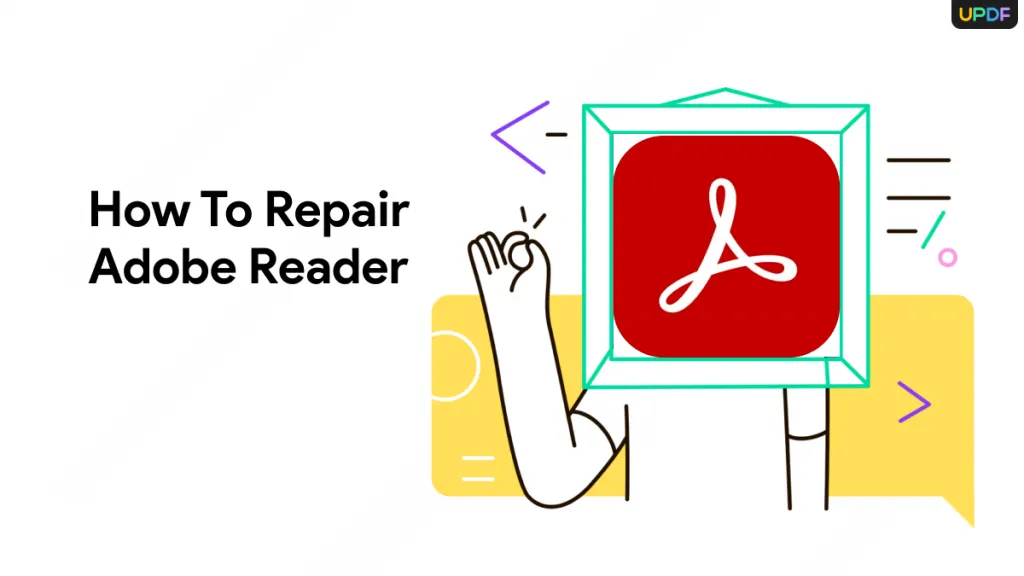

 Lizzy Lozano
Lizzy Lozano 
 Delia Meyer
Delia Meyer