PDF is the most common format used for sharing documents and these files are known to carry text or image data usually. However, sometimes you may need to download PDF files from the internet. You may ask "Can a PDF have a virus?" The answer is Yes. These files can have a virus that severely affects your device’s security and performance.
So, it is very important to check every file before downloading or opening it to see if it is safe or not. In this article you will learn multiple ways to check for viruses in PDF files.
Part 1. Can PDF Files Have Viruses?
Yes, the PDF documents can contain viruses and even malicious code that when runs impacts the performance of your computer. While PDF documents are mostly used for official document sharing purposes, this is one bad of this file type that can make lots of people suffer due to a small negligence.
Some PDF documents have malicious links that if user clicks his PC will get infected while some PDFs are encoded with a virus. So, whenever a user opens that PDF, the virus is activated and transferred to his PC immediately.
Part 2. How Can PDF Files Have Viruses?
There are multiple ways by which a PDF document can contain viruses including the following:
- The PDF may have embedded JavaScript code which when opened will be automatically executed and result in malicious activities.
- PDF documents can have embedded virus files including executable or exe files. While the user does not know, these files can trigger a virus.
- The content in PDF may make you click a malicious link which will download the virus on your PC from the browser.
- Hackers can design a PDF to automatically launch a program or script whenever they are opened to compromise security of system.
Whie these were only a few reasons, there could be many more reasons how your PDF documents may have a virus.
Part 3. How to Check if a PDF Has a Virus?
Multiple online and offline tools let you check PDF documents for security issues like presence of a virus. So, in this part you will learn the step-by-step guide on how to use three of the most effective methods:
Way 1. Scan PDF for Virus by uploading it to Google Drive
The first method to check your PDF documents for presence of a virus is by uploading them to Google Drive. Google Drive may not scan them at first when you upload them but when you download the document, it will scan for viruses first and then download the document if it is safe. This scanning feature at Google Drive is capped at 100mb file size limit which is more than enough for most huge PDF documents.
Step 1: Go to Drive app or web app on your PC and click "+ New" button to upload your PDF document. Depending on file size and internet connectivity it can take a few seconds to upload. So, wait until it finishes uploading the file.
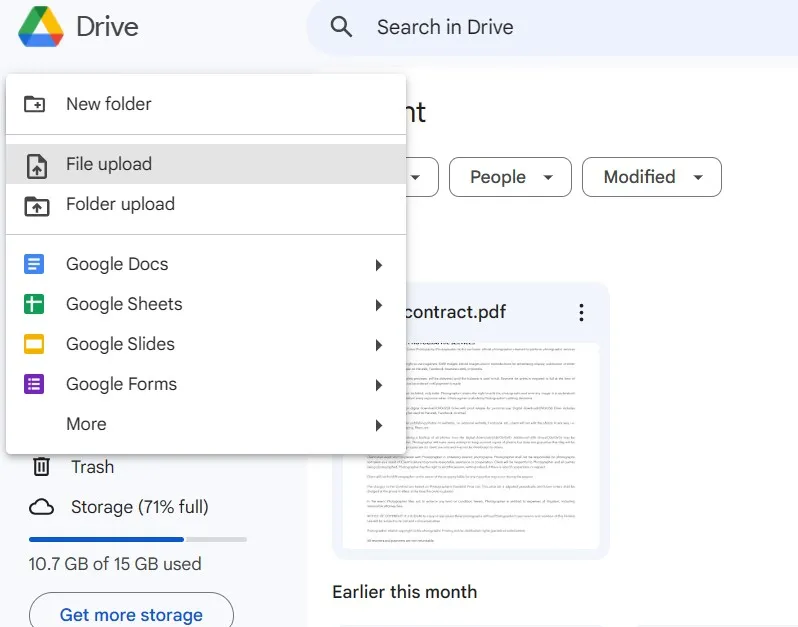
Step 2: Go to "Recent" in Drive and locate the recently uploaded document. Click that "3-dots" button to open options and click download. You will immediately see a message "Scanning for viruses..." on the bottom left corner of Drive UI. When your file is safe, Drive will initiate the download on to your PC.
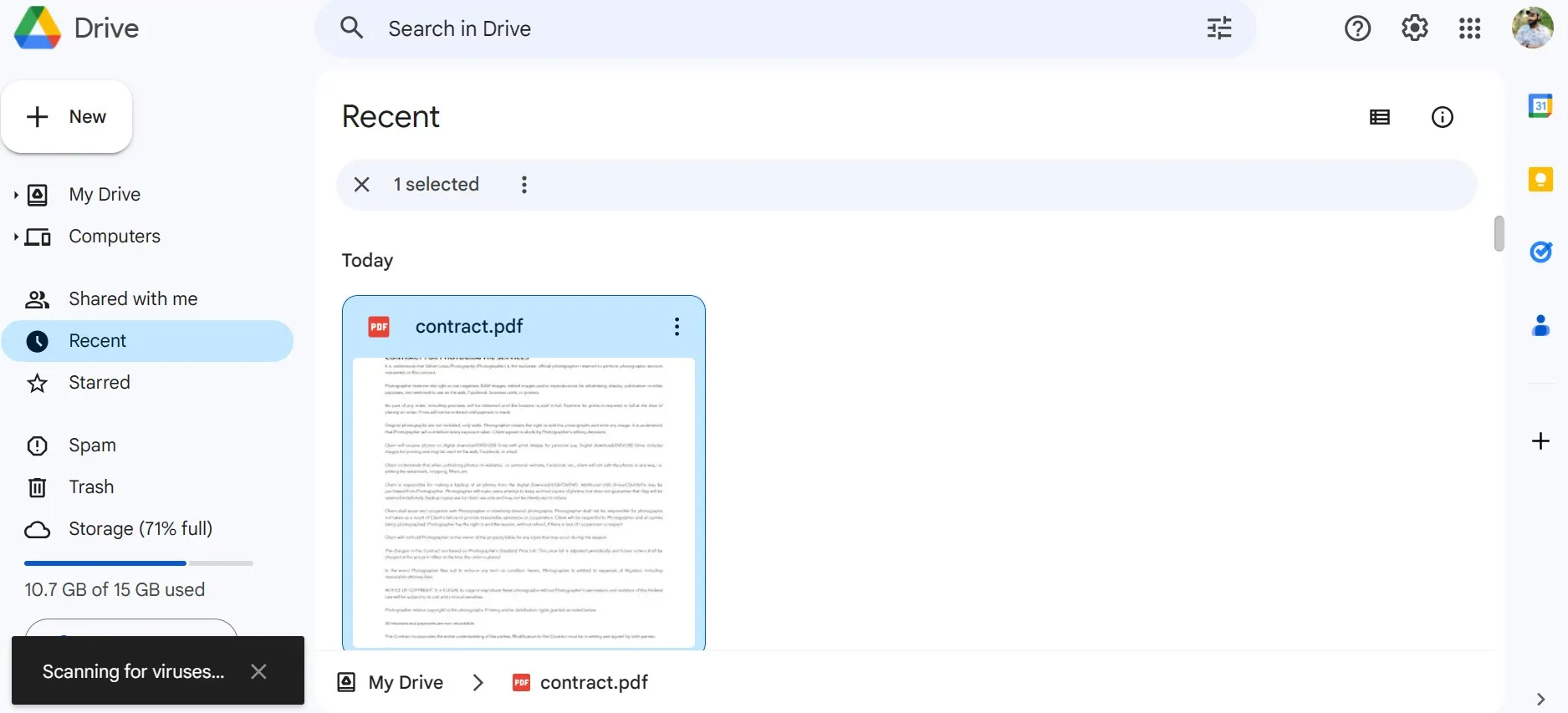
Way 2. Scan PDF for Virus Via Opening Antivirus to Scan the PDF Files
The second method of scanning PDF files for the presence of viruses is by using antivirus software. This software can easily scan and detect virus infected PDF documents. Although these are paid tools, if you are a user of Windows 10 or 11 you can use the built-in Microsoft Windows Defender antivirus for scanning the files for free. The best part is that it is amazingly fast and performs very well no matter how many files you want to scan at once.
Step 1: Locate the file that you want to scan and right click on its icon. Now select "Scan with Microsoft Defender" and it will automatically take you to the Defender interface with different scanning options.
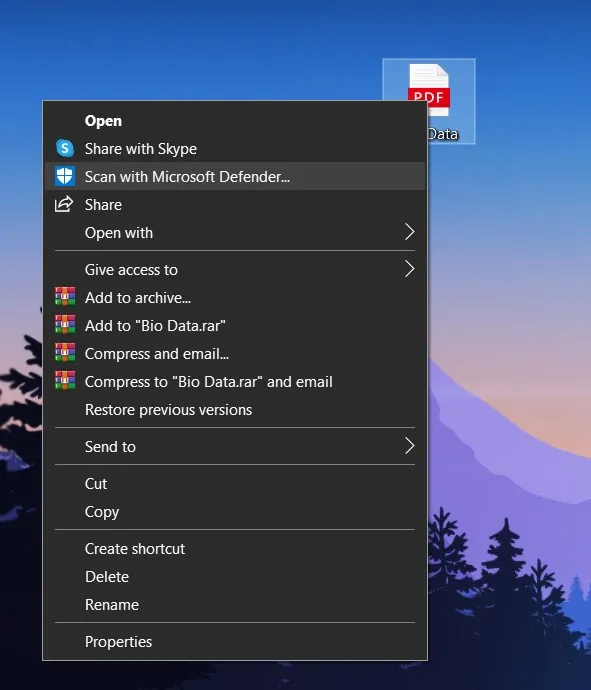
Step 2: As the scan completes you will see all the detected threats listed with scanning history and technicalities. If your PDF has any threats detected, you can take actions as recommended by Microsoft Defender but if no threats are detected, you will be good to go.
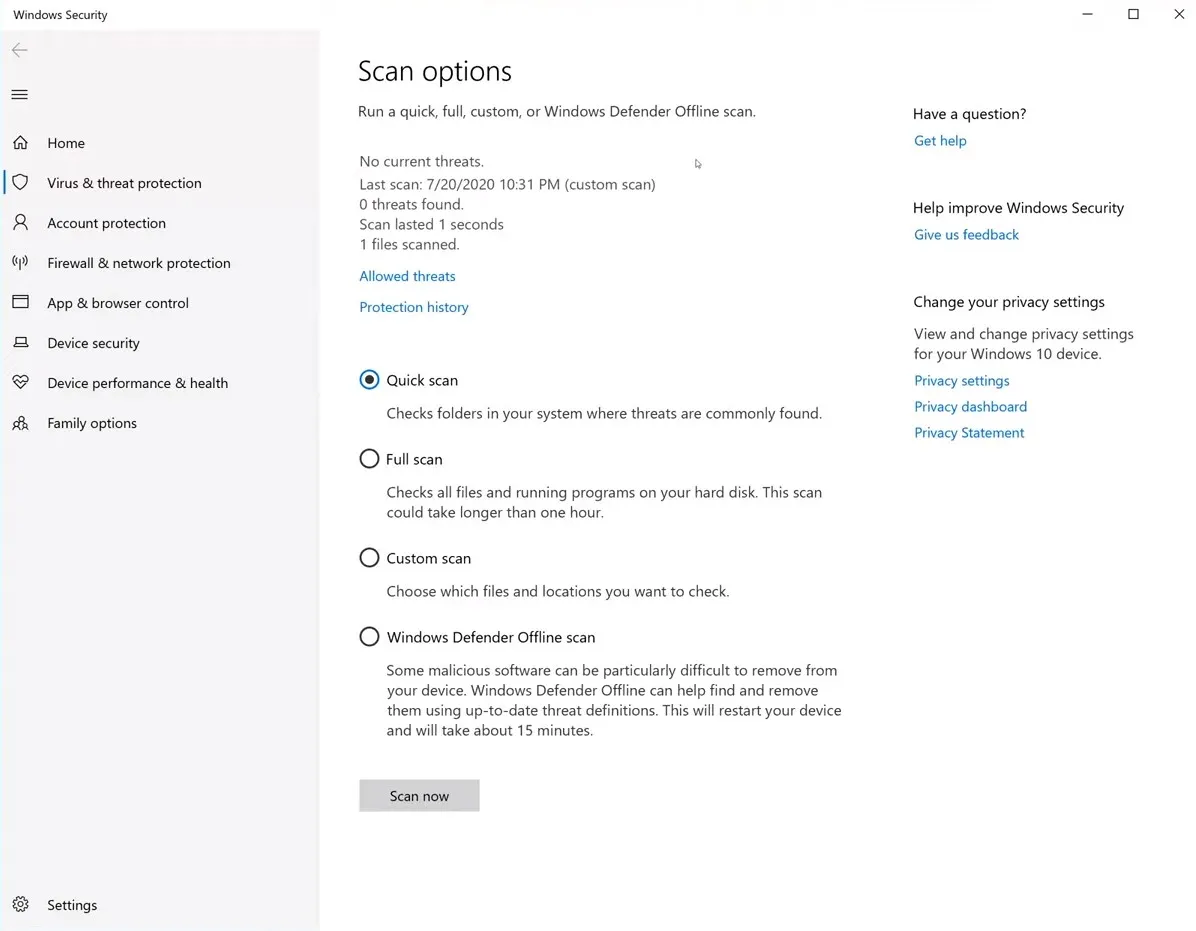
If you use another operating system, then you may need to get an antivirus compatible with that OS and Avast is a good recommendation for scanning PDF files on different systems.
Way 3. Scan PDF for Virus Via Internxt
If you are always on the go and use different devices to access and open PDF files, then you need a tool that always stays with you. Internxt is a web-based virus scanner tool that helps detect the presence of virus in your PDF files online. It does not need any installation and works on every device with a browser with the only requirement being internet availability. Using it is very simple and quick since it only takes the following 2 steps to scan your files:
Step 1: Go to internxt website and upload your PDF document by dragging and dropping it there are clicking "or select file" button to pick PDF from file explorer window.
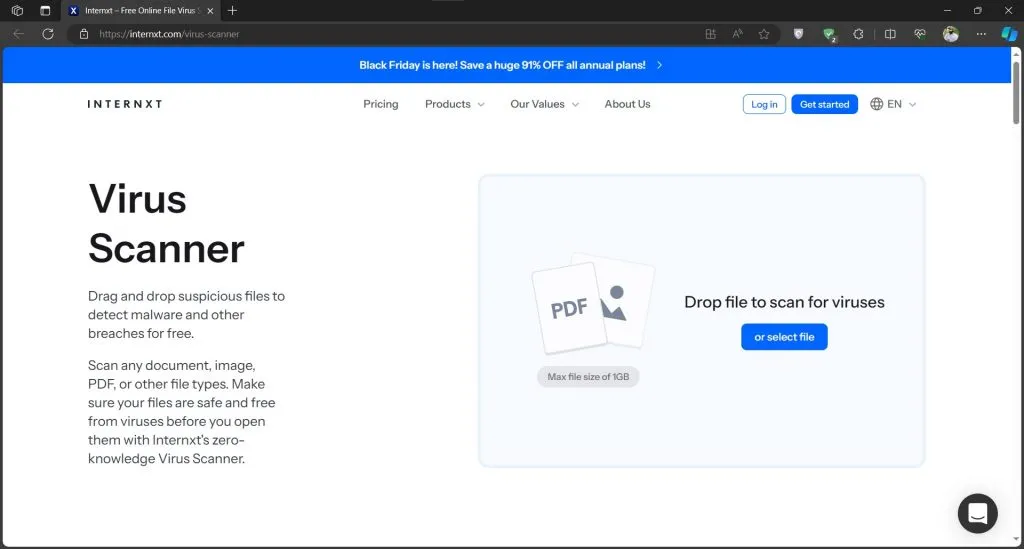
Step 2: After selecting your PDF file click "Scan Now" to begin scanning. You will immediately see the results of presence of virus in your document with its safety status. With such a simple process, one can easily detect viruses in PDF documents present on any device running any OS.
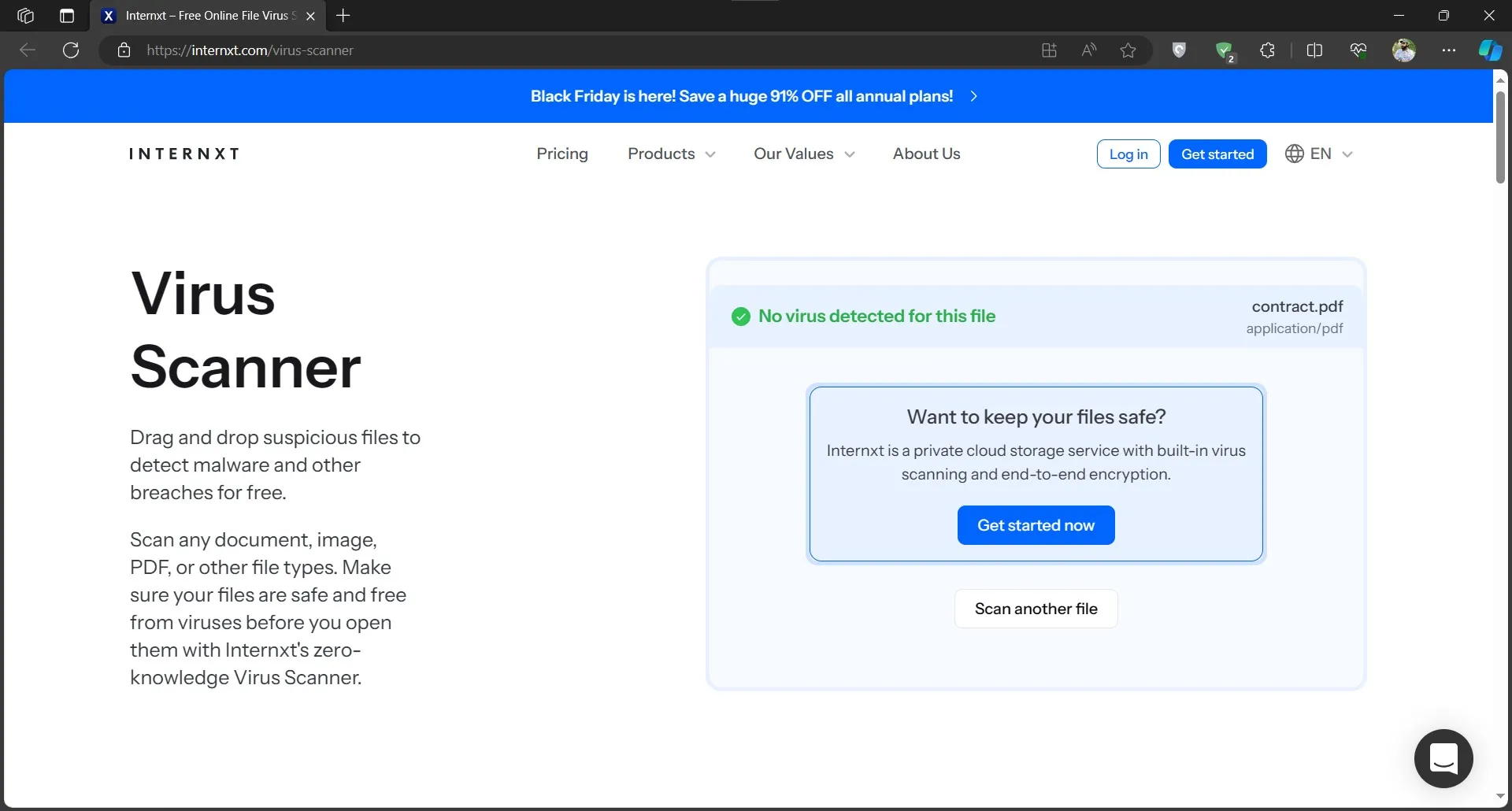
Part 4. How to Protect Yourself from PDF Virus
In most cases you can stay safe from getting your system infected by a virus if you are careful enough. There are some tips and tricks that will help you take all the preventive measures to protect yourself from the bad PDF files including the following:
Tip 1: Always scan your PDFs with Google Drive, Internxt, or other Antivirus software before opening them.
Tip 2: Always use a reliable PDF reader and editor software like UPDF that keeps your PC safe from virus infected PDFs.
Tip 3: Refrain from opening PDF or other email attachments from random and suspicious sources. Only open after you have scanned them.
Tip 4: Avoid downloading PDF and other files from untrusted or random websites. Always download a file after ensuring that it is a trusted and reliable source.
Tip 5: Instead of downloading PDFs, you can use the browser viewer to see a PDF. It is a much safer alternative.
Tip 6: Be careful of phishing attacks. Always check links and email addresses and verify if they are genuine or phishing links. Stay away from the bad or undetectable ones.
Part 5. Bonus Tip: The Best PDF Editor with AI
If you want to edit a PDF document on your PC or smartphone after you download it and scan for viruses, you need a reliable tool like UPDF. UPDF is a PDF editor that comes with many AI features to improve your PDF editing experience. The UPDF AI feature lets users rewrite, summarize, and translate their documents. It also offers a chat feature where you can chat with AI chatbot about the content in your PDF document.
Another feature here is OCR which allows you to convert images and scans into editable PDF text documents. UPDF has several other features aimed at enhancing user experience like batch processing which saves you from working on files individually for 6 different types of processing tasks. With UPDF you will never miss any PDF editing or annotation feature so download it on your devices to give it a try.
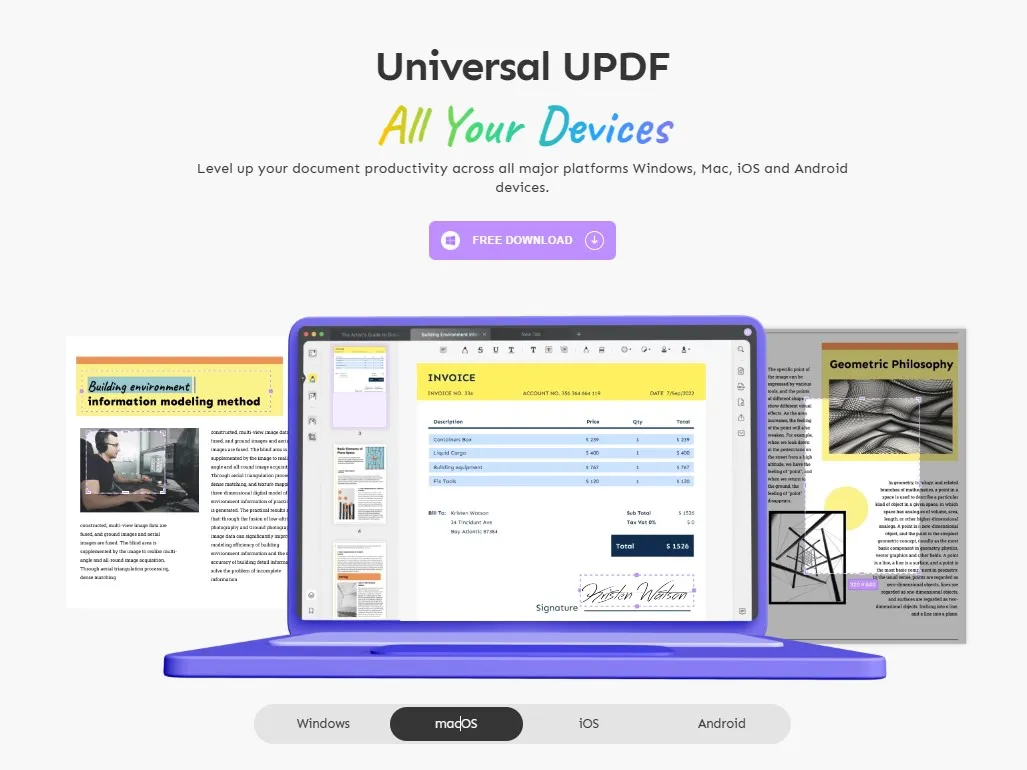
Windows • macOS • iOS • Android 100% secure
Here is a detailed video on everything that you can do with UPDF and how to do it. So, if you find UPDF worthy for your use case, we recommend you purchase UPDF Pro and unlock all its premium features at an extremely cheap price.
Final Words
Can a PDF have a virus? It might be surprising for most people but yes PDF documents can contain viruses and those files can impact the performance and security of your computers. So, you must stay alert of the files that you are saving and opening on your PC. One way to stay safe is whenever you download a PDF, you scan it first before opening to know if it is safe to open or not.
If the PDF, you download is safe then you will need to edit it and for that you must download UPDF. Learn more about how UPDF can enhance your productivity when working on PDFs in this UPDF review in media.
Windows • macOS • iOS • Android 100% secure
 UPDF
UPDF
 UPDF for Windows
UPDF for Windows UPDF for Mac
UPDF for Mac UPDF for iPhone/iPad
UPDF for iPhone/iPad UPDF for Android
UPDF for Android UPDF AI Online
UPDF AI Online UPDF Sign
UPDF Sign Read PDF
Read PDF Annotate PDF
Annotate PDF Edit PDF
Edit PDF Convert PDF
Convert PDF Create PDF
Create PDF Compress PDF
Compress PDF Organize PDF
Organize PDF Merge PDF
Merge PDF Split PDF
Split PDF Crop PDF
Crop PDF Delete PDF pages
Delete PDF pages Rotate PDF
Rotate PDF Sign PDF
Sign PDF PDF Form
PDF Form Compare PDFs
Compare PDFs Protect PDF
Protect PDF Print PDF
Print PDF Batch Process
Batch Process OCR
OCR UPDF Cloud
UPDF Cloud About UPDF AI
About UPDF AI UPDF AI Solutions
UPDF AI Solutions FAQ about UPDF AI
FAQ about UPDF AI Summarize PDF
Summarize PDF Translate PDF
Translate PDF Explain PDF
Explain PDF Chat with PDF
Chat with PDF Chat with image
Chat with image PDF to Mind Map
PDF to Mind Map Chat with AI
Chat with AI User Guide
User Guide Tech Spec
Tech Spec Updates
Updates FAQs
FAQs UPDF Tricks
UPDF Tricks Blog
Blog Newsroom
Newsroom UPDF Reviews
UPDF Reviews Download Center
Download Center Contact Us
Contact Us







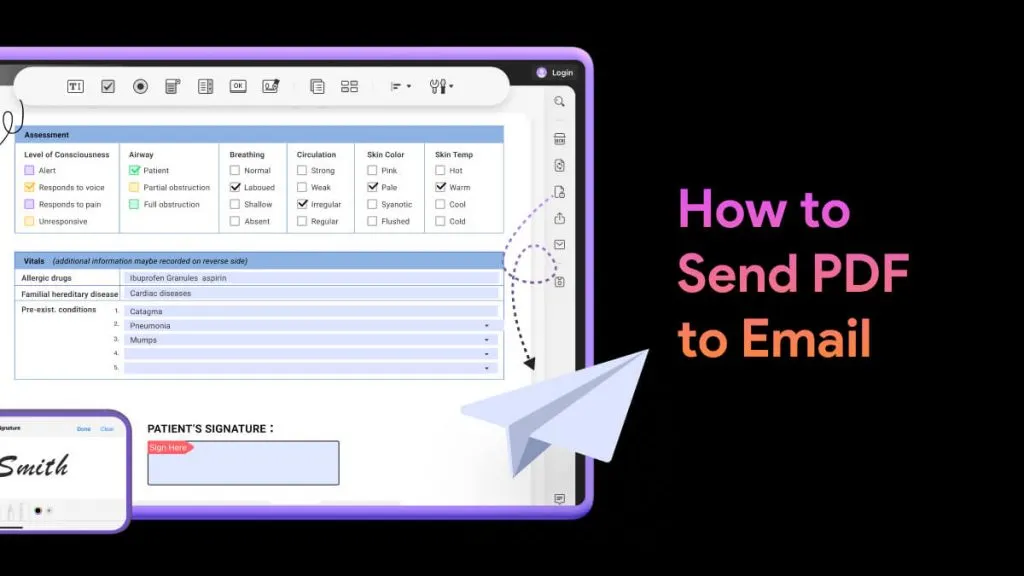
 Donnie Chavez
Donnie Chavez 
 Lizzy Lozano
Lizzy Lozano 
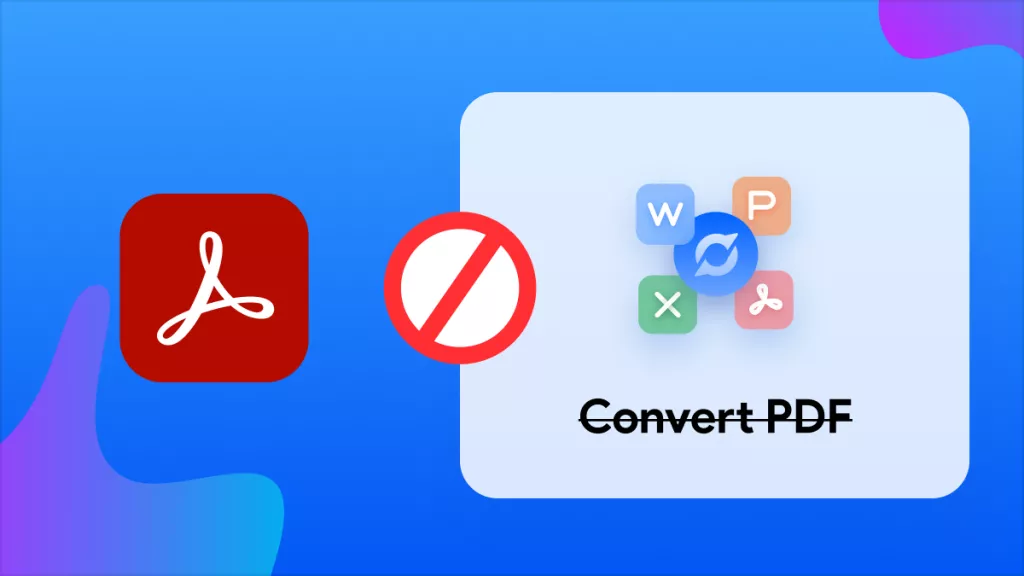
 Enid Brown
Enid Brown