PDF has become the most used document format with the convenience of sharing it anywhere and on any platform. However, we sometimes may face a hidden danger beneath the surface of these popular file formats. This danger is in the form of a PDF virus, which is a sneaky type of malware hidden in an apparently harmless PDF. It can pose a severe threat to individuals and organizations, so knowing about them is essential.
Read the article to the end to learn how to avoid and deal with this threat. You can also use UPDF to read PDFs, as it's completely safe and protects you from PDF malware. To download this tool for free immediately, click the "Free Download" button below.
Windows • macOS • iOS • Android 100% secure
Part 1: Can PDF Have Virus?
Yes, PDF files can potentially carry viruses, or some hackers may even integrate harmful malware in PDFs. While PDFs are not inherently harmful, they can be manipulated to include malicious elements. Some common elements are viruses, trojans, and malware, which can steal your valuable data or even harm your system differently.
A PDF can contain viruses in several ways, including malicious scripts, embedded links, or using vulnerabilities in the PDF reader tool. Therefore, users need to be cautious when they open a PDF file from an unknown source, as these files can be a carrier for malware. These PDF viruses or malware can either stay hidden in a PDF or may show in attachments.
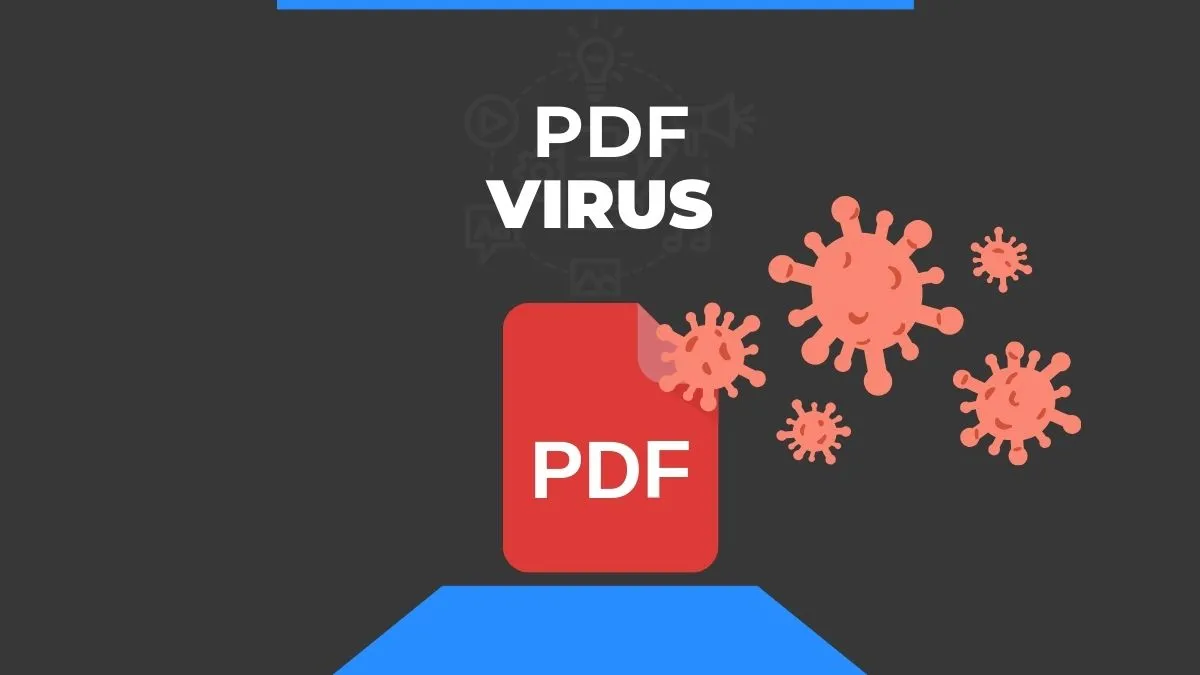
Part 2: How Can PDF Contain the Virus?
PDFs are excellent to handle and share but have some features that attackers can use to hide and deliver malware. In this section, we will talk about some of the ways a PDF can contain viruses:
- Embedded Scripts: PDFs support scripting languages like JavaScript, which hackers or malicious persons can manipulate. When we open these PDFs, the manipulated scripts can perform various harmful actions in our system.
- Hidden Content: Malware in PDFs can be hidden content, making it difficult for users to detect. This could include hidden images, text, or links that can operate the malicious code when triggered.
- Malicious Attachments: PDFs can be used as attachments in spam emails, where users might be intrigued to open these attachments. However, as soon as they open, the malicious elements start to execute harmful actions in the system.
- Software Vulnerabilities: A PDF reader software may have some vulnerabilities like any other software. Attackers can take advantage of this vulnerability to execute a code on the user's system when they open a PDF. Therefore, it is vital to keep PDF reader software up-to-date and use one free of vulnerabilities like UPDF.
Part 3: How to Use PDF Viruses Checker?
If you want to check malware in PDFs, you must use a combination of security practices and tools to ensure the file is safe to open. Read this part to the end to learn how to test PDF viruses effectively.
1. Use Antivirus Software
Ensure your computer has reliable antivirus software installed to detect hidden viruses efficiently. Also, regularly update the software to deal with the latest and more potential threats.
2. Inspect Metadata
Metadata of PDF files may include details such as author information and creation date. So, inspect the metadata of your PDF files, as irregular metadata can be suspicious for PDF viruses.
3. Check Through Online Scanners
Various online services are available that allow you to upload and scan PDF files to detect malware. These valuable platforms use multiple antivirus engines to check files for potential threats hidden in your PDF.
4. Analyze Through Specialized Tools
Some specialized tools can analyze PDF files for potentially malicious content. These PDF virus checkers can provide a service to detect any abnormality in your documents that may relate to a virus.
Part 4: How Do You Defend Against PDF Viruses?
You need to use some security tools and adopt some preventive measures if you want to defend your system against PDF viruses. Below are some unique strategies that you can follow to help yourself protect against such viruses.
1. Recognize Malicious Attempts
If you receive an email that seems suspicious and claims to be from a reputable organization, it's wise not to interact with it. Instead, directly contact the institution and inquire about the email's authenticity. Through this, you can defend your system against the potentially harmful email and hacker's malicious attempts. Thus, only interact with files that originate from reliable and trustworthy sources.
2. Scan Your System Regularly
Most operating systems contain built-in antivirus software that can detect and remove potential threats. So, you can defend against these threats by giving your system a regular scan, which may remove the threats timely.
3. Disable Unnecessary Features
Disable unnecessary features in your PDF reader, as it may leave some vulnerabilities for the attackers. For example, malicious attackers use JavaScript to integrate malware in PDFs, so you can disable it if you do not require it. This can reduce viruses' attack surface and protect you against potential threats.
4. Use a Secure PDF Reader
One of the best ways to defend your PDF and system from viruses is to use a trusted and secure PDF reader. There are many secure PDF readers; however, UPDF is an intelligent choice for fully utilizing PDF functions in the safest interface. You should keep this AI-powered tool downloaded and up-to-date to avoid damaging or corrupting your PDF documents.
Part 5: How to Keep Your PDF File Safe?
UPDF is one of the most efficient PDF protectors that has several features to help you save your documents from viruses. It allows users to password-protect their PDF documents to protect the sensitive content in their PDFs. Using this multi-featured password protection tool, you have the option to apply open and permission passwords to your files.
Moreover, it lets you add various encryption levels for an additional layer of document security from PDF viruses. In addition, you can find the information about the author of the PDF to get the know-how of its credibility. Users can also limit others from printing or applying changes to their documents with the help of this PDF protector.

If you also want to add an extra layer of security to your personal data, go over these easy-to-follow steps for PDF protection.
Step 1: Enter the Password Protection Mode on UPDF PDF Protector
Download UPDF by clicking the download button below. After downloading the UPDF PDF protector on your device, open the main interface of this efficient software. Then, add the PDF document you want to save from viruses and press the "Protect Using Password" tool at the right of your screen.
Windows • macOS • iOS • Android 100% secure
Step 2: Add the Open Password to the Document Against Malware in PDF
Once you access the password protection mode of UPDF, you will see the "Encrypt with Password" mini window, where you will be able to use various PDF protection options. On this menu, hit the "Document Open" button and proceed to type the password for protection from PDF malware. Other than that, you can click on the "More Options" drop-down icon to modify the encryption level setting for additional protection.
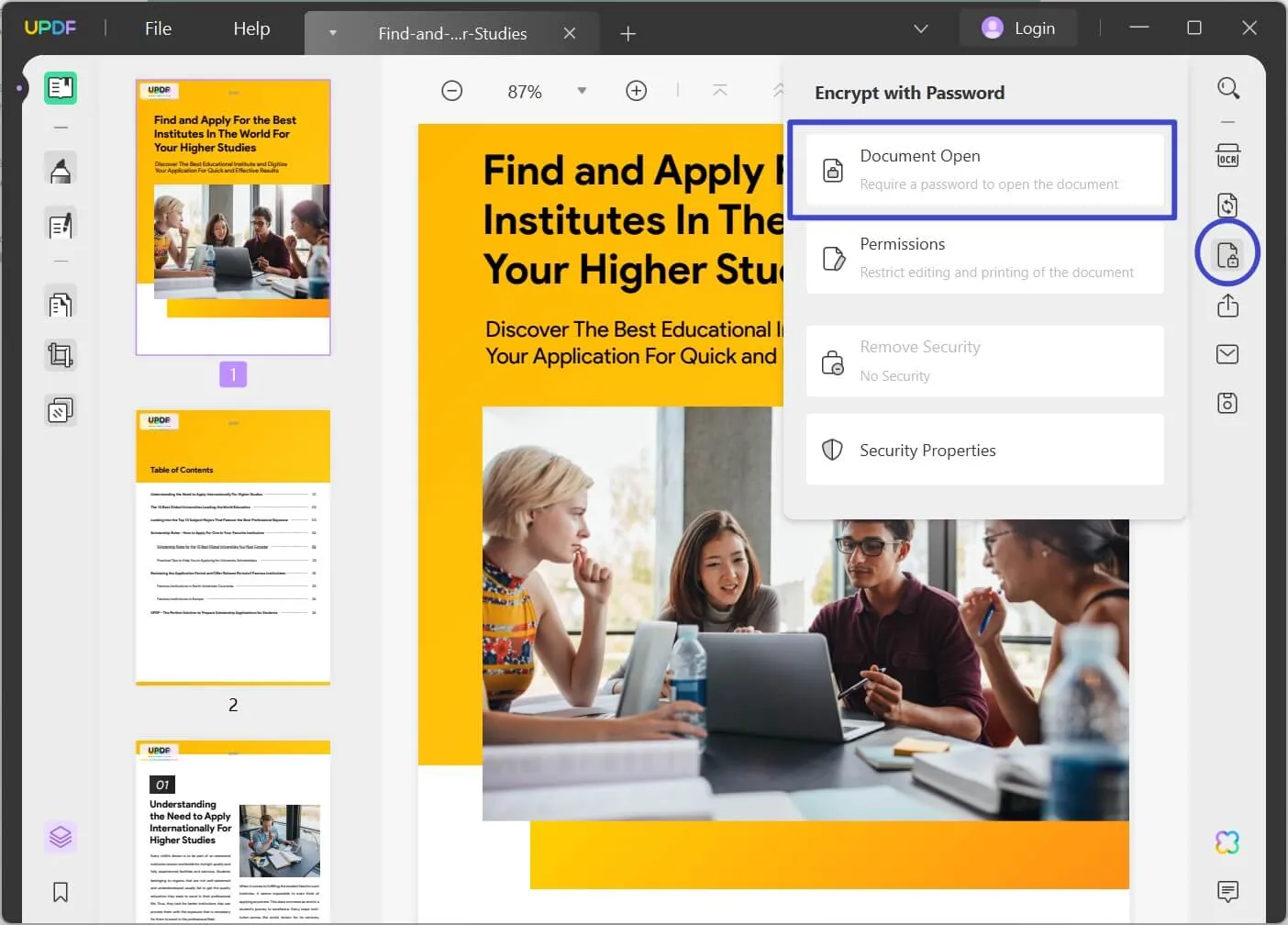
Step 3: Insert Permissions Password to Protect Your PDF from Viruses
Now that you have added the open password, hit the "Permissions" tab to type a new password to protect your PDF against malicious editing. Afterward, press the "More Options" drop-down icon to protect your file by changing the printing and editing permissions. Finally, click the "Apply" button to protect the PDF from every kind of PDF virus.
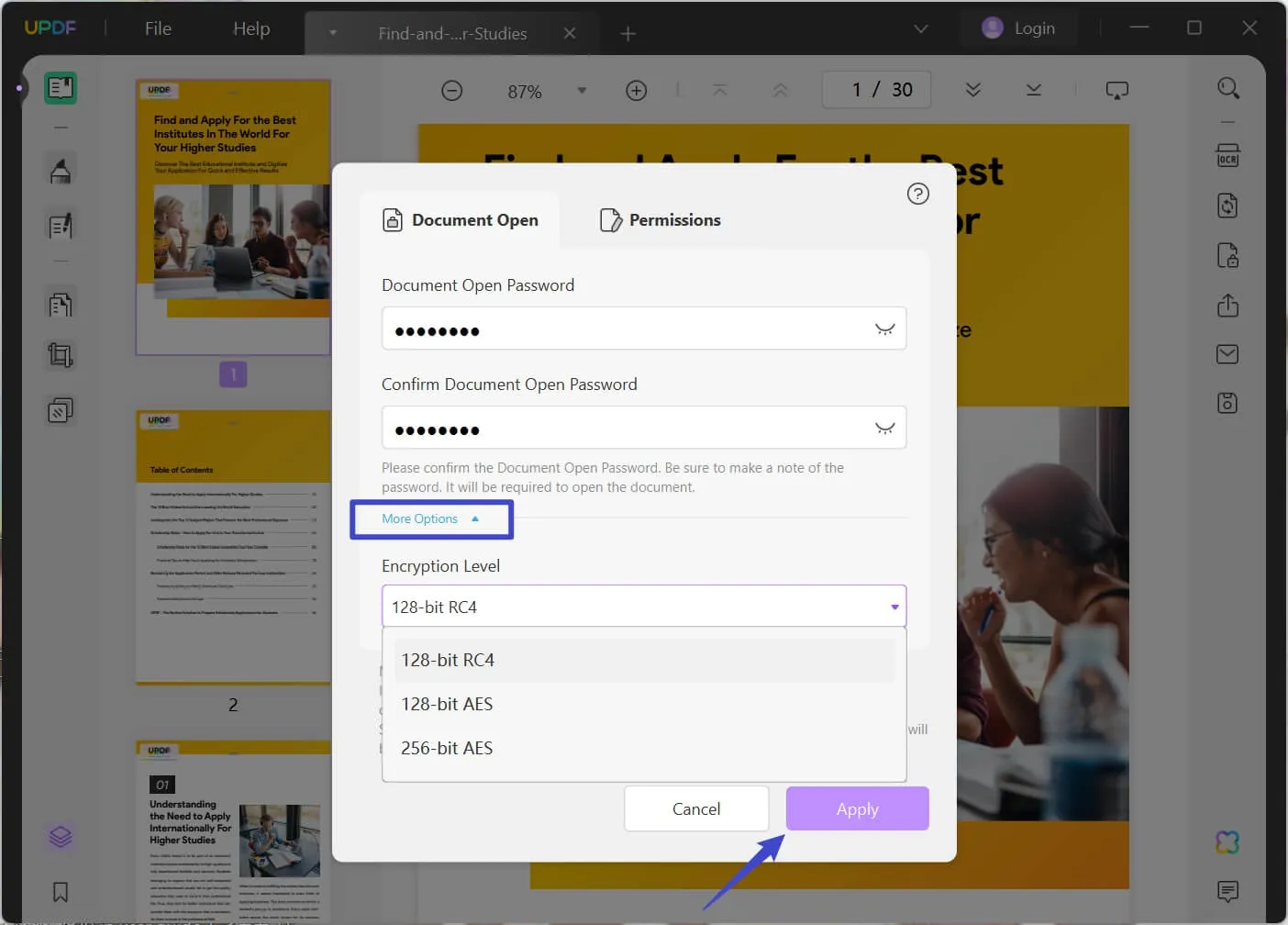
Considering all these PDF protection features of UPDF, hit the "Free Download" button below to install UPDF and get safety against malware in PDFs. Moreover, you should also consider upgrading to the UPDF Pro version to get limitless protection.
Windows • macOS • iOS • Android 100% secure
Part 6: FAQs about PDF Safe
Q.1 Is it safe to open PDF in a browser?
If you want to open PDFs in a browser, you must take certain precautions and ensure that your browser is up to date. Otherwise, opening your valuable PDFs in an outdated browser may be unsafe.
Q.2 Can you get a virus from downloading a file but not opening it?
Yes, you can get a virus from downloading a file, even if you don't open it, because it can trigger attacker-controlled code. However, the chances for malware in PDFs are reduced if you avoid opening that file.
Q.3 Is Chrome PDF safe?
Yes, Chrome's built-in PDF viewer is generally considered safe, as it operates in a sandbox. It means that Chrome's PDF viewer works in a restricted environment that limits its interaction with the rest of the computer.
Q.4 Is my PDF secure?
To confirm that your PDF is secure or not, you can simply scan it with trusted software. Also, you can check whether it's secure or not from the security tab of your PDF reader settings.
Q.5 Is it safe to open PDFs in Gmail?
Gmail scans email attachments for malware in PDFs, yet it's better to scan the file using reputable antivirus software. You should not risk losing your valuable data and system in a malicious attempt.
Q.6 Are free PDF downloads safe?
The safety of free PDF downloads depends on the source and the website from which you obtain them. While many reputable websites offer free and safe PDF downloads, some sources may distribute malicious files. So, it's always better to take precautions and download PDFs only from trusted sources.
Conclusion
In conclusion, PDFs are our great companions for handling and sharing documents with lossless quality. However, they may still carry hidden and potential threats that can harm our data or devices. We have told you about several ways a PDF can have viruses and how you can defend against PDF viruses. Plus, you are familiar with a fantastic tool allowing you to access PDF files in fully secure and protected mode.
If you want to get UPDF for your secure PDF experience, click the "Free Download" button and try it out for free now. Furthermore, check out iGEEKSBLOG if you are interested in seeing a more objective review of UPDF.
Windows • macOS • iOS • Android 100% secure
 UPDF
UPDF
 UPDF for Windows
UPDF for Windows UPDF for Mac
UPDF for Mac UPDF for iPhone/iPad
UPDF for iPhone/iPad UPDF for Android
UPDF for Android UPDF AI Online
UPDF AI Online UPDF Sign
UPDF Sign Read PDF
Read PDF Annotate PDF
Annotate PDF Edit PDF
Edit PDF Convert PDF
Convert PDF Create PDF
Create PDF Compress PDF
Compress PDF Organize PDF
Organize PDF Merge PDF
Merge PDF Split PDF
Split PDF Crop PDF
Crop PDF Delete PDF pages
Delete PDF pages Rotate PDF
Rotate PDF Sign PDF
Sign PDF PDF Form
PDF Form Compare PDFs
Compare PDFs Protect PDF
Protect PDF Print PDF
Print PDF Batch Process
Batch Process OCR
OCR UPDF Cloud
UPDF Cloud About UPDF AI
About UPDF AI UPDF AI Solutions
UPDF AI Solutions FAQ about UPDF AI
FAQ about UPDF AI Summarize PDF
Summarize PDF Translate PDF
Translate PDF Explain PDF
Explain PDF Chat with PDF
Chat with PDF Chat with image
Chat with image PDF to Mind Map
PDF to Mind Map Chat with AI
Chat with AI User Guide
User Guide Tech Spec
Tech Spec Updates
Updates FAQs
FAQs UPDF Tricks
UPDF Tricks Blog
Blog Newsroom
Newsroom UPDF Reviews
UPDF Reviews Download Center
Download Center Contact Us
Contact Us

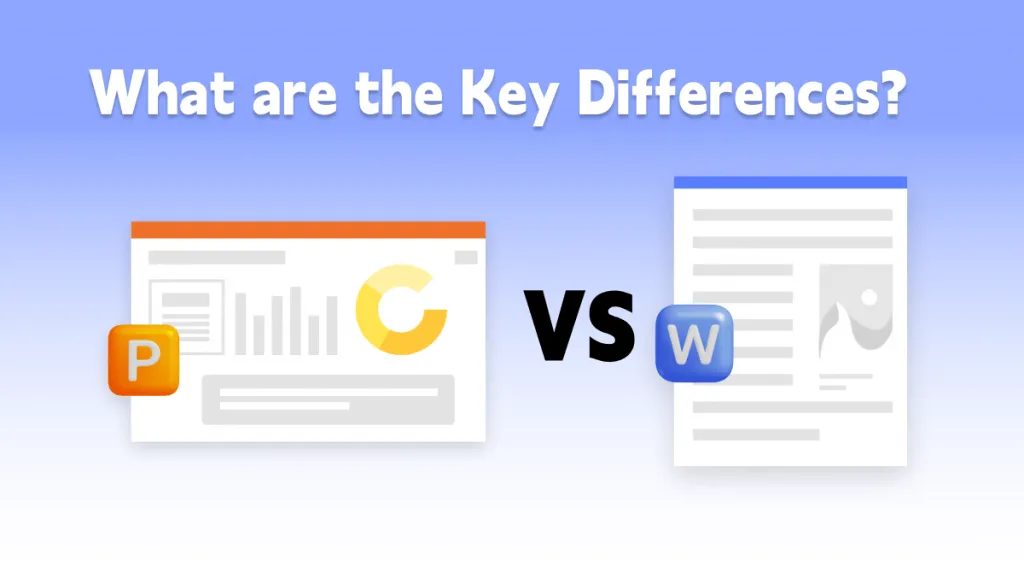

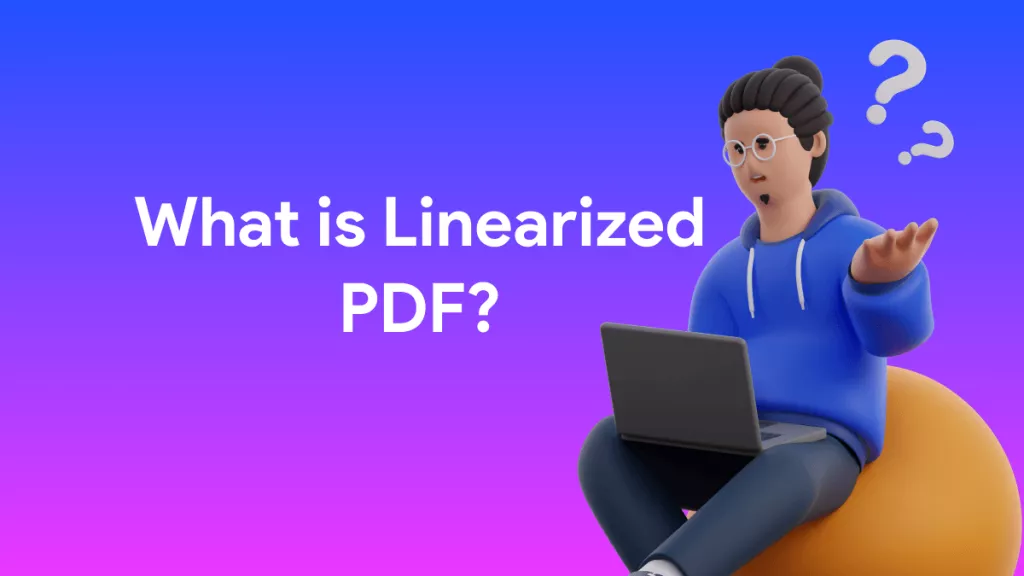


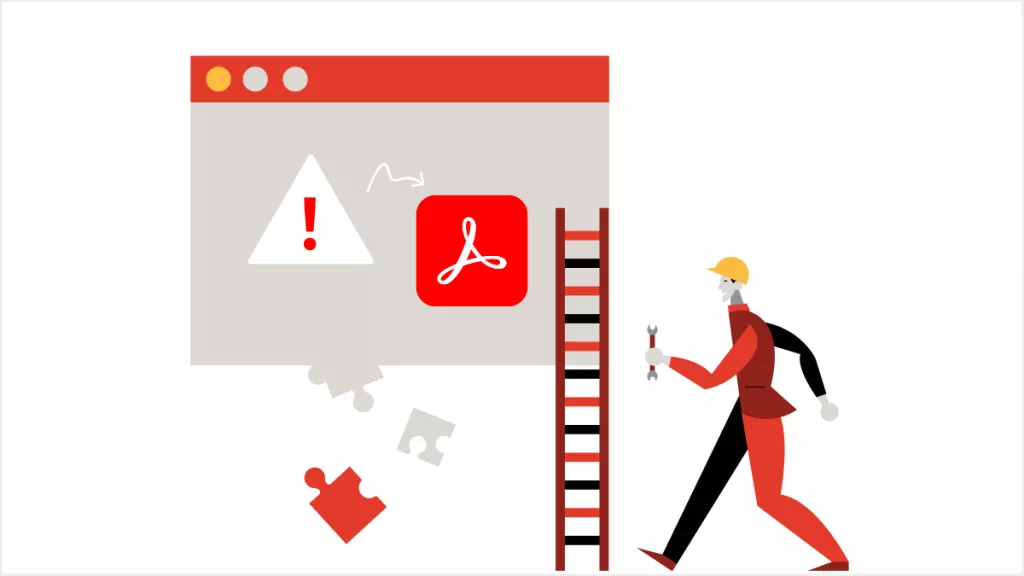

 Grace Curry
Grace Curry 

 Katherine Brown
Katherine Brown 

 Donnie Chavez
Donnie Chavez