Everyone needs to use the methods to share files on Windows 10/11 at some point. Some users even have to share files from their Windows PC frequently. So, knowing the most effective file-sharing methods on your Windows PC becomes necessary.
Luckily multiple methods allow you to share files, and here we will discuss the 5 most effective options you can use on Windows 10 and 11.
Part 1. How to Share Files on Windows 10/11 With Official Methods?
We will start discussing the methods with official options available on the Windows OS. There are different ways of sharing files without needing an external physical storage medium. Below are the details about the official methods for sharing files between Windows computers:
Way 1. Share Files on Windows 11/10 Via Network
If your Windows PC is connected to a local network and you want to share files only with the computers on that network, then you can use the Network file sharing feature on your computer. Using this method is extremely easy and highly preferable for workplaces and offices.
It is because those computers are already configured with the network, and you only need to use the share feature on your PC.
Step 1: Open File Explorer
Click on the "File Explorer" icon to open it, and if you cannot locate the File Explorer icon, search for it in Windows Search Menu. Once you open File Explorer, you can locate the file or folder you want to share by manually searching or searching for it.
Step 2: Share the file via the network
Once you find the folder or file you want to share, click it to select. You can select multiple files and share them at once with this method. "Right Click" to open options and click "Give Access to." Now you can click "Specific People." Now you can follow the on-screen instructions to select specific users. Alternatively, if the file is not confidential, click "Everyone," and the file will be shared with everyone on the network this way.
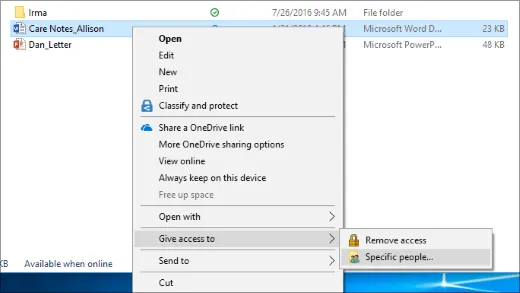
Also Read: Top 5 Useful File Managers on Windows 10/11
Way 2. Share Files on Windows Via OneDrive
Microsoft Windows has a built-in application that provides cloud storage with your account. It is known as OneDrive, and it makes sharing files virtually with anyone very easy. In the previous method, connecting to the local network was essential, whereas OneDrive does not have such requirements. Here you only need internet connectivity on both computers, and you can easily share your files between the two devices.
Step 1: Copy the file and paste it into the OneDrive folder.
Locate the file you want to share from your computer using File Manager. You can open "File Manager" by clicking its taskbar or start menu icon or searching for it in the start menu. Once you find the file, click it and press "Control + C." Now click "OneDrive" from the left pane in the file manager and press "Control + V”. When that file appears in the OneDrive folder, right-click it and click “Share”.
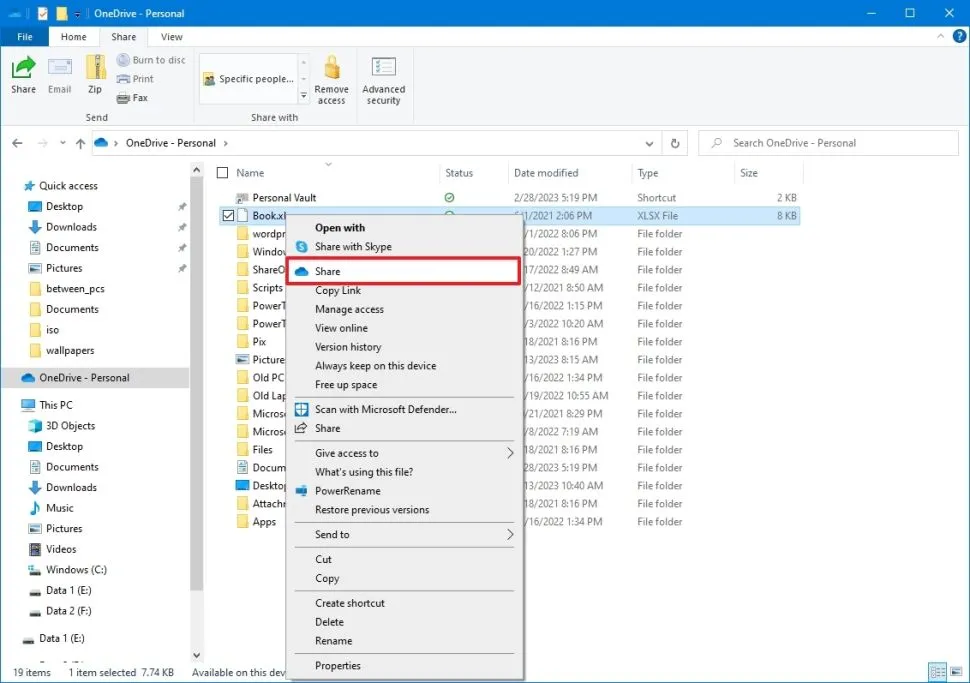
Step 2: Share the file with OneDrive
It is optional to set the editing and viewing preferences for privacy reasons. Use the "More Settings" option if you want to change them. Click "Apply" after editing those settings. Now you can "copy the link" and send it to the recipient or enter their email address. OneDrive allows adding optional messages with the email method. Click "Send," and they will receive the file.
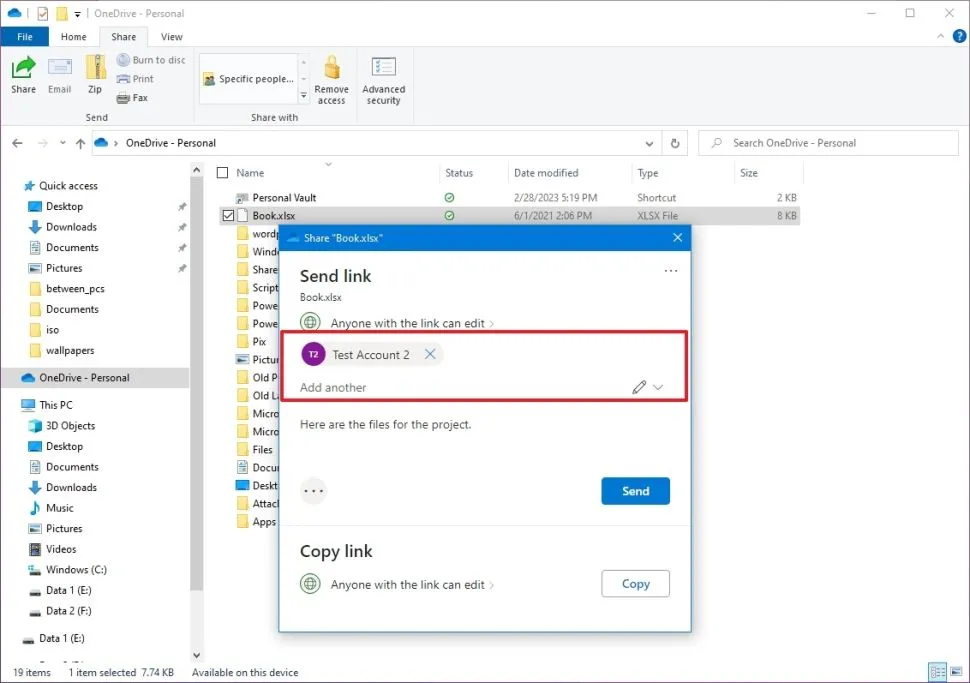
Way 3. How to Share Files Over Bluetooth in Windows 10/11?
If you have two Windows computers present nearby and you don’t want to set up networking, then the easiest method for offline file transfer will be using Bluetooth. You can get good file transfer speeds depending on the Bluetooth hardware integrated into your computers.
Step 1: Set up a Bluetooth connection between your devices.
Click the "Windows" button and press the "Gear icon" above the power options. It will open settings. Go to "Devices," "Bluetooth”, and turn it on. Click the "+" button above it and select Bluetooth. Do the same on the other PC, and once the first PC locates the second one, click it to pair and authenticate using the code provided on the screen.
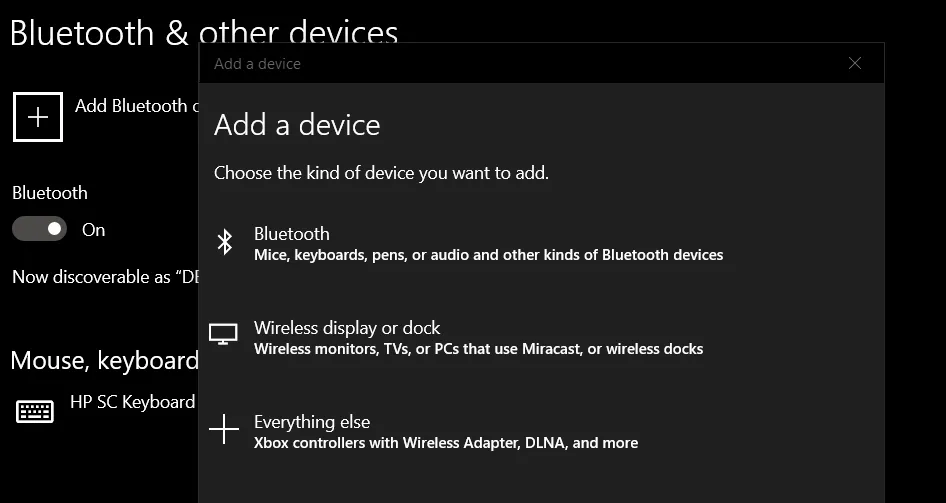
Step 2: Right-click and send to the Bluetooth device
Locate the file to share and "right-click" to open options. Hover the cursor over "Send To" then click Bluetooth device.
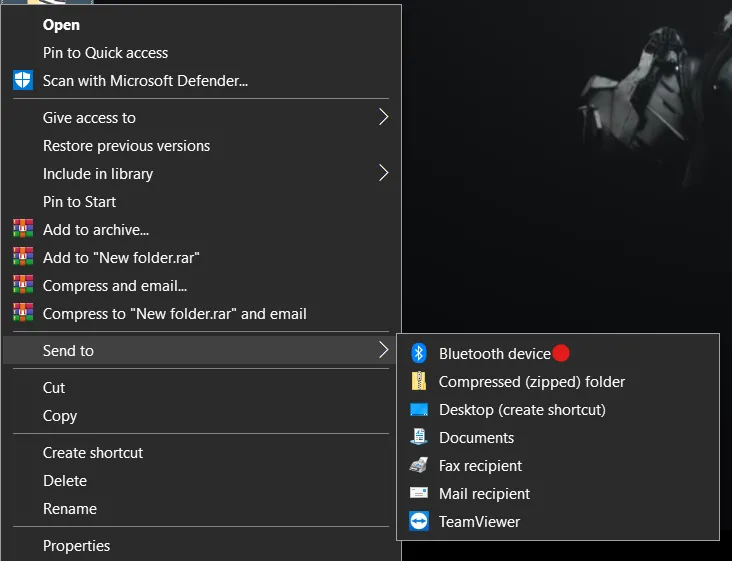
Step 3: Select Bluetooth device and send
Select the device from the available options, click "Next," and accept the file on another computer. Wait until the process finishes, and your file will be shared.
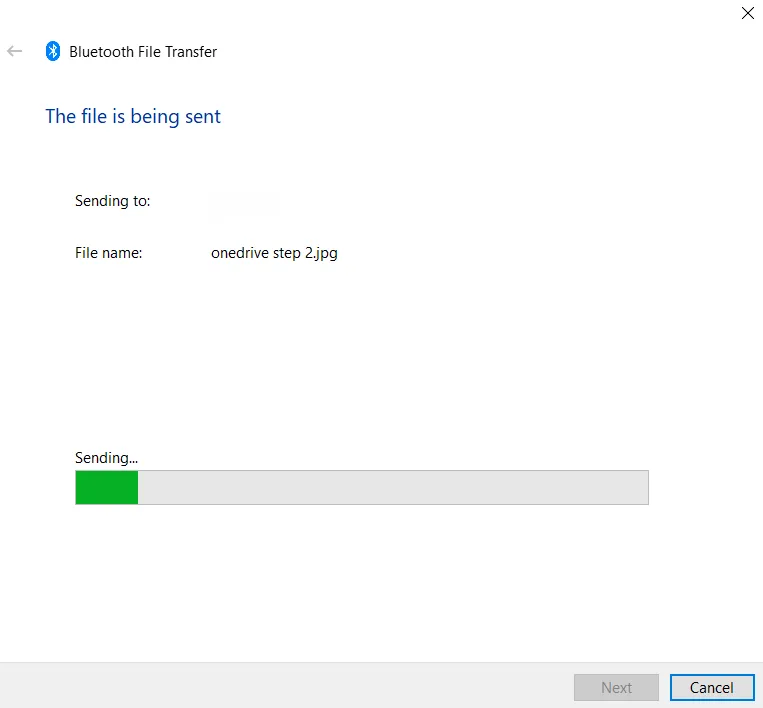
Part 2. How to Share Files on Windows 10/11 With Third-Party Tools?
Although the official file-sharing methods do the job, you may miss some important features. That’s where the third-party options make a better choice.
Way 1. Share PDF Files on Windows 10/11 Via UPDF
If you want to share PDF files between Windows computers, the best tool for this purpose will be UPDF. It is because it organizes your PDF files on the UPDF cloud. Moreover, you can access PDF files anytime and anywhere as UPDF have Windows, Mac, Android and iPhone version and you are allowed the sync all files on any device. Moreover, you can share your PDF files via link, QR Code, or email, and here are the steps you can follow.
Step 1: Open PDF file on UPDF
Download UPDF by tapping "Free Download" below. Click the "UPDF" desktop, taskbar, or start-menu icon. Otherwise, search for "UPDF" after clicking the Windows key. Clicking "Open File" will give you a browse window where you can select the PDF file and click “Open” to open it with UPDF.
Windows • macOS • iOS • Android 100% secure
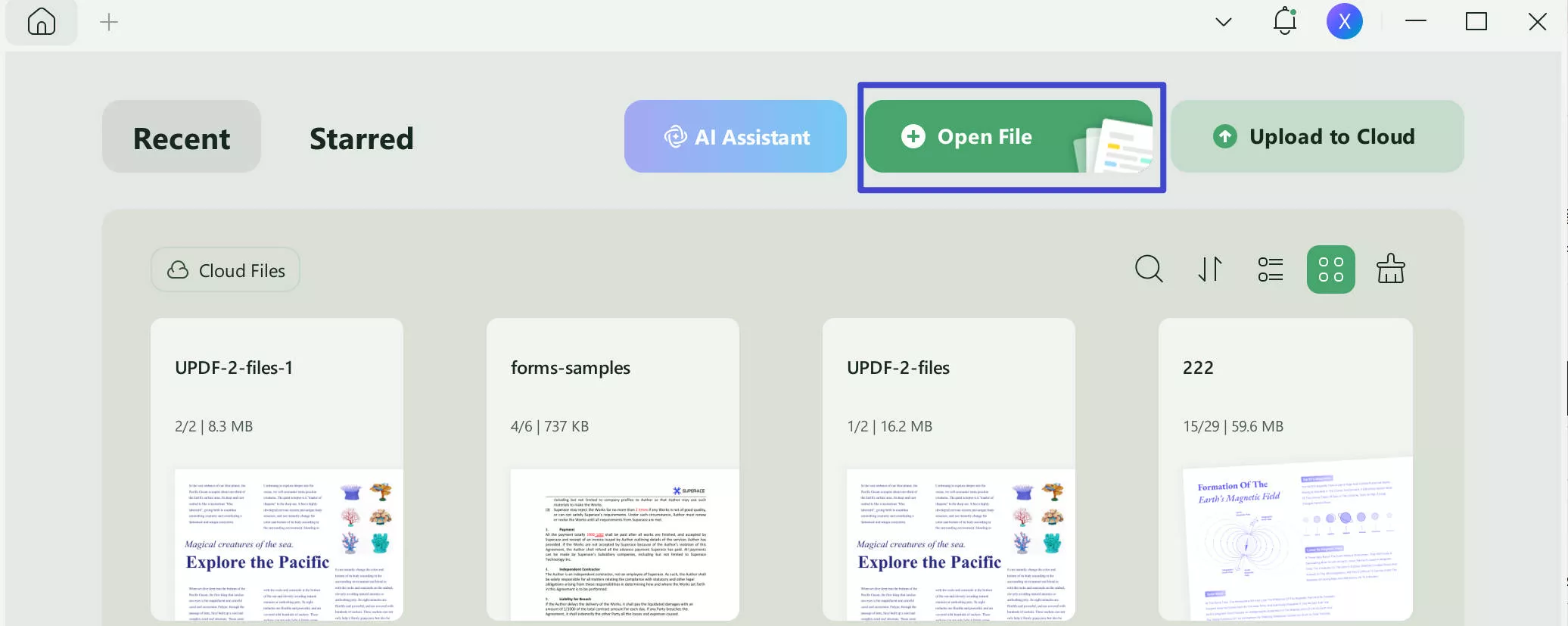
Step 2: Share from the right pane
Click the narrow next to save and choose "UPDF Share" button from the right pane and Create. Now you can copy a link or click the "QR" icon next to it and then click "Download" to download the QR code.
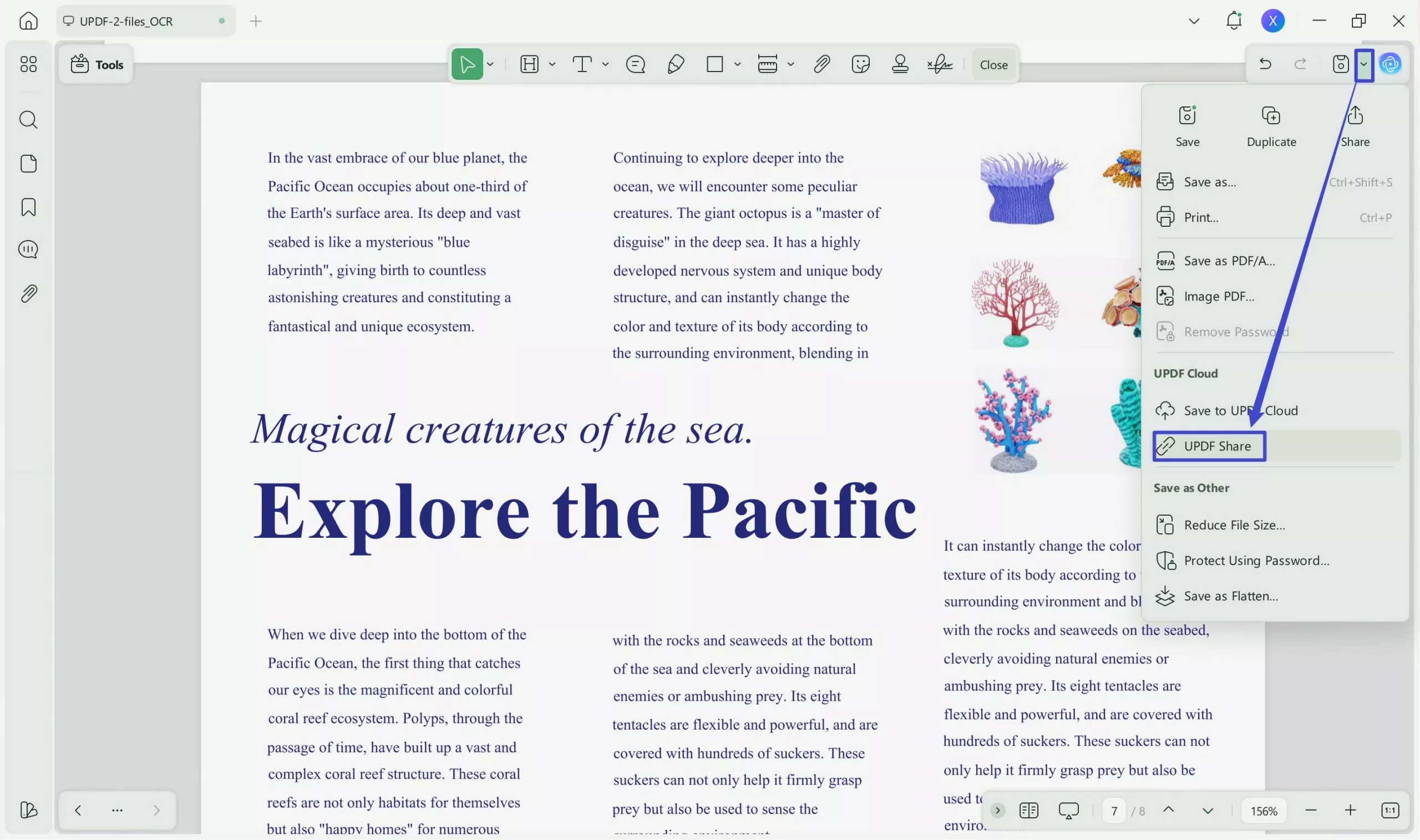
Want to get the most out of your PDFs? UPDF Pro is the way to go. Upgrade today!
Way 2. Share PDF Files on Windows Via Google Drive
Another good way of sharing PDF files on Windows computers is using Google Drive. Google Drive provides 15GB of free storage. This method can work with the Windows app, but you can also use the web app for an easier experience.
Step 1: Open Google Drive Website and upload the file
Go to the google drive and log in. Now click "NEW" button on top left, click "folder upload or file upload”. Locate and open the PDF file from your PC using the browse window. Wait until this file completes uploading.
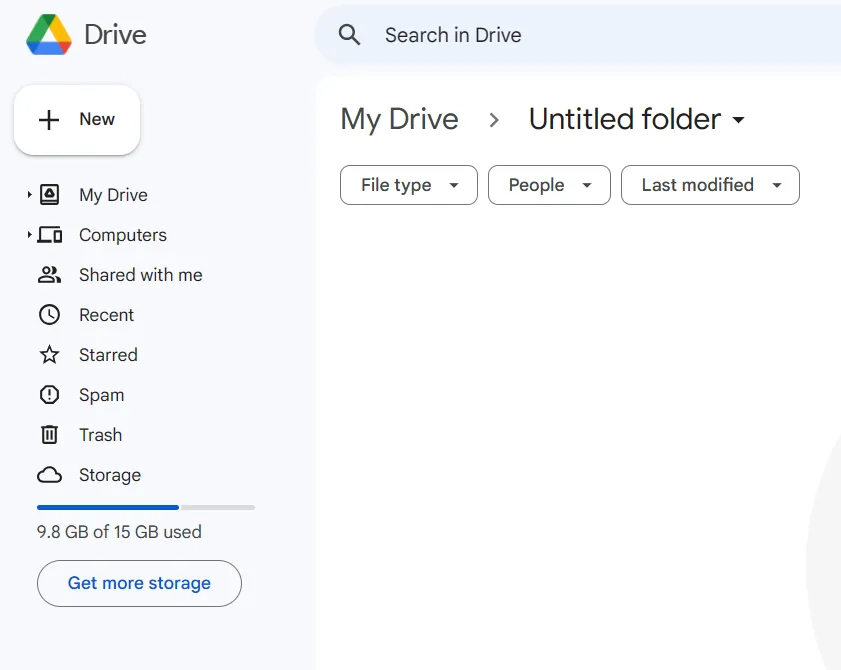
Step 2: Open options and click share
Click the "3-dots" on the file and move the cursor to the "share" option. Now click the new “Share” button that just appeared.
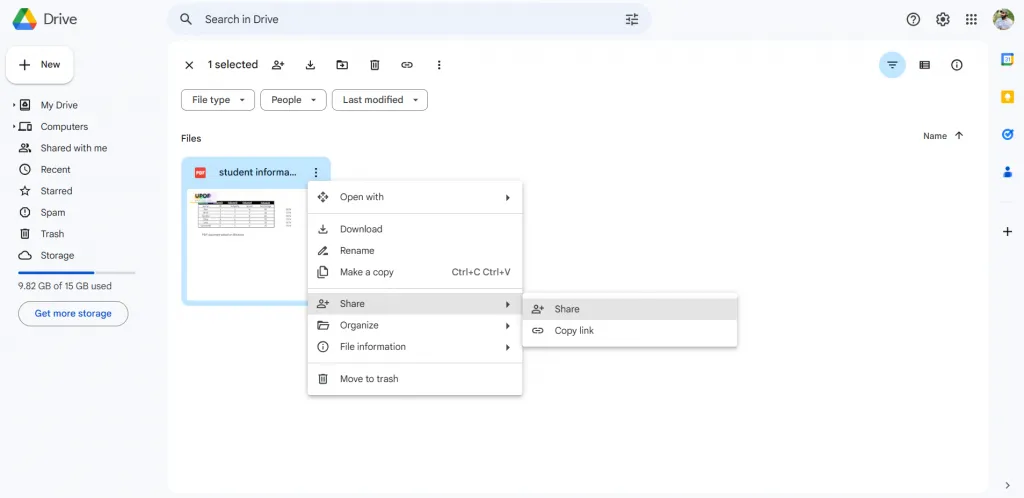
Step 3: Set sharing preferences and click done
Set the access preferences and edit access from the "Gear icon" on the top right. Add people/groups to share. Otherwise, click "copy link" to copy it on your clipboard. Finally, click "Done”. Send that link to recipients to share with a link, and your file will be shared.
Part 3. FAQS About Sharing Files on Windows 10/11
Q1. How to share Mac files with Windows?
It is extremely simple if you have one Mac and one Windows PC and want to share file between Mac and Windows. In settings, you must set up file sharing on Mac in the General option. Click the "i" button afterward, choose options, and select SMB file sharing. Authenticate by providing a password and clicking "Done" twice.
Go to network settings and go to advanced and select WINS. There you need to enter the workgroup name and click OK. Now go to the Windows computer and enter your Mac's address, username, and password. That’s how you share Mac files with Windows users using the network. For an easier experience, try using iCloud or Google Drive.
Q2. How to access shared files on Windows 10?
Open file explorer and go to network. Double-click the computer on the network to see all the folders available. From here, you can copy and paste any folder or file present in it on your computer with ease.
Q3. How to access Windows file share from Mac?
Choose Go in the Finder app on your Mac and select Connect to Server, then click Browse. Locate the Windows PC on the server and double-click before you select Connect. Depending on the setup, you may need to authenticate with a username and password. Once the connection is successful, you can see and access the files shared by Windows PC on your Mac.
Final Words
When sharing files from your computer, you need quick sharing, reliability, and, most importantly, safety. That’s why it is important to carefully select share files Windows 10/11 methods so that they meet all your requirements. Whether you go for an official method or pick a third-party tool, always check how well that tool meets your requirements so that you get a great experience.
If you need to transfer PDF files, then your best choice will be UPDF. UPDF organizes your PDF files in cloud storage, making sharing easy. With options like link sharing, email sharing, and QR code sharing, you can enjoy an effortless experience. Get the app today and find the reviews of UPDF on this site.
Windows • macOS • iOS • Android 100% secure
 UPDF
UPDF
 UPDF for Windows
UPDF for Windows UPDF for Mac
UPDF for Mac UPDF for iPhone/iPad
UPDF for iPhone/iPad UPDF for Android
UPDF for Android UPDF AI Online
UPDF AI Online UPDF Sign
UPDF Sign Edit PDF
Edit PDF Annotate PDF
Annotate PDF Create PDF
Create PDF PDF Form
PDF Form Edit links
Edit links Convert PDF
Convert PDF OCR
OCR PDF to Word
PDF to Word PDF to Image
PDF to Image PDF to Excel
PDF to Excel Organize PDF
Organize PDF Merge PDF
Merge PDF Split PDF
Split PDF Crop PDF
Crop PDF Rotate PDF
Rotate PDF Protect PDF
Protect PDF Sign PDF
Sign PDF Redact PDF
Redact PDF Sanitize PDF
Sanitize PDF Remove Security
Remove Security Read PDF
Read PDF UPDF Cloud
UPDF Cloud Compress PDF
Compress PDF Print PDF
Print PDF Batch Process
Batch Process About UPDF AI
About UPDF AI UPDF AI Solutions
UPDF AI Solutions AI User Guide
AI User Guide FAQ about UPDF AI
FAQ about UPDF AI Summarize PDF
Summarize PDF Translate PDF
Translate PDF Chat with PDF
Chat with PDF Chat with AI
Chat with AI Chat with image
Chat with image PDF to Mind Map
PDF to Mind Map Explain PDF
Explain PDF Scholar Research
Scholar Research Paper Search
Paper Search AI Proofreader
AI Proofreader AI Writer
AI Writer AI Homework Helper
AI Homework Helper AI Quiz Generator
AI Quiz Generator AI Math Solver
AI Math Solver PDF to Word
PDF to Word PDF to Excel
PDF to Excel PDF to PowerPoint
PDF to PowerPoint User Guide
User Guide UPDF Tricks
UPDF Tricks FAQs
FAQs UPDF Reviews
UPDF Reviews Download Center
Download Center Blog
Blog Newsroom
Newsroom Tech Spec
Tech Spec Updates
Updates UPDF vs. Adobe Acrobat
UPDF vs. Adobe Acrobat UPDF vs. Foxit
UPDF vs. Foxit UPDF vs. PDF Expert
UPDF vs. PDF Expert

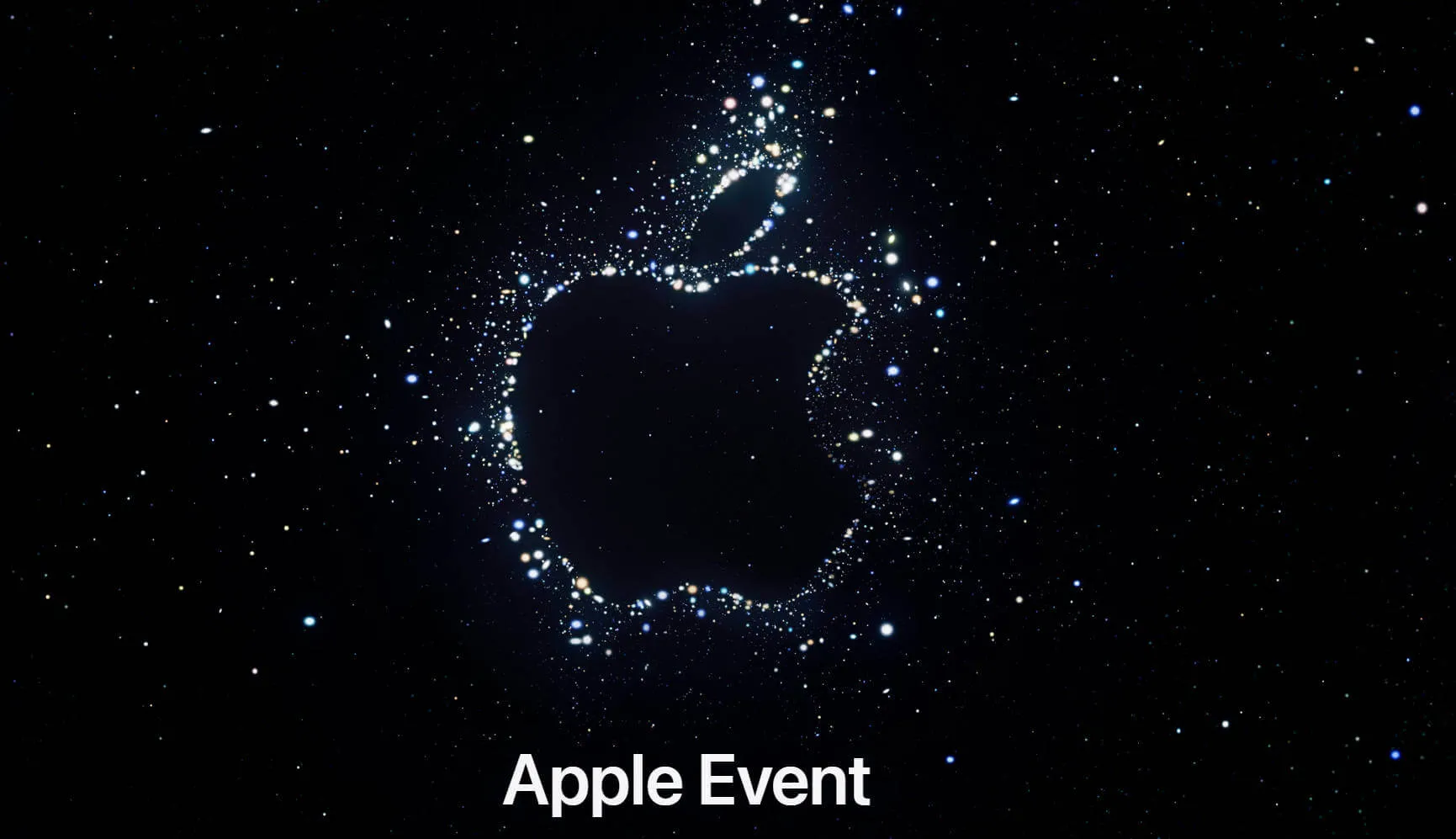

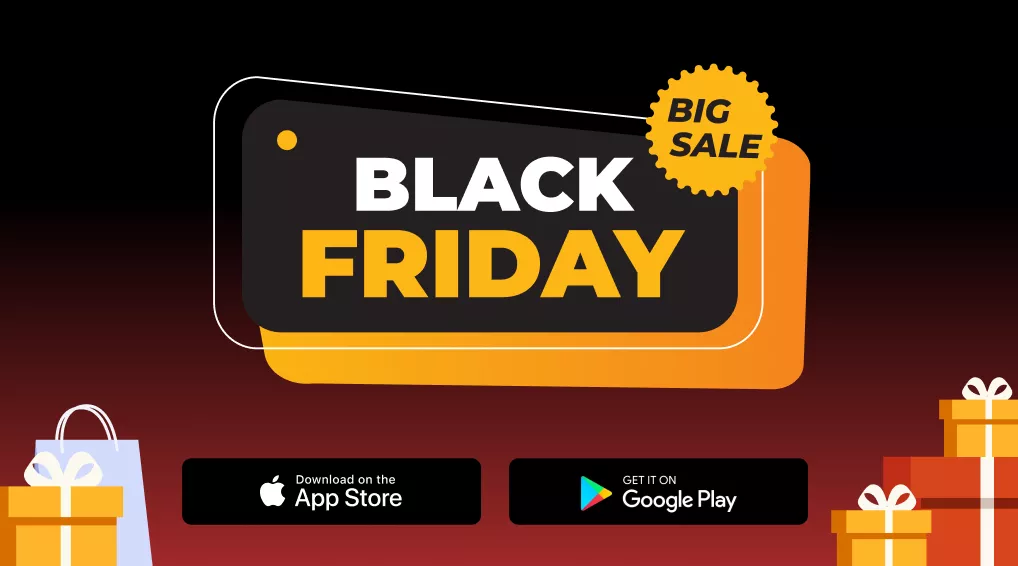




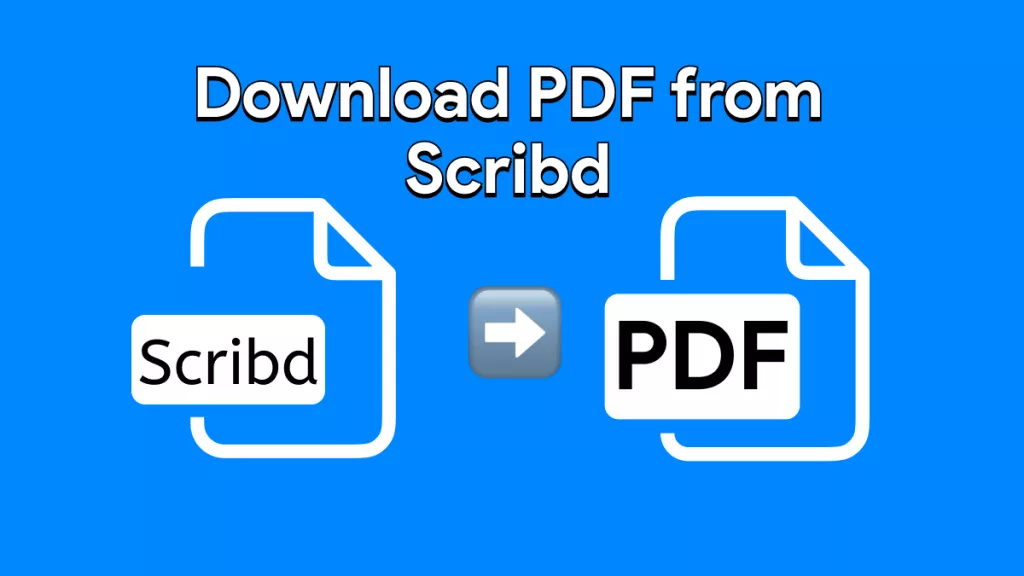
 Enya Moore
Enya Moore 
 Delia Meyer
Delia Meyer 

 Lizzy Lozano
Lizzy Lozano