Rewriting the content is an easy task with the help of AI Technology nowadays. However, this is not the case for rewriting PDF files as PDF files cannot be edited and some are not allowed to be selected without a correct tool.
No worry anymore, when you come to this article. We will show the step-by-step guide about how to rewrite PDF on Windows, Mac, and Online.
Part 1. How to Rewrite PDF on Windows and Mac?
To rewrite PDFs, you should choose the correct tools. However, there are very few tools that can support rewriting the contents and editing the PDF at the same time. However, UPDF with AI is one tool that can provide both features. After rewriting the PDF contents, you can go to edit PDF to change the part to the rewritten contents.
Excited to use UPDF with AI to rewrite the PDF? Follow the below guide.
Step-by-Step Instructions to Rewrite and Make the Desired Edits in Your PDFs
Learn the steps below to start making changes today:
Step 1: Download the UPDF Tool on Your Device
Starting with getting this tool, we suggest downloading and installing the tool from the button below.
Windows • macOS • iOS • Android 100% secure
Moving ahead, tap the "Open File" option and import the desired PDF file.
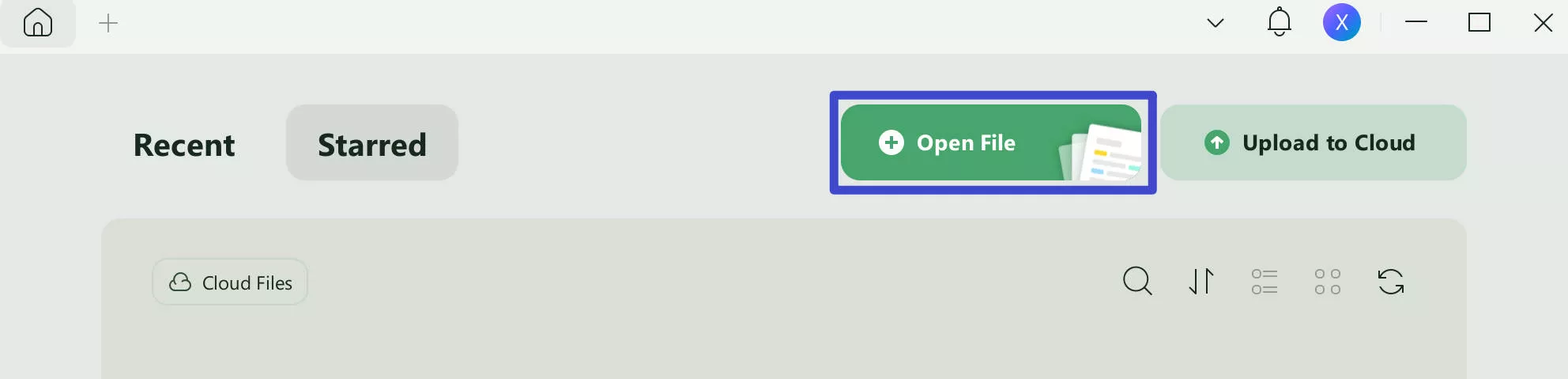
Step 2. Access the UPDF AI Tool and Begin to Rewrite the PDF
- After opening the PDF file, click the "UPDF AI" icon located on the right-side toolbar. Then choose "Chat".
- In the prompt section, you can enter your rewriting requirements, for example:
Rewrite this sentence/paragraph: (Copy the text from your PDF and paste it here)
- UPDF AI will immediately rewrite the content for you and show results in the chat. You can now simply click the "Copy" icon to copy and paste it into your PDF document. (Ensure you are in the editing mode to paste the text into your PDF document as we explained in the next step.)
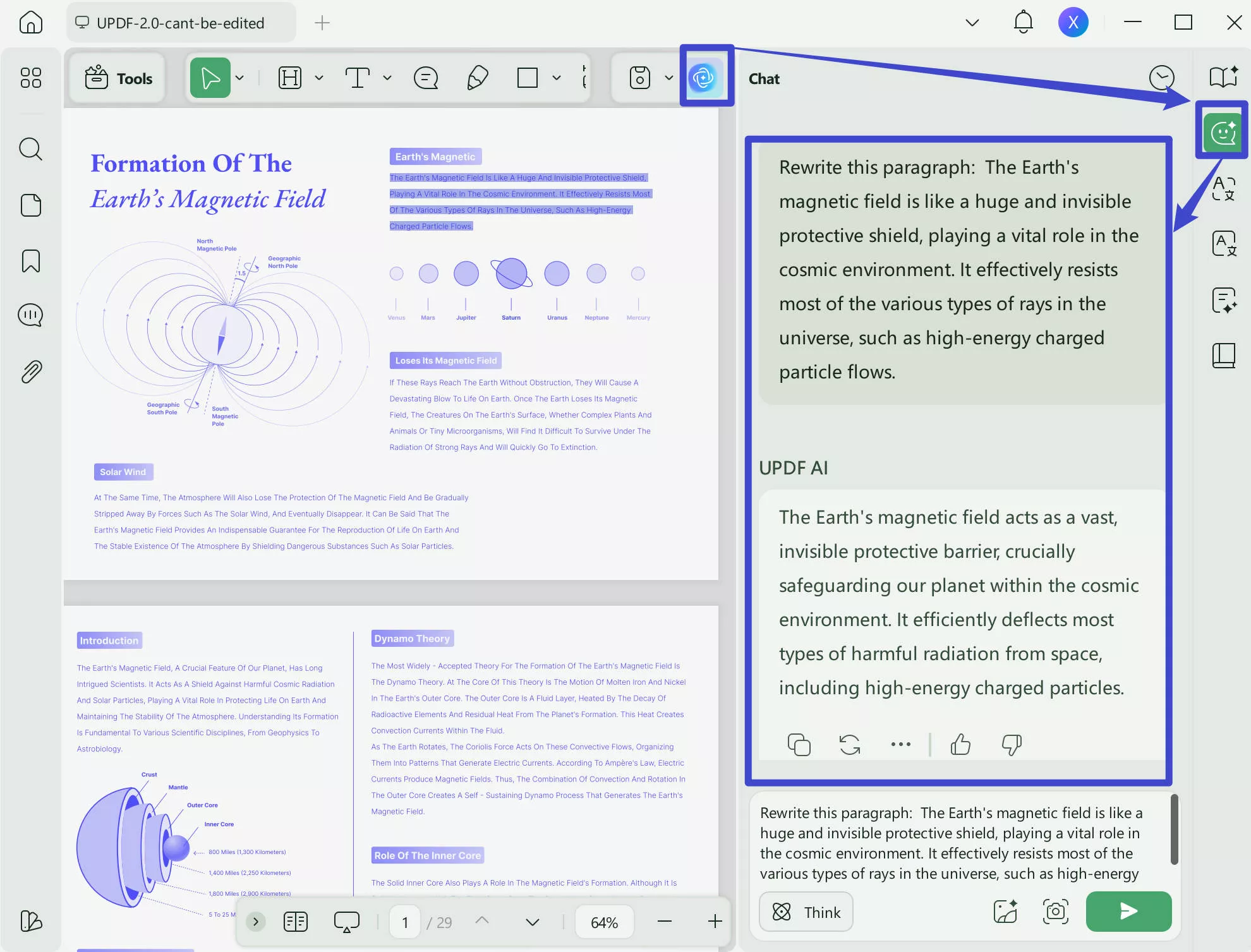
Step 3: Make Necessary Edits and Save the File
Now, in the left side toolbar, hit the "Edit" button in "Tools" to start making any edits. Once you have selected "Edit", double-click anywhere on your imported file content to add, remove, and customize the text per your needs.
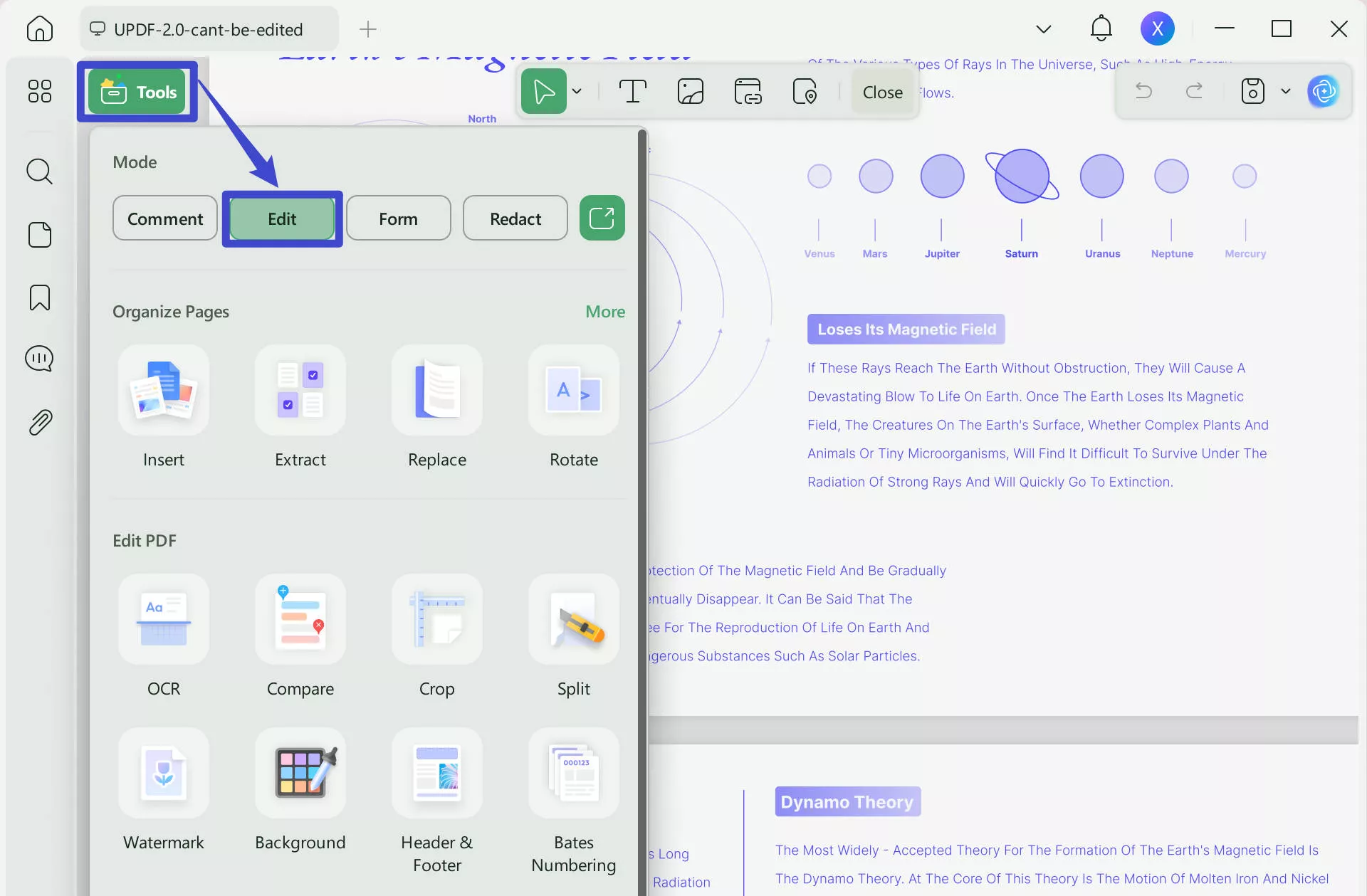
When done, select the "Save" option from the drop-down menu and save the file at the required location.
The AI tool will not only help you rewrite PDFs, but also can help you translate the PDF document, write new and high-quality content, explain the terms, or summarize the content. Don't hesitate to download it and try it now! If you like UPDF with AI and want to upgrade to the pro version, you can purchase it at a very low price by clicking here.
Windows • macOS • iOS • Android 100% secure
Please note that content generated by the AI tool does need human intervention to make the facts and figures accurate. In addition, you might still need to remove any sections to rewrite PDF files that AI could not do.
Also Read: Top 5 AI Essay Graders (Easy and Fast)
Part 2. How to Rewrite a Scanned PDF on Windows and Mac?
Well, to put it simply, yes, you can rewrite a scanned PDF without any hitch. But to do that, it is necessary to use an OCR tool in a PDF rewriter like UPDF to convert the scanned PDF into a searchable and editable format.
This OCR (optical character recognition) technology enables text extraction from scanned images, allowing you to transform the scanned PDF into a document with selectable and editable text. Utilizing the OCR in the UPDF tool lets you comprehensively rewrite the scanned PDFs. Explore the straightforward steps provided below to use the OCR feature:
Step 1: Import the Scanned PDFs
Once you have opened the UPDF tool, tap the "Open File" option and import scanned PDF. Move the cursor to the right side toolbar and hit the "OCR" button in "Tools". However, first, you must download the OCR feature before you can use it.
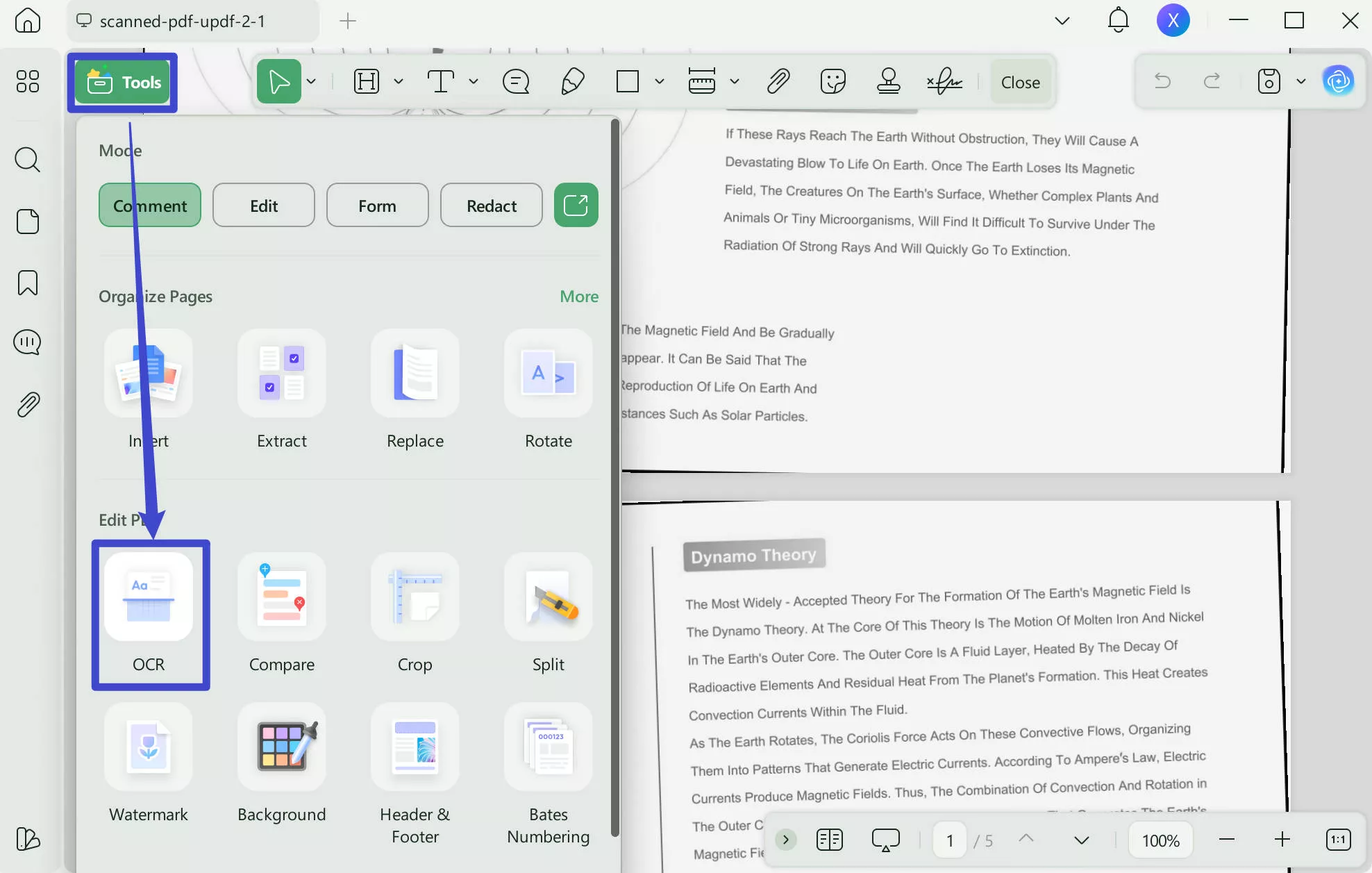
Step 2: Customize the Layout Completely
After a few minutes, you will succeed in integrating the OCR feature into the UPDF tool. You can select different types, including Editable PDF, Text and Pictures Only, Searchable PDF Only.
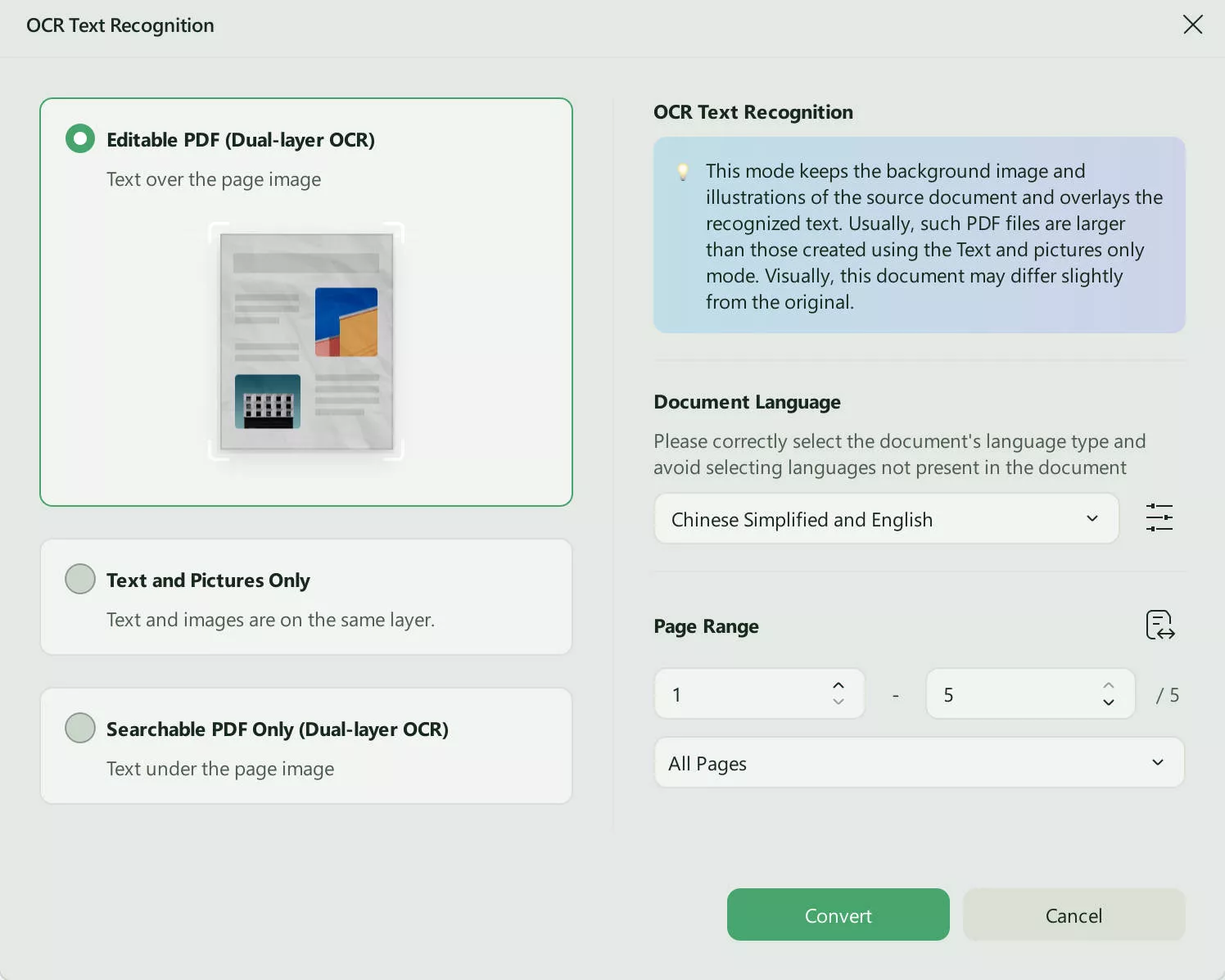
Further, you can set the Document Language that matches the source document and also select pages in odd or even formats in "Page Range" . When done, hit the "Convert" button to initiate the OCR process. With that, you will need to save the file on your device.
Step 3: Edit and Rewrite the PDF
After completing the OCR, the editable PDF file will open automatically in UPDF. Tap the "Edit" option in "Tools" in the left side toolbar and double-click on the required text. Select and copy all the content that you want to rewrite. Now go to "UPDF AI" at the right side corner, click on "Chat", input "Rewrite the contents: ", paste the copied contents from the PDF, then, hit the "Send" icon, UPDF AI will help rewrite the whole contents. If it is what you need, you can copy the rewritten contents, go to "Edit", double click on the and select contents that you want to replace and paste the rewritten contents in the PDF. Now, you rewrite the scanned PDF successfully.
Finally, go to the "File" tab and click on the "Save" option to overwrite the file you already saved.
If you still do not have UPDF on your computer, click the button below to start rewriting the PDF now.
Windows • macOS • iOS • Android 100% secure
Also Read: 5 Best AI PDF Maker Tools to Use
Part 3. How to Rewrite PDF Online with 4 AI Tools
If you are those who do not want to download the software on your computer, you can use numerous online AI-powered tools to rewrite PDFs. These tools utilize advanced algorithms to analyze the content and generate fresh, unique versions while preserving the original meaning. Explore the three best online AI tools below:
1. UPDF's Online AI Assistant
UPDF's AI Assistant can also work online. And it can help you rewrite PDFs easily. Besides, UPDF's AI Assistant can chat with Image to answer any questions related to images including extracting text from images, defining the image, solving the math question, and more. Moreover, if you have a better understanding of your PDF, you can convert PDF to Mind Map. To use UPDF's Online AI Assistant to rewrite PDF, you can click the below button to visit the software, then, follow the below guide to rewrite PDF online.
Step 1. Create an account or log in with your account after clicking the button above. Now, in the new interface, click "Upload File" to upload the PDF to updf.ai. Then, click on "Start Chat with PDF".
Step 2. Now, highlight the content in the PDF, choose the content you want to rewrite. Enter the Prompt "Please help me rewrite the content:[Paste the content here]". Press enter and you will get the content you need.
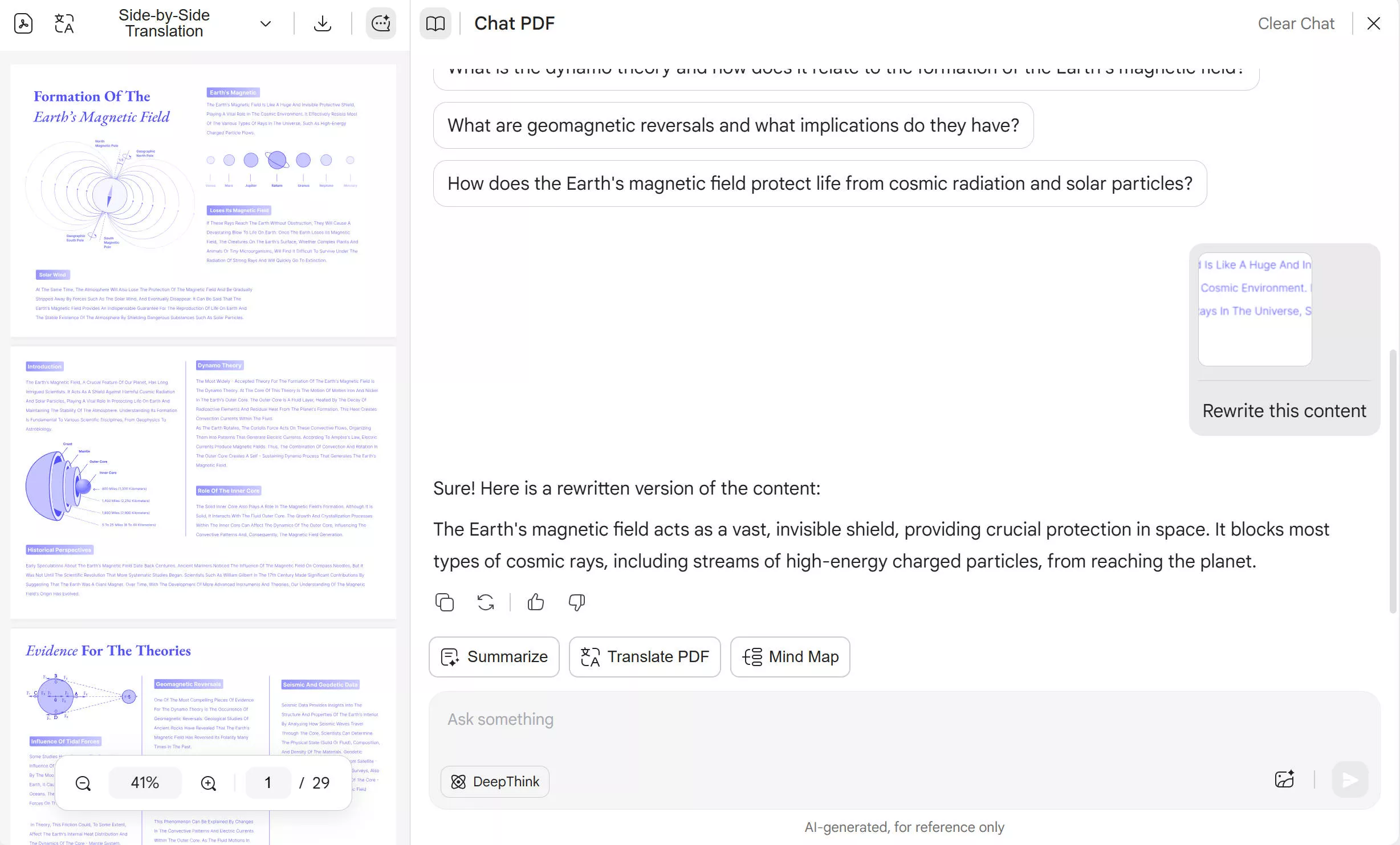
2. Frase
Frase, an exceptional AI writing platform, serves as a true powerhouse for all your needs to rewrite PDFs online for free. It not only empowers you with its remarkable AI capabilities but also operates with many more features.
With Frase, you can experience a streamlined writing workflow. Moreover, it optimizes PDF content and even provides comprehensive analytics for tracking performance. Follow the steps given below to rephrase your PDFs using Frase quickly:
- Step 1: Head to your device browser and open Frase's paraphrasing site. Scroll down to find the "Paragraph" box. Here you input any text you want to rewrite.
- Step 2: Next, select the "Tone" you want your content to be rewritten to. You type in any tone, such as professional, SEO, well-written, or casual. After that, you can move the "Creativity" bar on a scale of 1 to 5 to make your rewritten more or less creative.
- Step 3: Following this, hit the "Generate" button. This also starts rewriting your content and will generate the result quickly. Now, you can copy the results or tap the "Load More" button to generate another rephrased content.
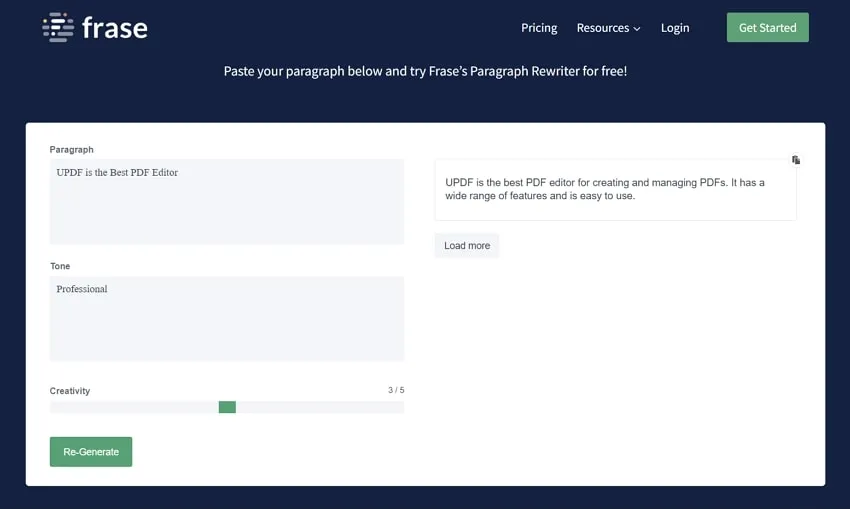
3. WordAi
WordAi serves as a top-notch PDF writer-free tool that delivers exceptional human-quality content. Moreover, WordAi is an excellent choice due to its advanced AI capabilities. In addition, this tool goes beyond fundamental rewriting, and understanding the context of words, concepts, and ideas to produce awe-inspiring results.
Whether you are an author, a student, or a professional, WordAi can elevate your content to new heights. Proceed with the steps below to effectively rewrite the content of your PDF files using this tool:
- Step 1: To use this online AI tool, you have to "Log in" using your credentials. After you sign in, head to the AI text writer section and enter your text in the box, you can customize text or set it to bullet points if needed.
- Step 2: Below, you will see the "Number of Rewrites" option, which you can select to generate a particular number of results. You can also set your content to be "Conservative," "Regular," or "More Adventurous" and click the "Rewrite" button to let the tool start rewriting. When you get the result, you can copy it, save it on your device, or download it to retain the format.
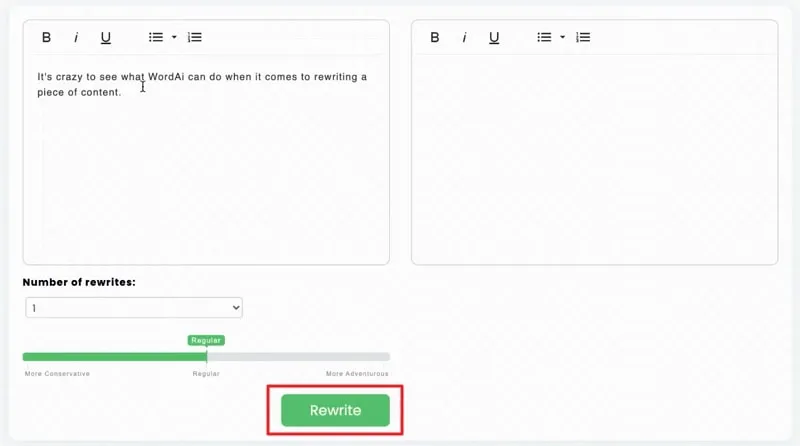
4. Scribbr
Scribbr lets you unlock the power of AI algorithms to rewrite PDF files, rephrase, and rewrite your documents effortlessly. Whether working on articles, essays, or any other text, this innovative tool empowers you to express ideas in your own words while maintaining the original meaning.
With Scribbr, your PDF content is completely rewritten and free of AI detection. Learn the steps provided below to help you get the desired rephrased results:
- Step 1: Open the web browser and head to the Scribbr paraphrasing tool for free paraphrasing. In the paraphrasing box, select the "Modes" for desired results. You can choose either from "Standard" or "Fluency," depending upon the nature of your requirements.
- Step 2: Moreover, you can also select the level of "Synonyms" for the content. Paste your content and then press the "Paraphrase" button. In addition, upload or drag and drop the content to rewrite it. Once the result is generated, you can copy or download it to paste it into your PDF as rewritten content.
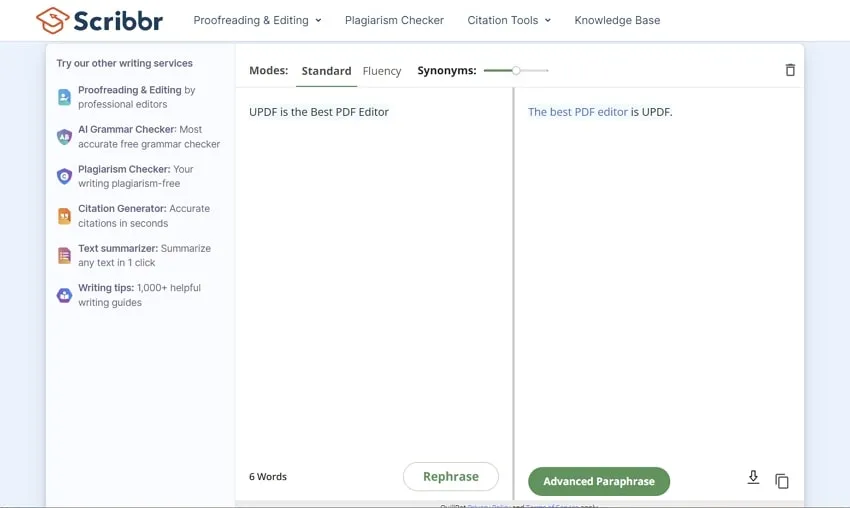
Also Read: Top 5 Most Powerful AI PDF Editors
Part 4. FAQs on Rewriting PDFs with AI Tools
Can ChatGPT Rewrite PDFs?
Yes, you can easily command ChatGPT regarding any inquiries or request the complete rewriting or proofreading of PDF documents. It can also help to seek clarifications on terms found within PDF files and obtain concise summaries of any textual content contained within the PDF files. However, you need to first copy the text from PDF first, and then paste it to ChatGPT and ask for rewriting. It is a little complicated.
Moreover, for your ease, UPDF will integrate the ChatGPT feature in June to help you perform all your PDF-related tasks in one place. There will be multiple types of tasks that you can perform with this tool, such as translating PDFs, summarizing PDF content, rewriting, writing unique content, and fixing grammar mistakes.
How to Rewrite PDFs with ChatGPT?
- Step 1. Open the PDF in a PDF reader like UPDF. (Convert the PDF with the help of the OCR tool if it is not editable or searchable.)
- Step 2. Afterward, copy and paste the content into the ChatGPT chat window.
- Step 3. Command the tool to rewrite the content, and press the "Enter" key on your keyboard.
But don't worry, as this lengthy process will end soon because UPDF is going to integrate the ChatGPT features in its PDF tool in June to perform all functions in one click.
How do I rewrite a PDF without Adobe Acrobat?
You can utilize the UPDF tool to rewrite the content of your files. This tool assists you in making any changes to your text manually and changing the format of the reader to fit your specific needs best. This tool is faster, more user-friendly, and cost-effective when compared with Adobe Acrobat. Check more detailed comparison between UPDF and Adobe Acrobat.
Conclusion
To wrap it up, using AI tools to rewrite PDFs online has become incredibly accessible and convenient. By utilizing advanced AI algorithms, one can effortlessly modify and update PDF documents without the need for complex software or technical expertise.
Furthermore, UPDF stands out as an outstanding software for modifying PDF files. It presents users with a highly intuitive interface and an extensive array of functionalities that effectively boost productivity and simplify the task of managing documents. From the button below, you can easily download UPDF and try out all its features! And if you only want to use the online version, you can click here.
Windows • macOS • iOS • Android 100% secure
 UPDF
UPDF
 UPDF for Windows
UPDF for Windows UPDF for Mac
UPDF for Mac UPDF for iPhone/iPad
UPDF for iPhone/iPad UPDF for Android
UPDF for Android UPDF AI Online
UPDF AI Online UPDF Sign
UPDF Sign Edit PDF
Edit PDF Annotate PDF
Annotate PDF Create PDF
Create PDF PDF Form
PDF Form Edit links
Edit links Convert PDF
Convert PDF OCR
OCR PDF to Word
PDF to Word PDF to Image
PDF to Image PDF to Excel
PDF to Excel Organize PDF
Organize PDF Merge PDF
Merge PDF Split PDF
Split PDF Crop PDF
Crop PDF Rotate PDF
Rotate PDF Protect PDF
Protect PDF Sign PDF
Sign PDF Redact PDF
Redact PDF Sanitize PDF
Sanitize PDF Remove Security
Remove Security Read PDF
Read PDF UPDF Cloud
UPDF Cloud Compress PDF
Compress PDF Print PDF
Print PDF Batch Process
Batch Process About UPDF AI
About UPDF AI UPDF AI Solutions
UPDF AI Solutions AI User Guide
AI User Guide FAQ about UPDF AI
FAQ about UPDF AI Summarize PDF
Summarize PDF Translate PDF
Translate PDF Chat with PDF
Chat with PDF Chat with AI
Chat with AI Chat with image
Chat with image PDF to Mind Map
PDF to Mind Map Explain PDF
Explain PDF Scholar Research
Scholar Research Paper Search
Paper Search AI Proofreader
AI Proofreader AI Writer
AI Writer AI Homework Helper
AI Homework Helper AI Quiz Generator
AI Quiz Generator AI Math Solver
AI Math Solver PDF to Word
PDF to Word PDF to Excel
PDF to Excel PDF to PowerPoint
PDF to PowerPoint User Guide
User Guide UPDF Tricks
UPDF Tricks FAQs
FAQs UPDF Reviews
UPDF Reviews Download Center
Download Center Blog
Blog Newsroom
Newsroom Tech Spec
Tech Spec Updates
Updates UPDF vs. Adobe Acrobat
UPDF vs. Adobe Acrobat UPDF vs. Foxit
UPDF vs. Foxit UPDF vs. PDF Expert
UPDF vs. PDF Expert

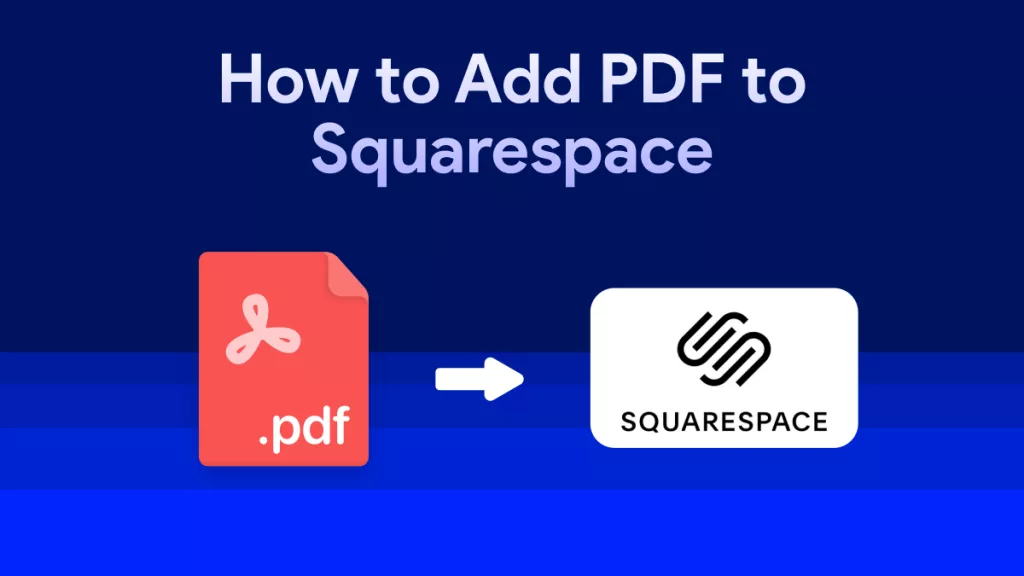






 Enola Miller
Enola Miller 
 Lizzy Lozano
Lizzy Lozano 

 Grace Curry
Grace Curry 