PDF and DOCX are two of the most popular document formats for creating and exchanging digital content. PDFs are great for sharing documents that do not need to be edited or modified. They are great for viewing, printing, and sharing electronically, as they are immune to changes and maintain the original formatting.
On the other hand, DOCX is a Word document format that has been around since the late 1990s and is used to create and edit documents. It is perfect for editing and making changes, as it allows collaboration, tracking changes, and commenting. Both can be password-protected with built-in encryption and password access, but there are some core differences between Word and PDF as well.
In this article, we'll explore these differences, learn how to convert PDF to Word and vice versa, and see why PDF is the more compelling option for modern business workflows, academic endeavors, and professional documentation and archiving. At the end of this article, we also introduce the finest PDF editor - UPDF, which helps you deal with all kinds of PDF-related issues.
Windows • macOS • iOS • Android 100% secure
PDF vs Word DOCX: The Definitions
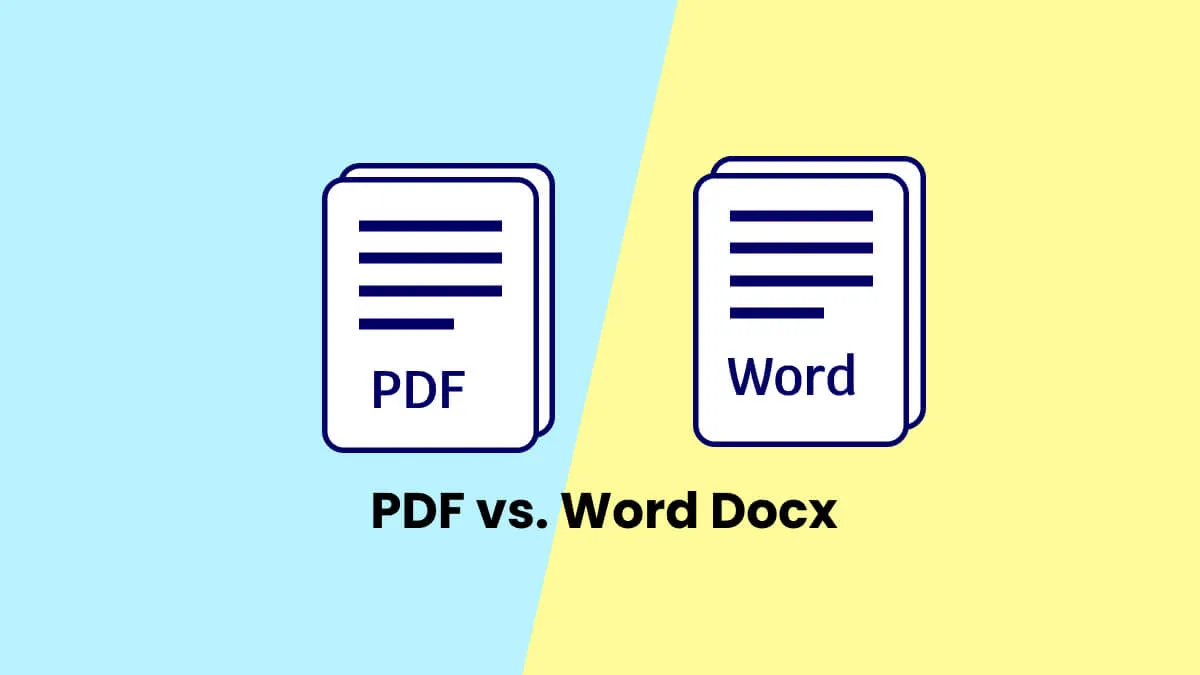
What is PDF?
PDF (Portable Document Format) is a file format that is used to store documents and data in a digital format. It enables users to share documents and data electronically, while preserving the original formatting, making it ideal for sharing documents over the internet. PDFs are often used for creating and sharing documents such as manuals, brochures, forms, and reports.
PDFs are a great format for advanced users, as they offer a variety of features and tools. PDFs have the ability to create and store digital signatures, add passwords for security, and embed media and other objects for rich content. They also allow for advanced features like document tracking, annotation, and data extraction, making them great for complex projects. PDFs also offer advanced compression options that reduce file size without sacrificing quality, making them ideal for sharing large documents.
Finally, PDFs make it easy to collaborate with other users, as they allow comments, annotations, and document signing. All these features make PDFs a great choice for advanced users.
What is DOCX?
DOCX is a file format used by Microsoft Word and other Microsoft Office applications, such as Excel and PowerPoint. It is the default file format for Microsoft Word documents and is based on the Office Open XML standard. DOCX files are typically used for creating and sharing documents such as letters, reports, memos, and resumes. DOCX files can contain text, images, charts, tables, videos, and other multimedia elements, making them ideal for creating and sharing professional-looking documents.
DOCX is a great choice for any type of user as it provides more flexibility and control than other document formats. It allows users to easily insert media such as images, charts, and tables into documents. It also supports advanced formatting, such as paragraph formatting, page numbering, and text highlighting.
Additionally, DOCX files can easily be converted to other formats, such as PDF, for sharing and printing. We'll discuss this in another section of this article. First, let's look at some of the key differences between PDF and Word docs.
5 Key Points of Difference between PDF and DOCX Files
Compatibility: PDF is now the de facto standard for sharing documents, and is supported on nearly every major platform, while DOCX is generally best suited for the Microsoft Office suite of programs.
Document Security: PDF files can be password-protected and encrypted, while DOCX files must be secured through other methods such as Microsoft Office's built-in data loss prevention.
Editing: DOCX files are much easier to edit than PDFs, allowing users to make changes to the text, images, and other elements quickly and easily.
File Size: PDF files are generally much smaller than DOCX files, making them ideal for sharing and archiving.
Filling Forms: PDF files can be easily filled out with form fields, while DOCX files are not designed to be filled out.
How Can I Convert PDF to Word?
UPDF is a powerful PDF converter that can convert PDF files to various formats, including Word, Excel, PowerPoint, and more. The software is easy to use and offers a range of features to help you customize your converted files, such as the ability to select specific pages to convert and adjust the formatting of the output file.
Windows • macOS • iOS • Android 100% secure
How to Convert a Single PDF to Word (Mac&Win)
To convert PDF to Word with UPDF software, follow these simple steps:
- Download and install UPDF software on your computer.
- Launch UPDF software and click the "Open File" button on the home screen.
- Select the PDF file you want to convert.
- Once you have selected the file, click on the "Tools" button in the sidebar panel on the left and choose "Word" as your preferred output format.
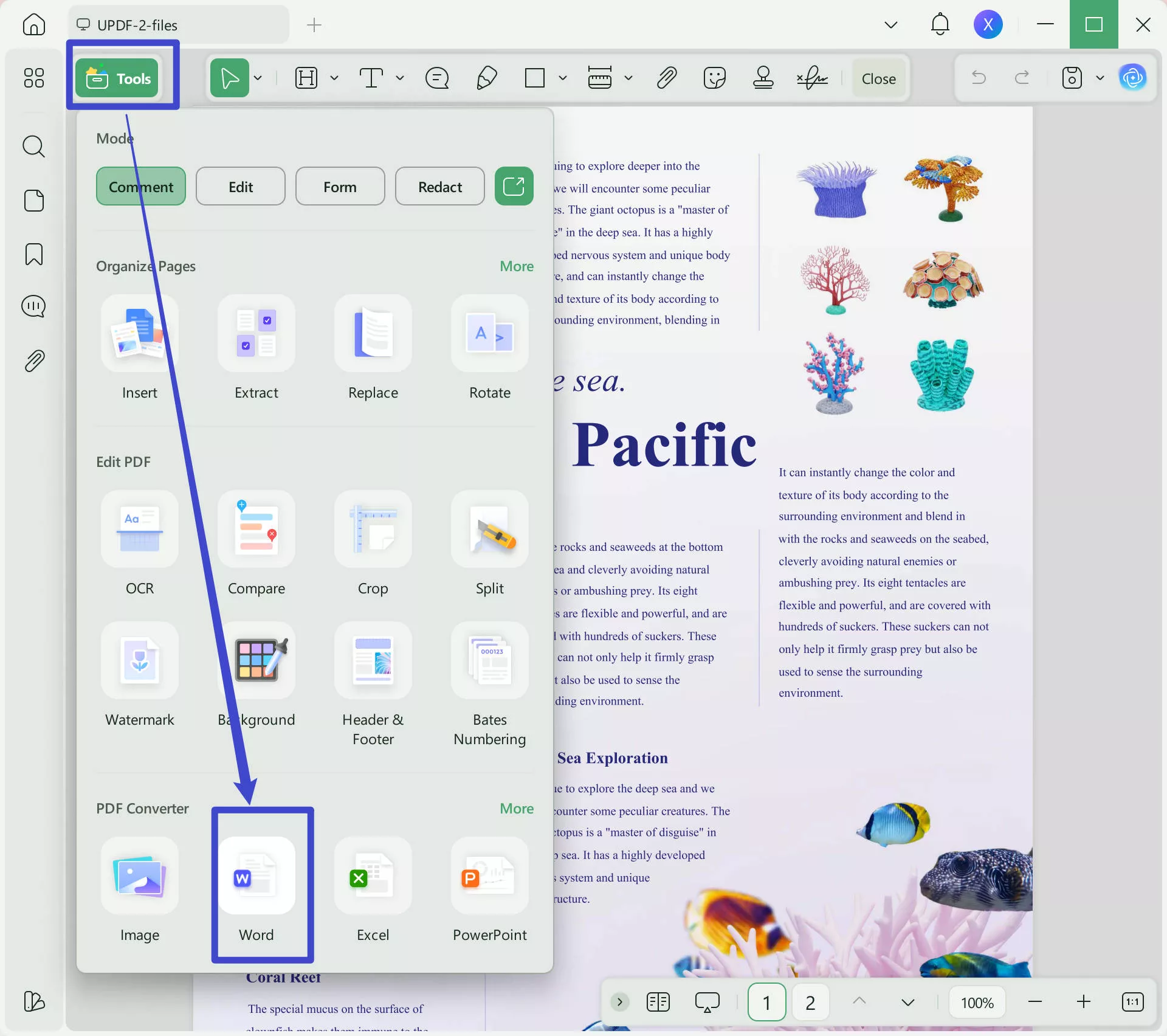
- When you choose Word format, UPDF provides you with further settings, which include Page Range, Word Content Style, OCR option, and Document Language. The Word Content Style allows you to choose between Retain Word Flowing Style and Retain Word Textbox Style.
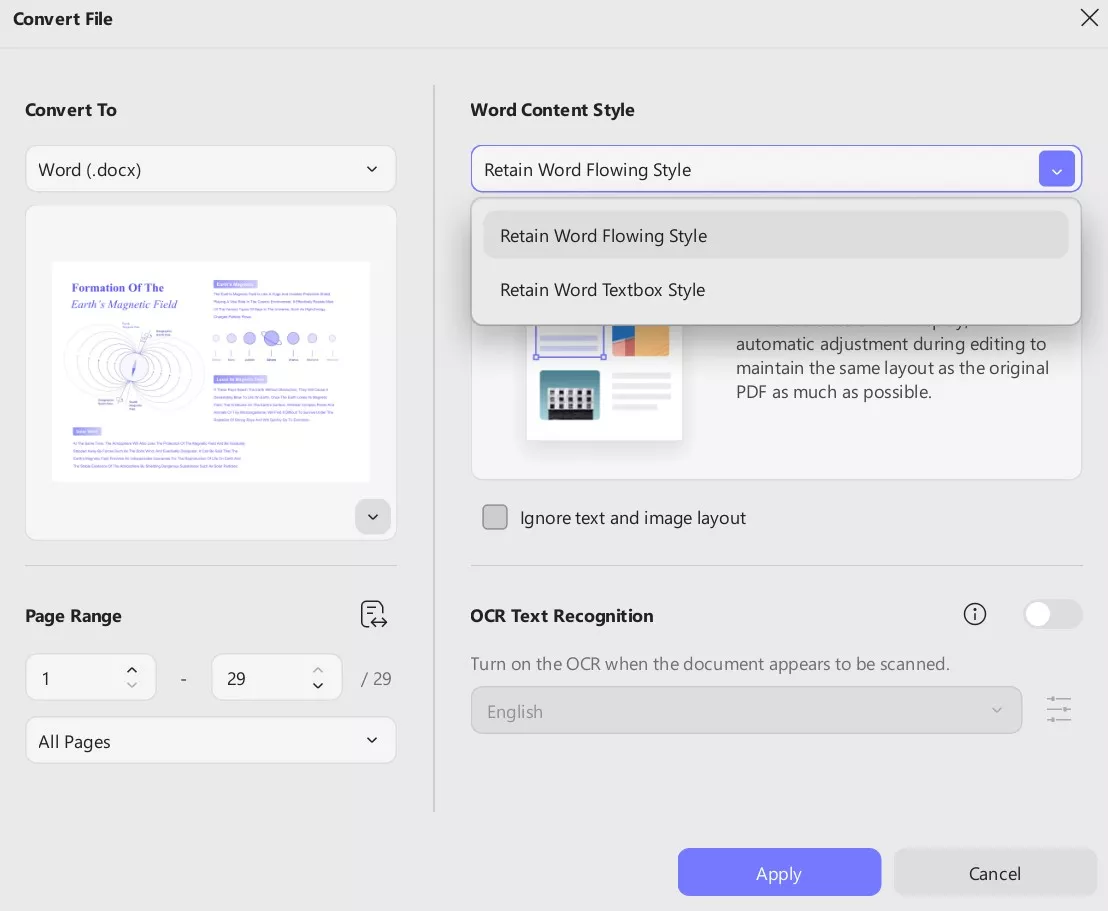
- If your PDF is scanned, enable "OCR Text Recognition" to extract the text and make it editable. Also, remember to choose the document language for accurate OCR.
- After completing these settings, click the Apply button and select the destination folder. Your conversion will be completed shortly.
- In the free version, you can only convert 2 files per day, if you have a lot of PDF converting tasks, we recommend you upgrade to the pro version with low price.
How to Batch-Convert PDF to Word (Mac&Win)
If you have multiple PDFs needed to be converted, then UPDF's batch convesion feature must be your lifesaver. The batch conversion is equally simple but requires an additional step before PDF to Word conversion.
Windows • macOS • iOS • Android 100% secure
- First, click the "Tools" option on the home screen of UPDF.
- On the new page, click the "Convert" option, which is the batch conversion tool
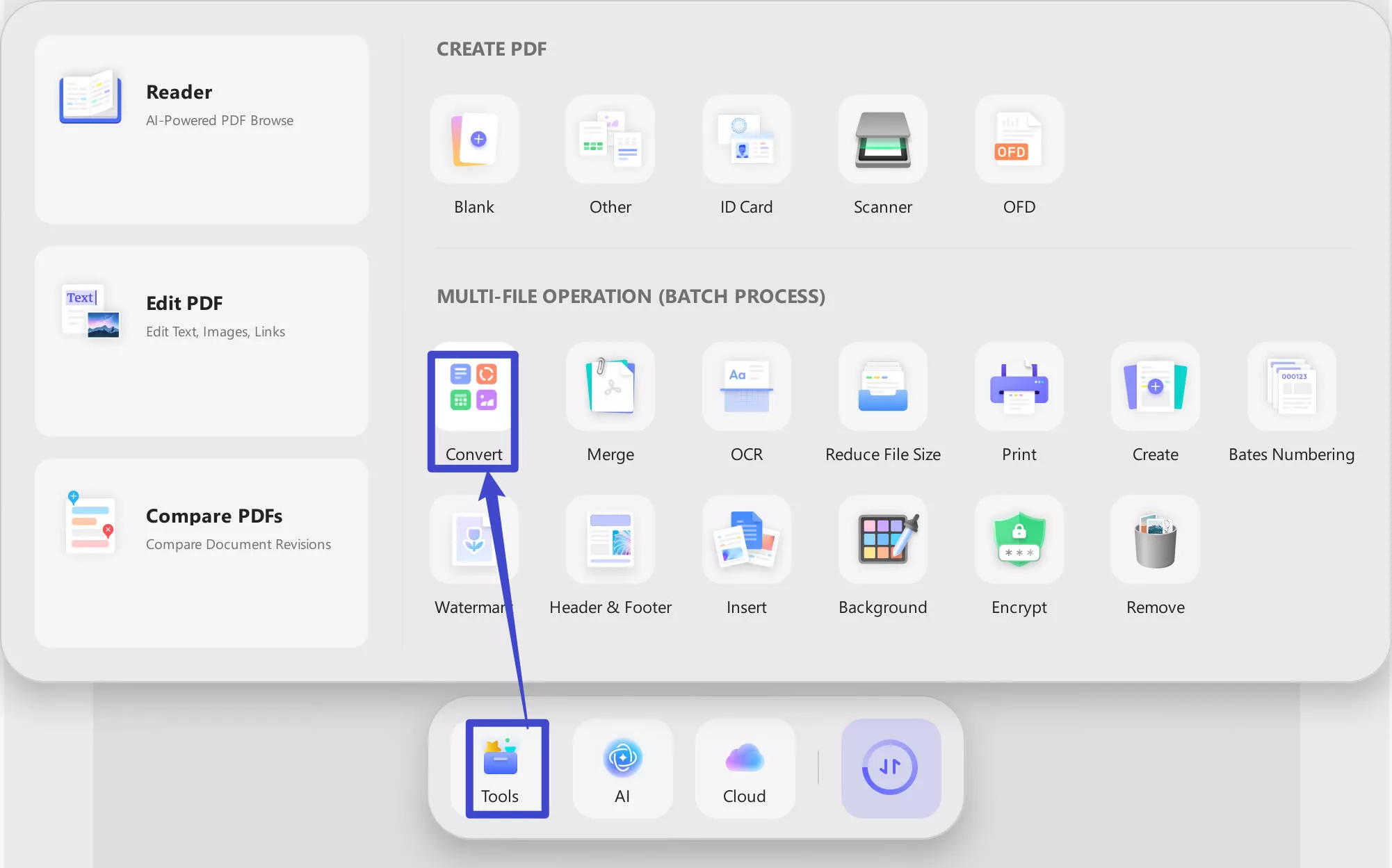
- You can now proceed to add your PDF files.
- Once the files have been uploaded, choose "Word" as the output format. If your PDFs are scanned, enable "OCR Text Recognition" to extract the text and make it editable. Also, remember to choose the document language for accurate OCR. Export the files as DOCX by clicking on "Apply". Save them to your preferred file location.
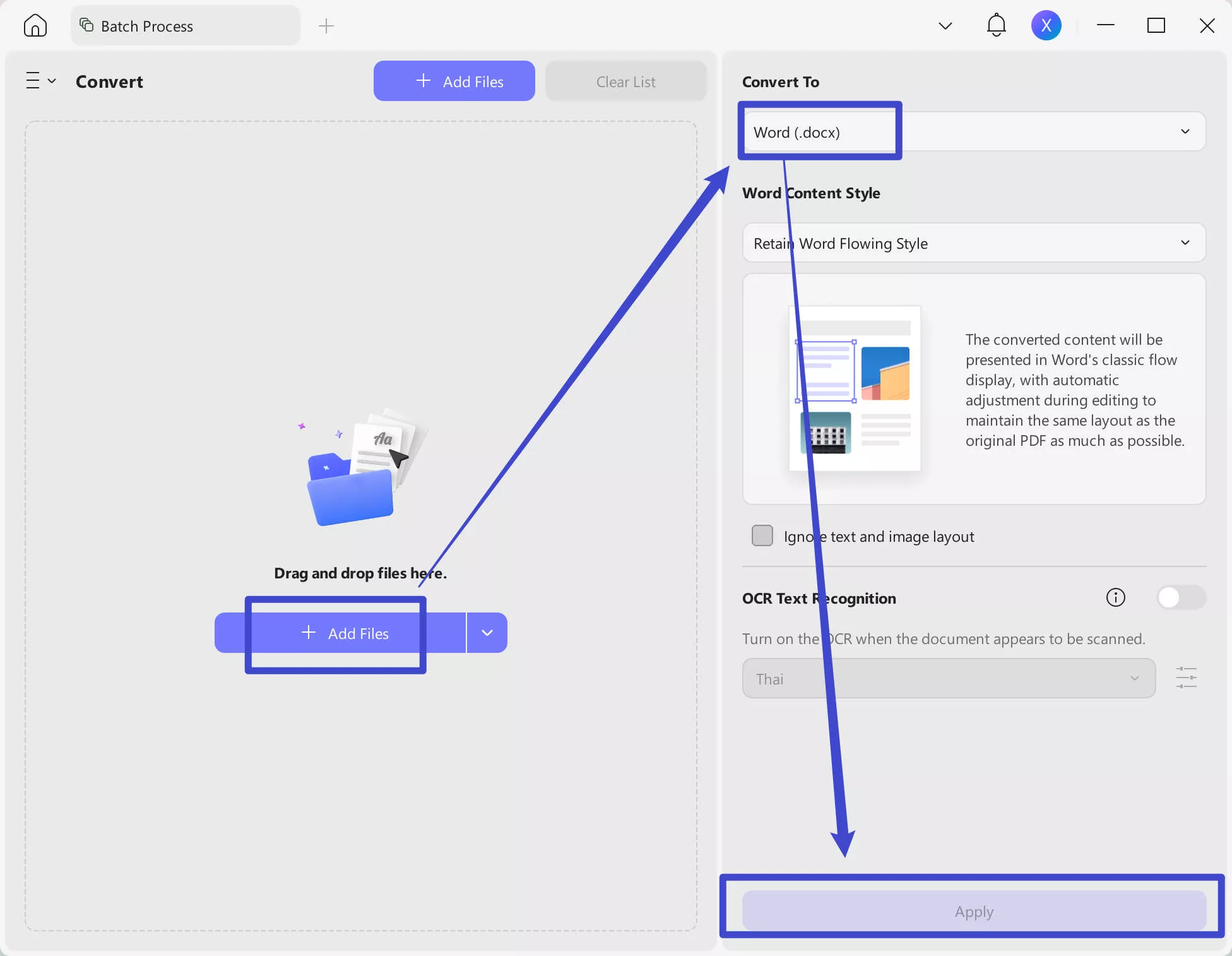
How to Convert a Single PDF to Word (iOS&Android)
Step 1. Launch the UPDF app. Get it on the App Store, Google Play or click the button below to start. Click "+" and select "Files" under the "Import From" option. Select the PDF file to import into the UPDF app.
Windows • macOS • iOS • Android 100% secure
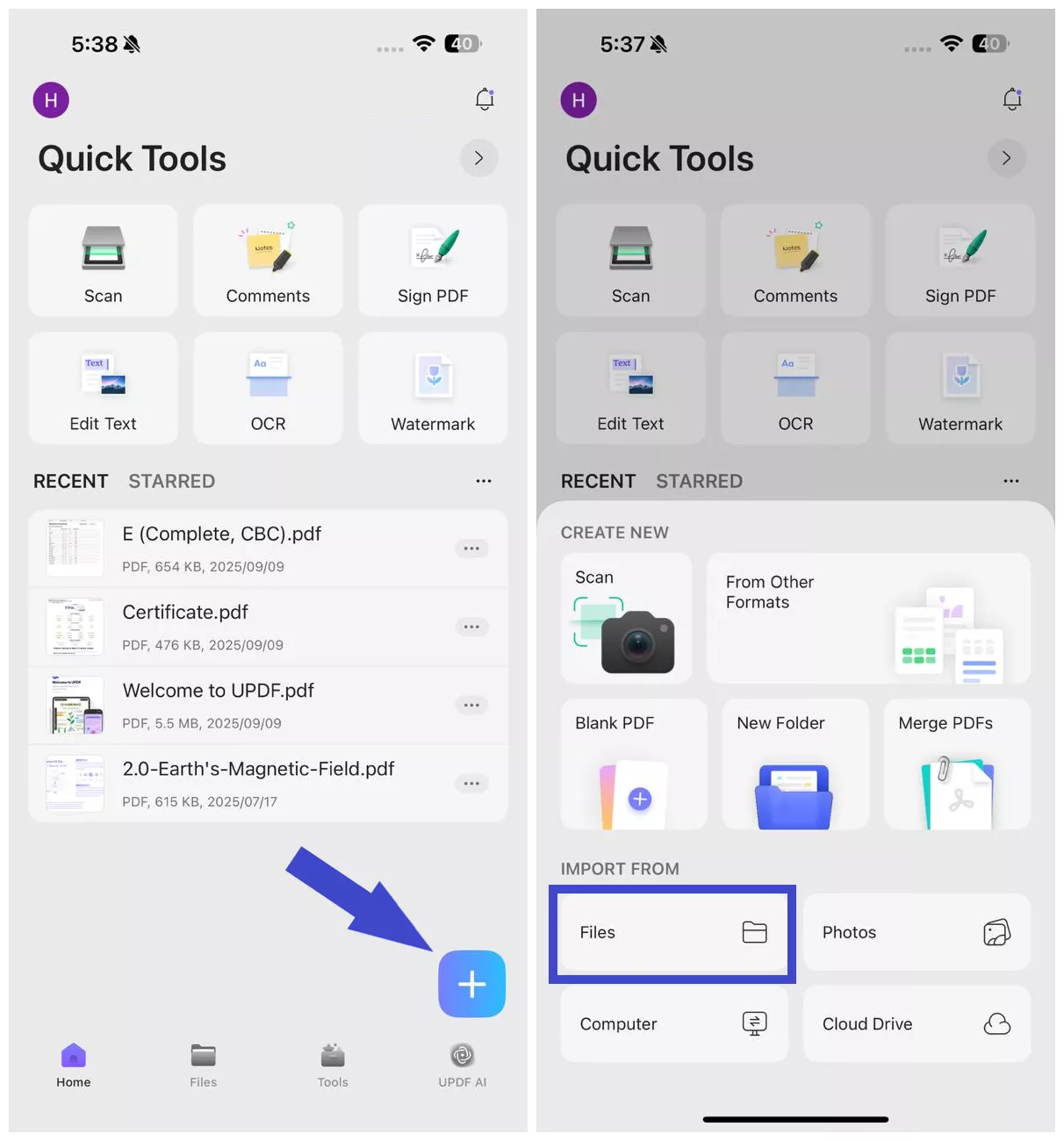
Step 2. Click "Tools" and tap "PDF to Word". Select the imported PDF file.
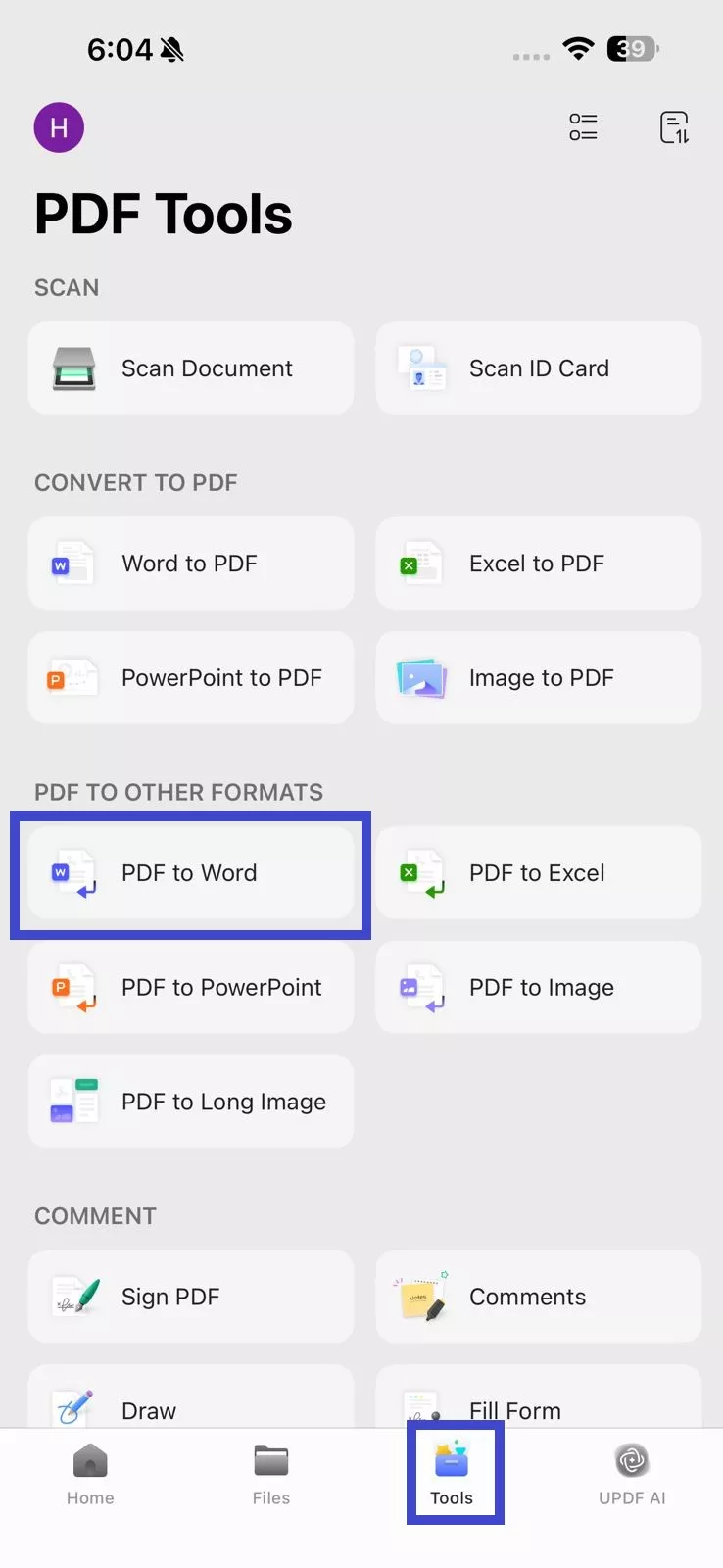
Step 3. Under the "Word Content Style", choose one of the following styles:
- Retain Word Flowing Style – Best for text editing
- Retain Word Textbox Style – Retains original layout inside text boxes
Toggle on "Ignore Text and Image Layout" if you only want plain text from the PDF in a Word file.

Step 4. If your PDF is scanned, enable "OCR Recognition" to extract the text and make it editable. Also, remember to choose the document language for accurate OCR.
Step 5. Under "Convert to", select the location within UPDF where you want to save the converted Word file. Once all settings are configured, click "Done" in the top right corner.
Wait for the tool to generate the Word file. Afterward, you can access the newly created Word file from the selected save location in "Files".
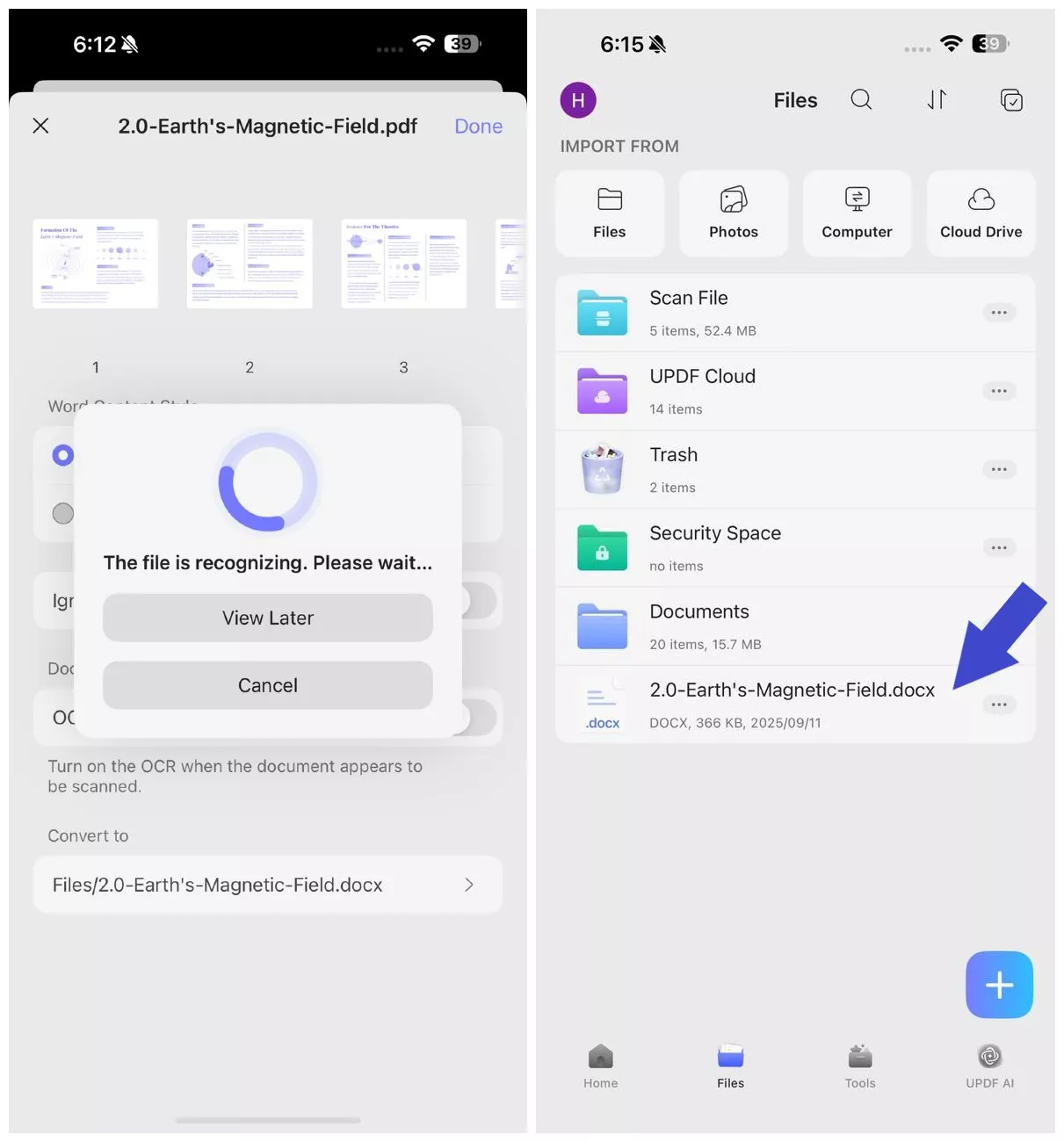
Except for converting PDF files, UPDF also allows users to perform a wide range of operations on PDFs. You can edit, read, annotate, organize, and OCR PDFs based on your requirements. The controls are explicit at the working interface for quick access.
- Edit PDF: In the editing option, you can add texts, images, links, and modify the existing content effortlessly.
- Read PDF: It allows the users to surf the content in dark mode, multi-tab view and advanced slideshow viewing options are available in the Read functionality.
- Annotate PDF: In this menu, you can highlight the PDF content, underline, strikeout, insert text boxes, and include sticky notes to add your comments on the PDF content. This feature permits the users to add shapes and signatures to the file. It allows the user to share the annotated PDF in the form of a link for a better sharing experience.
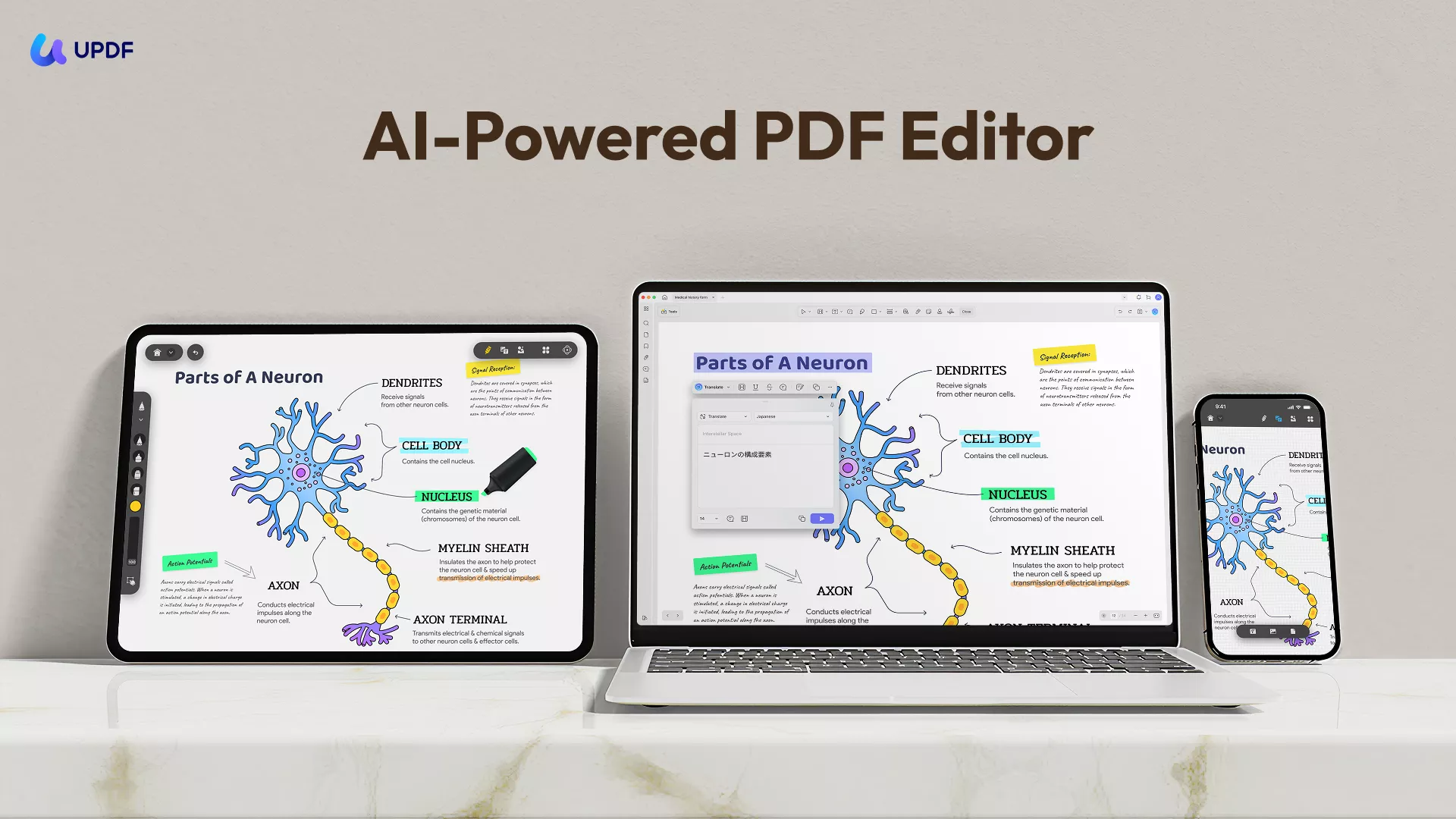
- Organize PDF: Using this feature, you can add or delete PDF pages in the file. There are options to rotate the pages, reorder, split, replace, and extract pages from PDFs. It has a cropping module to control the margin and PDF file size.
- OCR PDF: The OCR technology in UPDF supports more than 38 languages. It converts scanned PDFs to editable PDFs. OCR in UPDF provides 3 different layouts. You can extract texts from the image, edit the scanned PDFs, and convert the file into a searchable format.

Windows • macOS • iOS • Android 100% secure
How Can I Convert Word to PDF?
If you need to convert a Word document to PDF, we’ve also provided you with four methods here — covering both computer and mobile solutions, as well as converting a single Word document or batch processing multiple Word documents. There’s definitely a method that suits your needs, so feel free to keep reading.
How to Convert a Single Word to PDF (Mac&Win)
UPDF offers an advanced conversion feature that allows users to convert Word to PDF on desktop and mobile. The app offers easy and fast conversions with preserved original formatting and document quality. Let's look closely at how to convert Word to PDF using UPDF.
To begin with, make sure you have downloaded and installed the latest version of UPDF on your Windows. If not, you can click the button below.
Windows • macOS • iOS • Android 100% secure
Step 1. Open UPDF and click the "Tools" button below, then select "Other" in the pop-up window.
Step 2. Choose "PDF from Word" from the provided list.
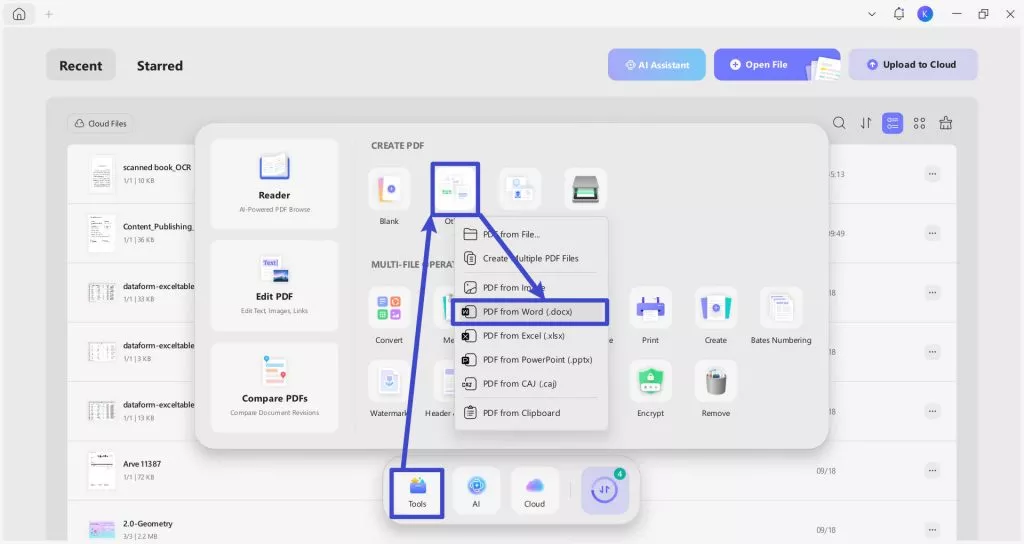
Alternatively, you can directly drag and drop the Word file you want to convert into a PDF using UPDF version.
Step 3. You'll be prompted to select a document from your device. Choose and click the "Open" button, then UPDF will automatically convert the selected file into a PDF. Simply select a location to save it.
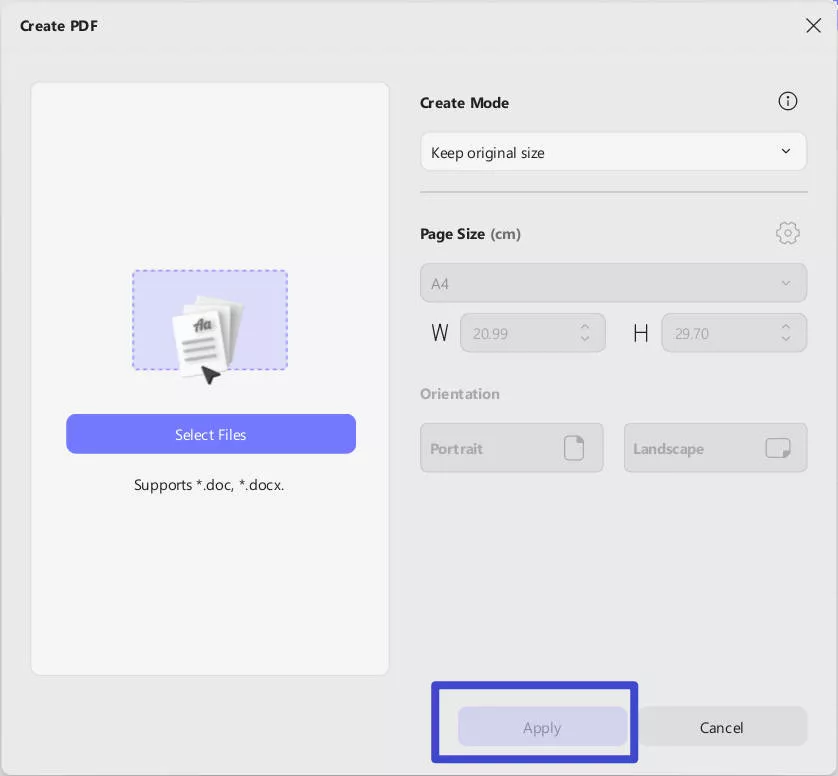
How to Batch-Convert Word to PDF (Mac&Win)
Step 1. To execute the process, open UPDF on your device and click the Tools to choose "Create" under Batch Process section.
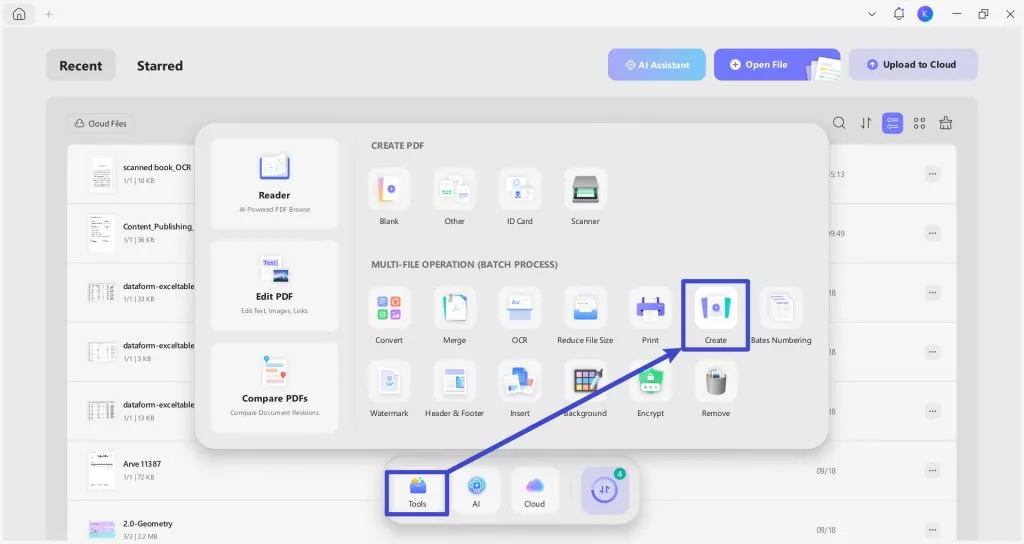
Step 2. Now add files via the drag and drop feature or hit the "Add Files" button to add from the device manually. You can also add folders by revealing the drop-down menu on the "Add Files" button and selecting "Add Folders".
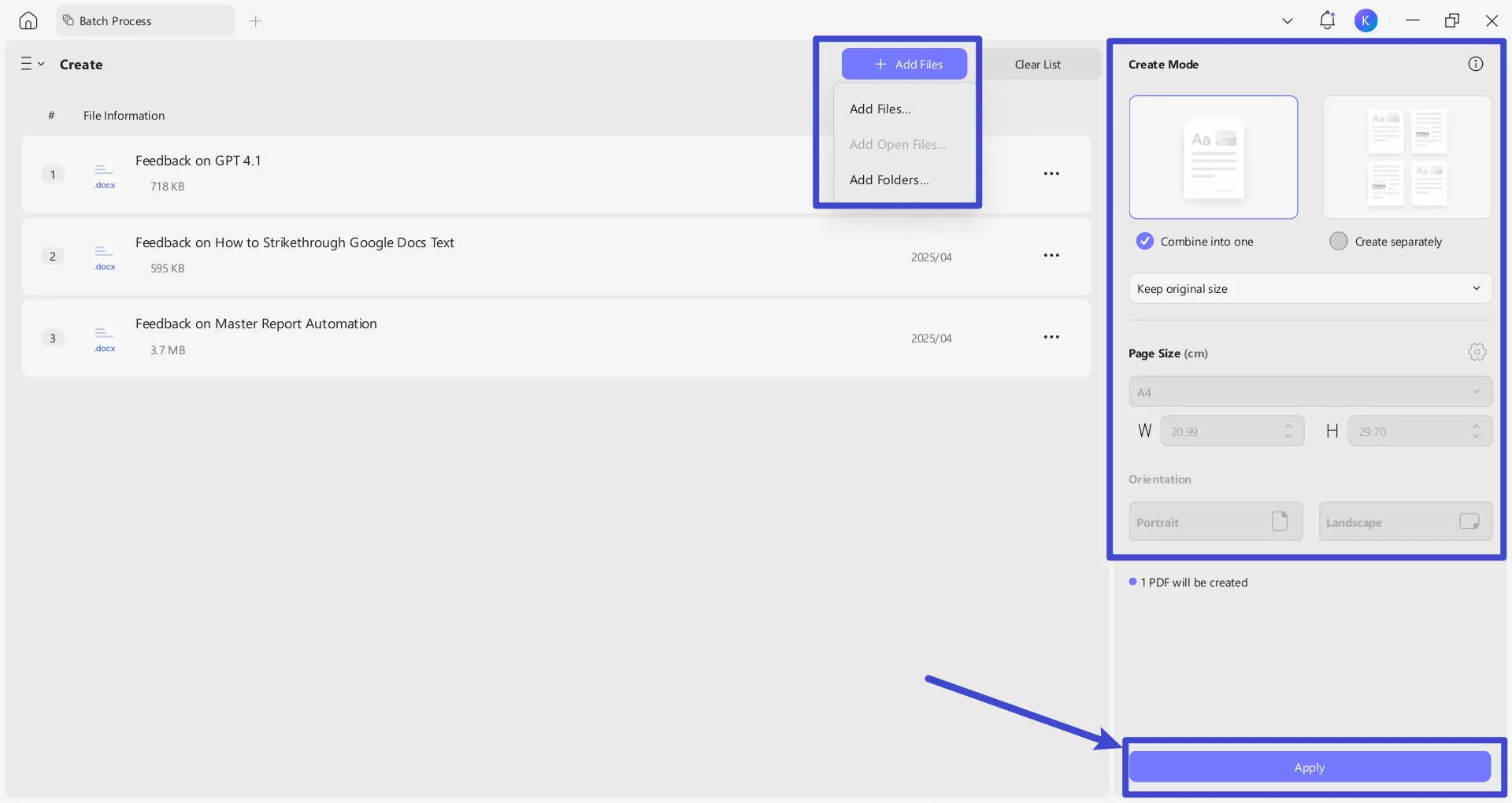
Step 3. Now you can edit the document further from the right panel. Click the "Apply" button at the bottom to generate the PDFs.
How to Convert a Single Word to PDF (iOS&Android)
Step 1. First, you have to import the file into the UPDF app. Get it on the App Store, Google Play or click the button below to start. Click the "+" icon and select "Files" under "Import From". Select the file you want to import and click "Add".
Windows • macOS • iOS • Android 100% secure
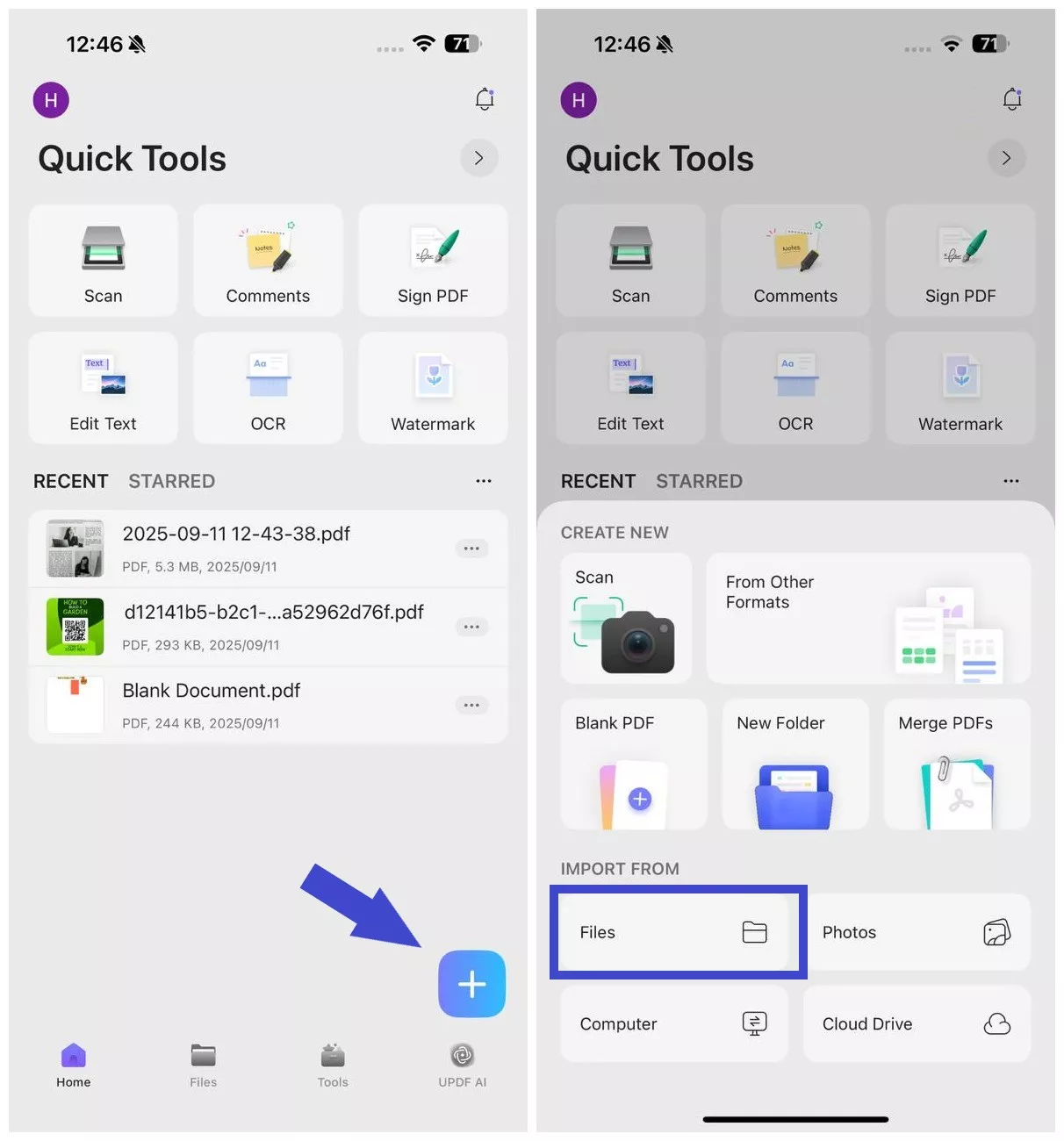
Step 2. Click the "+" icon again and select "From Other Formats".
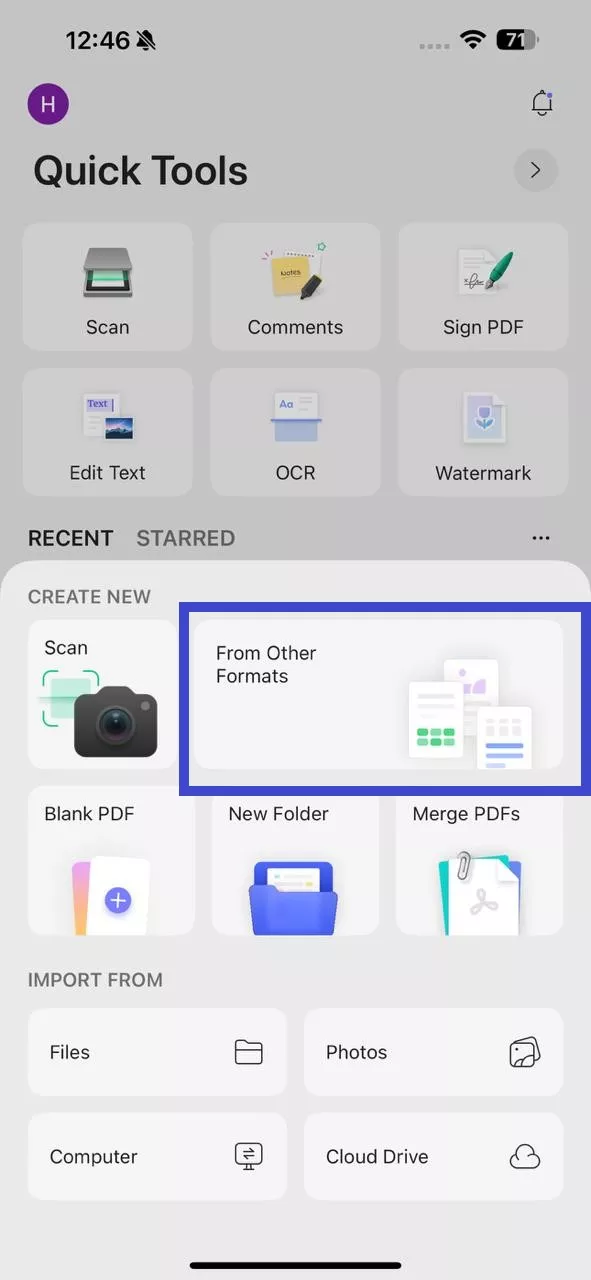
Step 3. Choose Word to PDF.
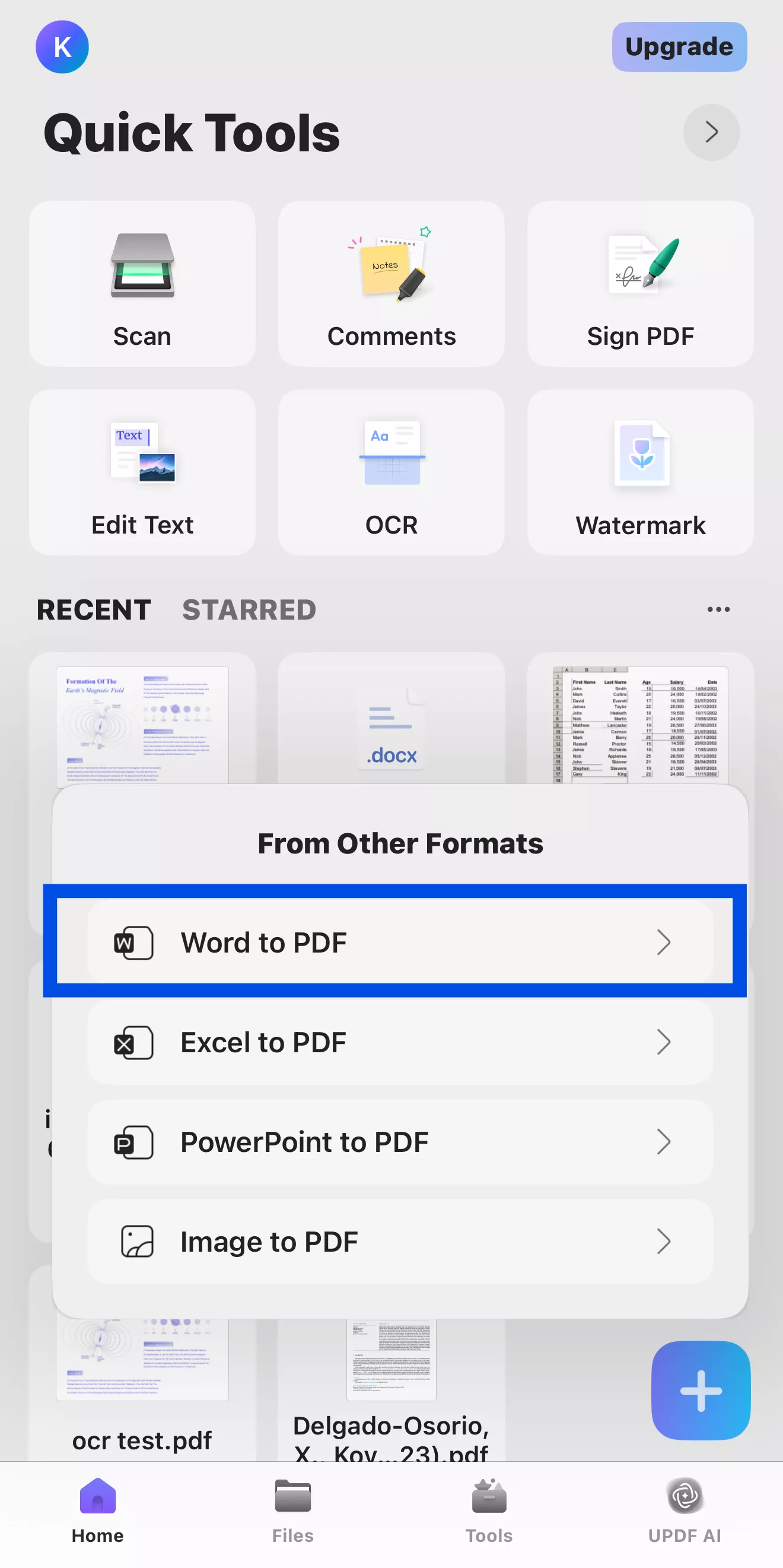
Afterward, select the file you want to convert and create a PDF.
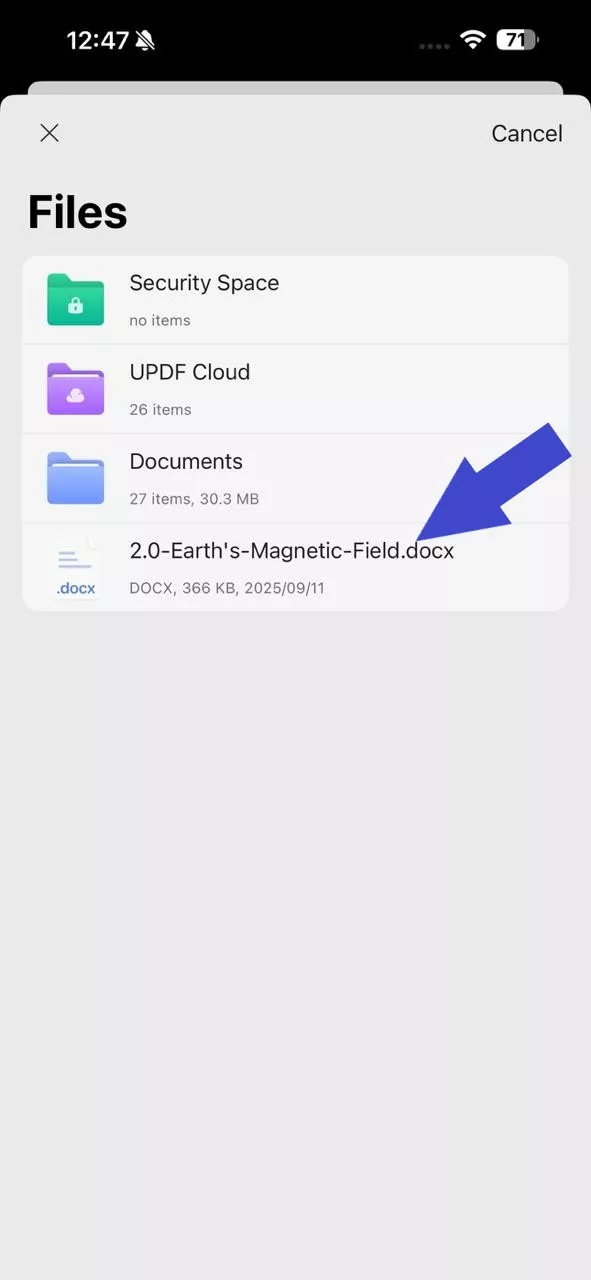
Step 4. Wait for the file recognition to complete, and then you can access the newly created PDF from the "Files" tab.
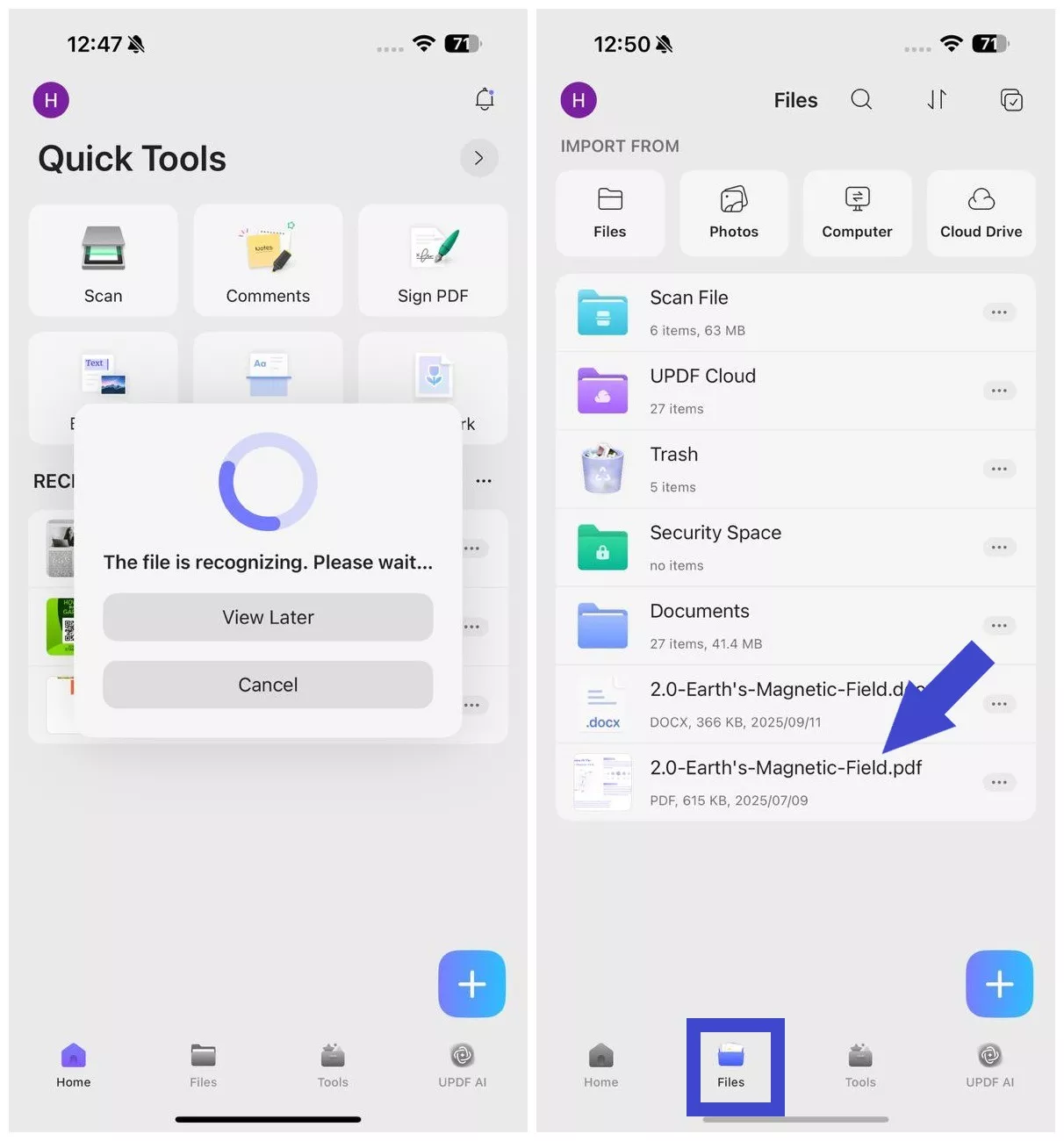
Windows • macOS • iOS • Android 100% secure
Convert Word to PDF with MS Word
In this process, you can use MS Word to convert DOCX to PDF by using the export function in Microsoft's popular word processor. The steps are very simple and you'll be done in a few seconds. However, you need to be aware that the conversion may not be "True"; in other words, the format of your Word document may not be preserved exactly as in the original. Nevertheless, here are the steps involved:
- Open the Word file in Microsoft Word.
- Choose "File" → "Save As".
- Choose "PDF" as the preferred output format (you may need to choose a PDF version based on which MS Word version you're using).
- Click to confirm the export and "Save" your PDF file.
- You can now open the PDF file in UPDF and check if everything is as it should be.
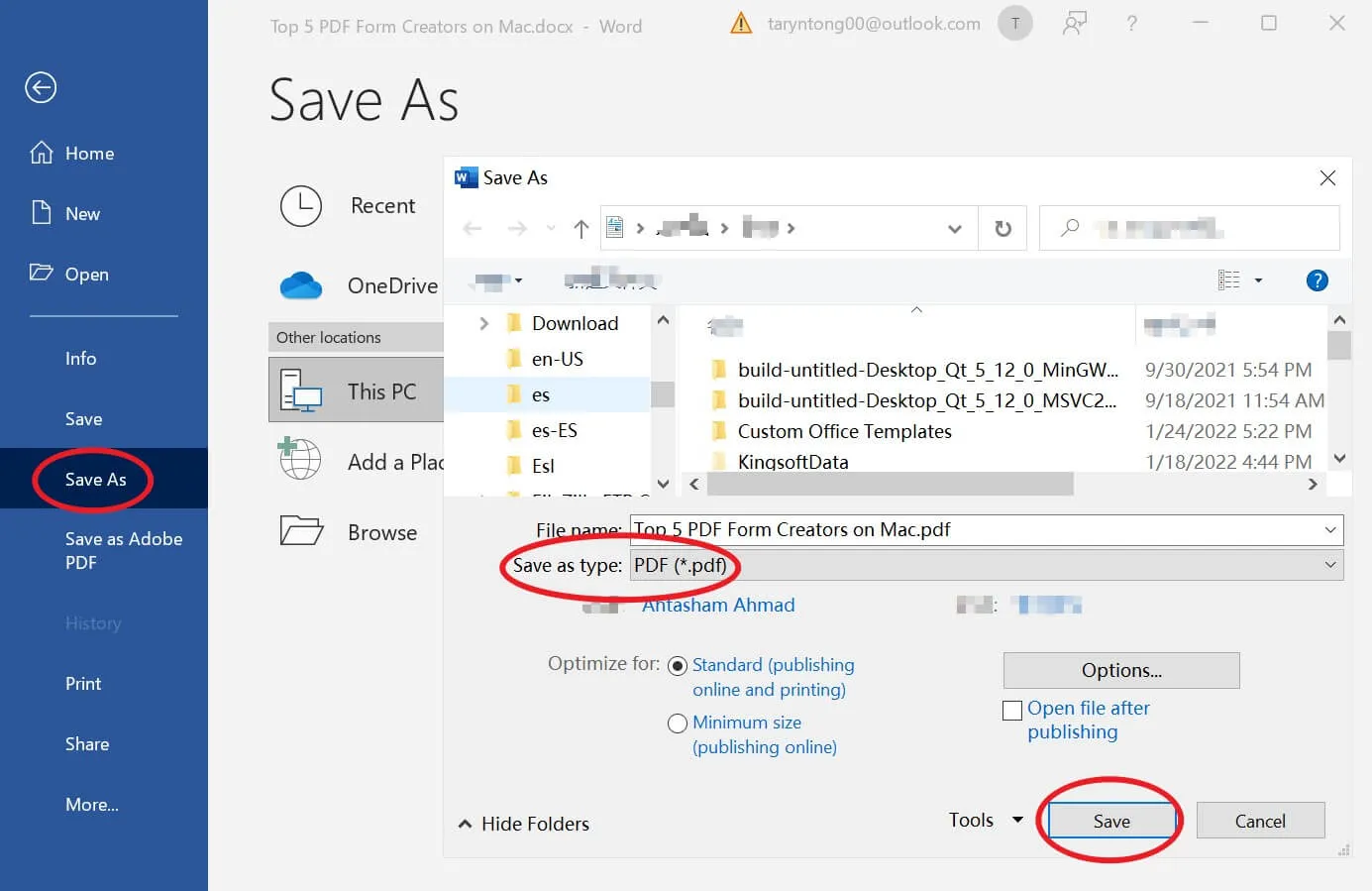
Why You Should Use PDF instead of Word DOCX
The debate between PDF Vs. Word as the preferred document format for business, academia, and other professional purposes is obviously an ongoing one. While the actual situation is what dictates the benefits of using one format over the other, there are some very clear and compelling reasons why PDF, in general, is a better document format than Word DOCX.
PDF…
- … preserves document formatting across different platforms and devices, ensuring that the document looks the same for everyone who opens it.
- … are smaller in size than Word DOCX files, making them easier to store, share, and upload/download.
- … are more secure than Word DOCX files, with built-in encryption options to protect sensitive information.
- … files can be easily signed digitally, making them ideal for contracts, invoices, and other legal documents.
- … can be easily searched, indexed, and archived, making it easier to find and retrieve specific information in large documents.
- … can be annotated, highlighted, and commented on, making it easier to collaborate and provide feedback on documents.
- … can be converted to other formats, such as Word, Excel, and PowerPoint, without losing formatting or quality.
- … are universally accessible, with free PDF readers available on most devices and operating systems, ensuring that anyone can open and view the document, regardless of the software they have installed.
Conclusion
The PDF format offers a range of benefits for business, academic, and professional users. PDF files can be easily secured and digitally signed, which makes them more secure than other document formats. Additionally, PDF files can be viewed on any device or operating system using free PDF readers, which makes them universally accessible. PDF files are also easy to collaborate on, annotate, and review, making them ideal for team projects.
Furthermore, PDF files are smaller in size than other document formats, making them quicker to share via link, email, or cloud storage. PDF files are often used for legal documents, as they are difficult to alter, and digital signatures can be used to prove authenticity. Lastly, PDF files can be easily searched, indexed, and archived, which makes it easier to find specific information in large documents.
Overall, the PDF format provides a reliable, secure, and flexible solution for businesses, academic institutions, and professionals who need to create, share, and store documents. UPDF is the perfect solution for anyone who wants an easy-to-use PDF editor that doesn't require a steep learning curve. With UPDF, you can edit text, images, links, and pages quickly and easily - without having to learn complicated software. Try it for free now!
Windows • macOS • iOS • Android 100% secure
 UPDF
UPDF
 UPDF for Windows
UPDF for Windows UPDF for Mac
UPDF for Mac UPDF for iPhone/iPad
UPDF for iPhone/iPad UPDF for Android
UPDF for Android UPDF AI Online
UPDF AI Online UPDF Sign
UPDF Sign Edit PDF
Edit PDF Annotate PDF
Annotate PDF Create PDF
Create PDF PDF Form
PDF Form Edit links
Edit links Convert PDF
Convert PDF OCR
OCR PDF to Word
PDF to Word PDF to Image
PDF to Image PDF to Excel
PDF to Excel Organize PDF
Organize PDF Merge PDF
Merge PDF Split PDF
Split PDF Crop PDF
Crop PDF Rotate PDF
Rotate PDF Protect PDF
Protect PDF Sign PDF
Sign PDF Redact PDF
Redact PDF Sanitize PDF
Sanitize PDF Remove Security
Remove Security Read PDF
Read PDF UPDF Cloud
UPDF Cloud Compress PDF
Compress PDF Print PDF
Print PDF Batch Process
Batch Process About UPDF AI
About UPDF AI UPDF AI Solutions
UPDF AI Solutions AI User Guide
AI User Guide FAQ about UPDF AI
FAQ about UPDF AI Summarize PDF
Summarize PDF Translate PDF
Translate PDF Chat with PDF
Chat with PDF Chat with AI
Chat with AI Chat with image
Chat with image PDF to Mind Map
PDF to Mind Map Explain PDF
Explain PDF Scholar Research
Scholar Research Paper Search
Paper Search AI Proofreader
AI Proofreader AI Writer
AI Writer AI Homework Helper
AI Homework Helper AI Quiz Generator
AI Quiz Generator AI Math Solver
AI Math Solver PDF to Word
PDF to Word PDF to Excel
PDF to Excel PDF to PowerPoint
PDF to PowerPoint User Guide
User Guide UPDF Tricks
UPDF Tricks FAQs
FAQs UPDF Reviews
UPDF Reviews Download Center
Download Center Blog
Blog Newsroom
Newsroom Tech Spec
Tech Spec Updates
Updates UPDF vs. Adobe Acrobat
UPDF vs. Adobe Acrobat UPDF vs. Foxit
UPDF vs. Foxit UPDF vs. PDF Expert
UPDF vs. PDF Expert








 Enid Brown
Enid Brown  Engelbert White
Engelbert White 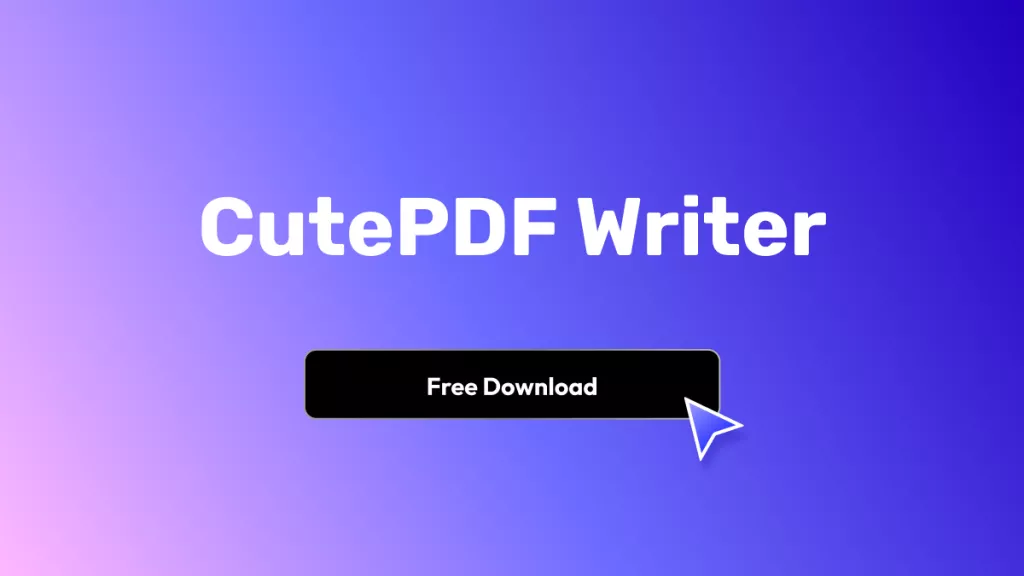


 Enola Davis
Enola Davis