Discover the seamless process of Obsidian export to PDF, a feature crucial for sharing insights beyond the digital note-taking realm. Whether for professional collaboration or personal archiving, mastering this functionality enhances your workflow. Dive into our comprehensive guide and unlock the full potential of your Obsidian notes by reading to the end.
Part 1. Can Obsidian Export Notes Directly to PDF?
Obsidian, a popular note-taking and knowledge-management app, does not come with a built-in PDF reader. However, it provides a straightforward method to export Notes to PDF. While it excels in organizing and linking your thoughts, when it comes to managing PDF files, such as reading or editing them directly within the app, users might find themselves at a bit of a standstill. This is where UPDF steps in to fill the gap. UPDF is a comprehensive document management tool that not only allows you to read and annotate PDFs but also provides a plethora of editing features. For those looking to enhance their document workflow in Obsidian, downloading UPDF is a smart move to seamlessly manage PDF files alongside your notes.
Windows • macOS • iOS • Android 100% secure
Part 2. 5 Easy Ways to Export Obsidian to PDF
Transitioning from the capabilities of reading PDFs in Obsidian, it's equally important to know how to efficiently export your notes into PDF format. This process can enhance your workflow, allowing you to share your work more broadly. Let's explore some easy methods to convert your Obsidian notes into PDFs, ensuring your insights are accessible and portable.
Method 1:
The Obsidian app offers an option to export notes to PDF. Follow the steps below to do so:
- Open Obsidian and find the note that you want to export.
- Open it.
- Click on the three-dot icon on the top and choose the "Export to PDF..." option.
- Finalize the export settings. You can choose to include file name as title or not, choose the paper size among A3, A4, A5, legal, Letter, and Tabloid, and choose the orientation, margin, and downscale percent.
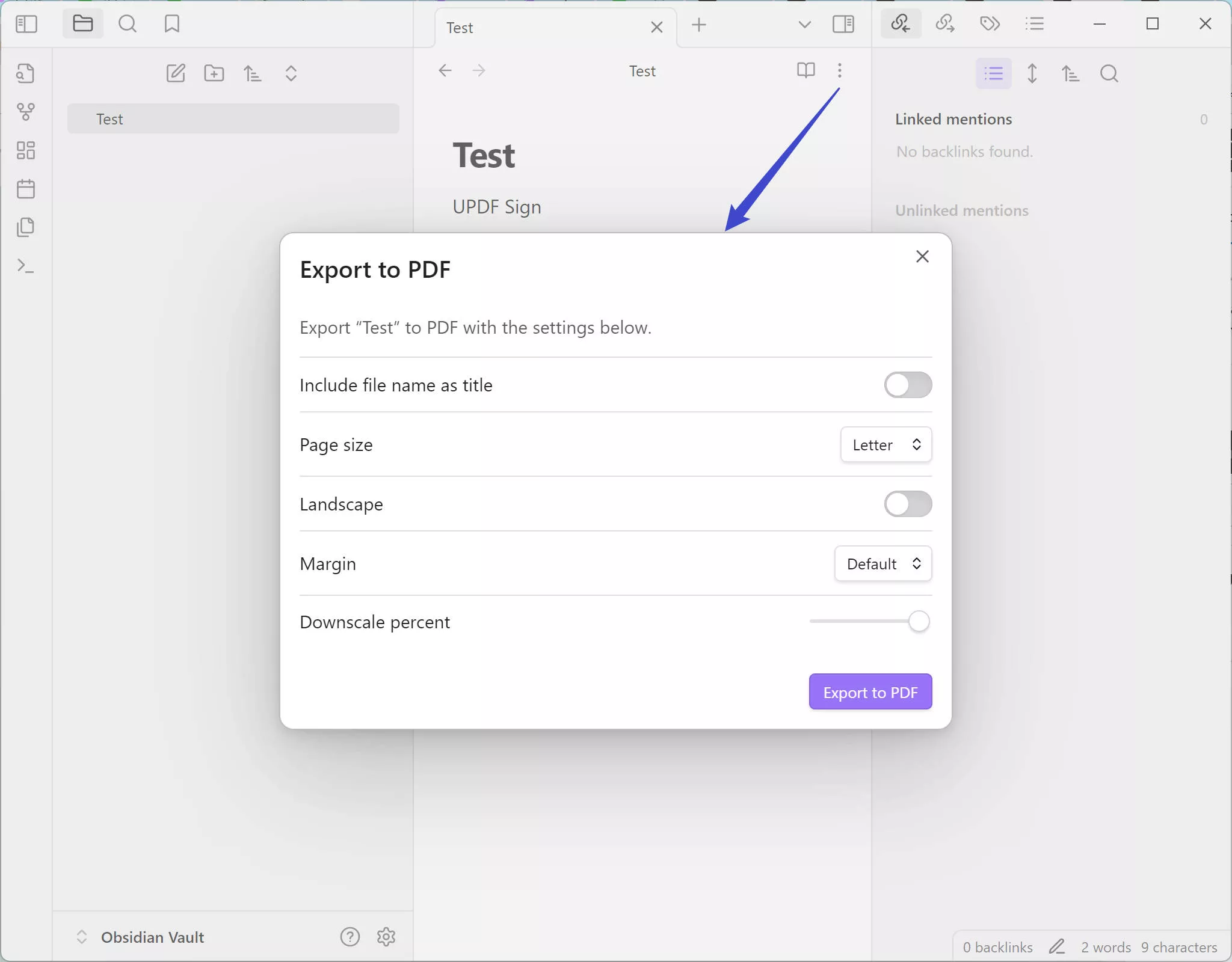
Method 2:
One practical method to export your Obsidian notes to PDF involves creating a new Obsidian .md file that serves as a summary or table of contents for the notes you wish to compile. Here's how to do it:
- Open Obsidian and create a new .md file.
- Inside this file, insert internal links to all the notes you want to include using the format ![[filename]].
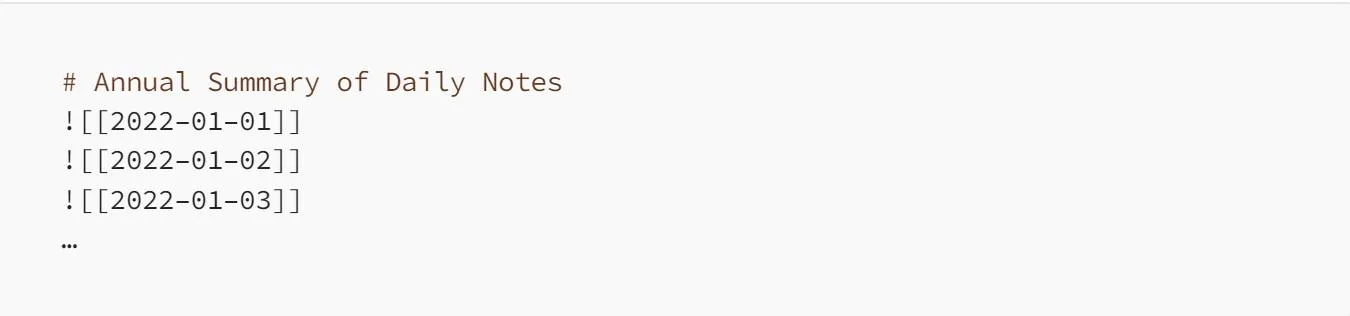
- Once your summary file is organized with all the necessary links, navigate to the app's menu bar.
- Click on File > Export to PDF.
- Your compiled notes will be exported and saved as a single PDF file.
This method ensures that all your linked notes are neatly combined and exported in an organized manner, making it easy to share or archive your work.
Method 3:
The second method to export your Obsidian notes to PDF utilizes Pandoc, a versatile, free command-line tool for document conversion that works with various file formats. This method is ideal for those comfortable with using Terminal or Shell commands. Here's a step-by-step guide to combining multiple markdown files into a single document using Pandoc:
- Ensure Pandoc is installed on your computer. If it's not, download and install it from the official Pandoc website.
- Organize the markdown files (.md) you wish to export into a single folder for convenience.
- Open your Terminal or Command Prompt.
- Navigate to the directory where your markdown files are stored using the cd command.
- To combine all markdown files in the folder into a single TXT (which can be easily converted to PDF later), execute the following command: pandoc -s foldername/*.md -o combined.txt. The -s option signifies that the input files are standalone documents, and the -o option specifies the output file name and format.

This command will combine all markdown files in the specified folder into a single TXT document, which can then be converted into PDF with the print or export to feature.
Method 4:
The envisioned advanced export method enhances Obsidian's functionality, enabling users to export a note to PDF while preserving the integrity of internal links by appending referenced notes. While this feature is hypothetical, implementing it would revolutionize document sharing and reviewing. Steps for this method could include:
- Write or select an Obsidian note with multiple internal links.
- Utilize a hypothetical plugin designed to identify and compile internal links.
- Export the note to PDF, with the plugin automatically appending all linked notes in an appendix.
- Share or save the PDF, providing readers a comprehensive document where they can view main content and referenced notes seamlessly.
This method would significantly improve the utility of Obsidian for creating interconnected documents, offering a more dynamic reading experience by preserving the web of internal references directly within the PDF.
Method 5:
To efficiently share project notes from Obsidian with team members not using the platform, especially when dealing with multiple notes, consider batching the export process. This streamlined approach minimizes time spent on exporting each note individually:
- Open your Obsidian vault and locate the project folder containing the notes you wish to share.
- Use a file management tool or script to bulk select all the relevant .md files within the project folder.
- Utilize a batch conversion tool or script that supports Markdown to PDF conversion. Tools like Pandoc can be helpful here.
- Execute the conversion command, ensuring all selected .md files are converted to PDF format in one go.
- Once converted, compile all PDFs into a single folder or zip file for easy sharing.
This method significantly reduces the effort and time involved in sharing comprehensive project notes with non-Obsidian users, making collaboration smoother and more efficient.
For those looking to further enhance their PDF documents, UPDF offers an array of marking and annotation tools perfect for adding that final touch to your exported Obsidian notes. Download UPDF now and start marking down your PDFs with unparalleled control.
Windows • macOS • iOS • Android 100% secure
Part 3. How to Annotate, Edit, Manage the Converted PDF Files
Once you've converted your Obsidian notes to PDF, the next step is to annotate, edit, and manage these files effectively. UPDF emerges as an all-in-one solution provider, offering a comprehensive suite of tools designed for seamless PDF management. Whether you need to convert PDF to other formats, annotate documents with comments, highlight key points, edit text directly, or organize your PDF files, UPDF has got you covered. Its user-friendly interface and robust features ensure that managing your PDFs is not just efficient but also enjoyable. Embrace the full potential of your digital documents with UPDF, the ultimate tool for elevating your PDF experience.
Windows • macOS • iOS • Android 100% secure

Part 4. FAQs About Obsidian Export to PDF
Q1. What format does Obsidian use?
Obsidian primarily uses Markdown format for its files, utilizing the .md extension. This lightweight markup language allows for easy formatting and organization of notes.
Q2. How do I open an Obsidian file?
To open an Obsidian file, simply launch the Obsidian app and navigate to the vault containing your files. You can then click on any .md file to open it.
Q3. Can I import files into Obsidian?
Yes, you can import files into Obsidian. The app supports importing various types of files, including Markdown, text files, and more, directly into your vault for easy access and organization.
Conclusion
In exploring the methods of Obsidian export to PDF, the importance of efficient document management becomes clear. For annotating, editing, and managing your PDFs with finesse, UPDF stands unmatched. Elevate your document workflow by downloading UPDF today, and experience unparalleled ease in handling your digital notes and files.
Windows • macOS • iOS • Android 100% secure
 UPDF
UPDF
 UPDF for Windows
UPDF for Windows UPDF for Mac
UPDF for Mac UPDF for iPhone/iPad
UPDF for iPhone/iPad UPDF for Android
UPDF for Android UPDF AI Online
UPDF AI Online UPDF Sign
UPDF Sign Edit PDF
Edit PDF Annotate PDF
Annotate PDF Create PDF
Create PDF PDF Form
PDF Form Edit links
Edit links Convert PDF
Convert PDF OCR
OCR PDF to Word
PDF to Word PDF to Image
PDF to Image PDF to Excel
PDF to Excel Organize PDF
Organize PDF Merge PDF
Merge PDF Split PDF
Split PDF Crop PDF
Crop PDF Rotate PDF
Rotate PDF Protect PDF
Protect PDF Sign PDF
Sign PDF Redact PDF
Redact PDF Sanitize PDF
Sanitize PDF Remove Security
Remove Security Read PDF
Read PDF UPDF Cloud
UPDF Cloud Compress PDF
Compress PDF Print PDF
Print PDF Batch Process
Batch Process About UPDF AI
About UPDF AI UPDF AI Solutions
UPDF AI Solutions AI User Guide
AI User Guide FAQ about UPDF AI
FAQ about UPDF AI Summarize PDF
Summarize PDF Translate PDF
Translate PDF Chat with PDF
Chat with PDF Chat with AI
Chat with AI Chat with image
Chat with image PDF to Mind Map
PDF to Mind Map Explain PDF
Explain PDF Scholar Research
Scholar Research Paper Search
Paper Search AI Proofreader
AI Proofreader AI Writer
AI Writer AI Homework Helper
AI Homework Helper AI Quiz Generator
AI Quiz Generator AI Math Solver
AI Math Solver PDF to Word
PDF to Word PDF to Excel
PDF to Excel PDF to PowerPoint
PDF to PowerPoint User Guide
User Guide UPDF Tricks
UPDF Tricks FAQs
FAQs UPDF Reviews
UPDF Reviews Download Center
Download Center Blog
Blog Newsroom
Newsroom Tech Spec
Tech Spec Updates
Updates UPDF vs. Adobe Acrobat
UPDF vs. Adobe Acrobat UPDF vs. Foxit
UPDF vs. Foxit UPDF vs. PDF Expert
UPDF vs. PDF Expert





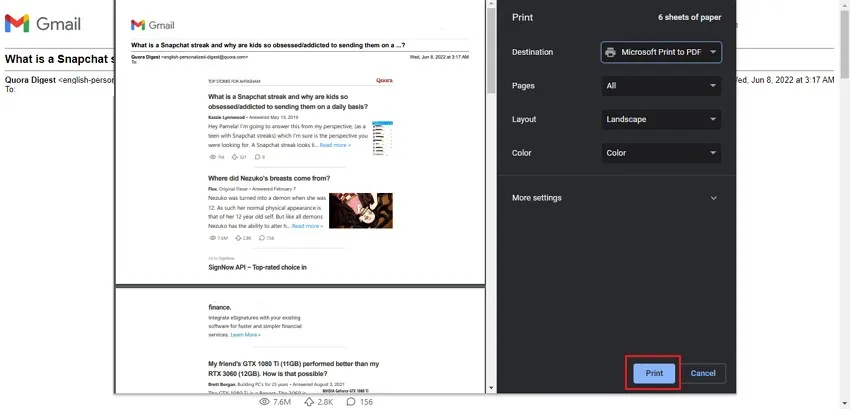


 Enrica Taylor
Enrica Taylor 
 Grace Curry
Grace Curry 
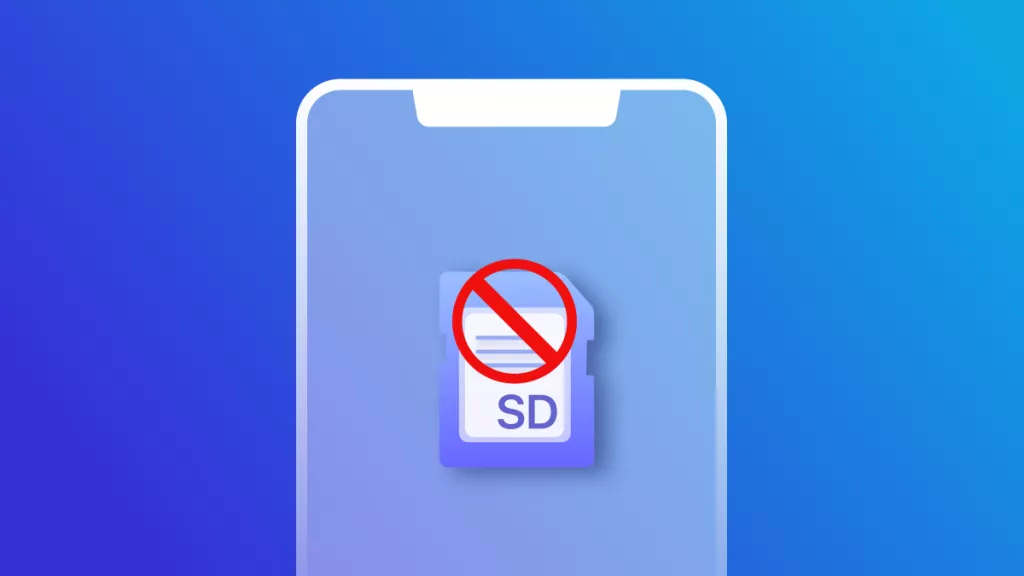
 Enya Moore
Enya Moore 
 Enola Davis
Enola Davis