LRF file format is a proprietary ebook file format developed by Sony for its ebook readers. It is part of the BroadBand eBook (BBeB) family and stores ebooks containing text, images, formatting, and pagination data in a compressed binary format.
You can open LRF files only in a few apps, including the Sony Portable Reader software and the Calibre app. This urges the need to convert LRF to PDF to make it more accessible across devices and apps.
Today, we will learn about the four top LRF to PDF converters with detailed conversion steps. You will also learn about UPDF, the modernized tool for reading and annotating PDFs for the best experience. You can hit the button below to try.
Windows • macOS • iOS • Android 100% secure
Part 1. Convert LRF to PDF Using CloudConvert
CloudConvert is an online LRF to PDF converter. It can convert single or multiple LRFs with an intuitive click-based conversion process without the need to download any software. All you have to do is upload the LRF file, convert it to PDF, and download the converted PDF. You can also upload an LRF file directly from Google Drive, OneDrive, Dropbox, or a URL.
Follow the steps below to convert LRF to PDF with CloudConvert:
Step 1. Navigate to CloudConvert's LRF to PDF webpage from your browser and drag and drop the LRF file.
Step 2. Click "Convert" and wait for a few seconds for the conversion to complete.
Step 3. Lastly, tap "Download" to save the converted PDF to your PC.
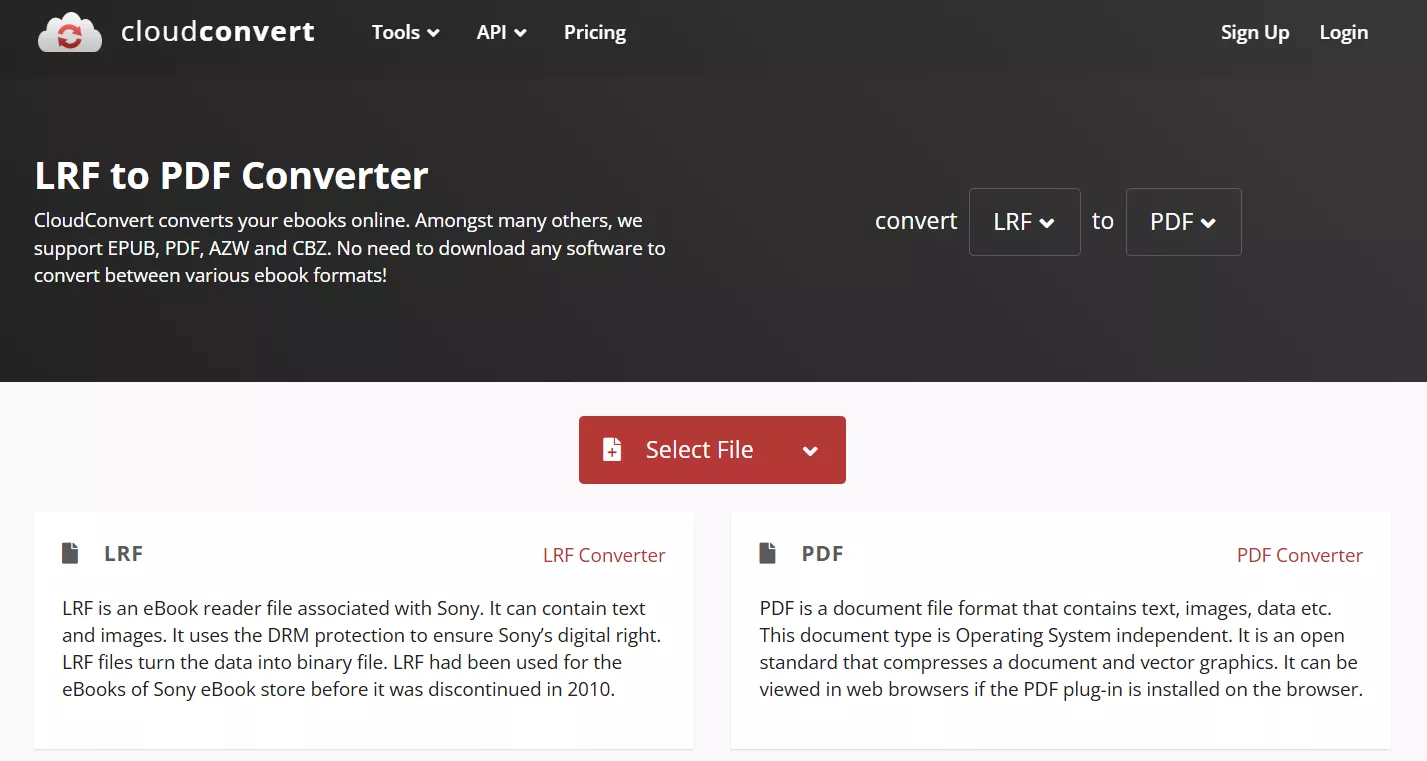
Part 2. Convert LRF to PDF Using Zamzar
Zamzar is another web-based LRF file converter to PDF. It allows you to upload and convert up to 50 MB of LRF files without signing up. You can upload the LRF from the device, Box, Dropbox, OneDrive, Google Drive, or a URL.
The best part about Zamzar is its excellent preservation of original layout. You get a high-quality PDF and have the same reading experience as with LRF file.
Here's how to use Zamzar to perform LRF to PDF conversion:
Step 1. Go to the Zamzar LRF to PDF webpage from your browser and click "Choose Files" to upload your single or multiple LRF files.
Step 2. Once uploaded, click "Convert Now".
Step 3. After the conversion, hit the "Download" button to save the converted PDF.
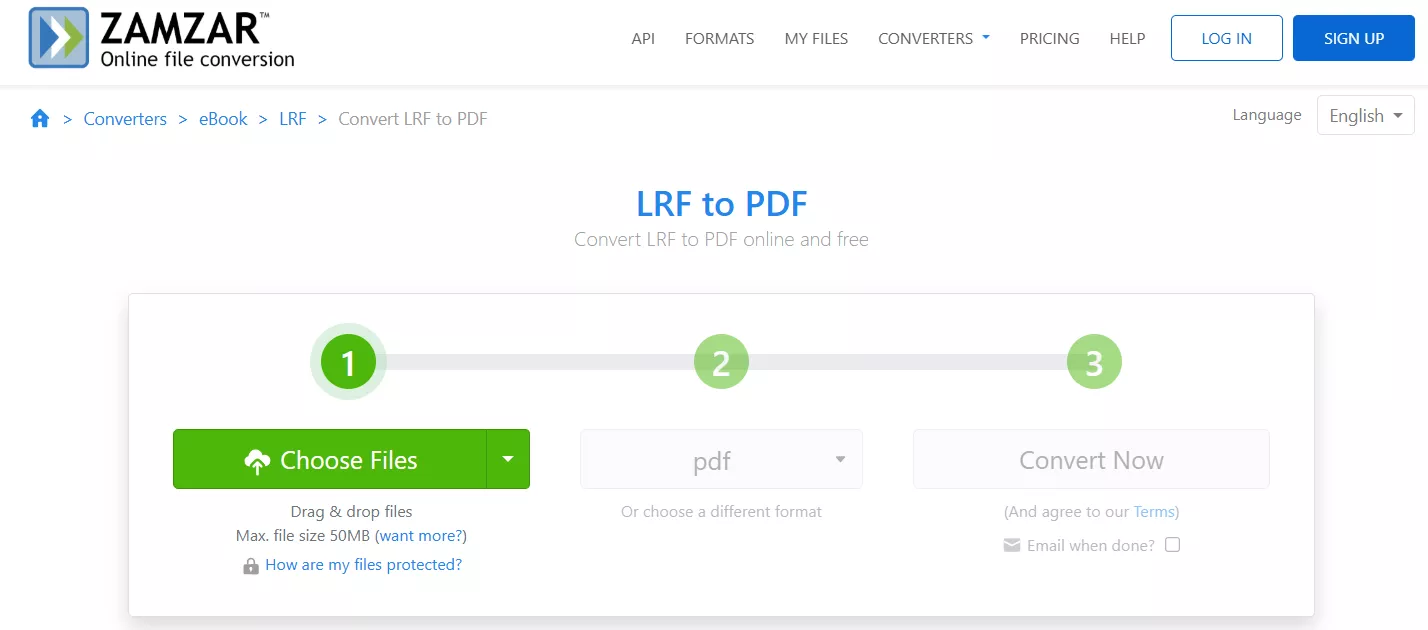
Part 3. Convert LRF to PDF Using FileConverter
FileConverter is an online and ultra-fast LRF to PDF converter. It provides a modernized interface to upload and convert LRF files in seconds. However, you only get to upload LRF files from your device.
Check out the simple steps to use FileConverter and perform LRF to PDF conversion:
Step 1. Go to the FileConverter LRF to PDF webpage from your browser and click "Upload File(s)" to upload your LRF files.
Step 2. After uploading, tap the "Convert" button.
Step 3. Within seconds, you will have a high-quality PDF ready for download. So, click "Download" and save it instantly.
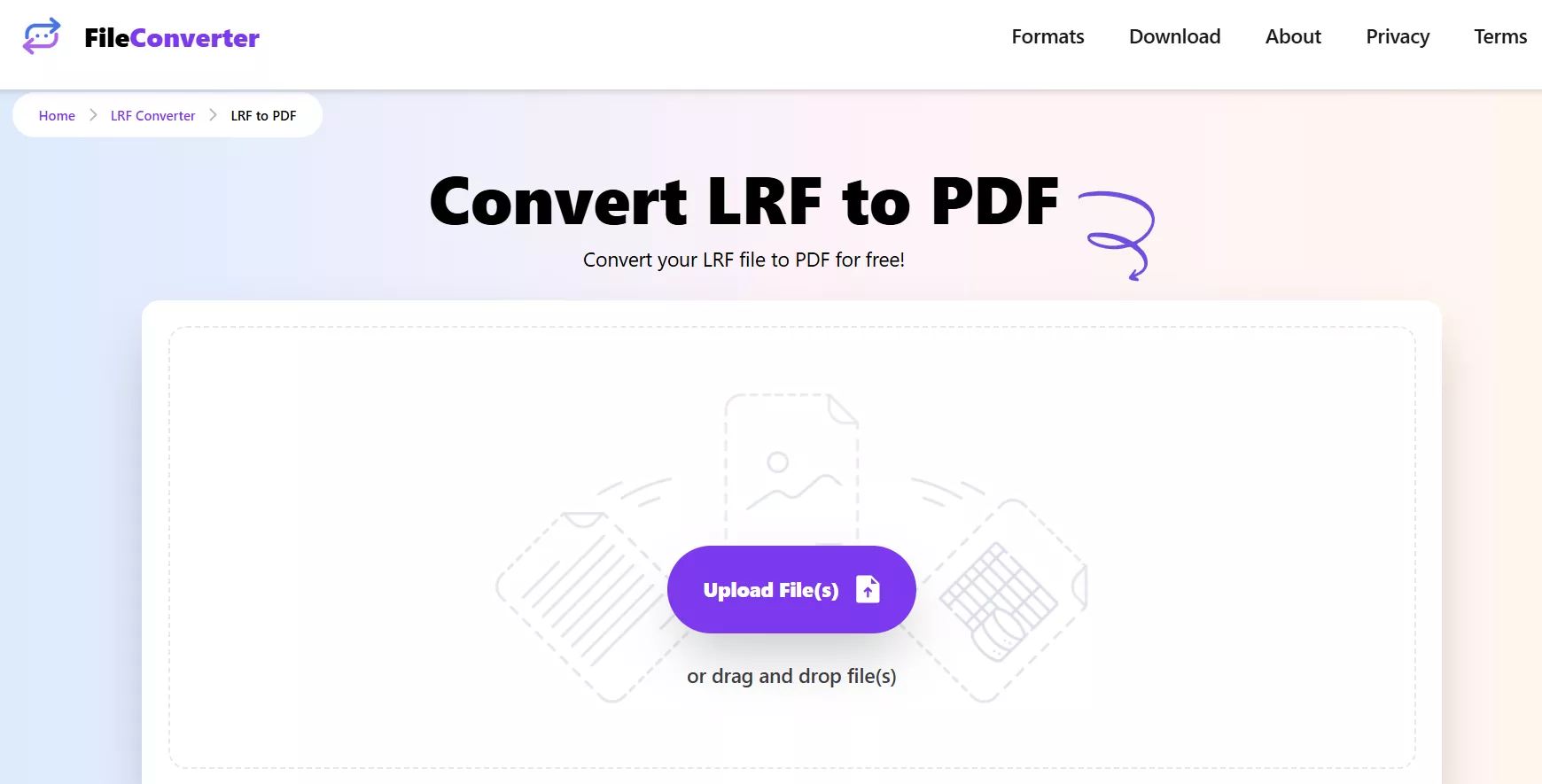
Part 4. Convert LRF to PDF Using VisualParadigm
VisualParadigm is a well-known online diagramming software to create flowcharts, mind maps, infographics, and more. However, did you know it also supports file conversions in different formats.
Talking specifically about LRF to PDF conversion, VisualParadigm can convert the .lrf file to .pdf with the original layout for free. Afterward, it lets you download the file to your device or directly to Google Drive, Dropbox, or OneDrive.
Below are the quick three steps to convert LRF to PDF using VisualParadigm:
Step 1. Go to the VisualParadigm LRF to PDF webpage from your browser. Click "Choose File" and upload the LRF file.
Step 2. After uploading, the tool will automatically begin the conversion. Once converted, click "Download" to save the file to your device.
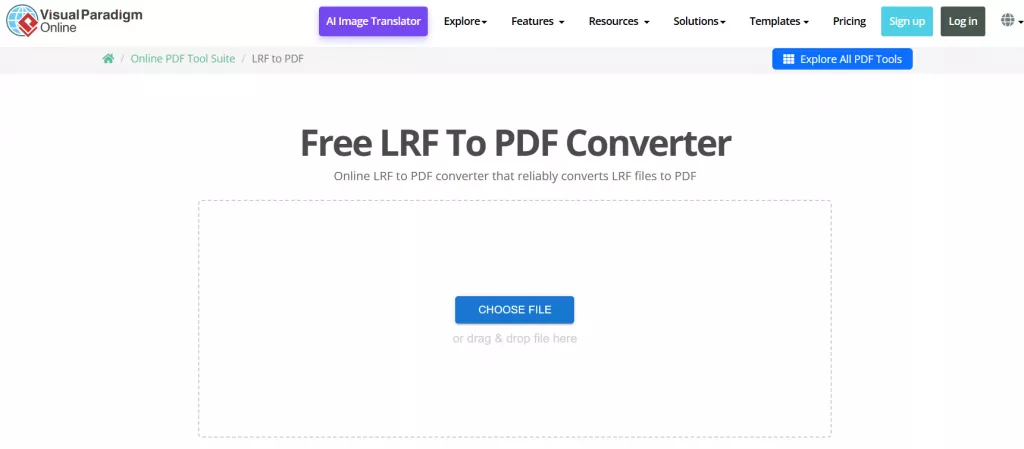
Part 5. Bonus Tip: Read and Annotate Converted PDFs with UPDF
Knowing how to convert LRF to PDF is one thing, but you also need a reliable PDF reader to have a delightful reading experience. So, what if we tell you that there is a tool that is compatible with all your devices (Windows/Mac/iOS/Android) and offers AI-backed features? This award-winning tool is known as UPDF.
UPDF is an all-in-one PDF reader and annotator. It offers AI-backed handy features to read PDFs with intuitive navigation, various reading modes, and other customized settings. Furthermore, it provides various annotation tools to interact with documents, including highlights, text boxes, shapes, sticky notes, stamps, and signatures.
Why you should use UPDF as your go-to PDF reader and annotator is evident from its key features below:
Customized Reading Settings
UPDF offers a renewed experience reading PDFs. You get different customizable settings to adjust your reading environment. You can adjust page layout (single-page or two-page viewing/scrolling) or set custom zoom levels. You can enable dark mode to comfort your eyes. In addition, you can navigate the ebook with bookmarks and search tools.
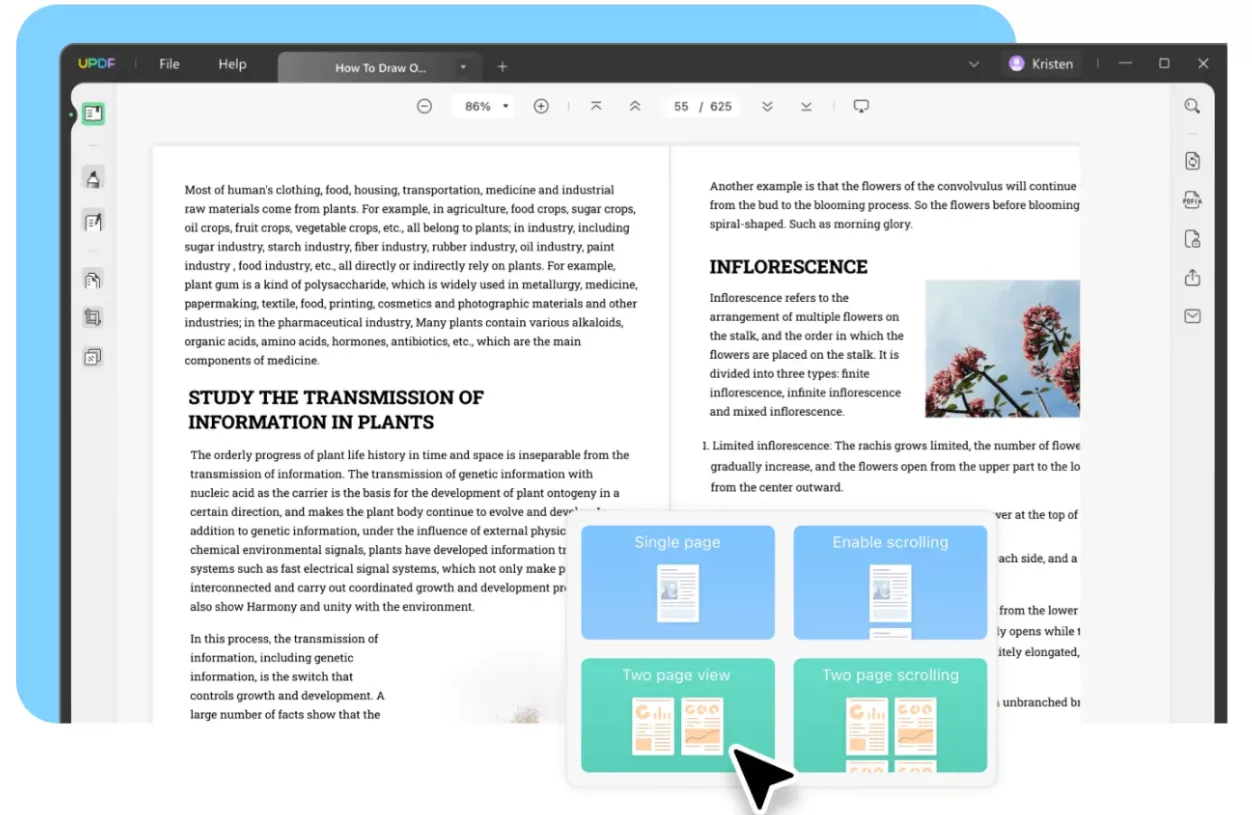
Extensive Annotation Tools
UPDF offers a diverse range of annotating features to mark up your ebooks. These include:
- Highlight
- Underline
- Squiggly
- Strikethrough
- Sticky notes
- Text comment/box/callout
- Add shapes/stamps/stickers
All these features are accessible through a click-based interface. Moreover, you can also share the annotated ebook via email or a link for fast discussions.
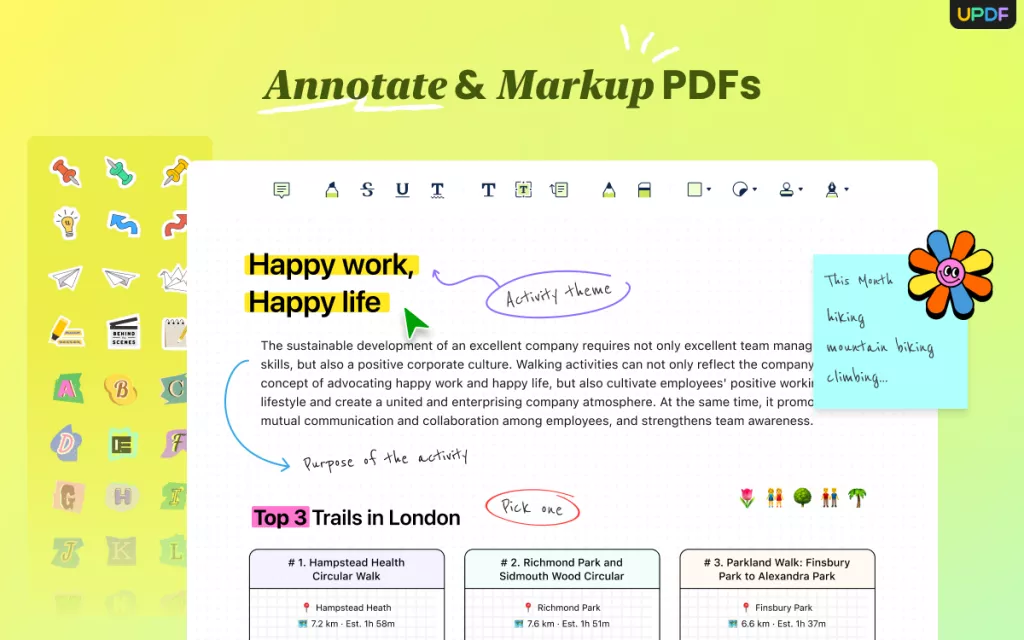
AI-Powered Summaries, Translations, & Explanations
What makes UPDF outperform other PDF readers is its built-in and powerful AI assistant. UPDF's AI assistant can assist you in reading and understanding ebooks. You can use an AI assistant to get:
- Summary of the entire PDF, specific pages, or content.
- Translate the PDF as a whole with original layout or translate specific pages or content.
- Explanation of complex phrases or sentences.
- Mind maps to have a visual understanding of technical concepts.
Other than the above functions, the AI assistant also offers an AI chatbot, where you can have a direct one-to-one chat with the PDF.
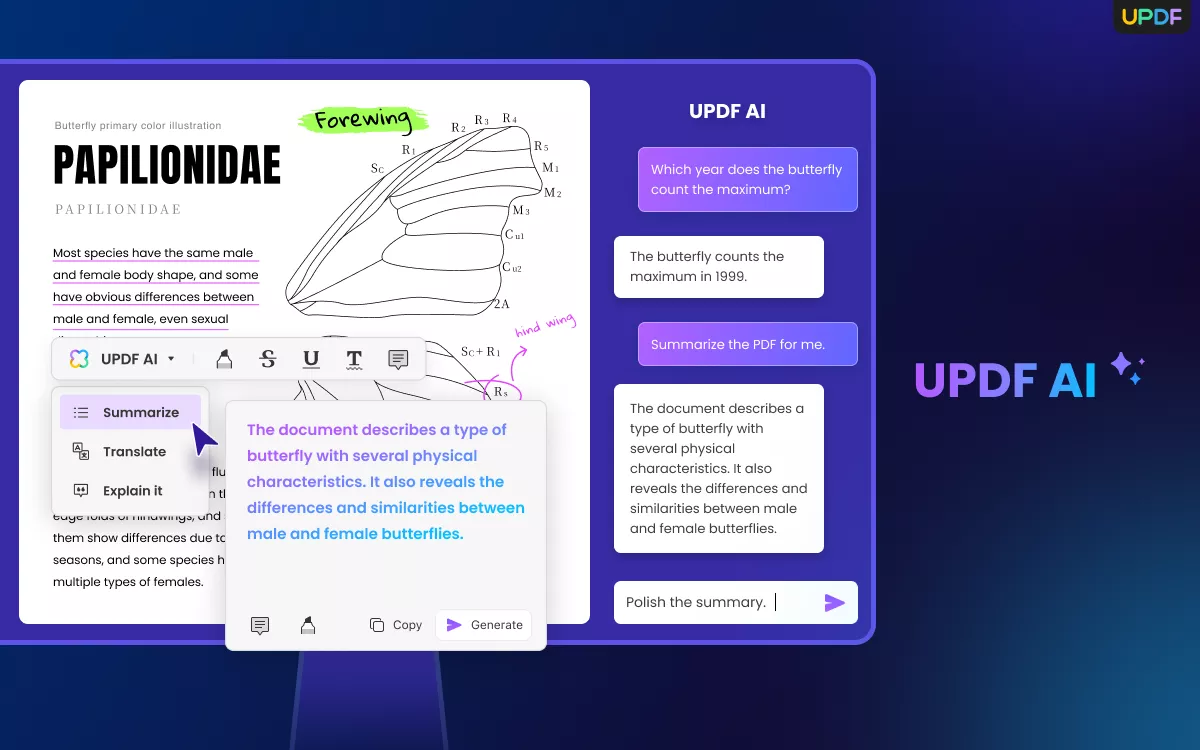
Tip: You can also access UPDF AI on the web and get all the above features directly on your browser.
Compatibility Across Devices
UPDF lets you read converted PDFs on any device you have. It offers intuitive apps for Windows, Mac, iOS, and Android devices.
Other PDF Features
You can do much more with UPDF other than just reading or annotating PDFs. It is a complete PDF editor, which means it also lets you:
- Edit PDF text, images, links, etc.
- Convert PDF to Word, Excel, PPT, HTML, etc.
- Compress PDF to reduce file size
- Organize PDF pages
- Protect PDF with a password
- Merge or split PDF files
- Compare PDFs
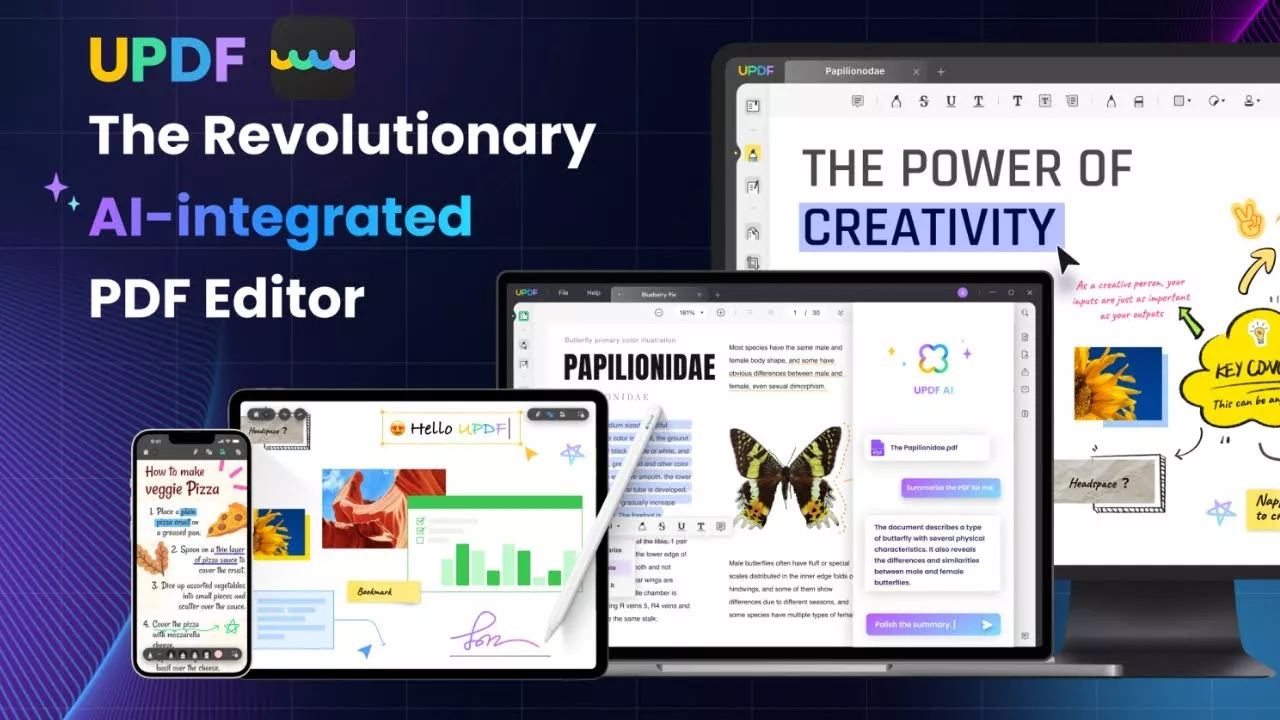
Overall, UPDF is your one-stop complete PDF tool for a feature-packed and intuitive ebook reading, annotating, and management experience.
Don't just believe in words. Download UPDF and give it a try by reading your converted PDFs.
Windows • macOS • iOS • Android 100% secure
Conclusion
The limited compatibility of the LRF format makes it essential to convert it to PDF, especially when you want to read the ebook in your preferred app or device. Above, we have learned how to convert LRF to PDF using four web-based converters. Simply choose one of them and get your converted PDF in seconds. Afterward, you must install and use UPDF to read and annotate PDFs with ease and get an AI assistant for the best reading experience.
Windows • macOS • iOS • Android 100% secure
 UPDF
UPDF
 UPDF for Windows
UPDF for Windows UPDF for Mac
UPDF for Mac UPDF for iPhone/iPad
UPDF for iPhone/iPad UPDF for Android
UPDF for Android UPDF AI Online
UPDF AI Online UPDF Sign
UPDF Sign Read PDF
Read PDF Annotate PDF
Annotate PDF Edit PDF
Edit PDF Convert PDF
Convert PDF Create PDF
Create PDF Compress PDF
Compress PDF Organize PDF
Organize PDF Merge PDF
Merge PDF Split PDF
Split PDF Crop PDF
Crop PDF Delete PDF pages
Delete PDF pages Rotate PDF
Rotate PDF Sign PDF
Sign PDF PDF Form
PDF Form Compare PDFs
Compare PDFs Protect PDF
Protect PDF Print PDF
Print PDF Batch Process
Batch Process OCR
OCR UPDF Cloud
UPDF Cloud About UPDF AI
About UPDF AI UPDF AI Solutions
UPDF AI Solutions FAQ about UPDF AI
FAQ about UPDF AI Summarize PDF
Summarize PDF Translate PDF
Translate PDF Explain PDF
Explain PDF Chat with PDF
Chat with PDF Chat with image
Chat with image PDF to Mind Map
PDF to Mind Map Chat with AI
Chat with AI User Guide
User Guide Tech Spec
Tech Spec Updates
Updates FAQs
FAQs UPDF Tricks
UPDF Tricks Blog
Blog Newsroom
Newsroom UPDF Reviews
UPDF Reviews Download Center
Download Center Contact Us
Contact Us








 Donnie Chavez
Donnie Chavez 
 Bertha Tate
Bertha Tate 
 Katherine Brown
Katherine Brown  Rachel Bontu
Rachel Bontu 
 Lizzy Lozano
Lizzy Lozano