With the variety of formats currently available you will often find yourself having one format for a specific document while needing another. In those cases, the best thing you can do is convert your file from one file type to another. However, this conversion can become extremely complicated if you do not have the right tools available, which is where UPDF comes in. With a variety of conversion options, UPDF is the best option for helping you convert JPG to excel without trouble.
Part 1. Can I Convert JPG and Other Images to Excel?
Converting JPG or other image files such as GIF, PNG, or BMP to Excel cannot usually be done directly, however, that does not mean that it cannot be done. With the right tool, you will be able to convert your image files to a format that will then be able to be changed to an editable Excel file which means that the process is indeed available to you.
To convert image JPG to Excel files the most important thing you will need is to have the right tools and an understanding of how to use them. This guide will help you acquire exactly that.
Part 2. How Can I Convert JPG Images to Editable Excel Files?
Converting JPG image files to Excel does not have to be complicated so long as you have the right tools for the job. To get started the best thing you can do is download UPDF, which is one of the best all-in-one workspaces for everything you need regarding document conversion. Being a comprehensive PDF editor, it can not only converts PDFs, but also converts documents between other different formats, including Excel, JPG, Word, and more. Most importantly it is one of the few PDF tools that actually supports not just JPG but other file types including GIF/BMP/PNG and will allow you to convert those to editable Excel files.
Windows • macOS • iOS • Android 100% secure
Once you have downloaded UPDF the steps you will need to follow are as follows.
Option 1. Convert JPG to Non-editable Excel
If you intend to simply convert JPG files to non-editable Excel files, this method will be ideal for you.
Step 1: Click on "File" and then select "Create".
Step 2: In the drop-down menu that opens from "Create" select "PDF from Image" to open the JPG file you want to have converted. Alternatively, you can also drag and drop the JPG file to make the process easier.
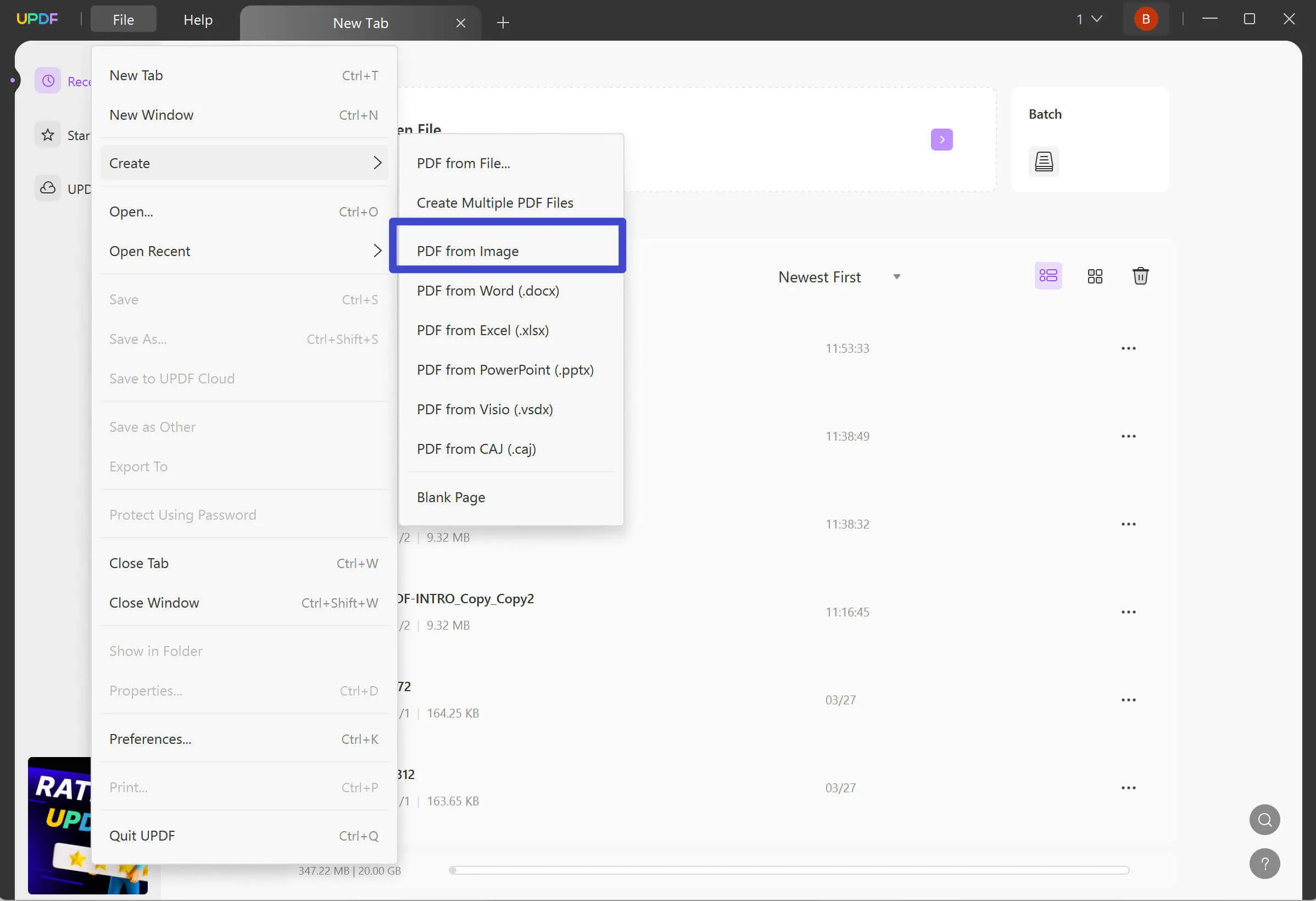
You can select a single or multiple JPG images. If you select images more than one, UPDF will ask you whether to convert them to several seperate PDFs or combine them into a single PDF. Choose the option per your needs.
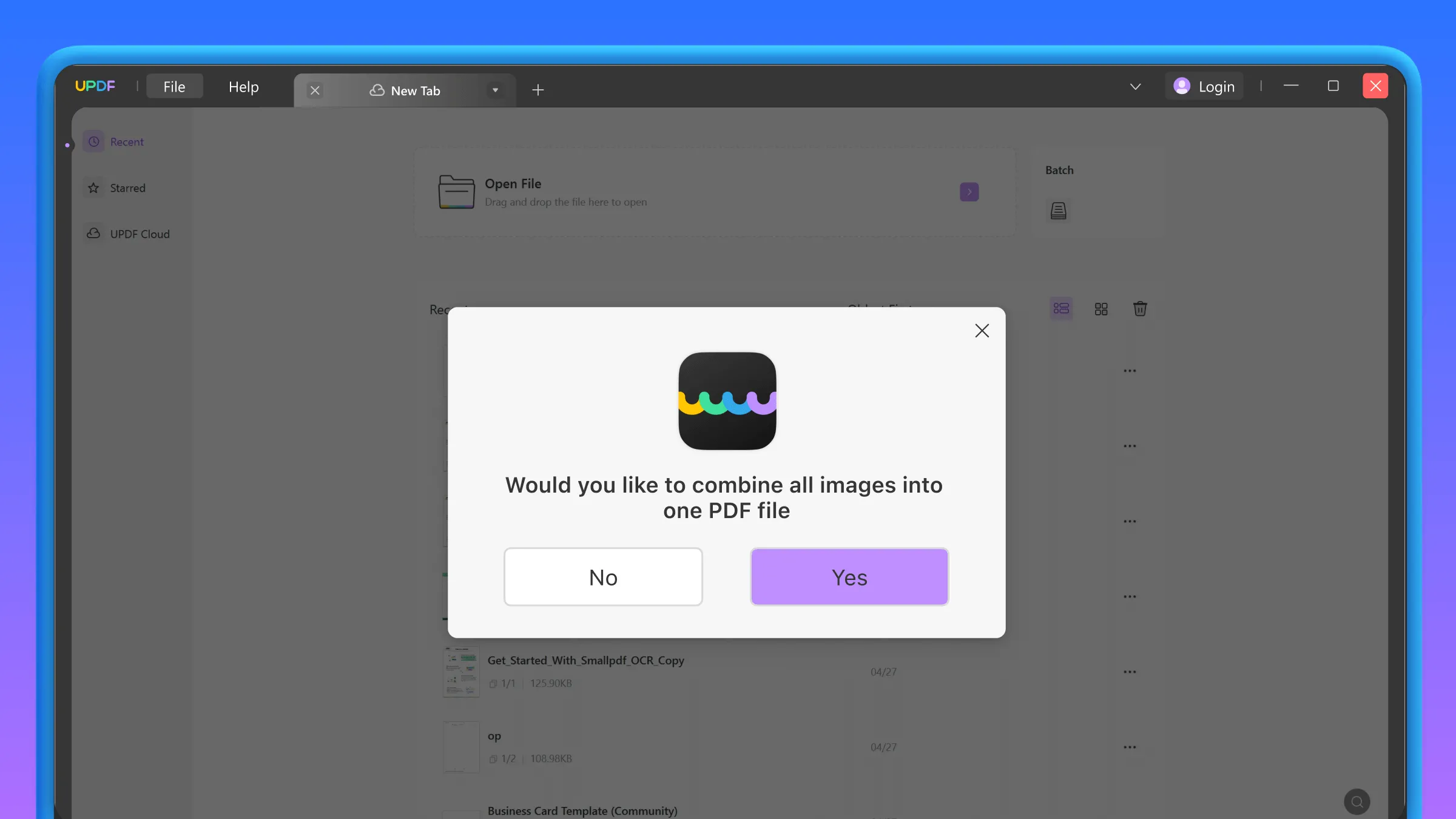
Step 3a: If you choose to combine them to a single PDF, then UPDF will open the converted PDF automatically. You'll have to click on "Export" > "Excel" on the right panel.

Step 3b. If you choose to convert them into several PDFs, they'll be opened in UPDF. At this time, you'll have to export them to Excel files one by one by clicking on "Export" > "Excel" on the right panel.
These three simple steps allow you to convert your JPG to a Excel, which is a file format that can in turn be converted to Excel if you have the right tools. Once you have completed Phase 1 of the conversion it is time to move to Phase 2.
Option 2. Convert JPG to Editable Excel with OCR
If you want to convert a JPG image to an editable Excel file, then you can follow this method:
Step 1: Follow step 1 and 2 in the above option to convert the JPG file to PDF first.
Step 2: Select the button on the right-hand side that reads "Export PDF".
Step 3: Choose Excel in the file format to export.
Step 4. Enable "Text Recognition Settings" and choose the document language before the export.
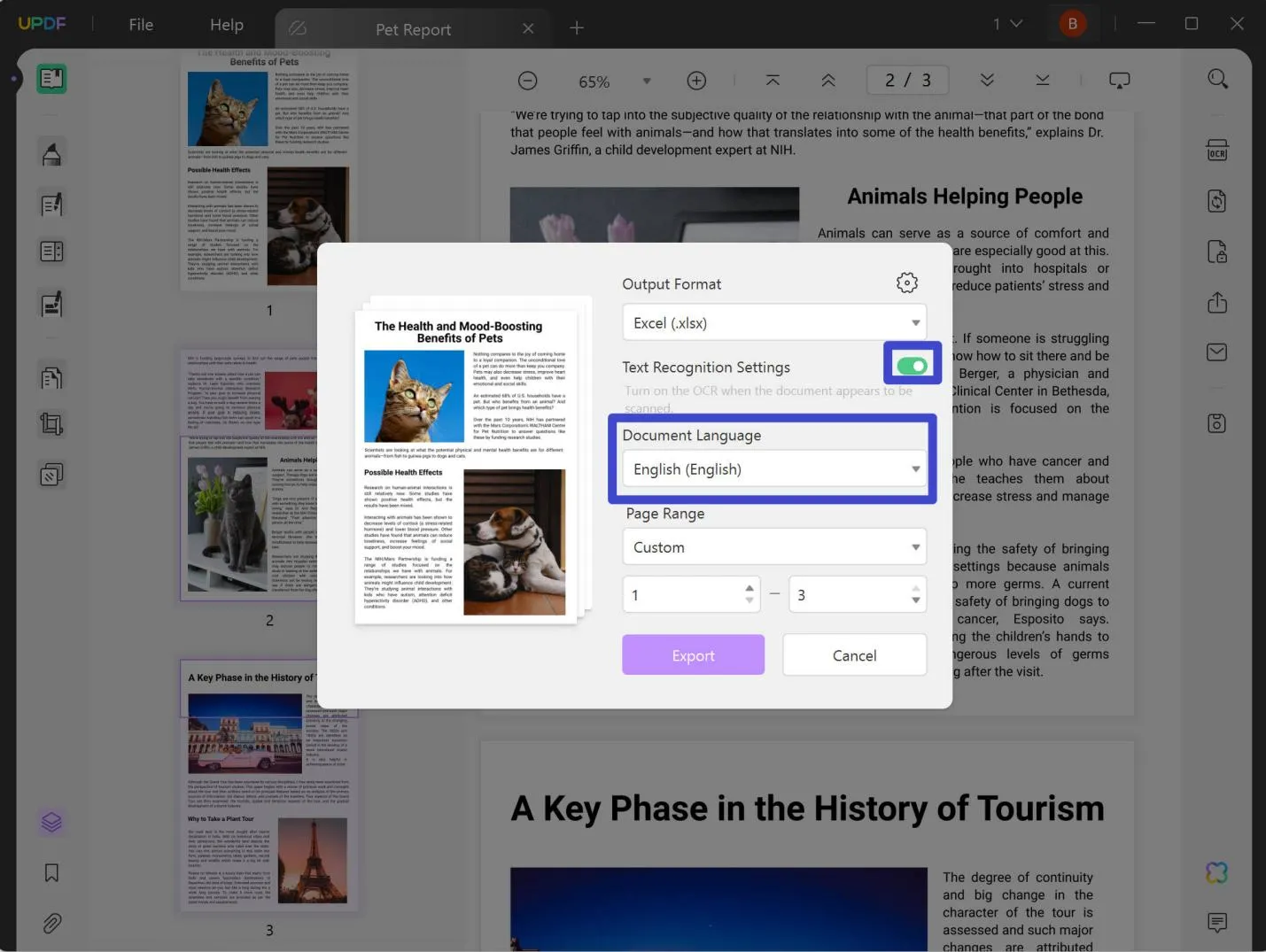
Step 5. Click on the Export button. UPDF will convert the PDF to Excel file.
Allow a few seconds for the process to complete and then download your fully editable Excel file.
Part 3. UPDF Works More Than a JPG-to-Excel Conversion Tool
UPDF is not limited to being just a conversion tool and instead has a wide variety of other tools available that can help simplify your life when working with PDF files. The other tools available with UPDF include:
UPDF AI
UPDF AI is the most powerful AI assistant you could have when dealing with PDF documents. Its capabilities include:
- Summarize: With the summarize tool you can give a text or pdf document to UPDF AI and have it summarize it in a smaller easier-to-read paragraph. This will allow you to quickly read through documents and determine whether there is any information that is useful to you in the literature that you are going to.
- Translate: Whether you have acquired a PDF document that is not in a language you can read, or you are looking to convert a document you have in multiple different languages, UPDF is the perfect tool as it allows you to quickly translate your PDF in multiple different languages. Unlike traditional translating tools, because UPDF is using AI it is capable of understanding the nuances of the text that it is translating and keeping the meaning and wording as close to the original as possible.
- Explain: The explain feature uses AI to provide you with answers about sections of a PDF that you cannot understand. This is particularly useful when you are completing a literature review for a big project and are finding that certain sections of the bibliography are unclear.
- Rewrite and Ideate: Finally, UPDF AI also includes a writing tool that allows you to easily add sections to the PDF documents you are trying to create.
The UPDF AI tool is the perfect way of expanding your creative capabilities and creating the best possible PDF in only a few clicks. It has an online version which you can access the AI assistant without downloading the software. Alternatively, you can click the button below to download UPDF for free and access its AI capabilities.
Windows • macOS • iOS • Android 100% secure
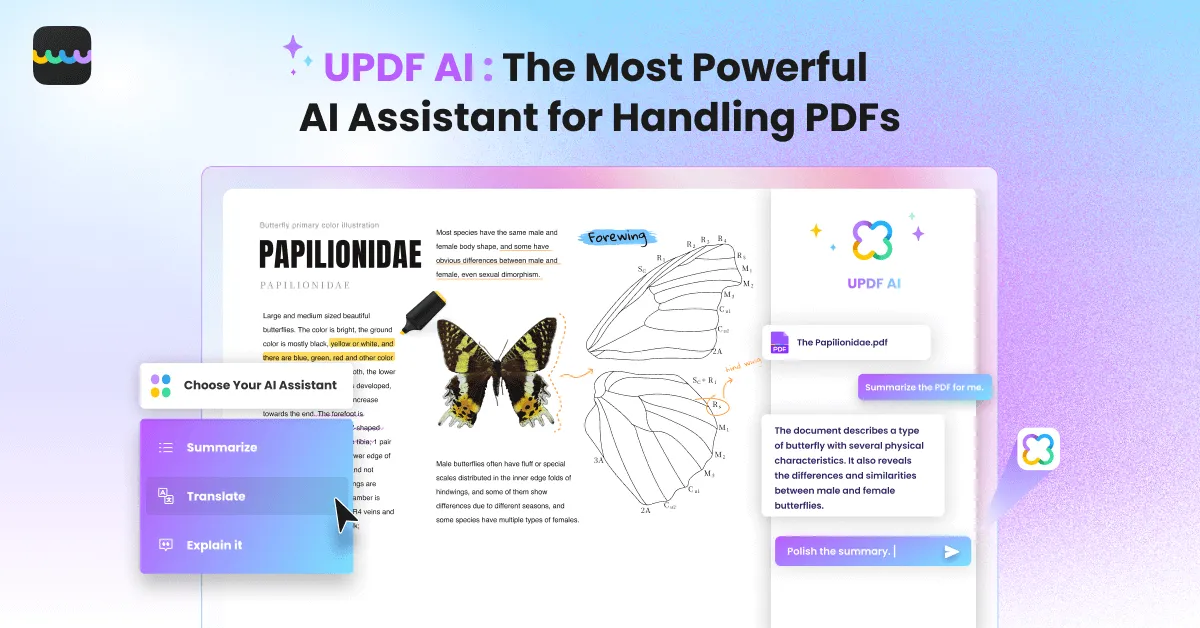
Apart from the AI tools UPDF also includes several other tools such as:
- Conversion Tools: allows you to convert all major and minor file types to PDF and vice versa.
- Batch PDF: combining more than 100 PDF documents in one so that you can more easily organize and edit your files.
- Organization: Quick methods for organizing not only multiple PDF files but also multiple pages within a PDF. Using the UPDF Cloud you can also create a centralized location for all of your PDF documents to exist in.
- Annotation: With the annotation tools you will never need a separate notetaking app or other software, instead you can directly annotate your PDF files.
- Edit: You can directly edit all of your PDF content without having to convert it to an editable file format such as a Word Document.
- OCR: Convert any PDF file to OCR making the files easily searchable. This is the perfect tool for those who have to do research or digitalize large numbers of documents.
- PDF Compression: The compression tools offer a solution for every time you need to send a PDF document that is larger than what you are allowed to send through email. By compressing larger PDFs you will be able to share them more easily, as well as store more PDFs.
- Encryption: With powerful encryption tools you can protect all of your PDFs using the five security layers available on UPDF. Whether you want your file to be password protected or not this can be the perfect solution for keeping your files safe from unauthorized users.

UPDF offers a large discount to users interested in buying the software. All you need to do is click here to be transferred to our checkout page.
Conclusion
Converting JPG or any other image file to PDF might appear to be a complicated process since you cannot complete it directly, but in reality, if you have the right tools and know what you are supposed to do you will be able to complete this process. With UPDF the process of converting any file type to another becomes as simple as a few simple clicks. This is what makes the product unique and has quickly allowed it to be established as one of the best all-in-one PDF tools currently available on the market. If you want to join the UPDF community all you need to do is click here and download UPDF for yourself.
 UPDF
UPDF
 UPDF for Windows
UPDF for Windows UPDF for Mac
UPDF for Mac UPDF for iPhone/iPad
UPDF for iPhone/iPad UPDF for Android
UPDF for Android UPDF AI Online
UPDF AI Online UPDF Sign
UPDF Sign Edit PDF
Edit PDF Annotate PDF
Annotate PDF Create PDF
Create PDF PDF Form
PDF Form Edit links
Edit links Convert PDF
Convert PDF OCR
OCR PDF to Word
PDF to Word PDF to Image
PDF to Image PDF to Excel
PDF to Excel Organize PDF
Organize PDF Merge PDF
Merge PDF Split PDF
Split PDF Crop PDF
Crop PDF Rotate PDF
Rotate PDF Protect PDF
Protect PDF Sign PDF
Sign PDF Redact PDF
Redact PDF Sanitize PDF
Sanitize PDF Remove Security
Remove Security Read PDF
Read PDF UPDF Cloud
UPDF Cloud Compress PDF
Compress PDF Print PDF
Print PDF Batch Process
Batch Process About UPDF AI
About UPDF AI UPDF AI Solutions
UPDF AI Solutions AI User Guide
AI User Guide FAQ about UPDF AI
FAQ about UPDF AI Summarize PDF
Summarize PDF Translate PDF
Translate PDF Chat with PDF
Chat with PDF Chat with AI
Chat with AI Chat with image
Chat with image PDF to Mind Map
PDF to Mind Map Explain PDF
Explain PDF Scholar Research
Scholar Research Paper Search
Paper Search AI Proofreader
AI Proofreader AI Writer
AI Writer AI Homework Helper
AI Homework Helper AI Quiz Generator
AI Quiz Generator AI Math Solver
AI Math Solver PDF to Word
PDF to Word PDF to Excel
PDF to Excel PDF to PowerPoint
PDF to PowerPoint User Guide
User Guide UPDF Tricks
UPDF Tricks FAQs
FAQs UPDF Reviews
UPDF Reviews Download Center
Download Center Blog
Blog Newsroom
Newsroom Tech Spec
Tech Spec Updates
Updates UPDF vs. Adobe Acrobat
UPDF vs. Adobe Acrobat UPDF vs. Foxit
UPDF vs. Foxit UPDF vs. PDF Expert
UPDF vs. PDF Expert







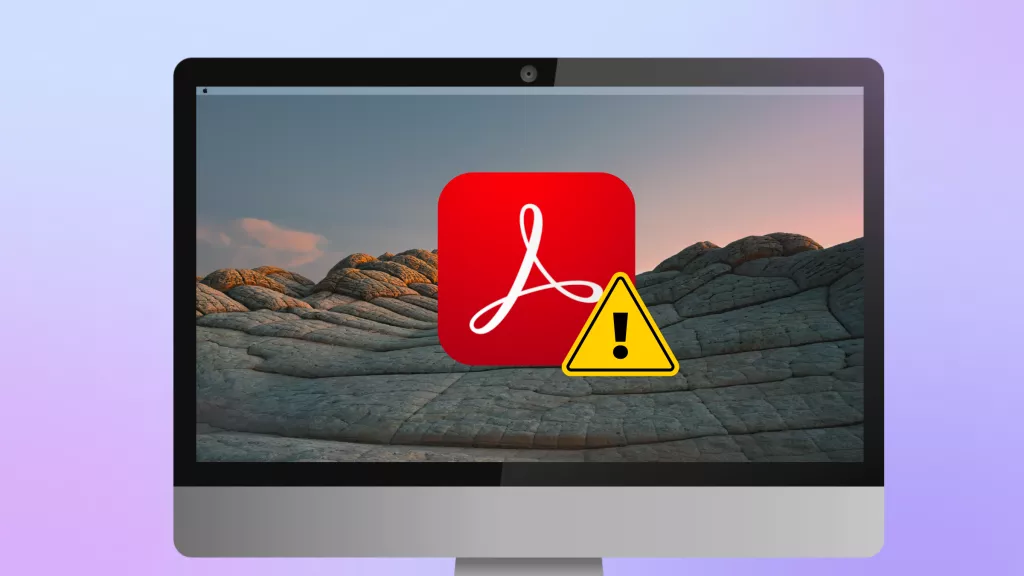
 Enola Miller
Enola Miller 

 Enid Brown
Enid Brown 
 Enola Davis
Enola Davis 