Apple is going to release the iOS Developer Beta during the upcoming WWDC 2025 event. Many users are excited to access Apple’s next big update by joining the Developer or Public Beta programs.
However, most of them lack knowledge about how to enroll for these programs and download the latest beta updates. This article will guide you through enrolling, downloading, and installing the iOS 26 Beta on your iPhone.
Alongside setup tips, we’ll show you how to enhance productivity on the latest update using UPDF. So, read this article till the end and download UPDF to maximize the iOS 26 experience.
Windows • macOS • iOS • Android 100% secure
Part 1. About iOS 26 Beta
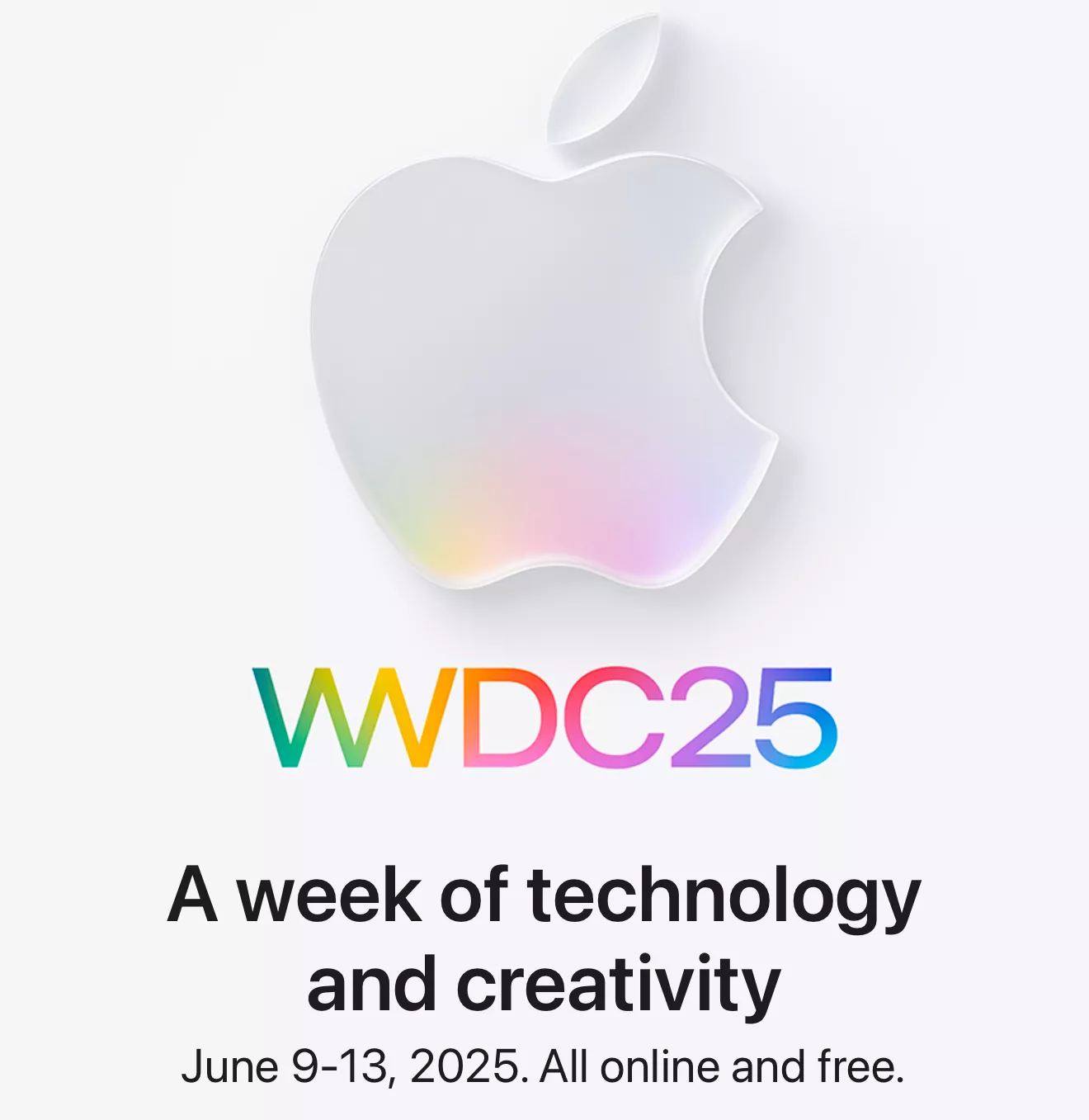
Apple’s iOS 26 (previously referenced as iOS 19) will be unveiled at WWDC 2025. According to leaks, it’ll introduce a year-based naming, skipping the usual version one. With this iOS 26 beta, users will enjoy a new Game‑Center app, seamless eSIM transfers, and deeper AI integrations.
Apple runs a beta program so users and developers can try the update early. It helps Apple fix bugs before the final version comes out. Here is a detailed release timeline of this iOS update, so you can be among the early users.
iOS Developer Beta: June 9, 2025 (right after WWDC)
Public Beta: 3 weeks later (around late June or early July)
Official Release: Around September 2025
If you are wondering why Apple releases 2 Beta versions, this comparison table will help you understand the purpose of both.
| Feature | Developer Beta | Public Beta |
| Target Audience | Paid Apple Developer Program members ($99/year) | Anyone with an Apple ID (free signup) |
| Purpose | Allow developers to integrate new APIs and test app compatibility | Gather broader user feedback and identify bugs before the final release |
| Release Timing | Immediately after the WWDC keynote | Usually 2–3 weeks after the developer beta |
| Stability | Least stable, as it is an early-stage build with many bugs | More stable, with minor bugs still possible |
Part 2. How to Get Beta iOS 26?
To get access to the iOS 26 Beta, you first have to join Apple’s Developer or Public Program. Follow the instructions below to enjoy early access to the iOS beta versions.
Developer Beta
Step 1. Start by accessing the Apple Developer website on your mobile. From its main interface, tap on the Hamburger icon and tap on Account. Within the Join the Apple Developer Program section, hit the Enroll Today button.
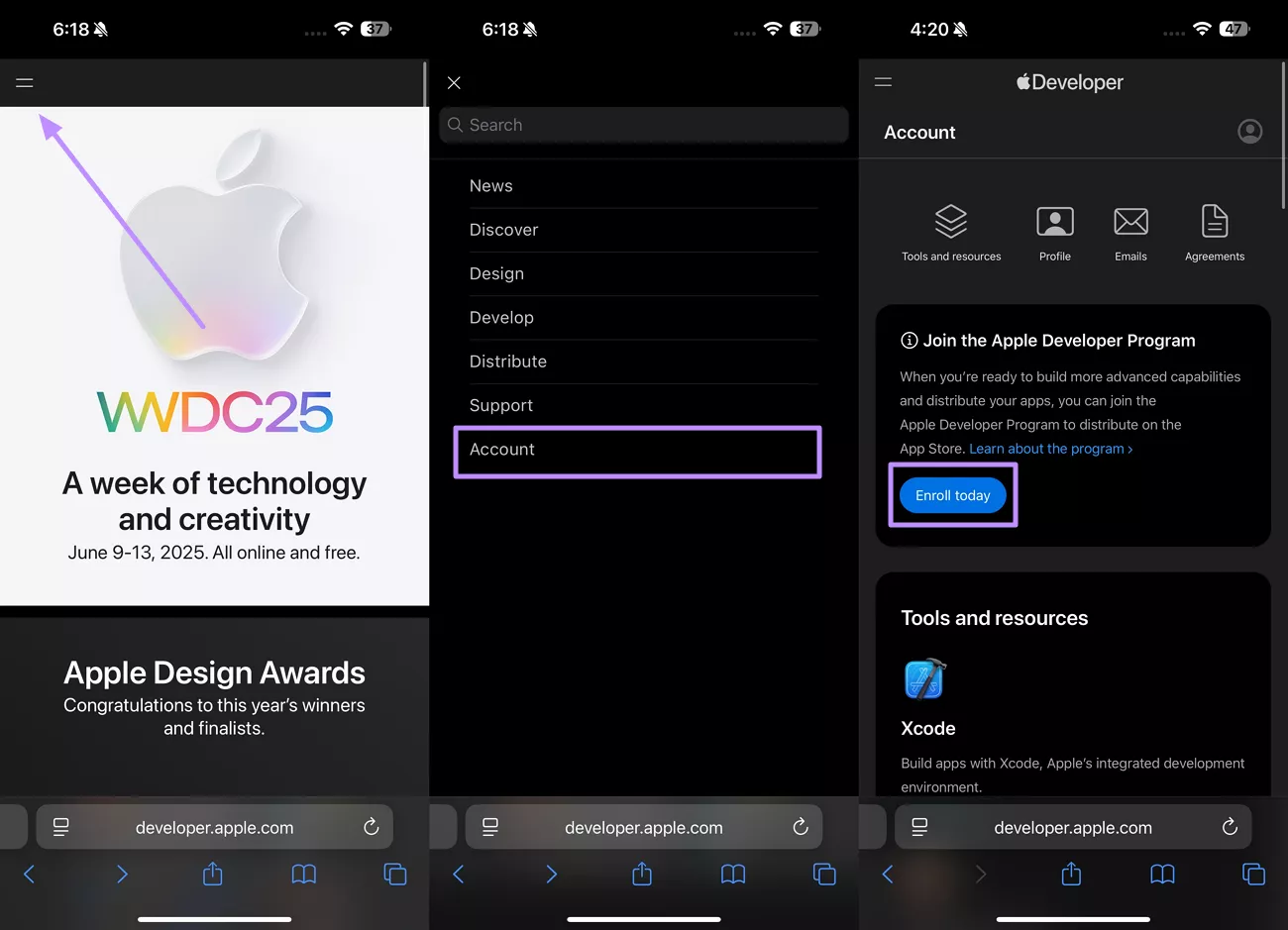
Step 2. Now, fill in your personal information, such as your email and region. Then, agree to the conditions offered by Apple and hit the Continue button. Finally, tap on the Purchase button to complete this enrollment task.
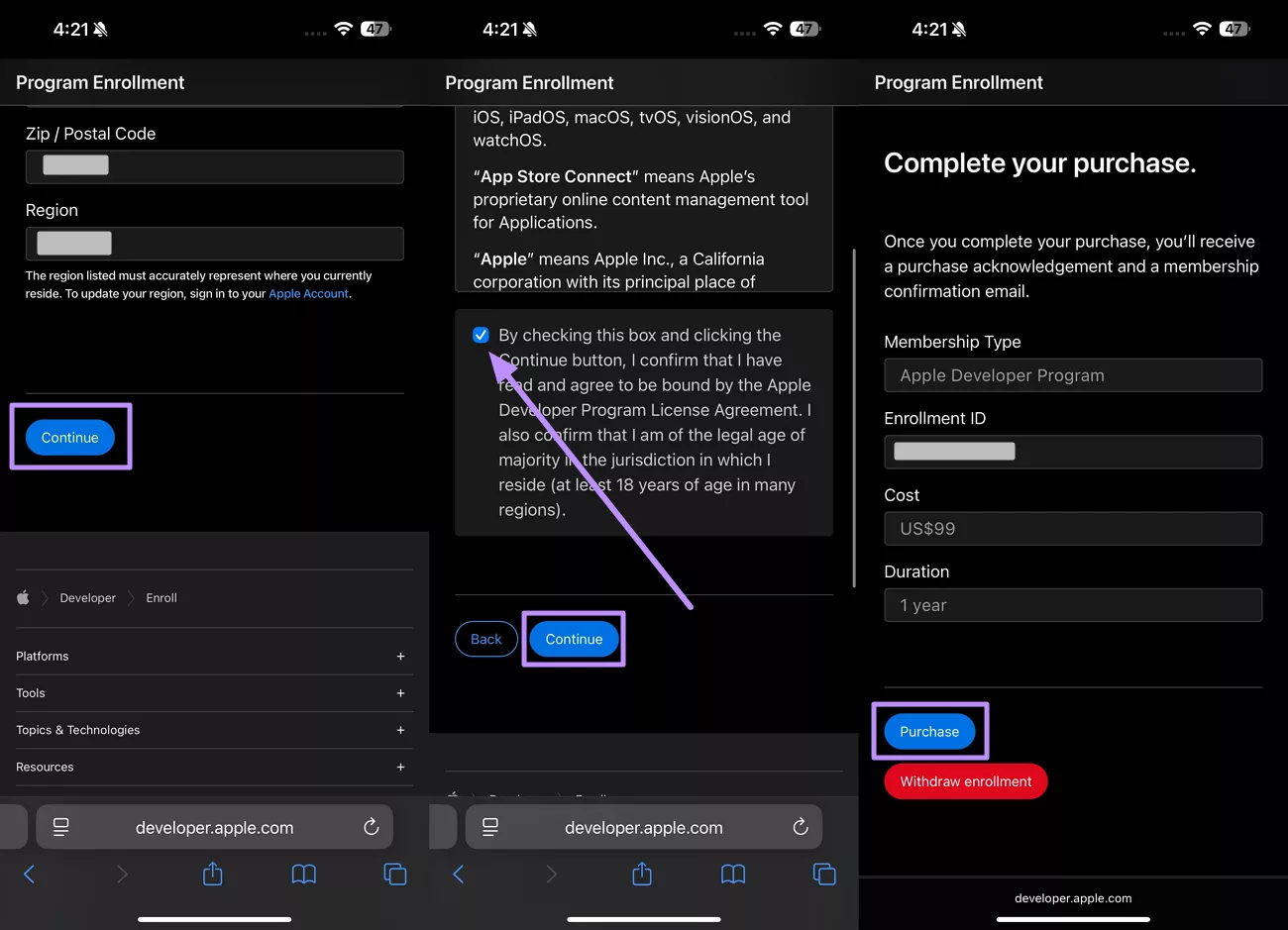
Public Beta
Step 1. To access the Public beta on your device, enter the Apple Beta website. Then, scroll down and tap on the Sign Up button to proceed.
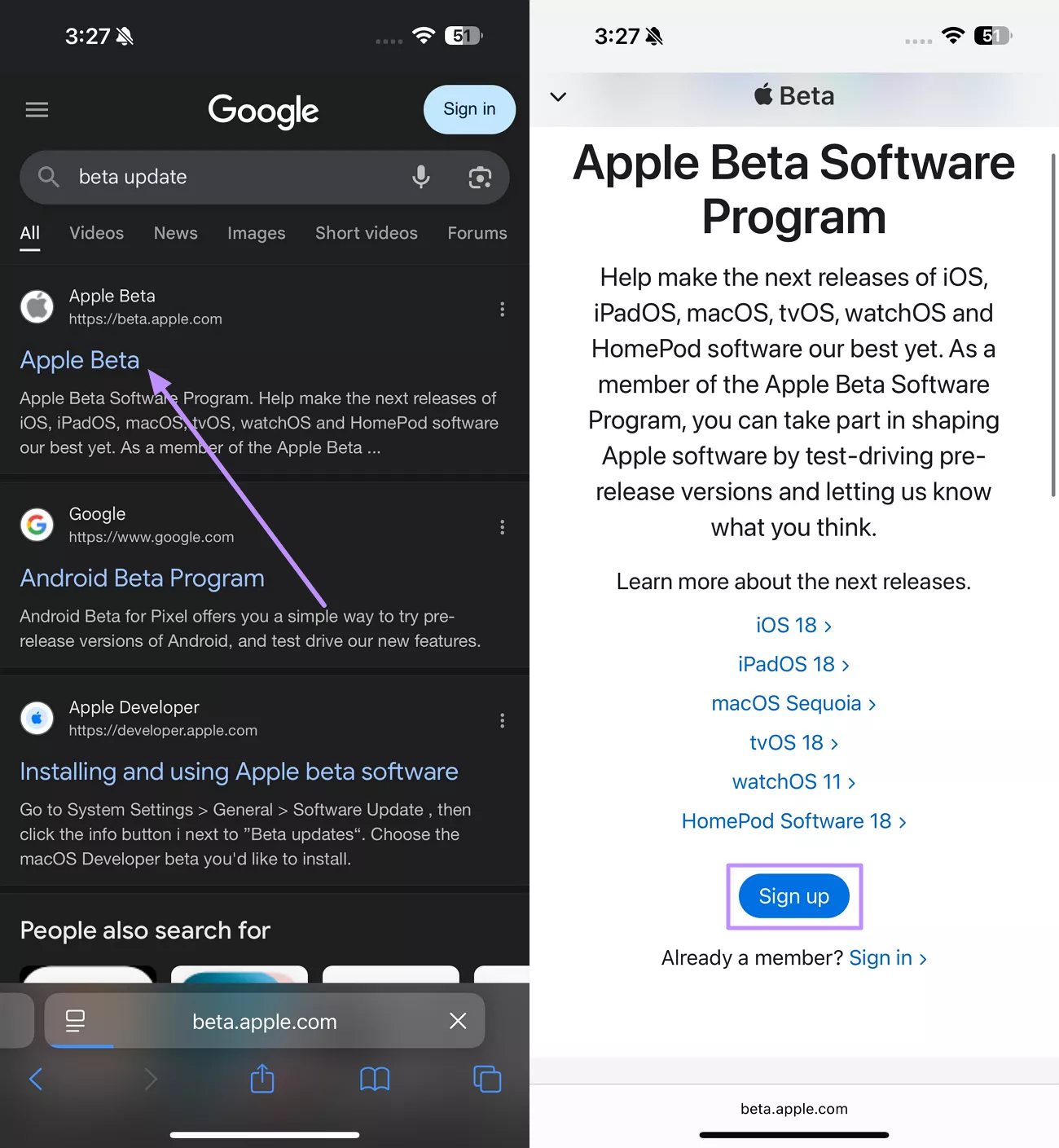
Step 2. Following that, sign in with your Face ID or enter your credentials to log in with your Apple ID. After reading the conditions, hit the Agree button to enroll in the Public Beta Program for early access.
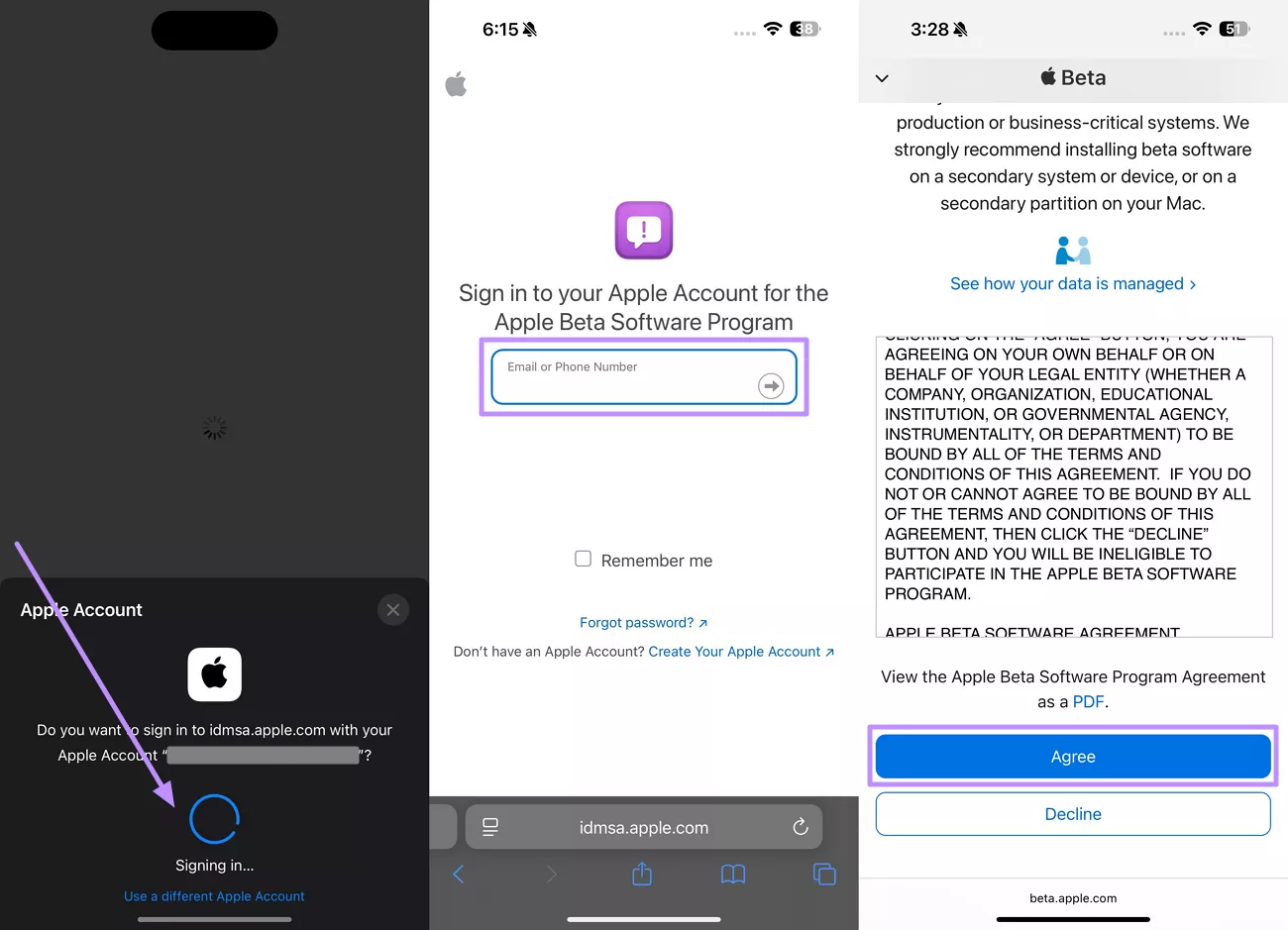
Part 3. How to Download and Install iOS Developer & Public Beta?
Upon successfully enrolling in the Developer and Public programs, you can proceed to download iOS beta versions. However, you need to back up your iPhone to prevent any data loss due to buggy updates.
Before installing the beta version, make sure you have enough storage space. We recommend you charge your device to prevent any disruption during the process. Take guidance from the methods below for a successful iOS 26 Beta download.
Developer Beta
Step 1. Initiate by backing up your iPhone to prevent any future data loss. For this, go to the Settings app and tap on the Apple Account name. Then, access the iCloud settings and hit the Back Up Now button for immediate backup creation.
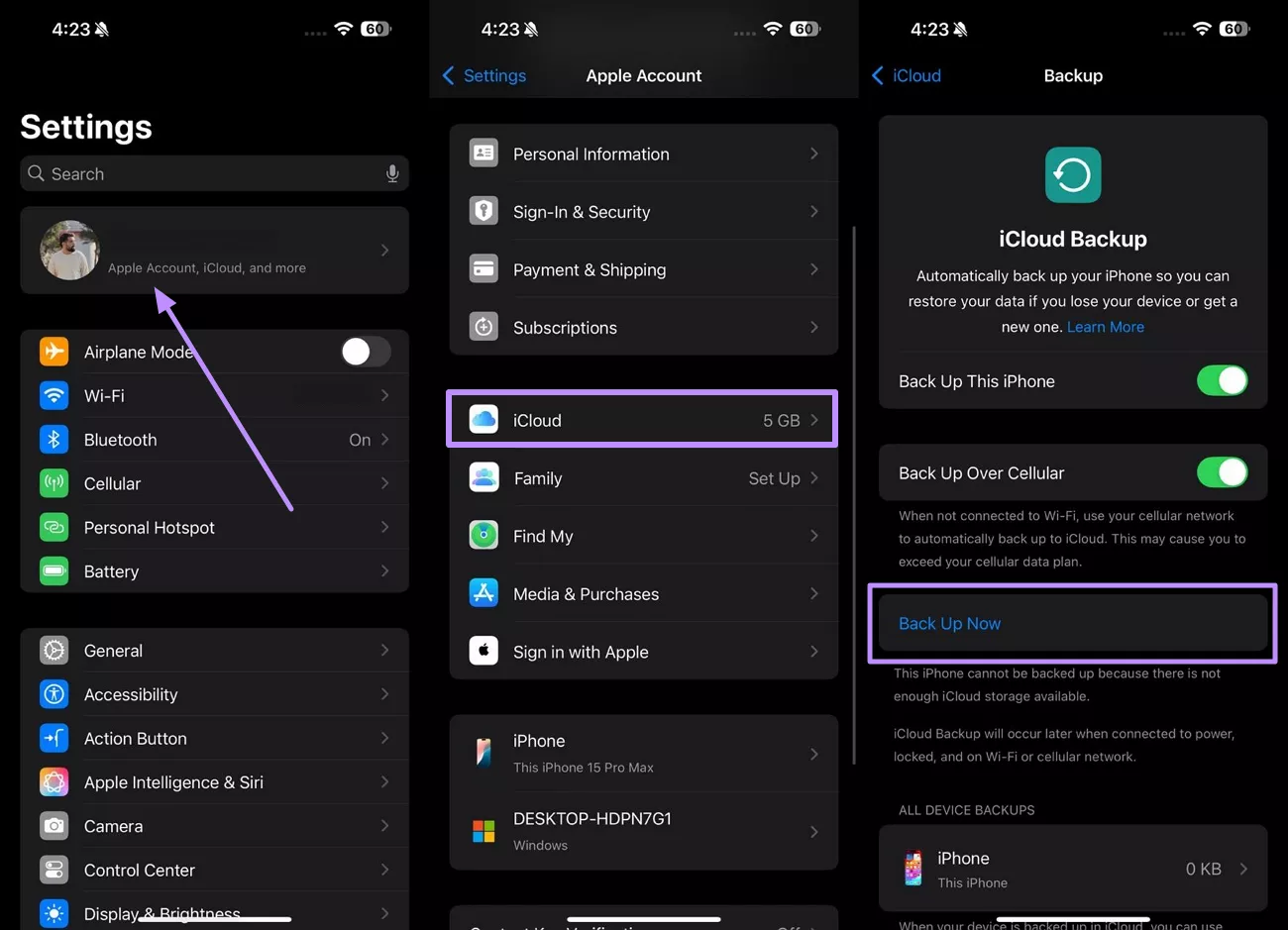
Step 2. Once the backup completes, access the General settings. Now, tap on the Software Update option to proceed.
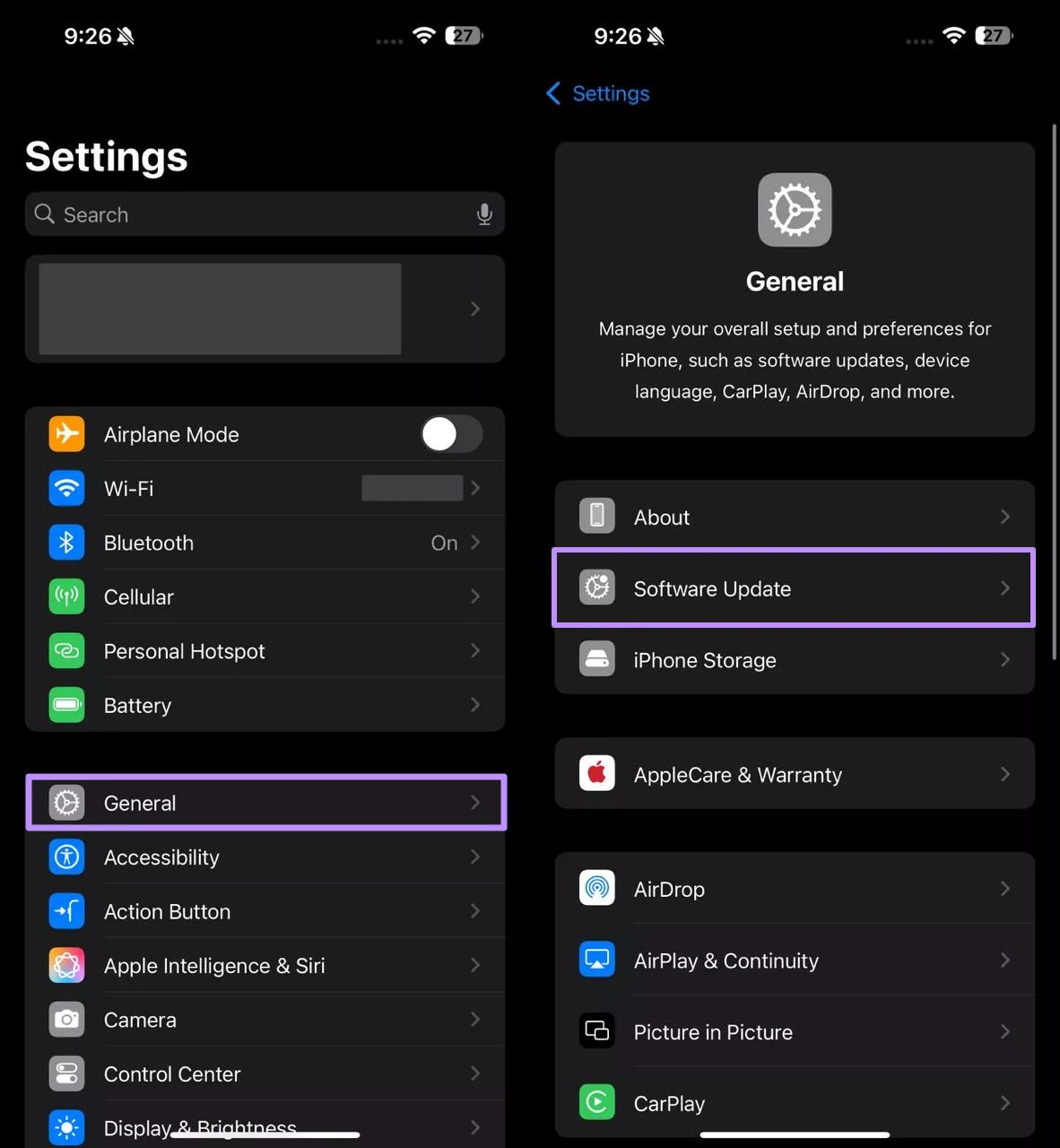
Step 3. Within a new screen, press the Beta Update button and choose the iOS Developer Beta option. Go back to the Software Update screen and hit Update Now. Once the download completes, you will be prompted to restart the device to install the iOS beta version.
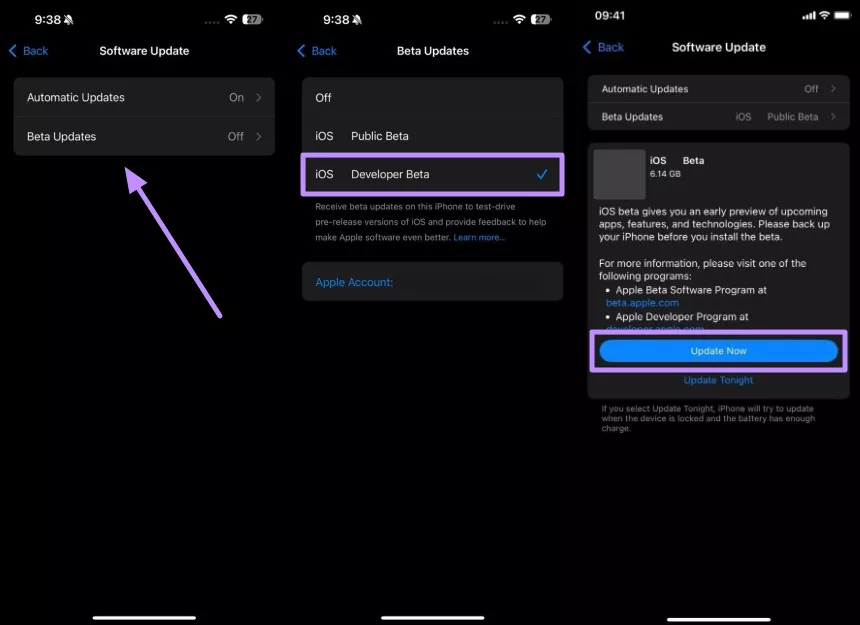
Public Beta
Instructions: After backing up your phone, reach the Software Update screen within the Settings app. Now, tap Beta Updates and then select the iOS Public Beta option. Finally, hit the Update Now button and restart your device to install the downloaded update.
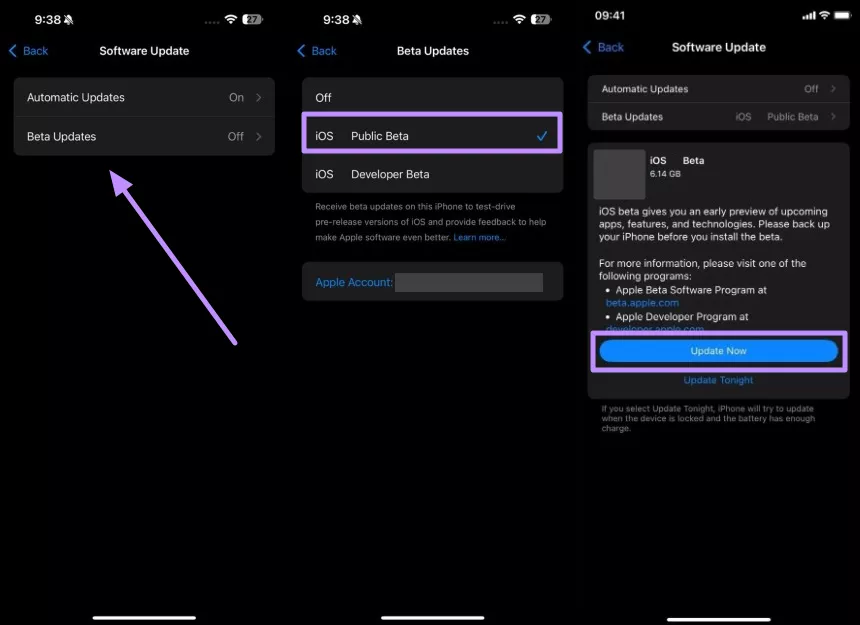
Part 4. Common Issues & Troubleshooting on Downloading iOS 26 Beta
While our instructions will help you install beta updates with ease, some users may experience issues after downloading them. Typically, the iOS 26 Beta profile download will be followed by multiple installation and performance-related problems. Here we will highlight them one by one and present their suitable solutions.
- Beta Profile Not Installing
Always try to download beta updates from the official Apple Developer or Beta Software Program websites. Any download from the spam sites may fail to install due to security reasons.
Solution: Simply delete the unofficial beta profile from your iOS device. For this, go to the Settings app and enter the General screen. From here, tap on VPN & Device Management and delete any existing beta profile.
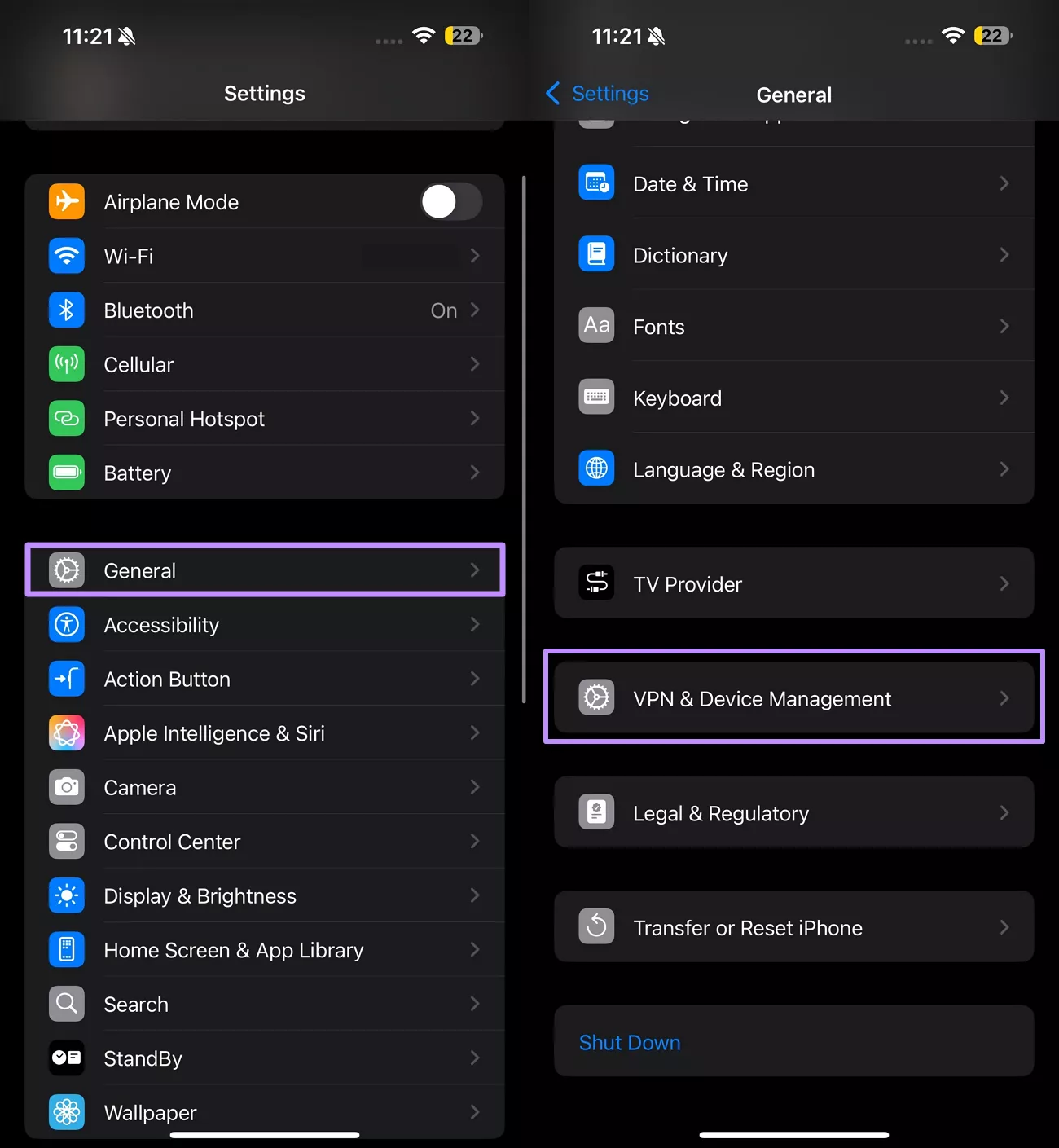
- iOS Beta Not Appearing in Software Update
After installing the beta profile, some users have complained about not seeing it within the Software Update screen. Such issues may arise when your device is not signed in with the Apple ID associated with the beta program.
Solution: To avoid this issue, make sure you are logged into the right Apple ID. Access the Settings application and tap on your name to reach the Apple Account screen. From here, enter the Sign-in & Security screen to verify the email ID.

- Installation Fails
Your iOS 26 Beta installation will fail if you have less storage than required for the update. So, you need to make space for installing the beta update to avoid any interruption.
Solution: After accessing the General settings, tap on the iPhone Storage option. Now, delete any extra applications or empty the recently deleted album to make space for the installation.
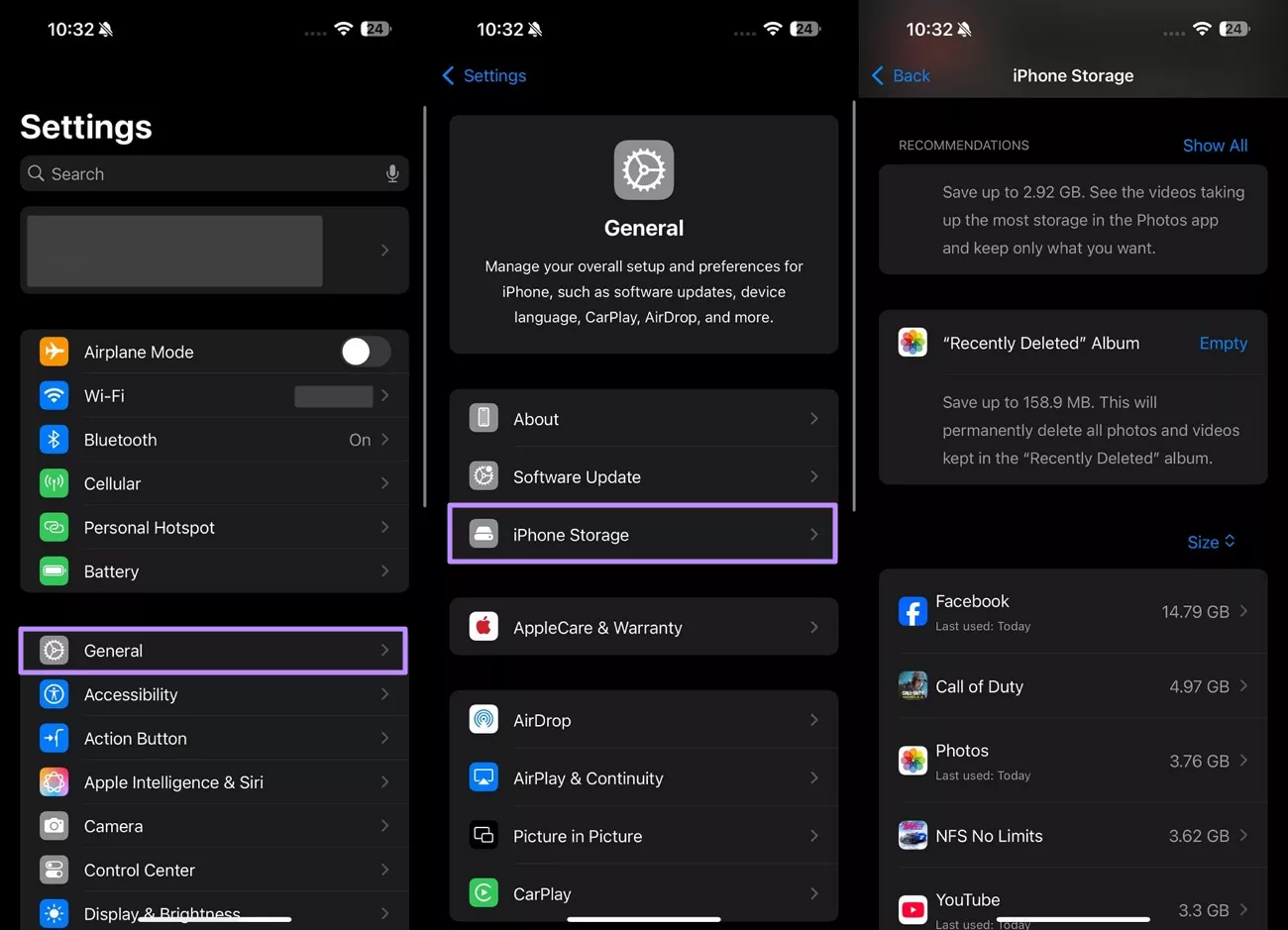
- Beta Software Causes Increased Battery Drain
As the iOS Developer Beta contains bugs, your phone will experience serious performance-related issues. Sometimes, these beta updates may cause battery issues in your iPhone.
Solution: Upon accessing the Settings app, enter the Battery screen. Now, turn on the Low Power Mode toggle to save battery after installing the beta update.
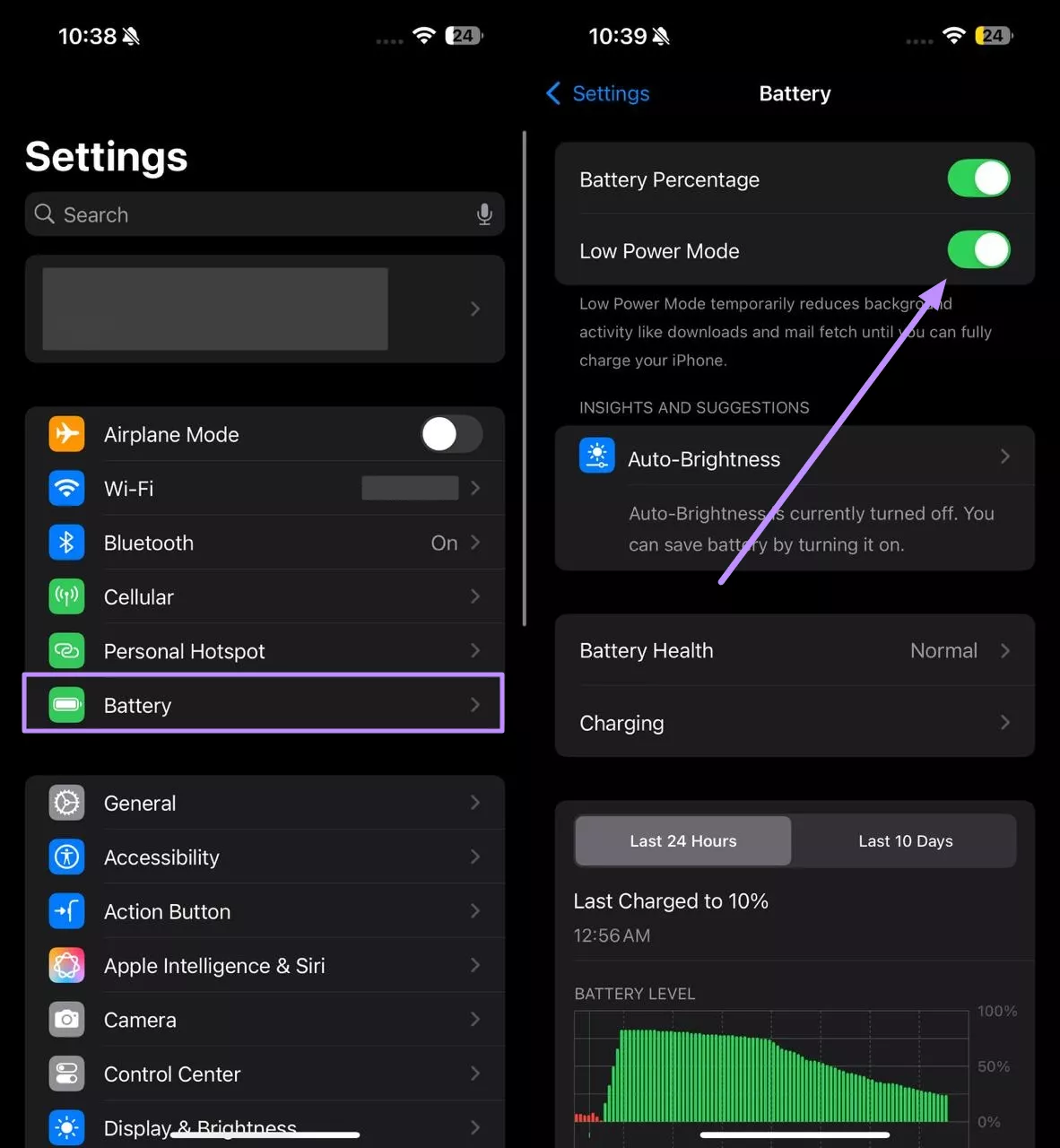
- Apps Not Working Properly with iOS 26 Beta
Previously, users have complained about some apps not working properly after installing the new beta update. This issue can also become prevalent with the iOS 26 Beta download, as some applications may still not be compatible with this newer version.
Solution: To resolve this issue, we recommend you downgrade to the previous official iOS version. However, you need to back up your iOS device within iTunes before installing the iOS 26 beta to apply this fix. For this, connect your iPhone to the computer and tap the Back Up Now button after accessing your phone in iTunes.
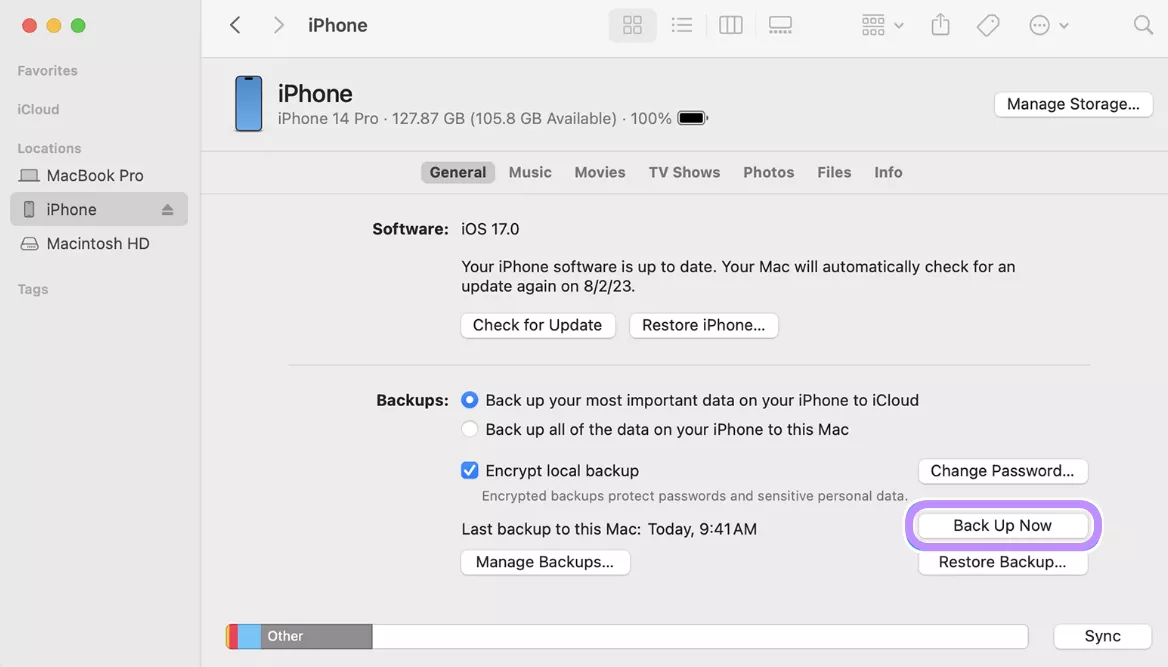
After installing the iOS 26 beta update, if you experience an app issue, put your iPhone in recovery mode. Connect with the computer and tap Restore iPhone within iTunes to reset your device.
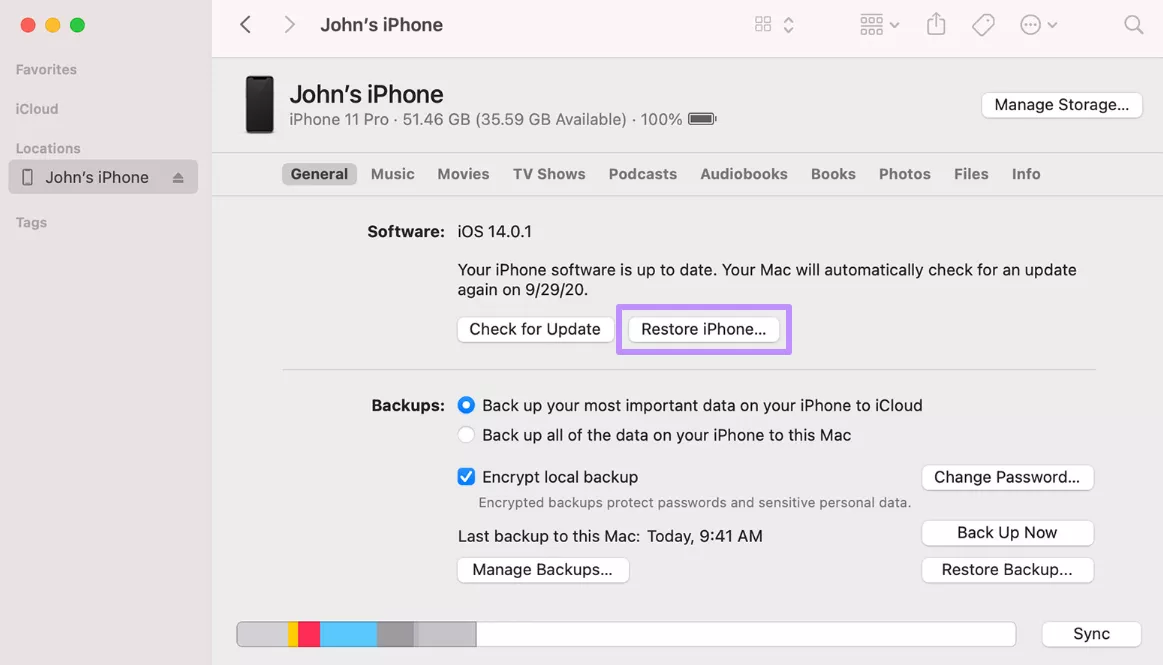
Once the reset finishes, log in to your Apple ID using iTunes to activate your device. When prompted by iTunes, select the backup you made before installing the developer beta. Then, click Restore to let this software transfer all your data and settings.
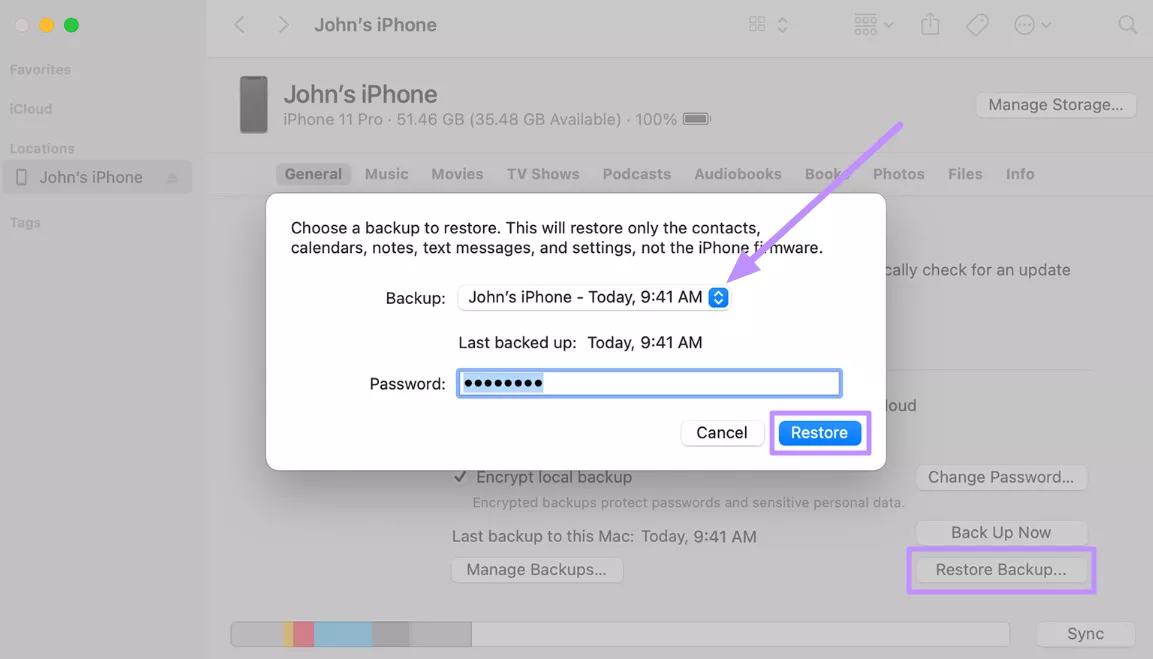
Part 5. Enhance Productivity with UPDF on the Upcoming iOS 26
With the release of iOS 26 Beta, UPDF will be fully optimized to support Apple’s latest mobile OS. While iOS lacks advanced PDF editing tools, UPDF fills that gap with a powerful solution. This PDF editing tool enables tasks that Apple’s built-in tools simply can’t handle.
Windows • macOS • iOS • Android 100% secure
With this editor, you can even translate content or summarize text. For boosting productivity on iOS 26, we highly recommend you install this tool on your device. UPDF helps you enjoy the following advanced editing and AI features.
- AI Chat: This AI assistant lets you chat directly with your PDFs. You can use UPDF AI to summarize long documents, translate text, or rewrite paragraphs. It’s ideal for quickly digesting information without reading every word.
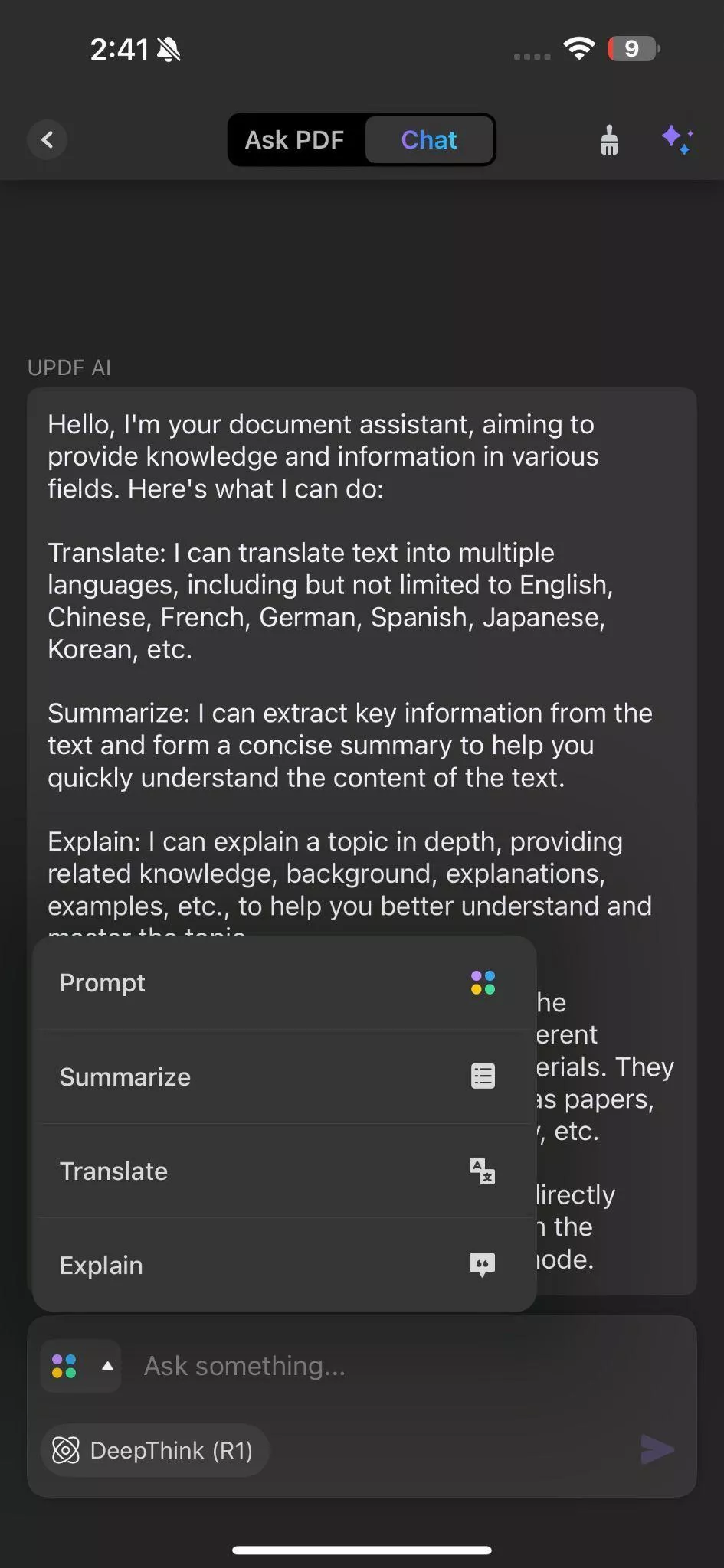
- Annotate PDF: Users can highlight, underline, and strike through text using this advanced annotator. This tool even allows them to add comments, insert stickers, or use stamps. With these features, anyone can review contracts or creatively mark up notes.
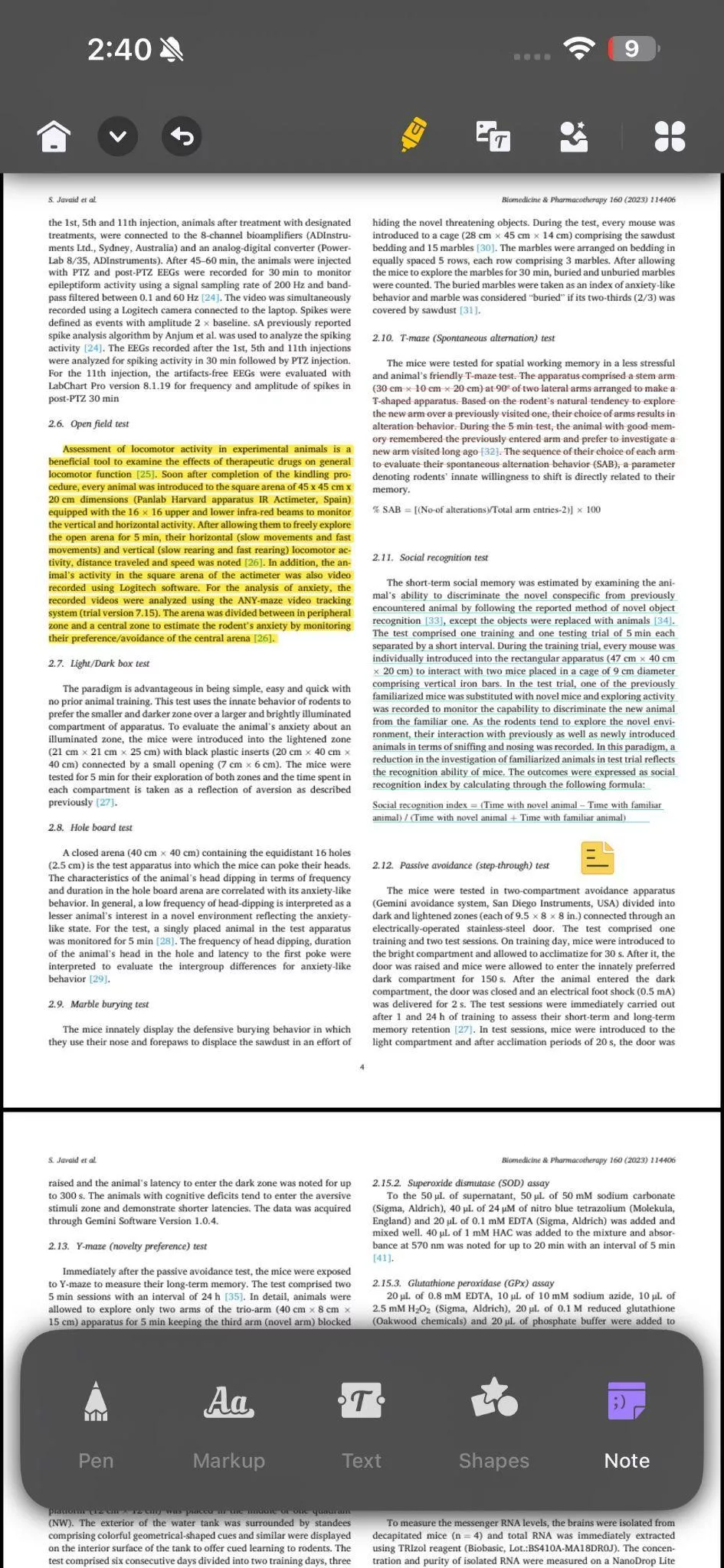
- Organize PDFs: UPDF lets you reorder, rotate, insert, or extract PDF pages with ease. This feature makes document compilation and presentation prep efficient. So, you can turn your iPhone into a mobile document manager after the iOS 26 Beta update.
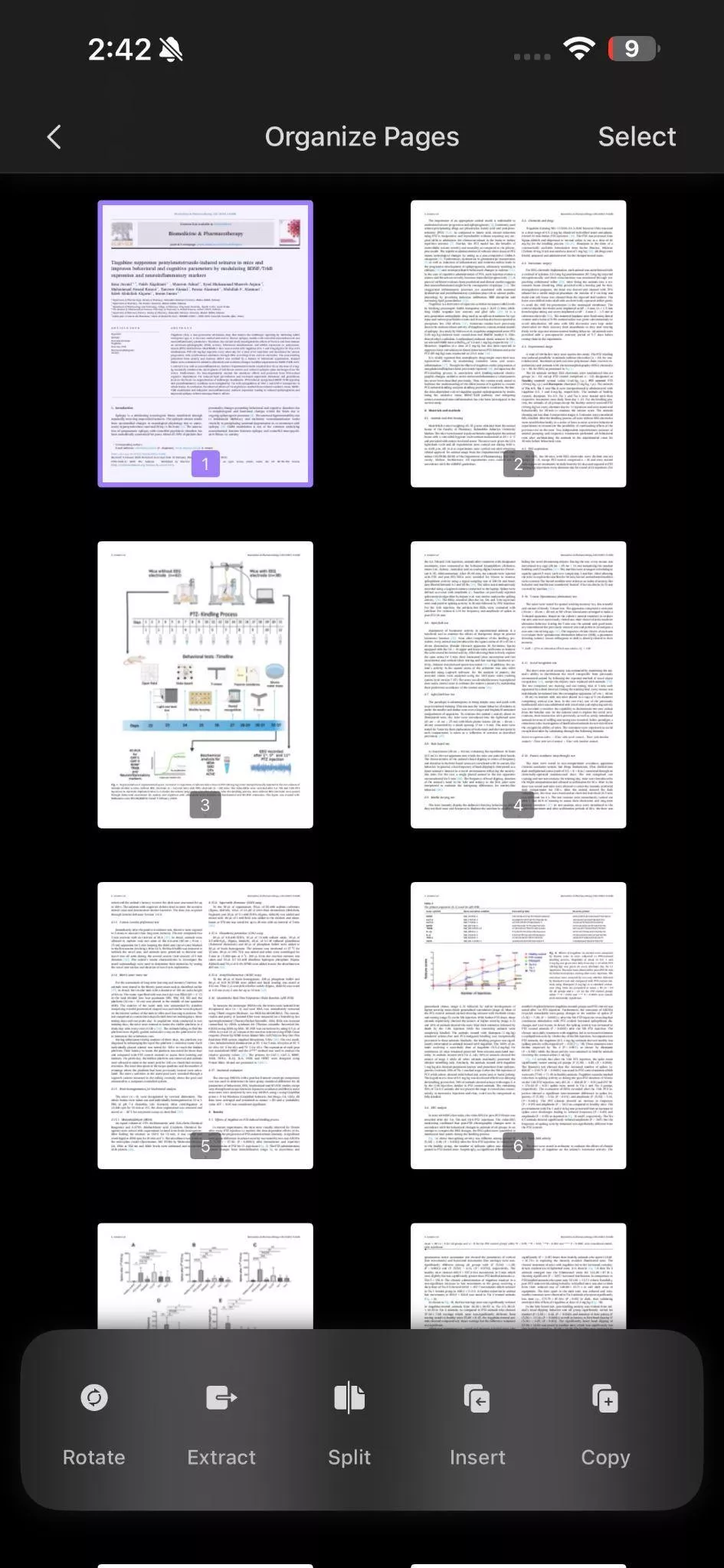
Conclusion
With iOS 26 Beta just around the corner, Apple is rolling out some exciting changes. If you're eager to try them early, you can download the Developer Beta starting June 9, or wait a few more weeks for the Public Beta.
While installing a beta, you might run into issues like failed installations. Thankfully, most of these problems are easy to fix with solutions explained in this article. Despite releasing new features, Apple’s iOS 26 Beta still lacks innovative PDF handling features.
So, you need a better app to improve productivity. That’s where UPDF comes in, as it lets you annotate and even chat with your documents. Download UPDF now on your iOS device to improve the way you handle PDF documents.
Windows • macOS • iOS • Android 100% secure
 UPDF
UPDF
 UPDF for Windows
UPDF for Windows UPDF for Mac
UPDF for Mac UPDF for iPhone/iPad
UPDF for iPhone/iPad UPDF for Android
UPDF for Android UPDF AI Online
UPDF AI Online UPDF Sign
UPDF Sign Read PDF
Read PDF Annotate PDF
Annotate PDF Edit PDF
Edit PDF Convert PDF
Convert PDF Create PDF
Create PDF Compress PDF
Compress PDF Organize PDF
Organize PDF Merge PDF
Merge PDF Split PDF
Split PDF Crop PDF
Crop PDF Delete PDF pages
Delete PDF pages Rotate PDF
Rotate PDF Sign PDF
Sign PDF PDF Form
PDF Form Compare PDFs
Compare PDFs Protect PDF
Protect PDF Print PDF
Print PDF Batch Process
Batch Process OCR
OCR UPDF Cloud
UPDF Cloud About UPDF AI
About UPDF AI UPDF AI Solutions
UPDF AI Solutions FAQ about UPDF AI
FAQ about UPDF AI Summarize PDF
Summarize PDF Translate PDF
Translate PDF Explain PDF
Explain PDF Chat with PDF
Chat with PDF Chat with image
Chat with image PDF to Mind Map
PDF to Mind Map Chat with AI
Chat with AI User Guide
User Guide Tech Spec
Tech Spec Updates
Updates FAQs
FAQs UPDF Tricks
UPDF Tricks Blog
Blog Newsroom
Newsroom UPDF Reviews
UPDF Reviews Download Center
Download Center Contact Us
Contact Us

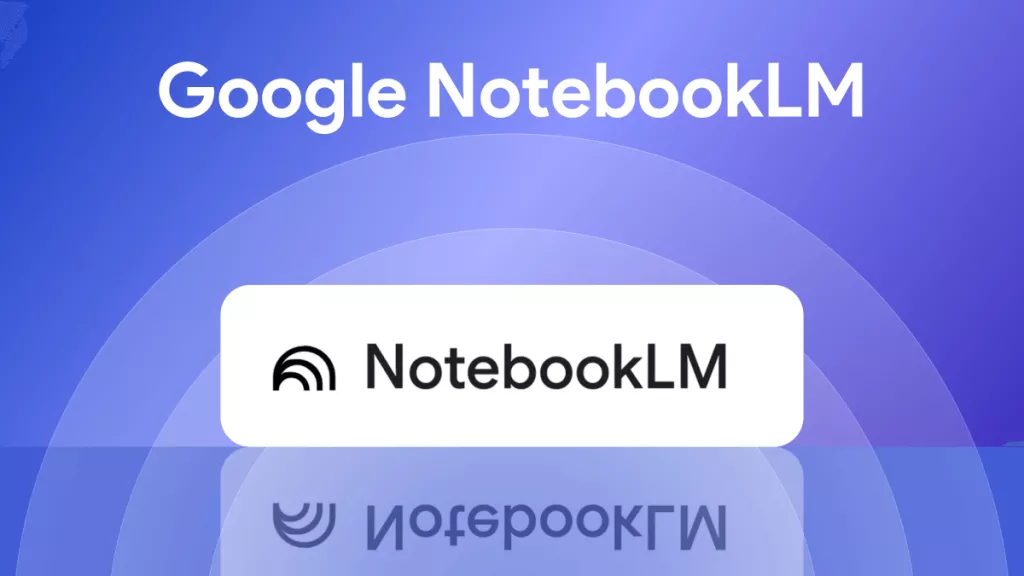






 Katherine Brown
Katherine Brown 
 Rachel Bontu
Rachel Bontu 
 Bertha Tate
Bertha Tate 
