Before We Start
Windows • macOS • iOS • Android 100% secure
You try to download a PDF in Chrome, and suddenly it stops responding. No warning, no error, nothing moves. This issue has become more common lately. Many users have reported Chrome freezing up when downloading PDF files. That's why I'm here!
In this guide, I'll walk you through what causes this problem. Then I'll show you a few simple ways to fix it. Each step is easy to follow and doesn't need any advanced tools. If Chrome's been freezing on your end, don't worry! The fixes are just ahead.
Part 1. Why is Chrome Freezing Up When Downloading/Printing/Saving PDF?
Here are some of the reasons that might cause your Chrome freezing up when downloading PDF:
● Too Much Cache and Junk:
When your browser's overloaded with stored data, it can slow things down. It can even freeze when handling large PDF files.
● Problematic Extensions:
Some extensions, especially print or PDF-related ones can mess with Chrome’s normal behaviour. You better turn them off or uninstall them.
● Corrupted Chrome Settings:
Over time, your settings or profile can get buggy. It can cause random issues with downloads or printing.
● Compatibility Issues:
If you are running an older version of Chrome or in the wrong compatibility mode, it can trigger freezing.
● Broken File Paths:
If Chrome doesn’t know where to save the file (or the folder doesn’t exist), it can hang or crash.
● General System Lag:
If your system is already low on memory or CPU, trying to handle a PDF can push it over the edge.
Also Read: How to Convert Microsoft Edge HTML Document to PDF? (Easy Guide)
Part 2. How to Fix Chrome Freezing Up Downloading/Printing/Saving PDF?
Alright, so now you know what's causing the issue. The good news? Most of these problems have quick, simple fixes. If your Chrome freezes when saving PDF files, try the steps below one by one. One of them should do the trick.
Fix 1. Set Windows 8 Compatibility Mode for Chrome
If Chrome keeps freezing while handling PDFs, switching to compatibility mode might help. It basically tells Windows to run Chrome the way it would on an older system. This can fix random issues that newer updates might have caused. Here's how to set it up:
- Close Chrome completely. Make sure it's not running in the background.
- Right-click the Chrome shortcut on your desktop. Click "Properties" from the menu.
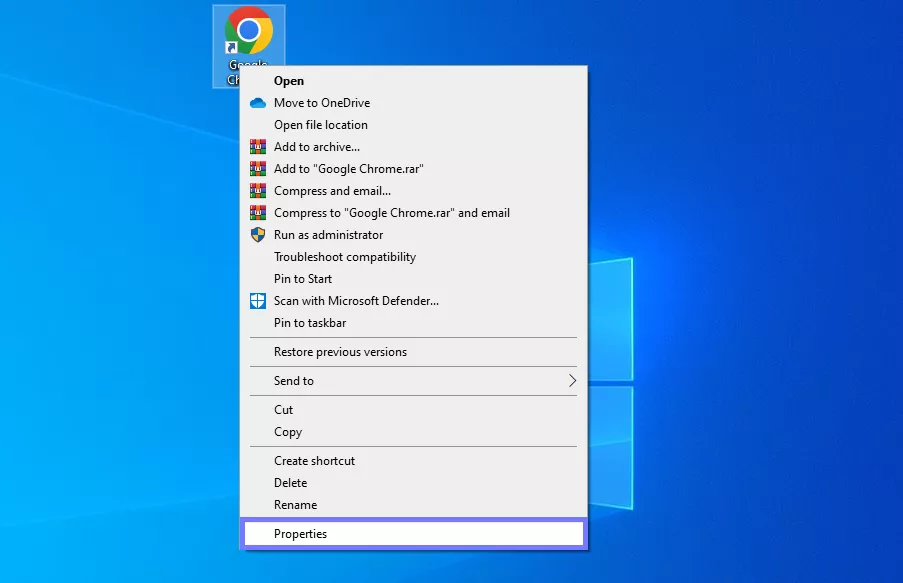
- In the window that opens, go to the "Compatibility" tab. Check the box that says "Run this program in compatibility mode for."
Alt text: enable the highlighted checkbox chrome
- Select "Windows 8" from the dropdown list. Click "Apply," then hit "OK."
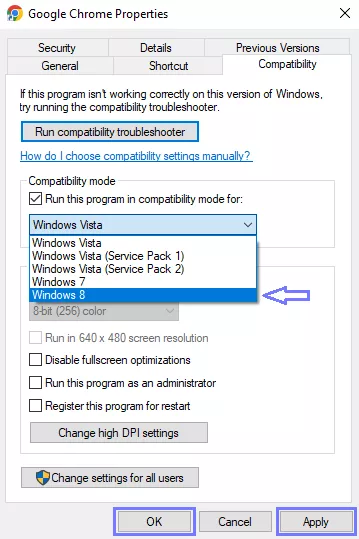
- Open Chrome again and try downloading or printing the PDF.
Fix 2. Clear Chrome Cache
Over time, Chrome stores a lot of temporary data, like cached files, cookies, and browsing history. If that data gets too cluttered or corrupted, it can cause the browser to slow down or freeze. Clearing the cache is a quick way to clean things up and get Chrome running smoothly again. Here is how you can clear caches in Chrome:
- Open Chrome and click the three dots in the top-right corner.
- Click "Delete browsing data," and a new window will appear.
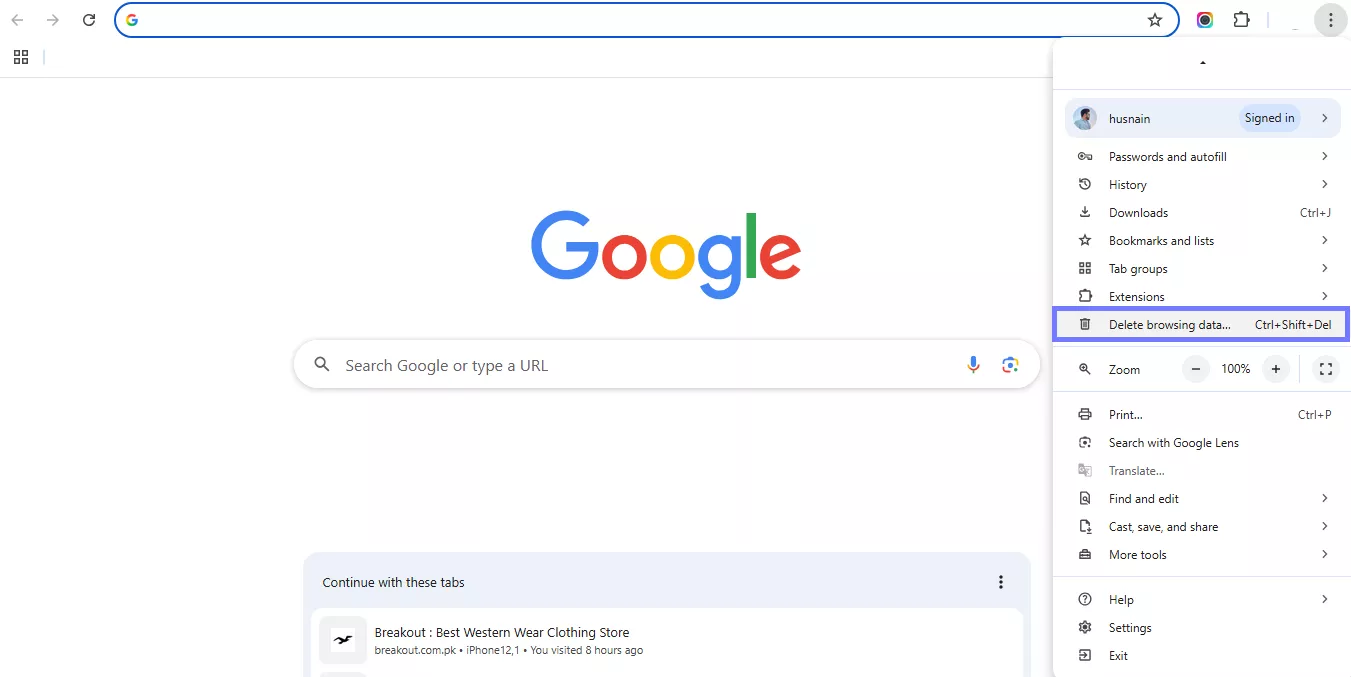
- Here, select the "Time range," turn on the "Cached images and files” option, and click "Delete data."
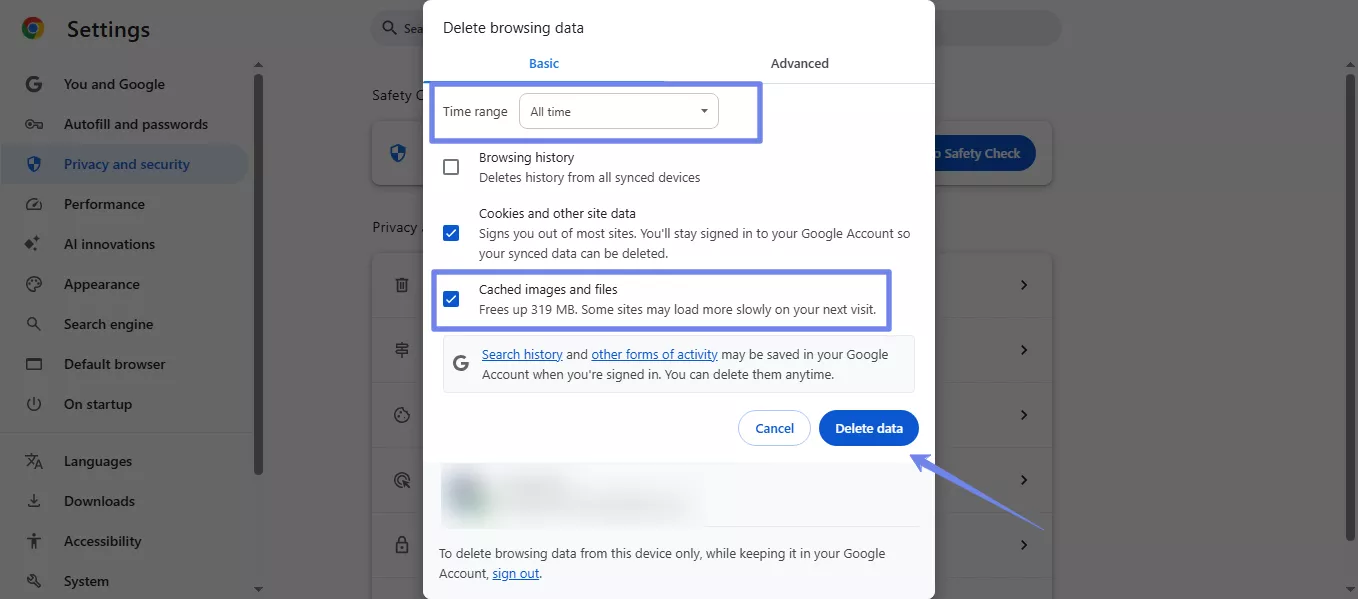
- Once it's done, close and reopen Chrome. Try downloading or printing the PDF again.
Fix 3. Disable All Extensions in Chrome
No doubt, extensions are really helpful, but sometimes they can mess with how Chrome handles PDFs. If your Chrome freezes when saving a PDF, a faulty extension might be the cause. You can disable them all and see if they are the trigger point to freeze things. Here is how to disable extensions in Chrome:
- Click the three dots in the top-right corner and click "Extensions" > "Manage Extensions."
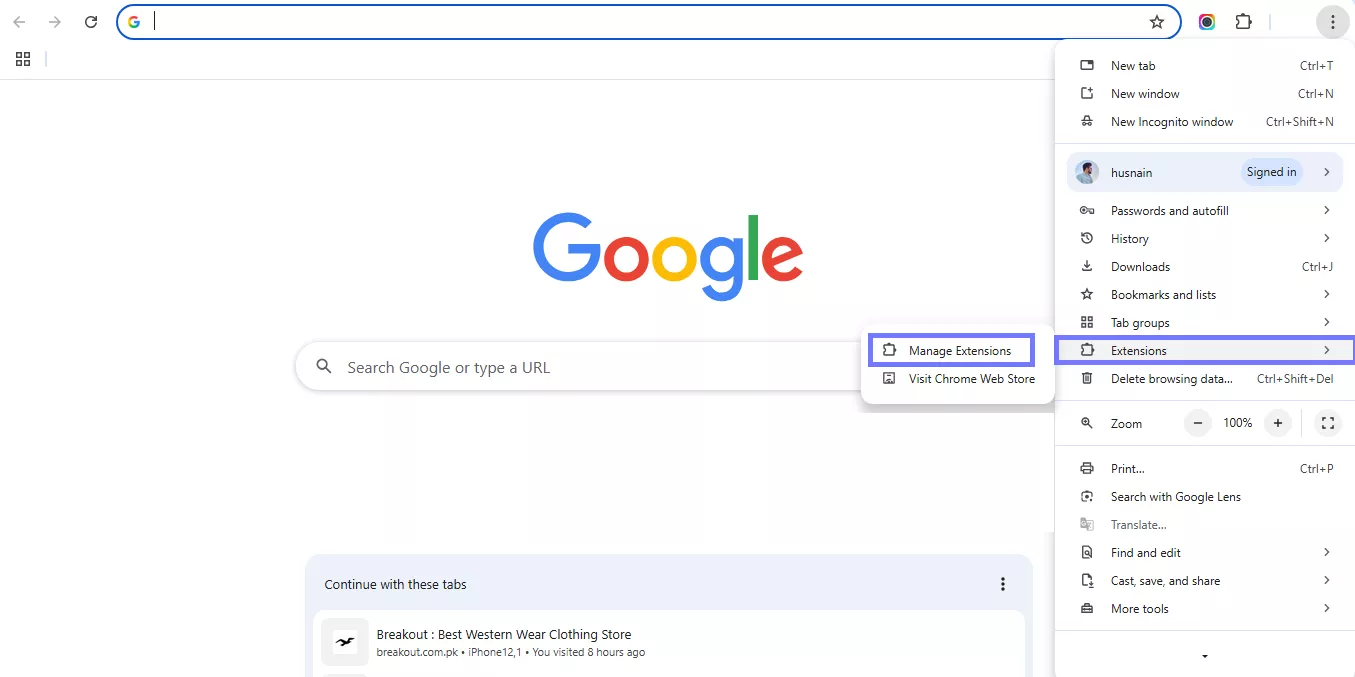
- You'll see a list of all installed extensions. Toggle each one off to disable them.
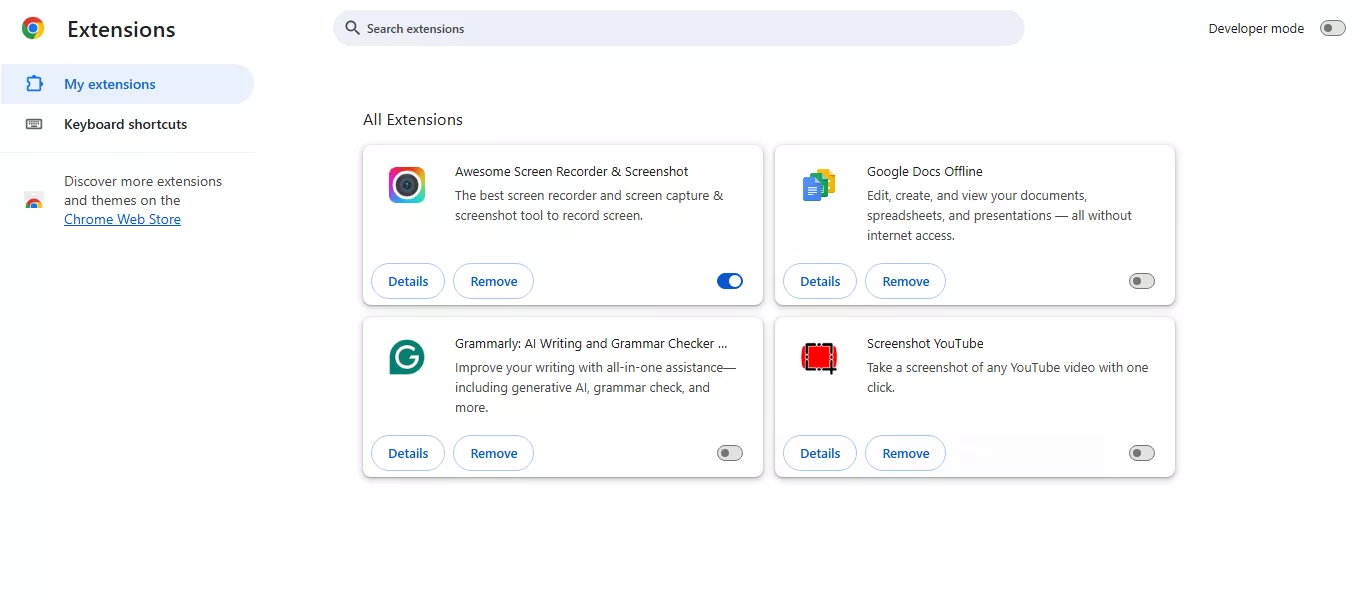
- Once they're all off, try downloading/printing the PDF again to see if it works.
Fix 4. Uninstall and Reinstall Chrome
Still stuck? Then it might be time to remove Chrome and install it again. Over time, some files get damaged or stop working right. This can lead to issues like Chrome freezes when printing to PDF or saving one. Removing it completely and reinstalling gives you a fresh start, without any broken files or hidden bugs. Here is how to do that:
- First, back up any important bookmarks, just to be safe.
- Open the Start menu and type Chrome. Then, scroll down and click "Uninstall."
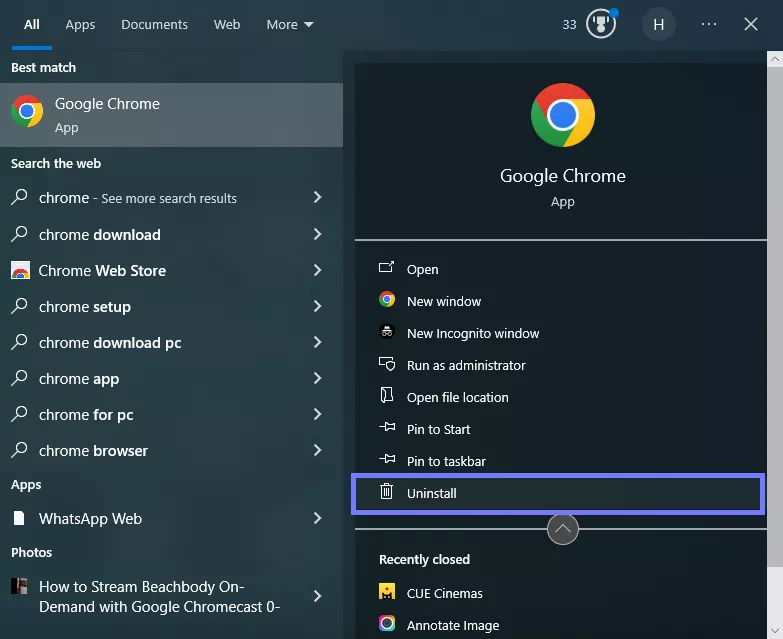
- You will be taken to the Program and Features windows. Here, find Chrome, right click on it, and click "Uninstall."
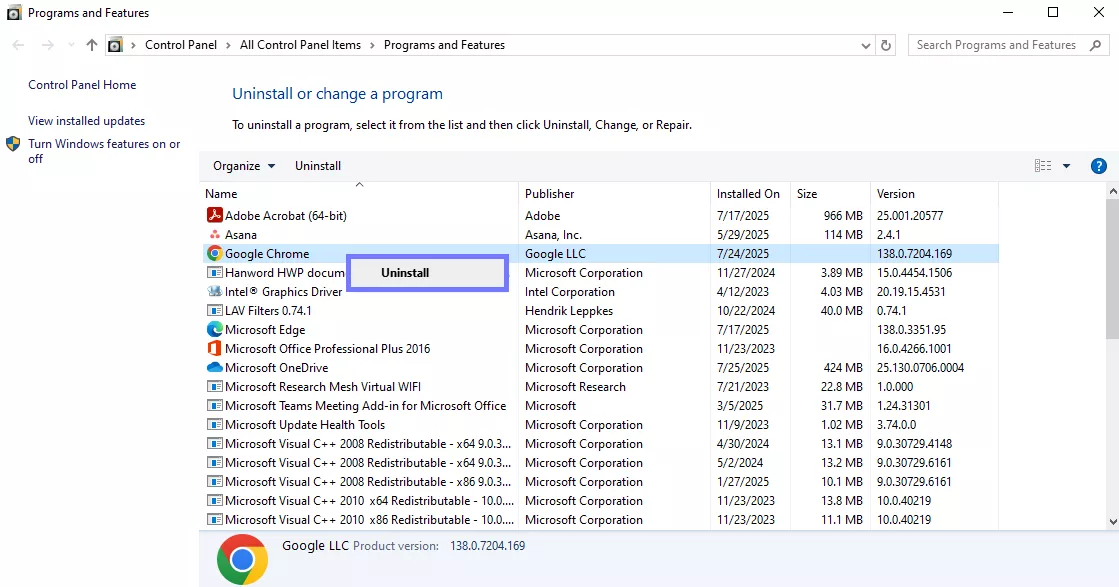
- Once it's gone, restart your computer. Go to the official Chrome website and download and install the latest version.
- Try downloading/printing your PDF.
Fix 5. Change File Save Path in Chrome
If you have tried the above methods and the Chrome freezes when saving PDF issue persists, the problem might be the file saving location. Maybe the folder doesn't exist anymore, or there is a restriction. You must try changing the location. Here is how:
- Go to the Chrome "Settings." Scroll down and click on "Downloads."
- Under "Location," click "Change."
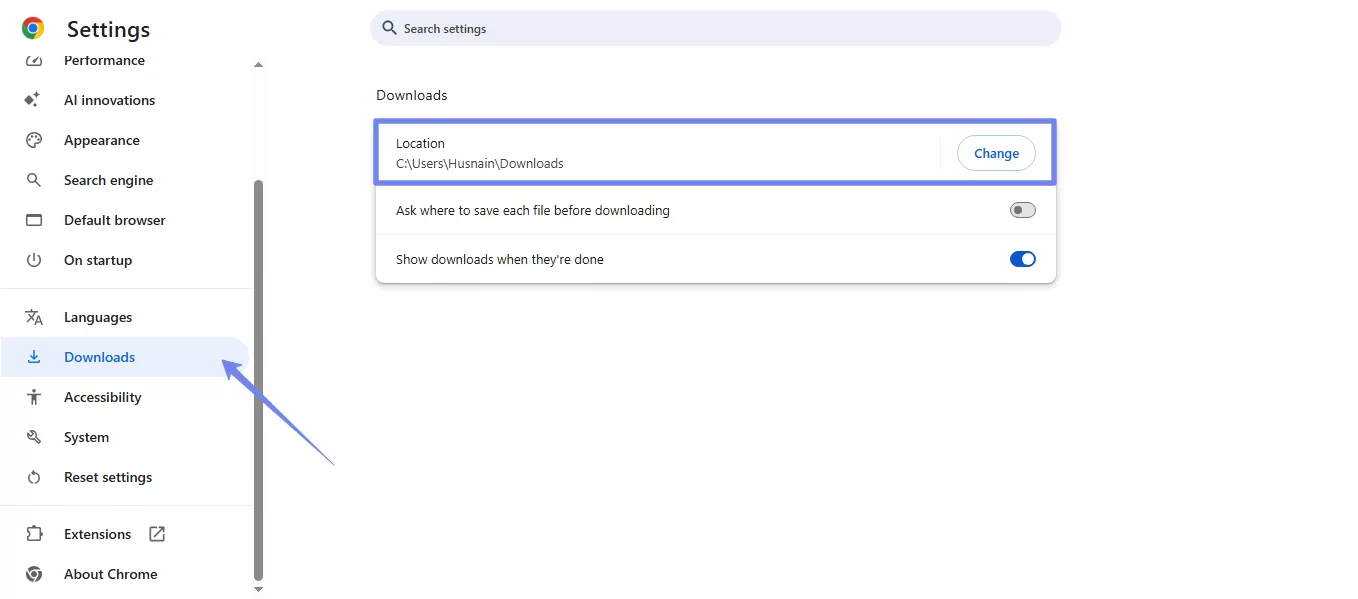
- Select a new folder. It could be anyone, your Desktop or Documents.
- Now, try saving the PDF again and see if it works.
Fix 6. Use Another Browser
When nothing else works, switching to a different browser can save you time. You can go for Edge, Firefox, or any other browser to download a PDF file. However, there is no need to switch the browser forever. Just use another one for downloads or printing when Chrome gives you trouble. It's one of the simplest solutions that might get the job done.
Part 3. Bonus Tip: The Best PDF Reader and Editor
If you are done with Chrome freezing up often or the PDF tool slowing you down, you may need to open or edit the PDF. Let me introduce you to UPDF. It’s a clean, simple PDF reader and editor that does way more than just open files. And the best part? You don’t need to pay a high monthly fee like you do with Acrobat.
UPDF works across all devices. No matter if you switch devices, you can use one account on Windows, Mac, iOS, and Android. Plus, this is a complete tool to handle PDFs. You can read, edit, convert, and organize PDFs within one platform. Also, it has advanced AI features to help you save time, summarize long documents, and even chat with your files. Just download UPDF via the button and give it a try.
Windows • macOS • iOS • Android 100% secure

Key Features of UPDF
- Edit PDFs: Need to fix a typo or swap out an image? You can do that easily, just click and edit, like you would in Word.
- Read and Annotate: Go ahead and highlight, underline, or leave a note while reading. You can even switch to full-screen mode for a cleaner view.
- Organize Pages: Sort pages, split a file, or merge a few together. It’s all drag-and-drop simple.
- Scan and OCR: Got a scanned document or image? UPDF can read the text and turn it into something you can actually edit and search.
- Fill and Sign Forms: Type right into PDF forms or add your signature in a few clicks. No printing needed.
- Convert Files: Convert your PDFs into Word, Excel, PowerPoint, or even images. You can convert multiple files at once.
- Compress PDFs: File too big to send? Shrink it down without messing up the quality.
- AI Assistant: Ask UPDF AI to explain, translate, or even summarize a section. It can even turn outlines into mind maps.
- Search Research Papers: Looking for sources? UPDF can search through millions of academic papers and help you find what you need, right inside the app.
- One License, All Devices: Pay once and use it anywhere, Windows, Mac, iPhone, or Android. No extra charges.
Download UPDF and handle your PDF files hassle-free. You can also upgrade anytime to unlock all features in one go.
Want a closer look? Watch this video tutorial or check out this detailed review to learn more.
Final Words
If you face Chrome freezing up when downloading PDFs, you're not alone. I’ve run into it myself, and tried just about everything to fix it. The tips above should help get things running normally again. And after finishing fixing the issue, you may need to open and edit the PDF files. I’d honestly recommend switching to UPDF. It’s clean, fast, and handles all your PDF stuff without any drama. I use it for editing, converting, and even research. Try it out, download it, and see how it works for you.
Windows • macOS • iOS • Android 100% secure
 UPDF
UPDF
 UPDF for Windows
UPDF for Windows UPDF for Mac
UPDF for Mac UPDF for iPhone/iPad
UPDF for iPhone/iPad UPDF for Android
UPDF for Android UPDF AI Online
UPDF AI Online UPDF Sign
UPDF Sign Edit PDF
Edit PDF Annotate PDF
Annotate PDF Create PDF
Create PDF PDF Form
PDF Form Edit links
Edit links Convert PDF
Convert PDF OCR
OCR PDF to Word
PDF to Word PDF to Image
PDF to Image PDF to Excel
PDF to Excel Organize PDF
Organize PDF Merge PDF
Merge PDF Split PDF
Split PDF Crop PDF
Crop PDF Rotate PDF
Rotate PDF Protect PDF
Protect PDF Sign PDF
Sign PDF Redact PDF
Redact PDF Sanitize PDF
Sanitize PDF Remove Security
Remove Security Read PDF
Read PDF UPDF Cloud
UPDF Cloud Compress PDF
Compress PDF Print PDF
Print PDF Batch Process
Batch Process About UPDF AI
About UPDF AI UPDF AI Solutions
UPDF AI Solutions AI User Guide
AI User Guide FAQ about UPDF AI
FAQ about UPDF AI Summarize PDF
Summarize PDF Translate PDF
Translate PDF Chat with PDF
Chat with PDF Chat with AI
Chat with AI Chat with image
Chat with image PDF to Mind Map
PDF to Mind Map Explain PDF
Explain PDF Scholar Research
Scholar Research Paper Search
Paper Search AI Proofreader
AI Proofreader AI Writer
AI Writer AI Homework Helper
AI Homework Helper AI Quiz Generator
AI Quiz Generator AI Math Solver
AI Math Solver PDF to Word
PDF to Word PDF to Excel
PDF to Excel PDF to PowerPoint
PDF to PowerPoint User Guide
User Guide UPDF Tricks
UPDF Tricks FAQs
FAQs UPDF Reviews
UPDF Reviews Download Center
Download Center Blog
Blog Newsroom
Newsroom Tech Spec
Tech Spec Updates
Updates UPDF vs. Adobe Acrobat
UPDF vs. Adobe Acrobat UPDF vs. Foxit
UPDF vs. Foxit UPDF vs. PDF Expert
UPDF vs. PDF Expert





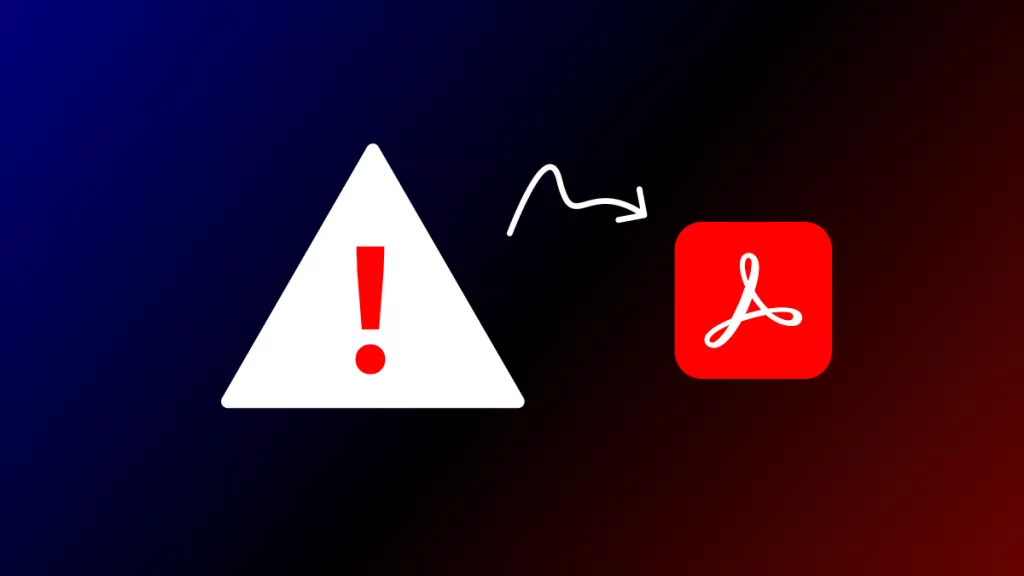


 Delia Meyer
Delia Meyer 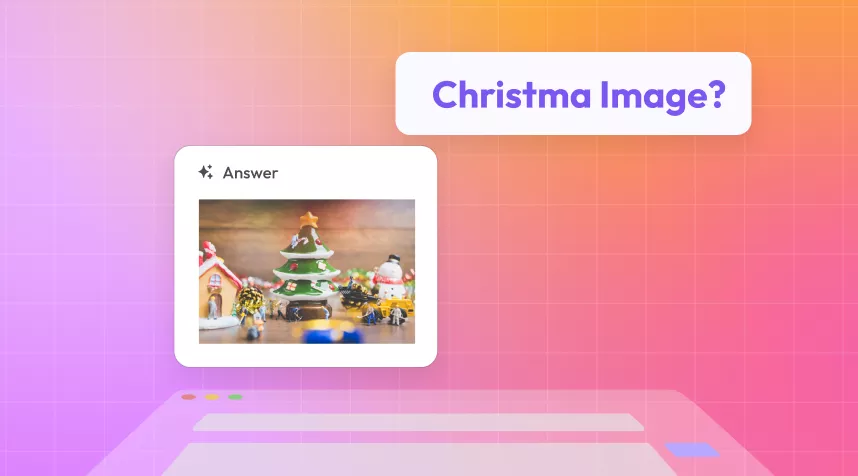
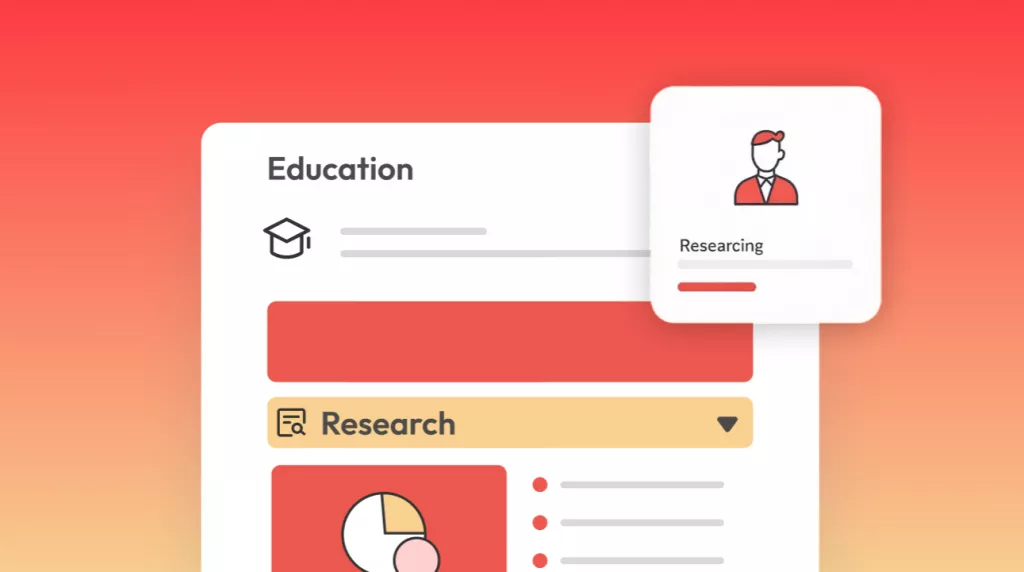

 Lizzy Lozano
Lizzy Lozano 
 Engelbert White
Engelbert White