Trying to open a PDF and getting hit with the "Acrobat failed to connect to a DDE server" message?
You're definitely not alone! A lot of users report this issue on the Acrobat and Microsoft communities.
This kind of thing happens out of the blue—there is no warning, no reason. One day, it works fine, then suddenly, Acrobat stops.
But don't stress! In this guide, we will explore a few easy ways to fix it.
Let's jump in and get it sorted!
Fix 1. Use Acrobat Alternative to Open and Read PDF
If you are constantly running into the same error, the most effective solution is to use an Acrobat alternative. One solid option is UPDF. It's free to open and read any PDF file, and you won't have to deal with that "Acrobat failed to connect to a DDE server" message ever again. Everything loads fast, works smoothly, and feels easy from the start.
If you need advanced features like editing or converting, UPDF also offers a pro version—and the best part is, it's available at a much lower price than Adobe Acrobat. So instead of spending more time struggling with errors, just download UPDF and get back to your work without interruptions. It's a clean, simple switch that saves both time and money.
Windows • macOS • iOS • Android 100% secure
Here is how you can open and read any PDF file on UPDF:
Step 1: First, download and install the latest version of UPDF on your desktop.
Step 2: Once the UPDF is installed, launch the software and click "Open File." A new window will appear. Locate the PDF file you want to read, select it, and click "Open."
Step 3: Your PDF has been opened in UPDF. Now, click on the "View Settings" button to change the "Page Display" or to turn on/off the "Scrolling," "Eye Protection Mode," and more.
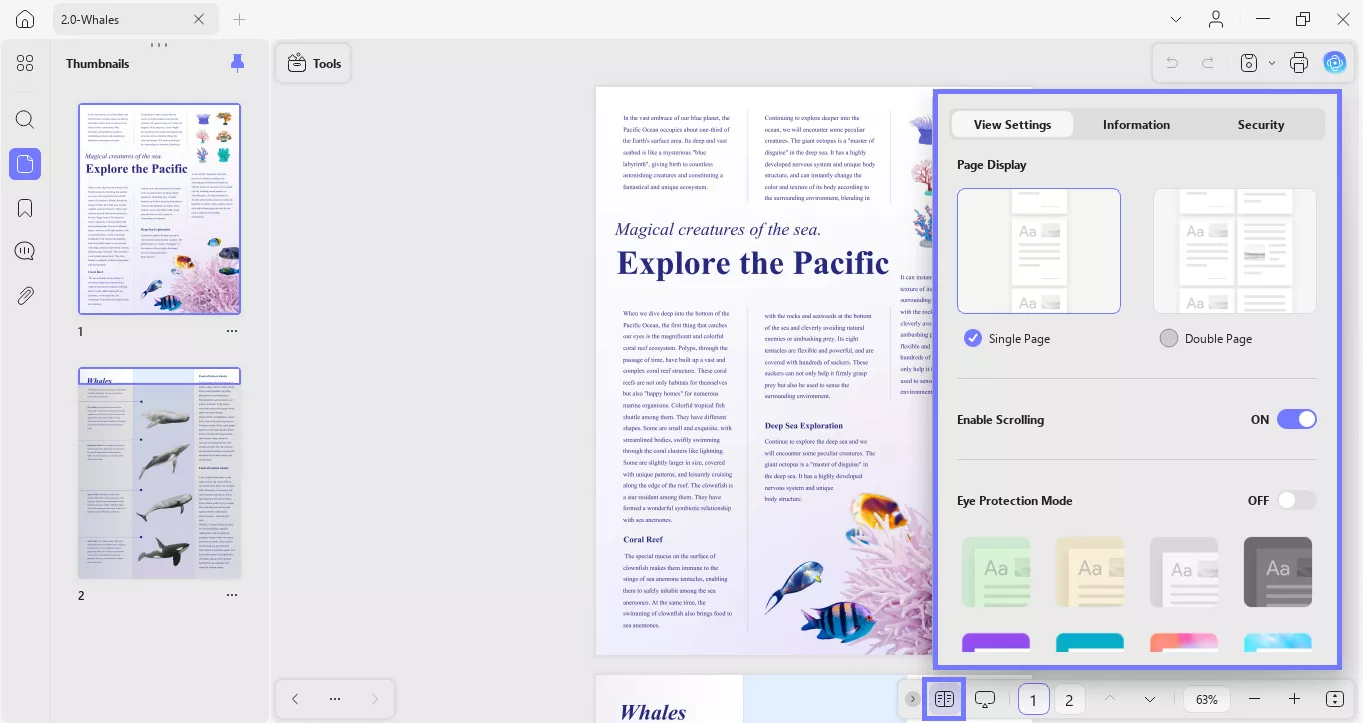
Step 4: Click the "Slide" button to start the sliding mode. You can start the slide either from the start or from the current slide.
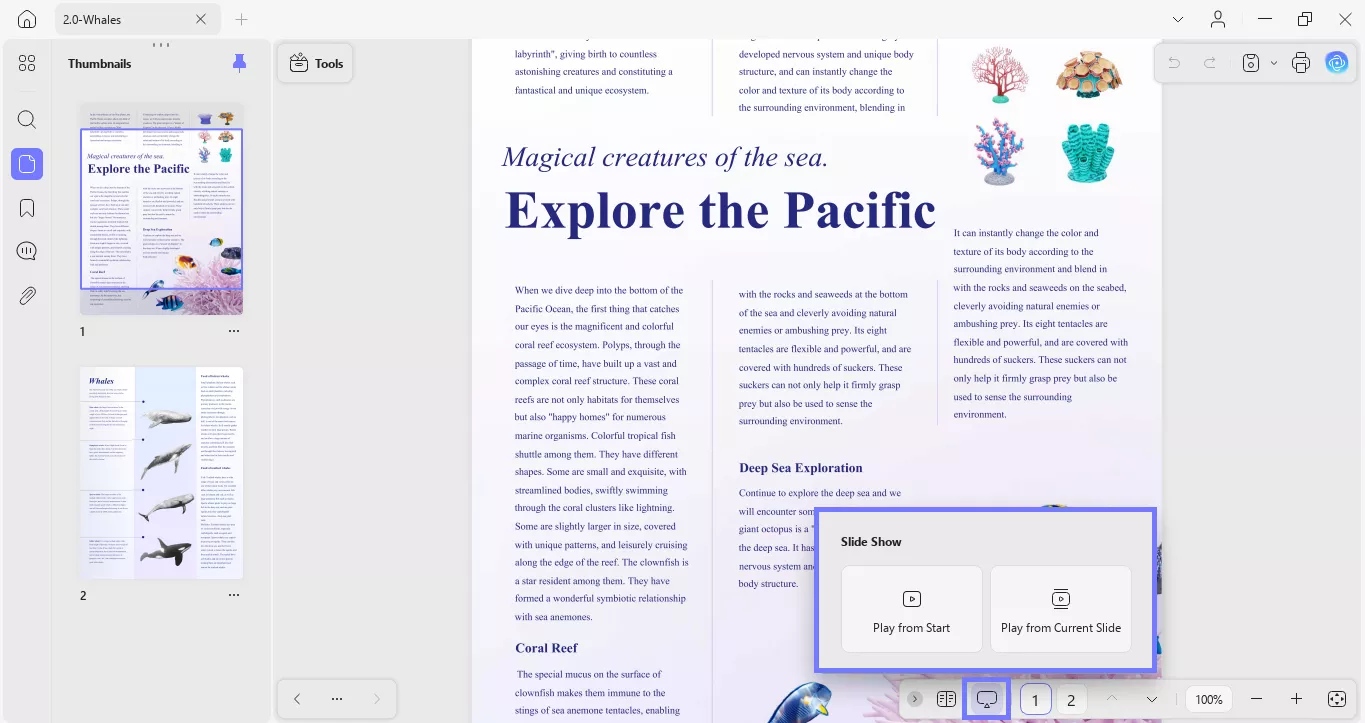
.Step 5: You can jump to the pages from the left panel or use the "Next Page" and "Previous Page" icons to move between the pages.
Step 6: To zoom in and out, you can use the "+" and "-" icons or click the "Auto Adjust" icon to fit the width, height, and size as per your screen.
Why is UPDF better than Adobe Acrobat?
- Clean, user-friendly design that's easy to navigate.
- Faster performance with no lag or freezing.
- All key features: read, edit, convert, annotate, and more.
- Works smoothly on Windows, Mac, iOS, and Android.
- Lightweight—doesn't slow down your device.
- One subscription can work across all devices.
- Much more affordable than Adobe Acrobat.
Want to know if UPDF is the tool you need? Watch the video below and check out this review article.
Also Read: 4 Fixes for “Adobe Acrobat Does Not Allow Connection to” Error
Fix 2. Uninstall/Turn Off the Security Program
Sometimes, security software can block Acrobat from working properly. Try turning it off or uninstalling it temporarily to see if that helps. This simple step has worked for many users as an Acrobat failed to connect to a DDE server fix.
Turn Off Security Program
Step 1: Click the "Start" menu and open "Settings."
Step 2: Go to "Update & Security" > "Windows Security" > "Virus & threat protection."
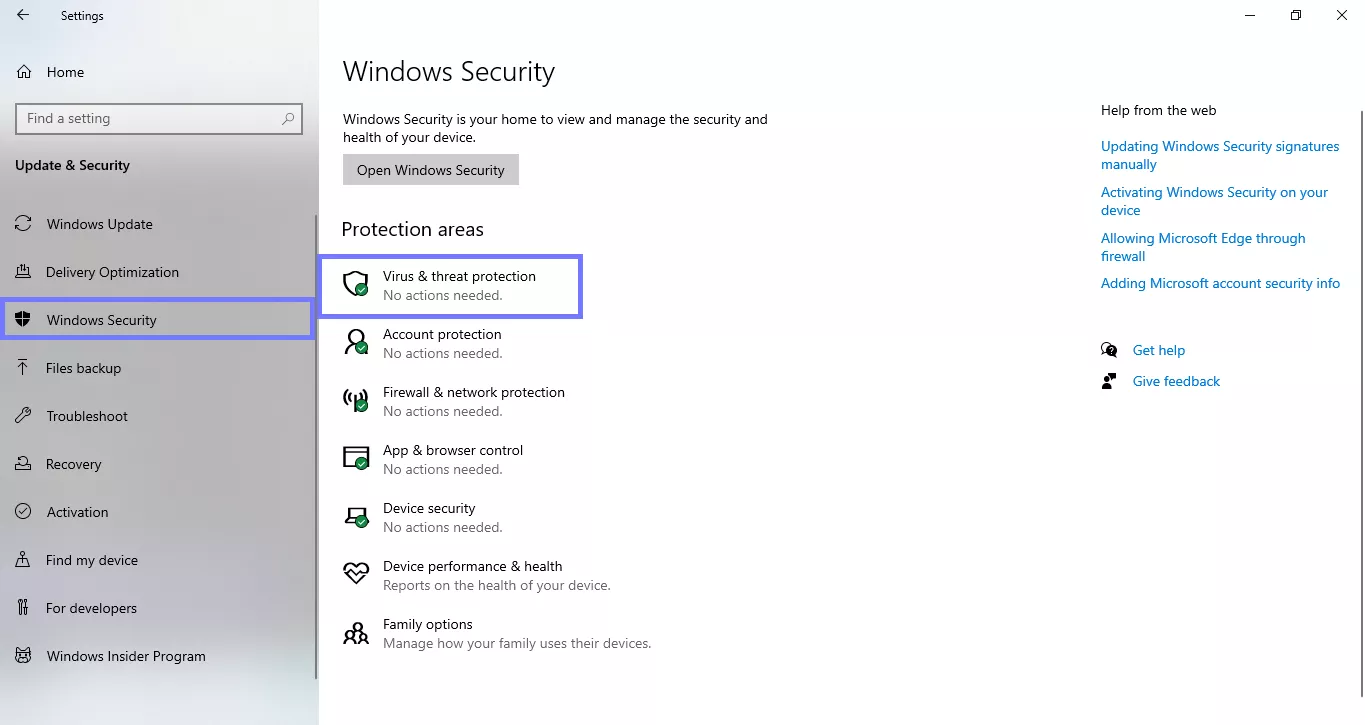
Step 3: Under "Virus & threat protection settings," click "Manage settings."
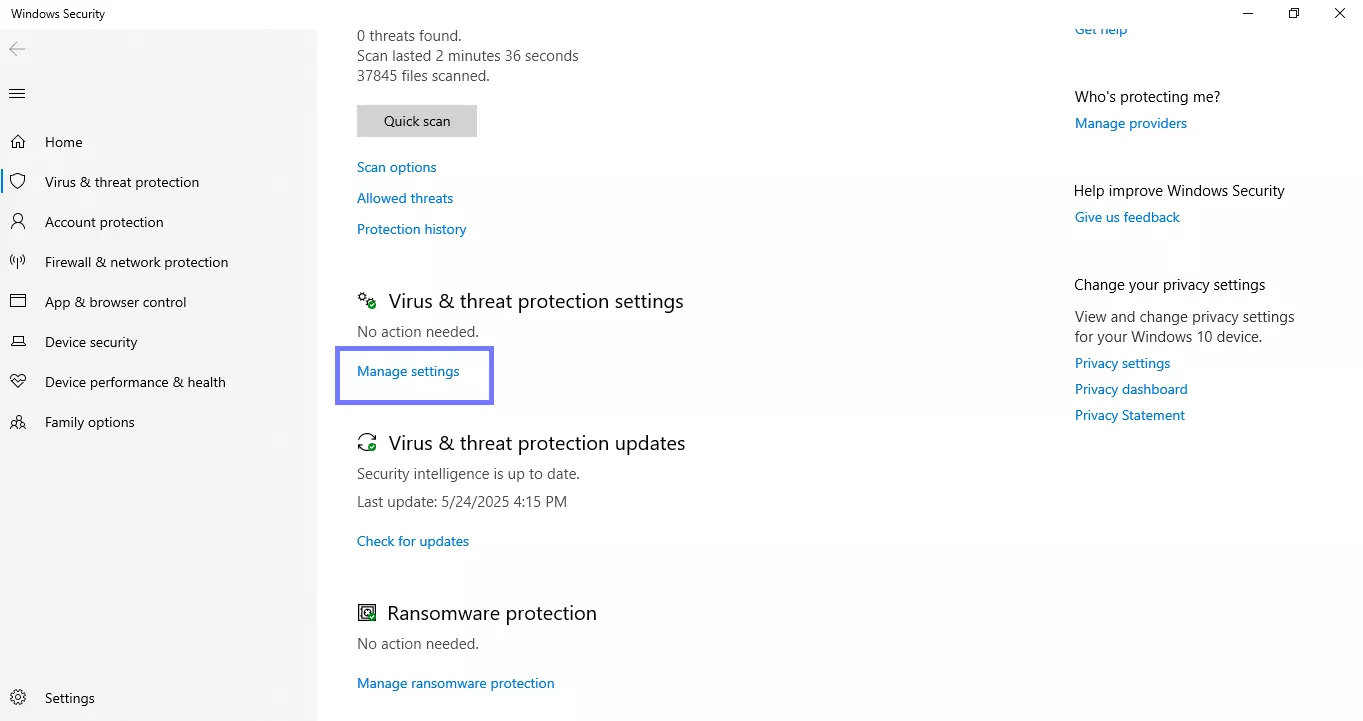
Step 4: Toggle "Real-time protection" to "Off."

Uninstall Third-party Antivirus Software
Step 1: Press "Windows + R," type appwiz.cpl, and hit Ok.
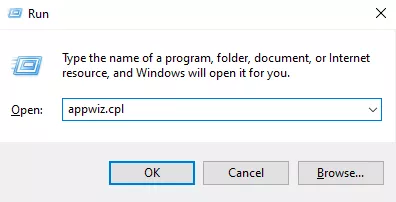
Step 2: Find your antivirus in the list (e.g., McAfee, Norton, Avast).
Step 3: Right-click on it and select "Uninstall."
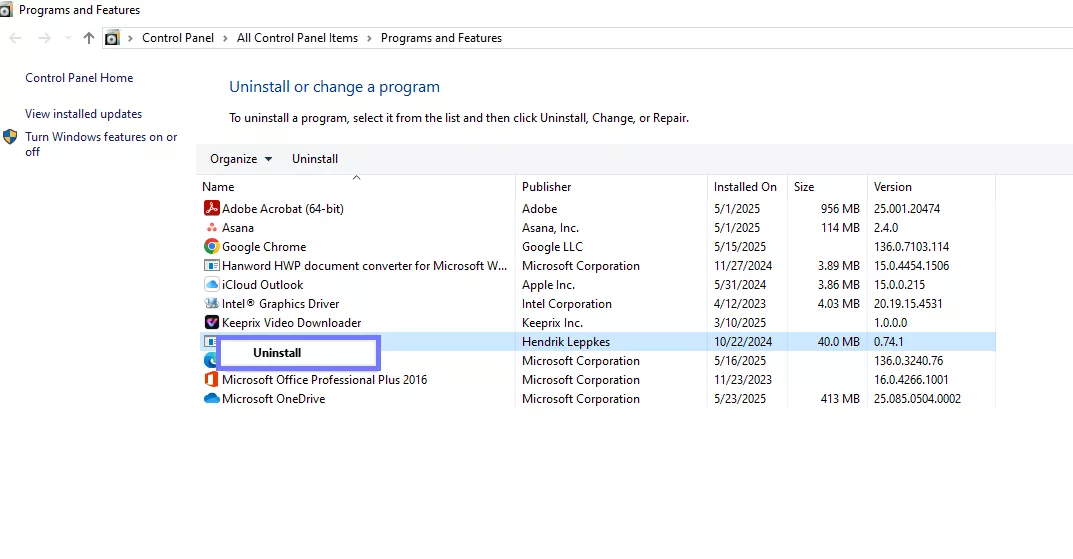
Step 4: Follow the on-screen steps to complete the removal.
Step 5: Restart your computer and try opening the PDF again.
Also Read: How to Fix “Acrobat Does Not Support The Conversion” Error? 7 Tested Methods
Fix 3. Back to the Older Version of Acrobat
If you recently updated Acrobat and started seeing issues, the new version might be the problem. Going back to an older version can often fix weird glitches. Many users have resolved the Adobe Acrobat failed to connect to a DDE server error this way. Just uninstall the current version and reinstall an older one that worked before.
Here is how you can move back to the older version of Acrobat:
Step 1: Press "Windows + R," type appwiz.cpl, and click "OK" to open the Programs window. Find Adobe Acrobat in the list, right-click, and select "Uninstall."
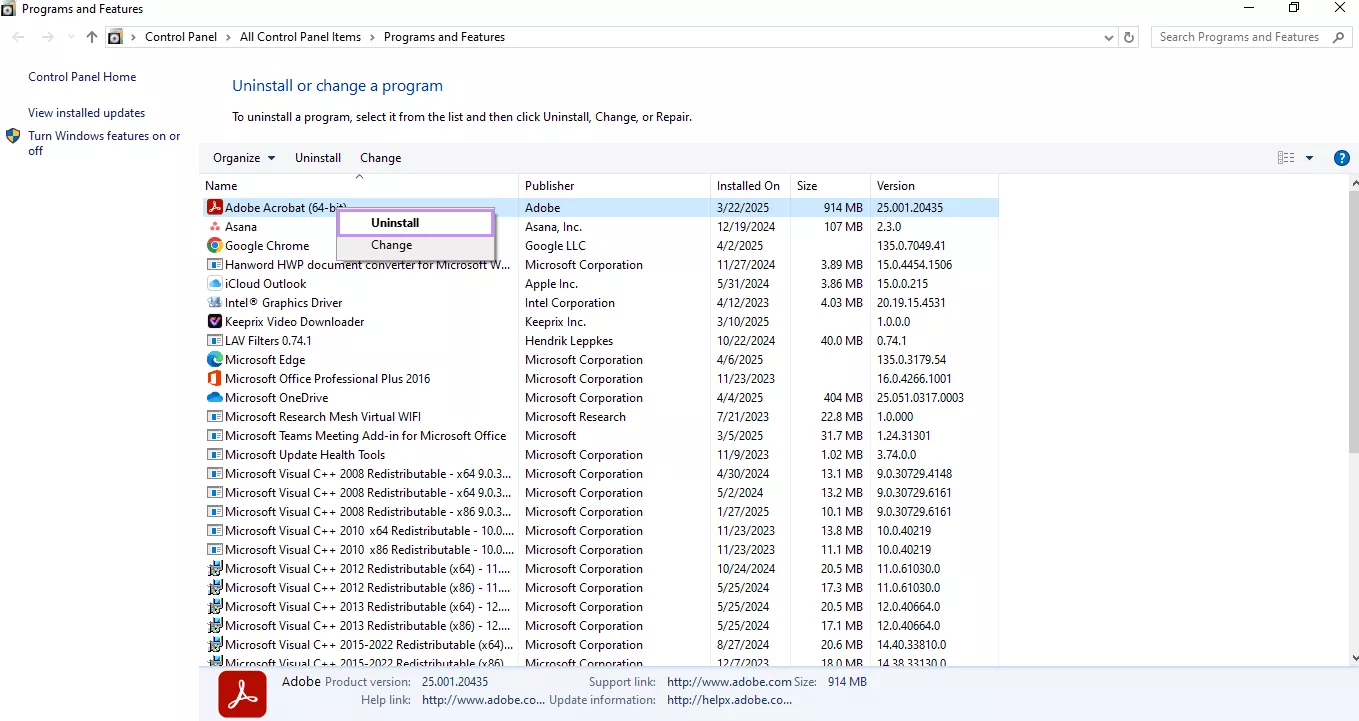
Step 2: Go to the Adobe Acrobat download page. Scroll down to find and download an older version that worked for you earlier.
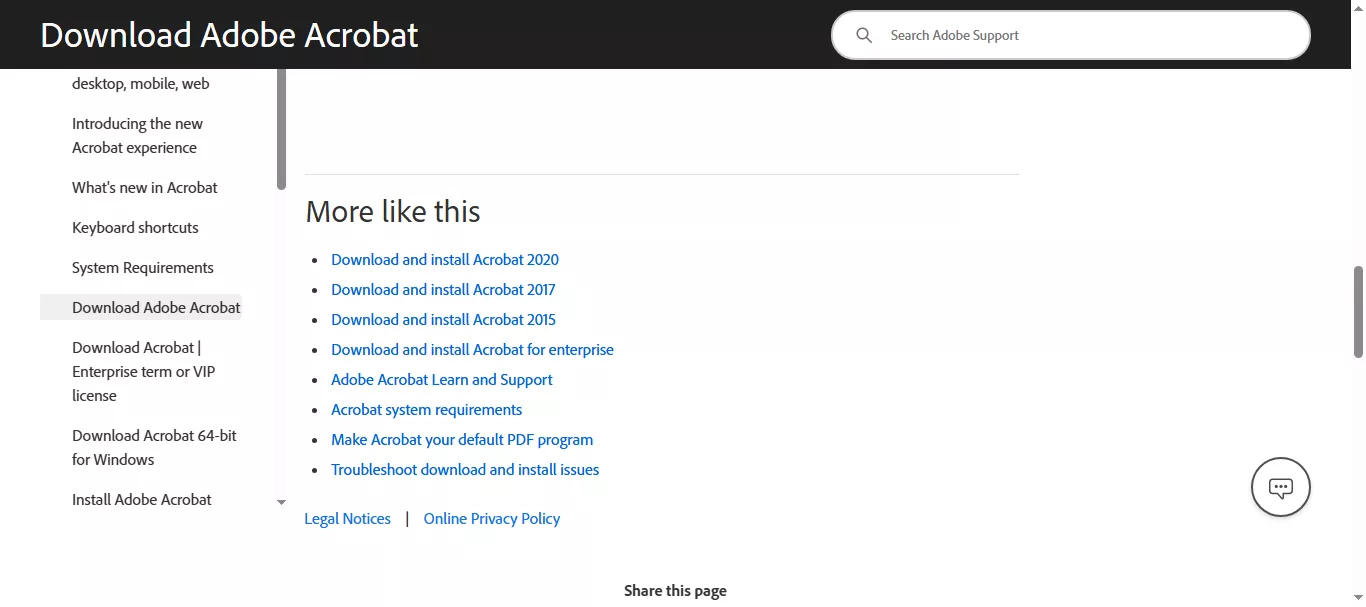
Step 3: Run the installer and complete the setup process for the older Acrobat version.
Step 4: Restart your computer, then try opening a PDF to check if the error is gone.
Also Read: Adobe Acrobat Preparing Document for Reading? 5 Fixes
Fix 4. Update to the Latest Version of Acrobat
If you're using an old version of Acrobat, updating to the latest version might help. Adobe regularly fixes bugs and errors in new releases. Many users found this useful as an Acrobat failed to connect to a DDE server fix. It's quick and often solves the issue right away.
Here is how to update the Acrobat:
Step 1: Open Adobe Acrobat on your computer and click "Menu" in the top left corner.
Step 2: Go to "Help" and click "Check for Updates" from the dropdown list.

Step 3: If an update is available, follow the prompts to download and install it.
Step 4: Once the update finishes, restart Acrobat and try opening your PDF again.
Fix 5. Edit Registry Key
Sometimes, a broken registry entry can block Acrobat from opening files properly. Editing that specific key has helped many users fix the Acrobat failed to connect a DDE server error.
It sounds technical, but the steps are easy if you follow them one by one. Just be careful—changing the wrong setting in the registry can cause problems. So make sure to follow each step exactly as shown.
Step 1: Press "Win + R" on your keyboard to open the Run dialog box. Type regedit and click "OK."
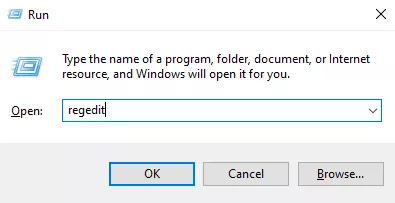
Step 2: The Registry Editor will open. Navigate to this path: HKEY_CLASSES_ROOT\acrobat\shell\open\ddeexec\application
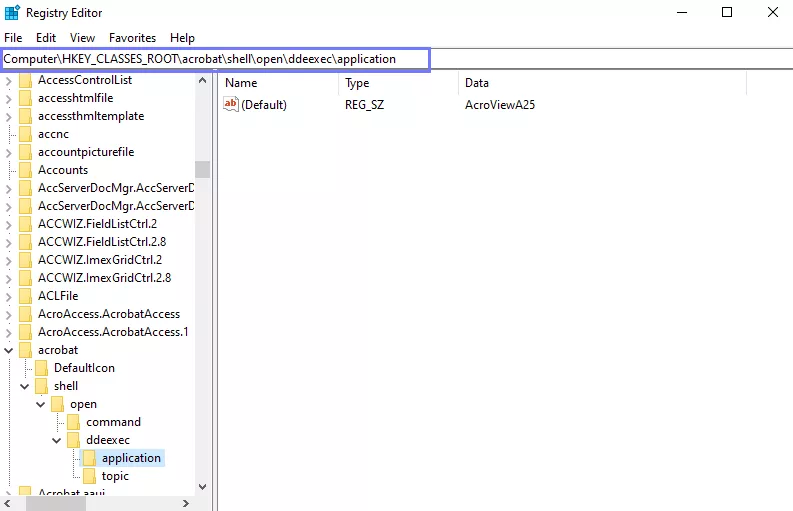
Step 3: In the right panel, you will see a key named "AcroviewA25." Double-click it, and change it to AcroviewR10, and click "OK" to save.
(Note: The key name can vary as per your software version.)
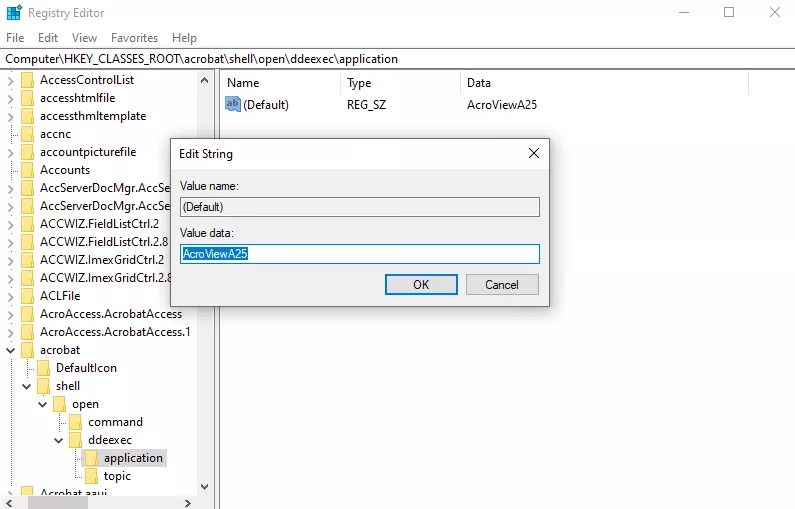
Step 4: Close the Registry Editor and restart your computer. Then try opening the PDF file again.
Fix 6. Disable Protected Mode at Startup
Protected Mode is meant to keep your PDFs secure, but it can sometimes block Acrobat from working properly. Turning it off can clear out glitches like the Acrobat failed to connect to a DDE server message. It's a small change that often makes a big difference. Especially when nothing else seems to work.
Step 1: Open Adobe Acrobat, go to the "Menu," and click "Preferences."
Step 2: Select "Security (Enhanced)" from the left panel.
Step 3: Uncheck "Enable Protected Mode at startup," and restart Acrobat.
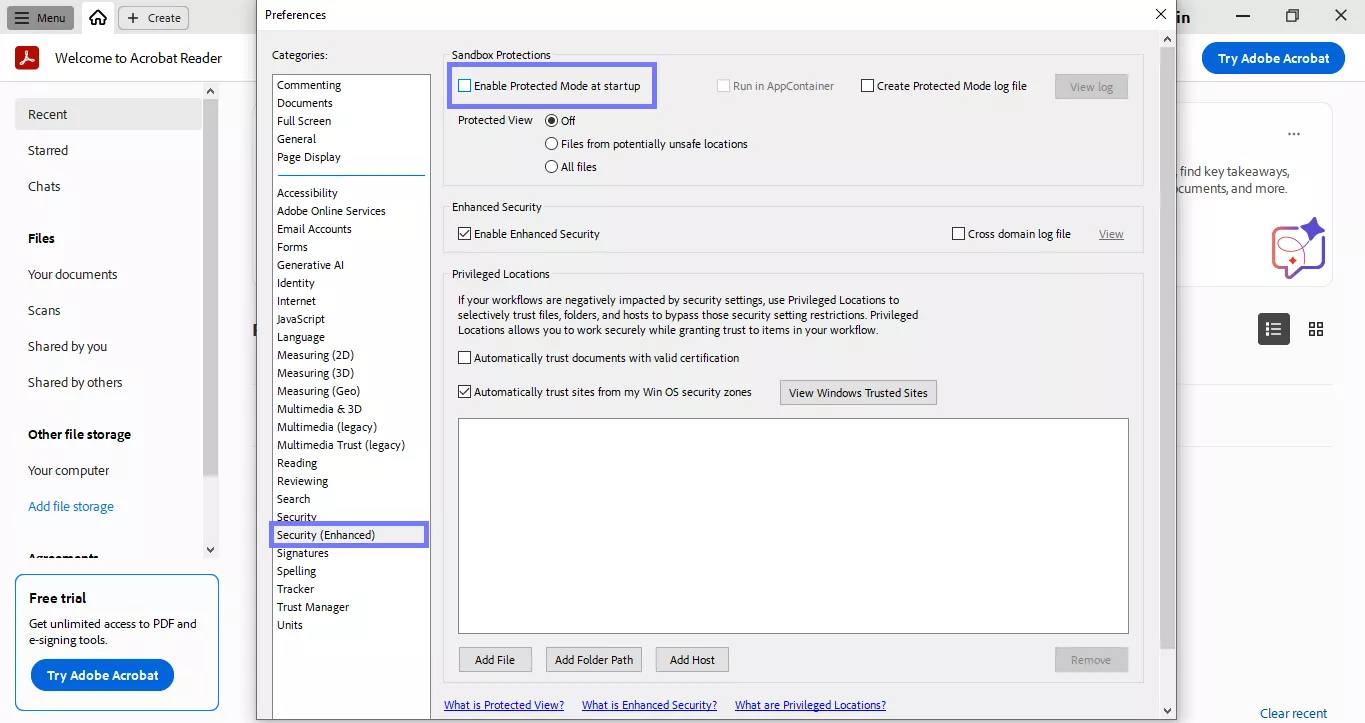
Conclusion
If you keep seeing the Acrobat failed to connect to a DDE server error, don't worry! The fixes we shared above are simple and work for most users. From updating Acrobat to editing the registry or disabling Protected Mode, each step is easy to follow. Still having trouble? Try UPDF. It's free to open and read PDFs. And if you ever need more features, the pro version costs much less than Acrobat. Download UPDF today and keep your work flowing smoothly.
Windows • macOS • iOS • Android 100% secure
 UPDF
UPDF
 UPDF for Windows
UPDF for Windows UPDF for Mac
UPDF for Mac UPDF for iPhone/iPad
UPDF for iPhone/iPad UPDF for Android
UPDF for Android UPDF AI Online
UPDF AI Online UPDF Sign
UPDF Sign Read PDF
Read PDF Annotate PDF
Annotate PDF Edit PDF
Edit PDF Convert PDF
Convert PDF Create PDF
Create PDF Compress PDF
Compress PDF Organize PDF
Organize PDF Merge PDF
Merge PDF Split PDF
Split PDF Crop PDF
Crop PDF Delete PDF pages
Delete PDF pages Rotate PDF
Rotate PDF Sign PDF
Sign PDF PDF Form
PDF Form Compare PDFs
Compare PDFs Protect PDF
Protect PDF Print PDF
Print PDF Batch Process
Batch Process OCR
OCR UPDF Cloud
UPDF Cloud About UPDF AI
About UPDF AI UPDF AI Solutions
UPDF AI Solutions FAQ about UPDF AI
FAQ about UPDF AI Summarize PDF
Summarize PDF Translate PDF
Translate PDF Explain PDF
Explain PDF Chat with PDF
Chat with PDF Chat with image
Chat with image PDF to Mind Map
PDF to Mind Map Chat with AI
Chat with AI User Guide
User Guide Tech Spec
Tech Spec Updates
Updates FAQs
FAQs UPDF Tricks
UPDF Tricks Blog
Blog Newsroom
Newsroom UPDF Reviews
UPDF Reviews Download Center
Download Center Contact Us
Contact Us


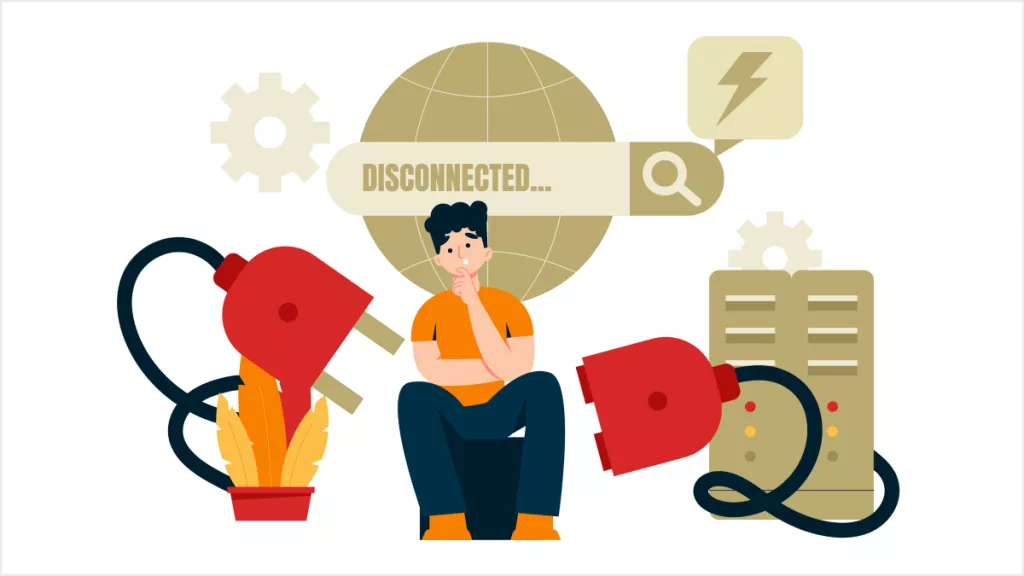





 Lizzy Lozano
Lizzy Lozano 
 Katherine Brown
Katherine Brown 

 Bertha Tate
Bertha Tate 
 Grace Curry
Grace Curry