Looking for a reliable and versatile PDF editor? Sejda PDF Editor is here to make your document tasks easier. Whether you need to edit, merge, compress, or organize PDFs, Sejda offers both online and desktop solutions to meet your needs.
Known for its user-friendly interface and powerful features, Sejda is a top choice for individuals and professionals alike.
This guide reviews Sejda PDF Editor’s features, usability, and performance and compares it with a better solution: UPDF. UPDF is a powerful all-in-one PDF editor that lets you complete all your work tasks quickly and easily. You can download this software here and compare it.
Windows • macOS • iOS • Android 100% secure
Let's discover Sejda PDF Editor and why it's so popular.
Part 1. What is Sejda?
Sejda PDF Editor is a popular tool for editing and managing PDF files. It offers online and desktop versions to its users with varying preferences.
Sejda is used worldwide because of its compatibility with French, German, English, and many other languages. For desktop version, It works on MacOS, Windows, and even Linux.
The online version does not need any installation but it needs internet access to work, while the desktop version is perfect for those without Internet access.
And the features and interface of Online and desktop are the same.
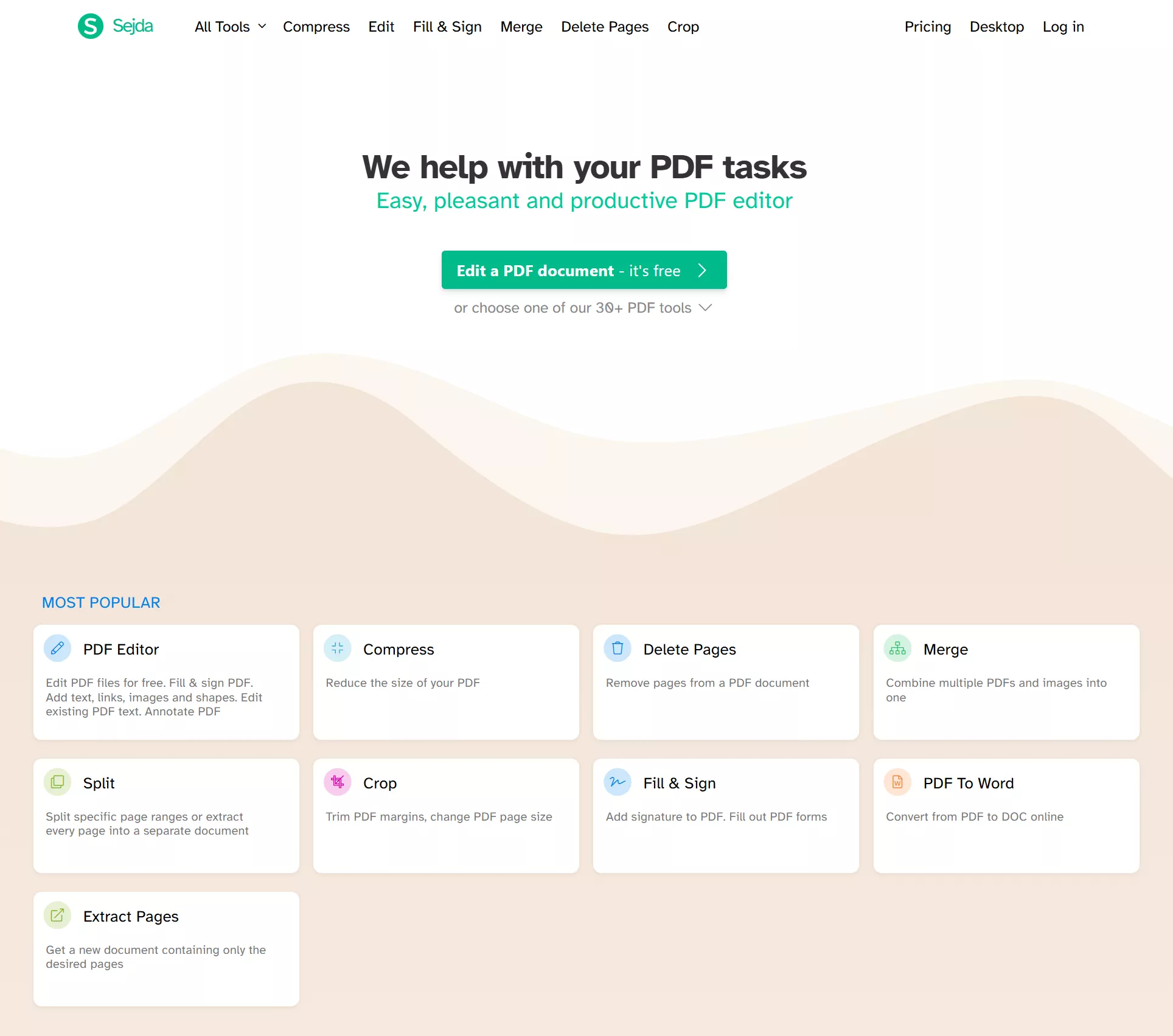
Features of Sejda PDF Editor
Sejda PDF Editor has many features to help users manage and edit PDF documents. Here are some additional tools and details about its capabilities.
- Edit PDFs
Edit existing text, add new text, and adjust fonts, colors, and sizes. You can also insert images, shapes, and links to make your documents more interactive.
- Compress PDFs
Easily compress large PDF files to make them easier to share via email or upload online. The compression process is fast and maintains the original content’s clarity. The online version has a file size limit of 500MB for paid users, while the desktop version can handle larger files without restrictions.
- Fill and Sign PDFs
Fill out forms effortlessly by typing directly into fields or signing documents digitally. Signatures can be added by drawing, typing, or uploading an image. The desktop version allows you to work offline, making it ideal for users without consistent internet access.
- Split PDFs
Break down large PDFs into smaller parts based on page ranges or specific sections. This is perfect for organizing long files or sharing only the necessary pages. The online version limits free users to 200 pages per document, while the desktop version removes this restriction for paid users.
- Merge PDFs
Combine multiple PDFs or images into a single document. Arrange files in your preferred order before merging them. The online version allows merging up to 500MB per file for paid users, while the desktop version can handle larger files.
- Other Features:
Except for the above features, Sejda also supports OCR, extracting pages, annotating PDFs, adding watermarks, unlocking PDFs, converting PDFs, etc.
Let’s now explore if it’s truly free and look at its pricing plans.
Part 2. Is Sejda free?
Sejda PDF Editor offers a free version with specific limits. Here are some of the user's limitations while using the free version of sejda.
- Free PDF Editor Sejda allows users to perform up to three tasks daily.
- Files are limited to 50MB or 200 pages.
- Advanced features like bulk conversion and large file compression are not available.
- OCR functionality is restricted to 10 pages.
Users must upgrade to a Pro plan to unlock all features and remove restrictions. Below is a table of Sejda's individual pricing plans.
| Plan | Price | Access |
| Web Week Pass | $5 for one week | 7 days access to Web version only. |
| Desktop Week Pass | $7.95 one week | 7 days access to Desktop and Web versions |
| Desktop + Web Annual Plan | $63 per year | 1-year access to Desktop and Web versions |
Apart from these plans, one can also plan according to the team size.
Now, let’s understand how to edit PDF files online using Sejda PDF Editor.
Part 3. How to Edit PDF Online with Sejda PDF Editor?
Editing PDFs online has never been easier. Sejda PDF Editor enables users to modify PDFs quickly and precisely without downloading any software.
Here are the steps to edit a PDF using Sejda PDF Editor.
Steps to Edit a PDF Online Using Sejda
Follow these simple steps to use Sejda PDF Editor online.
Step 1. Visit Sejda’s official website. Press the “Edit a PDF Document” button and click "Upload PDF File" to select a file from your computer.
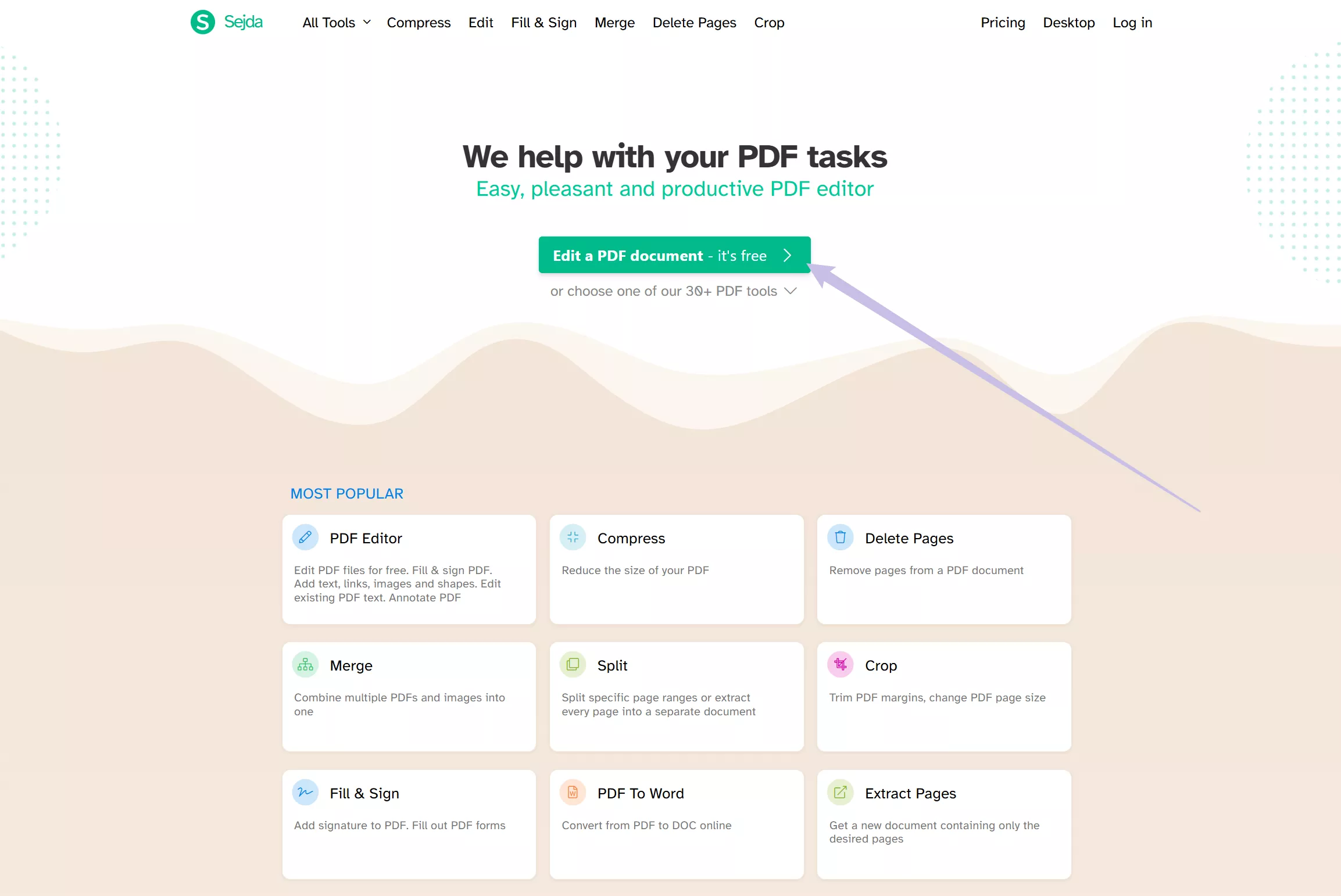
Step 2. Select the "Text" tool from the top menu. Click on any existing text to edit it. You can change the font size, color, or style. Add new text to blank spaces if required.
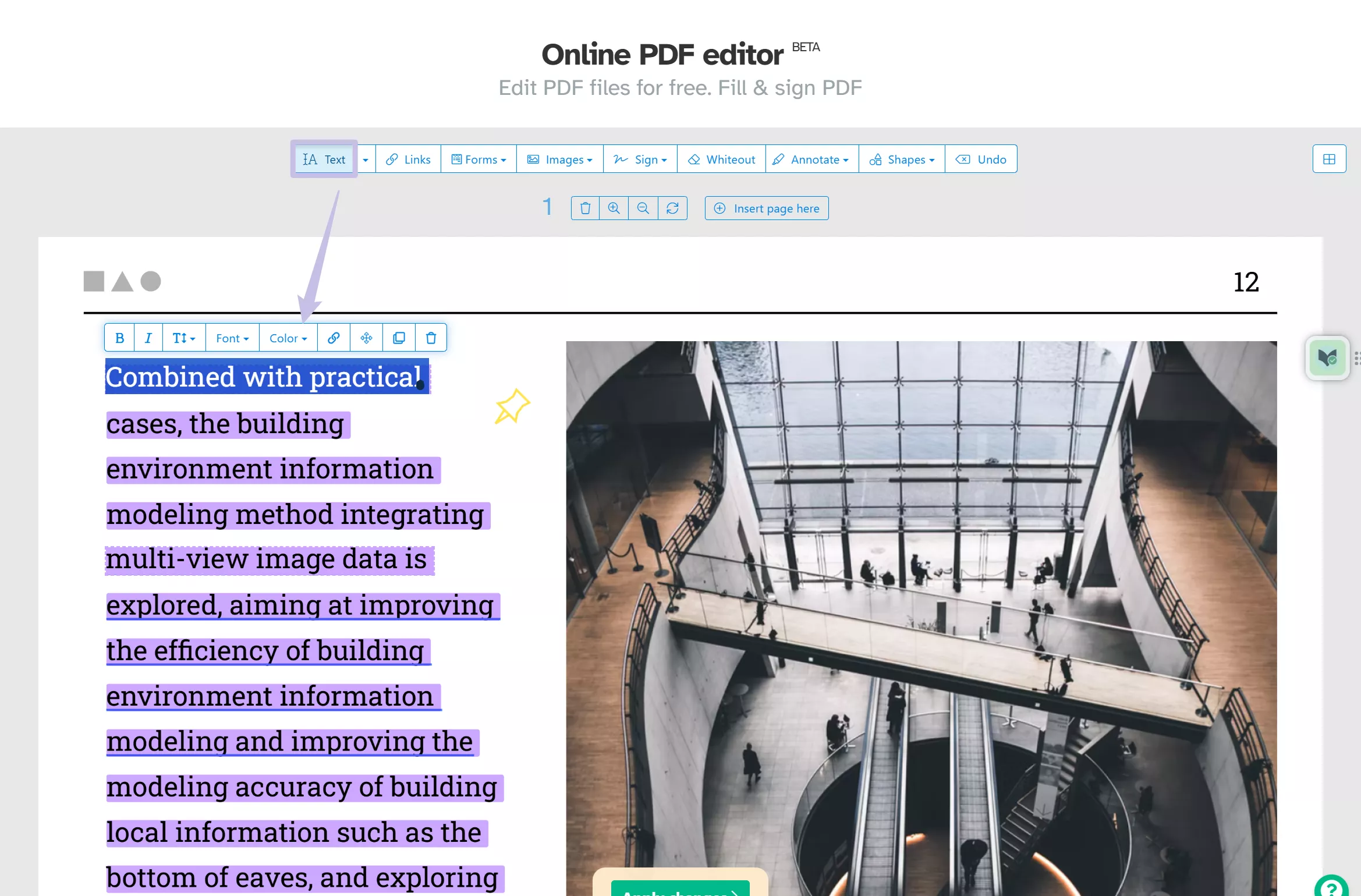
Step 3. You can add or adjust images using the "Images" tool. You can also insert shapes, links, or form fields to enhance your PDF.
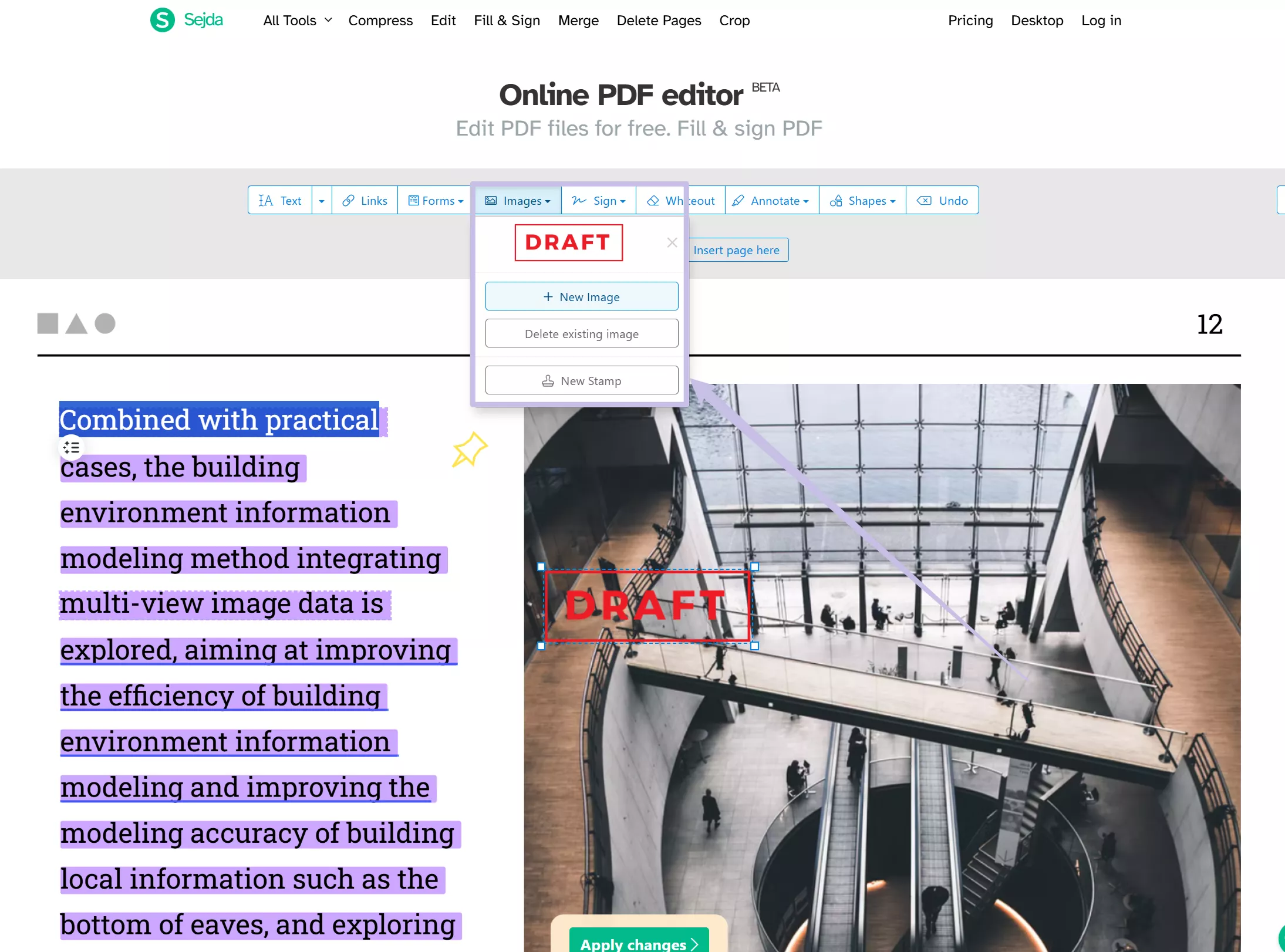
Step 4. Once you're done, click "Apply changes" to save your edits. Then, download the updated file to your device.
Now, let’s explore honest user reviews of Sejda PDF Editor.
Part 4. User Reviews of Sejda
Users worldwide have provided positive and negative feedback on Sejda PDF Editor. While many appreciate its ease of use and functionality, some point out limitations and areas for improvement.
Below are a few honest user reviews collected from trusted sources like G2.
While Sejda has many strengths, weighing these user experiences before deciding is essential.
Let’s now discuss the key pros and cons of Sejda PDF Editor.
Part 5. Pros and Cons of Sejda
Sejda PDF Editor has strengths and limitations, making it suitable for specific user needs. Here's a detailed look at the pros and cons.
Pros: Advantages of Sejda PDF Editor
- User-friendly interface.
- Cross-platform compatibility.
- Versatile features for PDF editing and management.
Cons: Limitations of Sejda PDF Editor Online
- Limited features in the free version.
- Requires a stable internet connection for online use.
- Slower processing speed.
- Lacks some features like editing existing images in the PDF and more.
Sejda is helpful, but there’s a better option—let’s explore UPDF in the next section!
Part 6. Why UPDF is the Superior Choice Over Sejda
UPDF is an all-in-one PDF editor designed to organize your document management needs. UPDF lets you annotate, edit, and manage PDFs with ease. It can also convert PDFs to other formats, merge or split files, use OCR, and get AI-powered rewriting, summarizing, or translation.
Click the “Download” button to get UPDF and experience its excellent functionality.
Windows • macOS • iOS • Android 100% secure

Why UPDF is Better than Sejda
While Sejda offers commendable features, UPDF stands out due to its superior technology and functionality:
- Retention of Formatting
UPDF intelligently recognizes paragraphs and ensures formatting consistency. Sejda, on the other hand, may disrupt the original layout.
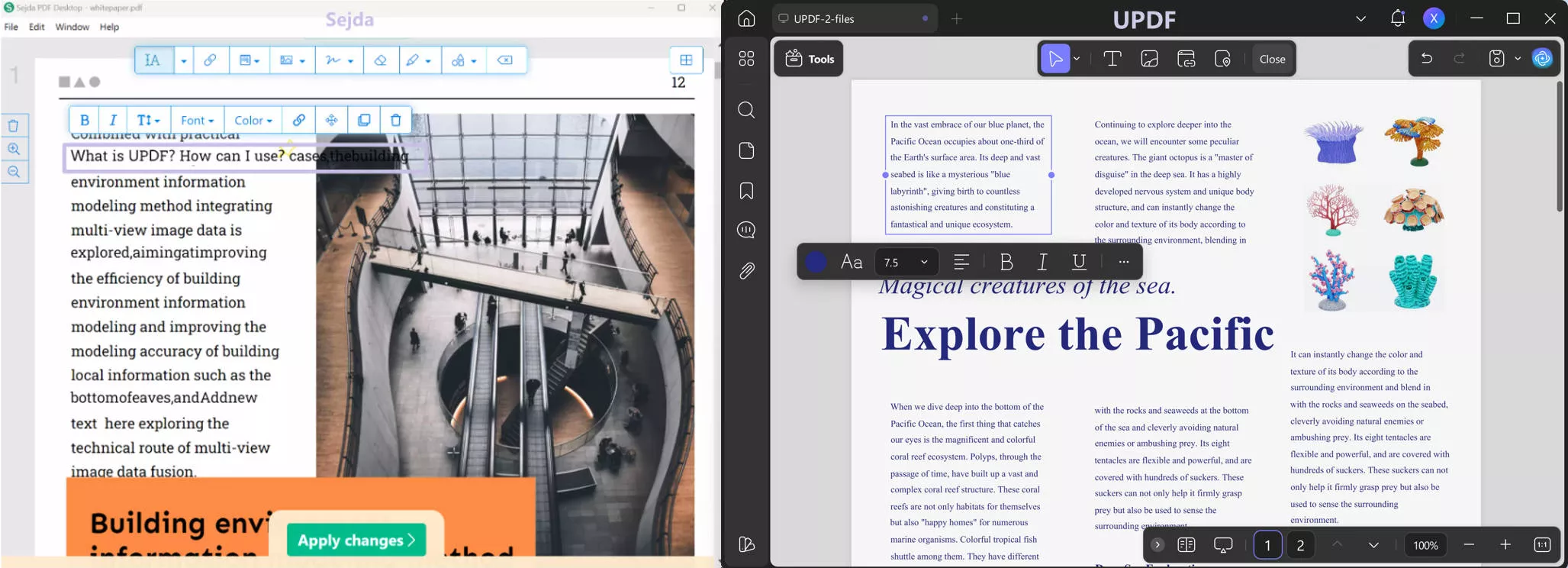
- Comprehensive Font Recognition
UPDF supports a broader range of fonts, ensuring professional-looking documents, while sejda has limited font recognition. You can see that it will pop up a warning and you can see that the spaces are missing between words in Sejda/
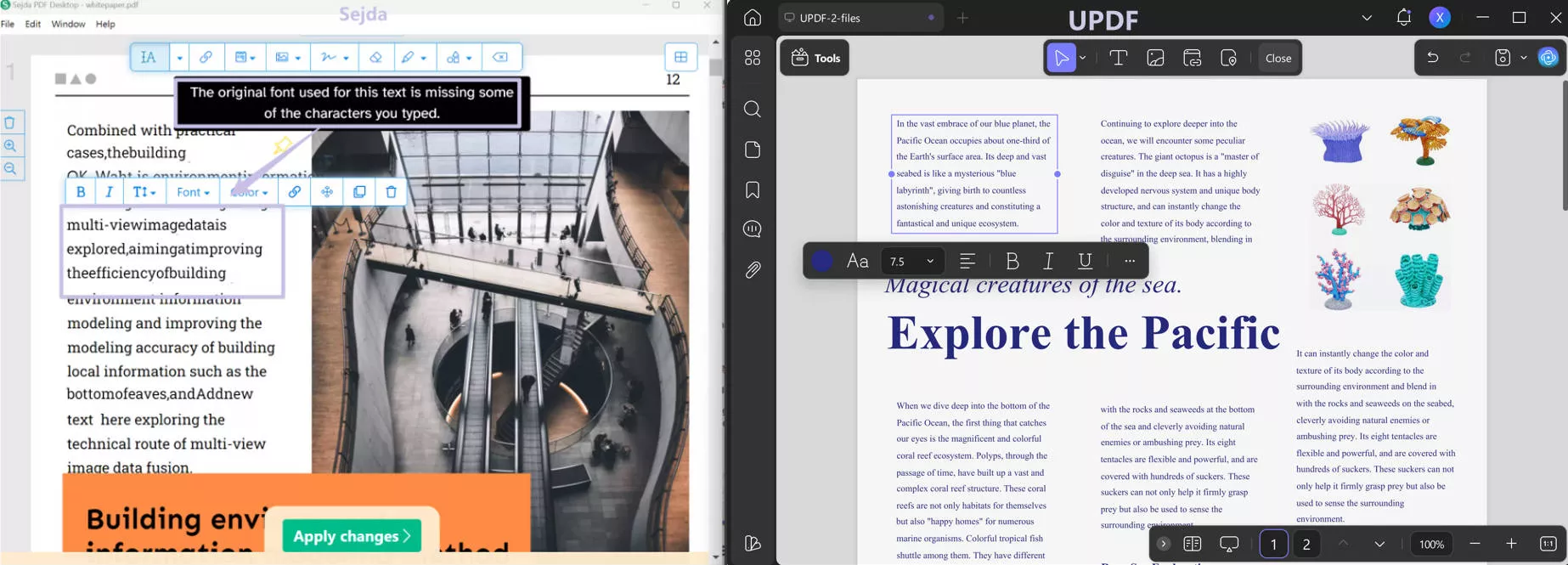
- Advanced Image Editing
Unlike Sejda, which can only delete images for existing the image and add new images, UPDF allows adding, resizing, replacing, extracting, or moving them.
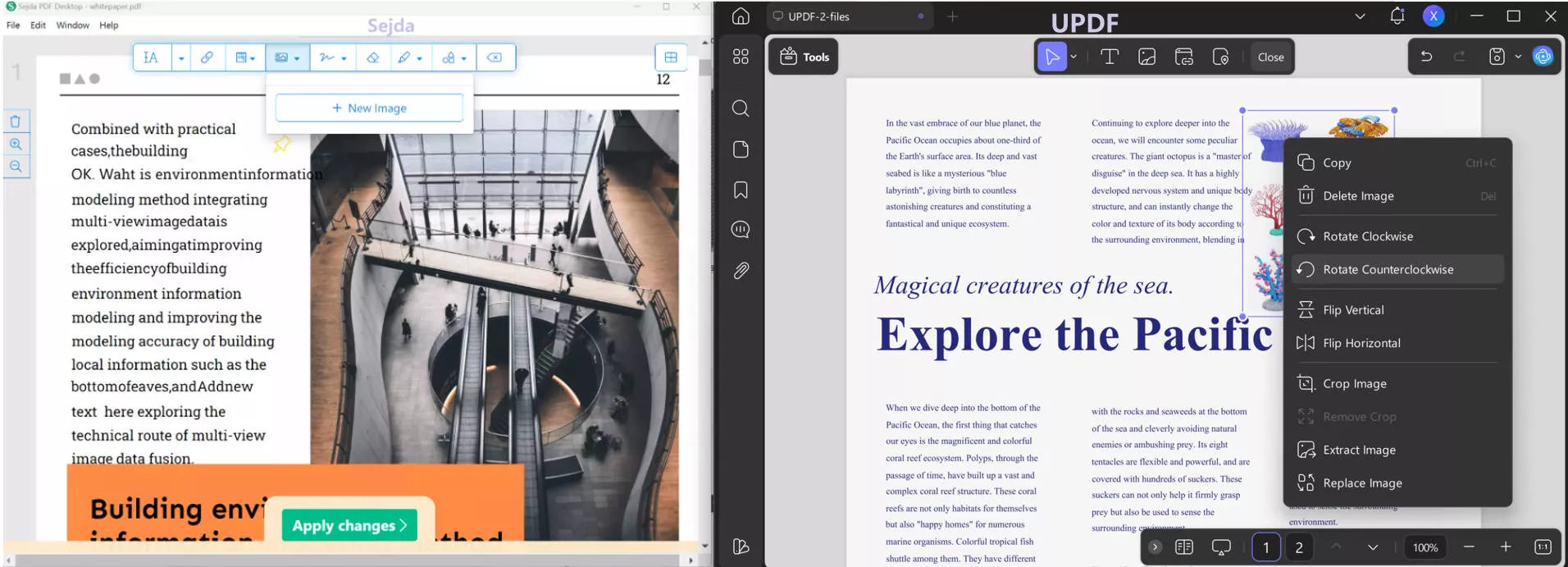
- AI-Powered Features
UPDF includes AI tools that simplify complex tasks. These include summarizing text, rewriting content, and translating documents directly within the editor. Sejda lacks these advanced AI features.
- Cost-Effective Plans
UPDF costs USD39.99 per year (USD3.325 per month) and USD69.99 for a lifetime. With one payment covering four devices across platforms, UPDF offers more value for money compared to Sejda with USD 5 per week.
- Seamless Offline Access
UPDF’s desktop version works flawlessly offline, giving users full functionality without an internet connection. While Sejda also has a desktop version, its online version often struggles with connectivity issues.
To know more about UPDF, you can watch our YouTube review or read the review article.
Conclusion
Sejda PDF Editor offers valuable tools for basic PDF editing but has some limitations. Its restricted free features and slower processing make it less ideal for advanced tasks. UPDF is the better choice, with intelligent recognition, perfect formatting retention, and advanced AI tools. It provides a smoother, more professional PDF editing experience with versatile features and cost-effective plans.
Choose UPDF today to simplify your PDF management and enjoy unmatched editing capabilities. Try it now!
Windows • macOS • iOS • Android 100% secure
 UPDF
UPDF
 UPDF for Windows
UPDF for Windows UPDF for Mac
UPDF for Mac UPDF for iPhone/iPad
UPDF for iPhone/iPad UPDF for Android
UPDF for Android UPDF AI Online
UPDF AI Online UPDF Sign
UPDF Sign Edit PDF
Edit PDF Annotate PDF
Annotate PDF Create PDF
Create PDF PDF Form
PDF Form Edit links
Edit links Convert PDF
Convert PDF OCR
OCR PDF to Word
PDF to Word PDF to Image
PDF to Image PDF to Excel
PDF to Excel Organize PDF
Organize PDF Merge PDF
Merge PDF Split PDF
Split PDF Crop PDF
Crop PDF Rotate PDF
Rotate PDF Protect PDF
Protect PDF Sign PDF
Sign PDF Redact PDF
Redact PDF Sanitize PDF
Sanitize PDF Remove Security
Remove Security Read PDF
Read PDF UPDF Cloud
UPDF Cloud Compress PDF
Compress PDF Print PDF
Print PDF Batch Process
Batch Process About UPDF AI
About UPDF AI UPDF AI Solutions
UPDF AI Solutions AI User Guide
AI User Guide FAQ about UPDF AI
FAQ about UPDF AI Summarize PDF
Summarize PDF Translate PDF
Translate PDF Chat with PDF
Chat with PDF Chat with AI
Chat with AI Chat with image
Chat with image PDF to Mind Map
PDF to Mind Map Explain PDF
Explain PDF Scholar Research
Scholar Research Paper Search
Paper Search AI Proofreader
AI Proofreader AI Writer
AI Writer AI Homework Helper
AI Homework Helper AI Quiz Generator
AI Quiz Generator AI Math Solver
AI Math Solver PDF to Word
PDF to Word PDF to Excel
PDF to Excel PDF to PowerPoint
PDF to PowerPoint User Guide
User Guide UPDF Tricks
UPDF Tricks FAQs
FAQs UPDF Reviews
UPDF Reviews Download Center
Download Center Blog
Blog Newsroom
Newsroom Tech Spec
Tech Spec Updates
Updates UPDF vs. Adobe Acrobat
UPDF vs. Adobe Acrobat UPDF vs. Foxit
UPDF vs. Foxit UPDF vs. PDF Expert
UPDF vs. PDF Expert








 Lizzy Lozano
Lizzy Lozano  Enola Davis
Enola Davis 

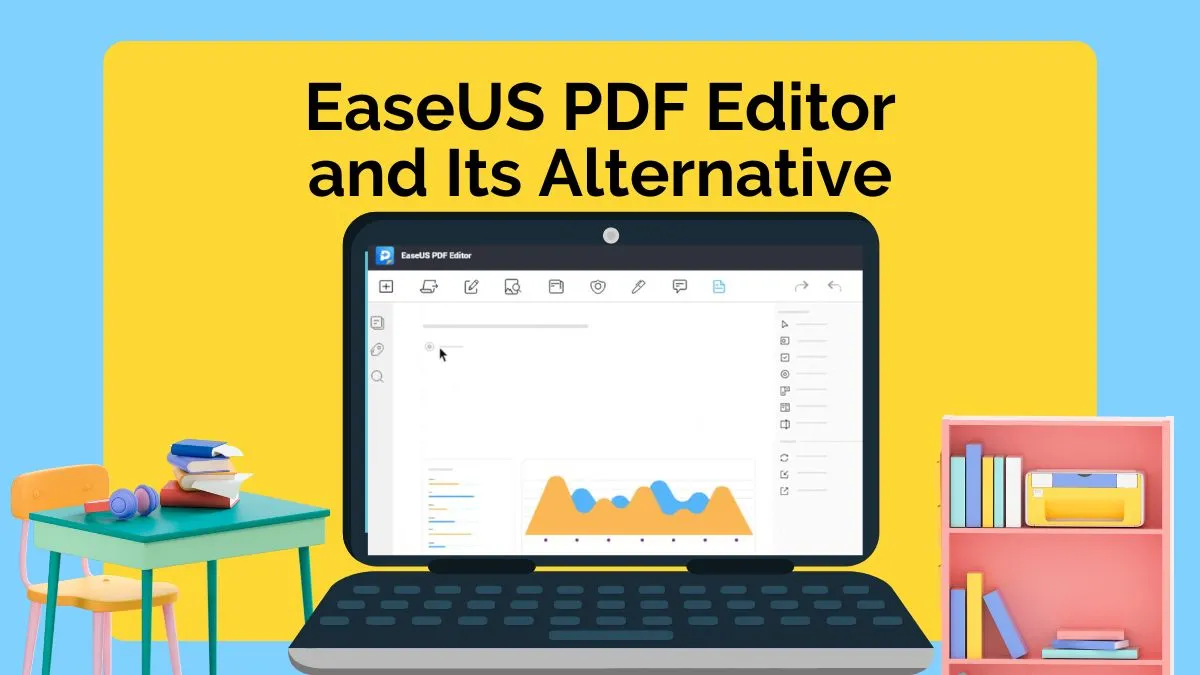
 Enrica Taylor
Enrica Taylor
Oswaldo G.