There are many Android applications present for managing PDF files within smartphones. However, not many provide the features that make PDF management easier on a smartphone. UPDF, on the other hand, operates differently. It gives a perfect platform for Android users to manage their PDF files with ease. Whether it be an assignment or an analysis report, UPDF is the best app for highlighting PDF Android.
In this article, we will be working on UPDF and its annotation tools. The overview will help you decide which tool serves the best purpose of annotation in PDF documents. You can click the button below to give it a try for free.
Windows • macOS • iOS • Android 100% secure
Part 1: How Do I Highlight a PDF on Android?
What is the best way to highlight a PDF file on an Android? The answer lies in UPDF for Android, a PDF tool designed to provide impressive solutions for enhancing the outlook of the document. UPDF is a fantastic PDF management tool offering unique, cohesive, and intuitive solutions for managing a PDF document. With its extensive annotation tools, you can easily annotate on PDFs using Android phones with highlighters, underline, strikethrough, stickers, notes, and more.
While it is available on multiple platforms, including Windows, Mac, and iOS, it also provides successive services for its Android users. You can get UPDF for Android by clicking the button below or from Google Play Store.
Windows • macOS • iOS • Android 100% secure
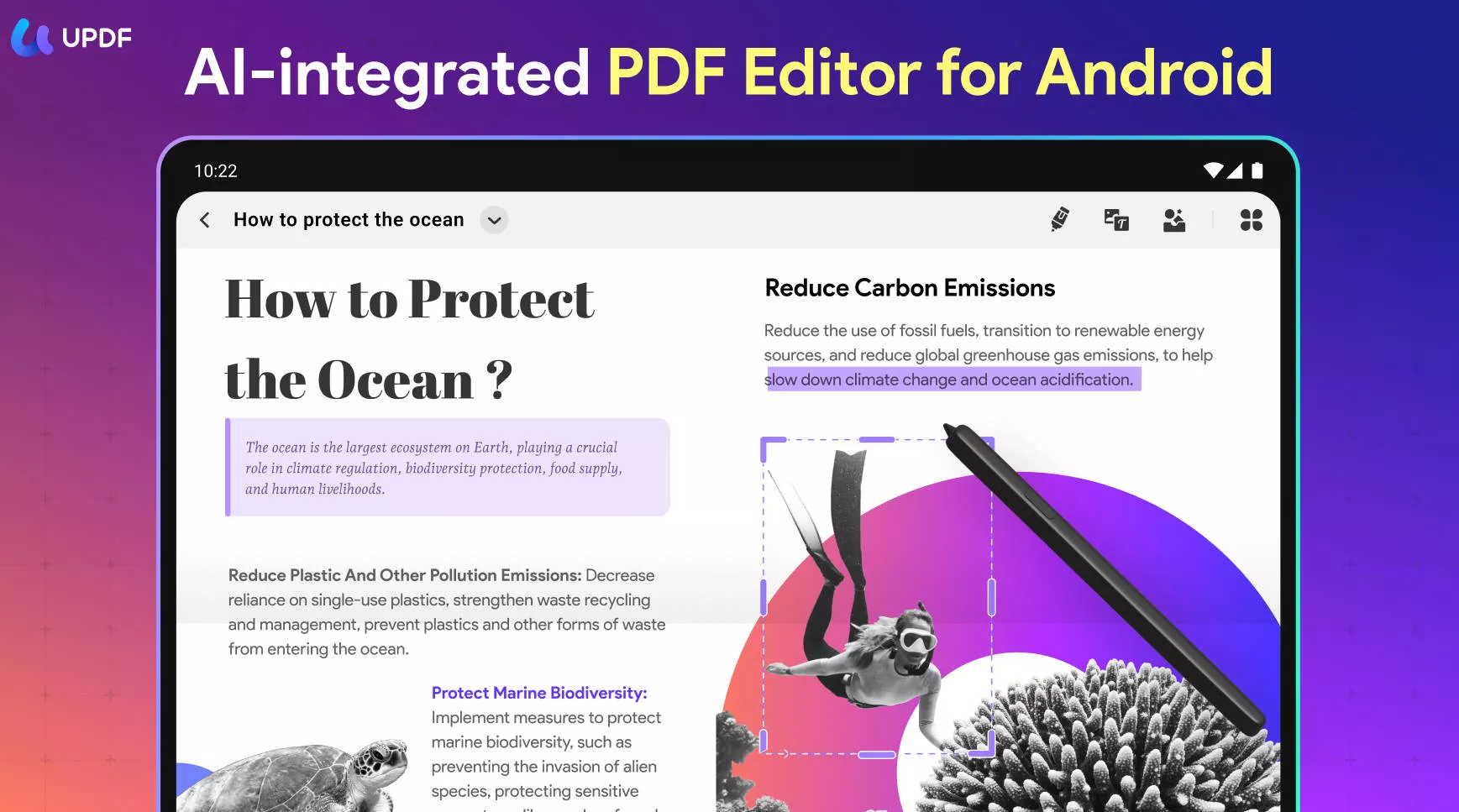
Users who seek an app to highlight PDF Android can work with UPDF. With its advanced features for annotating documents to perfection, it gets effortless to manage files on smartphones. To know how to highlight a PDF document on Android with UPDF, let's find more about it in the steps as follows:
Step 1. Begin by opening the UPDF app on your Android smartphone or tablet. Ensure you’re logged in if needed to access all annotation features.
Step 2. Browse your local files or cloud storage within the app and tap on the PDF document you want to annotate to open it.
Step 3. Once the PDF is open, tap the "Markup" icon (usually found at the top toolbar). This will activate a suite of annotation tools.
Step 4. Tap the Highlight tool to activate it. Then, drag your finger over the text you want to emphasize—UPDF will instantly apply the highlight.
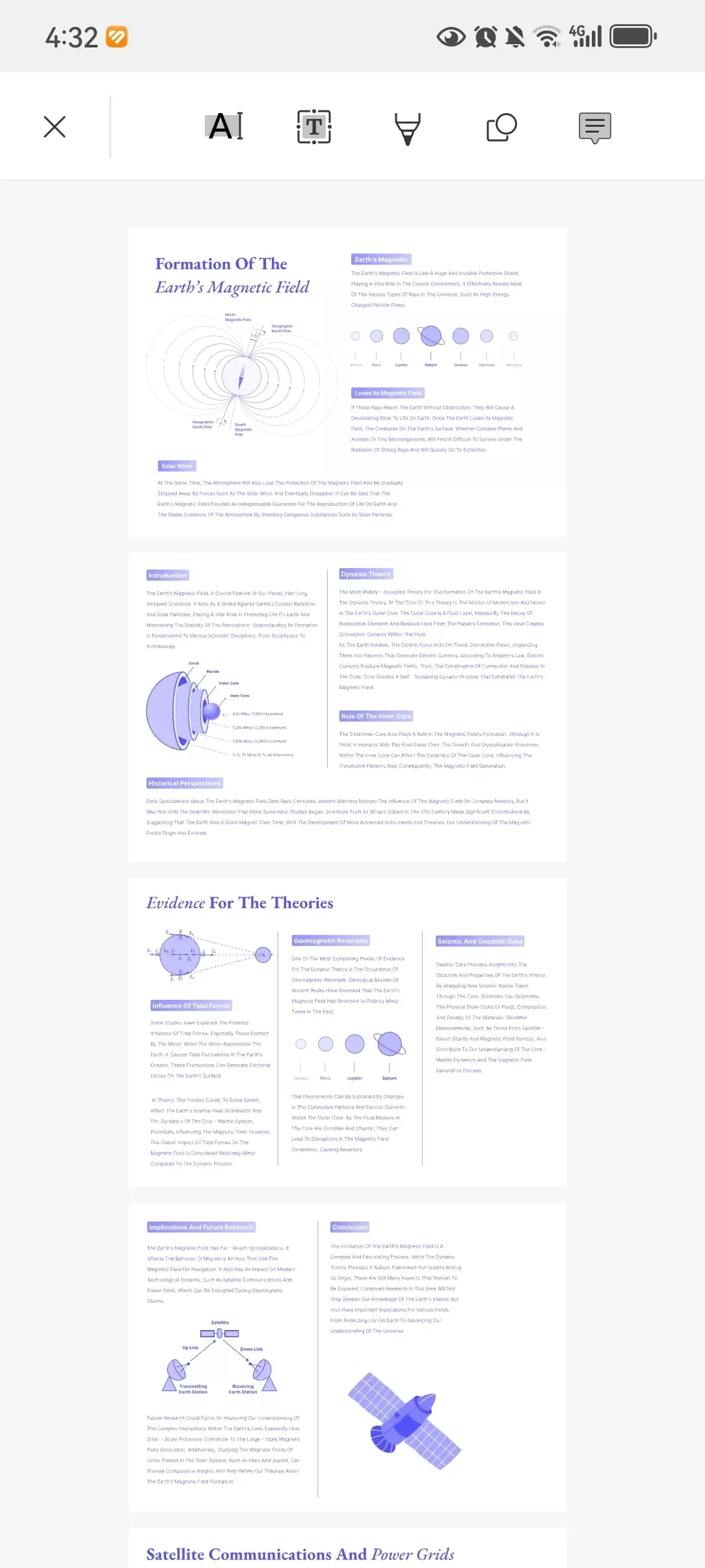
Step 5. For a personalized touch, long-press the highlight icon to open the color palette. Choose from a variety of brush colors to suit your preference or categorization needs.
Windows • macOS • iOS • Android 100% secure
Part 2: The Best App for Highlighting PDF Android
There are several other features offered by UPDF on its Android platform. Rather than restricting itself to some basic annotation tools, as discussed above, UPDF has included other annotation tools in its belt. These annotation tools give you a wider opportunity to manage your PDF files with ease. Being the best app for highlighting PDF Android, it surely does not disappoint with its results.
Let's find out more about the annotation features offered in UPDF Android, which will help you bring out the best version of your PDF. You can learn more about how to annotate PDF on Android with UPDF.
- Sticky Note: UPDF offers the option of adding sticky notes to the PDF document for referring to a certain point in detail. This turns out very helpful for people who are to be explained the details of the work. Not only can you add sticky notes as comments, but you can also add different types of other notes within the PDF, as provided by UPDF.
- Shapes: To highlight something specific or mark something important in a PDF file, you can also consider using shapes. UPDF offers a variety of simple shapes to help you draw something in a PDF that can emphasize the highlighted content.
- Stickers: UPDF is the only PDF editor in the market that considers the beautification of a document. It provides a series of stickers to add to the PDF file, which helps in enhancing the outlook of a document. You can drag and drop any sticker in your document from the available list and manage it accordingly.
- Stamps: To put some mark for referencing something important about the document, you can use stamps offered by UPDF on Android. This can help you assert the focus of the reader on the importance of the document.
- Pencil and Eraser: For drawing something with a free hand, you can use the pencil and eraser offered by UPDF to add something casually. This can be very good for students who have to add something important to the file in a hurry for themselves.
Windows • macOS • iOS • Android 100% secure
Bonus
Part 3: Common Scenarios of Highlighting PDF When Reading PDF on Android
Why does one need to highlight a PDF file on an Android device? While reading a document or analyzing one, you might require pointing out a specific point within the file for future reference. Rather than taking out notes or spending time opening the document on a computer, you will prefer efficiency. Thus, the highlight PDF Android function offered by PDF applications on smartphones is a tremendous game-changer.
There are multiple scenarios involving the process of annotating PDF documents while reading them on an Android smartphone. Why does one require highlighting their PDFs? The answer to this question lies in the scenarios provided below:
- Being a student, you might have to highlight something important in your textbook's PDF file that you must remember. It can also be an assignment or some notes that might need some highlighting.
- If you are looking into a report submitted by your subordinate, multiple issues might come into your observation. To counter them, you will prefer having something to annotate on your Android phone.
- In situations where you do not have a computer with you, and you have to highlight something important in the document, it is best to have an Android device with an application that provides the service.
Part 4: FAQs about Highlighting PDF Android
1. Is there an Android App to Highlight PDFs?
UPDF provides you with the perfect environment to highlight PDFs on Android with ease. You can add shapes, stamps, and stickers and perform all basic annotations with the best PDF highlighter app android.
2. How Do You Highlight Yellow Text on Android?
To highlight the text in yellow, you have to download UPDF on your Android and open the PDF there. Look for the "Highlight" button in the options and easily highlight the text in yellow.
3. Can You Highlight PDFs for Free on Android?
Yes, UPDF for Android provides you with the option of highlighting PDFs for free. It features an excellent annotation toolkit that can be used for free.
4. Why Can't I Highlight Text in PDF?
There is a possibility that the PDF document is password protected and encrypted to be edited. In other situations, the PDF file might be an image-only document.
5. What is the Best Way to Highlight a PDF in Android?
The best way existing to highlight a PDF on Android is through UPDF. The tool covers all necessary annotation tools with impressive functionality.
Conclusion
This article has provided an in-depth overview of the best app for highlighting PDF Android. If you seek to annotate your PDF document on Android, UPDF is the best choice. You will not be disappointed with the quality of the document you will get after using UPDF to highlight text within the file.
Windows • macOS • iOS • Android 100% secure
 UPDF
UPDF
 UPDF for Windows
UPDF for Windows UPDF for Mac
UPDF for Mac UPDF for iPhone/iPad
UPDF for iPhone/iPad UPDF for Android
UPDF for Android UPDF AI Online
UPDF AI Online UPDF Sign
UPDF Sign Edit PDF
Edit PDF Annotate PDF
Annotate PDF Create PDF
Create PDF PDF Form
PDF Form Edit links
Edit links Convert PDF
Convert PDF OCR
OCR PDF to Word
PDF to Word PDF to Image
PDF to Image PDF to Excel
PDF to Excel Organize PDF
Organize PDF Merge PDF
Merge PDF Split PDF
Split PDF Crop PDF
Crop PDF Rotate PDF
Rotate PDF Protect PDF
Protect PDF Sign PDF
Sign PDF Redact PDF
Redact PDF Sanitize PDF
Sanitize PDF Remove Security
Remove Security Read PDF
Read PDF UPDF Cloud
UPDF Cloud Compress PDF
Compress PDF Print PDF
Print PDF Batch Process
Batch Process About UPDF AI
About UPDF AI UPDF AI Solutions
UPDF AI Solutions AI User Guide
AI User Guide FAQ about UPDF AI
FAQ about UPDF AI Summarize PDF
Summarize PDF Translate PDF
Translate PDF Chat with PDF
Chat with PDF Chat with AI
Chat with AI Chat with image
Chat with image PDF to Mind Map
PDF to Mind Map Explain PDF
Explain PDF Scholar Research
Scholar Research Paper Search
Paper Search AI Proofreader
AI Proofreader AI Writer
AI Writer AI Homework Helper
AI Homework Helper AI Quiz Generator
AI Quiz Generator AI Math Solver
AI Math Solver PDF to Word
PDF to Word PDF to Excel
PDF to Excel PDF to PowerPoint
PDF to PowerPoint User Guide
User Guide UPDF Tricks
UPDF Tricks FAQs
FAQs UPDF Reviews
UPDF Reviews Download Center
Download Center Blog
Blog Newsroom
Newsroom Tech Spec
Tech Spec Updates
Updates UPDF vs. Adobe Acrobat
UPDF vs. Adobe Acrobat UPDF vs. Foxit
UPDF vs. Foxit UPDF vs. PDF Expert
UPDF vs. PDF Expert








 Enid Brown
Enid Brown 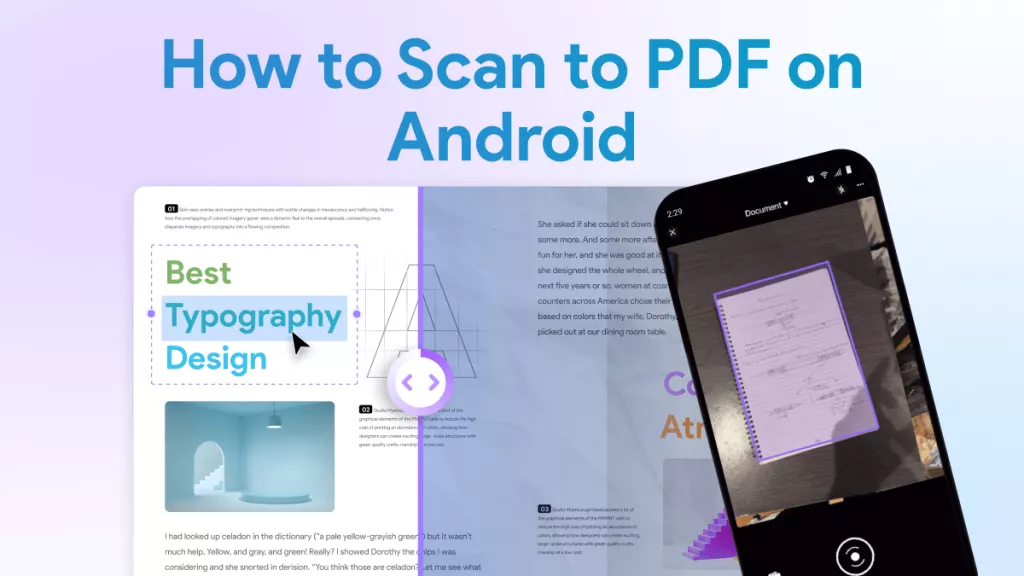
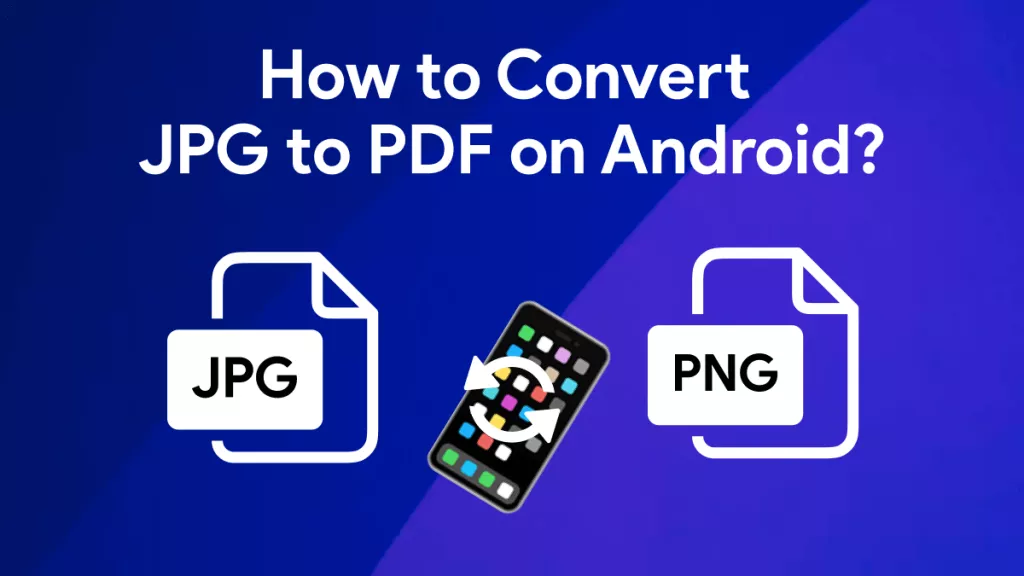

 Enola Davis
Enola Davis 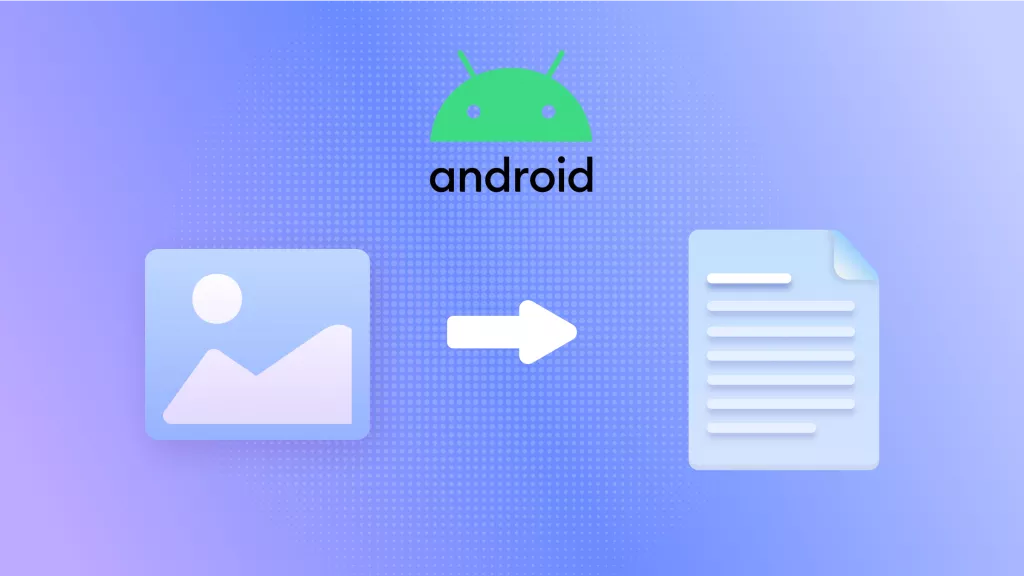
 Enola Miller
Enola Miller