As a Mac user, having a capable PDF viewing and editing tool is crucial, especially since Macs are commonly used for creative tasks involving PDFs, such as graphic design, writing, and research. Whether it's reviewing a contract, marking up a design proof, signing a document, or reading an ebook, a PDF tool enables you to efficiently accomplish everyday tasks on your Mac.
Adobe Reader Mac is a powerful PDF solution that can save you time and improve your workflow and productivity. It is a popular PDF viewing software specifically designed for Mac computers. With Adobe Reader Mac, you can easily view, search, verify, print, and collaborate on PDF documents.
However, if you're looking for simpler and less resource-intensive alternatives to view and edit PDFs on your Mac, consider UPDF. Read on to learn more about it!
Windows • macOS • iOS • Android 100% secure
Part 1. Everything About Adobe Reader Mac
1.1 What is Adobe Reader Mac?
As the default PDF viewing app on macOS, Adobe Reader for Mac features a user-friendly interface and comprehensive set of tools, which provides a seamless reading experience for Mac users. It also offers robust security features to protect sensitive information. In the following content, we’ll review its features, pricing, and user reviews in detail.
1.2 Features of Adobe Reader for Mac
Here are the main features of this PDF reader:
- View and Print PDFs: Adobe Reader Mac lets you open, read, and print PDF documents on your Mac. It offers zooming, page rotation, text search, and more.
- Add Highlights and Notes: Easily highlight important text, add notes, and strikethrough, or underline for reviewing and proofreading PDFs.
- Include Digital Signatures: Accelerate approval and signing processes by adding digital signatures from your saved options. Sign from anywhere with an internet connection.
- Annotate PDFs: In addition to highlighting and notes, you can add text boxes, callouts, stamps, and various other annotations to PDF documents.
- Save to the Cloud: If you have an Adobe Document Cloud account, you can save PDF files to the cloud directly from Adobe Reader Mac, allowing access from any device.
- Fill Out and Save Forms: Complete PDF forms by typing into form fields and save your progress at any time. Resume unfinished forms without starting over.
1.3 Is Adobe Reader for Mac Free?
Yes, Adobe Reader for Mac is free to download and use. It provides basic PDF viewing and printing functionalities without any cost. However, certain advanced features and capabilities may require a subscription to Adobe Acrobat or other Adobe software products.
1.4 User Experience of Adobe Reader Mac
Though Adobe Reader for Mac is free, it offers limited features. For users who simply need a PDF viewer on Mac devices, Preview is a great option as it comes pre-installed and doesn't require downloading. Like Adobe Reader for Mac, Preview offers all the basic functionalities for viewing PDFs, including zooming in and out and filling out PDF forms.
However, users who frequently work with PDF files might need a more advanced tool, as Preview and Adobe Reader for Mac provide only limited functions. In such cases, UPDF is an excellent choice. It is a multifunctional PDF editor that offers all the features needed to handle PDF documents efficiently.
Windows • macOS • iOS • Android 100% secure
1.5 Pros and Cons of Adobe Reader Mac
Pros:
- It's free to download and use.
- No learning curve is needed.
- Cross-device functionality.
Cons:
- Adobe Reader Mac lacks more advanced PDF features like extensive editing, conversion, and collaboration capabilities. It's a basic PDF viewer only.
- It frequently suffers from lagging, crashing, and other performance problems that can interrupt your workflow.
- It requires ongoing software updates to address security vulnerabilities and bugs.
- It collects certain data about how you use the software and shares it with Adobe unless you turn off this feature. Some may feel this violates their privacy.
- You cannot upgrade Adobe Reader Mac or add additional features as it's a standard free tool. For advanced PDF needs, you must upgrade to Acrobat Pro.
Part 2. Adobe Reader for Mac: Why You Should Think Twice Before Using It
Adobe Reader for Mac is undoubtedly a good choice for viewing PDFs smoothly. However, if it comes to editing PDFs, you may need a cost-effective PDF tool, such as UPDF.
What’s more, UPDF provides full editing, reading, annotating, and converting features - it is a comprehensive PDF management tool that allows you to use it on different platforms, including macOS.
Windows • macOS • iOS • Android 100% secure
UPDF features include:
- Read, print, and annotate PDFs as you want.
- Diverse stickers and stamps are free to choose from.
- Integrated with AI, making it possible to chatting with your PDFs.
- Share PDFs with others via a link or email.
- Display PDFs as slideshows.
- Edit PDFs with extensive tools, you can edit text or images freely.
- It allows you to rotate pages/images, add watermarks/headers/footers, split/merge PDFs, and extract pages, etc.
- It provides magical AI features which help you to translate, summarize, and explain PDFs.
- It is a cost-efficient tool, $39.99/year, $79.99/lifetime. A free version is provided as well.
Windows • macOS • iOS • Android 100% secure


Part 3. The Comparison Between Adobe Reader for Mac and UPDF for Mac
| Pricing, Systems, and Features | Adobe Reader for Mac | UPDF |
|---|---|---|
| Pricing | Free | Free version available; upgrade to paid versions as you want |
| Compatibility | Mac | One account to use on Windows, Mac, iOS, and Android |
| Read PDF | ||
| Annotate PDF | ||
| Edit PDF | ||
| OCR | ||
| Convert PDF | ||
| Organize PDF | ||
| Encrypt and Share | ||
| Create PDF | ||
| PDF Forms | ||
| Optimize PDFs -Reduce file size | ||
| Combine PDFs |
Also Read: Top 5 Adobe Reader Alternatives to Upgrade Your PDF Experience
Part 4. Frequently Asked Questions (FAQs)
Q1. What is the difference between Adobe Acrobat Reader and Acrobat Pro?
Adobe Acrobat Reader is free PDF viewing software, while Acrobat Pro is a paid PDF editing software with additional features like editing, conversion, and security.
Q2. How do I get the UPDF reader on Mac?
You can download the UPDF reader for Mac on the UPDF website. Once downloaded, open the DMG file and drag the UPDF app into your Applications folder.
Q3. Why can't I open PDF files on Mac?
There are a few reasons why PDF files may not open on Mac:
- You do not have a PDF reader installed. Install a free PDF reader like Adobe Acrobat Reader, UPDF, or Preview.
- The PDF file is corrupted or damaged.
- macOS does not have permission to open the file.
- The PDF requires a password to open, and you do not have it.
- There is a compatibility issue with the PDF version or file type.
Conclusion
While Adobe Reader Mac works for basic PDF viewing, its downsides outweigh the benefits for most users. For advanced PDF features and an improved experience overall, alternatives like UPDF are worth considering.
It provides powerful features, better performance, and tighter security. If you want to do more than just open and print PDFs on your Mac, Adobe Reader lacks the tools for efficient PDF editing and management. So, try UPDF now to unlock more possibilities now.
Windows • macOS • iOS • Android 100% secure
 UPDF
UPDF
 UPDF for Windows
UPDF for Windows UPDF for Mac
UPDF for Mac UPDF for iPhone/iPad
UPDF for iPhone/iPad UPDF for Android
UPDF for Android UPDF AI Online
UPDF AI Online UPDF Sign
UPDF Sign Edit PDF
Edit PDF Annotate PDF
Annotate PDF Create PDF
Create PDF PDF Form
PDF Form Edit links
Edit links Convert PDF
Convert PDF OCR
OCR PDF to Word
PDF to Word PDF to Image
PDF to Image PDF to Excel
PDF to Excel Organize PDF
Organize PDF Merge PDF
Merge PDF Split PDF
Split PDF Crop PDF
Crop PDF Rotate PDF
Rotate PDF Protect PDF
Protect PDF Sign PDF
Sign PDF Redact PDF
Redact PDF Sanitize PDF
Sanitize PDF Remove Security
Remove Security Read PDF
Read PDF UPDF Cloud
UPDF Cloud Compress PDF
Compress PDF Print PDF
Print PDF Batch Process
Batch Process About UPDF AI
About UPDF AI UPDF AI Solutions
UPDF AI Solutions AI User Guide
AI User Guide FAQ about UPDF AI
FAQ about UPDF AI Summarize PDF
Summarize PDF Translate PDF
Translate PDF Chat with PDF
Chat with PDF Chat with AI
Chat with AI Chat with image
Chat with image PDF to Mind Map
PDF to Mind Map Explain PDF
Explain PDF Scholar Research
Scholar Research Paper Search
Paper Search AI Proofreader
AI Proofreader AI Writer
AI Writer AI Homework Helper
AI Homework Helper AI Quiz Generator
AI Quiz Generator AI Math Solver
AI Math Solver PDF to Word
PDF to Word PDF to Excel
PDF to Excel PDF to PowerPoint
PDF to PowerPoint User Guide
User Guide UPDF Tricks
UPDF Tricks FAQs
FAQs UPDF Reviews
UPDF Reviews Download Center
Download Center Blog
Blog Newsroom
Newsroom Tech Spec
Tech Spec Updates
Updates UPDF vs. Adobe Acrobat
UPDF vs. Adobe Acrobat UPDF vs. Foxit
UPDF vs. Foxit UPDF vs. PDF Expert
UPDF vs. PDF Expert



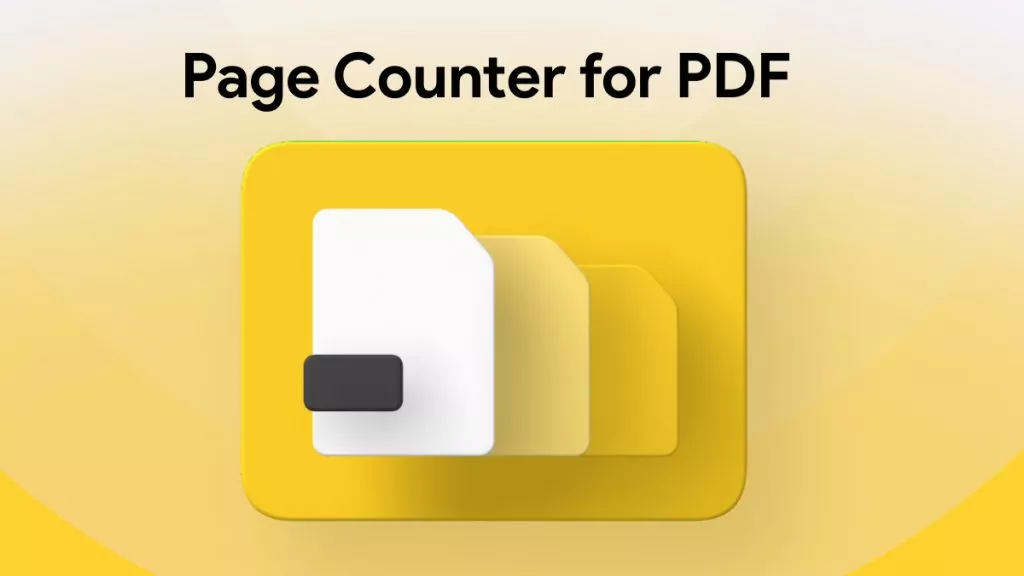

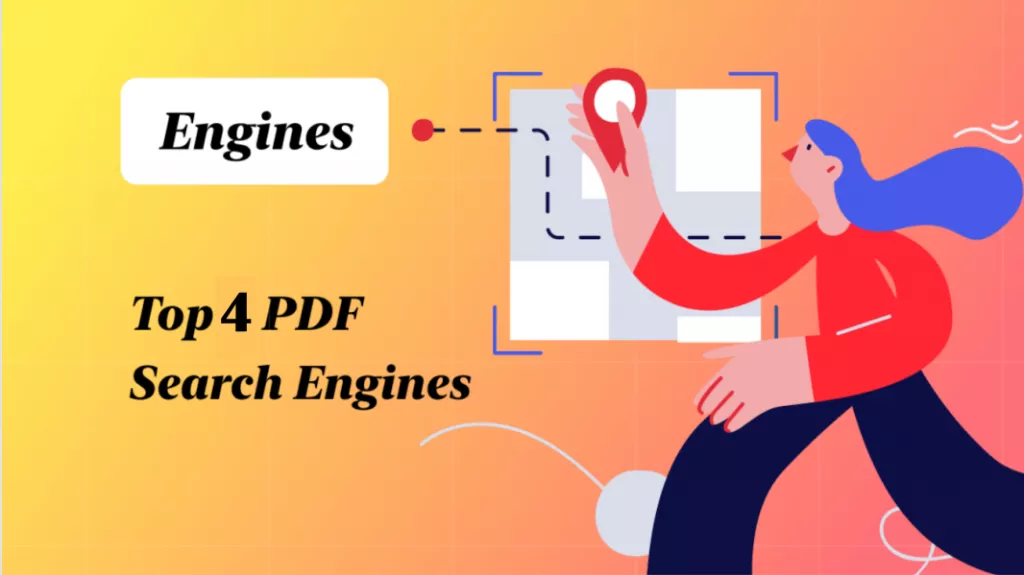

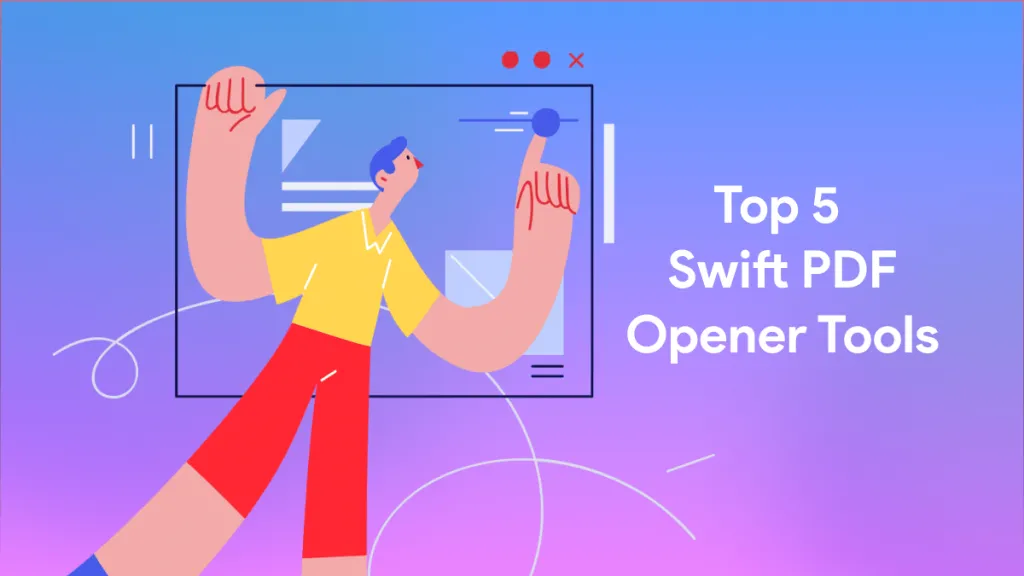
 Enola Davis
Enola Davis 
 Enola Miller
Enola Miller 
 Lizzy Lozano
Lizzy Lozano 
 Engelbert White
Engelbert White 