Like all other file formats, PDF files can also get corrupted. However, the good part about PDFs is that you don't need expensive repairing tools or repairing expert to fix those files. You can learn how to repair PDF online and fix your files yourself.
Part 1. Repair Corrupt/Damaged PDF Files Online for Free Via iLovePDF
ILovePDF is a suite of many online PDF editing and PDF related tools. The PDF Repair option is a lifesaver for users who have corrupted or damaged PDFs and is one of its many useful capabilities. iLovePDF's user-friendly interface enables people to quickly upload and fix their damaged documents, restoring as much of the original text as possible.
For anyone who needs to recover crucial data from corrupted or inaccessible PDFs, this tool is exceptional. In addition to fixing corrup or dammaged PDF files, iLovePDF offers a wide range of additional features, such as merging, dividing, compressing, and converting PDFs. This wide range of services, along with iLovePDF's convenient user interface, make it the go-to place for all PDF tasks. You can follow the steps for repairing the PDF below:
1. Open iLovePDF and upload your file.
The process starts as you go to the iLovePDF Repair PDF screen. There are two ways to do that. The first one is searching for "iLovePDF Repair PDF" and going for the direct search results. Secondly, you can open the iLovePDF website and locate the PDF Repair option in its tools. Either way, you will end up on the same page. Here, you need to click "Select PDF File" and select a file from local storage, Drive, or Dropbox.
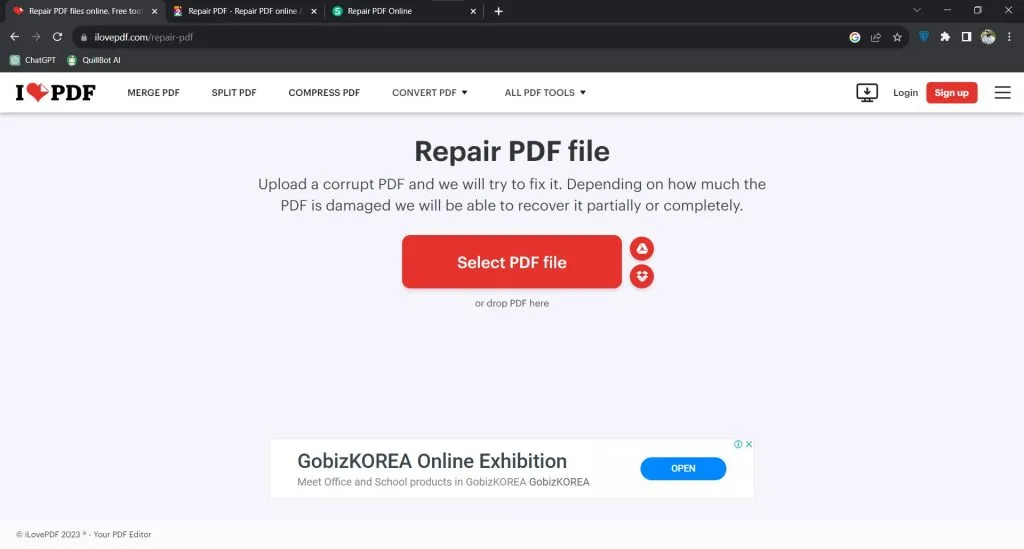
2. Click Repair PDF to begin the PDF repairing process.
It will show you that your PDF document is being uploaded to the tool. Once the upload is complete, you need to click the "Repair PDF" button from the bottom right to begin the repair process. However, there is also a "+" button that can be used for adding more files before you start repairing them. It is a good choice for batch repair.
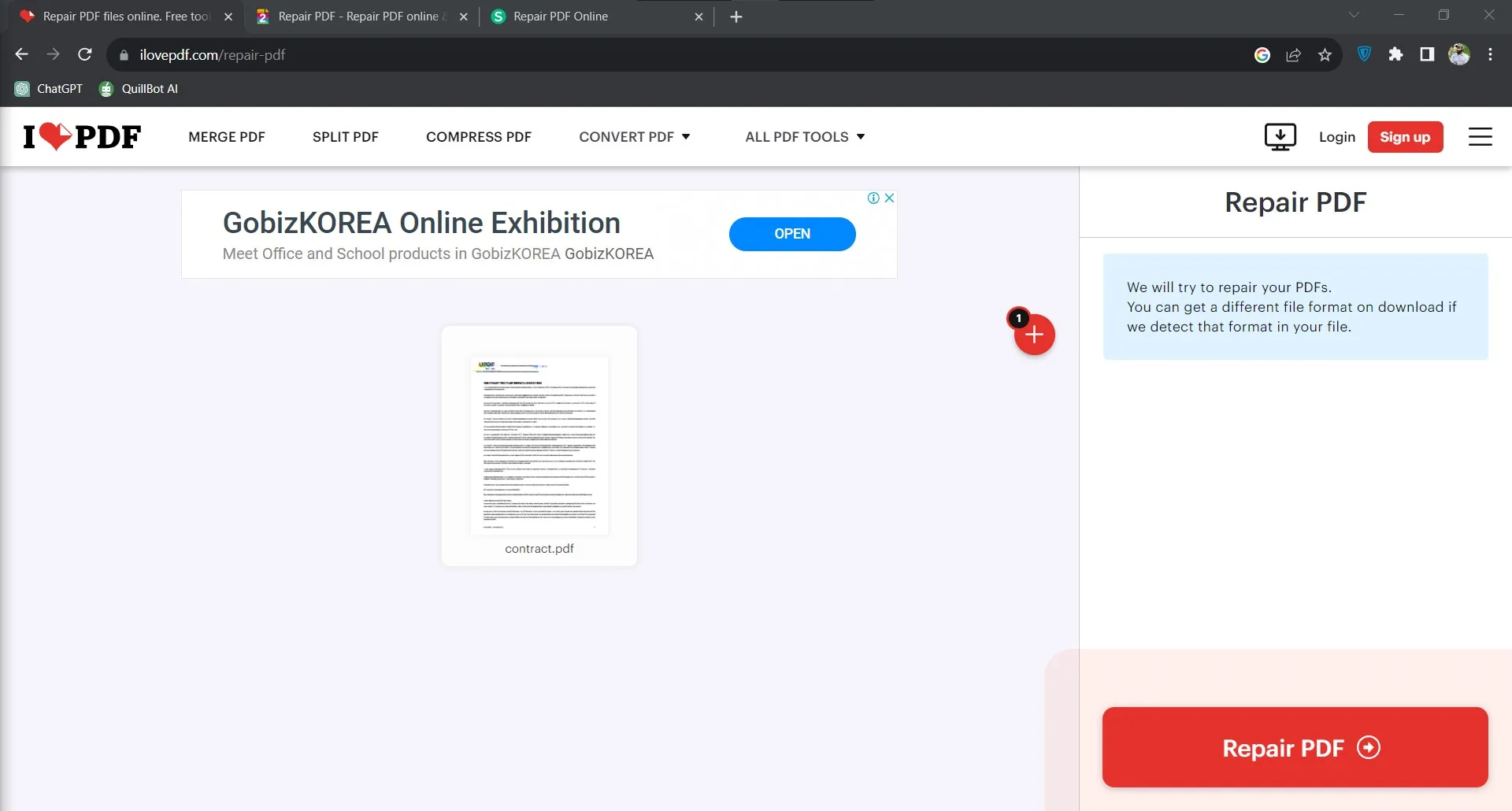
3. Download or share the PDF file after the repair is complete
Once the repair is complete, iLovePDF will show you this screen with the task completion success message and the download button. Click the "Download File" button on the screen to begin your download. Alternatively, you may upload it directly to Drive or Dropbox. The 2 other options you may use here include sharing with a link or moving to trash.
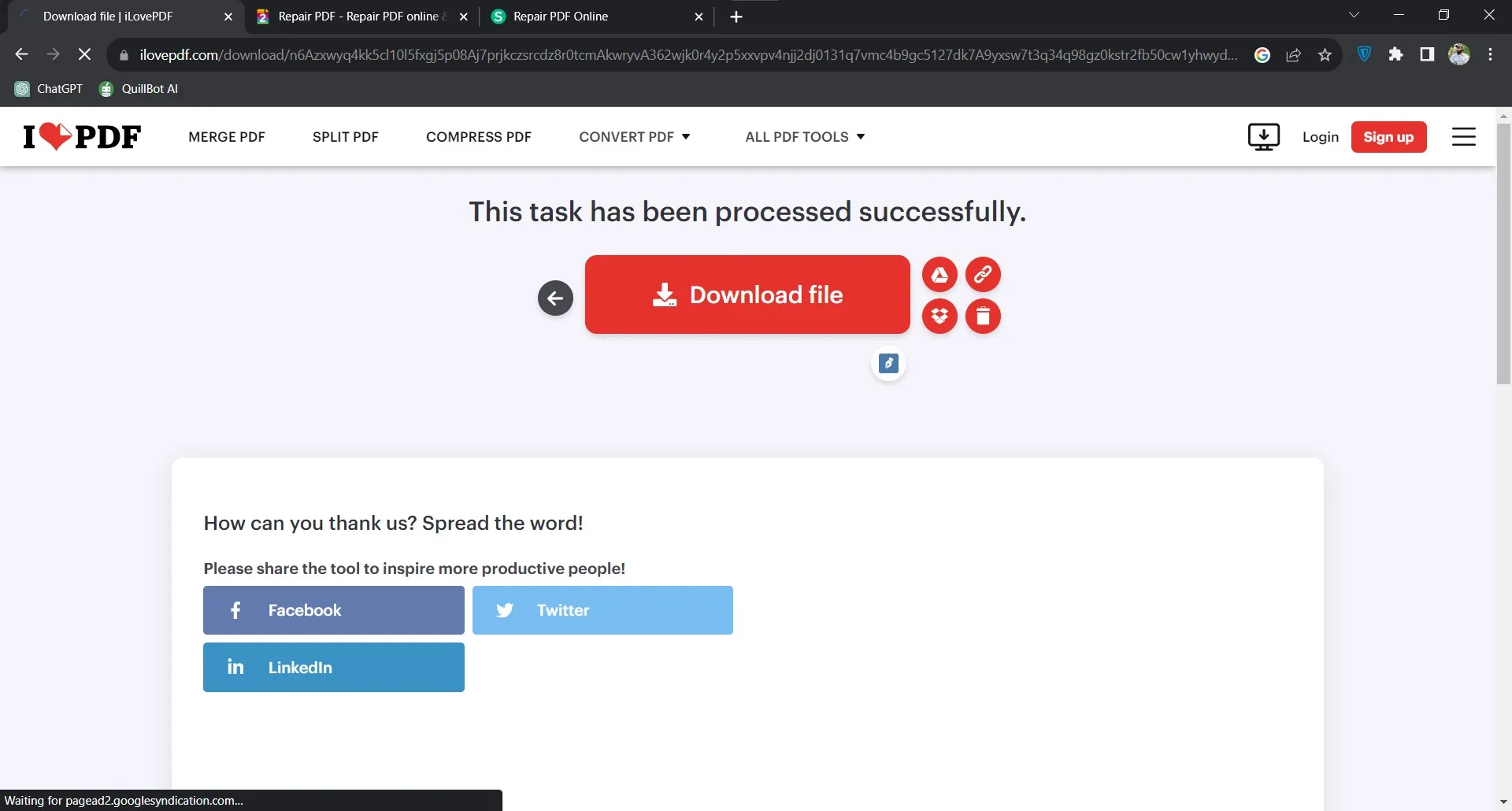
Part 2. Repair Damaged/Corrupt PDF Online Via PDF2GO
The PDF Repair tool from PDF2GO is one of its amazing features. It is designed to repair corrupted or damaged PDF files, giving users access to their crucial data again. PDF2GO tries to fix any underlying problems and create a restored version of the PDF file by just submitting a corrupted PDF. For people who experience unexpected PDF corruption, having this capacity is crucial to preventing the loss of crucial data.
In addition to the repair feature, PDF2GO provides additional utilities, including conversion, compression, editing, and more. PDF2GO offers a user-friendly experience for any PDF-related work with simple steps like the following for repairing PDF documents:
1. Open PDF2GO Repair PDF and choose The Corrupt file
Open the PDF2GO website on your PC and choose the Repair PDF feature. Now click Choose File to open a file from your local storage. Alternatively, you may click the dropdown button next to it to open a file from Dropbox, Link, or Google Drive. As you select a file, this tool will show the uploading progress. Once that progress is complete, you must click "Start" on the same screen to start the file repairing process immediately.
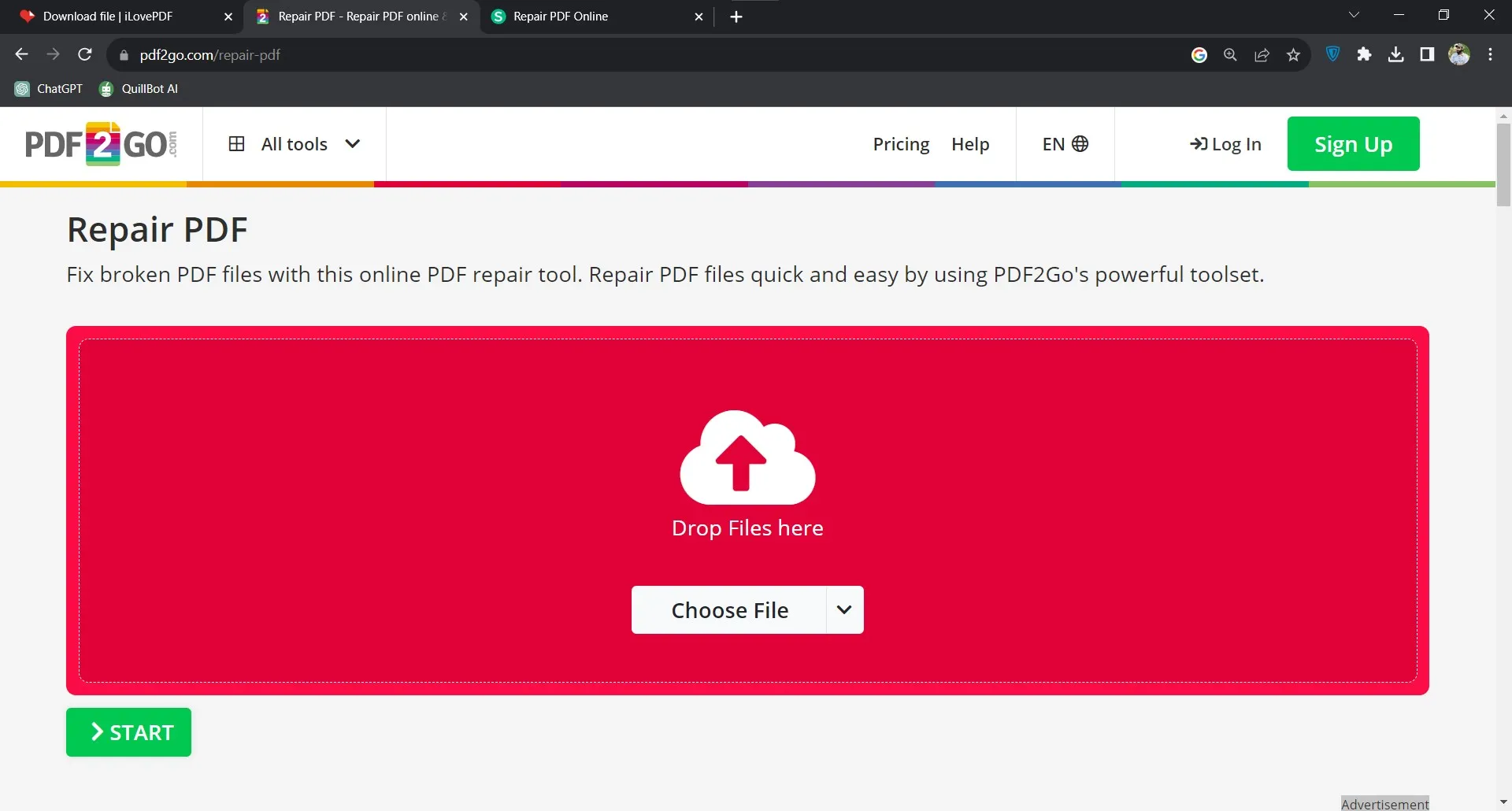
2. Click Start after the upload is complete, and then click Download.
Now, you will see a waiting screen that will process the document repairing procedure for you. Once the repair is complete, you will see a Done message along with multiple downloading and sharing options. Click "Download" to download that file on your PC. Alternatively, you may choose Cloud Upload options or use the QR code to easily share your document with someone else. PDF2GO also allows you to download that document in a zipped file.
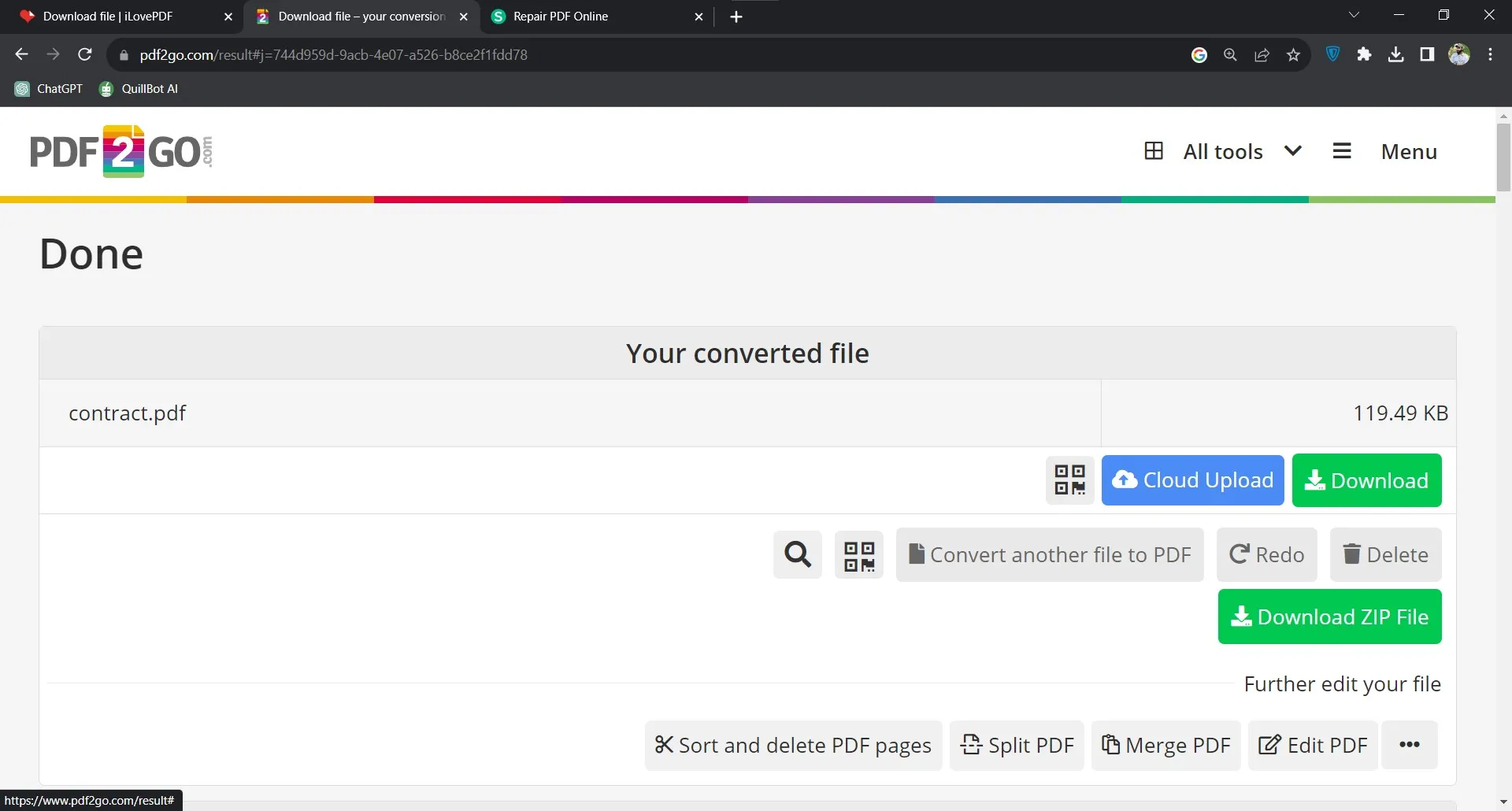
Part 3. Repair PDF File Online Via Sejda?
Sejda is an online PDF tool that comes with a wide range of features created to handle various PDF-related activities. Sejda's PDF Repair tool stands out among its solutions for its effectiveness in restoring damaged or corrupt PDF files.
Users can upload their compromised files and then leave the rest for Sejda. It frequently returns the files to their original state or, at the very least, regains most of the content. People and corporations wishing to recover important information from damaged PDFs without the headache of manual recovery will particularly value this functionality.
Sejda provides a wide range of other capabilities, such as merging, splitting, and editing, in addition to PDF repair, making it a complete solution for all your PDF requirements. Here are the steps for repairing PDF documents with Sejda:
1. Open Sejda Repair PDF and upload your PDF files
The process starts as you open the Sejda website on a browser and go for the "Repair PDF" feature in it. Here, you can click "Upload PDF Files" and choose files from your local storage, Google Drive, OneDrive, Dropbox, or even from the URL. So, select and upload the file that you need to repair online.
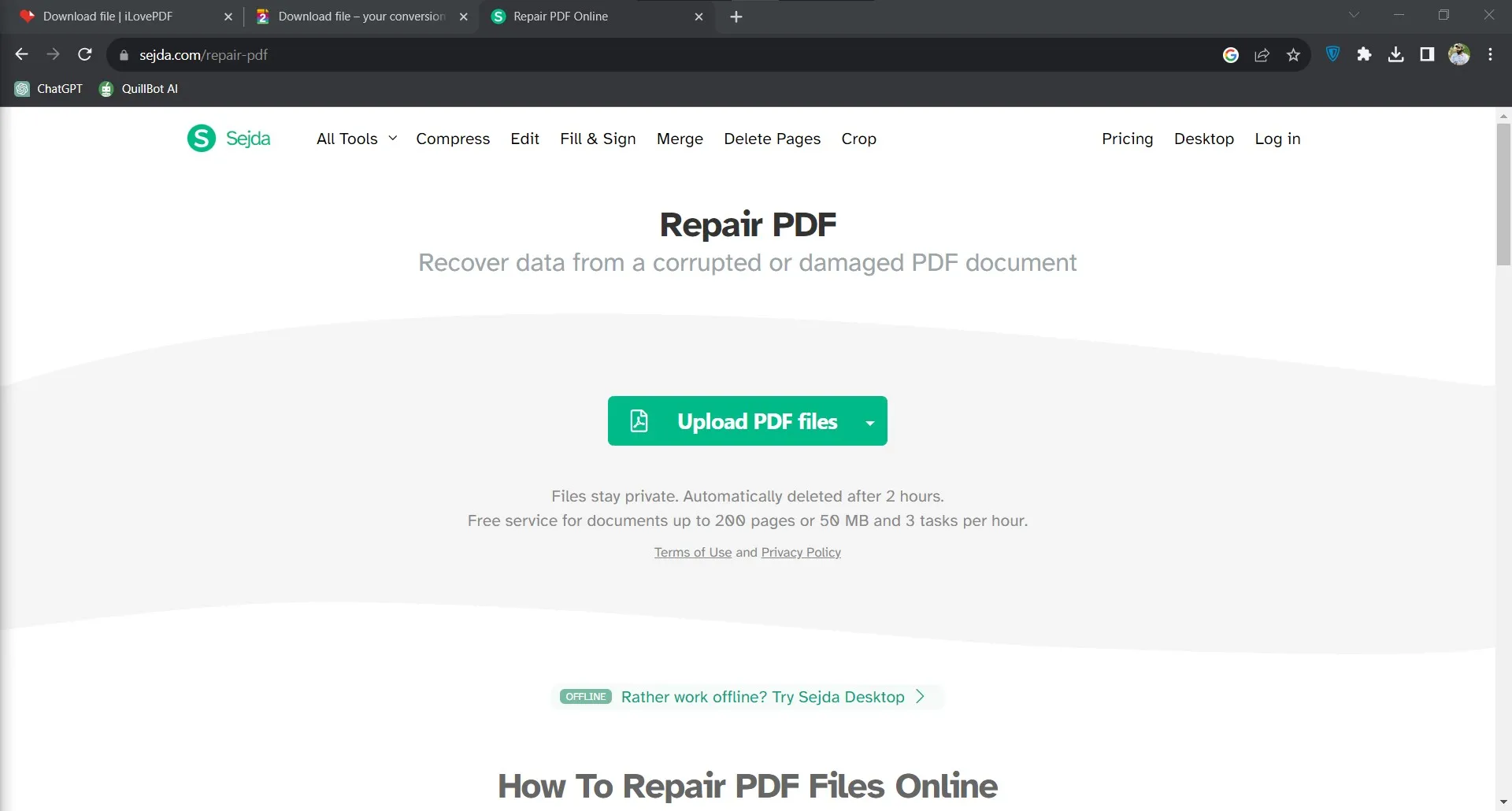
2. Click Repair PDF when the file uploads.
Once the file is uploaded to this website, you will see a screen with a message showing which file you have uploaded and a "Repair PDF" button. Click the Repair PDF button to begin your file repairing process with Sejda online.

3. Click Download after successfully repairing.
Once your file repairing job is complete, Sejda will show you the success message along with the downloading options. You can directly "Download" to your local storage or use one of the cloud storage options as well. Sejda also gives a preview of the PDF file in the browser, and there are some PDF editing features right there if you want to edit the PDF after repairing it and then download it.
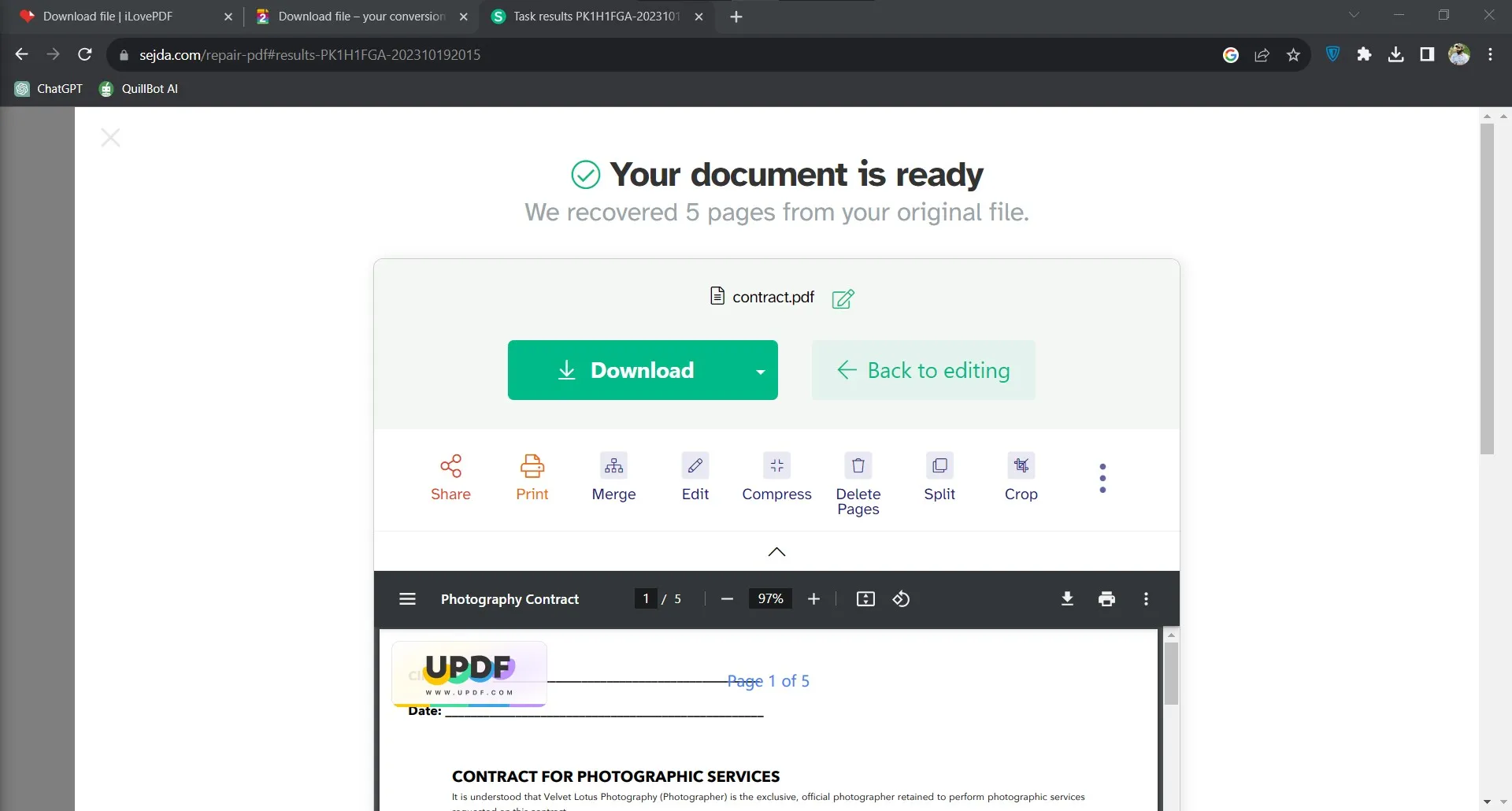
Part 4. Bonus Tip: The Best PDF Editor – UPDF
The ability to repair PDF online brings great convenience since you don't need to get any service or paid tools to repair your PDF files. However, once you have repaired those files, you may require editing them as well, and that's where you must go for UPDF. UPDF is the best tool in class, considering its PDF editing features.
Apart from its PDF Editing features, it gets you a complete range of other features to work on PDF documents as well. Hence, you get comprehensive experience in working on PDF documents all in one tool. All its features are easily accessible on different devices like Windows computers and Macs. So, you just need to download the UPDF app on your device and start using its features.
Windows • macOS • iOS • Android 100% secure

The list of features you get from UPDF goes like this:
- UPDF is available on Mac, Windows, iOS, and Android
- UPDF Cloud feature syncs your PDF documents among every device with the same account
- UPDF brings ChatGPT integration for translating, reviewing, and summarizing PDF content
- The OCR feature included in this tool is extremely accurate, up to 99%, and works in different languages.
- UPDF allows editing images, links, and text in the PDF documents
- It supports working on old PDF forms and working on new ones as well
- Supports converting PDF files to other formats and other formats to PDF
- Users can organize PDF pages or use Merging and splitting features
- The in-depth annotation features of UPDF make it easy to comment on documents and collaborate with others
- It is designed to work on all types of hardware, especially low-end ones.
These were just some highlighted features provided by the UPDF application, and there are many more to fulfill your PDF requirements.
Final Words
The ability to repair PDF online means that you don't need any special tool or person to do that for you. It also means that you can do it for free since most online tools provide their services for free. With the methods and guides shared above, you can have the best experience of converting PDF files online with the easiest process.
When repairing your PDF documents, you often need to edit them or convert them to a different format. That's something where you cannot rely on online tools, considering the lack of reliability in features and results. So, go for UPDF whenever you need to edit your PDF documents. You can download UPDF on your Mac or PC to access all the editing features you need.
Windows • macOS • iOS • Android 100% secure
 UPDF
UPDF
 UPDF for Windows
UPDF for Windows UPDF for Mac
UPDF for Mac UPDF for iPhone/iPad
UPDF for iPhone/iPad UPDF for Android
UPDF for Android UPDF AI Online
UPDF AI Online UPDF Sign
UPDF Sign Edit PDF
Edit PDF Annotate PDF
Annotate PDF Create PDF
Create PDF PDF Form
PDF Form Edit links
Edit links Convert PDF
Convert PDF OCR
OCR PDF to Word
PDF to Word PDF to Image
PDF to Image PDF to Excel
PDF to Excel Organize PDF
Organize PDF Merge PDF
Merge PDF Split PDF
Split PDF Crop PDF
Crop PDF Rotate PDF
Rotate PDF Protect PDF
Protect PDF Sign PDF
Sign PDF Redact PDF
Redact PDF Sanitize PDF
Sanitize PDF Remove Security
Remove Security Read PDF
Read PDF UPDF Cloud
UPDF Cloud Compress PDF
Compress PDF Print PDF
Print PDF Batch Process
Batch Process About UPDF AI
About UPDF AI UPDF AI Solutions
UPDF AI Solutions AI User Guide
AI User Guide FAQ about UPDF AI
FAQ about UPDF AI Summarize PDF
Summarize PDF Translate PDF
Translate PDF Chat with PDF
Chat with PDF Chat with AI
Chat with AI Chat with image
Chat with image PDF to Mind Map
PDF to Mind Map Explain PDF
Explain PDF Scholar Research
Scholar Research Paper Search
Paper Search AI Proofreader
AI Proofreader AI Writer
AI Writer AI Homework Helper
AI Homework Helper AI Quiz Generator
AI Quiz Generator AI Math Solver
AI Math Solver PDF to Word
PDF to Word PDF to Excel
PDF to Excel PDF to PowerPoint
PDF to PowerPoint User Guide
User Guide UPDF Tricks
UPDF Tricks FAQs
FAQs UPDF Reviews
UPDF Reviews Download Center
Download Center Blog
Blog Newsroom
Newsroom Tech Spec
Tech Spec Updates
Updates UPDF vs. Adobe Acrobat
UPDF vs. Adobe Acrobat UPDF vs. Foxit
UPDF vs. Foxit UPDF vs. PDF Expert
UPDF vs. PDF Expert

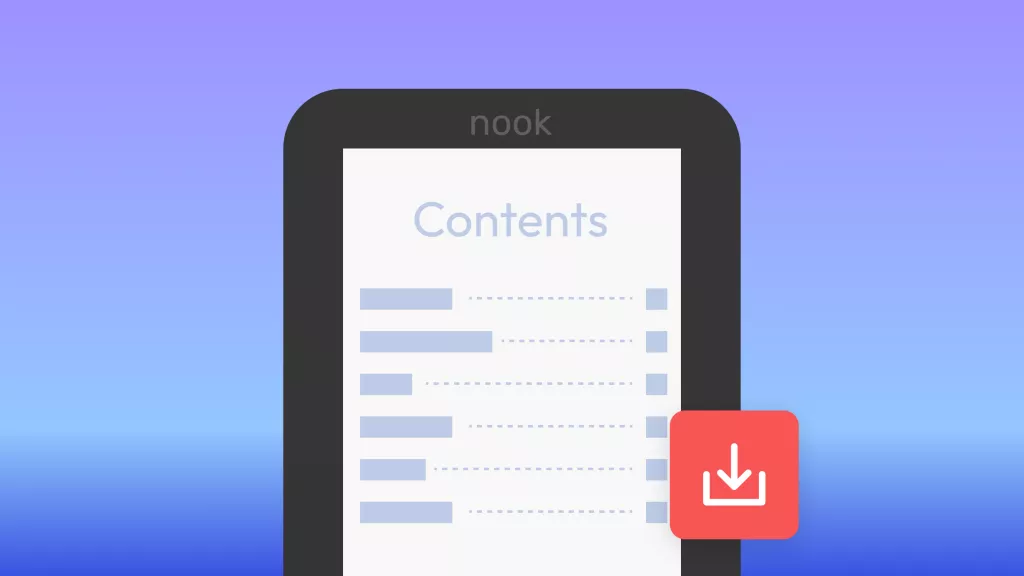





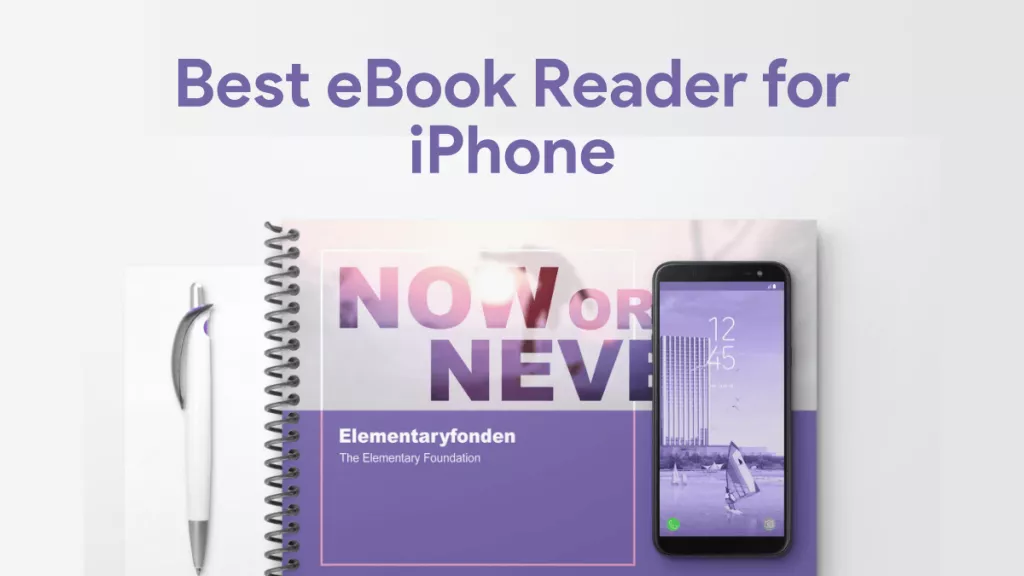
 Engelbert White
Engelbert White 
 Enola Davis
Enola Davis 
 Enid Brown
Enid Brown 
 Enya Moore
Enya Moore 
 Lizzy Lozano
Lizzy Lozano