Are you drowning in notes and study guides and looking for finals memes to cheer you up?
You've come to the right place.
While you're downing your fifth cup of coffee and wondering why you left all this studying until the last minute, we've got you covered with the perfect mental break.
After all, they say that laughter is the best medicine, and what you need is a quick pick-me-up to get you through your painful cram session.
Hopefully these memes remind you that you're not alone on the struggle bus.
And after scrolling through, if you're a little confused by the meaning of any of these memes or if you feel hyped to create your own, we've got a tool that can help you do just that!
So, how about we take a quick finals meme break and then hit those books with a refreshed mind?
Sound like a plan?
Great, let's take a look!
Part 1. 3 Interesting Memes Before Finals
Final exams haven't even started yet, but you're already feeling a swirl of emotions: fear, determination, dread, and maybe even a hint of excitement?
It's hard to describe.
Perhaps a peek at these memes for finals can capture those complex feelings you have while you prepare to study.
1. "Finals next week…begins calculating minimum scores to pass"
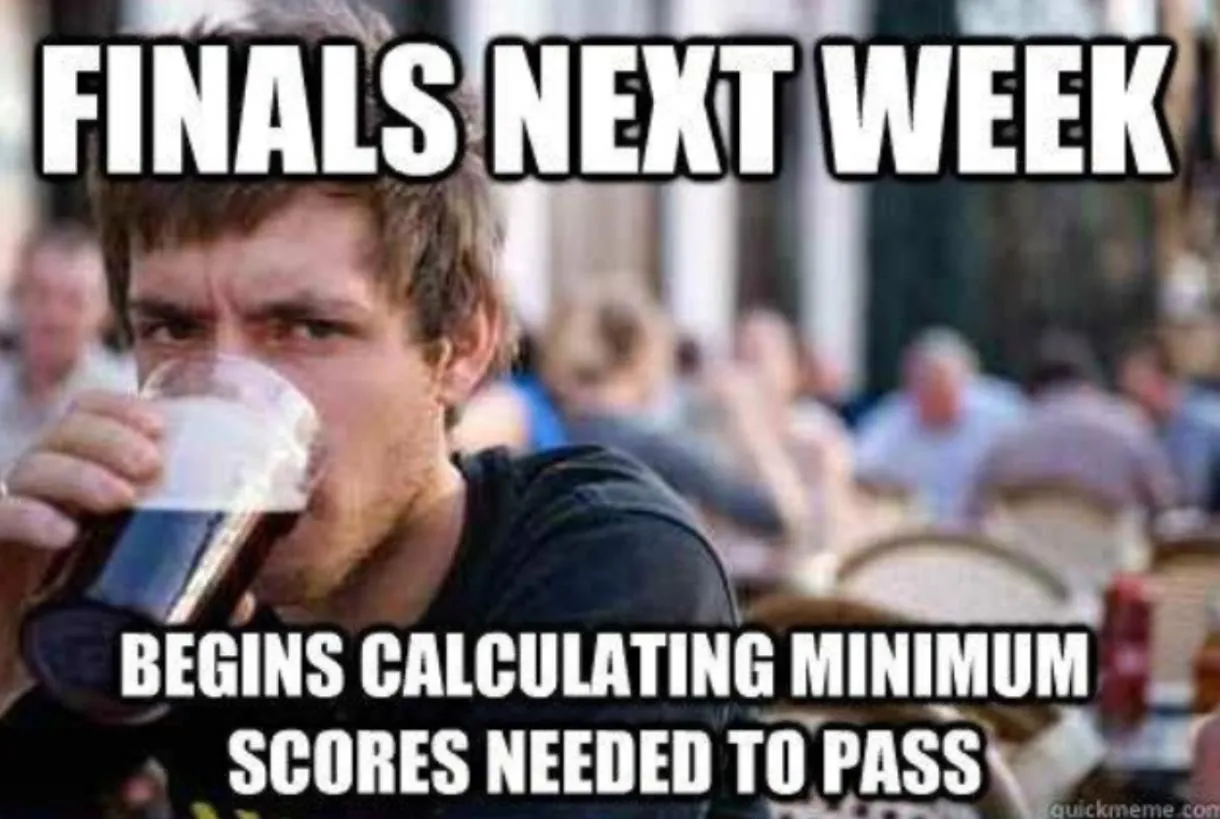
2. "Brace yourselves…finals are coming"
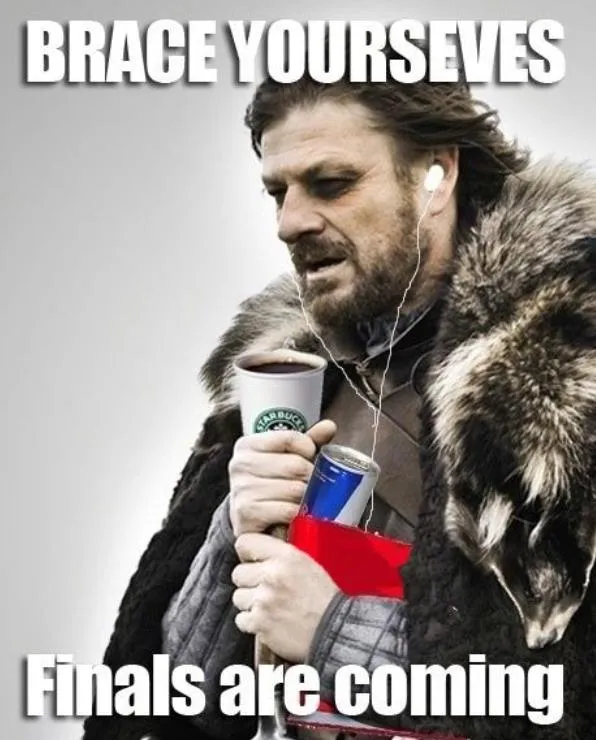
3. "When you realize how close final exams are"
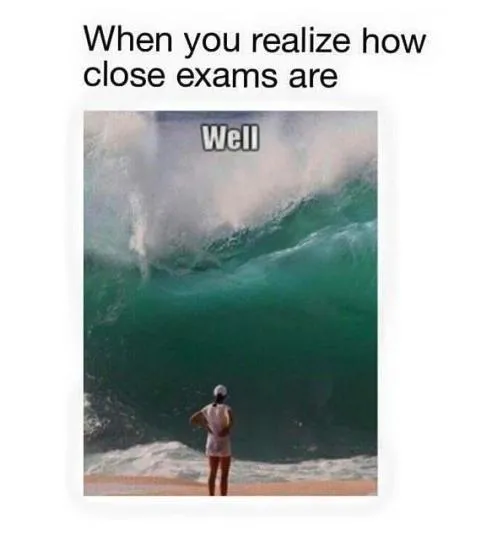
Part 2. 10 Funny Memes During Finals
Whelp, finals week is here, and there's no escaping it now.
You're in the thick of it, and now you're just…dead.
Here are some memes that convey just how utterly fried you and your brains are.
Remember, you're not alone!
1. "Leave me alone to die…during Finals week"
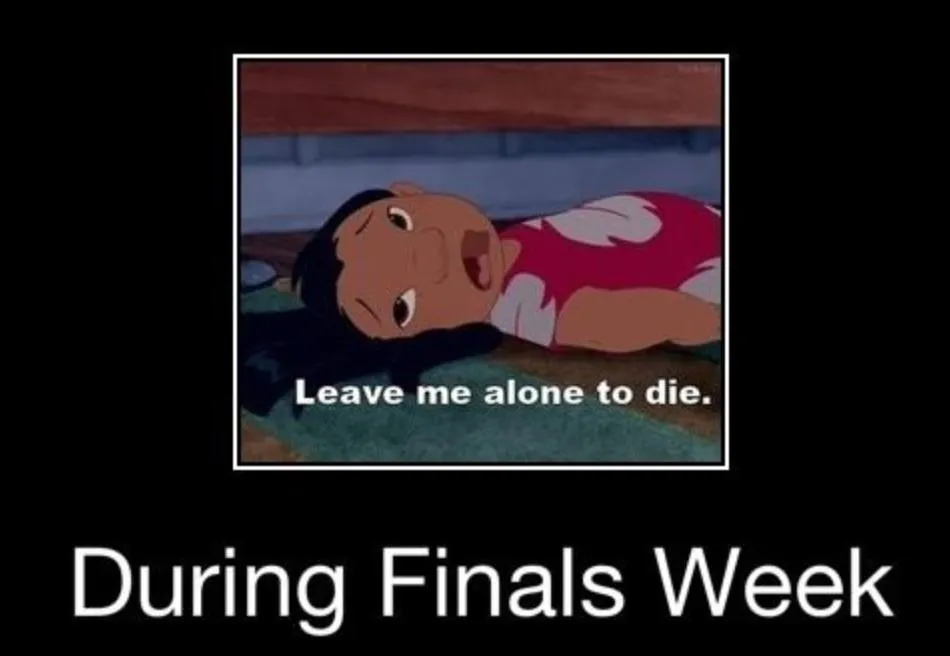
2. "Not sure if I can't study more because I'm confident…or I just don't care anymore"
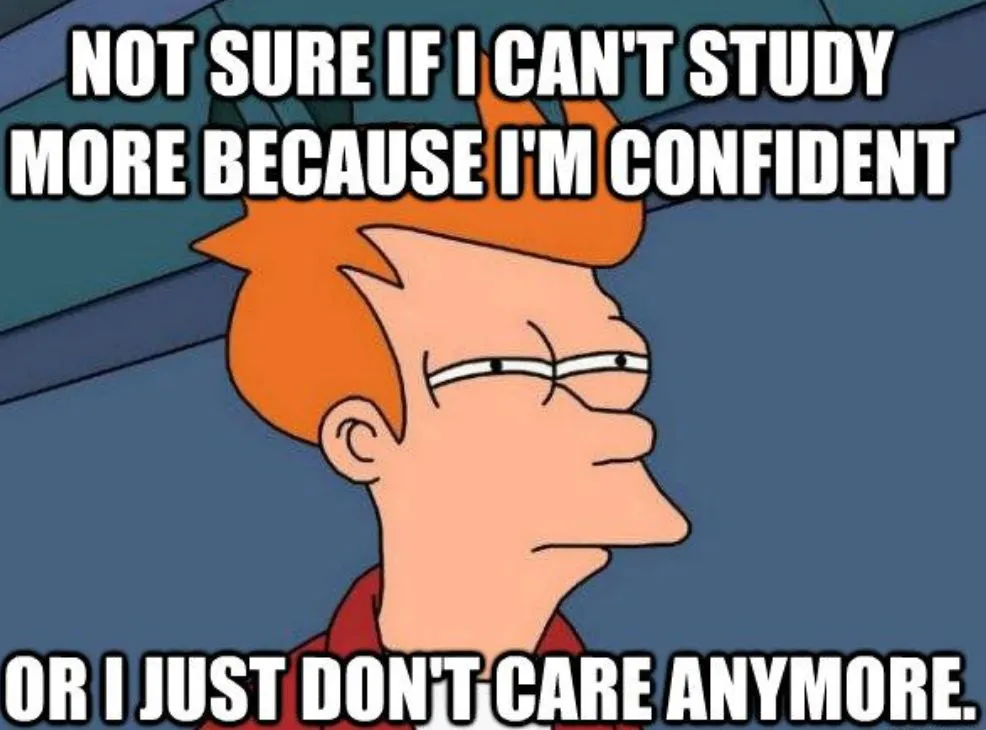
3. "Why do you write like you're running out of time…because this essay is due in 6 hours and I just started it"
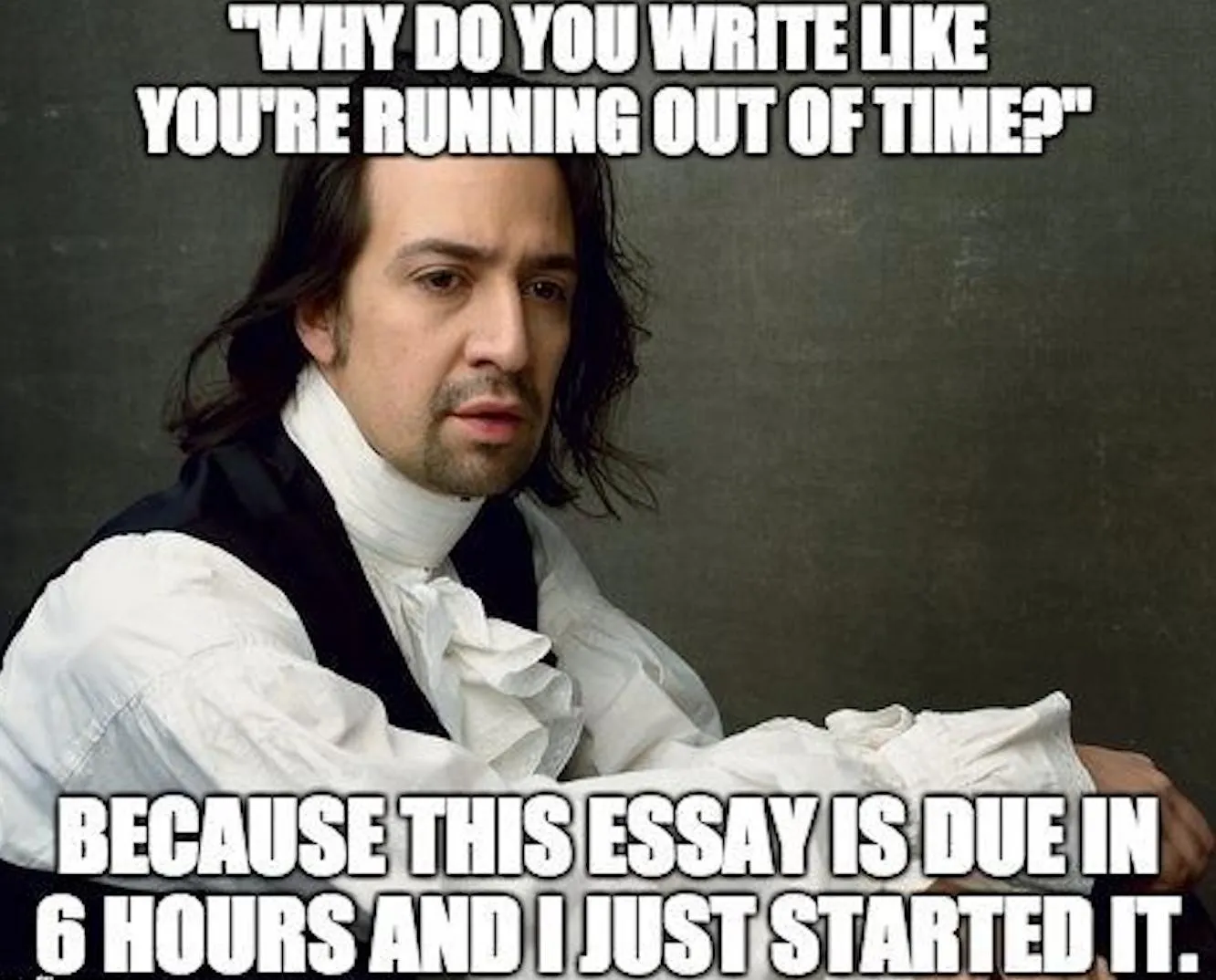
4. F*ck this sh*t. Just kidding…I need to pass."
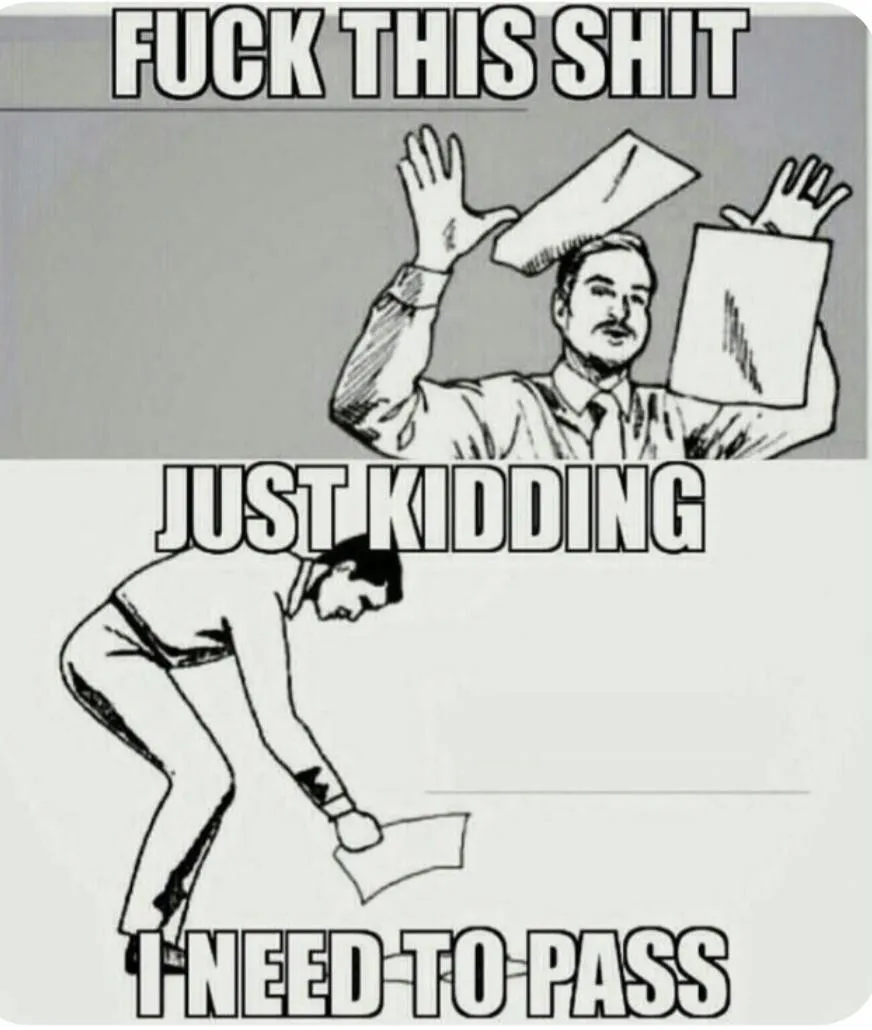
5. "How's studying for finals going?"
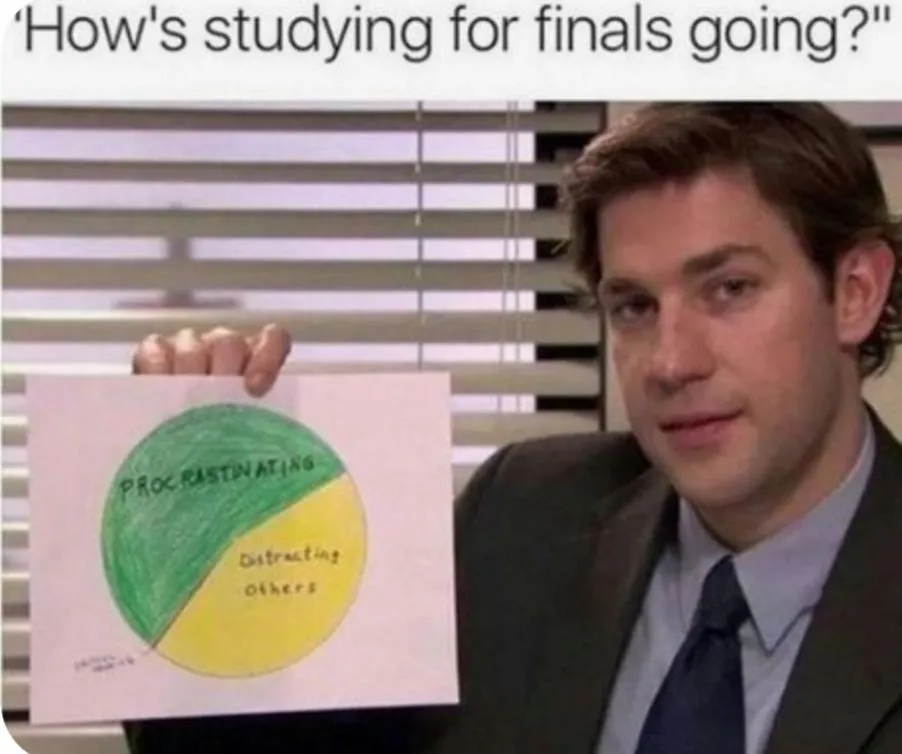
6. "Who cares if I'm pretty if I fail my finals?"
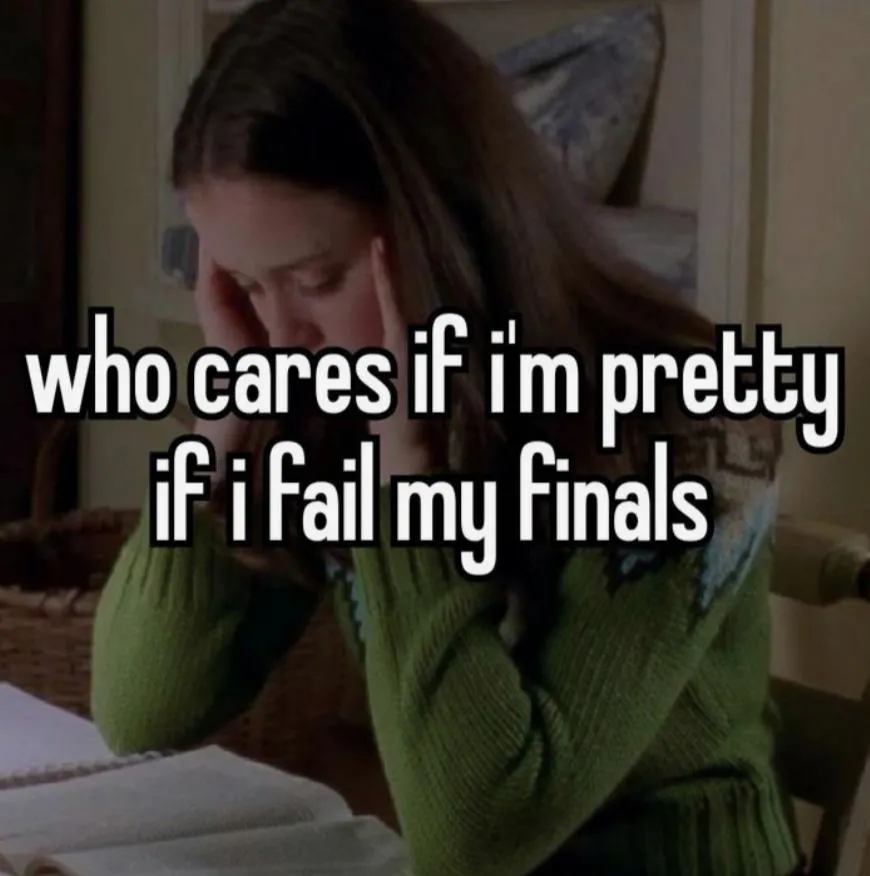
7. "Studying for finals like…"

8. "Not drunk…just finals week"

9. "This is me after 3 minutes of studying"
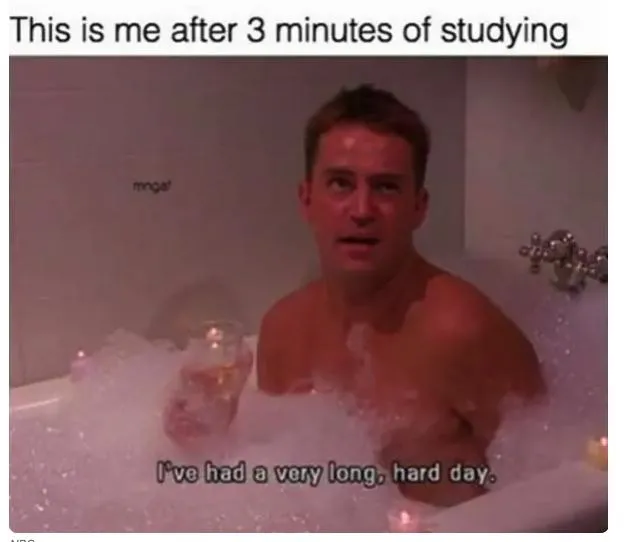
10. "EVERYTHING is important"
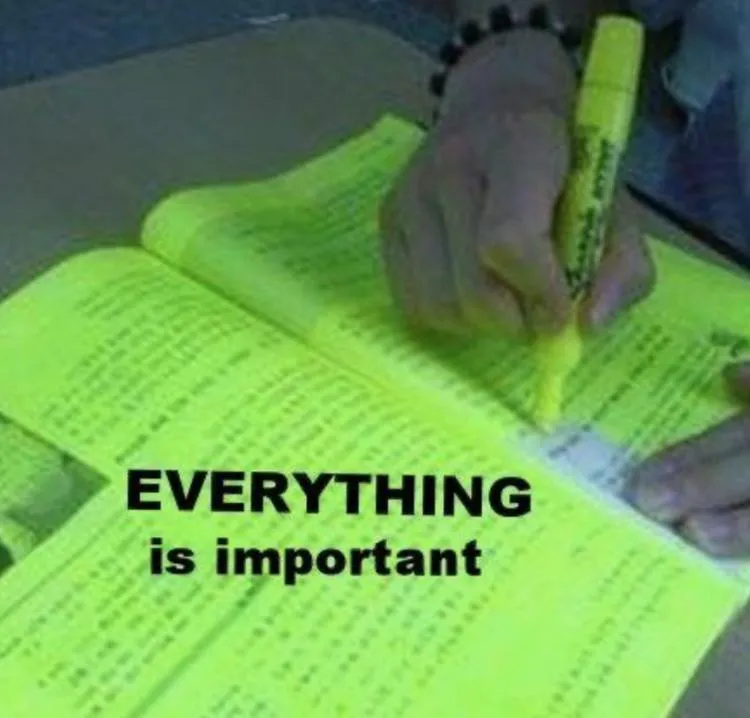
Part 3. 3 Funny Memes After Finals
OMG, those final exams were intense, weren't they?
Well, at least you're done.
Go ahead and keep scrolling so that you can decompress with these post-finals memes.
They just might capture that "I survived…I think?" mood you're probably feeling.
1. "When you don't know the answer to exam question but you refuse to leave it blank"
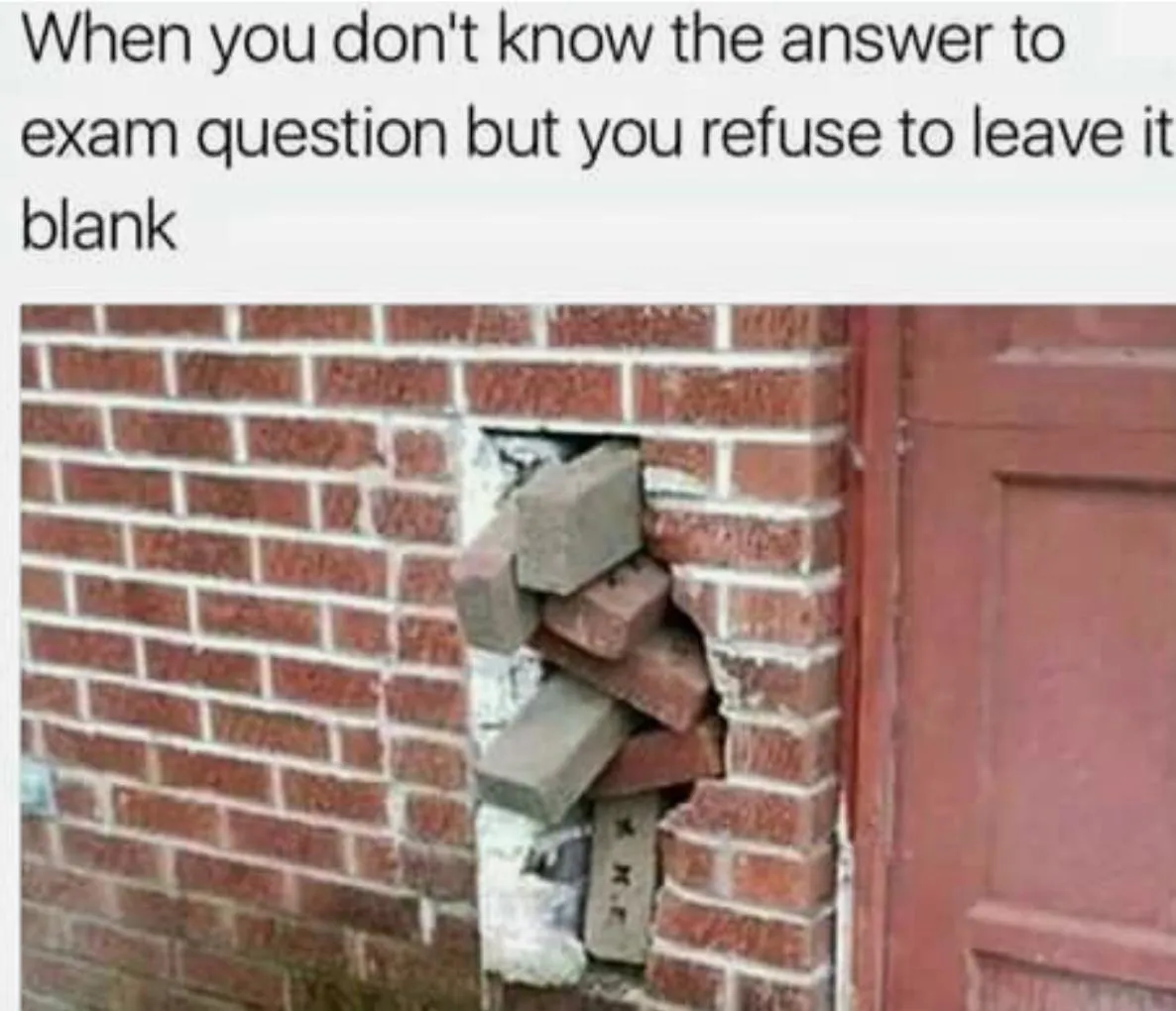
2. "I'm pretty tired…I think I'll go home now"
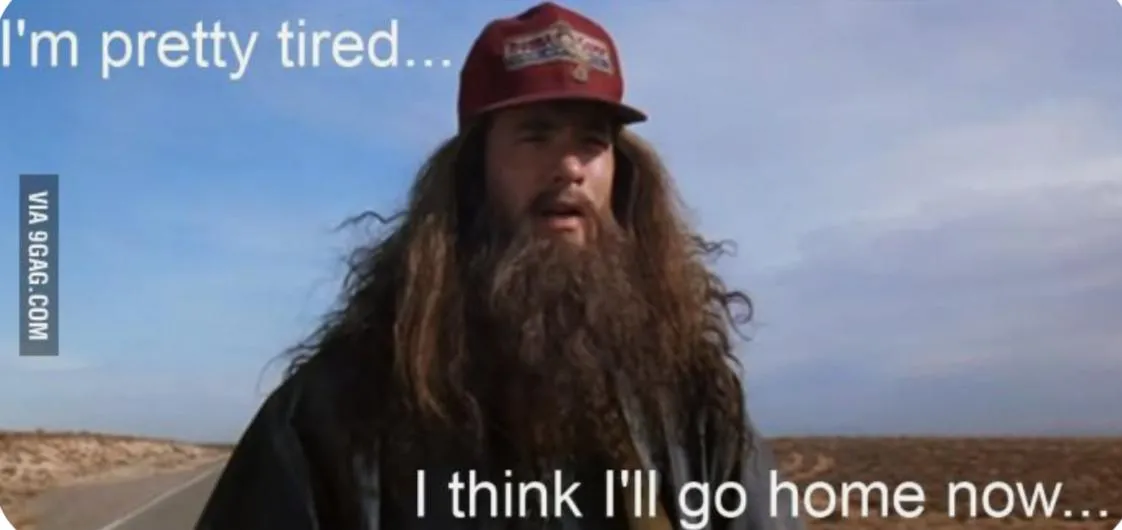
3. "Exam week finishes…It's over, it's finally over"
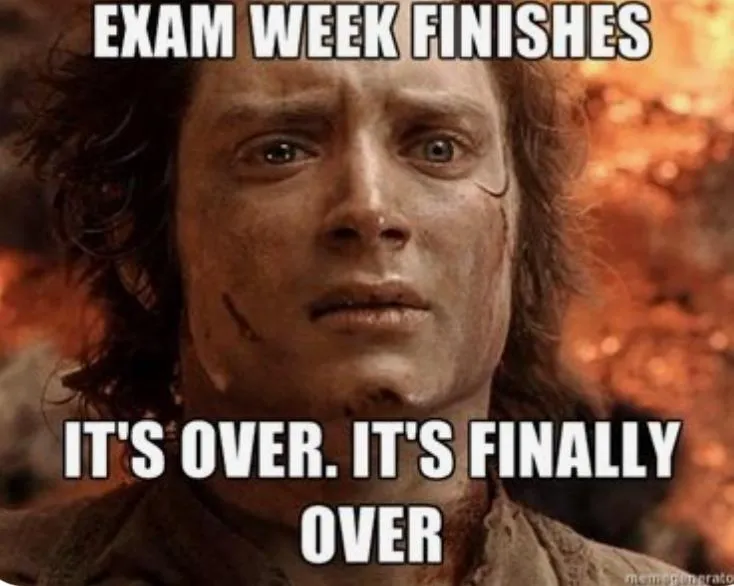
Part 4. How to Know the Meaning of Finals Memes?
We hope you enjoyed our collection of finals memes 2024!
At any point, did you find yourself chuckling at a finals meme and then going, "Wait, what does that actually mean?"
Don't feel bad - you're probably just losing brain cells from all that studying.
No worries! UPDF has got your back.
If you're slightly confused about any meme, go ahead and just pop it into UPDF AI, and you'll get an explanation about what the meme is really saying.
Here's how you do it:
Step 1: Open UPDF on your computer or laptop.
Just click the below button to download UPDF. In this example, UPDF for Mac was downloaded and opened. Once the app is open, you'll see the home screen in the screenshot below. From there, you'll need to click on "Open File" toward the top of the screen.
Windows • macOS • iOS • Android 100% secure

Step 2: Choose your PDF to open.
After you click "Open File," a window will pop up for you to choose which saved PDF you'd like to open. In this example, we're going to select "whitepaper.pdf."
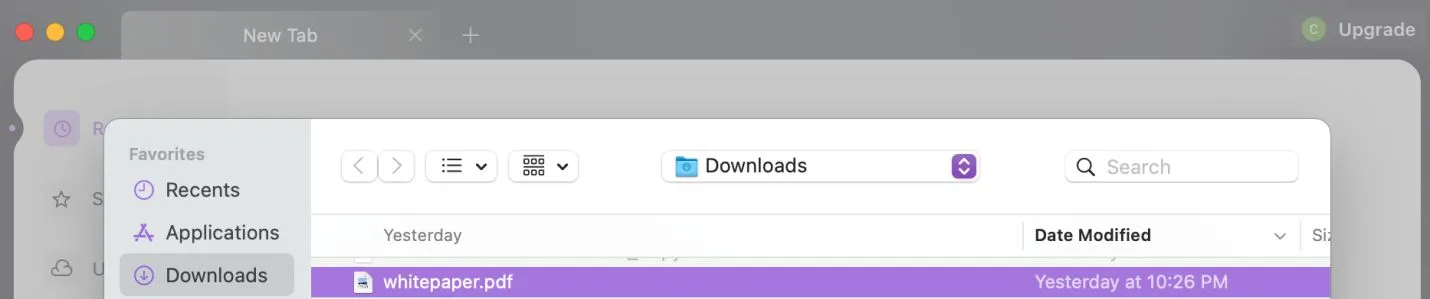
Step 3: Your PDF will appear in UPDF.
After you've hit "Open," your chosen PDF will open in UPDF. While there are a variety of functions you can use UPDF for - such as summarizing, translating, or editing your PDF - we're going to focus on one specific feature: the UPDF AI.
At the bottom right corner, you'll see a colorful icon forming an "X." That's the AI icon, and it'll say "UPDF AI" as you hover over it with your cursor.
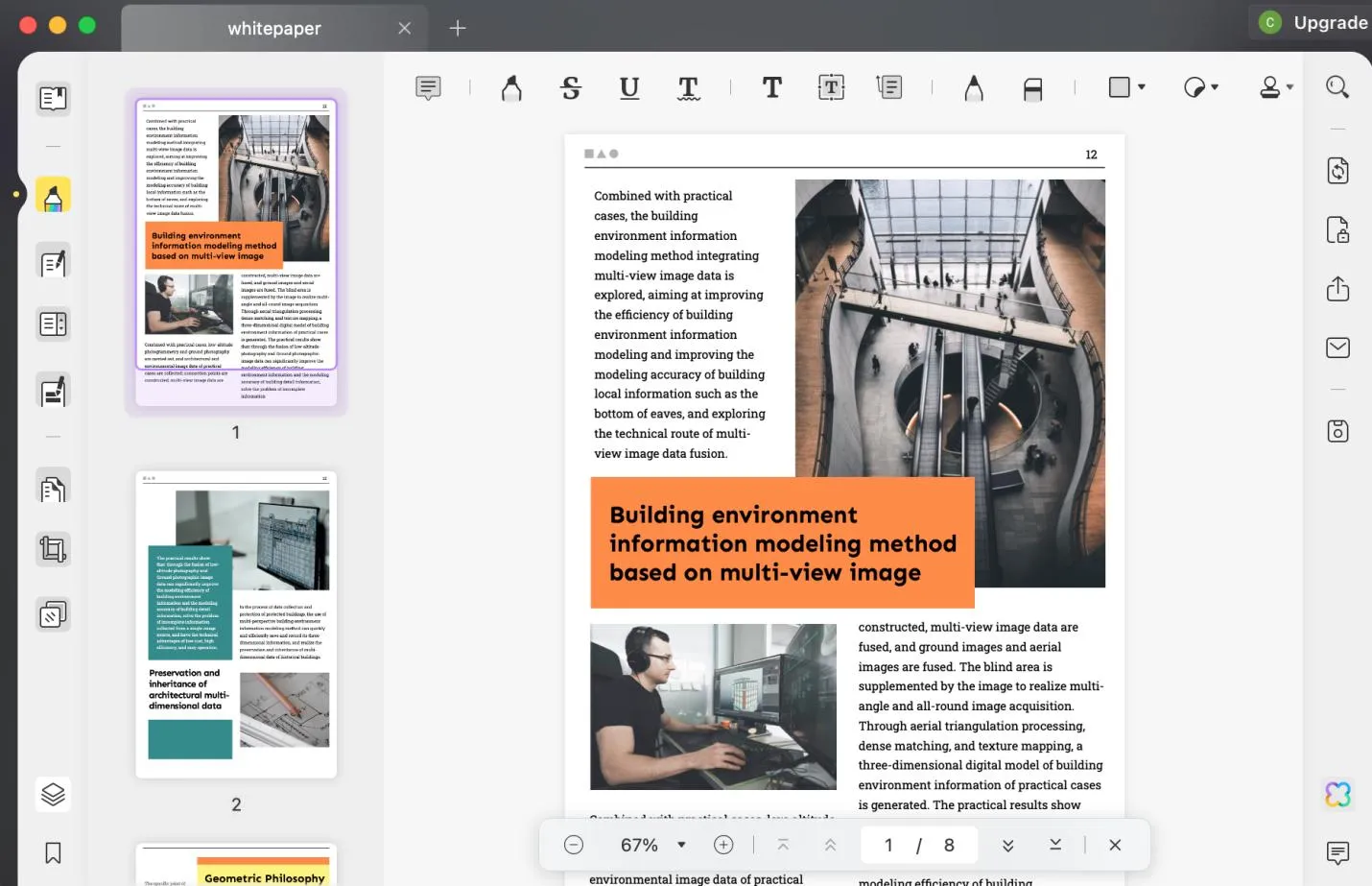
Step 4: Chat with UPDF AI.
After you click on the colorful AI icon, a new sidebar will appear on the right side. At the top of the sidebar, you'll click on "Chat" - which is right next to "Ask PDF."
Step 5: Ask UDPF AI to interpret memes for you.
Since we're trying to decipher and understand memes, you are now free to ask your questions to UPDF AI. Some sample prompts would be:
- What is a meme referencing when it says, "Brace yourselves, finals are coming"? (as shown in the screenshot below)
- A meme says, "Who cares if I'm pretty if I fail my finals." What does that really mean?
- Interpret a meme that says, "Leave me alone to die…during finals week."
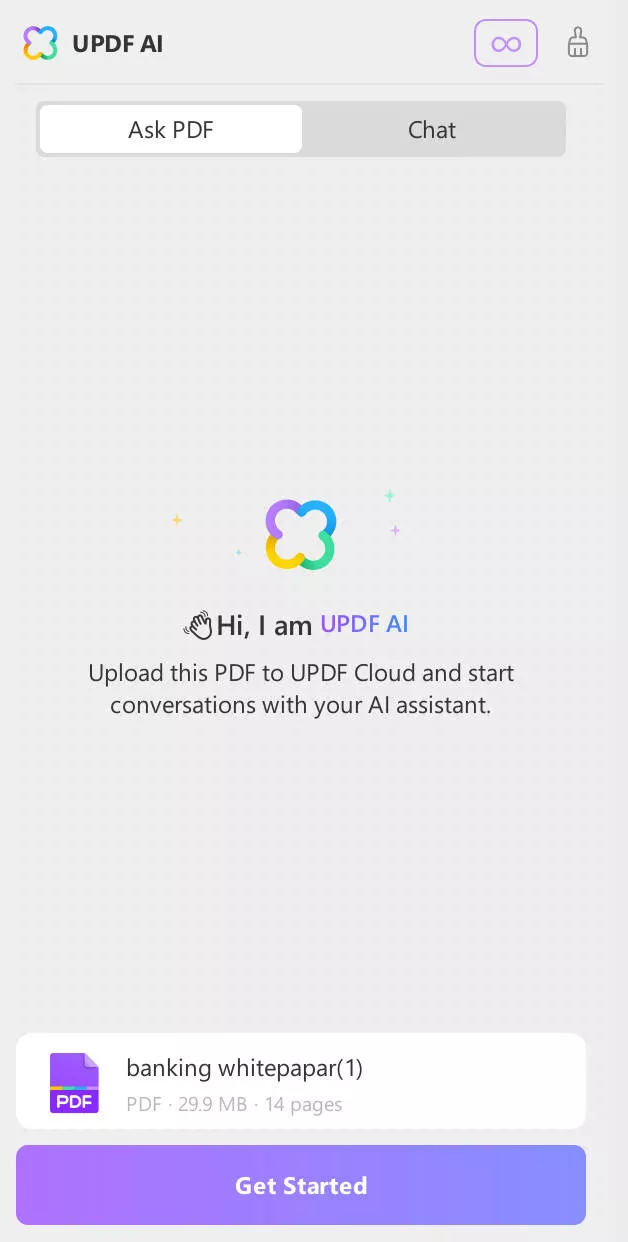
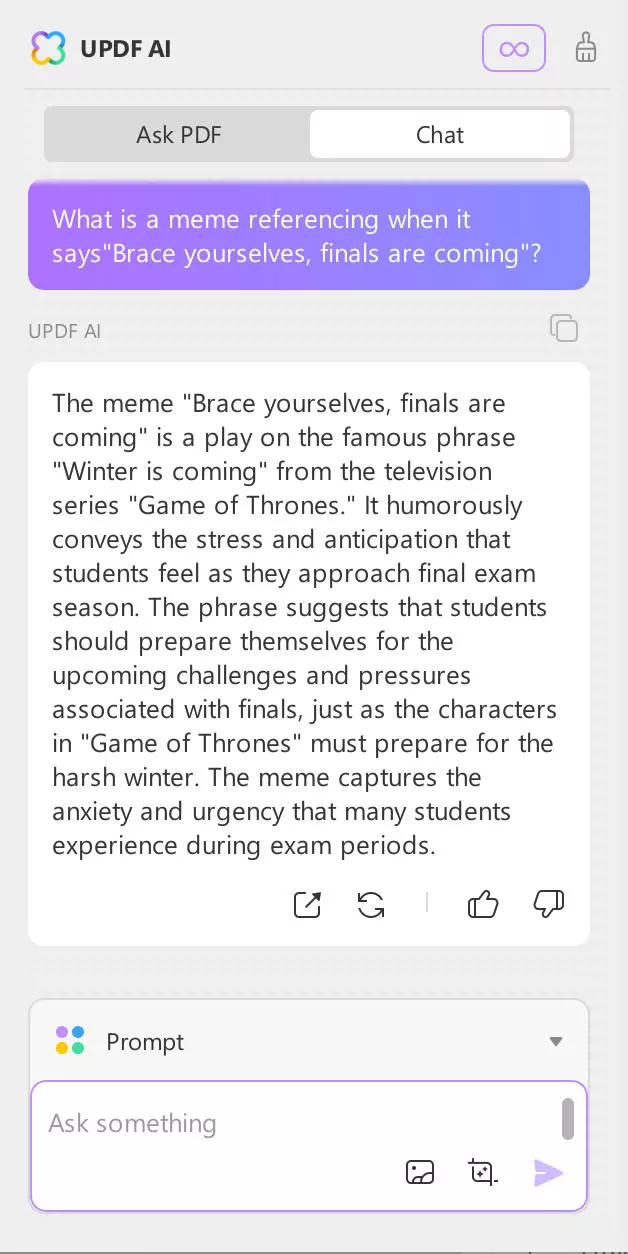
There you go - that's how you use UPDF to help you interpret a meme.
And you know what's great? UPDF is compatible whether you're a Windows, Mac, Android, or iOS user. So you can use it anywhere at any time.
You can also edit and sync PDFs across devices, which means you can work on the same project from your phone or your laptop.
But that isn't all.
Want to know what other cool features UPDF can help you do? UPDF can help you:
- Read and Annotate PDFs: Engage with your PDFs interactively by annotating, highlighting, and commenting, enriching your reading and review process.
- Convert PDFs to and from Other Formats: Transform your PDFs into various formats for easy data repurposing and content compatibility, streamlining your workflow.
- Protect Your PDF for Security: Secure your sensitive PDF content with password protection, restricting access and preventing unauthorized alterations.
- Arrange and Oversee PDF Pages: Organize your PDFs efficiently by rearranging, rotating, and managing pages, simplifying document customization.
- Create Fillable PDF Forms: Convert standard PDFs into interactive forms with customizable fields, enhancing your data collection and user interaction.
- Perform Optical Character Recognition on PDFs: Unlock the content of scanned PDFs with OCR, making your documents searchable, editable, and more manageable.
- Translate, Summarize, and Explain Content in PDFs using UPDF AI: Utilize AI to translate, summarize, and explain your PDFs, breaking down language barriers and enhancing content understanding.
Once you are satisfied with its functionality, upgrade to the UPDF Pro version to fully enjoy the blur PDF feature of this tool. For more information before you try it out, check out this cool review article from Laptopmedia here, or watch the video tutorial from TT Technology below:
You'll get the big scoop on all the cool stuff UPDF can do - maybe some of these features can even help you with your next finals studying!
What are you waiting for? Just download UPDF via the button below, and enjoy all of its awesome features!
Windows • macOS • iOS • Android 100% secure
Part 5. How to Generate Your Own Finals Memes?
Now are you feeling inspired? Then perhaps you should try making your own memes.
Maybe there's a specific emotion about final exams that you haven't yet seen captured in a hilarious meme.
Luckily, you can use a tool like supermeme.ai, predis.ai, or appypie to make your own!
To show you what can be done, we'll be using predis.ai for this guide.
Ready to get started? Follow these steps:
Step 1: Go to predis.ai. create an account.
First, open your internet browser and go to predis.ai. Then, you can either sign in through Facebook, Google, or Apple, or you can create account by typing in your email address and a password. Then hit the "Signup" button at the bottom of the screen.
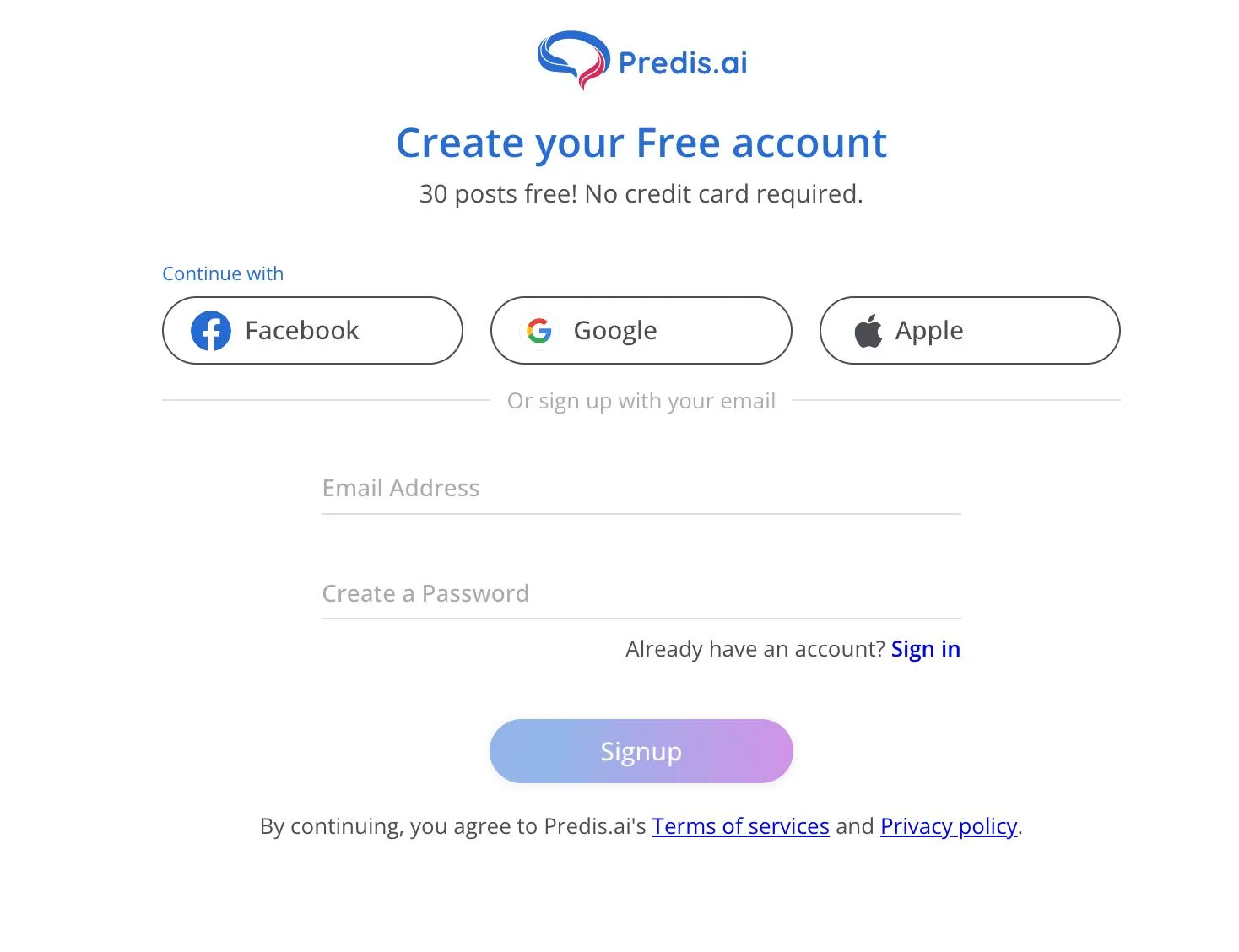
Step 2: Click on "Meme Post."
After you create an account, you'll see a page asking you what kind of content you would like to make. Since you're here to make a meme, click on "Meme Post" on the 2nd row.
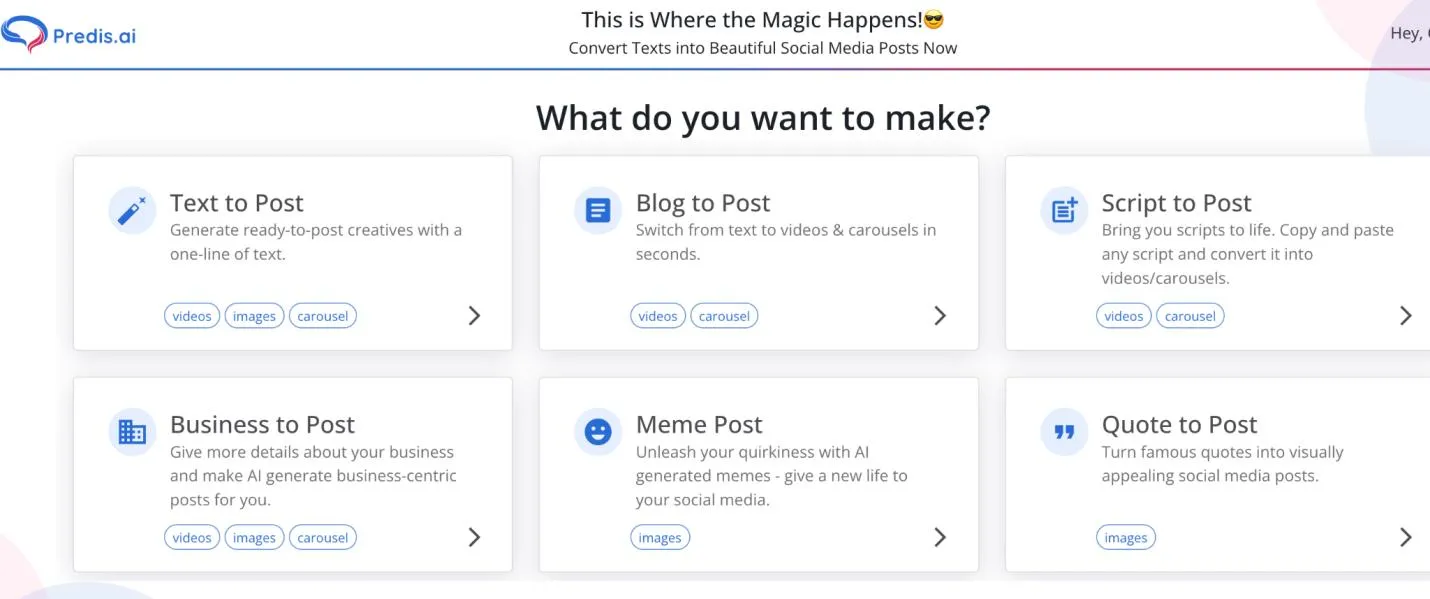
Step 3: Type in the topic you want your meme to be about.
A text box will appear, asking you to write out your meme idea. Here you can type in whatever you would like your meme to be about. For example, you can put "struggling to stay awake studying for finals" into the text box. Then, hit "Enter."
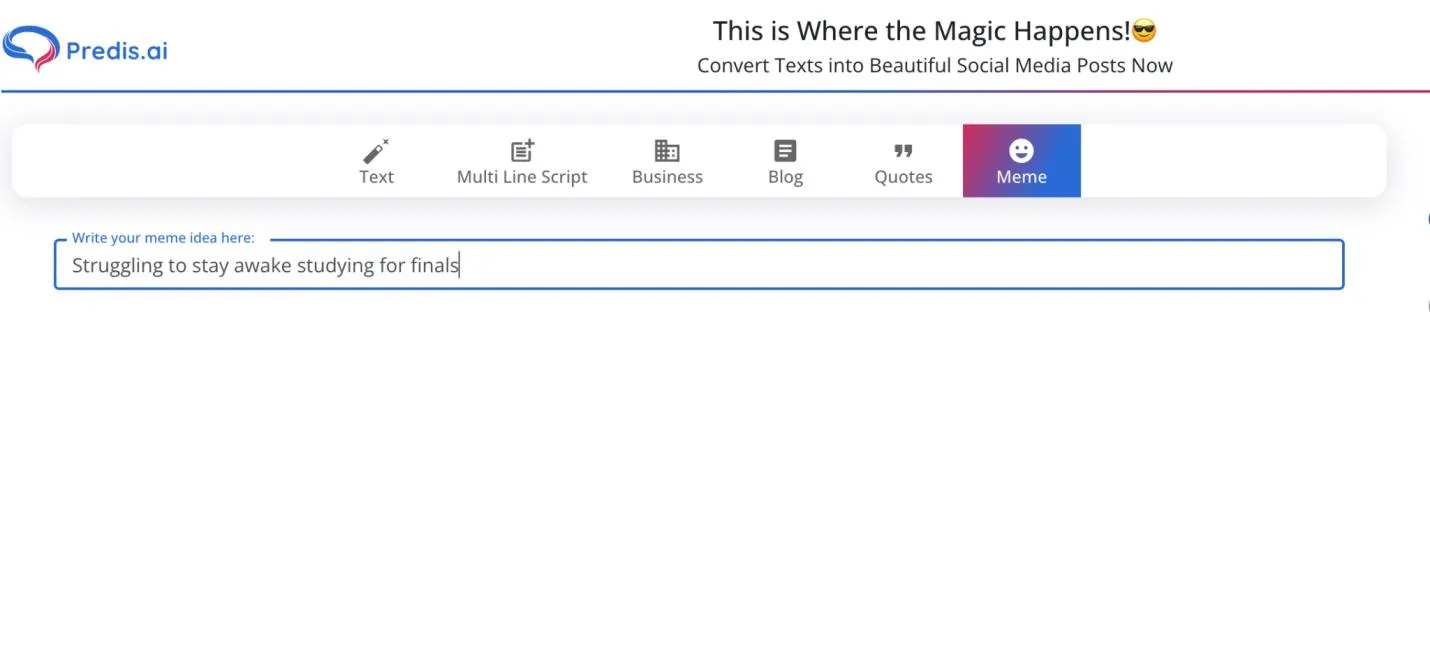
Step 4: Choose which template you want your meme to be in.
From there, a wide range of meme templates will show up on screen. Scroll down and look through all of them, and determine which meme template you would like for your own meme.
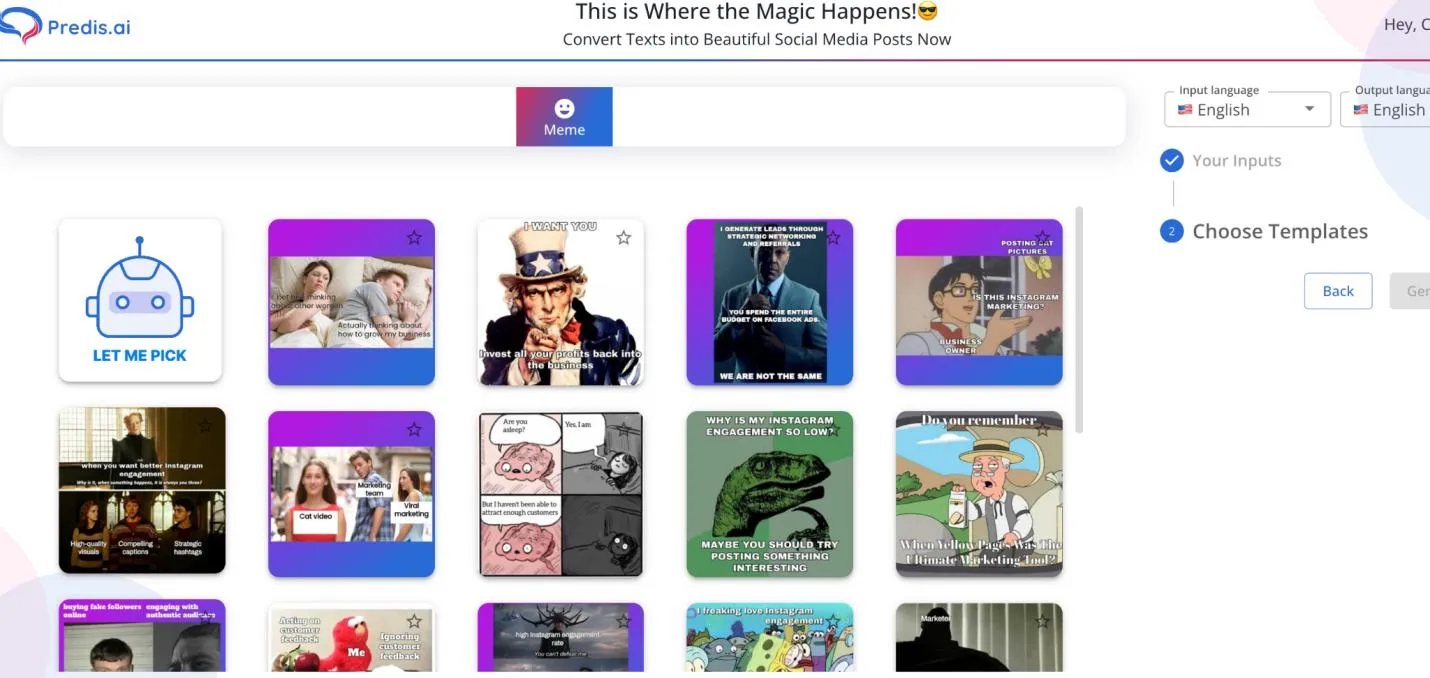
Step 5: After you've selected a template, click "Generate" on the right-hand side.
Once you click on a meme template, you'll see a mini version of it appear in the right-hand column. Once you're sure that's the template you'd like to use, click on the blue "Generate" button in that right-hand column.
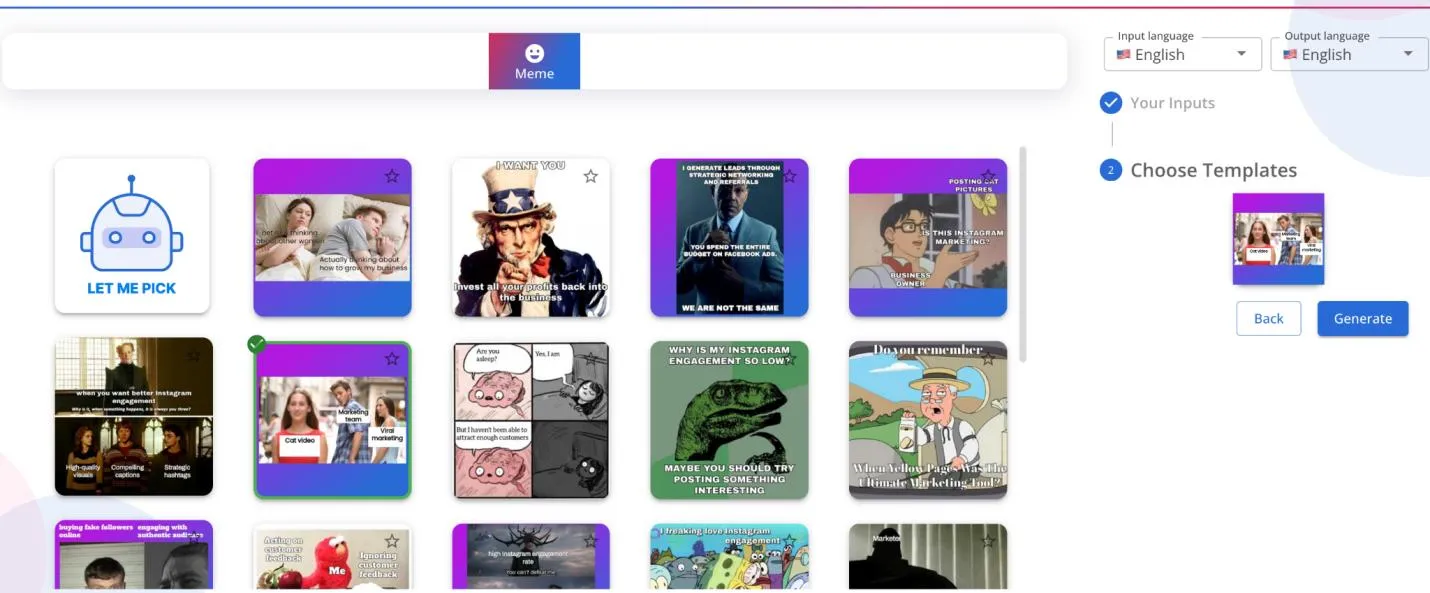
Step 6: Review the meme that you've just created.
The site will then generate a meme for you using the meme template you chose and the topic you wrote. For example, for our topic of trying to stay awake studying for finals, it generated a "jealous boyfriend" meme where the boyfriend is the "Student," the girlfriend is the "Textbook," and the other girl is "Social Media."
But you don't have to just take the memes they generate. You are welcome to edit it and make it your own.
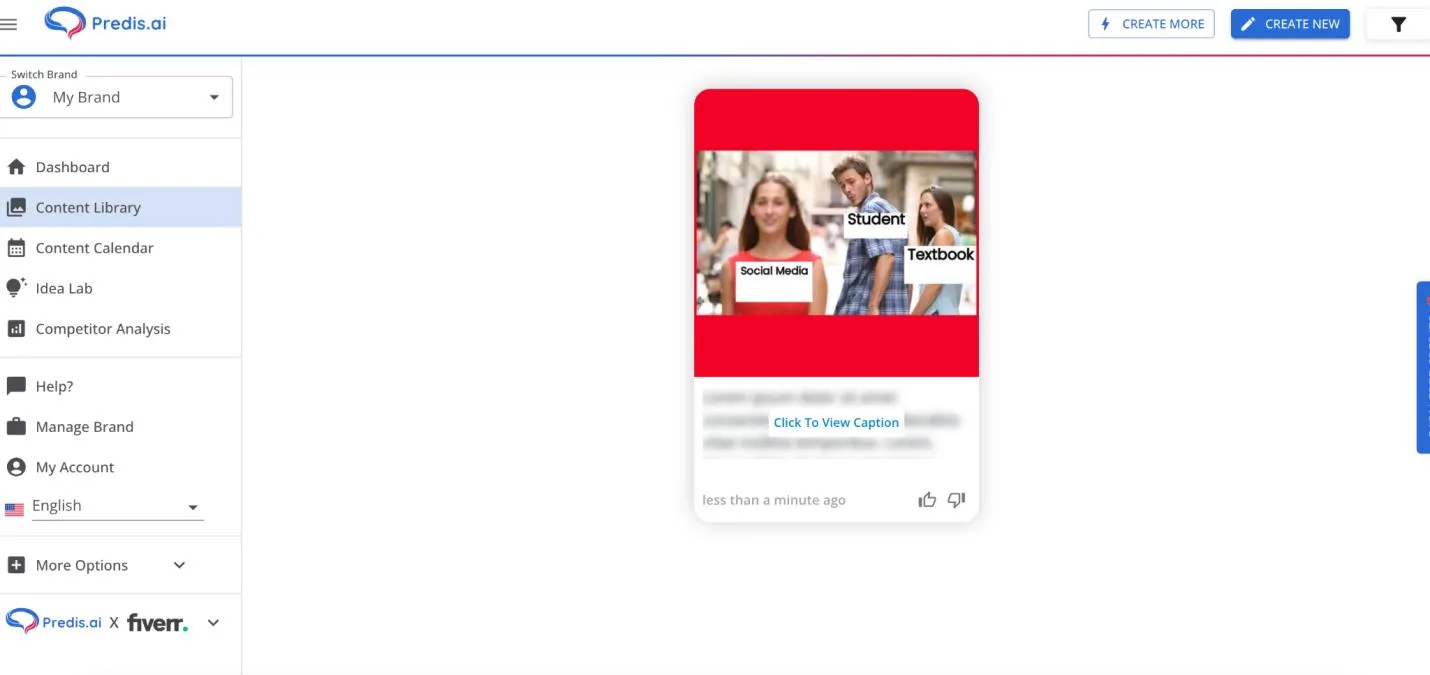
Step 7: If you'd like to make edits, click on the pencil icon at the top of the meme.
When you click on the meme, icons will appear at the top, such as a "Share" button. To edit it, you'll want to click on the pencil icon (the word "Edit" should appear, as it does in the screenshot below). After you click on the pencil icon, a sidebar on the left side of the screen will show up.
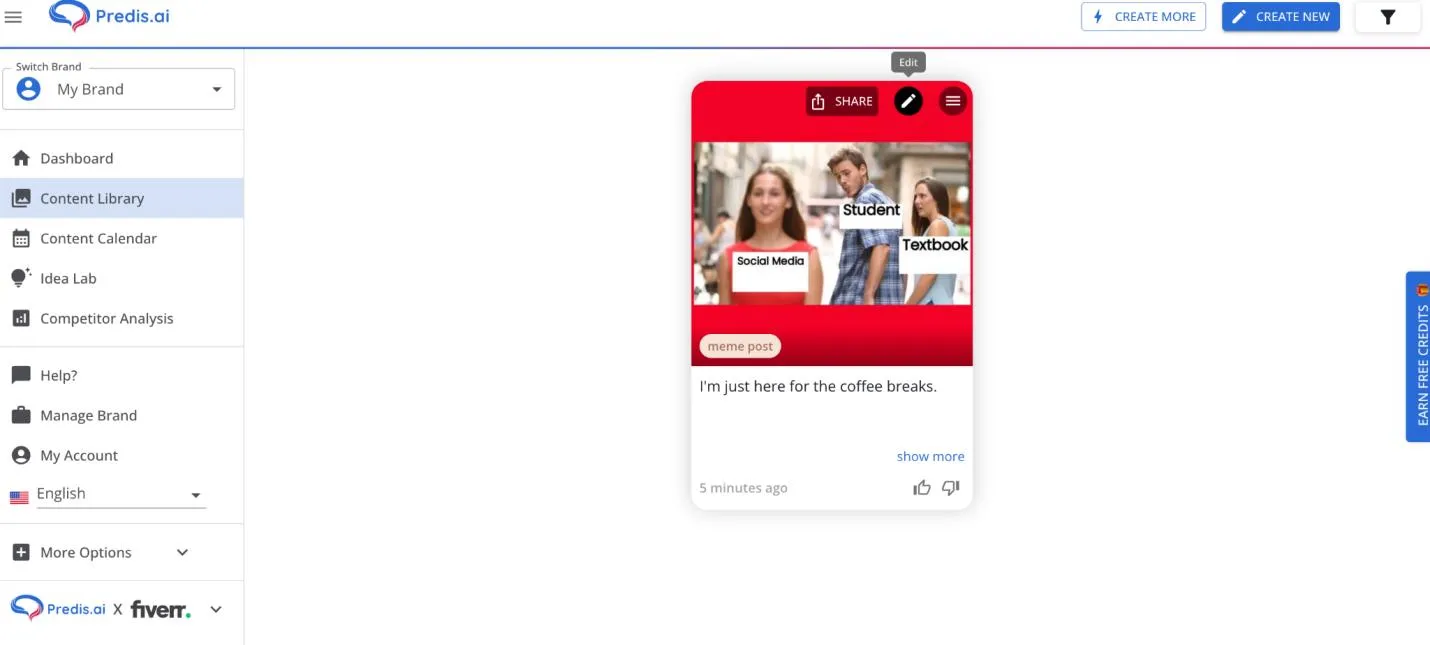
Step 8: Make any edits to the text, design, or color of the meme.
From here, you can customize the meme to make it your own. On the left-hand side, you'll see tabs like "Design," "Text," "Media," and "Uploads." You can use all of these to edit your generated meme.
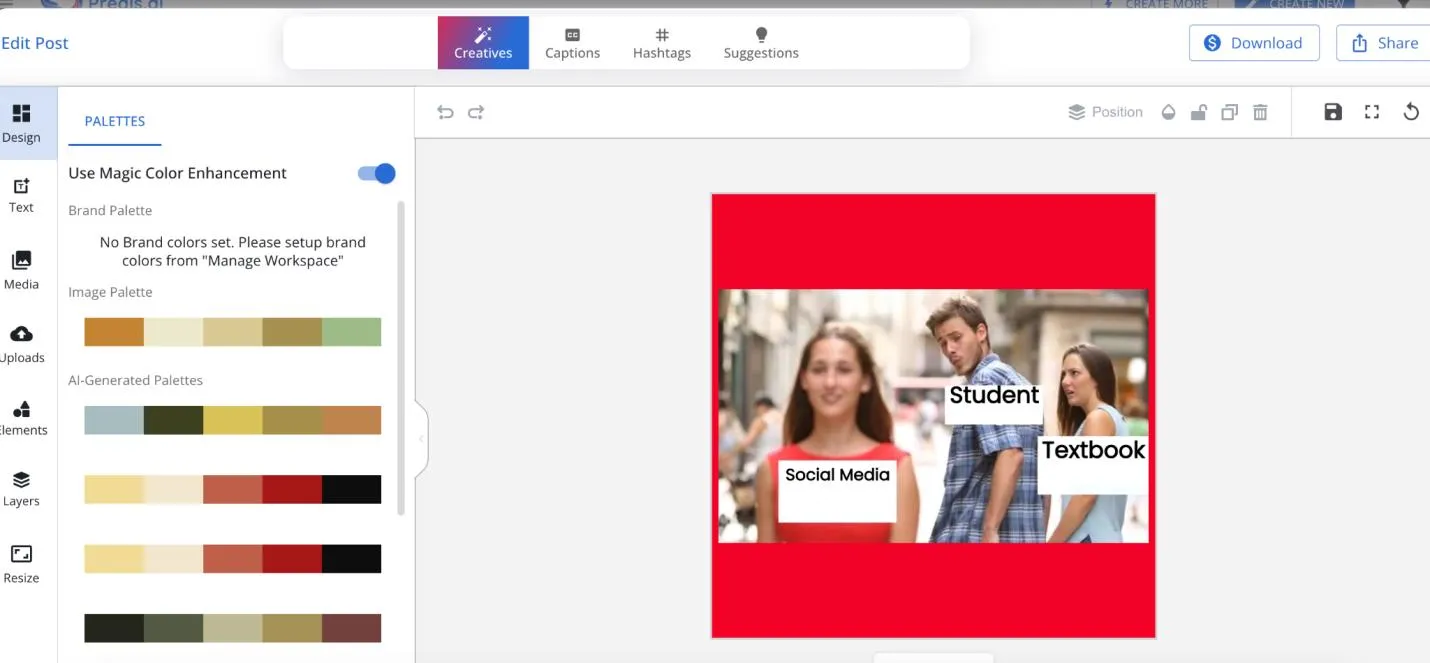
To make an edit to the text, click on any of the text boxes on the meme, and insert your own text. In the example below, we deleted "Social Media" on the other girl in the meme, and replaced it with "My favorite TV show."
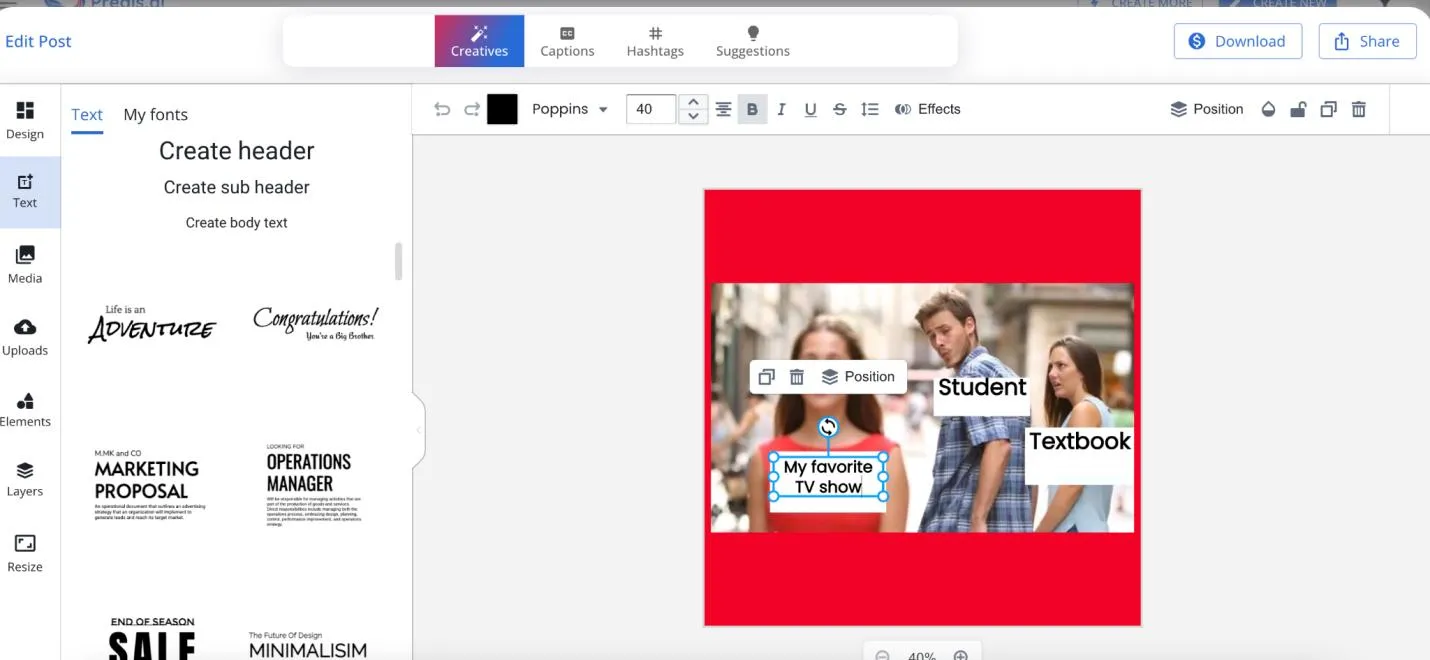
Once you're finished, click on the blue "Download" button on the top right of the screen to download it onto your computer or laptop.
Step 9: Finally, share the meme with your friends!
If you'd like to share your meme with the world, click on the blue "Share" button at the top right (right next to "Download"), and a screen like the one below will appear.
Social media platforms will appear on the left-hand column, and you can link your social media accounts to easily share your meme with your friends.
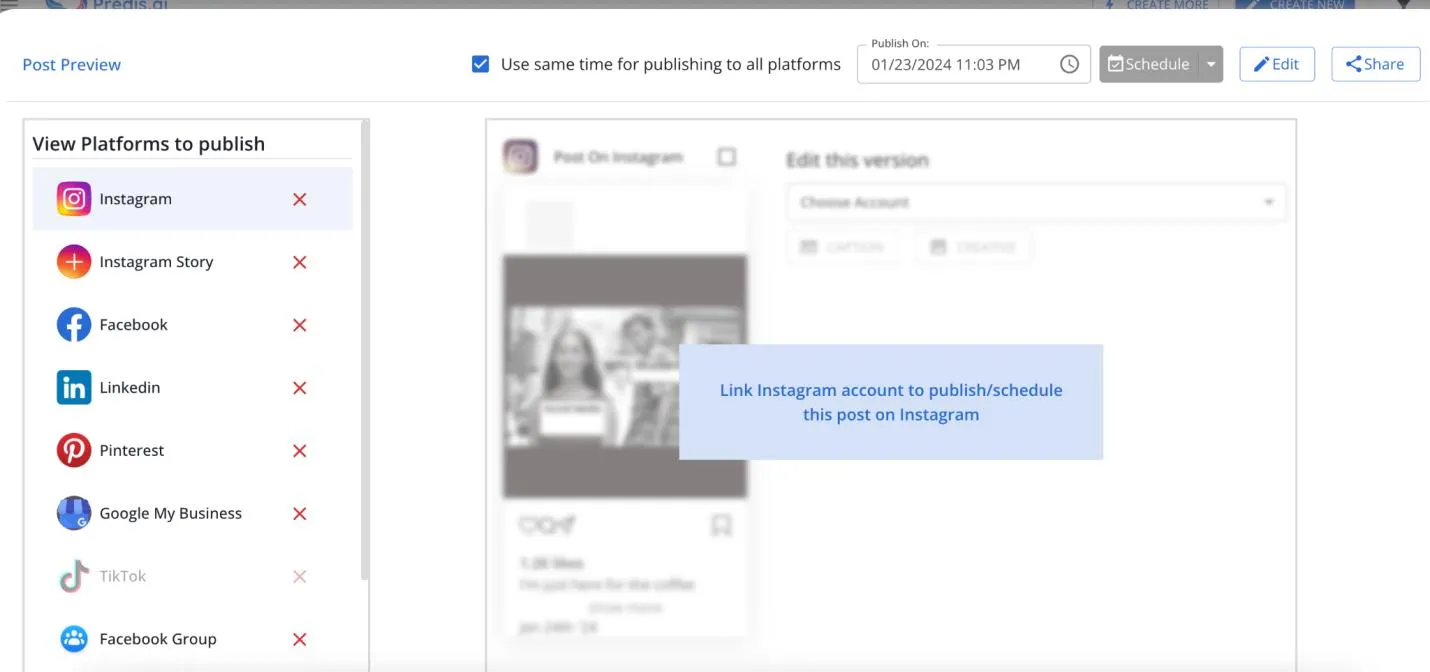
Final Words
We all know that final exams are rough, but hopefully these finals memes help get you through.
And now, you also have some handy tools in your back pocket in case you need help deciphering memes or creating your own.
Remember, UPDF has a host of tools that can help you with meme studying or finals studying.
So, why wait?
Download UPDF and let the good times roll!
Windows • macOS • iOS • Android 100% secure
 UPDF
UPDF UPDF for Windows
UPDF for Windows UPDF for Mac
UPDF for Mac UPDF for iPhone/iPad
UPDF for iPhone/iPad UPDF for Android
UPDF for Android UPDF AI Online
UPDF AI Online UPDF Sign
UPDF Sign Read PDF
Read PDF Annotate PDF
Annotate PDF Edit PDF
Edit PDF Convert PDF
Convert PDF Create PDF
Create PDF Compress PDF
Compress PDF Organize PDF
Organize PDF Merge PDF
Merge PDF Split PDF
Split PDF Crop PDF
Crop PDF Delete PDF pages
Delete PDF pages Rotate PDF
Rotate PDF Sign PDF
Sign PDF PDF Form
PDF Form Compare PDFs
Compare PDFs Protect PDF
Protect PDF Print PDF
Print PDF Batch Process
Batch Process OCR
OCR UPDF Cloud
UPDF Cloud About UPDF AI
About UPDF AI UPDF AI Solutions
UPDF AI Solutions FAQ about UPDF AI
FAQ about UPDF AI Summarize PDF
Summarize PDF Translate PDF
Translate PDF Explain PDF
Explain PDF Chat with PDF
Chat with PDF Chat with image
Chat with image PDF to Mind Map
PDF to Mind Map Chat with AI
Chat with AI User Guide
User Guide Tech Spec
Tech Spec Updates
Updates FAQs
FAQs UPDF Tricks
UPDF Tricks Blog
Blog Newsroom
Newsroom UPDF Reviews
UPDF Reviews Download Center
Download Center Contact Us
Contact Us








 Rachel Bontu
Rachel Bontu 


