Working with PDFs doesn't have to be something that gets on your nerves. PDFBEAR has been a popular tool for PDF-related tasks. But is it the right tool? Should you choose it for editing and managing files? Well, this PDFBEAR review will be an answer to that.
We will explore all about this tool: its features, user guide, drawbacks, and more. Not only that! We will also introduce another great option, UPDF, as you may find the PDFBEAR cannot work and get the system error.
So, by the end of this article, you will be clear which one suits your needs better. However, if you want to try UPDF right away, you can download it and see how it works.
Windows • macOS • iOS • Android 100% secure
Let's get started!
Part 1. What is PDF BEAR?
BDFBEAR is an online platform that offers various tools to edit and manage your PDFs. You can use it to convert, split, compress, and merge any PDF files. The best part of this tool is it is web-based. This means you don't need to download or install anything. With an internet connection, you can access PDFBEAR from anywhere.
Here are some of the key features that this tool has:
- PDF Conversion: With PDFBEAR, you can convert files to and from PDF. You can convert Word, Excel, PPT, JPG, HTML to PDF. And convert PDF to Word, Excel, PPT, JPG, PNG, and PDF/A.
- Merge and Split: It lets you combine multiple PDFs into one and split large PDF files into smaller parts.
- Compress PDF: You can also compress the PDF to minimize its size.
- Edit PDF: You can edit and add elements like text, images, and shapes to your PDF.
- Protect and Unlock: This tool allows you to add a password to secure your file or remove the existing one.
- eSign PDF: With this feature, you can add digital signatures to your PDF.
- Add Watermark: If you want to prevent your files from being copied, you can add watermarks on them using PDFBEAR.
So, these are the key features that you can get with PDFBEAR. Now that we know what this tool is and what it does, let's move forward and explore whether it is free to use or not.
Part 2. Is PDF BEAR 100% Free?
No, PDFBEAR is not completely free. It offers a free version, but it comes with several limitations. While you can use basic tools like converting or compressing PDFs, the free version restricts how much you can do.
Free Version Limitations:
- A limited number of tasks per day.
- Smaller file size limit for uploads.
- Slower processing speed.
- Ads displayed during use.
To unlock all the features, you need to upgrade to a PDFBEAR Pro.
PDFBEAR Pricing Plan:
| Plan | Price | Features |
| Free | $0 | Limited features, ads, and slow speed. |
| Monthly Plan | $4.99/user/month | Unlimited cloud storage, no watermark, no ads, upload file size up to 2GB, batch uploading up to 50 files, and more. |
| Annual Plan | $45.99/user/year |
It also offers a free trial, and if you want to go for an enterprise plan, you need to contact the PDFBEAR team for custom pricing.
Part 3. Can I Download PDF BEAR on Computer and Mobile?
As mentioned earlier, PDFBEAR is a web-based platform. This means you don't need to download anything on your computer or mobile device. You can access PDFBEAR directly from your browser on any device, including a laptop, desktop, tablet, or smartphone.
The online version makes it very convenient because you can use it anytime, anywhere. All you need is an international connection.
Alright, we know it is convenient, but is it safe to use? Let's find out in the next section.
Part 4. Is PDF BEAR Safe to Use?
Yes, PDF BEAR is safe to use. The tool uses SSL encryption to protect your files during upload and download. This ensures that your data is secure and private while you work on the platform.
Additionally, PDF BEAR automatically deletes your files from its servers after some time. This means your documents won't be stored or accessed by anyone else.
However, as with any online tool, avoid uploading sensitive or confidential documents. If security is your top concern, you might want to consider an offline PDF editor like UPDF.
Part 5. How to Use PDF BEAR?
In this section, we will learn how to use PDFBEAR. The process of using this tool is the same, no matter what feature you want to use. Here, let's see how the PDFBEAR PDF to Word feature works. You can follow the steps given below:
Step 1: Open the browser on your phone or desktop and visit this website: www.pdfbear.com.
Step 2: Once the website is opened, you will see this interface. All the features can be accessed from the homepage. Here, find the PDFBEAR "PDF to Word" feature and click to open it.
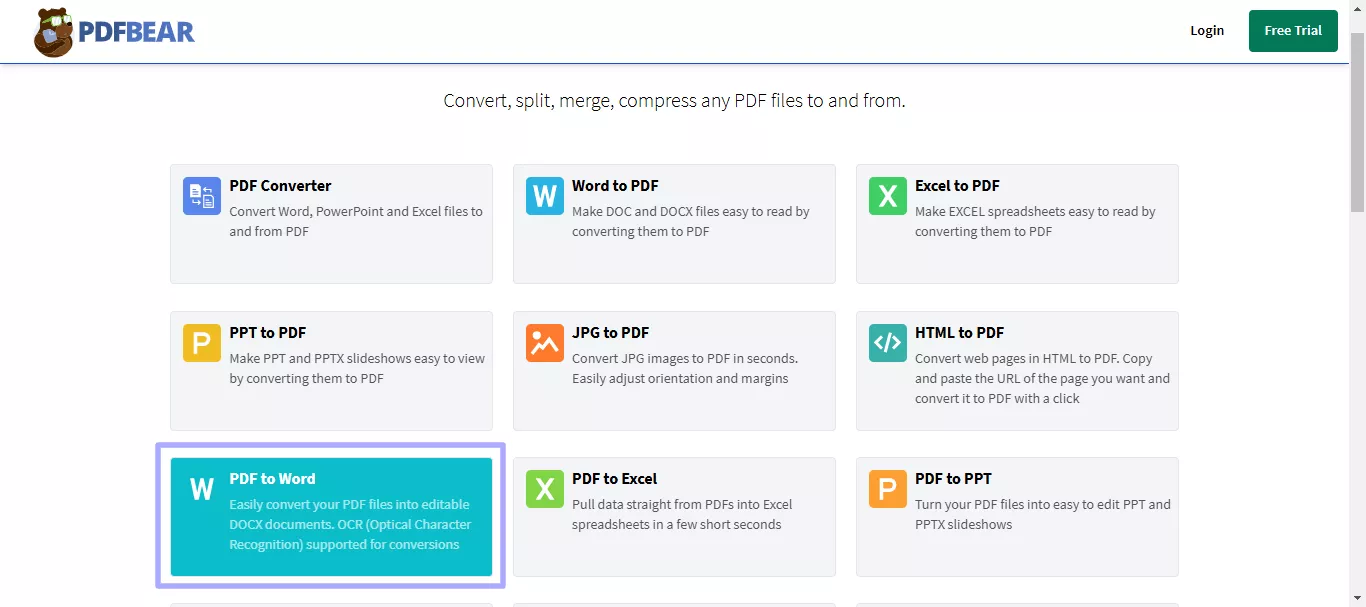
Step 3: Next, click the "SELECT FILES" button and upload the PDF file you want to convert to Word. You can also drag and drop it here.
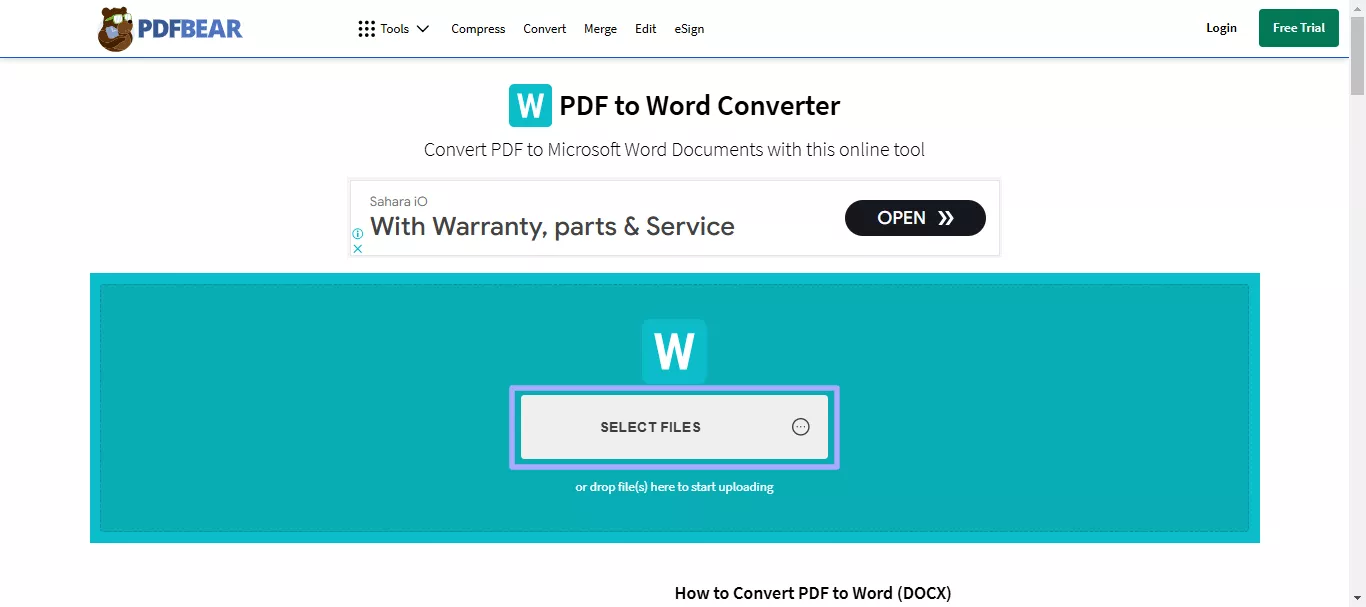
Step 4: Once the PDF is uploaded, click the "Convert" button, and PDFBEAR will convert your PDF to Word. It will only take a few seconds. When done, you can download the Word file.
Similarly, you can use PDFBEAR merge, PPDFBEAR split, and other features. Well, the tool may seem very simple and easy to use, but nothing is perfect in this world. Let's discuss why PDFBEAR is not a good PDF editor.
Part 6. Why is PDFBEAR Not a Good PDF Editor?
No doubt, PDFBEAR has some useful features, but it's not perfect. There are a few downsides that make it less reliable as a PDF editor.
Let's see what they are!
● Always Get System Errors
One common issue with PDF BEAR is frequent system errors. You might see an error message when you try to upload a file. This can be frustrating, especially when you are in a hurry.

● Annoying Ads
PDFBEAR's free version is filled with ads. Every time you are about to use any feature, a pop-up will hinder your work. What's worse? Some ads take over the entire screen and don't have a close button.
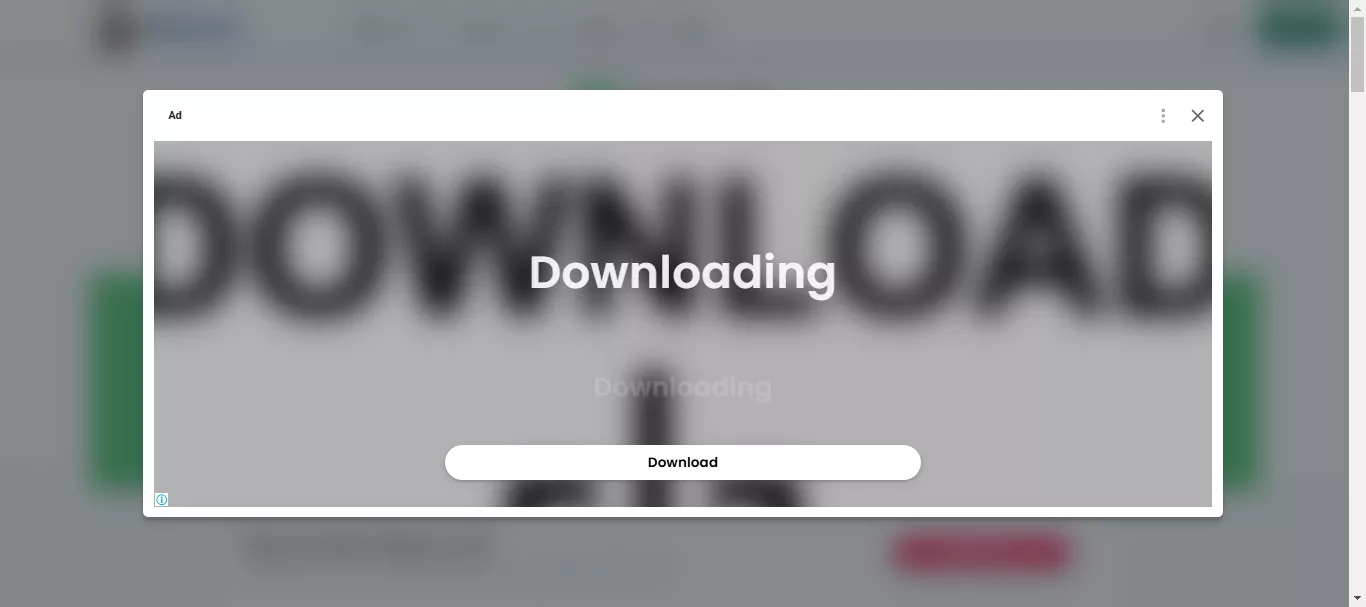
● Lacks Many Features
PDFBEAR misses out on the advanced features that other tools offer. For example, it doesn't have:
- OCR
- AI technology.
- PDF forms.
- Flatten PDF option.
- Batch processing.
- Background, footer, and header editing.
- Compare PDF feature.
If you need these features, PDFBEAR might not be the right tool.
● No Safe
While PDFBEAR uses encryption, its ads and online-only platform make it less secure. You never know what kind of trackers or malware may come with those ads. If safety is your priority, you're better off with a more secure, offline PDF editor like UPDF.
Well, these drawbacks can be a major concern and hinder your workflow. But don't worry! We have the best alternative for you. Let's explore it together in the next section.
Part 7. The Best Alternative to PDF BEAR - UPDF
If you are not satisfied with the limitations and drawbacks of PDFBEAR, UPDF can be the perfect alternative. It is one of the most reliable and user-friendly tools to edit and manage PDFs. It is AI technology in some of its features to enhance your workflow.
Unlike PDFBEAR, UPDF works offline. You can install the app on your desktop or phone and use it anywhere. Also, it has an AI Assistant that comes within the app and in the online version. The user interface is very simple. There is no need to learn anything. You can download the software via the button below and give it a try.
Windows • macOS • iOS • Android 100% secure
Here are some of the key features of UPDF:
- Edit PDFs: You can edit current text, images, and links in your PDF or add new ones.
- Convert Files: It allows you to convert PDFs to Word, Excel, PPT, images, and more without losing quality.
- Annotate PDFs: The annotation tool can highlight, underline, add comments, and more.
- OCR Technology: You can use the OCR feature to extract text from scanned PDFs.
- Batch Processing: You can work on multiple files at once, saving you time.
- Organize Pages: With UPDF, you can rotate, rearrange, delete, or add pages to your PDFs.
- Secure Your Files: It comes with a protection feature to add passwords and permissions to your PDF.
Why Choose PDF?
- It works offline, which makes it more secure.
- You won't see any ads to interrupt your work.
- There are no system errors or glitches.
- It offers advanced features like OCR, batch processing, and AI tools.
- UPDF is easy to use, and perfect for both beginners and professionals.
Check out this video to see how UPDF can make PDF editing effortless:
Want more details? Read this detailed review about UPDF.
Final Words
In this PDFBEAR review, we explored its features, limitations, and performance. While PDFBear offers basic tools, it falls short in many areas.
For a smoother, more reliable experience, UPDF is the perfect alternative. Packed with advanced features and no annoying ads, it's the ultimate choice.
Don't wait—download UPDF now and simplify your PDF tasks!
Windows • macOS • iOS • Android 100% secure
 UPDF
UPDF
 UPDF for Windows
UPDF for Windows UPDF for Mac
UPDF for Mac UPDF for iPhone/iPad
UPDF for iPhone/iPad UPDF for Android
UPDF for Android UPDF AI Online
UPDF AI Online UPDF Sign
UPDF Sign Edit PDF
Edit PDF Annotate PDF
Annotate PDF Create PDF
Create PDF PDF Form
PDF Form Edit links
Edit links Convert PDF
Convert PDF OCR
OCR PDF to Word
PDF to Word PDF to Image
PDF to Image PDF to Excel
PDF to Excel Organize PDF
Organize PDF Merge PDF
Merge PDF Split PDF
Split PDF Crop PDF
Crop PDF Rotate PDF
Rotate PDF Protect PDF
Protect PDF Sign PDF
Sign PDF Redact PDF
Redact PDF Sanitize PDF
Sanitize PDF Remove Security
Remove Security Read PDF
Read PDF UPDF Cloud
UPDF Cloud Compress PDF
Compress PDF Print PDF
Print PDF Batch Process
Batch Process About UPDF AI
About UPDF AI UPDF AI Solutions
UPDF AI Solutions AI User Guide
AI User Guide FAQ about UPDF AI
FAQ about UPDF AI Summarize PDF
Summarize PDF Translate PDF
Translate PDF Chat with PDF
Chat with PDF Chat with AI
Chat with AI Chat with image
Chat with image PDF to Mind Map
PDF to Mind Map Explain PDF
Explain PDF Scholar Research
Scholar Research Paper Search
Paper Search AI Proofreader
AI Proofreader AI Writer
AI Writer AI Homework Helper
AI Homework Helper AI Quiz Generator
AI Quiz Generator AI Math Solver
AI Math Solver PDF to Word
PDF to Word PDF to Excel
PDF to Excel PDF to PowerPoint
PDF to PowerPoint User Guide
User Guide UPDF Tricks
UPDF Tricks FAQs
FAQs UPDF Reviews
UPDF Reviews Download Center
Download Center Blog
Blog Newsroom
Newsroom Tech Spec
Tech Spec Updates
Updates UPDF vs. Adobe Acrobat
UPDF vs. Adobe Acrobat UPDF vs. Foxit
UPDF vs. Foxit UPDF vs. PDF Expert
UPDF vs. PDF Expert







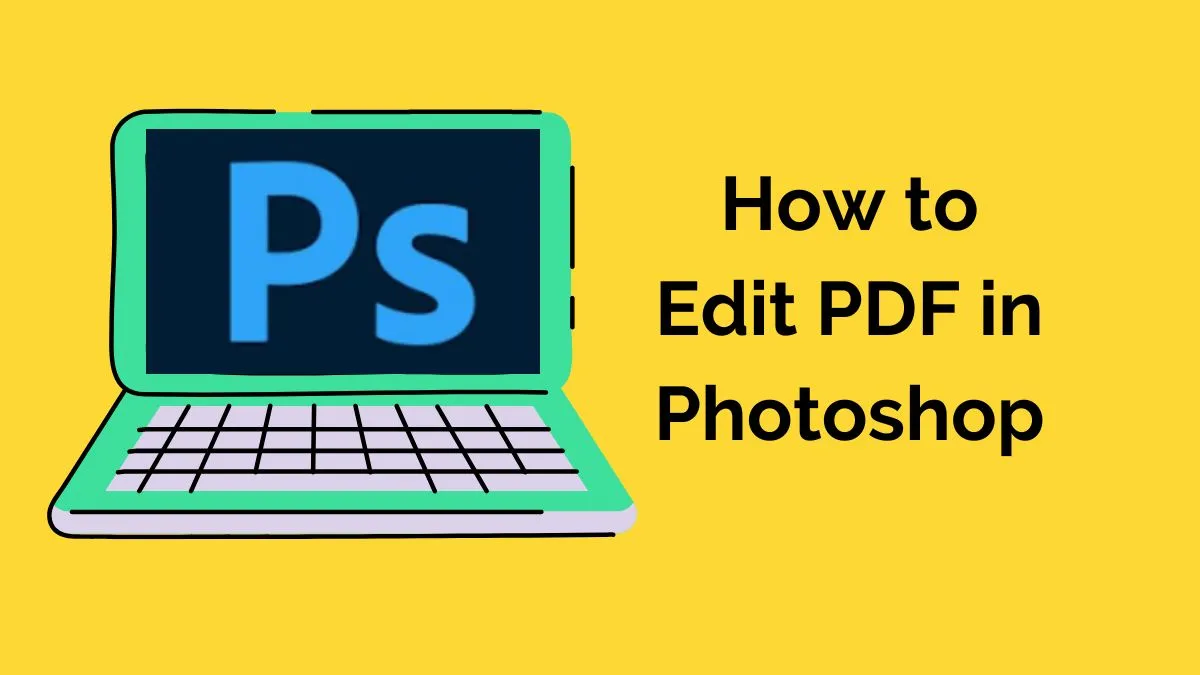
 Enrica Taylor
Enrica Taylor 
 Enola Davis
Enola Davis 
 Lizzy Lozano
Lizzy Lozano 
 Engelbert White
Engelbert White 