There are many web-based PDF editor and converter tools that help to fulfill PDF-related needs on the go. OpenPDF is one such PDF toolkit that offers various PDF tools to convert, split, edit, merge, and compress PDFs.
In this guide, we will thoroughly review OpenPDF, evaluating its features, performance, and more. We will also learn about a more powerful OpenPDF alternative - UPDF, you can clck the button below for a free trial. So, let's get started with our OpenPDF review.
Windows • macOS • iOS • Android 100% secure
Part 1. What Is OpenPDF?
OpenPDF is a free online PDF editor designed to help you edit, convert, organize, and handle other PDF activities directly from your web browser.
The key features of OpenPDF include:
- Edit PDF: It allows you to add or edit existing PDF text, insert images, highlight text, draw, add shapes, rotate pages, apply watermarks, and more.
- Convert To/From PDF: It can convert PDF to Word or image (JPG and PNG) format. Moreover, it can turn other file formats into PDFs, such as Word, image, PowerPoint, and Excel.
- Merge PDF: It can merge multiple PDFs into a single PDF.
- Split PDF: It can split a single PDF into multiple PDFs.
- Compress PDF: It can reduce the PDF size for easy sharing.
- Sign PDF: It helps to sign PDFs electronically.
Simply put, OpenPDF houses all the essential features that users often need to handle PDF activities.
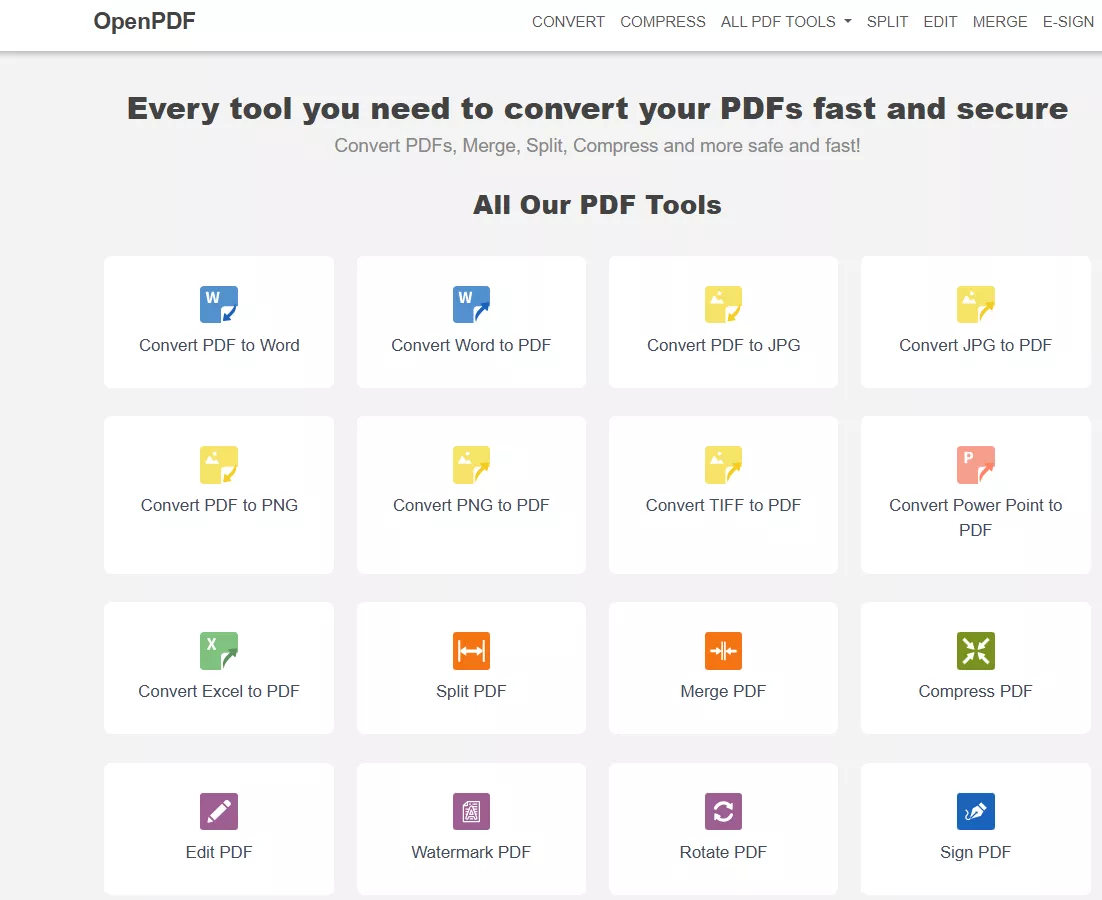
Part 2. Is OpenPDF Good to Use?
How good OpenPDF is depends on how well its features perform. So, let's test out OpenPDF features and evaluate its performance to make a final judgement.
Edit PDF
First, we visited the OpenPDF website, selected its "Edit PDF" option and uploaded the PDF. It took us to the PDF editor, which has various sets of editing options. We could add/edit text, add images, highlight, draw, and more. We tested a few of these options but felt like the experience wasn't top-notch.
When we edited the text, the characters' spacing and font were changed. The eraser and find features also malfunctioned. Besides that, we were unable to edit existing images or links.
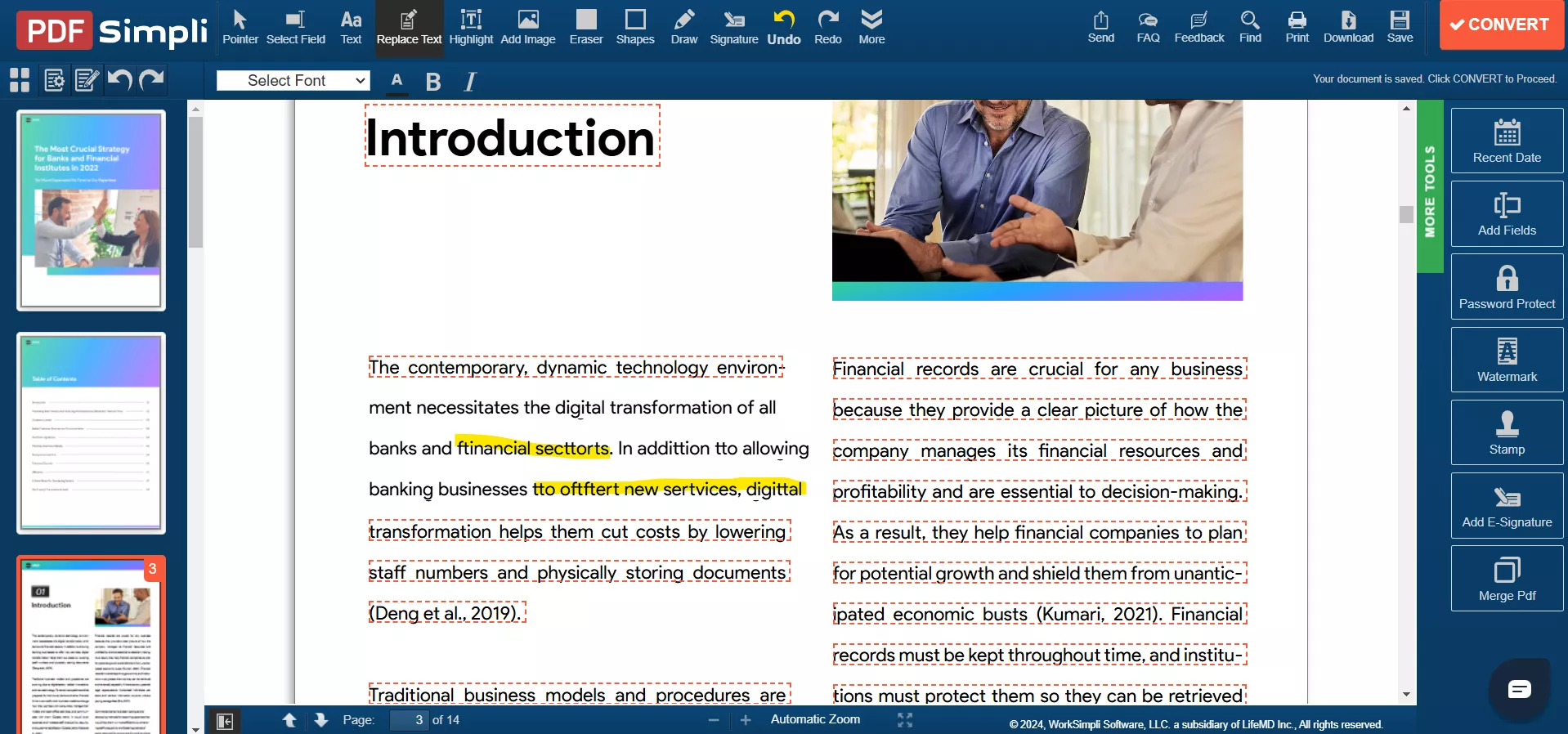
Surprisingly, when we tried to download the edited file, we were asked to purchase a premium plan. The OpenPDF website has no section on "Pricing", so we thought it was a free tool. But actually, it offers no free services and asks you to purchase a plan before downloading the file.
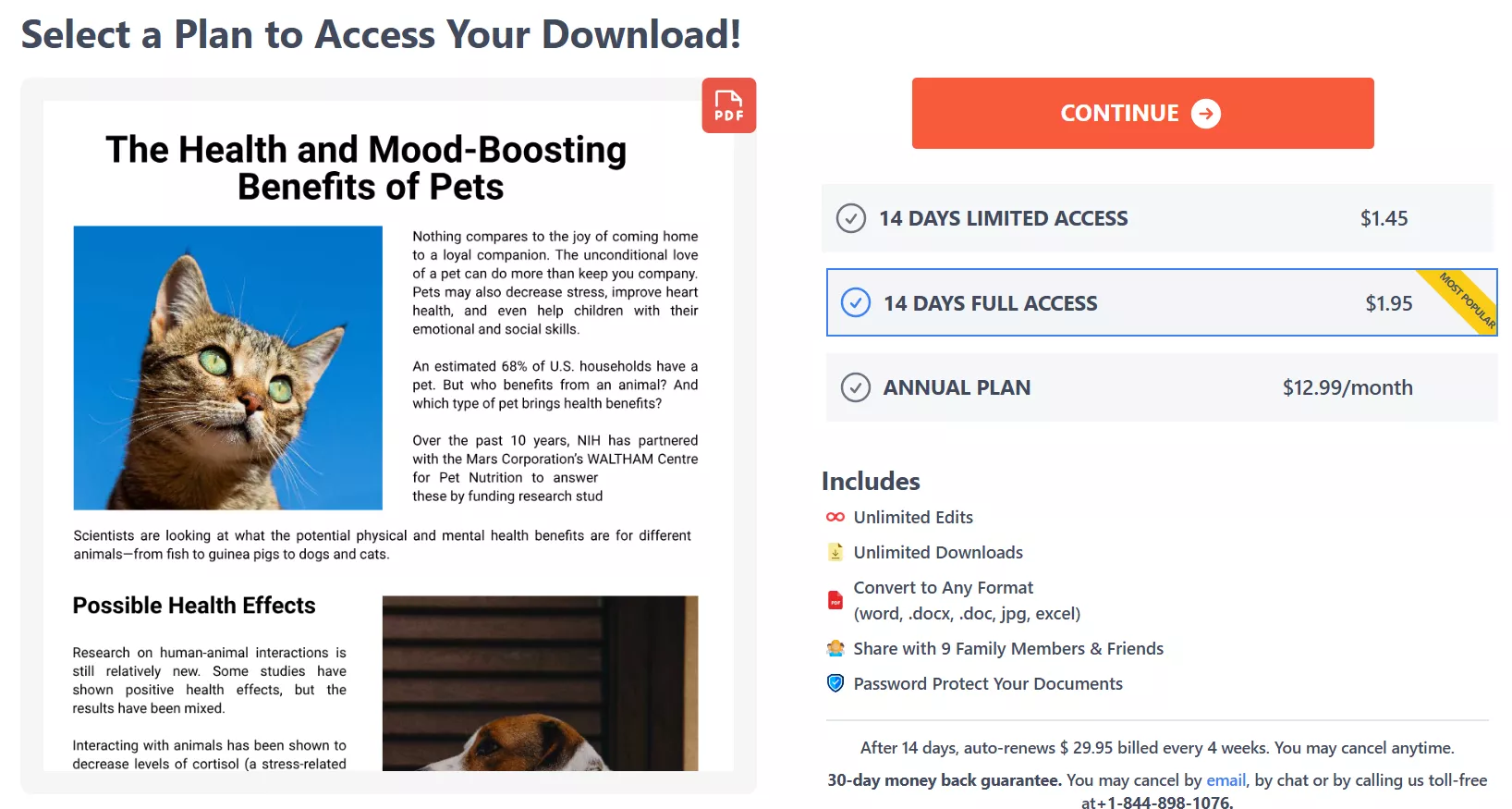
Convert PDF
Next, we tested its PDF convert feature. OpenPDF offers many conversion options. We tried to convert PDF to Word. The output Word file was satisfactory. However, we were again asked to pay to download the Word file. Besides that, we felt that OpenPDF conversion options are limited and should have supported more conversion options.

Compress PDF
We visited the OpenPDF compress PDF page and uploaded the PDF. It took us again to the PDF editor dashboard. However, we were unable to find the compress PDF option. The list of tools on the left, right, and top panels had no option dedicated to compressing PDF.
Sign PDF
OpenPDF allows users to add electronic signatures. To use this feature, it took us a series of clicks to be finally able to add a signature.
We were given the option to create signatures by typing, drawing, uploading an image, or using a touchscreen. Afterward, we were able to paste the signature on the PDF. However, the sequence of steps required a bit of a learning curve to finally sign the PDF.
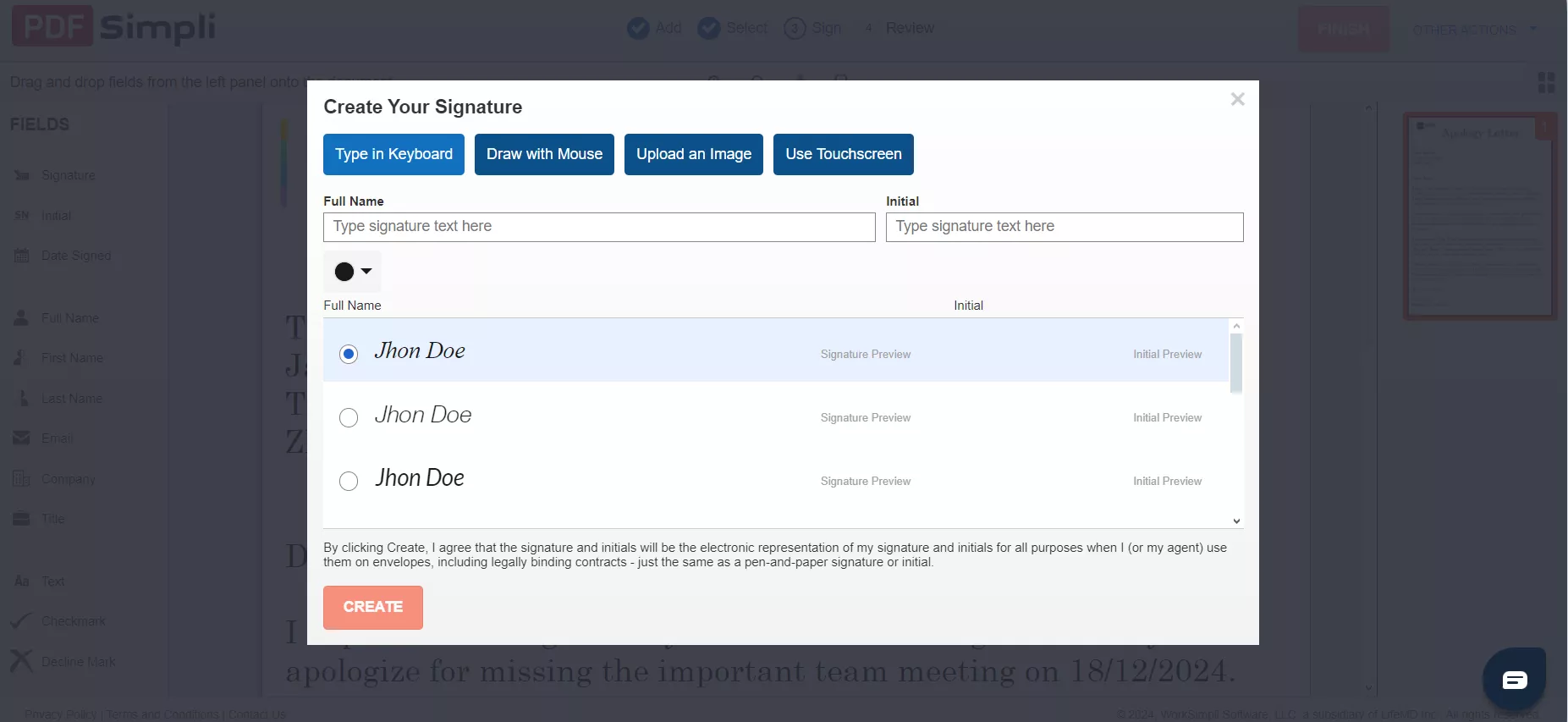
Split/Merge PDF
OpenPDF can also split and merge PDFs. We tried to test both of these features. Surprisingly, we weren't able to find the split PDF option in the PDF editor due to interface complexity. However, we were able to use the merge PDF option to merge multiple PDFs into a single file.
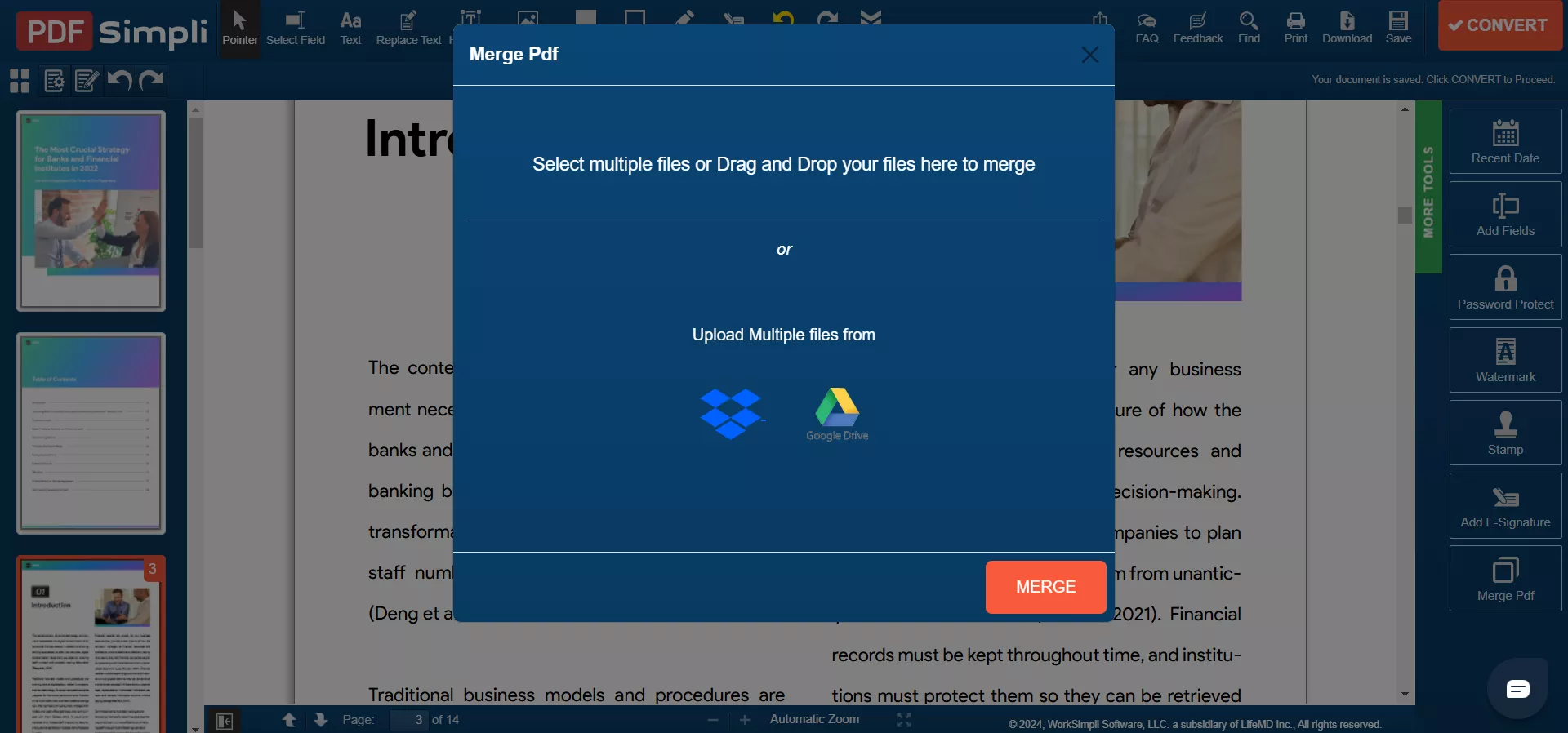
Cons of OpenPDF:
- Edit - The characters' space will be changed after editing the existing content. Moreover, there is no support for editing existing images, links, and backgrounds. In contrast, its alternative, UPDF, offers a full-fledged edit PDF experience by allowing users to edit text, images, links, headers/footers, backgrounds, and more.
- Eraser - The eraser is actually a white shape that not only erases the annotations/added content but also erases the original content from the PDF.
- Find - It provides the search & find feature, but it fails to highlight and locate the word you are looking for.
- Convert - It offers limited PDF conversion options. In contrast, UPDF allows you to convert PDF to Word, Excel, PPT, image, RFT, HTML, CSV, and more.
- Interface - It has a complex interface where many features are not visible, such as compress PDF, add watermark, split PDF, and more.
- Sign PDF - Complicated process of signing PDFs. In contrast, UPDF offers a more intuitive interface to sign PDFs with support for both electronic and digital signatures.
- Free - It has no free version. You cannot download the final file without subscribing.
Final Verdict
We can conclude that OpenPDF is useful only for basic-level use. It is helpful in PDF conversion and merges, but you must pay before downloading any file. However, it isn't the best option for PDF editing.
Part 3. The Ideal Feature-Packed Alternative to OpenPDF
When we look at other PDF editors available today, we can easily find more powerful and feature-packed OpenPDF alternatives. One such better alternative to OpenPDF is UPDF.
UPDF is an AI-powered PDF editor that incorporates all the possible PDF-related features. With UPDF, you can:
- Edit PDF
- Annotate PDF with extensive annotation options
- Convert PDF with more supported formats
- Compress PDF
- Summarize/translate/explain PDF with UPDF AI assistant
- Convert PDF to mind map
- Organize PDF pages
- Protect PDF with password or redaction
- Fill and sign PDFs
- OCR PDFs to get editable and searchable PDF
- UPDF cloud storage
- Batch process PDFs to combine, convert, encrypt, print, and insert.
- Compare PDFs
- Create PDFs from scratch
In short, UPDF has an extensive list of features to fulfill all the basic to advanced PDF-related activities for both individuals and businesses.
Windows • macOS • iOS • Android 100% secure
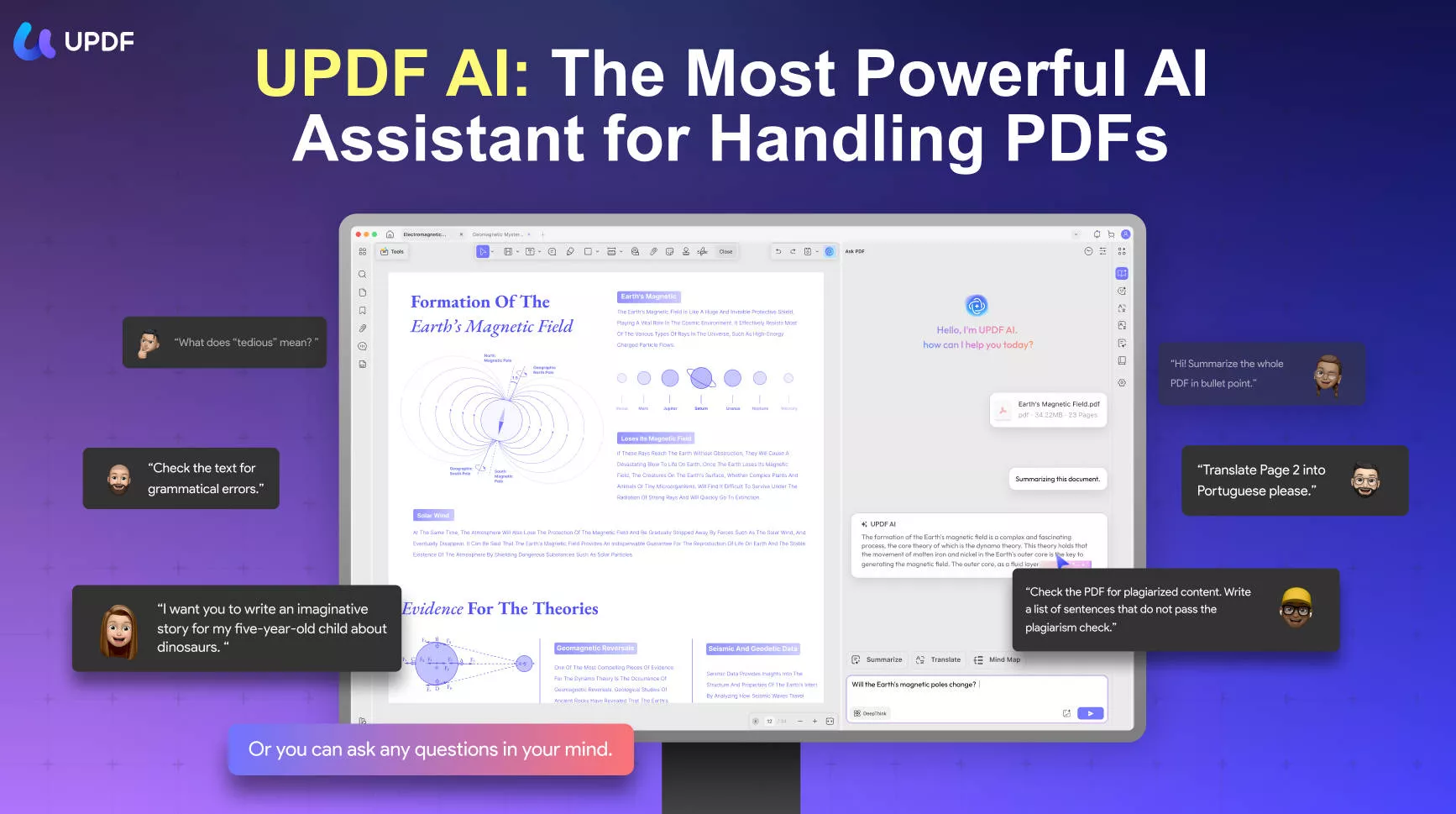
Check out the comparison table below to have a better understanding of why UPDF is a perfect OpenPDF alternative:
| Features | OpenPDF | UPDF | |
| Edit PDF | Text | ||
| Images | Only add new images | Add new images and edit existing ones | |
| Links | |||
| Backgrounds | |||
| Headers/Footers | |||
| Crop PDF | |||
| Annotate PDF | Highlight | ||
| Underline | |||
| Strikeout | |||
| Draw | |||
| Stamps | |||
| Stickers | |||
| Convert PDF | Word | ||
| Excel | |||
| PPT | |||
| HTML | |||
| Image | |||
| CSV | |||
| Text | |||
| RFT | |||
| XML | |||
| Batch Process PDF | Merge PDF | ||
| Encrypt PDF | |||
| Insert PDF | |||
| Print PDF | |||
| Convert PDF | |||
| Organize PDF | Add, Delete, and Rotate PDF pages | ||
| Split PDF | |||
| Rotate PDF | |||
| Crop PDF | |||
| Sign PDF | Electronic Signature | ||
| Digital Signature | |||
| Protect PDF | Open Password | ||
| Permission Password | |||
| Redaction | |||
| Other Features | AI Assistant (Summarize/Translate/Explain) | ||
| Cloud Storage | |||
| Compare PDFs | |||
| OCR | |||
| Compatibility | Compatible OS | Web | Windows, Mac, iOS, and Android |
| Free Plan | Free Plan Benefits | None | 2 file conversions per dayAccess to all PDF tools (save with watermarks)1GB cloud storage5 files analysis and 100 questions with UPDF AI |
Conclusion
OpenPDF is a handy PDF tool to edit, convert, and organize PDFs. However, this OpenPDF review shows that its functionalities are limited, and its performance is doubtful. Therefore, it is recommended to opt for UPDF, the ideal OpenPDF alternative that offers feature-packed performance and handles almost all PDF-related activities. So, don't settle for less when UPDF offers a full-fledged experience. Install UPDF and have the best PDF editor at your disposal.
Windows • macOS • iOS • Android 100% secure
 UPDF
UPDF
 UPDF for Windows
UPDF for Windows UPDF for Mac
UPDF for Mac UPDF for iPhone/iPad
UPDF for iPhone/iPad UPDF for Android
UPDF for Android UPDF AI Online
UPDF AI Online UPDF Sign
UPDF Sign Edit PDF
Edit PDF Annotate PDF
Annotate PDF Create PDF
Create PDF PDF Form
PDF Form Edit links
Edit links Convert PDF
Convert PDF OCR
OCR PDF to Word
PDF to Word PDF to Image
PDF to Image PDF to Excel
PDF to Excel Organize PDF
Organize PDF Merge PDF
Merge PDF Split PDF
Split PDF Crop PDF
Crop PDF Rotate PDF
Rotate PDF Protect PDF
Protect PDF Sign PDF
Sign PDF Redact PDF
Redact PDF Sanitize PDF
Sanitize PDF Remove Security
Remove Security Read PDF
Read PDF UPDF Cloud
UPDF Cloud Compress PDF
Compress PDF Print PDF
Print PDF Batch Process
Batch Process About UPDF AI
About UPDF AI UPDF AI Solutions
UPDF AI Solutions AI User Guide
AI User Guide FAQ about UPDF AI
FAQ about UPDF AI Summarize PDF
Summarize PDF Translate PDF
Translate PDF Chat with PDF
Chat with PDF Chat with AI
Chat with AI Chat with image
Chat with image PDF to Mind Map
PDF to Mind Map Explain PDF
Explain PDF Scholar Research
Scholar Research Paper Search
Paper Search AI Proofreader
AI Proofreader AI Writer
AI Writer AI Homework Helper
AI Homework Helper AI Quiz Generator
AI Quiz Generator AI Math Solver
AI Math Solver PDF to Word
PDF to Word PDF to Excel
PDF to Excel PDF to PowerPoint
PDF to PowerPoint User Guide
User Guide UPDF Tricks
UPDF Tricks FAQs
FAQs UPDF Reviews
UPDF Reviews Download Center
Download Center Blog
Blog Newsroom
Newsroom Tech Spec
Tech Spec Updates
Updates UPDF vs. Adobe Acrobat
UPDF vs. Adobe Acrobat UPDF vs. Foxit
UPDF vs. Foxit UPDF vs. PDF Expert
UPDF vs. PDF Expert


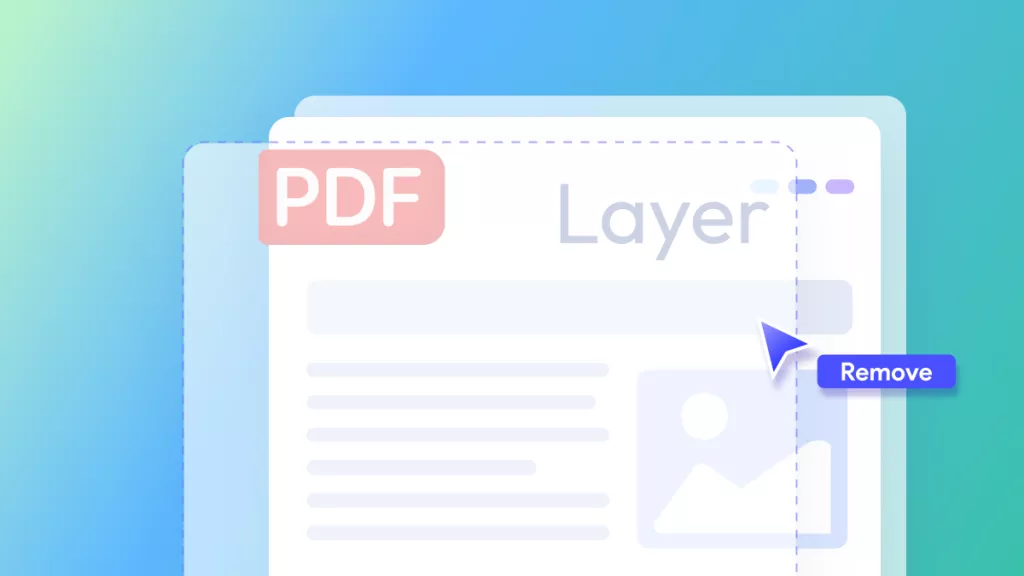
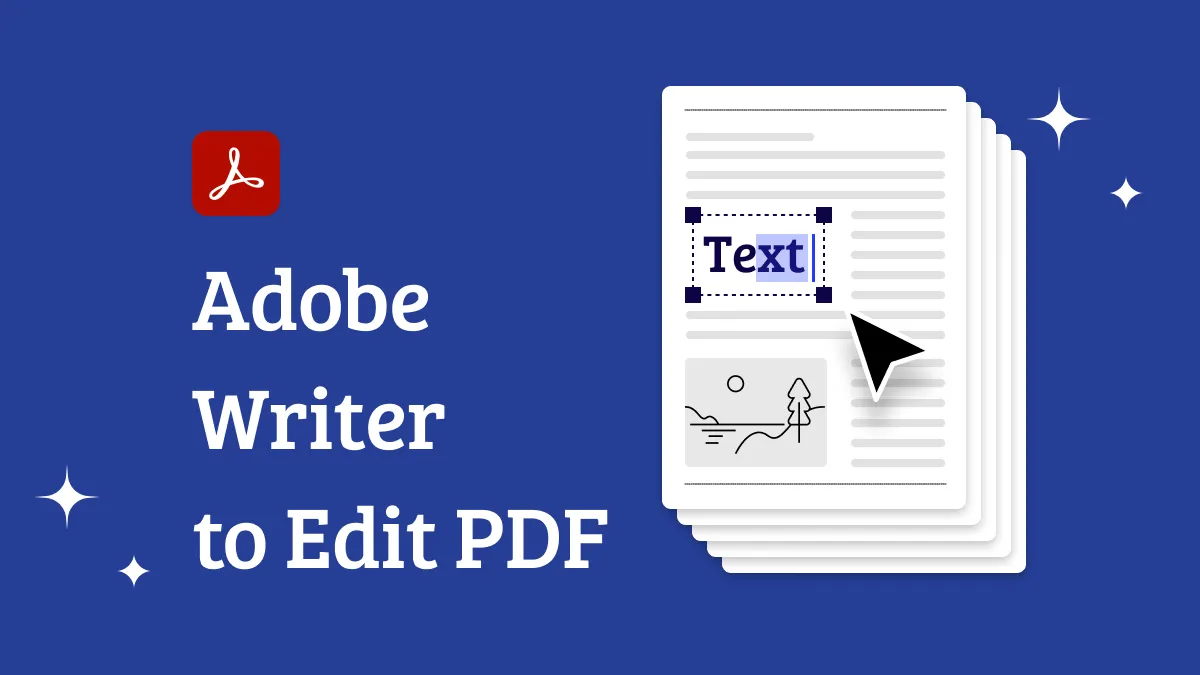




 Enola Davis
Enola Davis 
 Enola Miller
Enola Miller 


 Enrica Taylor
Enrica Taylor