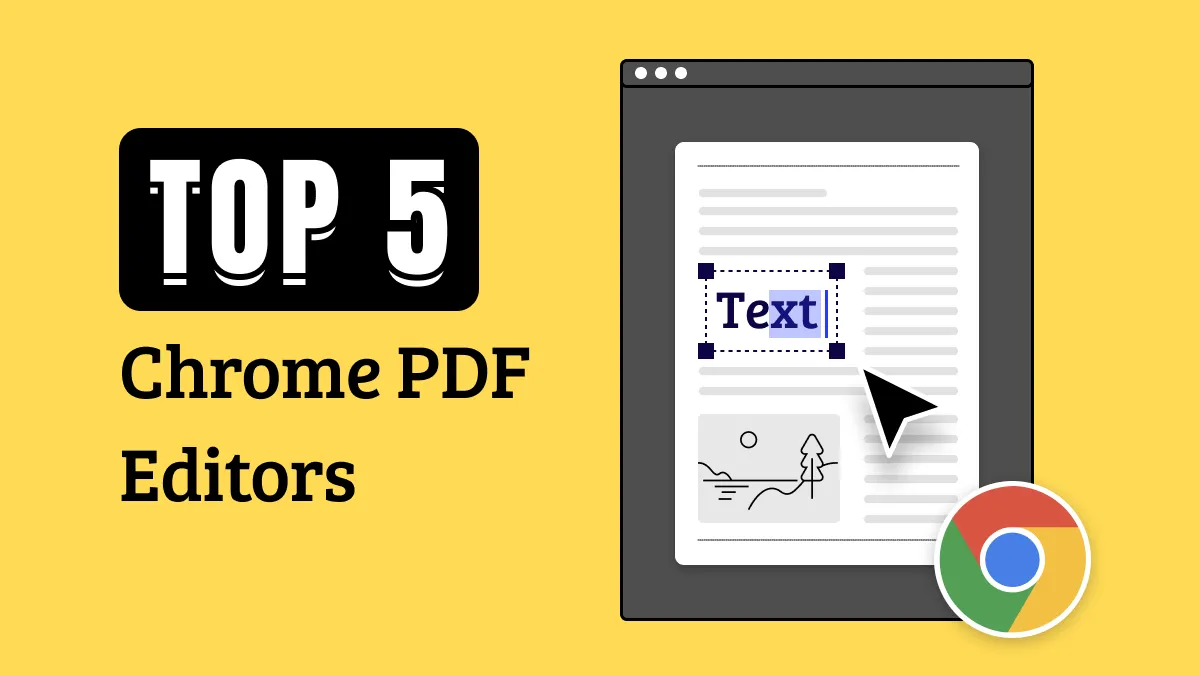Some of you may find Nuance PDF Editor when trying to find a solution to edit PDFs. However, you may be confused about what it is, how to download it, what features it has, and how to use it as it changes its name several times. In this article, we will answer all these questions and at the end of the article, we are sure you know everything about Nuance PDF Editor.
Nuance PDF Editor is very expensive and may not have the features you need, so we will also introduce one Nuance PDF Editor alternative - UPDF to you. You can click the below button to compare it with Nuance PDF Editor now.
Windows • macOS • iOS • Android 100% secure
Part 1. What is Nuance PDF Editor?
Nuance PDF Editor also known as Kofax Power PDF and Tungsten Power PDF. It has a similar interface to Word. You can use it to create PDFs, read PDFs, convert PDFs, edit PDF,s and more.
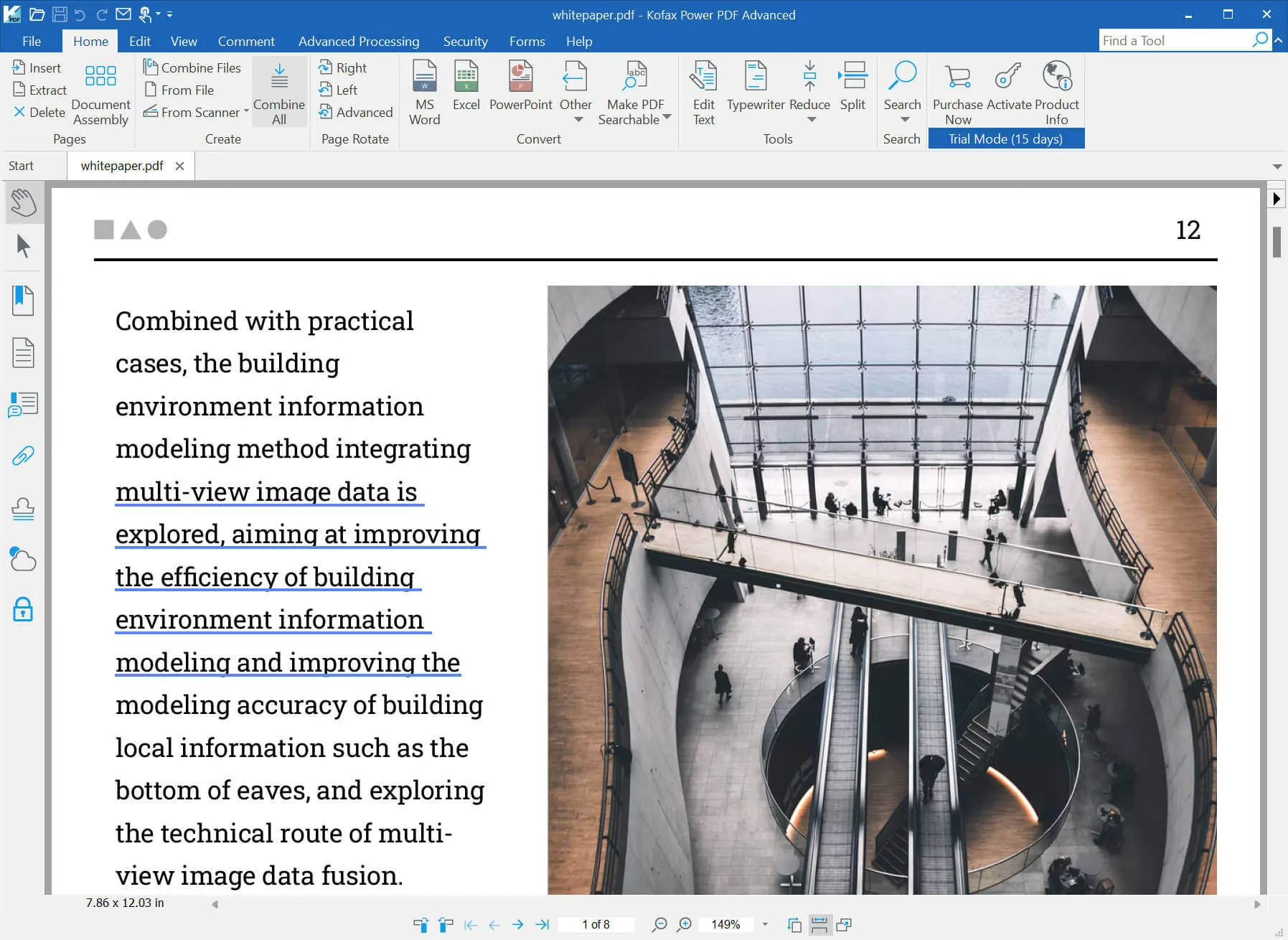
Part 2. What Features Does Nuance PDF Editor Have?
Nuance PDF Editor has many features. Here are some key features it has:
- Create PDF: You can create PDF from popular formats like Word, PPT, Excel, etc. You can create one PDF one by one, create all PDFs in batch, create one PDF from multiple files, and more. Moreover, it supports creating blank PDFs and creating PDFs from clipboards, scanners, and web pages.
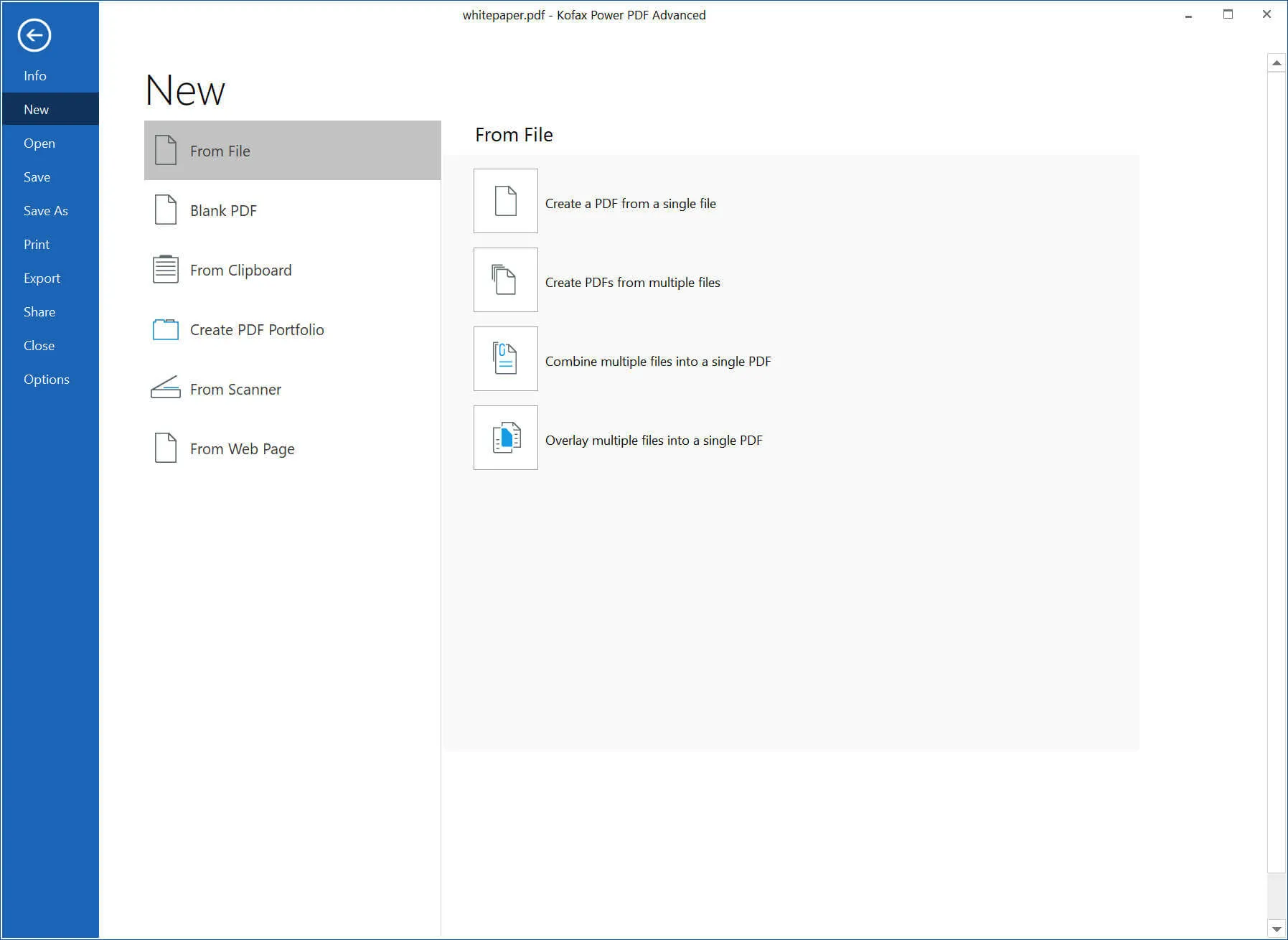
- Convert PDF: Convert PDF to PPT, Word, Excel, Image, Text, Wordperfect, or other PDF formats.
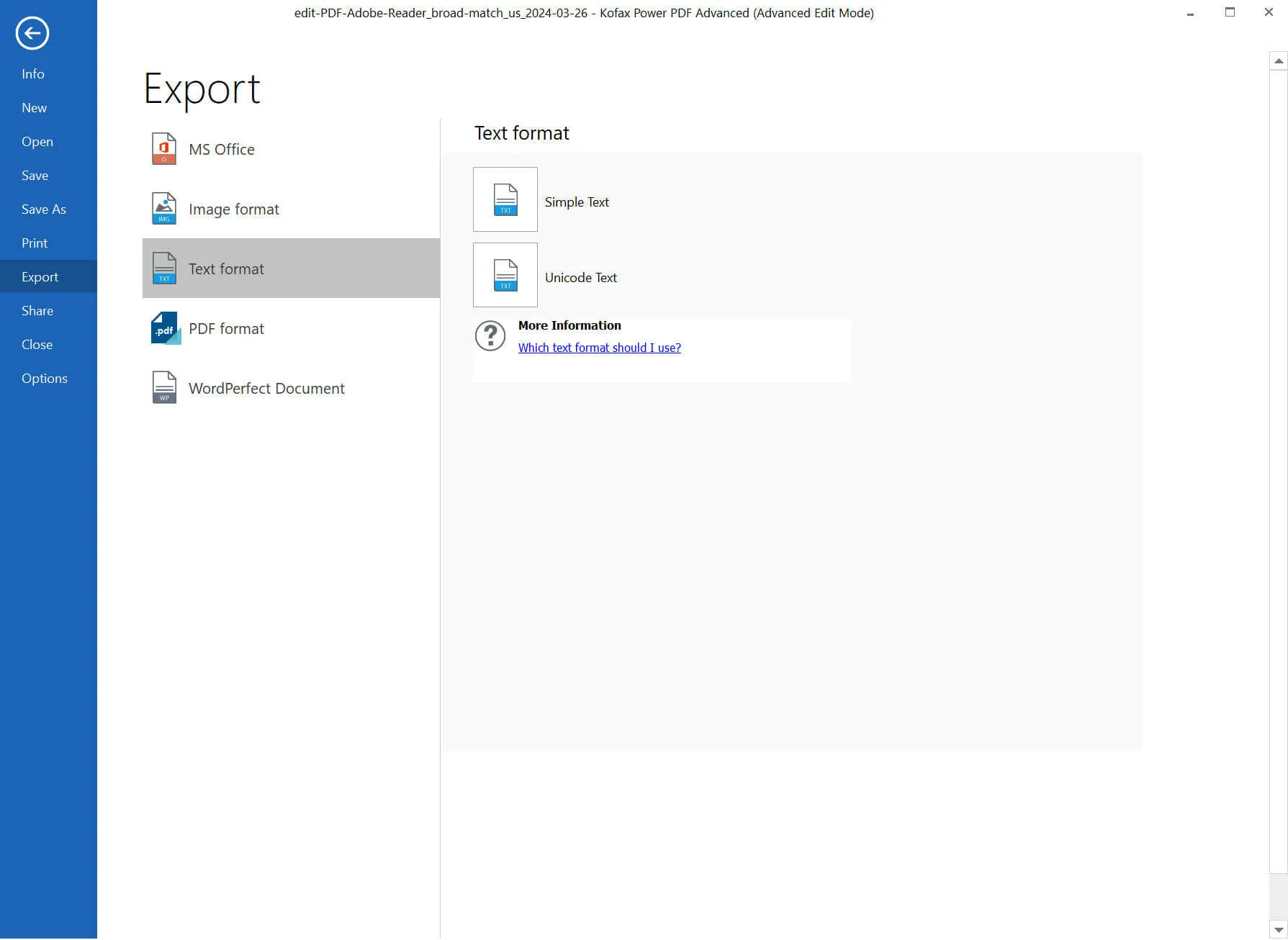
- Edit PDF: You can edit it like in the other PDF editors. In this mode, you have text and object editing, typewriting, cropping pages, adding footers, headers, and Bates numbering, inserting links, videos, audio, and 3D files, and measurement tools.
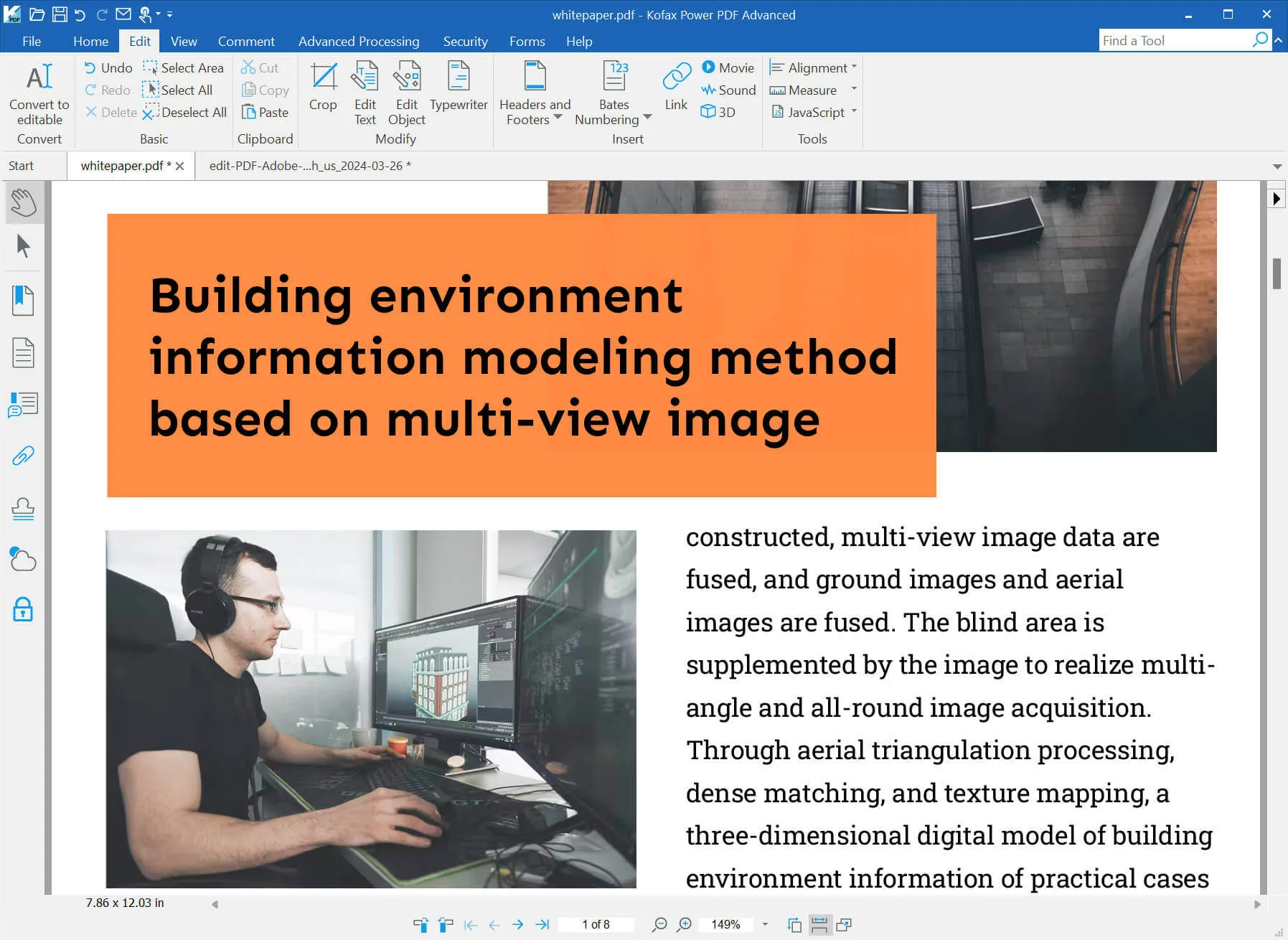
You can also convert PDF to a more freely editable style. In this mode, you can edit like in Word and has most features in Word editing.
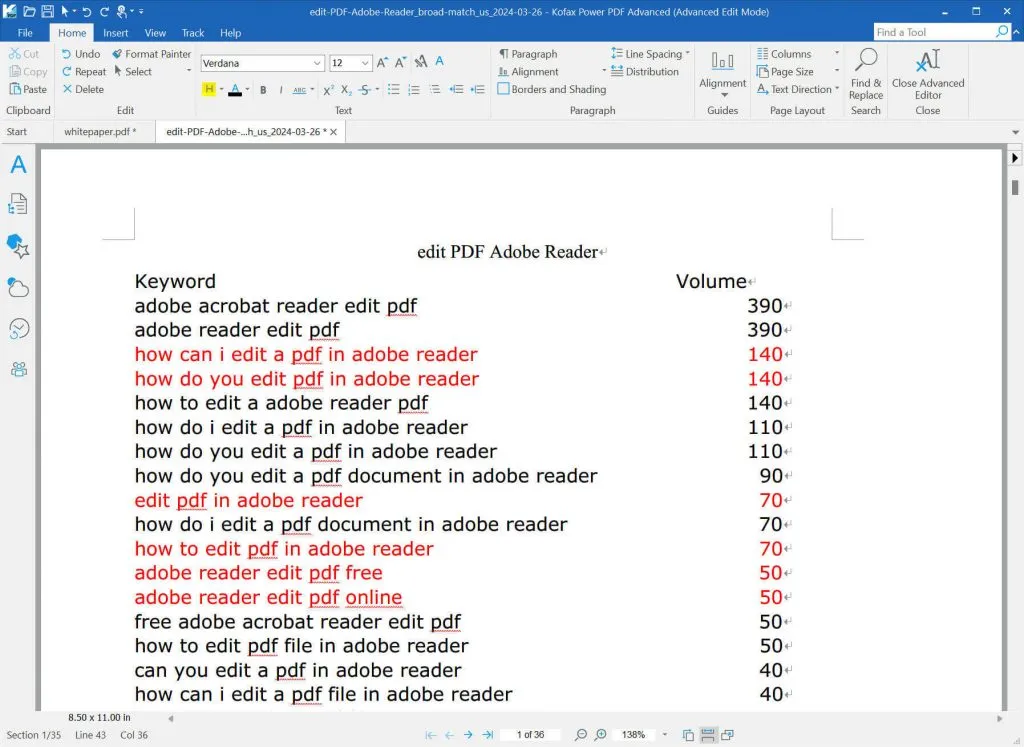
- Comment: In the PDF editing mode, you can have comment features like note, callout, text comment, highlight, cross-out, underline, drawing tools, search and markup, and more.
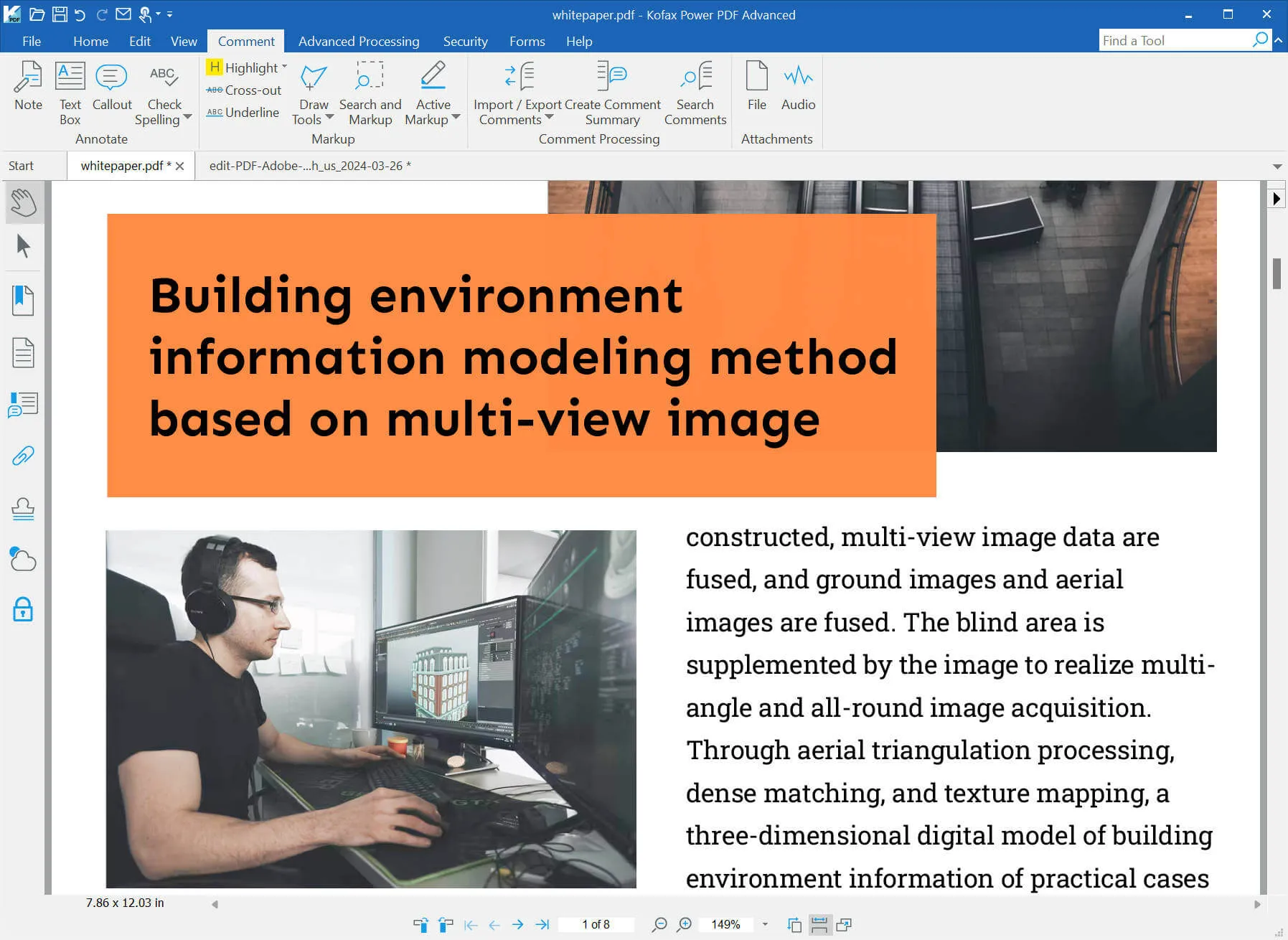
- Track Changes in PDF: The special tool that Nuance PDF Editor has is tracking changes in PDF. However, it can only be found in the freely editable style.
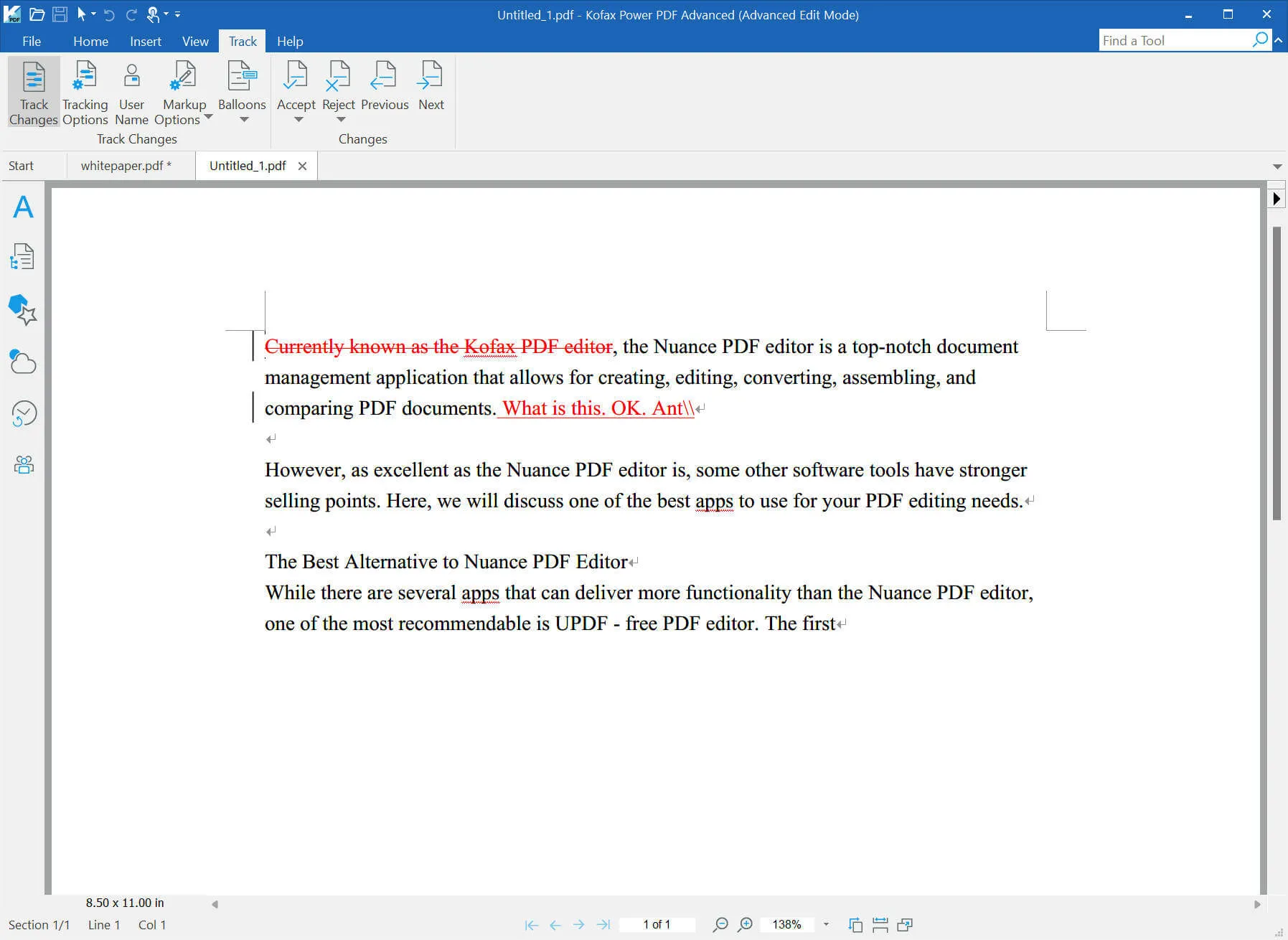
- Read PDF: Read PDF in the mode you like. You can zoom in, zoom out, change fit page options, rotate pages, etc.
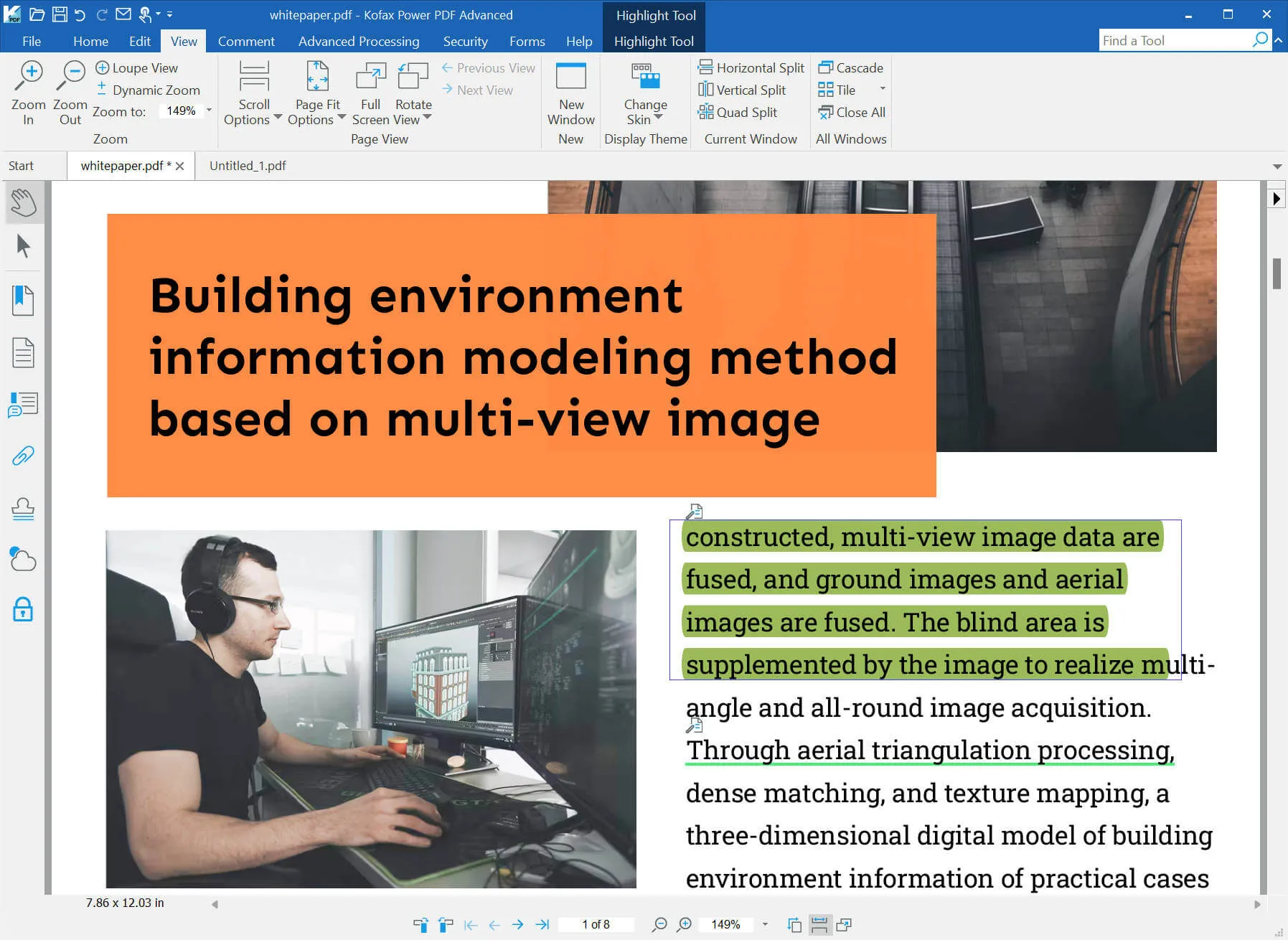
- Protect PDF: It has different options to protect PDFs like redacting, adding a signature, and more.
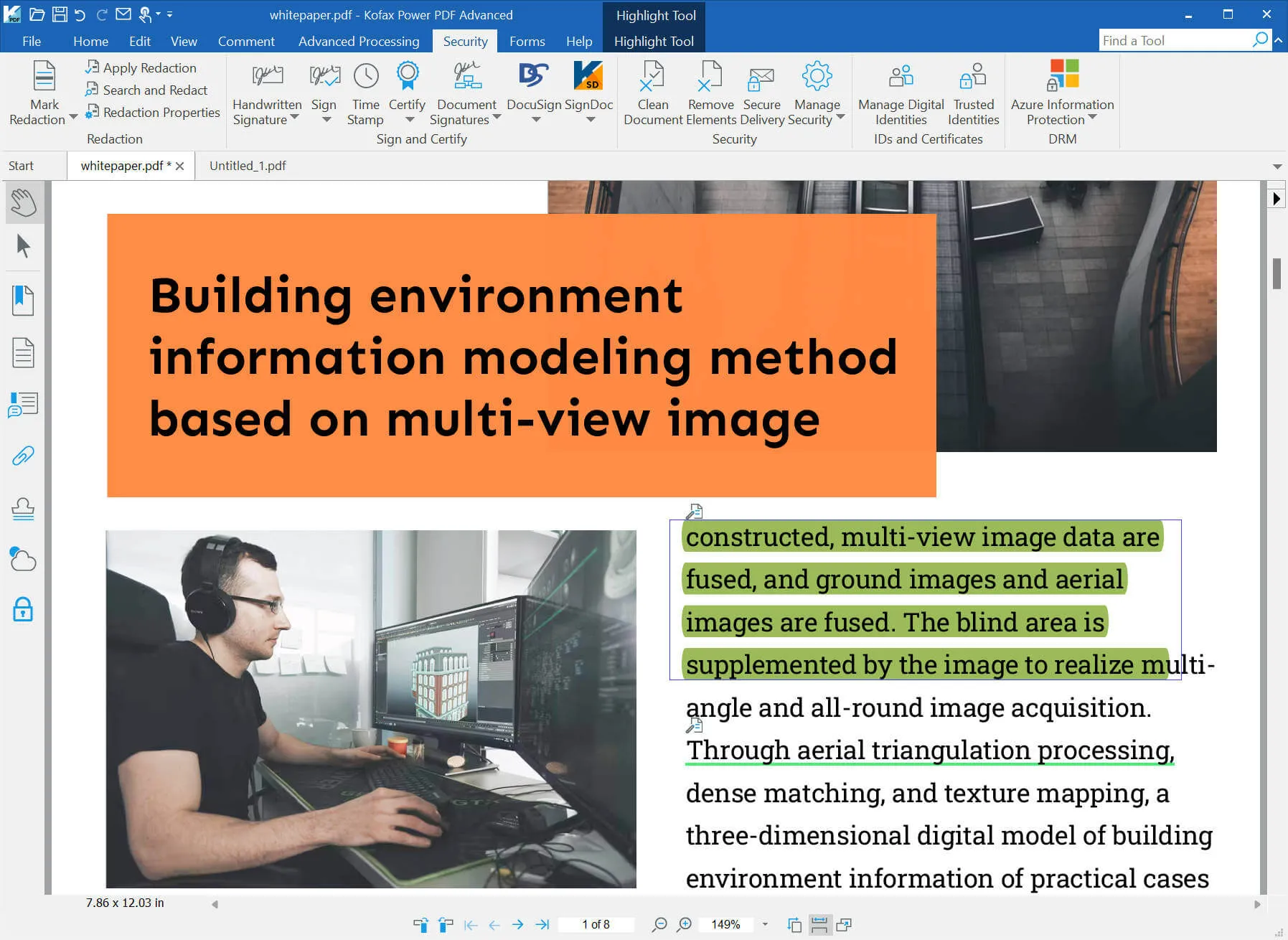
- Create PDF Fillable Forms: It has a text field, list box, check box, radio button, digital signature, etc to help you create the form you need.
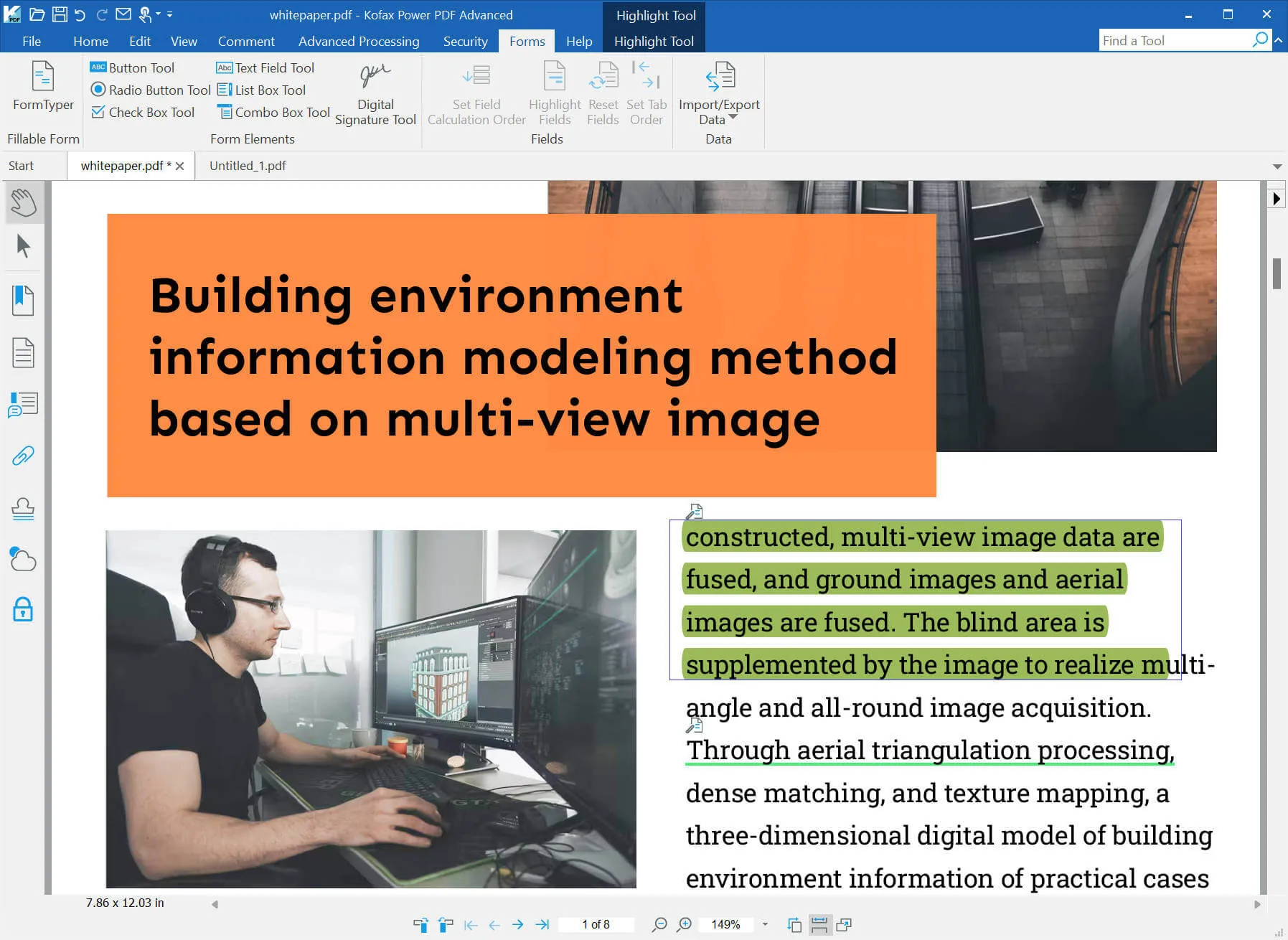
- Other Features: flattening PDF, comparing PDF, splitting PDF, Compressing PDF, and reading aloud.
Also Read: Kami Review: Is It The Tool You Need?
Part 3. Is Nuance PDF Editor Free?
No. Nuance PDF Editor is not free. It costs USD159 for one perpetual license and one device. However, it offers 15 day free trial for all its features.
Part 4. How to Download Nuance PDF Editor?
It is not easy for you to download Nuance PDF Editor without a detailed guide. So here is the guide for you.
Step 1. Click here to visit Nuance PDF Editor/Kofax Power PDF/Tungsten Power PDF official website. Now, click on the "Free Trial" button.
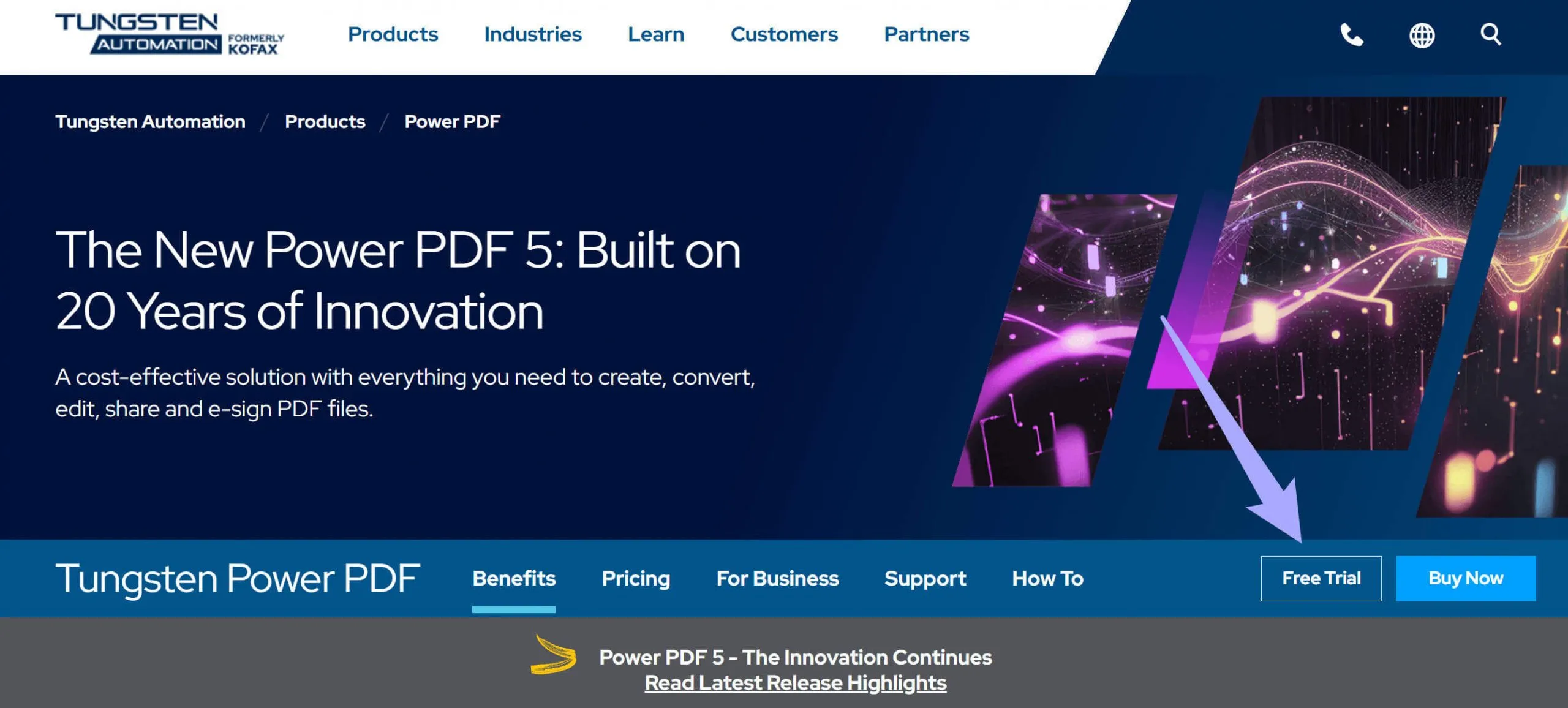
Step 2. Now, you are on the new page with a detailed comparison of the individual version and enterprise version. Scroll down to find the "Start Trial" button and click on it.
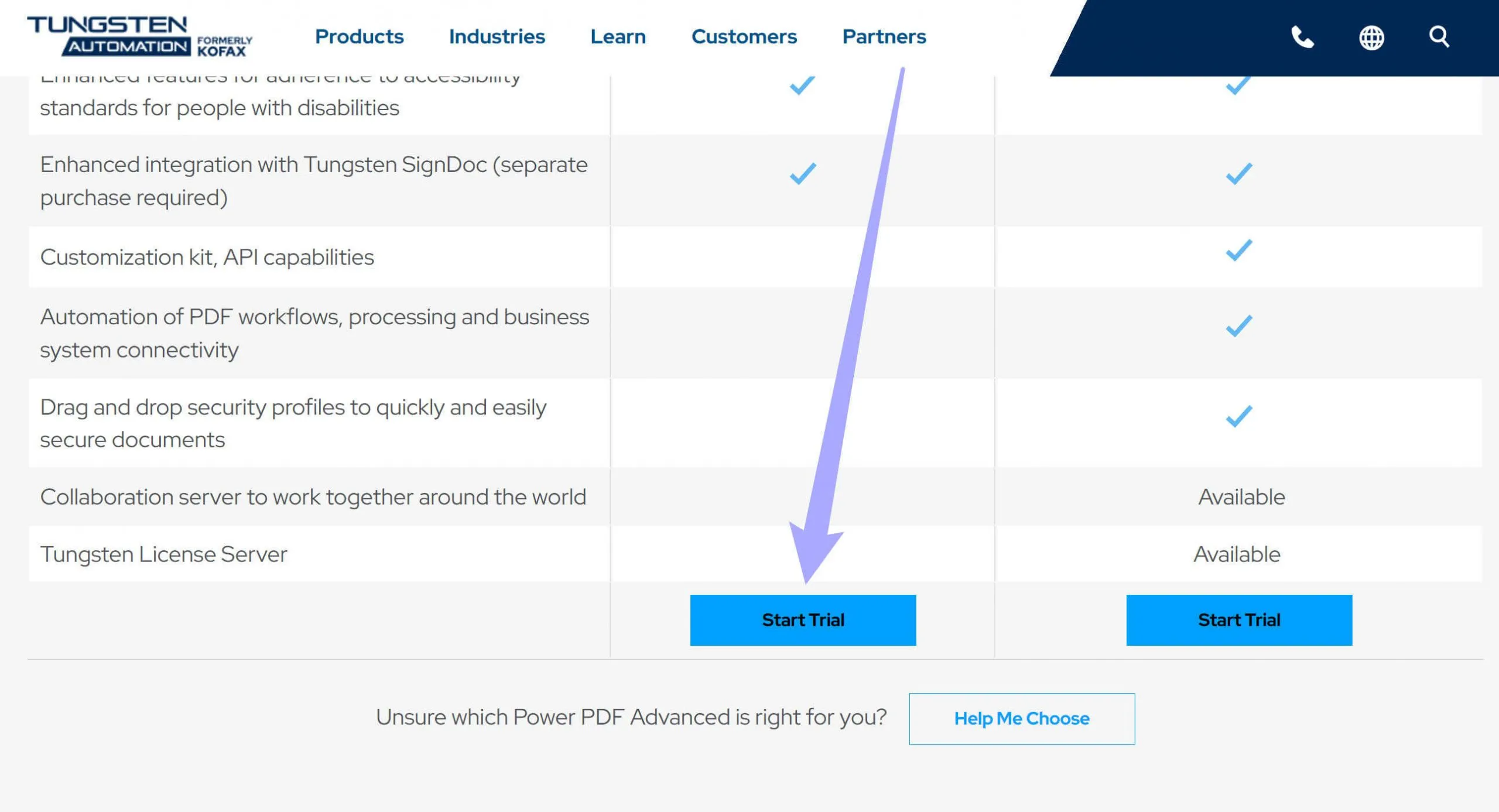
Step 3. You are brought to a new page. You need to fill in the form with your name and email, then, click on the "Download Free Trial".
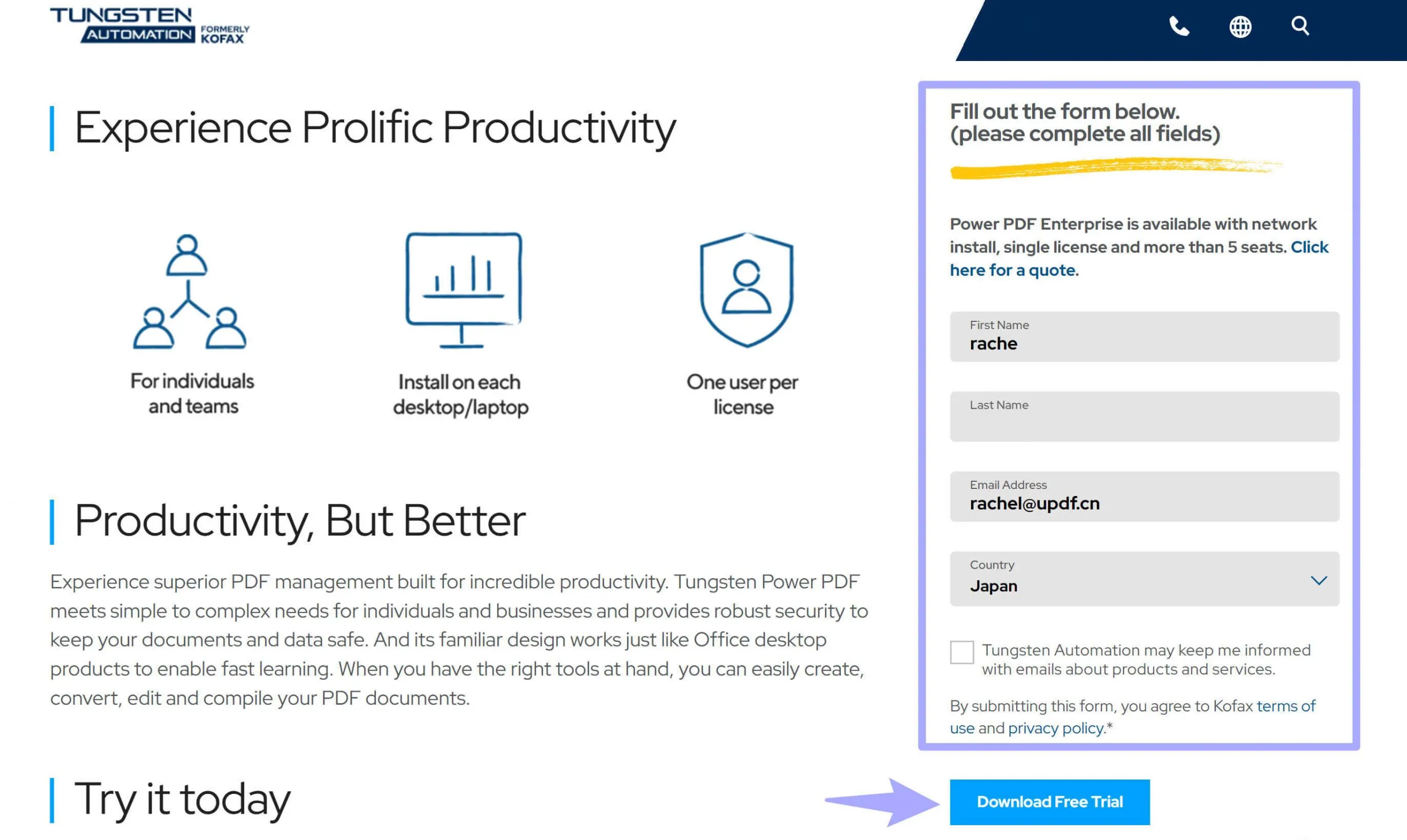
Step 4. In the new page, click on the "Download Your Trial" to start to download your free trial version. Follow the on screen guide to install it on your computer.
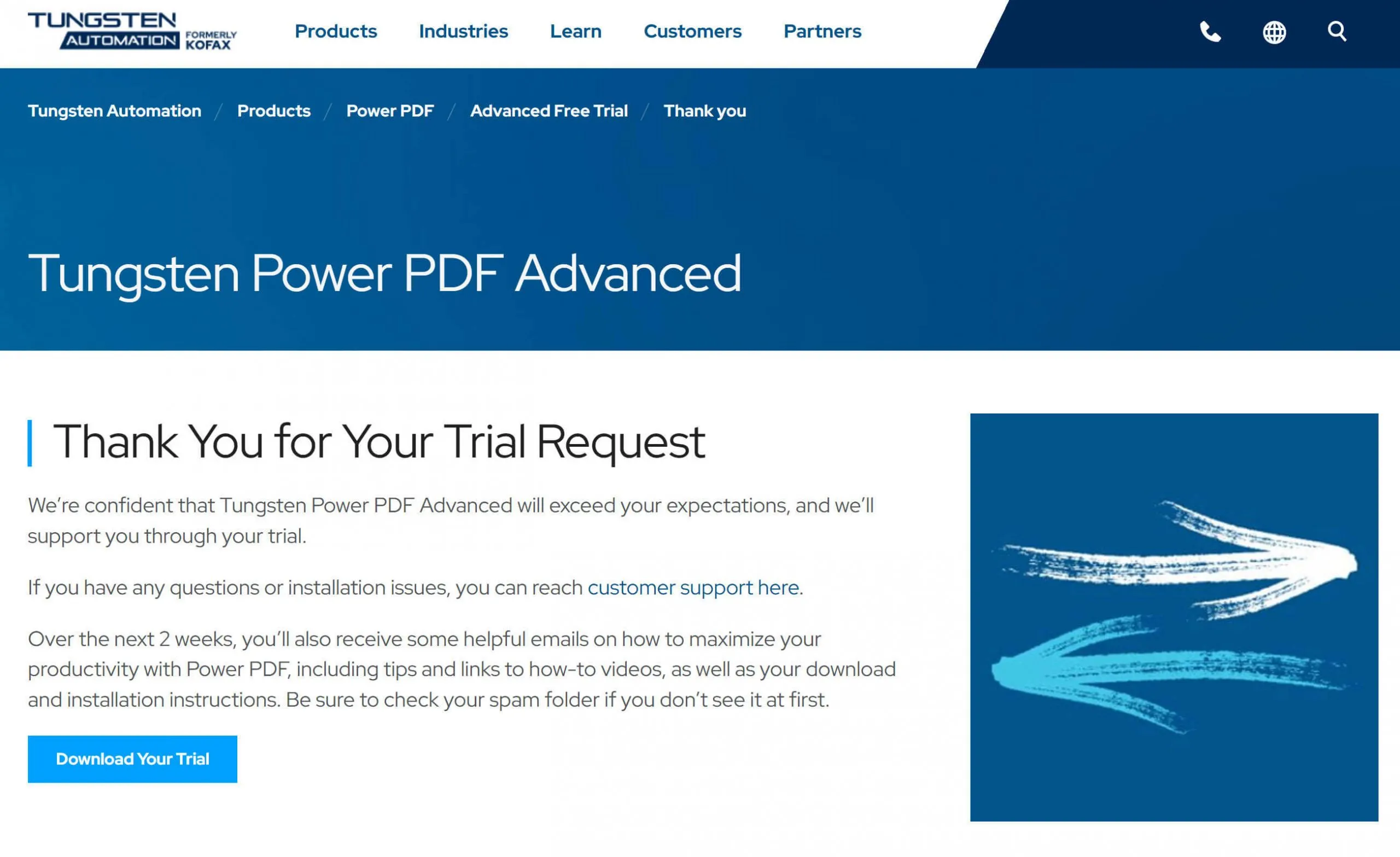
Part 5. How to Use Nuance PDF Editor?
When you install Nuance PDF Editor on your computer, you can follow the below guide to use Nuance PDF Editor.
First of all, you need to launch Nuance PDF Editor, click the "Open" to select the PDF you want to edit.
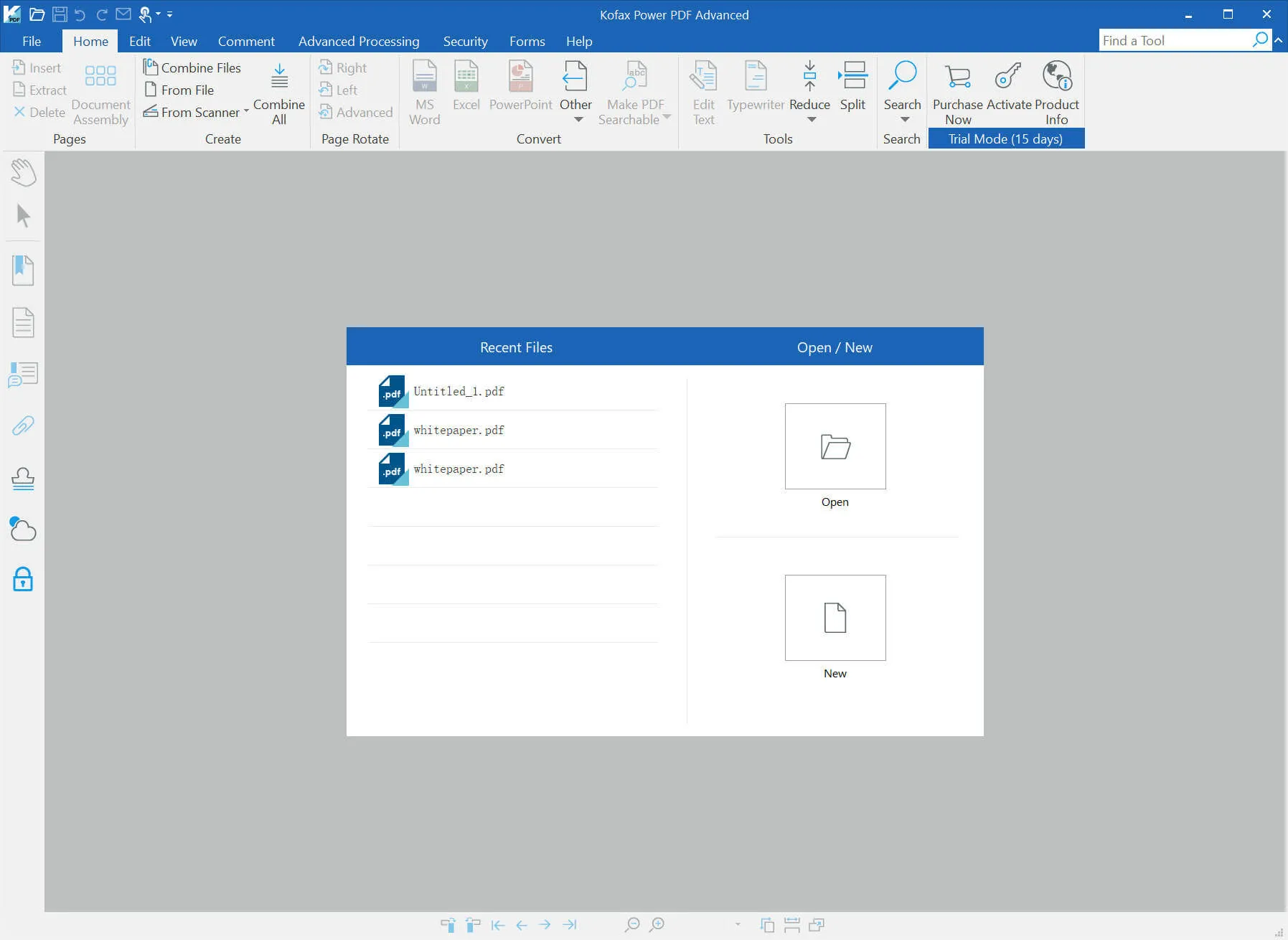
1) Set up for the Document for Editing
Open the document in the Nuance Power PDF editor and go to the top of the page. In the 'Edit' toolbar, you will find the "Convert to editable" function. Click on it, now, you can edit the PDF like in Word.
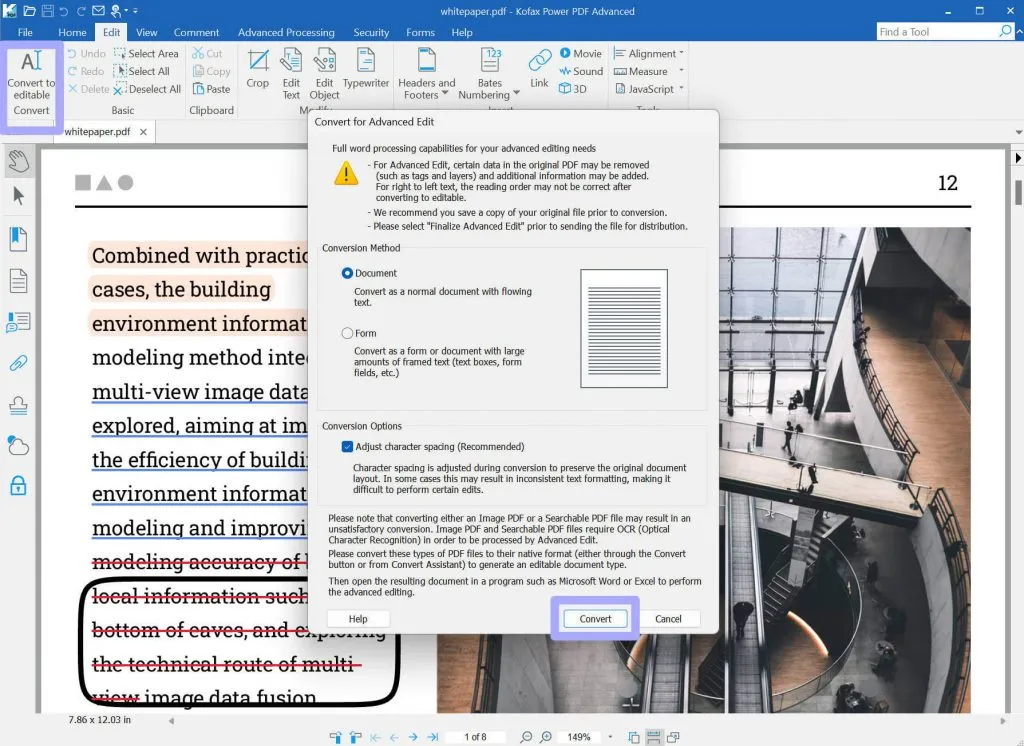
2) Add Notes, Textboxes and Callouts
Also in the Home toolbar, you find options for highlights, font size, paragraph, alignment, line spacing, and more. Select the contents and choose the option you need to make changes.
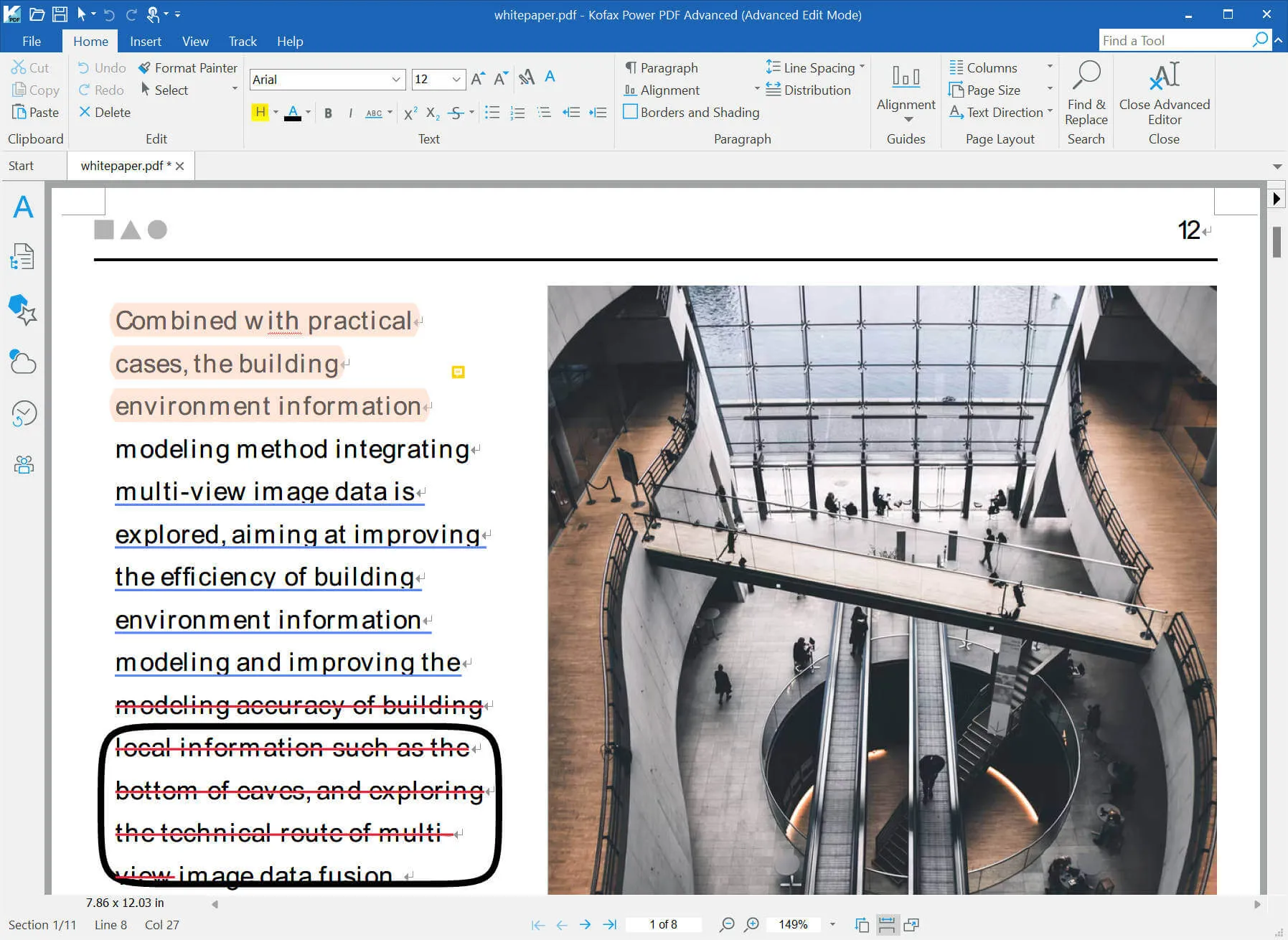
Part 6. The Best Alternative to Nuance PDF Editor
Although Nuance PDF Editor has many features. It is too expensive to use. And it takes time to learn how to use it. Moreover, it lacks many features like OCR, AI, and other PDF editing features. While there are several apps that can deliver more functionality than the Nuance PDF editor, one of the most recommendable is UPDF - PDF editor. The first thing you notice upon launching the UPDF software is its attractive interface, which makes reading and editing PDF files a delightful experience. Then the layout is designed to be easily navigable, and as such, you can seamlessly make your way around the first-rate features that the software offers. Download UPDF via the button below to have a try now.
Windows • macOS • iOS • Android 100% secure

One of such top-notch offerings is the range of annotating features. For example, rather than convert your PDF to another file format such as Word, you can underline or highlight texts using good colors. In addition, you can make extra notes on the PDF document, which may be useful when you are collaborating with others on the document.
You can also alter the layout of a document by modifying the pages. Actions you can take include extracting entire pages for use elsewhere. On the other hand, if you don't need the page any longer, you can delete it entirely. UPDF also allows you to insert new pages in between currently existing ones in a document. Users can as well split the PDF documents to create new ones.
One of the most useful offerings of UPDF is in its editing capabilities. You can modify texts by adding, deleting, or altering them. You can also tamper with images by rotating or cropping them. You can add new ones, replace existing ones, or entirely delete them if not needed.
Although these features can serve all your PDF editing needs, sometimes, it is better for documents to be left in certain original formats. UPDF offers excellent conversion software that transforms documents from one format to another. So, for instance, if your PDF file is a presentation, you can switch it to PowerPoint. If it is a spreadsheet, then Excel will be appropriate. If, however, it is mainly a text-based file, you should consider Word. Other file types into which you can convert your PDF include images with configurations such as JPEG, PNG, and BMP.
To know more features about UPDF, you can read this UPDF review or watch the video guide below.
Why not download UPDF via the button below and use all features on your own?
Windows • macOS • iOS • Android 100% secure
How to Edit PDF Files with Nuance PDF Editor Alternative - UPDF
Having agreed that UPDF is the PDF editing software, we ask the next obvious question: "How do I edit PDF files using UPDF?" Below is a step-by-step process to get that done.
STEP 1: Launch the App's Editing Mode
The first thing to do is to make the app editable by activating its "Edit" feature. Before doing this, you need to open the file you wish to edit. Simply click the "Open File" button. Next, search for the file you wish to edit and open it.
Upon opening the file, you will clicking the "Edit" button after clicking on the "Tools".
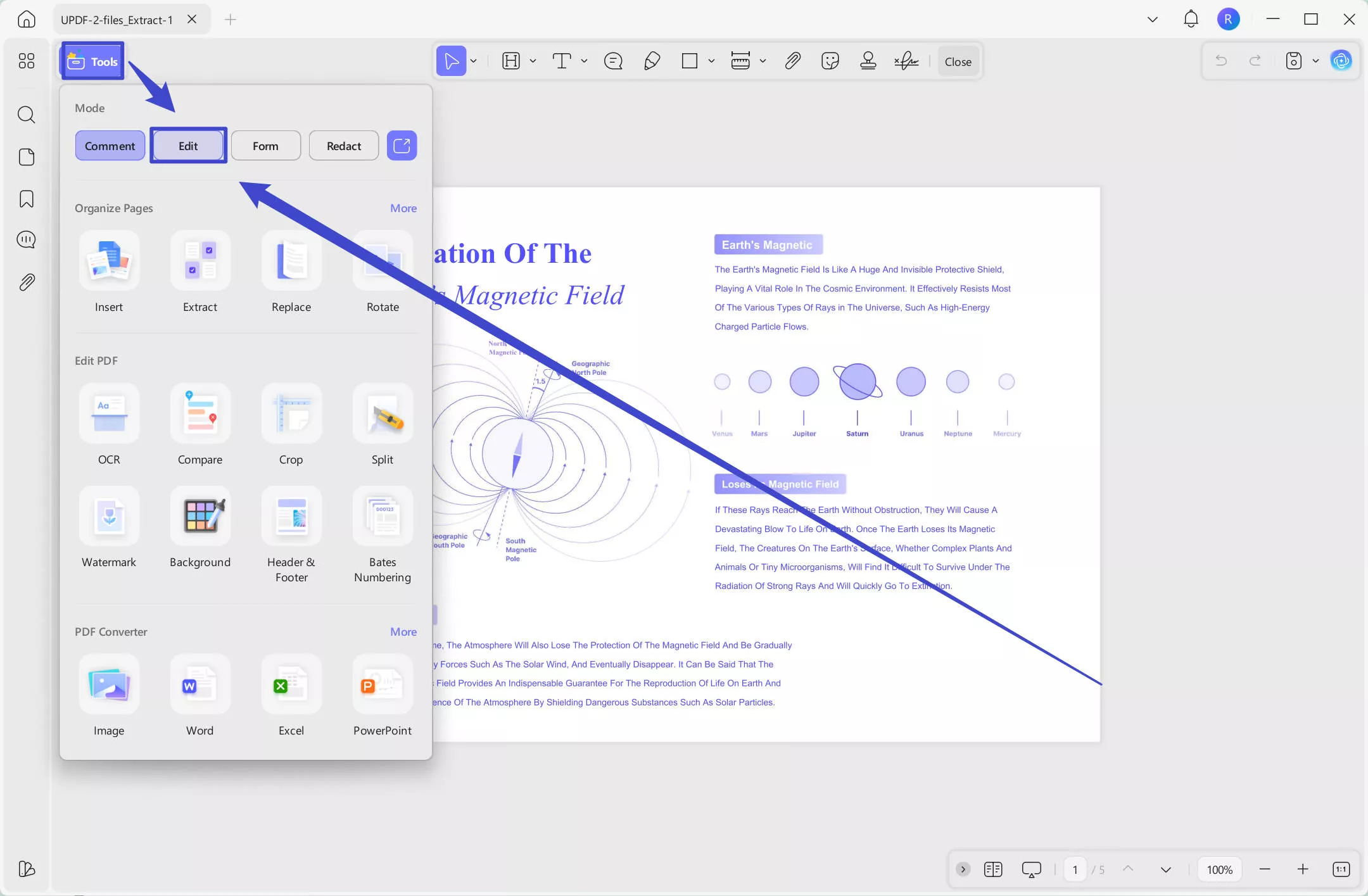
STEP 2: Add Text to PDF Document
Activating the "Edit" button will reveal a toolbar that is similar to that of Microsoft Word. You can add new text to a PDF document by clicking the "Add Text" icon.
Then you just click anywhere you want to place the text in your documents.
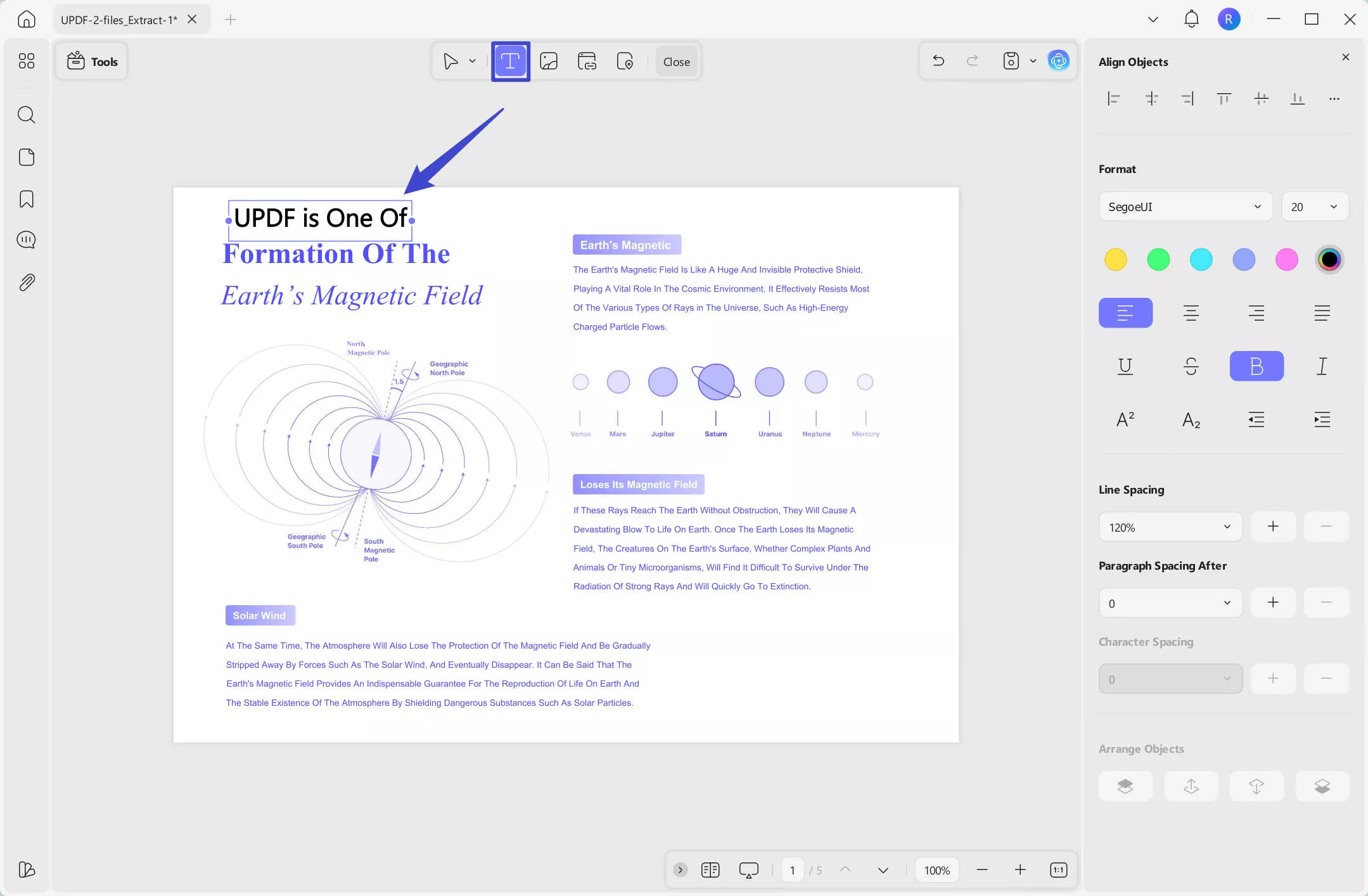
STEP 3: Edit the Texts
After clicking the "Edit" button, you can start to edit the existing text on PDF documents. Just click on the text in the PDF, then, you can edit, change, and remove.
Things you can change in the texts include font type, size, and color, and you can make them bold or convert them to italics. Furthermore, you can modify, add, or delete entire paragraphs. What you need to do is click on the "Three Dots" icon on the pop-up menu after selecting the texts you want to edit. Then, you can find the properties panel on the right side.
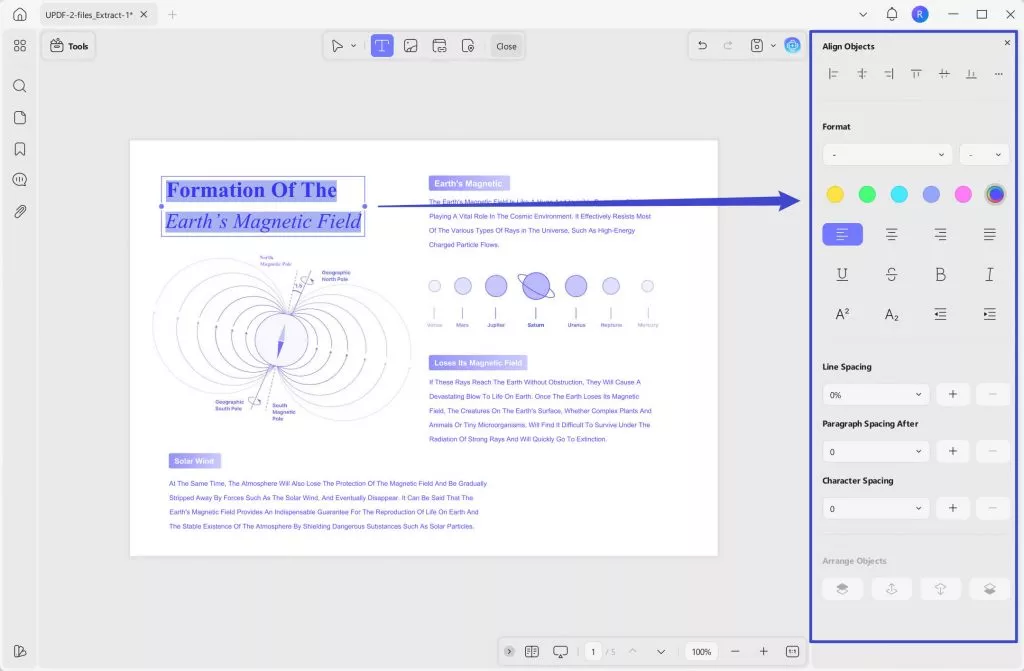
STEP 4: Edit the Images
All you need to edit the images is to click them. Then, a small toolbar will pop up with options for actions that you can carry out on the selected image. Those actions are represented by certain symbols and include rotating, cropping, extracting, and some basic manipulation. You can also get more options by clicking on the "Three Dots" icon.
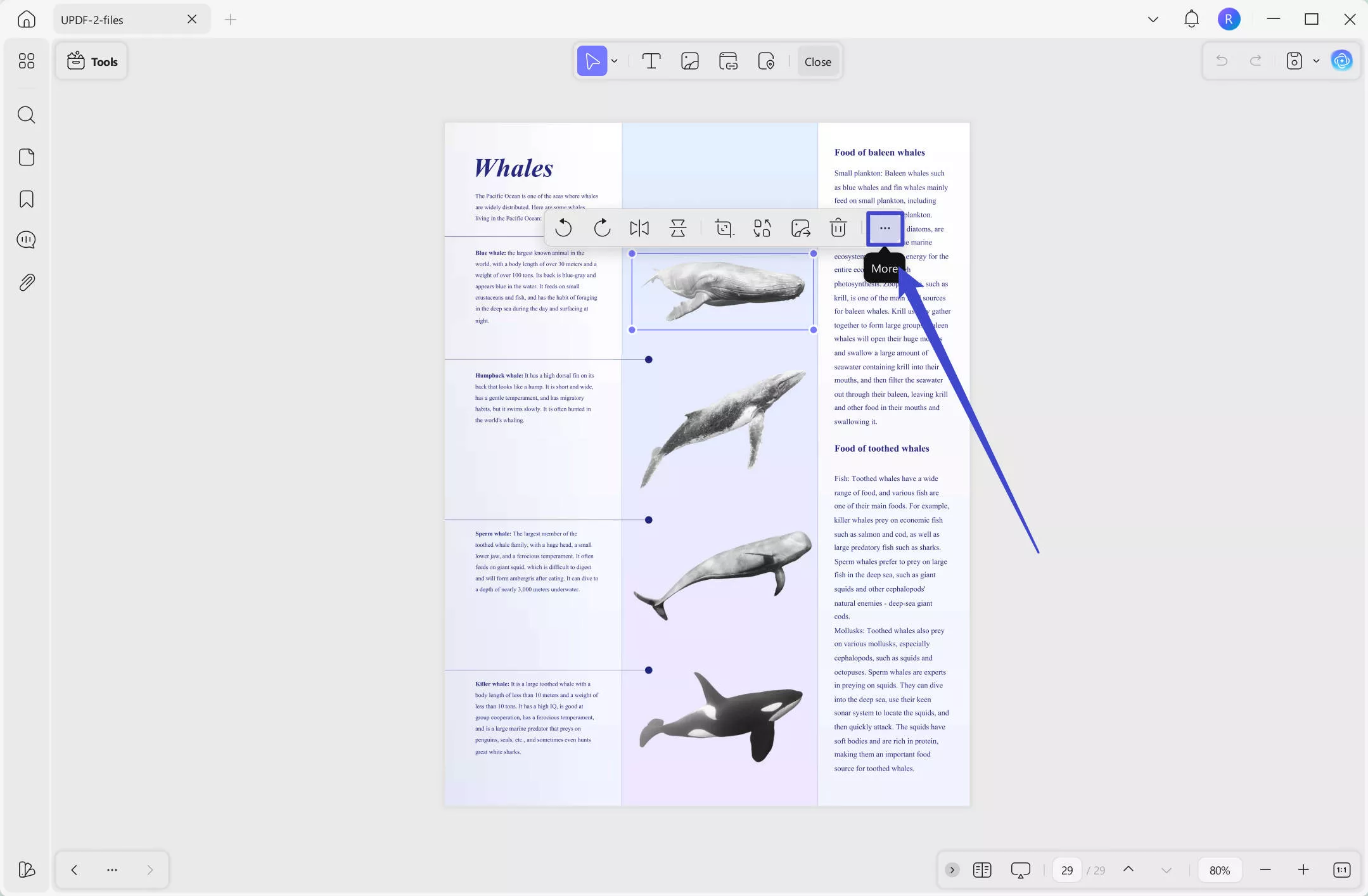
You can download UPDF via the button below and follow the above steps to edit PDF now. And if UPDF is what you need, you can upgrade to the pro version at a big discount here now.
Windows • macOS • iOS • Android 100% secure
Conclusion
The Nuance PDF Editor, now known as the Kofax PDF Editor and Tungsten Power PDF, offers excellent functionality and a smooth user experience. However, there are better alternatives. With excellent Optical Character Recognition (OCR) capacity, AI features, and the ability to organize PDFs as desired, the UPDF is the PDF editing app to install. Here, we have thoroughly outlined steps to edit your PDF files on UPDF. So download UPDF to try it now.
 UPDF
UPDF
 UPDF for Windows
UPDF for Windows UPDF for Mac
UPDF for Mac UPDF for iPhone/iPad
UPDF for iPhone/iPad UPDF for Android
UPDF for Android UPDF AI Online
UPDF AI Online UPDF Sign
UPDF Sign Edit PDF
Edit PDF Annotate PDF
Annotate PDF Create PDF
Create PDF PDF Form
PDF Form Edit links
Edit links Convert PDF
Convert PDF OCR
OCR PDF to Word
PDF to Word PDF to Image
PDF to Image PDF to Excel
PDF to Excel Organize PDF
Organize PDF Merge PDF
Merge PDF Split PDF
Split PDF Crop PDF
Crop PDF Rotate PDF
Rotate PDF Protect PDF
Protect PDF Sign PDF
Sign PDF Redact PDF
Redact PDF Sanitize PDF
Sanitize PDF Remove Security
Remove Security Read PDF
Read PDF UPDF Cloud
UPDF Cloud Compress PDF
Compress PDF Print PDF
Print PDF Batch Process
Batch Process About UPDF AI
About UPDF AI UPDF AI Solutions
UPDF AI Solutions AI User Guide
AI User Guide FAQ about UPDF AI
FAQ about UPDF AI Summarize PDF
Summarize PDF Translate PDF
Translate PDF Chat with PDF
Chat with PDF Chat with AI
Chat with AI Chat with image
Chat with image PDF to Mind Map
PDF to Mind Map Explain PDF
Explain PDF Scholar Research
Scholar Research Paper Search
Paper Search AI Proofreader
AI Proofreader AI Writer
AI Writer AI Homework Helper
AI Homework Helper AI Quiz Generator
AI Quiz Generator AI Math Solver
AI Math Solver PDF to Word
PDF to Word PDF to Excel
PDF to Excel PDF to PowerPoint
PDF to PowerPoint User Guide
User Guide UPDF Tricks
UPDF Tricks FAQs
FAQs UPDF Reviews
UPDF Reviews Download Center
Download Center Blog
Blog Newsroom
Newsroom Tech Spec
Tech Spec Updates
Updates UPDF vs. Adobe Acrobat
UPDF vs. Adobe Acrobat UPDF vs. Foxit
UPDF vs. Foxit UPDF vs. PDF Expert
UPDF vs. PDF Expert








 Engelbert White
Engelbert White 

 Delia Meyer
Delia Meyer