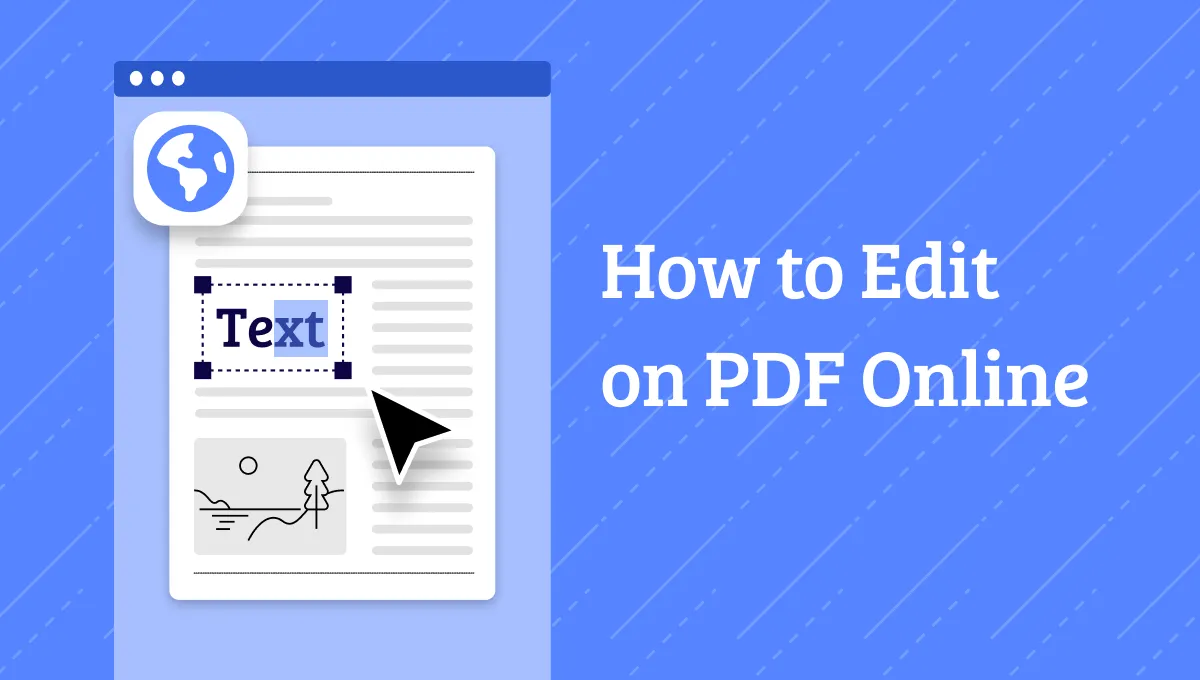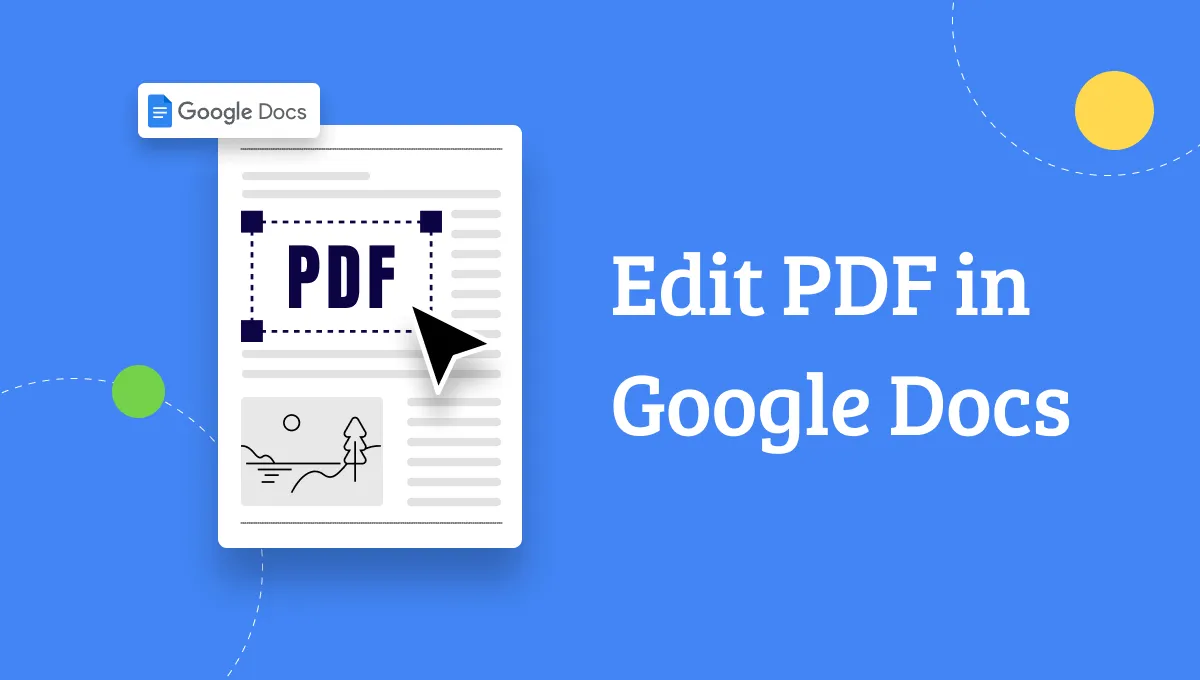Editing PDF documents allows you to customize them to meet your specific requirements. However, it is not always easy since it is impossible to edit files in PDF formats unless you use PDF editing tools. The good thing is that there are several tools you can use to edit PDFs. These tools differ in their efficiency and that is why you should use the most efficient ones. When looking for effective tools, you may find Master PDF Editor which is a great tool you can use in the PDF editing process with its great features. Want to know whether it is what you need? You can continue reading to learn everything about it
What is Master PDF Editor?
Master PDF Editor is a PDF editor that can work on Windows, Mac, and Linux. It is created by the Code Industry and has many features to edit your PDF files. With it, you can complete most of the PDF editing work.
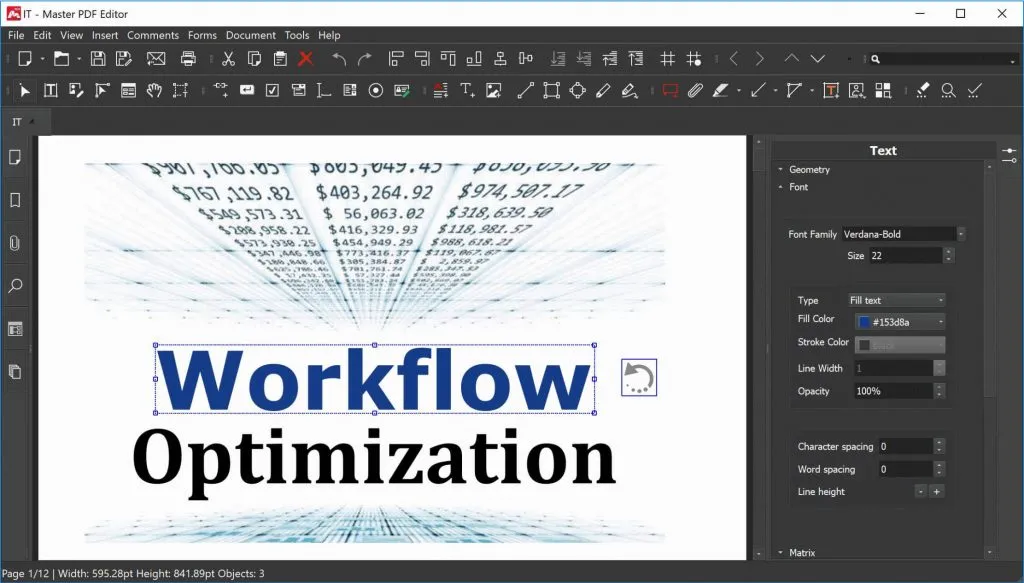
What Does Master PDF Editor Do?
Master PDF editor has many features. It can help you do the below tasks.
- Edit existing texts and add new content and images to PDF.
- Annotate PDF via stickers, highlights, stamps, strikethroughs, shapes, attachments, and more.
- Measure PDF with measuring tools: distance, area, and perimeter.
- Create and edit fillable PDF forms.
- OCR PDF to help you convert scanned PDFs into editable ones.
- Organize PDF pages by extracting, deleting, inserting, rotating, cropping, and moving.
- Create PDF from Scanner.
- Sign PDF with digital signatures.
- Create bookmarks.
- Convert PDF to Images and Texts.
- Add footer, header, watermark, and background to PDF.
- Redact PDF to protect sensitive content.
These are all the features that Master PDF Editor offers.
Is Master PDF Editor Free?
If you decide to use this tool, you may ask whether Master PDF Editor is free or not. The answer is no. You need to pay USD69.95 for one license. It is a perpetual license. But it has one free trial version for you to test its features before purchasing.
How Do I Edit a PDF in Master PDF Editor?
Want to know how to use Master PDF Editor? Here are steps on how to use the Master PDF Editor to edit your PDF.
Step 1: Download and install
Visit Master PDF Editor's official website, and click the "Download" button to download and install it on your operating system. Run the Master PDF Editor.
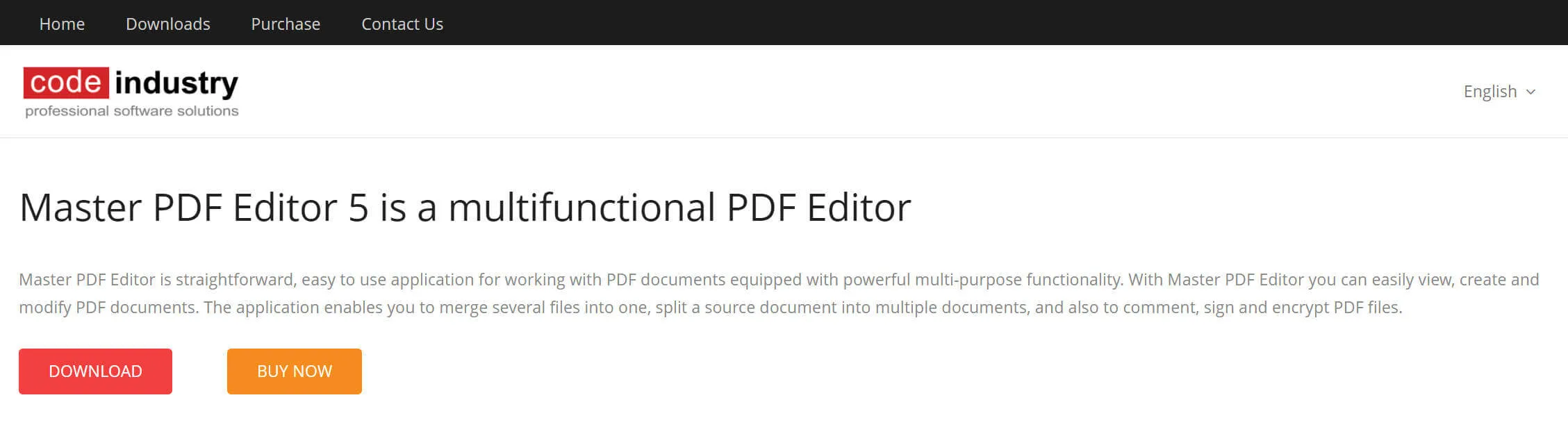
Step 2: Import PDF files to edit
Once you launch the Master PDF Editor on Mac. Click on the "Open Document" and select the PDF file you want to edit to import it into Master PDF Editor.
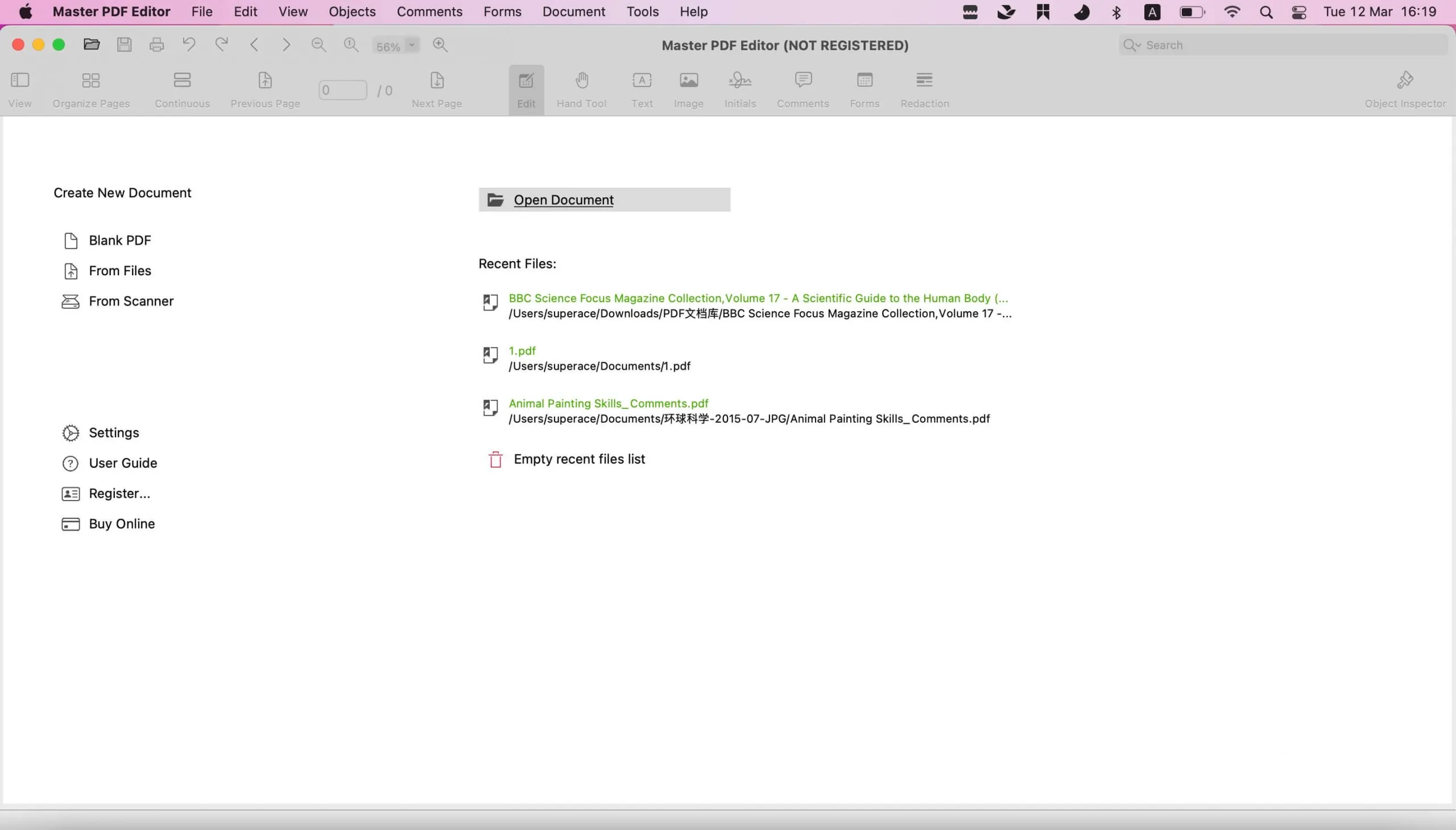
Step 3: Start Editing
Once you click on the Master PDF Editor you can make all the required changes to the imported PDF files. For instance, if you want to add sticky notes, you can click on "Comments" > "Sticky Notes" and click on the place where you want to add the sticky notes.
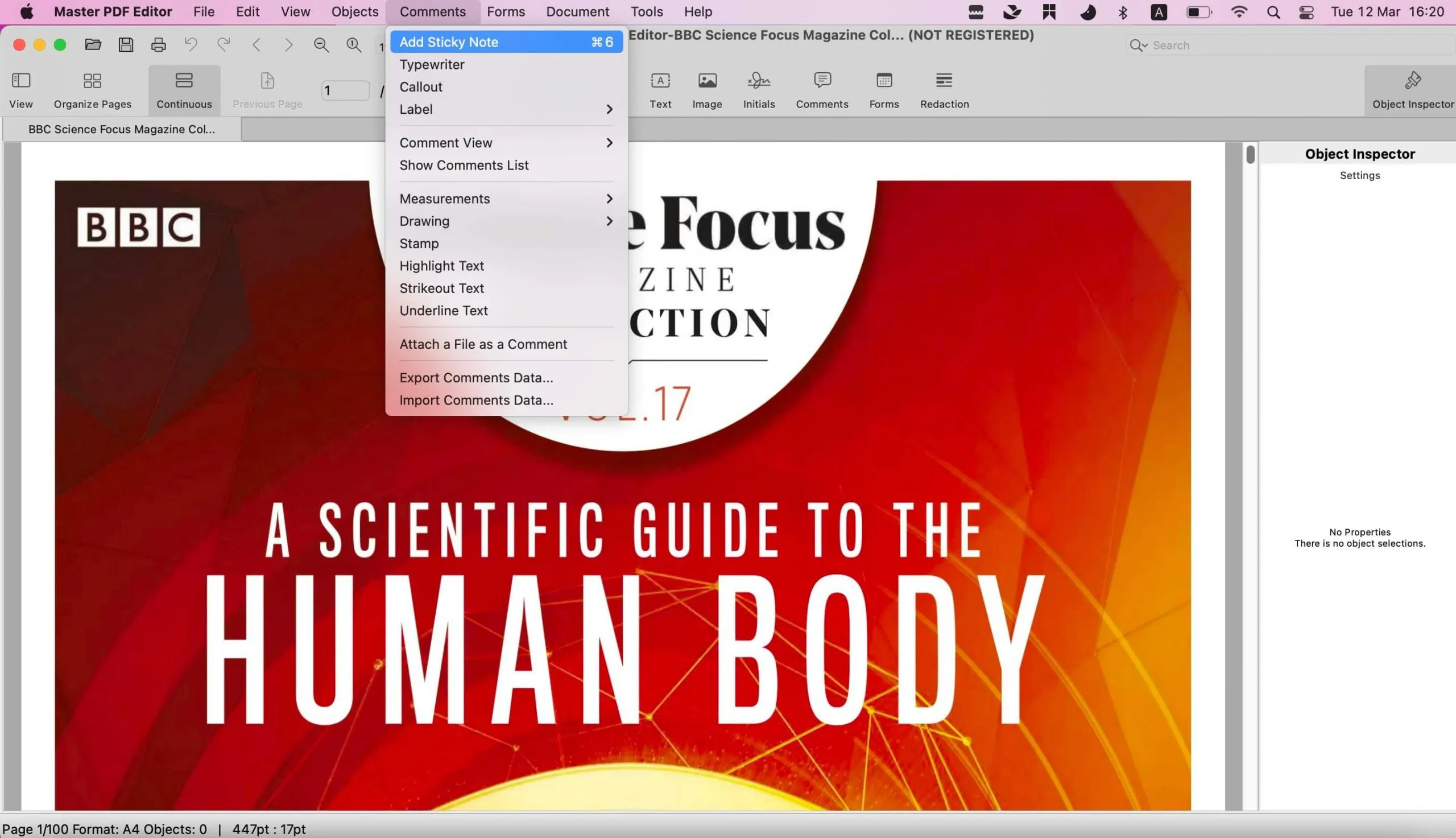
If you want to edit the existing content in the PDF, you need to click on "Edit" > "Edit Text" and double-click on the texts where you want to change. Now, you can replace the content with new ones.
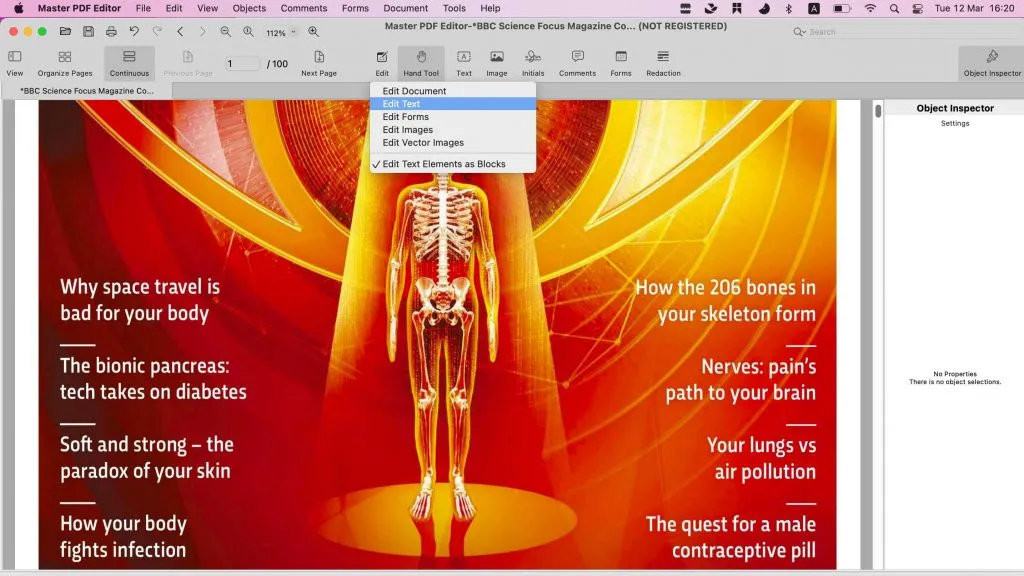
Is Master PDF Editor Good Or Not?
After testing Master PDF Editor, I have to say it is not a good PDF editor if you need to use it for PDF handling for a long time. Here are my reasons:
- There are many features it does not have like editing links and adding links, editing existing images, protecting PDFs, converting PDFs to popular formats, creating PDFs from popular formats, and more.
- You may have many problems using this tool. First of all, you may have an error to download the software on your computer. I tried several times to download it on Windows, but I did not succeed. Secondly, its interface is not easy to use, you need to learn how to use its features and you have to click many tabs to find the tools you need. Thirdly, the result of editing may not be what you need. When I edit the PDF's existing contents, it always changes its font to the one that is completely different from the original one. That will be very annoying.
- The price is not cheap. There are too many tools that have lower prices but provide more features. Take UPDF as an example. It has all the features that Master PDF Editor does not have and it only costs USD65.99 for a perpetual license and USD39.99 for a yearly license. And if you purchase via the below button, you can get a big discount. You can learn UPDF in the following part.

The Best Alternative to Master PDF Editor
UPDF is the best alternative to Master PDF Editor with its user-friendly and powerful features. It allows you to edit all formats of PDFs by adding texts, changing texts on PDF documents, and deleting texts. Besides, UPDF also helps to crop, add, rotate, replace, and extract images on your PDF. With the tool, you have a clear view of the documents thus allowing you to read them effectively. Just download UPDF via the below button to test all features.
Windows • macOS • iOS • Android 100% secure

Besides, you can also annotate PDFs by striking out or highlighting text in your PDF files.
The security of your PDF files is very crucial. UPDF editor allows you to protect your data from unauthorized access. You can create permissions and passwords on your PDF files. In addition, you can also create a handwritten or electronic signature on your official PDF documents.
One of the features that put UPDF apart from Master PDF Editor is UPDF AI. Its AI features can help you summarize, translate, explain, chat and more.
UPDF editor features a simple and beautiful interface that requires no learning curve. You also enjoy the feature that allows you to convert your PDF to editable versions and vice versa.
Moreover, it can work on Windows, Mac, Android and iOS. With its UPDF Cloud, you can access your PDF files anytime and anywhere.
To learn more about UPDF, read this review article, watch the below video guide, or click the below button to download UPDF to test all features.
Windows • macOS • iOS • Android 100% secure
How to Use Master PDF Editor Alternative to Edit PDF
Using UPDF editor, the best Master PDF Editor alternative is easy and straightforward. Below are the simple steps on how to edit PDFs with UPDF.
Step 1. Enter into the Editing Mode
Download and install UPDF to your device. After installation, open the editor. On the left bar menu, tap the "Edit PDF" button to allow the editor to go to the editing mode and showcase the editing toolbar.
Windows • macOS • iOS • Android 100% secure

Step 2. Edit PDF Document
After you tap the "Edit PDF" button in the first step, the tool enters the editing mode revealing a purple borderline. This allows you to perform all the edits you want on the text, images, and links on your PDF document. The editing process is easy since it is similar to when you write on Word files. Here UPDF editor allows you to add, modify, and delete the paragraphs and texts on your PDF.
When you click texts the editor allows you to change the font size, font type, font color, and other aspects. Note that when you click the "Edit PDF" button you find the editing toolbar that looks like this. You can see all the features that make the PDF editing process easy.
Even if you have images on your PDF files, UPDF allows you to edit the images to meet your needs. Pick the image you want to edit and make all the changes you want. You can extract, rotate, replace, or crop the images to suit your requirements.

Step 3. Add New Text
With the editing toolbar open, you will see a "Text" icon. Click it to add text and then click your mouse on the area where you want to add text to your PDF document. By doing this you create a text box to add your text. Here you can change the font size, color, and others. You can also do the same steps to add images or links to PDF.
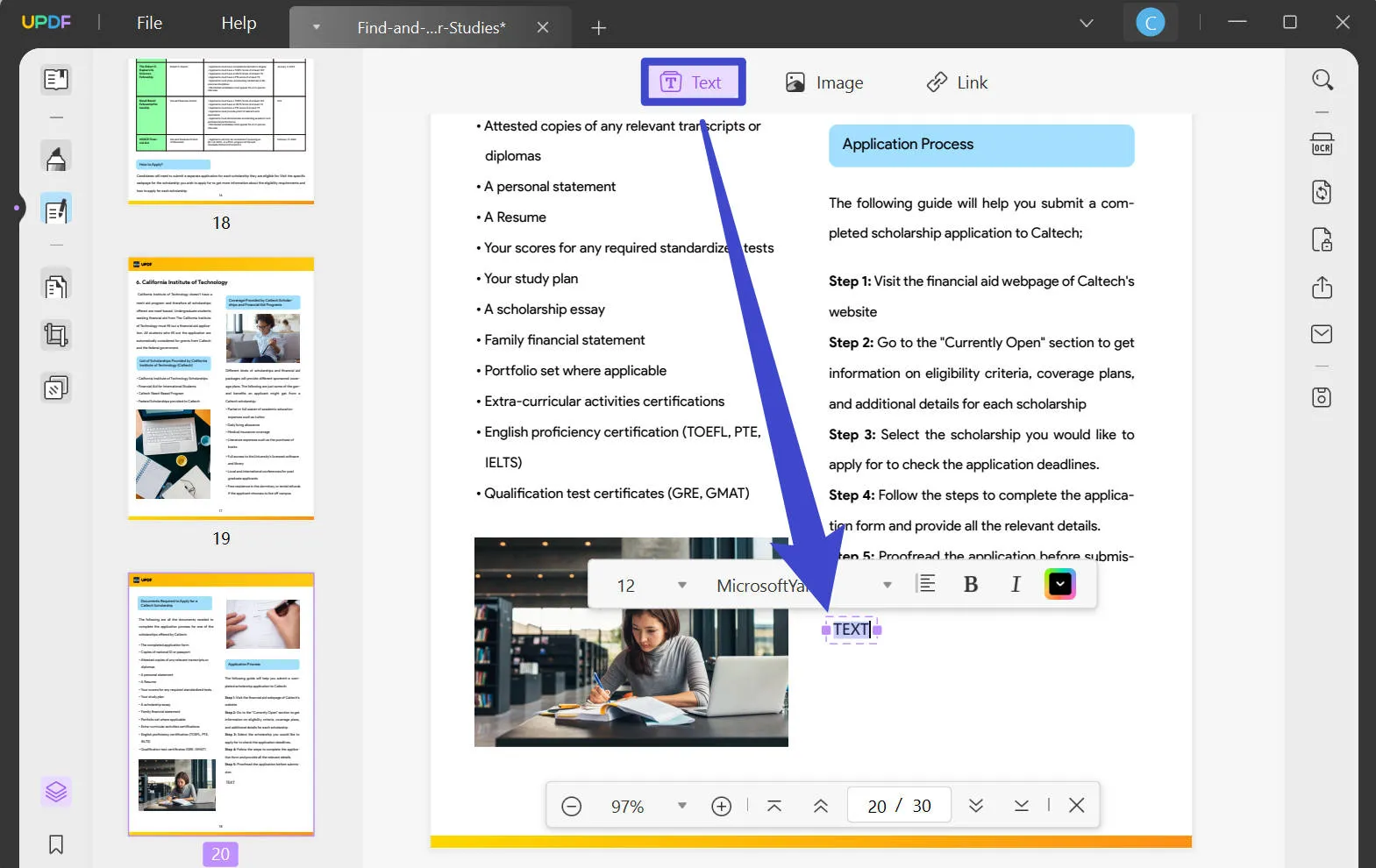
Conclusion
Now, you know everything about Master PDF Editor and you can use Master PDF Editor to edit PDFs. but you will find the interface is very complex, many steps are very tedious. Moreover, many features cannot be found in this tool. So we do not recommend you to use Master PDF Editor. Instead, you can choose UPDF. Its operation is simple and clear, without any learning curve you can directly get started to operate. It offers all the features you need with AI integrated. Click the below button to download UPDF to have a try now.
Windows • macOS • iOS • Android 100% secure
 UPDF
UPDF
 UPDF for Windows
UPDF for Windows UPDF for Mac
UPDF for Mac UPDF for iPhone/iPad
UPDF for iPhone/iPad UPDF for Android
UPDF for Android UPDF AI Online
UPDF AI Online UPDF Sign
UPDF Sign Edit PDF
Edit PDF Annotate PDF
Annotate PDF Create PDF
Create PDF PDF Form
PDF Form Edit links
Edit links Convert PDF
Convert PDF OCR
OCR PDF to Word
PDF to Word PDF to Image
PDF to Image PDF to Excel
PDF to Excel Organize PDF
Organize PDF Merge PDF
Merge PDF Split PDF
Split PDF Crop PDF
Crop PDF Rotate PDF
Rotate PDF Protect PDF
Protect PDF Sign PDF
Sign PDF Redact PDF
Redact PDF Sanitize PDF
Sanitize PDF Remove Security
Remove Security Read PDF
Read PDF UPDF Cloud
UPDF Cloud Compress PDF
Compress PDF Print PDF
Print PDF Batch Process
Batch Process About UPDF AI
About UPDF AI UPDF AI Solutions
UPDF AI Solutions AI User Guide
AI User Guide FAQ about UPDF AI
FAQ about UPDF AI Summarize PDF
Summarize PDF Translate PDF
Translate PDF Chat with PDF
Chat with PDF Chat with AI
Chat with AI Chat with image
Chat with image PDF to Mind Map
PDF to Mind Map Explain PDF
Explain PDF Scholar Research
Scholar Research Paper Search
Paper Search AI Proofreader
AI Proofreader AI Writer
AI Writer AI Homework Helper
AI Homework Helper AI Quiz Generator
AI Quiz Generator AI Math Solver
AI Math Solver PDF to Word
PDF to Word PDF to Excel
PDF to Excel PDF to PowerPoint
PDF to PowerPoint User Guide
User Guide UPDF Tricks
UPDF Tricks FAQs
FAQs UPDF Reviews
UPDF Reviews Download Center
Download Center Blog
Blog Newsroom
Newsroom Tech Spec
Tech Spec Updates
Updates UPDF vs. Adobe Acrobat
UPDF vs. Adobe Acrobat UPDF vs. Foxit
UPDF vs. Foxit UPDF vs. PDF Expert
UPDF vs. PDF Expert







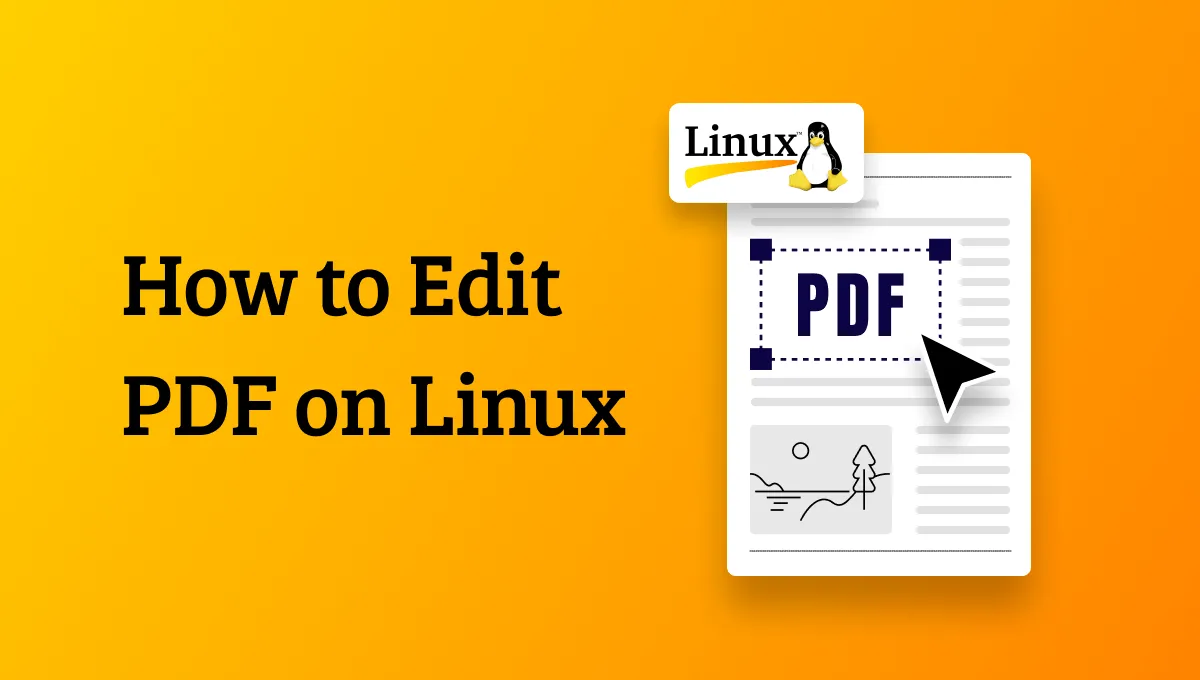
 Enola Miller
Enola Miller 
 Grace Curry
Grace Curry