I frequently work with PDFs for work; sometimes I need to select all of the text at once for editing, reformatting, or quoting. However, whenever I tried to select text from multiple pages, only the text from the currently visible page was selected. When you scroll up or down to another page, the selection (highlighted text) suddenly breaks, which is frustrating. Today, I'll show you how to easily select all text in a PDF using a web browser like Google or UPDF, which is an all-in-one tool for working with PDFs.
Windows • macOS • iOS • Android 100% secure
Part 1. Why can’t I Select All PDF Text beyond just 1 page?
When I open a PDF and hit Ctrl+A, it only highlights text from the current page. This usually happens because PDFs were created as a paper analogue. Where each page is a separate entity, and by selecting all text, the single page is selected. Other possible reasons are:
- The PDF viewer is limited—Some apps only allow page-by-page text selection. Or may restrict editing/selection features.
- The file is scanned or image-based – If your PDF is basically a set of pictures, there’s no actual "text". What you see as “text” is an image on each page, and selection will not work until you run OCR(Optical Character Recognition).
- The PDF has restrictions – Some PDFs have copy or selection permissions disabled.
Part 2. How to select text on All Pages in a PDF document?
1. Using UPDF
With UPDF, you can select all the text in a multi-page PDF more easily. UPDF is not just a PDF viewer but a complete PDF editor. To select all the text, first convert it into Word/TXT. With the conversion tools in UPDF, you can easily convert PDFs into the desired format.
Windows • macOS • iOS • Android 100% secure
- Click on tools in the upper corner, then select Word from the PDF converter menu.
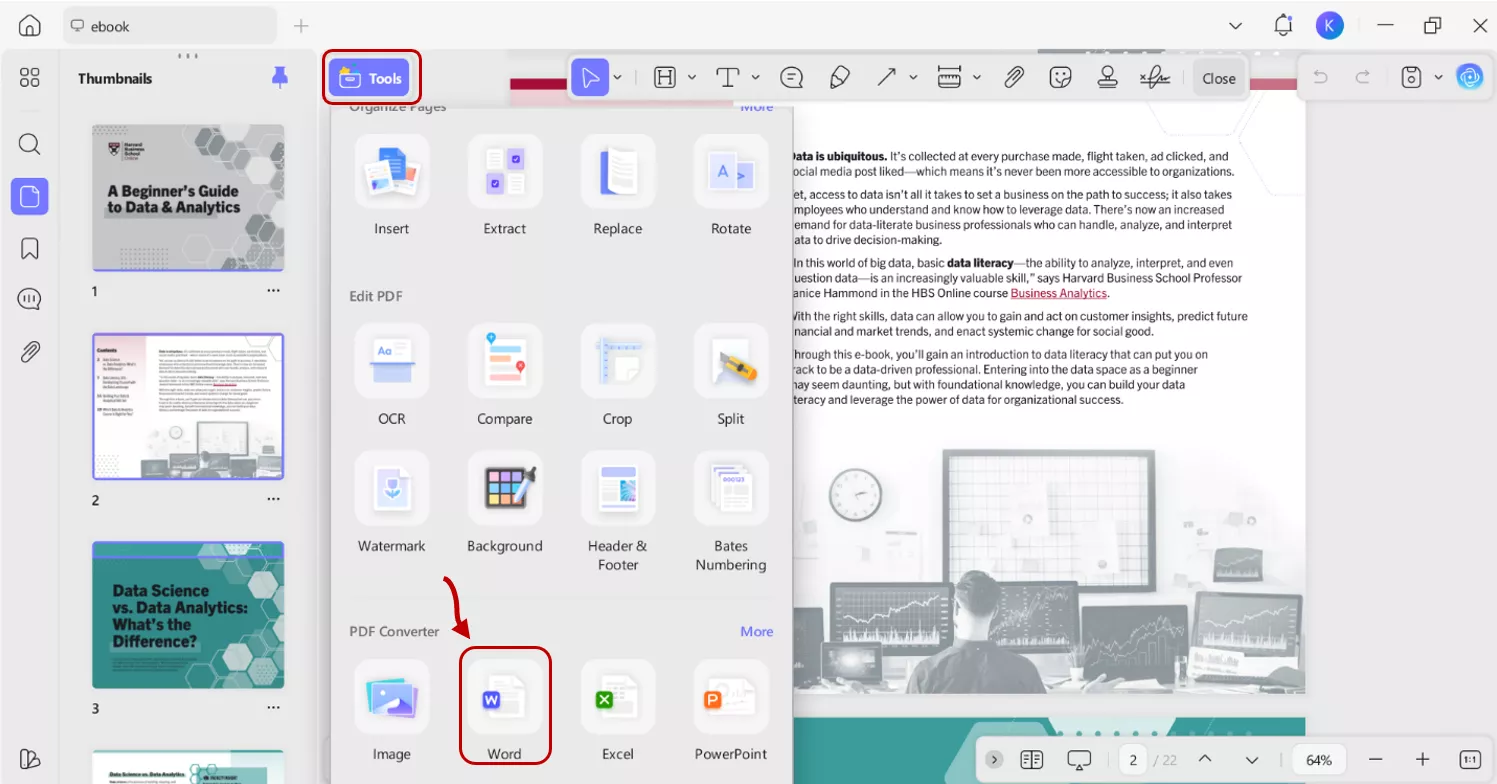
- Select Word(.docx) from the output format. You can also choose TXT format on this pop-up window. Moreover, you can turn on the OCR function for scanned PDFs or image-based PDFs to efficiently extract text for editing. Selecting the correct language is very important for OCR text recognition.
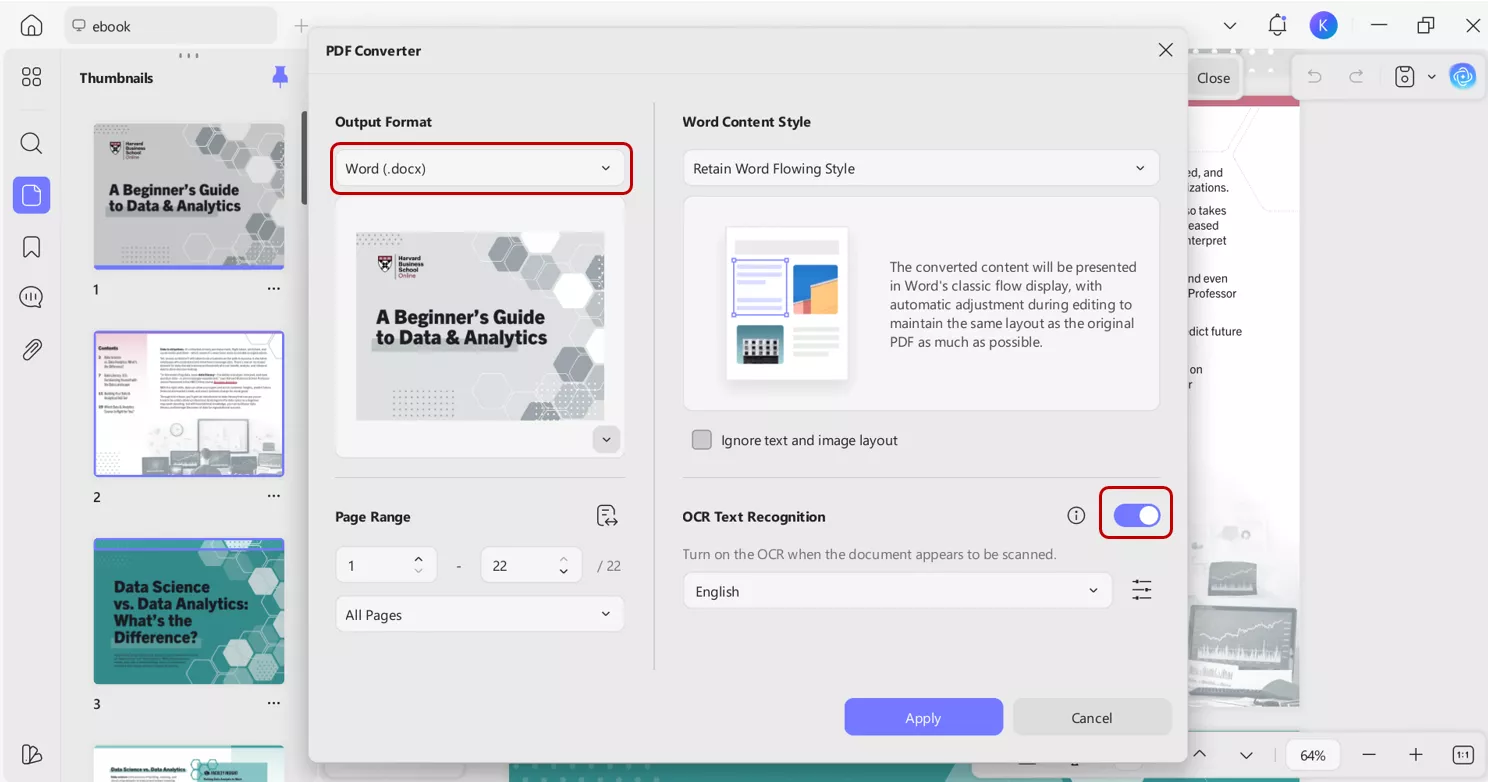
UPDF provides extensive customization features such as:
- Page range: From here, you can select a specific page, an even or odd page to convert.
- Word content style: You can either select to retain classic flow with automatic adjustment or keep it the same as the text box style.
- Layout setting: It allows you to keep or discard pictures in the PDF, adjust balance quality, and apply compression if needed to reduce file size. You can also set your preferred resolution value in dpi (dots per inch) for image resolution.
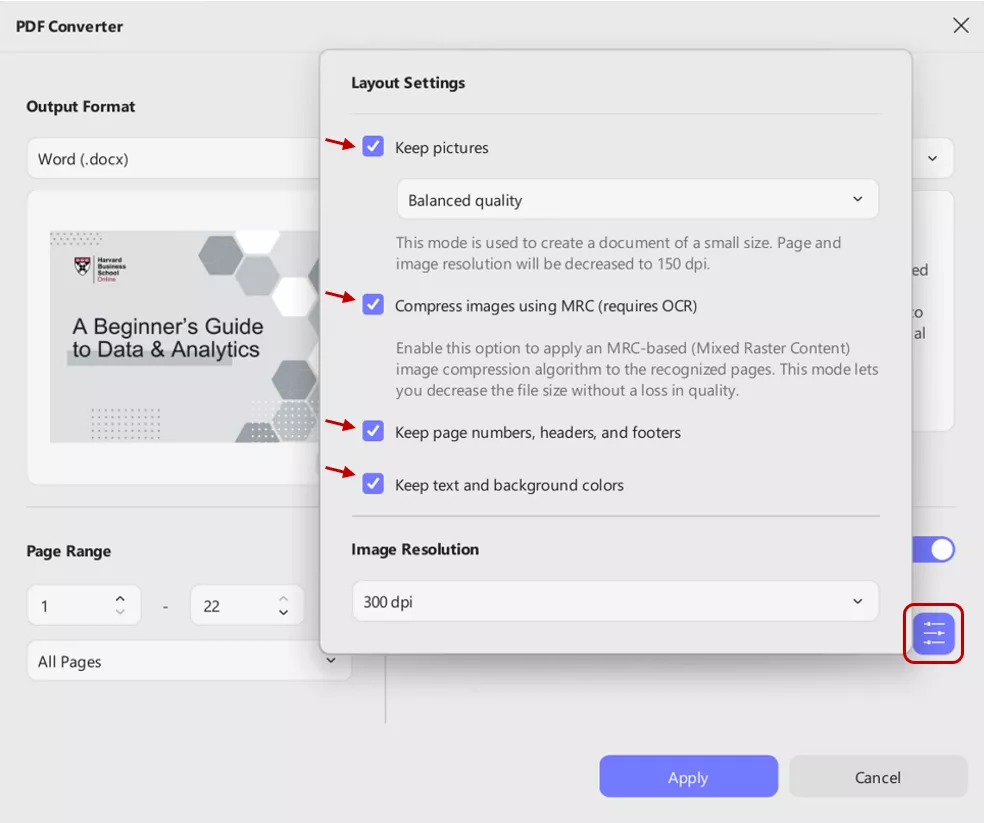
- After making all selections, click on Apply and open the converted file in Word or another text editor. Use the keyboard shortcut Ctrl+A (Windows) or Command+A (Macs) to select all text.
The best part? UPDF keeps the layout almost the same, even after conversion, so you’re not left with messy text.
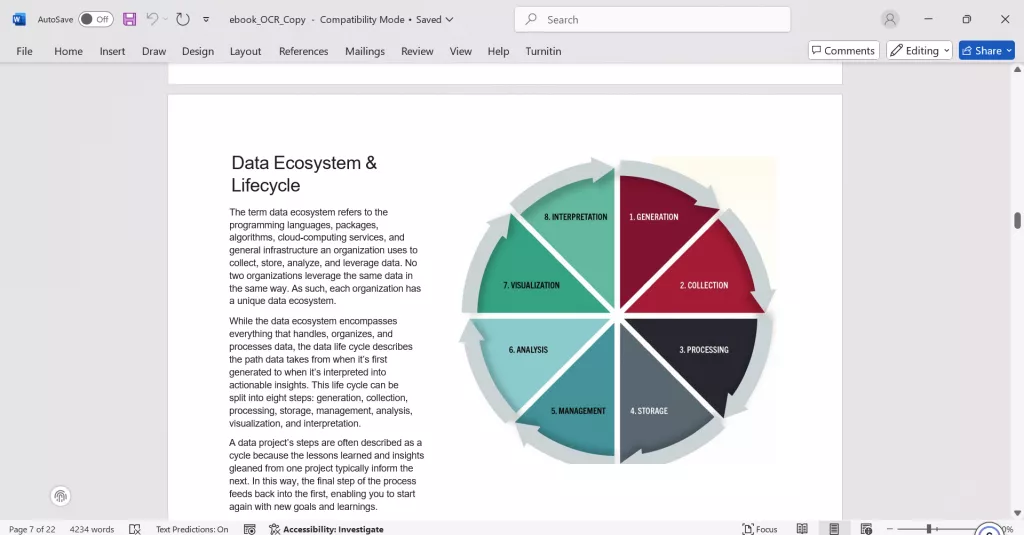
With UPDF, an extensive PDF tool, you can also convert many files at once. The batch convert feature in UPDF makes the conversion of multiple files easy and quick, simplifying the selection of all text in PDF documents.
Batch convert steps:
- Open UPDF and click on the tools. Select “Convert” under multiple-file operation.
Windows • macOS • iOS • Android 100% secure
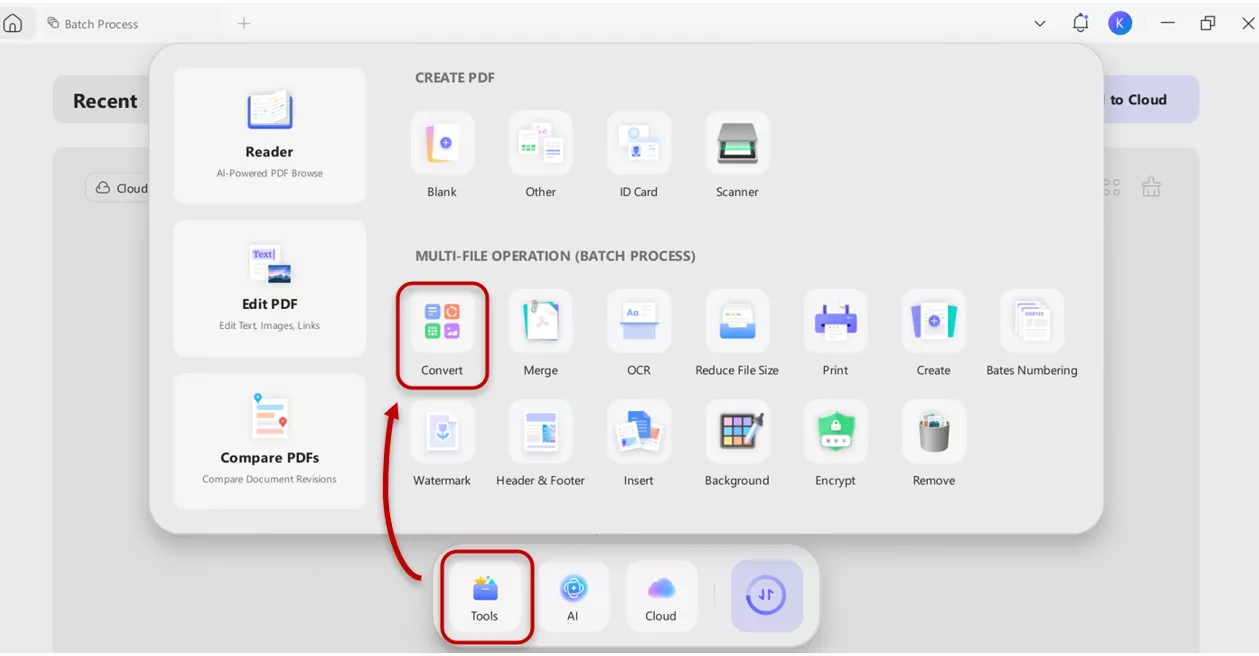
- Click on Add files and import multiple files at once for conversion into Word/TXT.
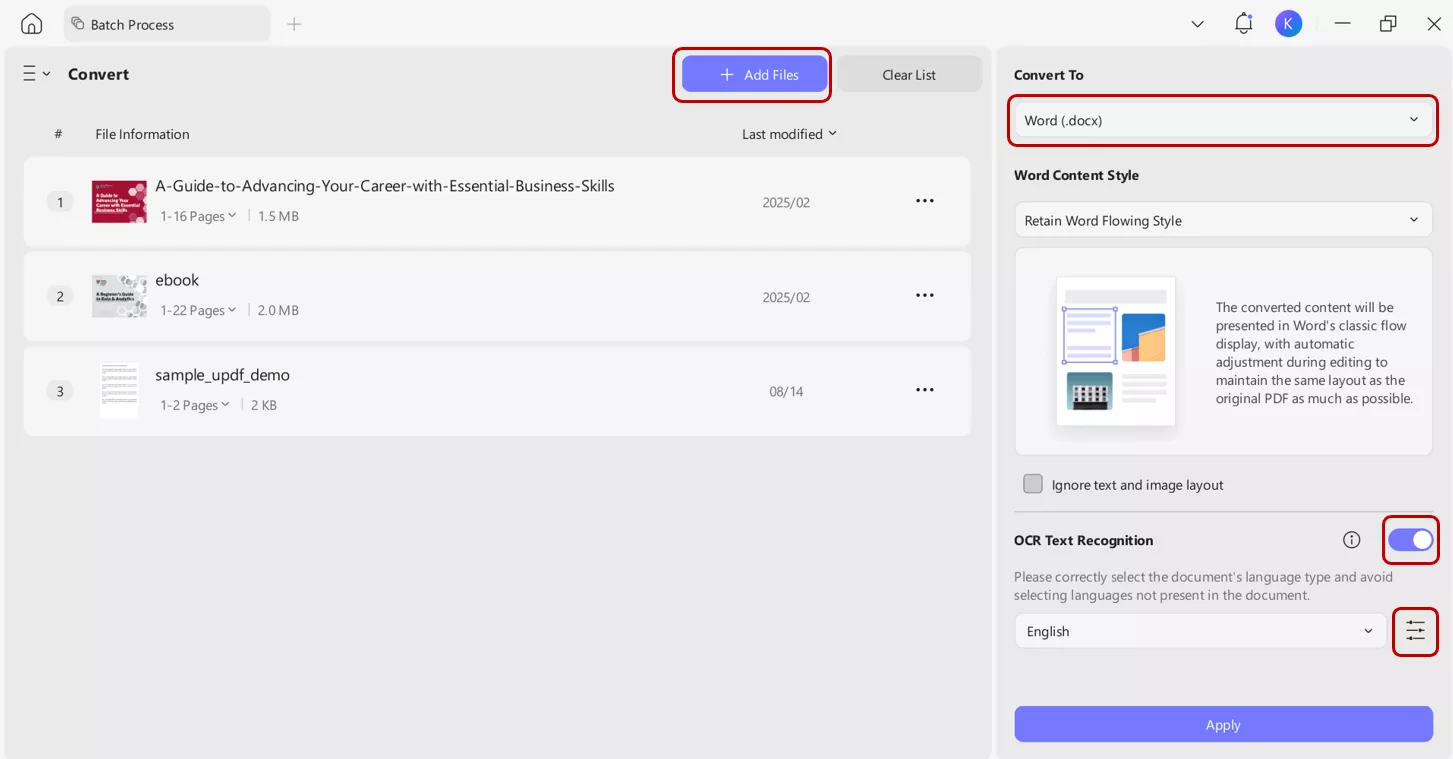
3. If it is a scanned document, simply toggle the OCR button and select the language to accurately identify all the text, making the PDF both editable and searchable.
4. After conversion, open the file in Word or another text editor. Then, select all text using keyboard shortcuts, such as Ctrl+A (Windows) or Command+A (Macs), to highlight all of the text.
2. Using Chrome
If your PDF isn’t scanned or locked, Chrome can be a quick solution for opening and selecting PDF documents.
Steps:
- Locate your PDF on your computer.
- Right-click the file and choose “Open with” → “Google Chrome”.
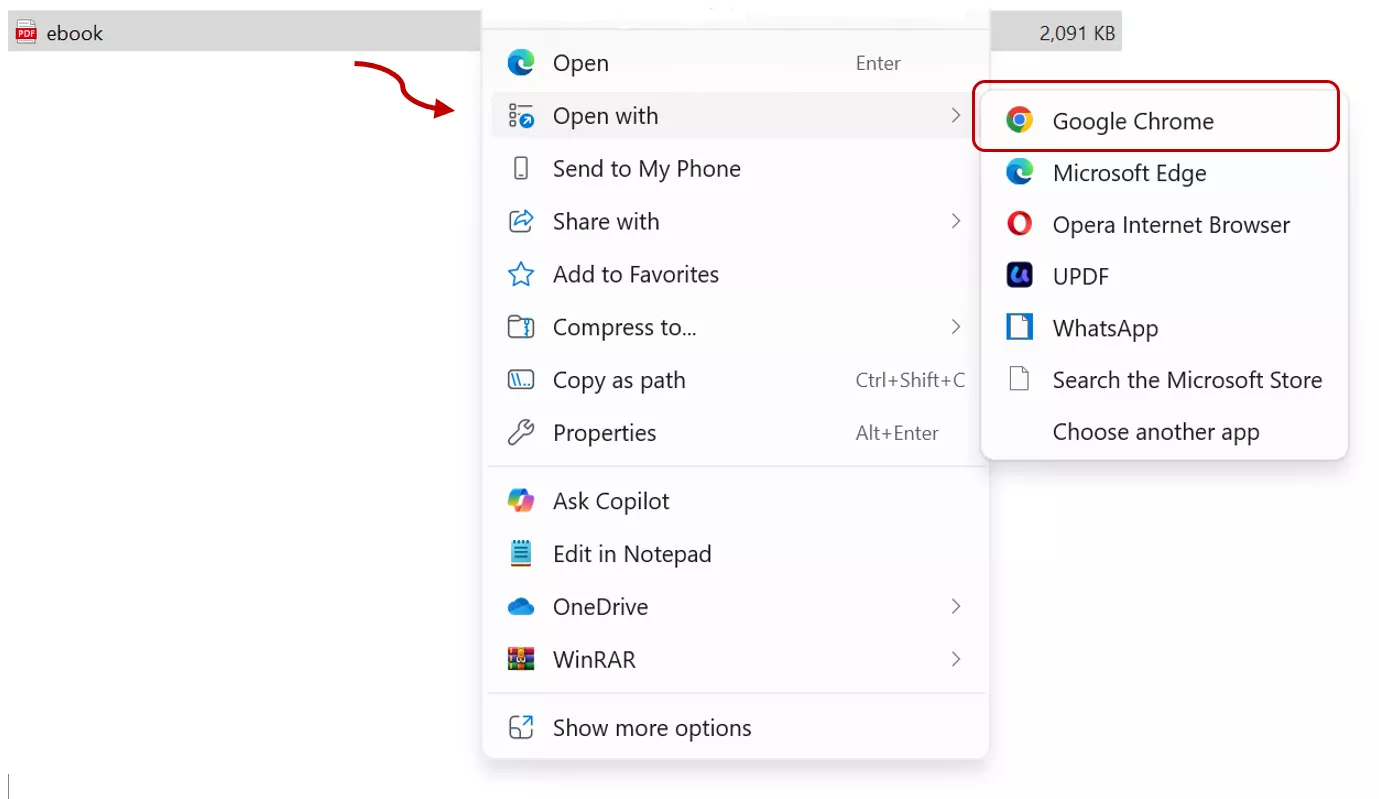
- Once it opens in Chrome, you can select all text by using the keyboard shortcut Ctrl+A (Windows) or ⌘ Command+A (Mac) to highlight all text.
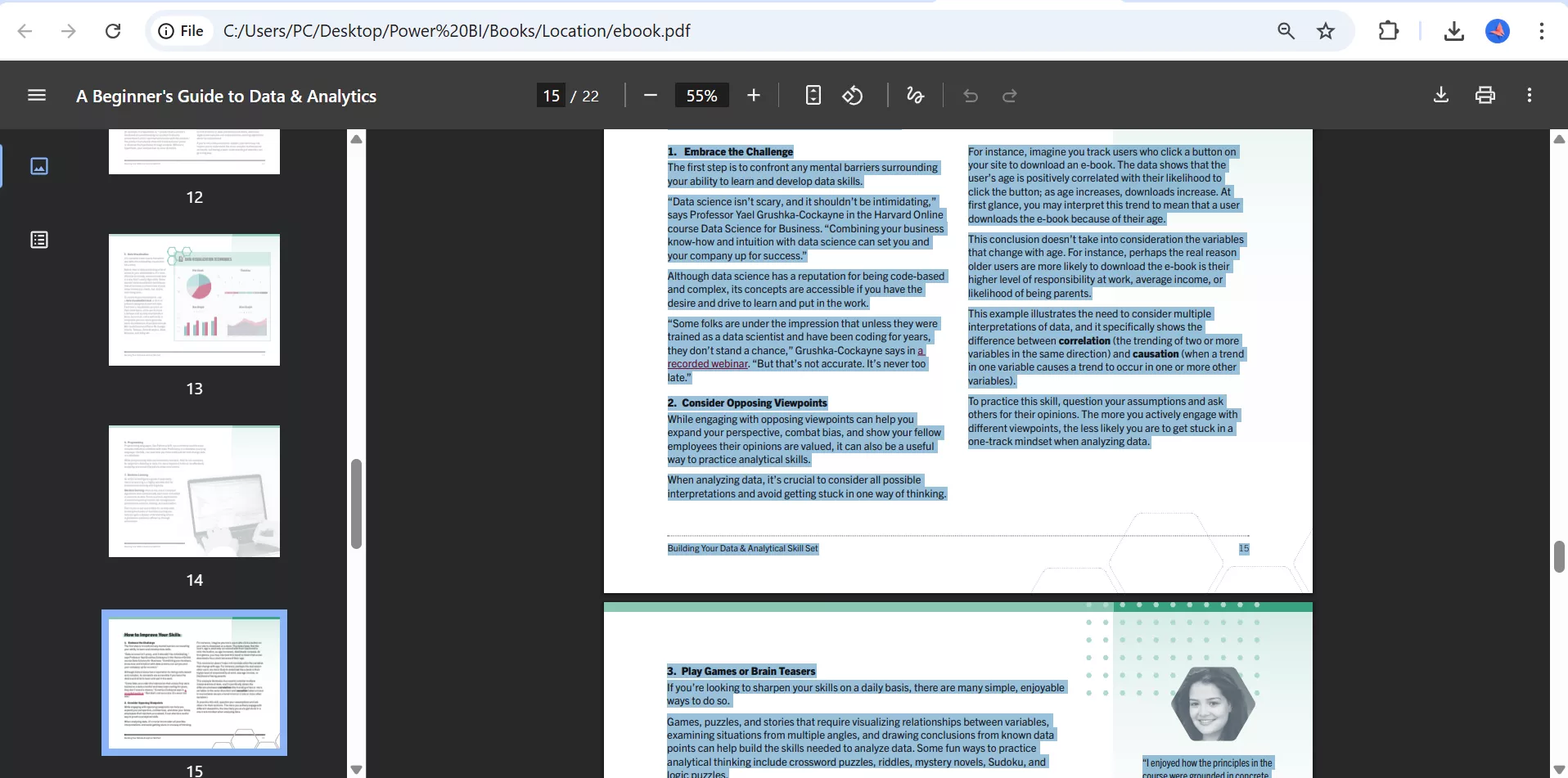
- For copying, press keyboard shortcut Ctrl+C(Windows) or ⌘ Command+C(Mac).
This works well for text-based PDFs, but Chrome still struggles with scanned PDFs or those with restrictions. That’s why I often switch to UPDF for more control, such as OCR and advanced editing features.
Part 3. How to Select Text Within a Page?
If you just want to select text within a page, UPDF can be a good choice. Simply follow the steps below:
Windows • macOS • iOS • Android 100% secure
- First, open the PDF in UPDF with the "Open File" option. You can also drag and drop your file directly from your device.
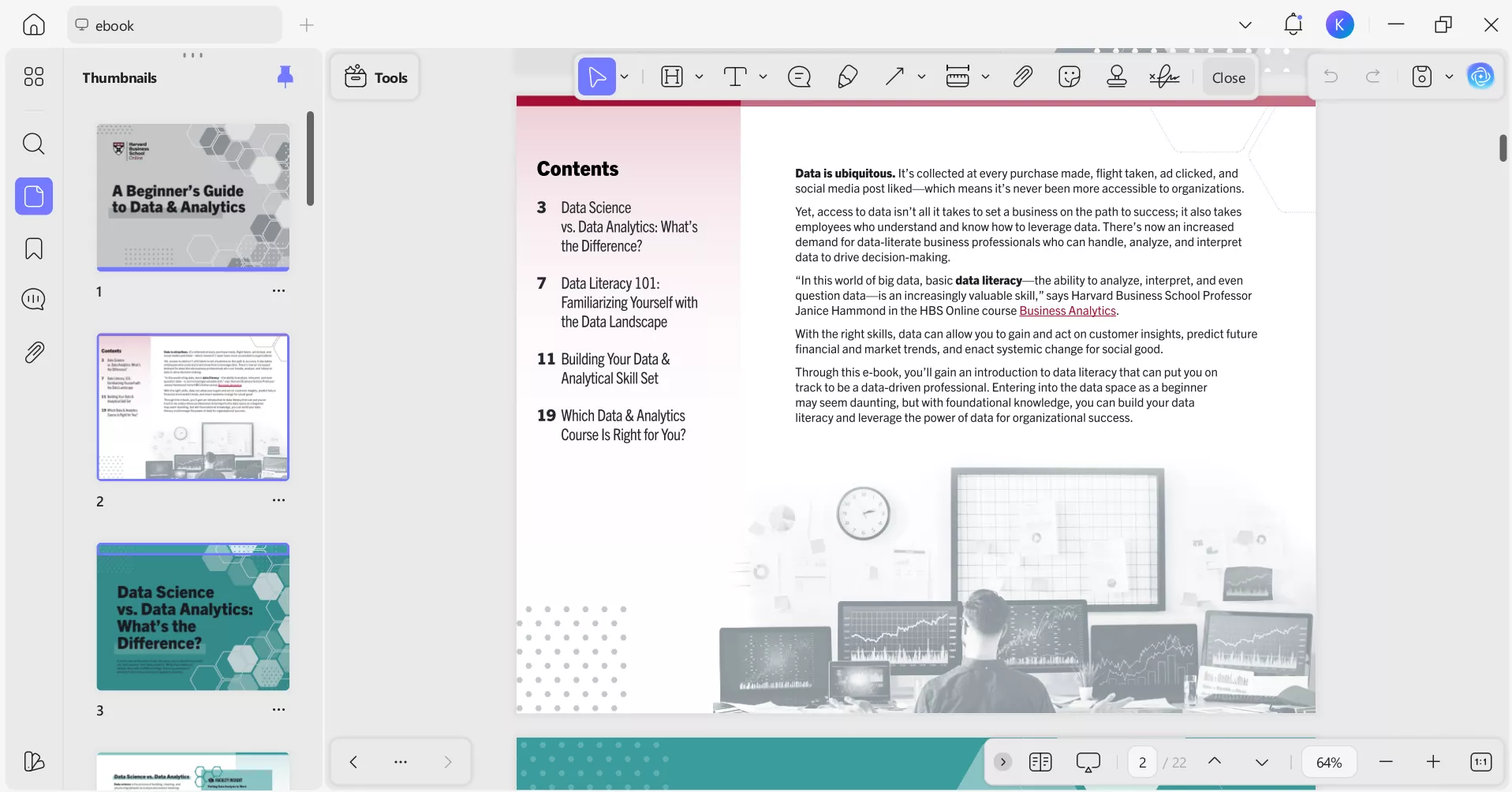
- From tools, switch to “Edit” mode.
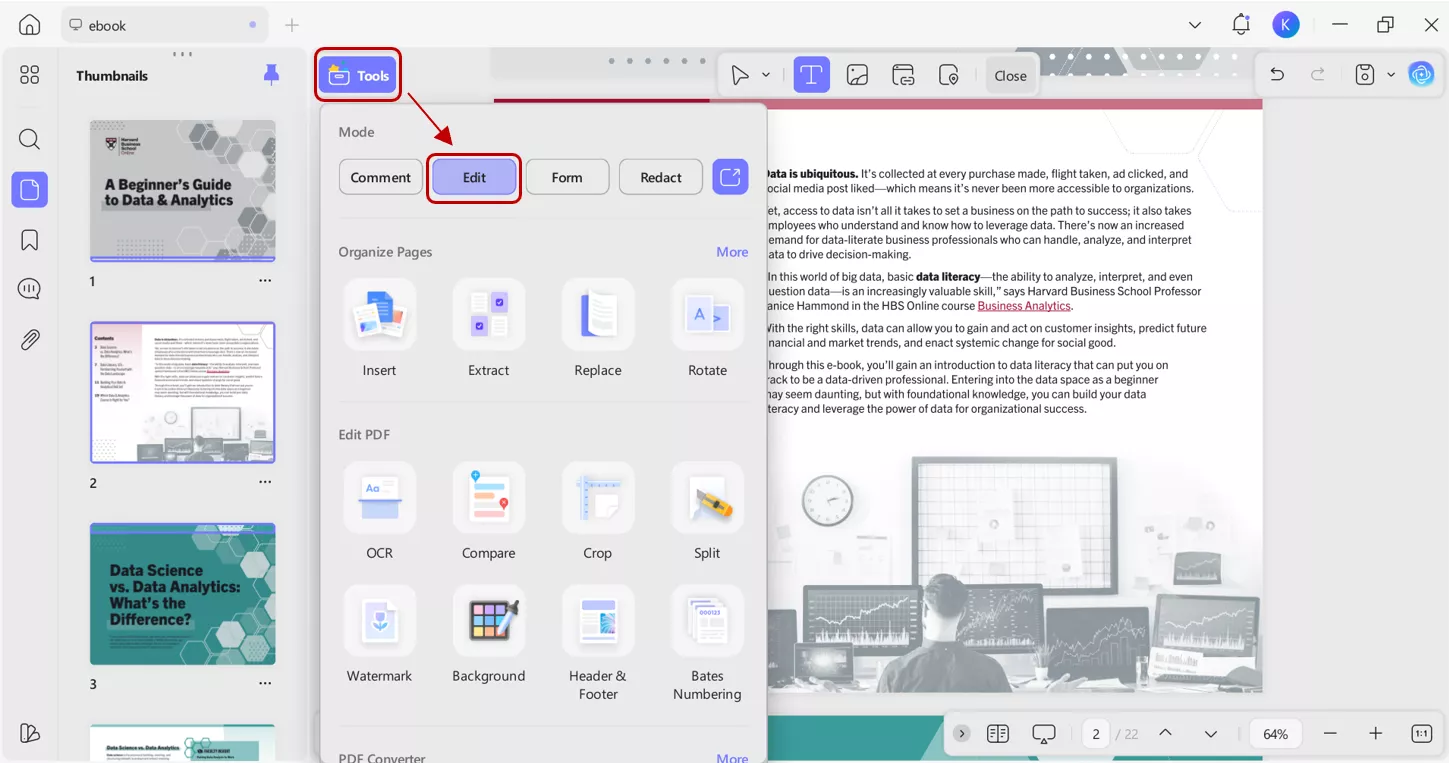
- Then select “Insert & Edit Text”. Press Ctrl+A (Windows) or Command+A (Mac) to select all the text on the page.
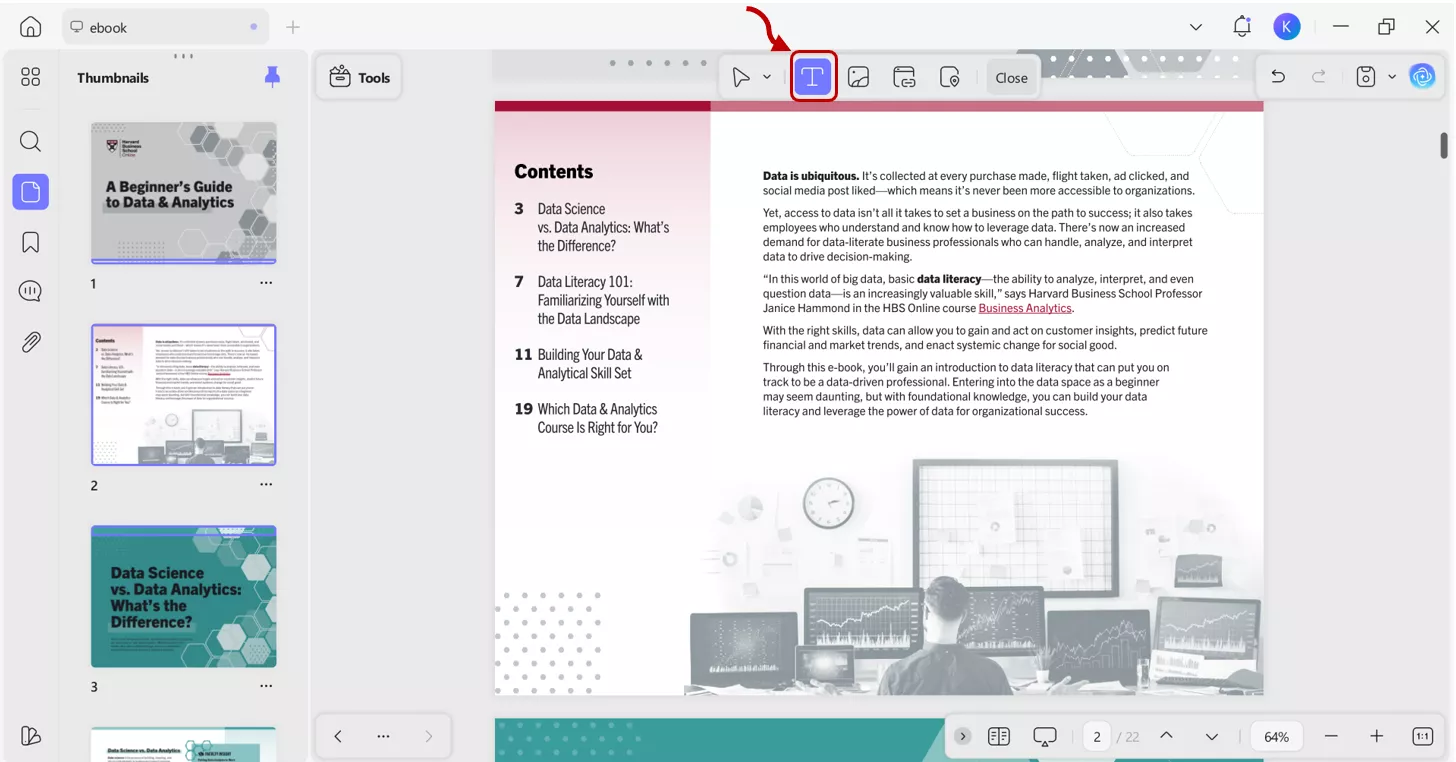
Conclusion:
Selecting text from a single or multiple pages in a PDF file is much easier with the latest tools and technologies. Google Chrome is fine for quick, simple tasks, but for scanned files, multi-page selection, and batch processing, UPDF is the clear winner. For more customization and going beyond text selection, you can use UPDF, which gives you much more control in the form of advanced features like OCR, retaining word style, and adjusting images in a PDF.
Windows • macOS • iOS • Android 100% secure
 UPDF
UPDF
 UPDF for Windows
UPDF for Windows UPDF for Mac
UPDF for Mac UPDF for iPhone/iPad
UPDF for iPhone/iPad UPDF for Android
UPDF for Android UPDF AI Online
UPDF AI Online UPDF Sign
UPDF Sign Edit PDF
Edit PDF Annotate PDF
Annotate PDF Create PDF
Create PDF PDF Form
PDF Form Edit links
Edit links Convert PDF
Convert PDF OCR
OCR PDF to Word
PDF to Word PDF to Image
PDF to Image PDF to Excel
PDF to Excel Organize PDF
Organize PDF Merge PDF
Merge PDF Split PDF
Split PDF Crop PDF
Crop PDF Rotate PDF
Rotate PDF Protect PDF
Protect PDF Sign PDF
Sign PDF Redact PDF
Redact PDF Sanitize PDF
Sanitize PDF Remove Security
Remove Security Read PDF
Read PDF UPDF Cloud
UPDF Cloud Compress PDF
Compress PDF Print PDF
Print PDF Batch Process
Batch Process About UPDF AI
About UPDF AI UPDF AI Solutions
UPDF AI Solutions AI User Guide
AI User Guide FAQ about UPDF AI
FAQ about UPDF AI Summarize PDF
Summarize PDF Translate PDF
Translate PDF Chat with PDF
Chat with PDF Chat with AI
Chat with AI Chat with image
Chat with image PDF to Mind Map
PDF to Mind Map Explain PDF
Explain PDF Scholar Research
Scholar Research Paper Search
Paper Search AI Proofreader
AI Proofreader AI Writer
AI Writer AI Homework Helper
AI Homework Helper AI Quiz Generator
AI Quiz Generator AI Math Solver
AI Math Solver PDF to Word
PDF to Word PDF to Excel
PDF to Excel PDF to PowerPoint
PDF to PowerPoint User Guide
User Guide UPDF Tricks
UPDF Tricks FAQs
FAQs UPDF Reviews
UPDF Reviews Download Center
Download Center Blog
Blog Newsroom
Newsroom Tech Spec
Tech Spec Updates
Updates UPDF vs. Adobe Acrobat
UPDF vs. Adobe Acrobat UPDF vs. Foxit
UPDF vs. Foxit UPDF vs. PDF Expert
UPDF vs. PDF Expert





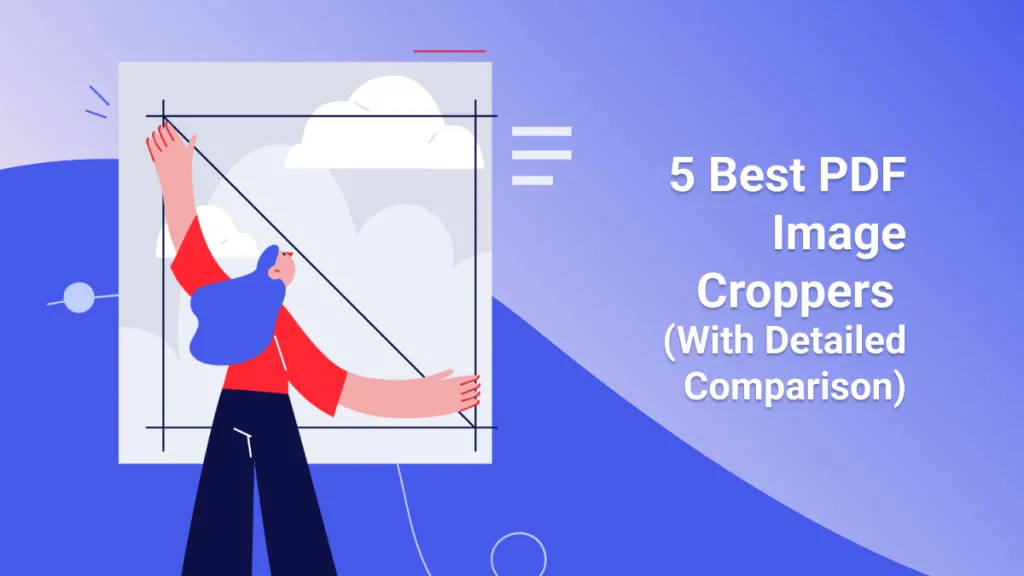

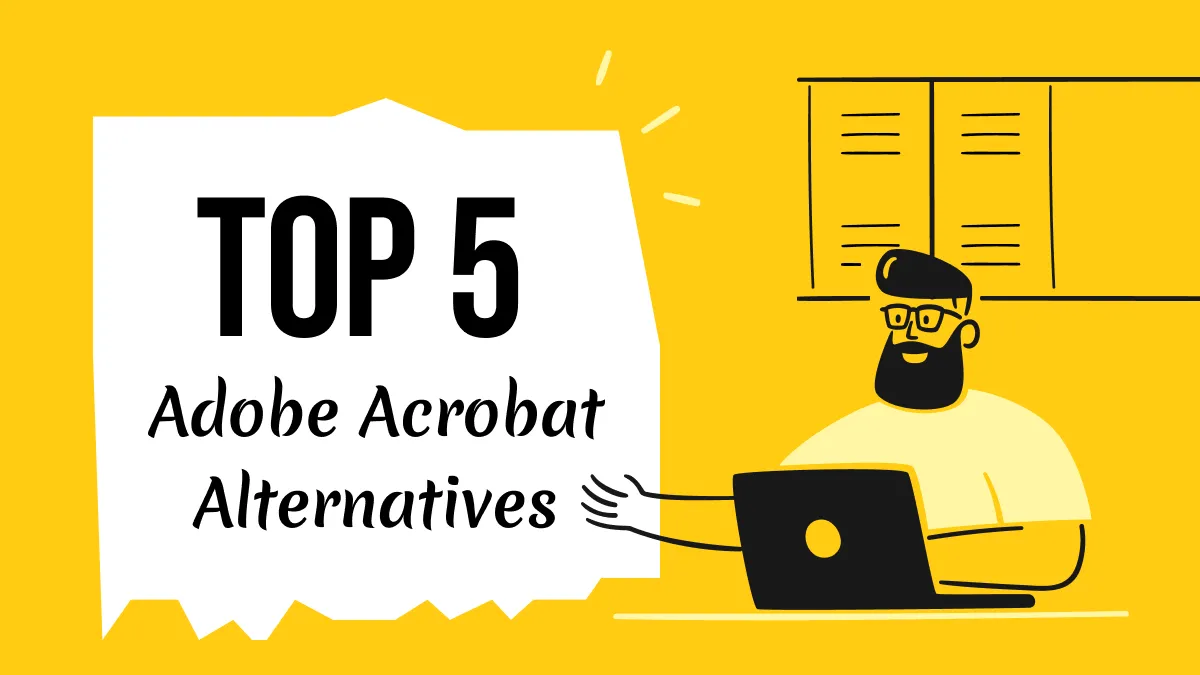
 Enrica Taylor
Enrica Taylor 
 Enid Brown
Enid Brown 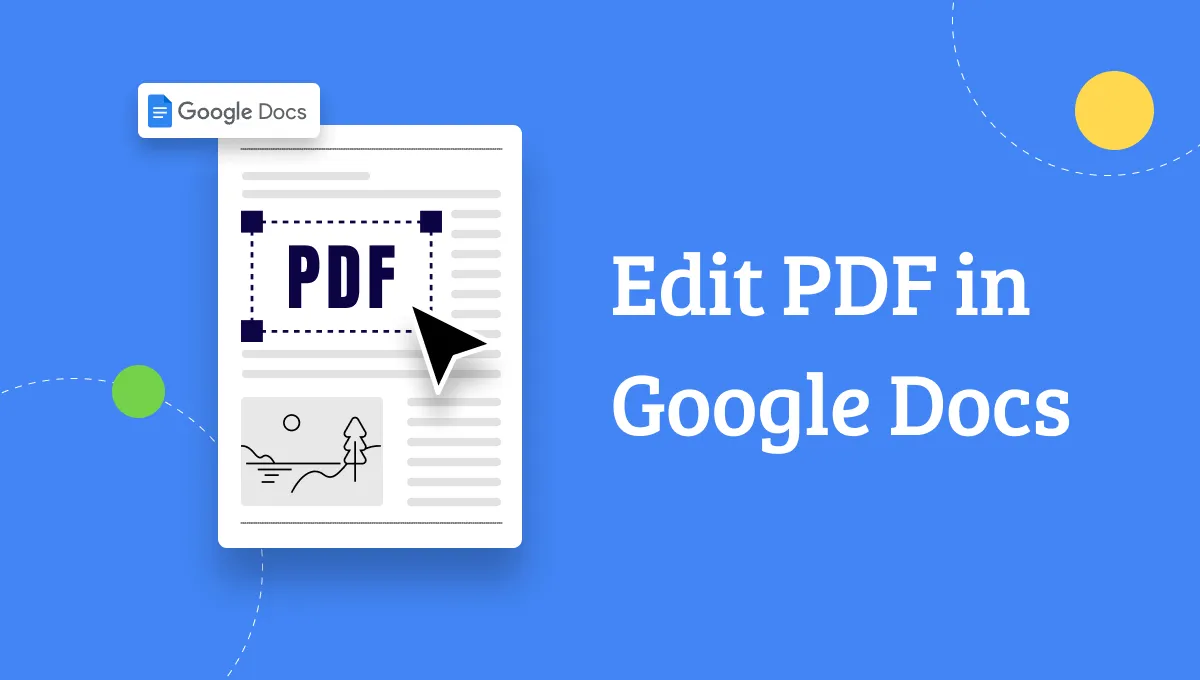

 Enola Miller
Enola Miller 
 Engelbert White
Engelbert White