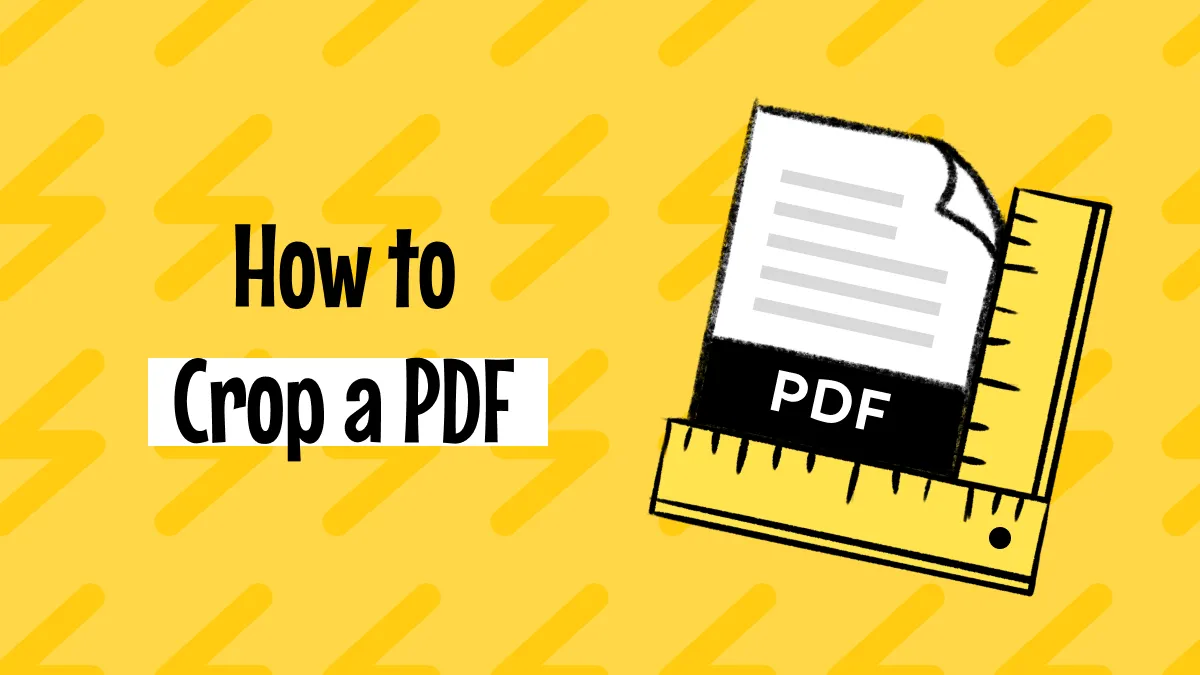In a world where PDF is the standard file-sharing format, editing helps enhance a file's flexibility and functionality. When the pre-existing information in the document gets outdated, it is essential to make the necessary edits to keep it up-to-date. Many online editors offer PDF editing features, ranging from basic editing to text annotations. Thus, this article focuses on the most popular edit PDF text online tools that are quick and effective.
However, these online platforms are not safe for sensitive document editing and have limited functionality. Serving as a superior alternative to these solutions, UPDF is an offline PDF editor with extensive editing features - you can download it for a free trial.
Windows • macOS • iOS • Android 100% secure
Part 1. How to Edit PDFs Online Using 4 Different Tools
Before editing your documents, it is important to explore the diversity of online PDF editors. The following section provides a complete breakdown of such tools to help you pick the best platform.
1. Edit PDFs Online Using iLovePDF
When you have some minor changes to make in a PDF file, use iLovePDF and edit the text in PDF online for free. This site automatically detects the text in your file and confines it in a box to make it stand out from the document. To help you enhance your outlook of the page, it allows you to use extensive text color options.
Instructions: Upload a PDF to the platform and click the "Add Text" tool to insert new text. To edit existing text, switch to Edit mode and make the desired changes. You can also add new images to the document.
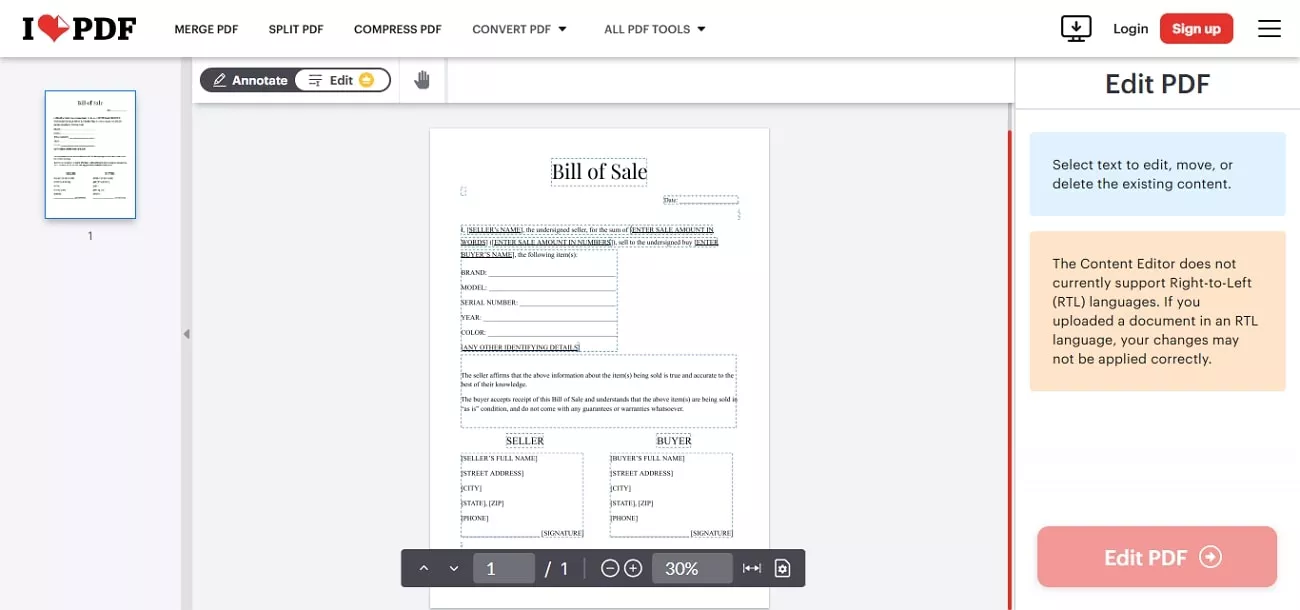
Cons:
- It does not support editing links in PDFs.
- You cannot edit the existing images in a PDF.
Ratings:
Reviews
Good Review
"I was able to do all my work thanks to this site when I had to make changes" Bestenur B.
Bad Review
"To change a pdf form is quite easy, but I haven't found any way to restore or to download the changed pdf." Herbert.
2. Edit PDFs Online Using Smallpdf
Using extensive text customization features, edit the pre-existing font style, size, and color. Besides text editing utility, Smallpdf offers annotation features that help you highlight the key points and make drawings on the page where needed. As you edit PDF text online, you can underline the important points to make them stand out. By adding images in the editing mode, users can add their identity or insert text-related photos.
Instructions: Drag and drop your file into the upload area or click "Choose File" to select a PDF from your device. Use the available tools to add text, images, shapes, or annotations to the document. Once you're done, click "Download" to save the updated file to your device.
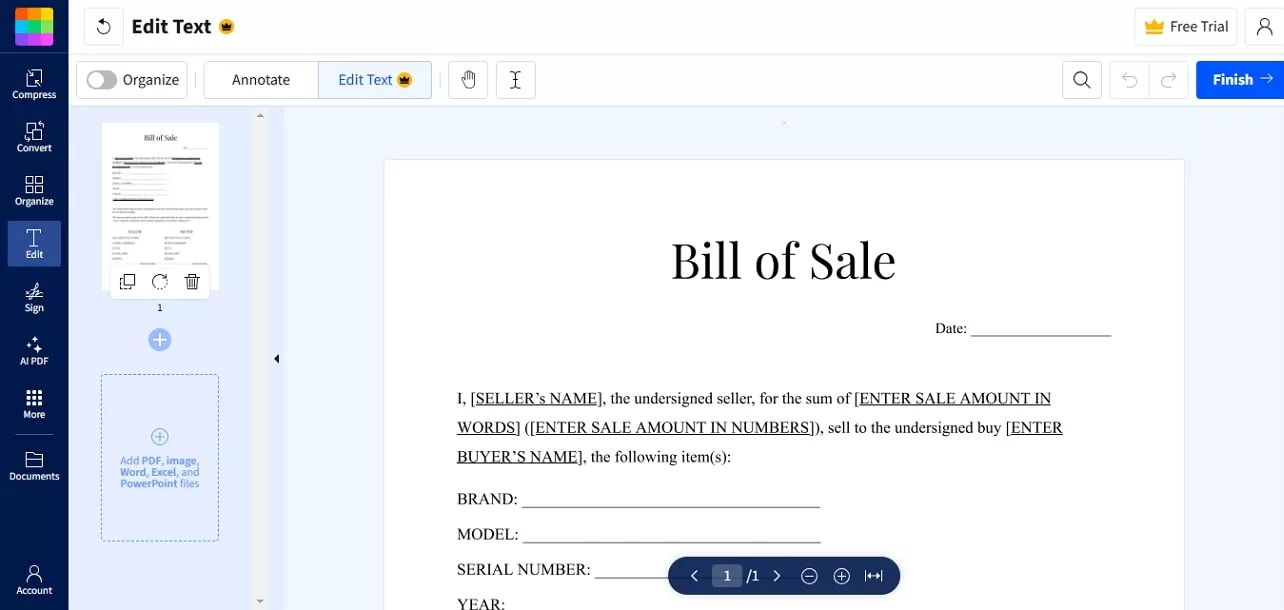
Cons:
- It does not support editing links in PDFs.
- To edit a scanned PDF, you must use its OCR tool first and then switch to the editing tool to modify the text in the PDF. This process is inconvenient.
- For existing images, it only supports deletion.
Ratings:
Reviews
Good Review
"Application with all basic functions of pdf solutions.it also offers integration with other applications such as Dropbox & drive." Vivek S.
Bad Review
"Instead on relying on a good product offering, they rely on people getting the subscription wrong and signing up for something they didn't want and then getting charged for it..." Mark Stodel.
3. Edit PDF Online Using Sejda
If you want a platform to change text in PDF online that offers versatile upload options, use Sejda. Besides uploading a file from the device, you can browse Google Drive and Dropbox for editing. As for its editing mode, you can benefit from the text editing feature and insert new pages, text, and images. Teachers get to use the editing mode to check the file and leave fruitful remarks.
Instructions: Click on the "Upload PDF File" button to upload the PDF that you want to edit. Next, choose the editing tools you want from the top menu. You can edit text and links on the PDF. Moreover, if you want, you can delete the exisiting images or add new images to your PDF.
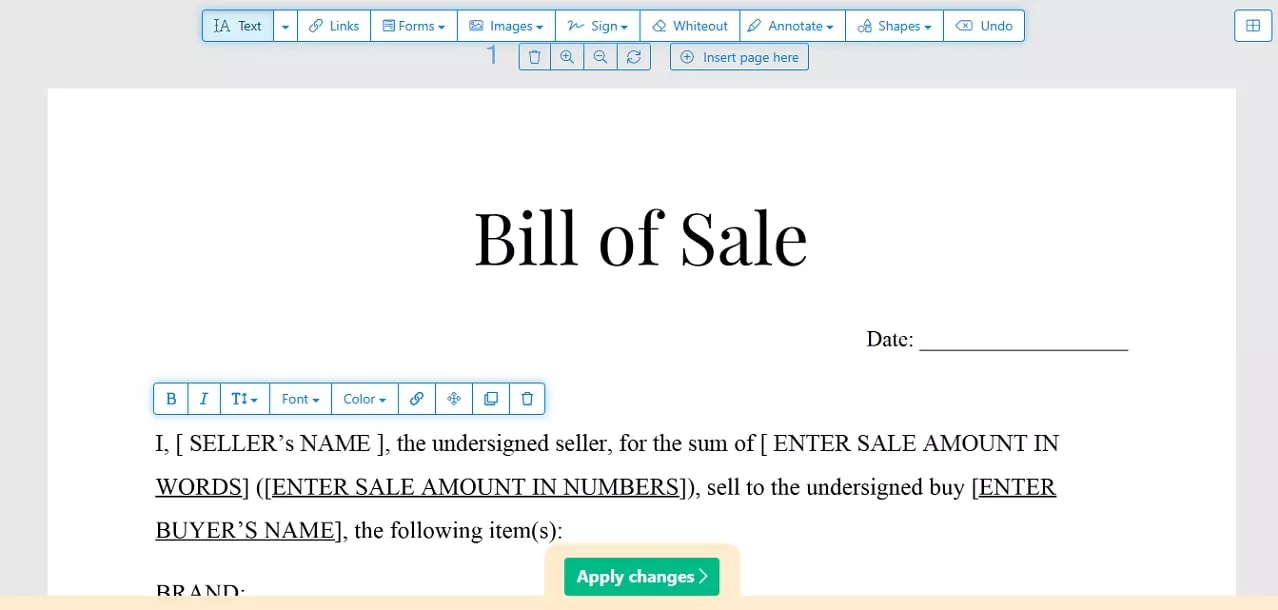
Cons:
- Unlike UPDF, it does not support cropping existing images.
- When editing a PDF form with it, you cannot modify the properties of individual form fields. For instance, you cannot use spell check, set alignment, add interactions, or utilize calculation tools for the form. In contrast, UPDF fully supports these features.
Ratings:
Reviews
Good Review
"...It intelligently identifies the texts and enables us to edit them without changing their format directly…" Jai S.
Bad Review
"If we are a free user then we can edit only 3 pdfs in one hour which I think is very less. More free editing up to 10 pdfs per hour can be given to attract more users to use Sejda PDF editor." Afsana M.
4. Edit PDFs Online Using PDFescape
Whether you need to edit pre-existing text or add more information, PDFescape will help you. With its text-editing features, it allows you to change the outlook of your file. As you modify PDF text online, you can enhance readability by editing the font size, style, and color. If your document has some extra information, remove it from the file through a one-click delete button.
Instructions: Head to PDFescape website and click the Upload PDF to PDFescape button to upload the PDF that you want to edit. Next, choose the pencil tool and select the text to edit. If you want to add new text, you can click the text icon on the top and click the blank area to add text.
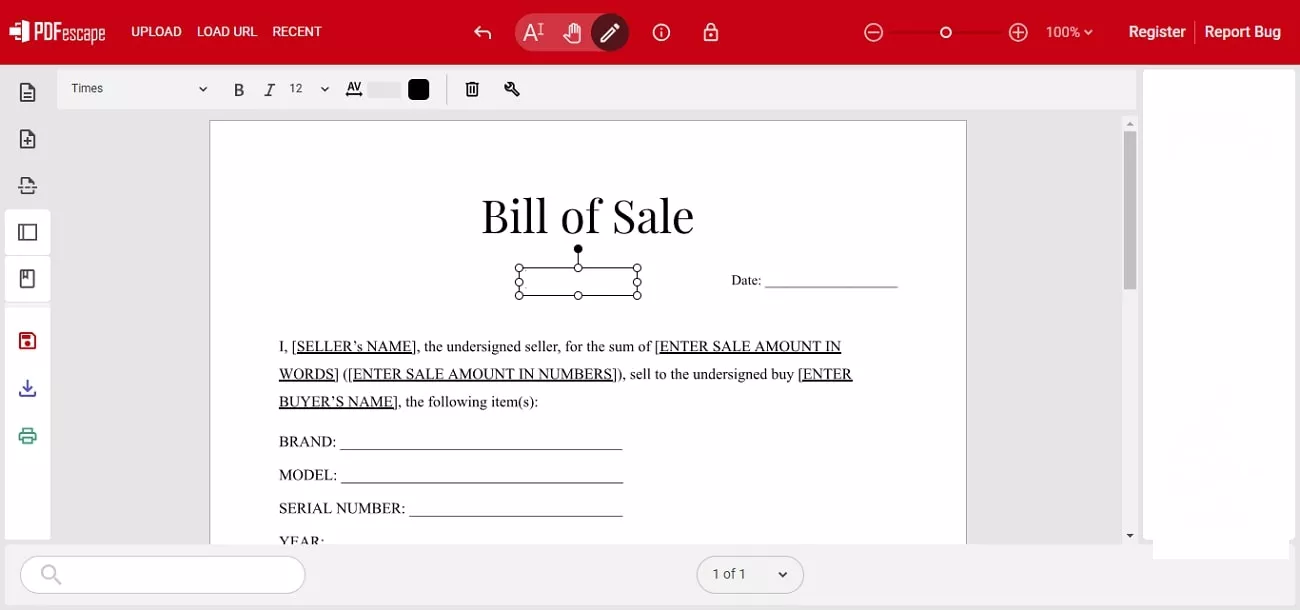
Cons:
- Sometimes the formatting changes after make modification to a PDF.
Ratings:
Reviews
Good Review:
"Some features are very useful like text decoration, coloring text and URL links." Gowtham A.
Bad Review:
"Either revert back to the older version or PDFescape is dead. Apart from everything already said in the other comments, the link function is broken (now it adds a visible outline to the link area, wich makes it unusable). For the time being i'll keep using iLovePDF + Sejda editor to add links." Luis Rey.
Part 2. Limitations of Online PDF Editing Tools
If you are using a tool to change text in PDF online, you might come across many limitations during the process. As per our experience, the following limitations were seen in the popular PDF editors that are discussed above:
- Basic Feature Restrictions: Many of the above-mentioned tools had text editing features but lacked extensive functionalities like file conversion and compression.
- Security Concerns: The greatest disadvantage of using an online PDF editor is the potential chance of data breaches due to a lack of security.
- File Size Limits: Online editors like PDFescape offer an upload file size of less than 10 MB, making it unusable for large file editing.
- Frequent Use Constraints: If we take Sejda, for example, we can see that its free version offers only three tasks per hour, which might not be enough for frequent usage.
After going through these limitations, a serious need for an alternative PDF editor arises. Catering to all these needs, UPDF emerges as an effective offline file editor for extensive tweaking. To benefit from the functionalities of this edit text in PDF online alternative, download UPDF.
Windows • macOS • iOS • Android 100% secure
Part 3. Looking into a Better Alternative for Online PDF Editing - UPDF
As mentioned before, UPDF is an effective alternative to all online PDF editors, as it offers a secure platform for document editing. The functionality of this platform goes beyond PDF editing and caters to broader needs like file management.
Key Highlights of UPDF
- Edit PDF: Upload a PDF file and modify the pre-existing text, images, and URLs, or add new ones if needed. You can even edit the scanned PDF with it.
- Annotation: You can highlight a sentence or leave improvement comments on a file using 13 markup tools.
- Conversion: UPDF offers a file conversion feature that enhances a file's shareability by converting it to and from Word, PowerPoint, Excel, image files, and more.
- AI Assistant: Leverage UPDF's integrated AI features to summarize, translate, and explain PDF content effortlessly.
- Merging: Use the file compilation feature to merge PDFs and rearrange pages in the desired order.
- More Features: UPDF is a comprehensive PDF editor with numerous practical features, including creating, compressing, organizing, splitting, cropping, signing, filling, comparing, and protecting PDFs, among others.
A Step-by-Step Guide to Edit PDF Text Using UPDF
Besides editing text in a PDF document, this tool allows you to modify images and URLs as well. Follow the guide below to learn how you can edit PDF text using UPDF on a desktop.
Step 1. Upload to Open a PDF File
To start the process, open the official UPDF website and click the "Free Download" button from the homepage. Upon successfully installing, launch its main interface and click the "Open File" button to upload the PDF file that needs editing.
Step 2. Enter the Editing Mode to Modify the Text
As the uploaded file appears in the next window, navigate to the left navigation bar to enter the "Edit" mode in "Tools".
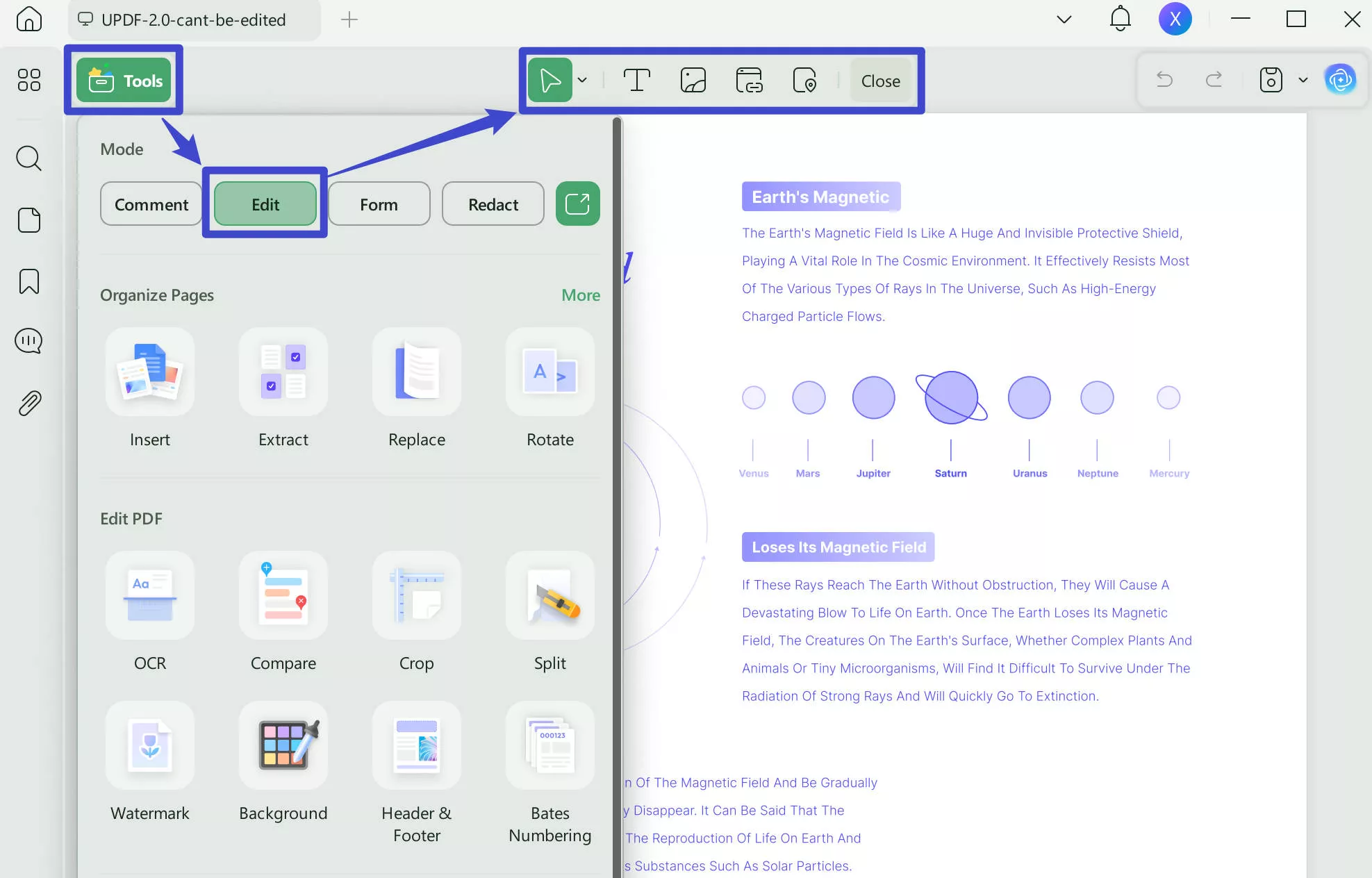
Step 3. Add Text and Adjust the Font Settings
Using the top menu bar, select the Text icon to edit the text in the file. Now, locate the section of the page where you need to add more text and start typing there. As the font formatting toolbar appears, select your desired settings.
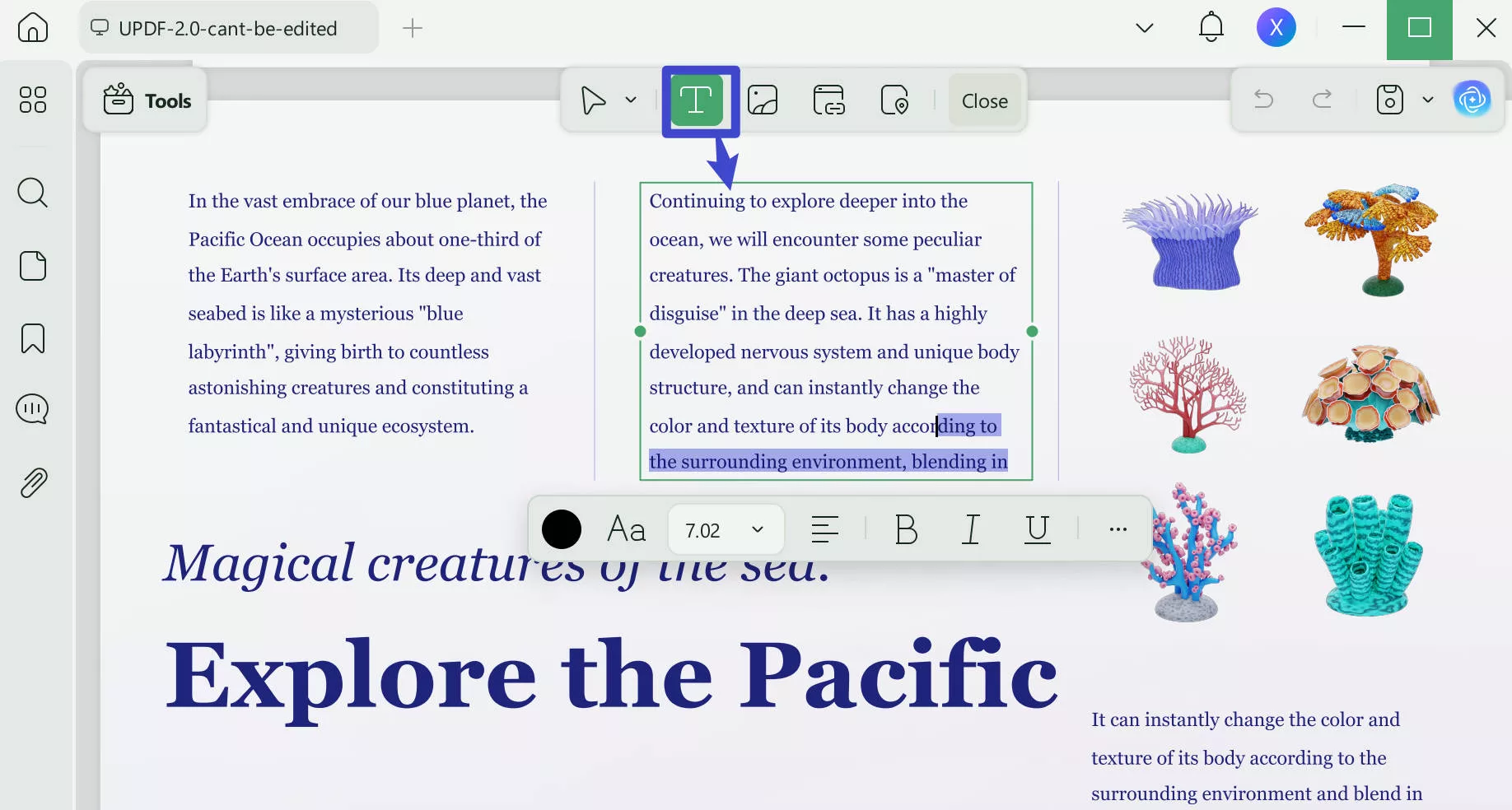
Step 4. Adjust the Font Size
After adding the text, scroll through the file to select the text that needs to be formatted. Using the same toolbar, select the desired font style for a changed outlook.
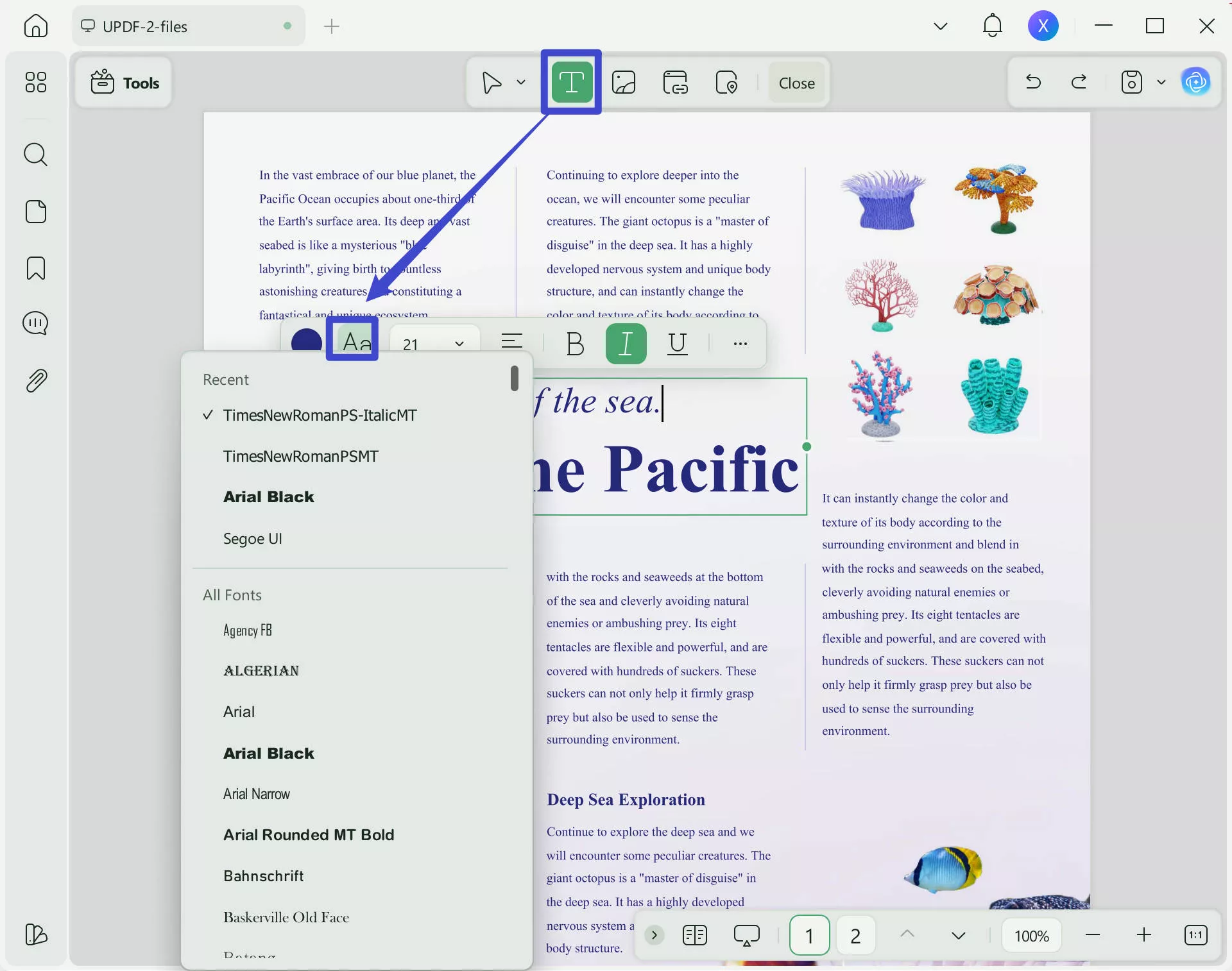
Step 5. Change Font Color for Enhancement
To make specific pieces of text stand out, use the floating toolbar and select the required font color. If you need to remove text from the file, select it and remove it using your Backspace key. Afterward, simply save the PDF file through the "Ctrl + S" keys or the file menu.
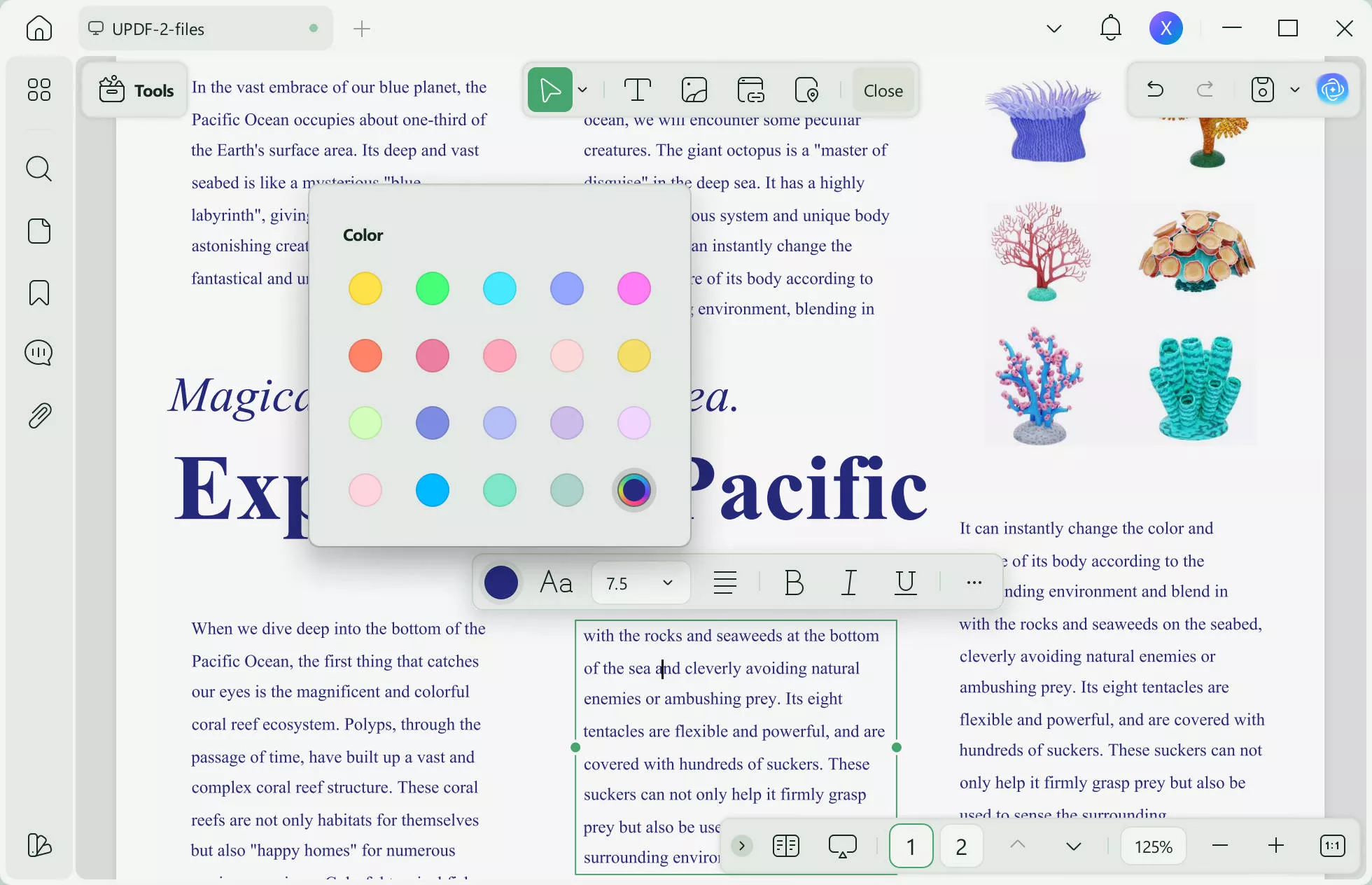
For users who want to edit images or links in a PDF, follow the guide below:
After you have learned how to use UPDF for PDF text editing, watch the following video for further details. This tool is available on Windows, macOS, iOS, and Android. To edit PDF files on your phone, download UPDF on your iOS or Android devices.
Conclusion
To conclude, this article was a detailed guide on the edit PDF text online tools and how they serve as a convenient editing source. As helpful as they are, online tools have a lack of security, resulting in a risk of data breach. In addition, web-based solutions have file size and frequent use restrictions that call for a better alternative.
For this, UPDF is an offline PDF editor that offers comprehensive features that go beyond the scope of online solutions. Besides editing the text in your PDFs, it allows you to add or remove images and URLs. Therefore, download UPDF on your device to enjoy a secure text-editing experience.
Windows • macOS • iOS • Android 100% secure
 UPDF
UPDF
 UPDF for Windows
UPDF for Windows UPDF for Mac
UPDF for Mac UPDF for iPhone/iPad
UPDF for iPhone/iPad UPDF for Android
UPDF for Android UPDF AI Online
UPDF AI Online UPDF Sign
UPDF Sign Edit PDF
Edit PDF Annotate PDF
Annotate PDF Create PDF
Create PDF PDF Form
PDF Form Edit links
Edit links Convert PDF
Convert PDF OCR
OCR PDF to Word
PDF to Word PDF to Image
PDF to Image PDF to Excel
PDF to Excel Organize PDF
Organize PDF Merge PDF
Merge PDF Split PDF
Split PDF Crop PDF
Crop PDF Rotate PDF
Rotate PDF Protect PDF
Protect PDF Sign PDF
Sign PDF Redact PDF
Redact PDF Sanitize PDF
Sanitize PDF Remove Security
Remove Security Read PDF
Read PDF UPDF Cloud
UPDF Cloud Compress PDF
Compress PDF Print PDF
Print PDF Batch Process
Batch Process About UPDF AI
About UPDF AI UPDF AI Solutions
UPDF AI Solutions AI User Guide
AI User Guide FAQ about UPDF AI
FAQ about UPDF AI Summarize PDF
Summarize PDF Translate PDF
Translate PDF Chat with PDF
Chat with PDF Chat with AI
Chat with AI Chat with image
Chat with image PDF to Mind Map
PDF to Mind Map Explain PDF
Explain PDF Scholar Research
Scholar Research Paper Search
Paper Search AI Proofreader
AI Proofreader AI Writer
AI Writer AI Homework Helper
AI Homework Helper AI Quiz Generator
AI Quiz Generator AI Math Solver
AI Math Solver PDF to Word
PDF to Word PDF to Excel
PDF to Excel PDF to PowerPoint
PDF to PowerPoint User Guide
User Guide UPDF Tricks
UPDF Tricks FAQs
FAQs UPDF Reviews
UPDF Reviews Download Center
Download Center Blog
Blog Newsroom
Newsroom Tech Spec
Tech Spec Updates
Updates UPDF vs. Adobe Acrobat
UPDF vs. Adobe Acrobat UPDF vs. Foxit
UPDF vs. Foxit UPDF vs. PDF Expert
UPDF vs. PDF Expert







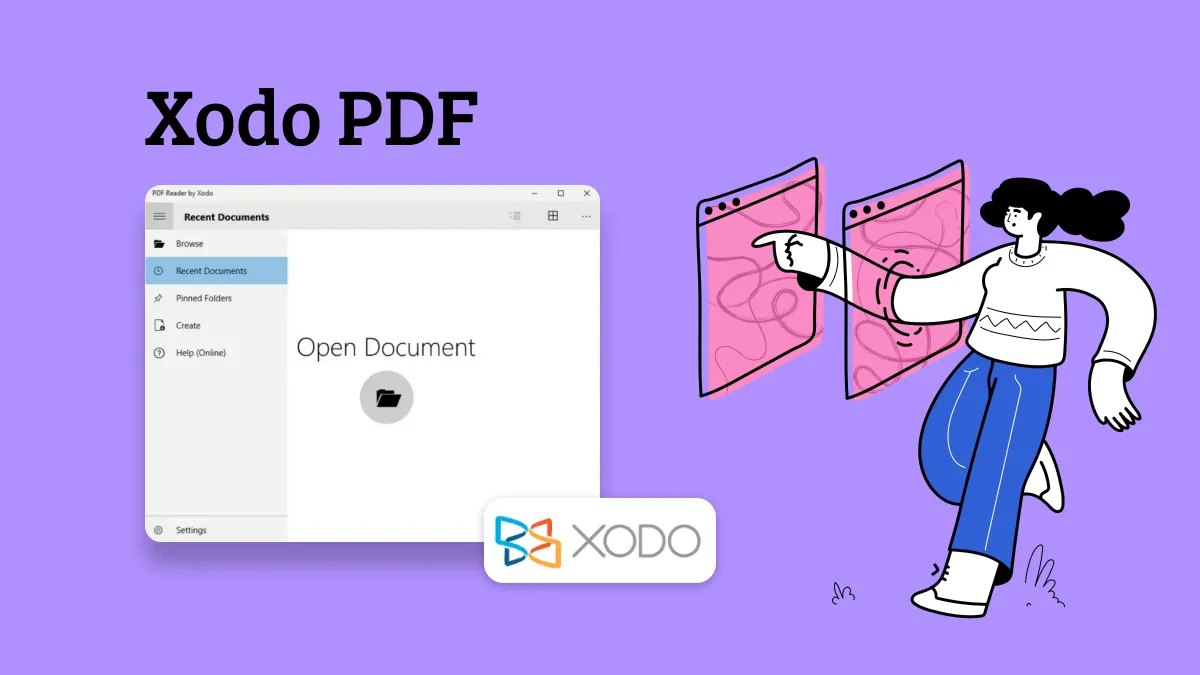
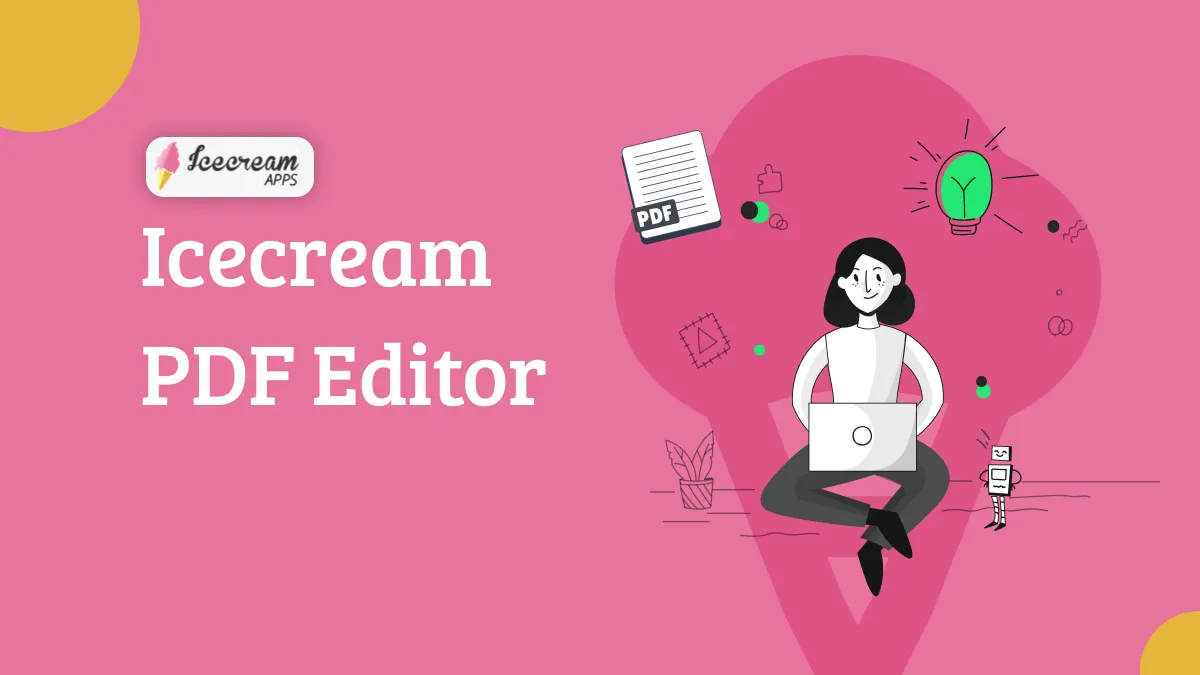

 Enola Davis
Enola Davis