Users often face difficulties due to time constraints and a lack of design expertise when creating visually appealing images and PDFs. It can be challenging to come up with backgrounds that complement their content or convey a specific mood. To tackle these challenges, the utilization of AI-generated backgrounds presents a viable solution, offering users effective ways to elevate their visual content.
Additionally, AI presents a versatile array of backgrounds fitted to individual preferences. This article aims to introduce readers to both online and offline tools powered by AI, highlighting their use case in creating images and PDF backgrounds.
Part 1: How to Use AI to Generate Image Background?
Artificial intelligence has a significant impact on reshaping how backgrounds are crafted for your images. In this regard, AI-generated background images can easily be accessible through online platforms, such as PhotoRoom. This AI tool lets users quickly enhance their images by changing or refining backgrounds. In addition, PhotoRoom will automatically remove the already present background when you upload your image to this tool.
You can then change the image's background using the "Instant Background" feature and get AI-assisted suggestions in the "Assisted" tab. Moreover, it allows you to add a text or even an image prompt as a background inspiration from the device. The following step-by-step process will guide you in getting instant AI-generated background images using PhotoRoom:
Step 1. First, you have to visit the official website of PhotoRoom to start creating an AI background for your images. First, you will need to hover over the "Free tools" tab and choose the "Instant Backgrounds" option from the extended menu.
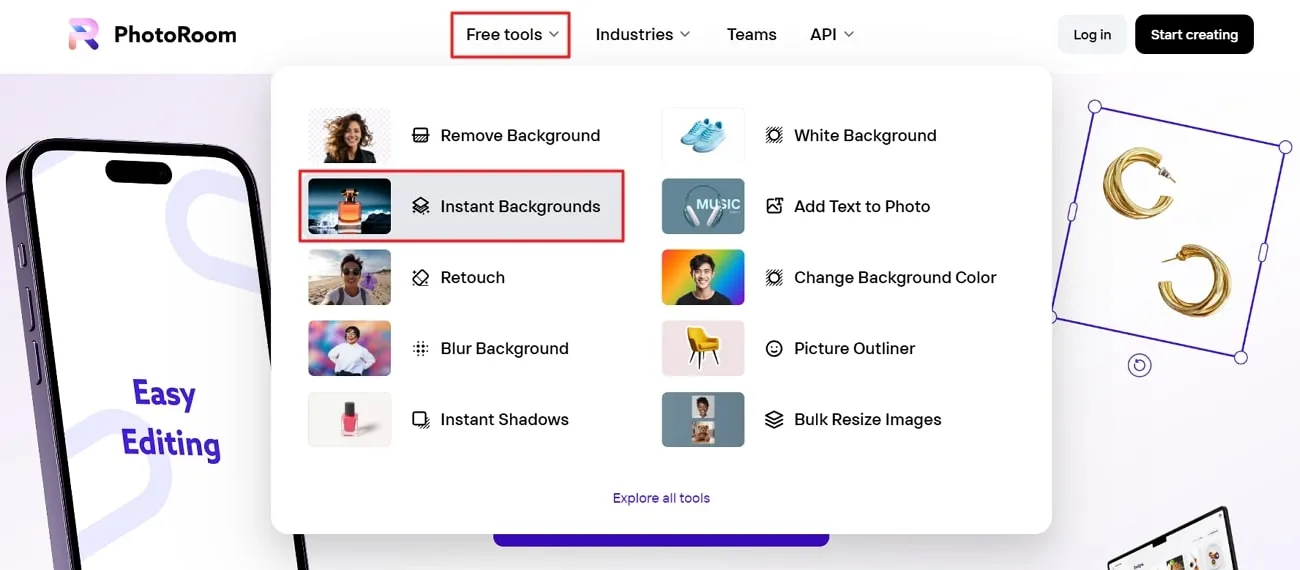
Step 2. Following this, you will be directed to a new window. Here, you can drag-drop your image to add backgrounds or click the "Select a picture" button to browse the photos saved on your device. Afterward, the tool will directly upload your image to its editing interface. However, you have to log in to your Google account to start editing the background.
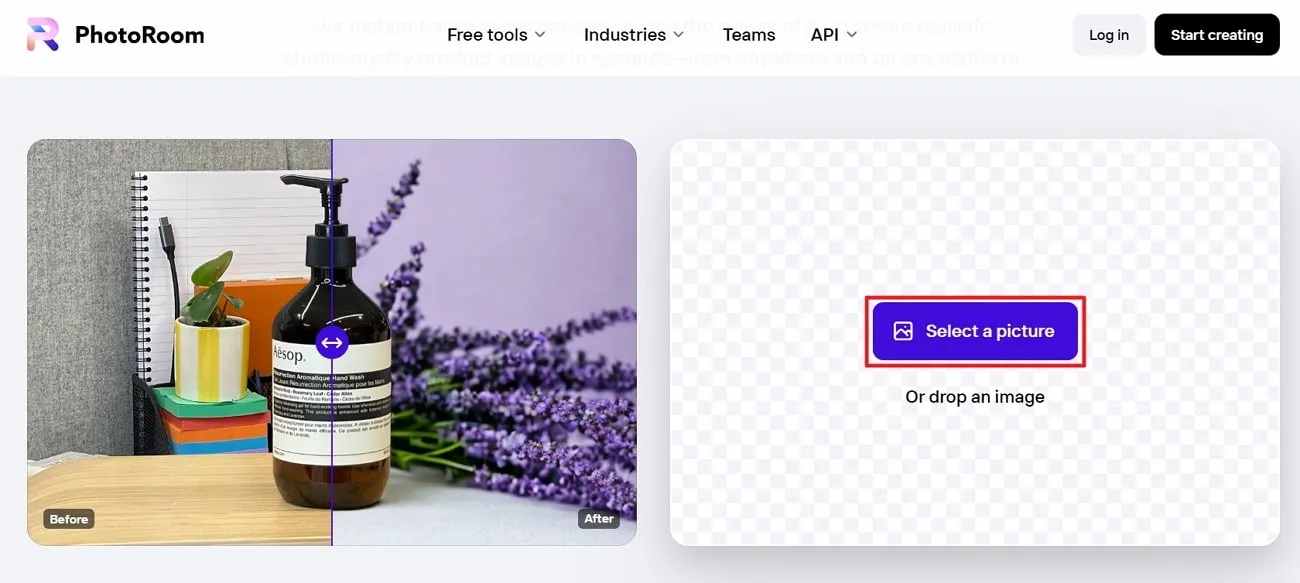
Step 3. Once you log in to your Google account, the tool will automatically remove the background from your image. From the "Instant Backgrounds" panel on the left side, select the "Pencil" icon to make your personalized background.
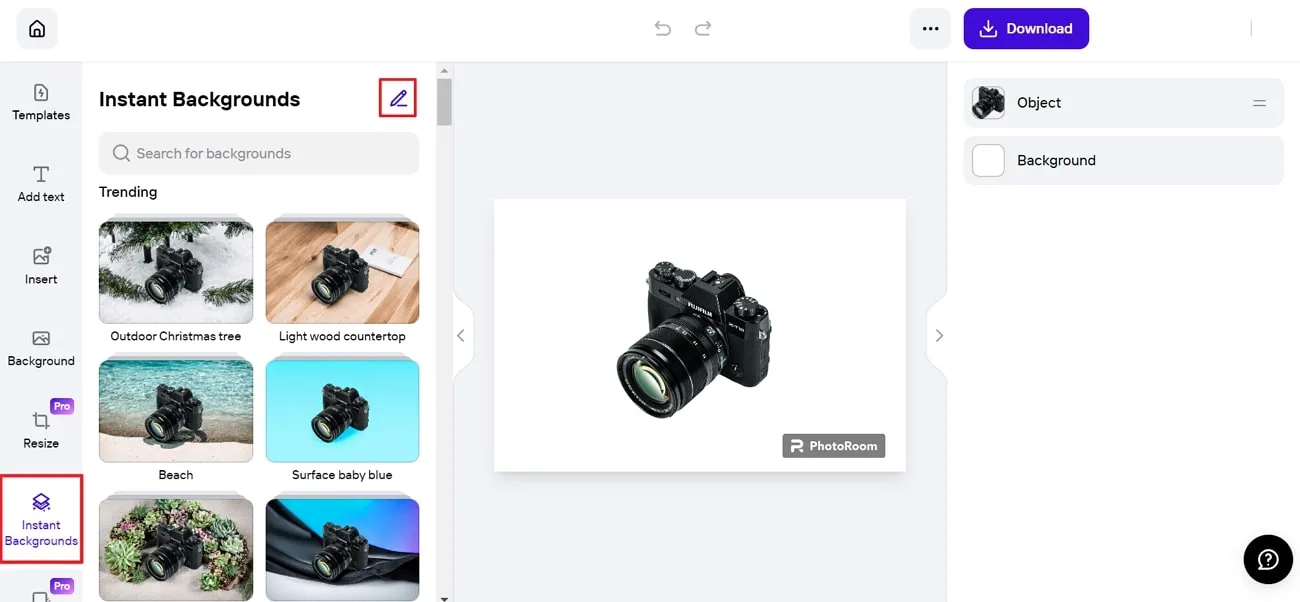
Step 4: Now, click the "Manual" tab and give your desired command in the "Prompt" box. Furthermore, you can also provide negative prompts to elaborate on what should not be included in the output.
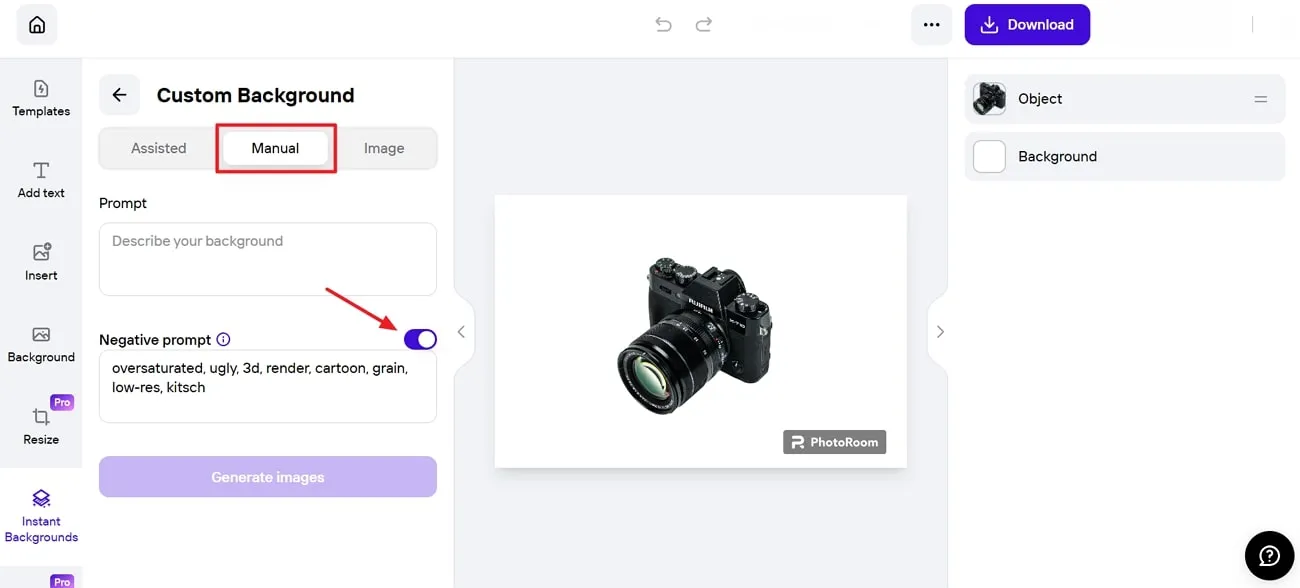
Step 5: After generating your personalized background, some options will appear to "Blur," apply "Filter," and "Texture" in the right-side panel. Finally, after making all the changes, click the "Download" button at the top right corner to get the image with a modified background.
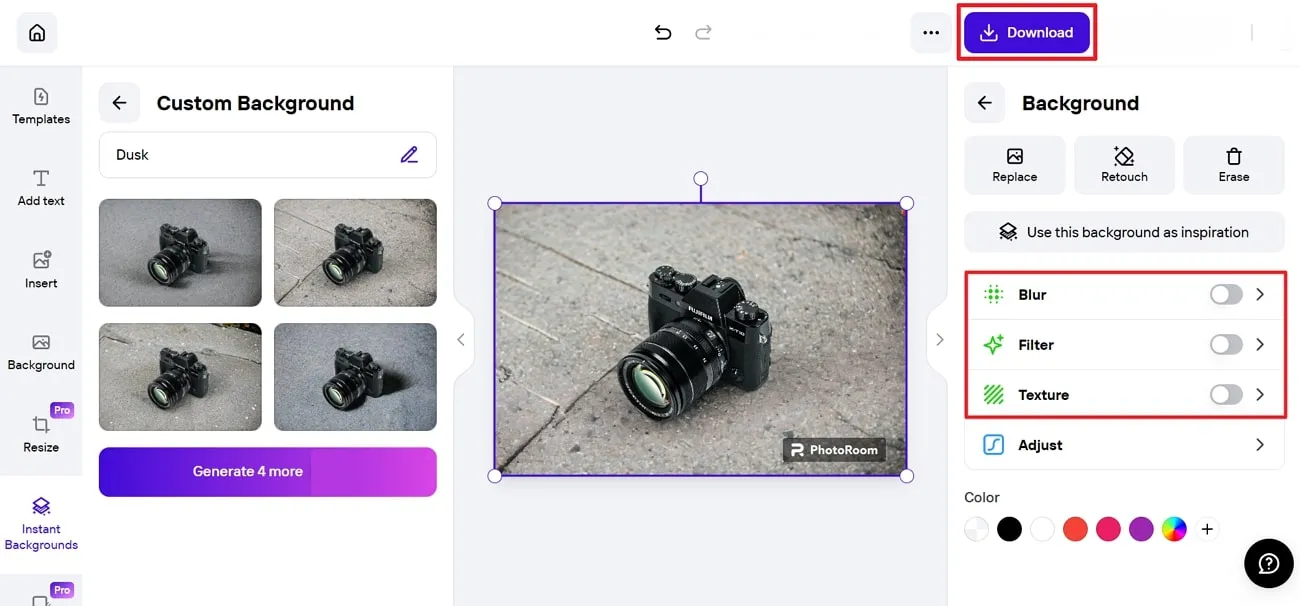
Part 2: How to Use AI to Generate PDF Background?
AI technology has revolutionized the process of adding a background in PDFs, not only in images. For this purpose, a well-renowned software, UPDF, enables users to craft visually impressive AI-generated backgrounds for documents easily. Furthermore, it can add colors, images, and a whole PDF file for PDF customization and to meet your preferences with minimal effort. Also, you can adjust the position and opacity of the background to optimize it visually.
Plus, this AI-driven tool enhances the visual aspects of your documents and redefines how we comprehend textual content. With a text summarization function, it condenses lengthy content into concise summaries. Furthermore, its explanatory AI feature offers users in-depth insights, and its translation feature enables smooth content transformation across various languages.
Step-by-Step Instructions for Using UPDF to Generate Background
UPDF's user-friendly design and advanced algorithms enable users to boost the content of their documents for both visual and textual enhancements. You can follow these detailed instructions for using UPDF to generate background with AI capabilities.
Step 1. Download UPDF and Import File
To carry out the background generation process for PDFs, download UPDF by pressing the "Free Download" button below. Then, proceed with installing it and launching it on your systems, and the main interface of the software will appear in front of you. Now, click the "Open File" button to import your desired file on the tool successfully.
Windows • macOS • iOS • Android 100% secure
Step 2. Access Page Tool Feature to Add Background
Once you have imported the file, you can click on the "Tools" icon from the upper left side of the screen. Then, select the "Background" tab. Afterward, click the "Add Background" button at the top to add a default background to your document.
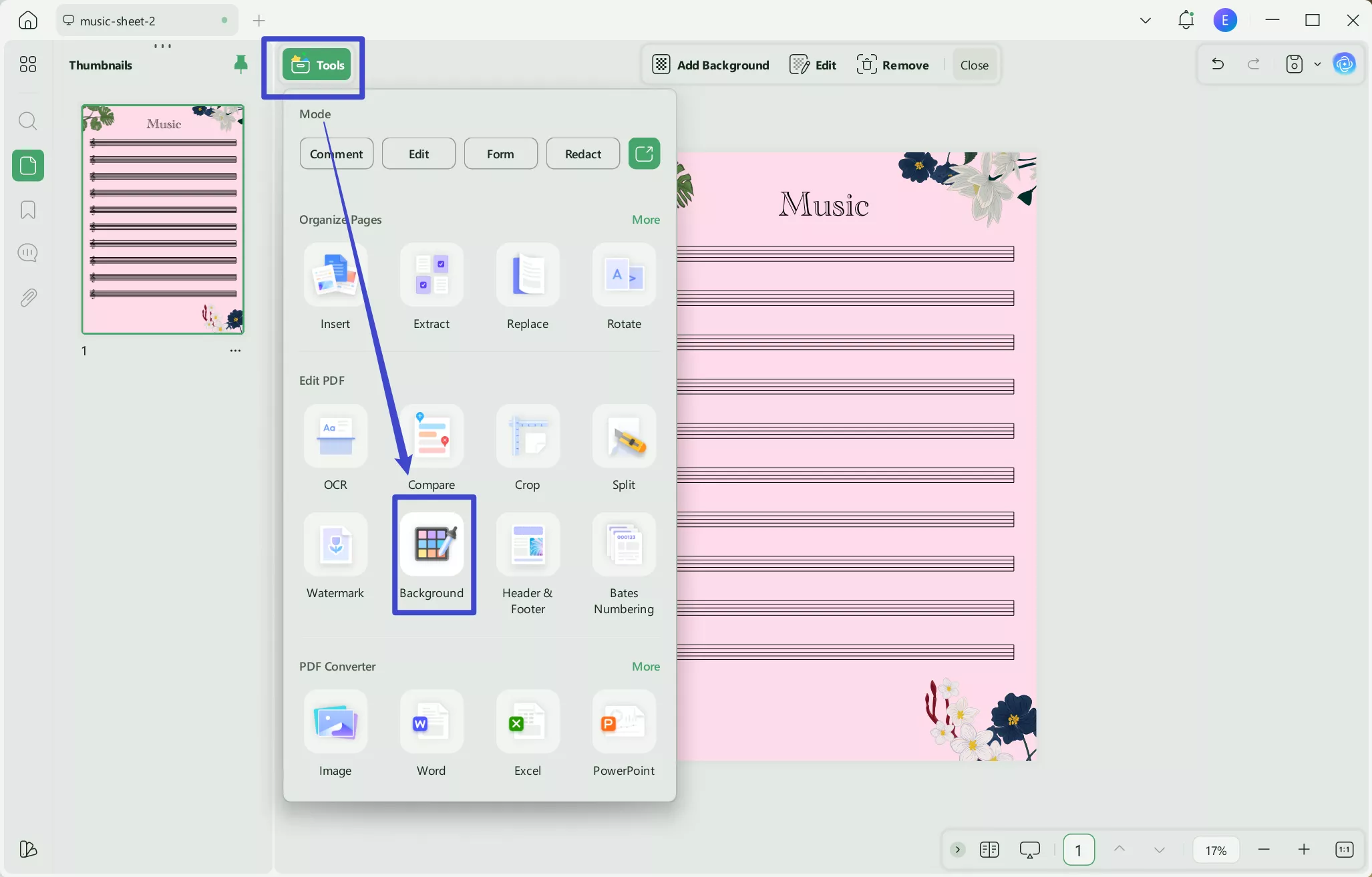
Step 3. Add Color, Image, and PDF to the File
Afterward, you can make further changes to it as well, including color, image, and PDF. To add color, click the "Color" icon and choose your desired color pallet. If you want to add an image to a PDF, switch your tab to the "Image" section and click "Three Dots" to select a source file from your device.
Additionally, to add a PDF background, move to the "Use Image or PDF" tab to browse your required file and add it to the existing document. After making your customized changes, set the ratio and opacity of the background and choose the "Done" button. In this way, you could be able to save changes and use them in the future.
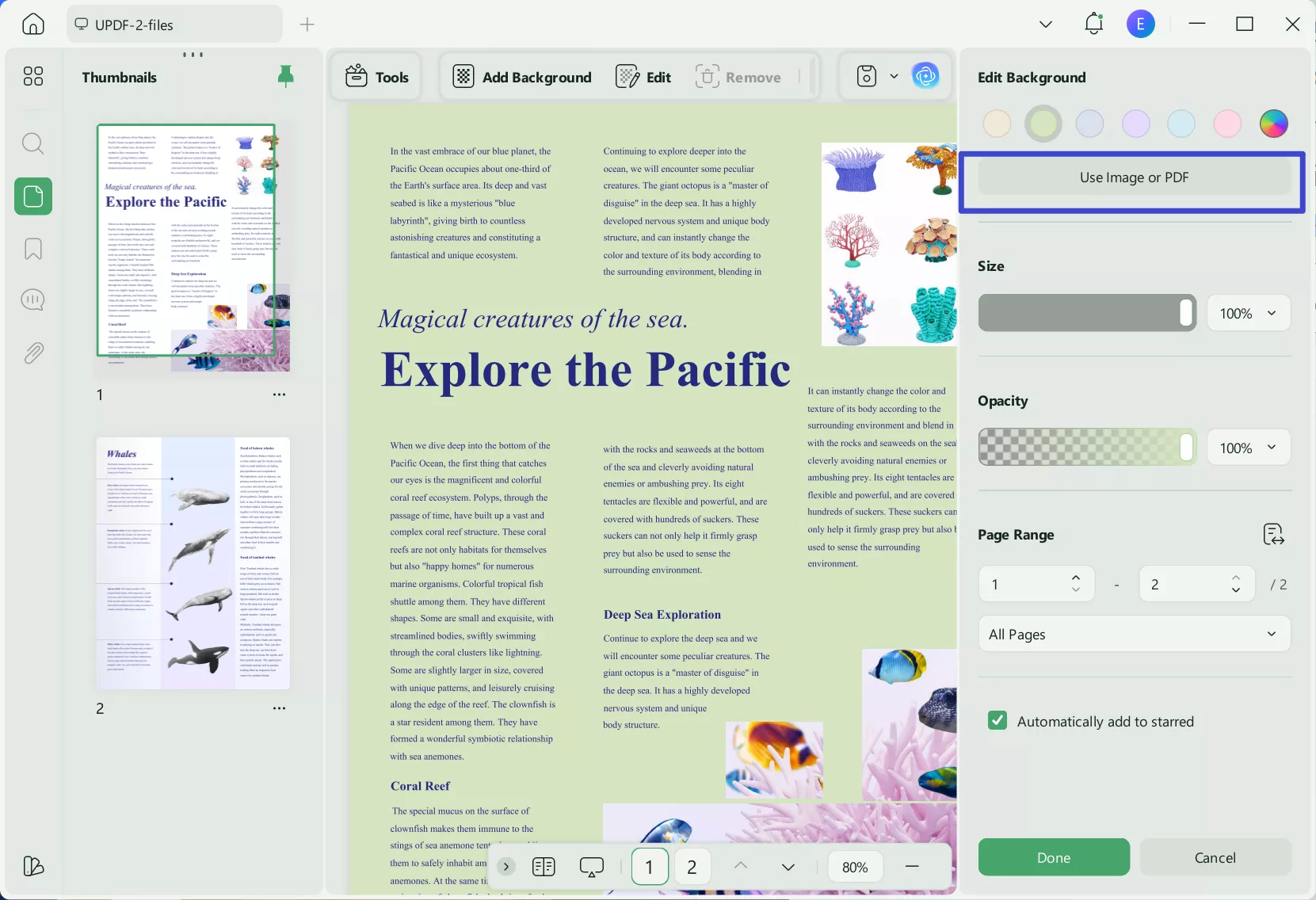
Extract Tips: UPDF not only helps you to generate background for PDF, but it can also have UPDF AI add-on to enhance productivity. UPDF AI can suggest your background color according to your requirements and age.
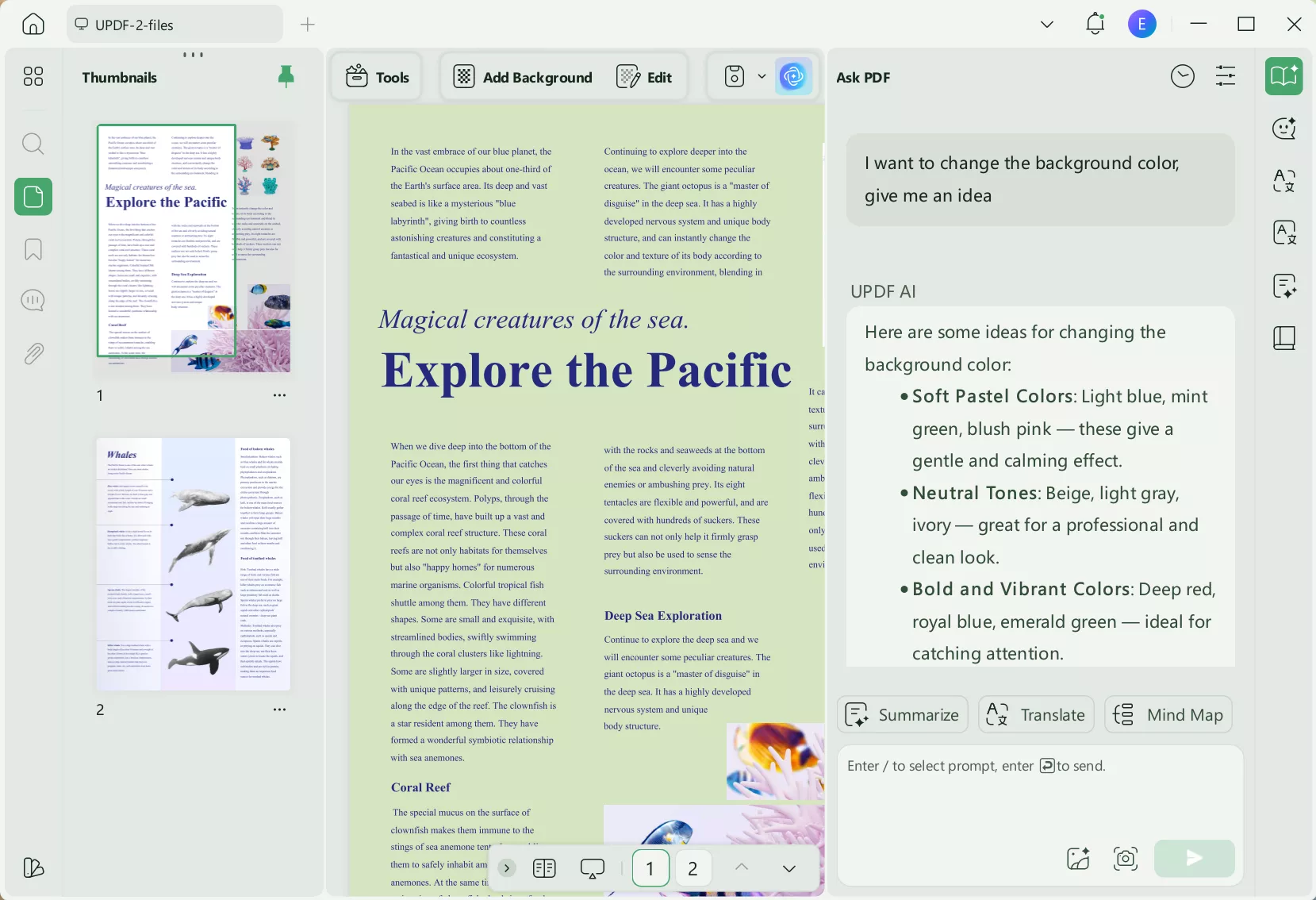
We strongly recommend incorporating UPDF to optimize its outstanding PDF solution for improving the backgrounds of PDF file efficiency. Additionally, users can experience significant cost savings by choosing to upgrade to UPDF Pro.
Part 3: When Do You Need to Use AI to Generate Image and PDF Background
There are numerous situations where you can use AI to create backgrounds for images, and PDFs prove highly useful. AI-generated backgrounds offer time efficiency and reduce the effort needed for visually appealing content creation.
They ensure uniformity across images and PDFs to add a personal touch that is vital for branding. Let's discuss different scenarios requiring AI to generate backgrounds for images and PDFs distinctively.
1. Needs for Image Background
- Photography and Editing: Photographers and graphic designers use AI to generate backgrounds to enhance or replace existing backgrounds in images. Additionally, they are utilized to ensure the highest visual impact for the audience.
- Digital Marketing and Advertising: Digital marketing is expanding nowadays, and creating appealing and compelling visuals is critical. In this regard, the background generated by AI assists in crafting attention-grabbing images for advertisements and promotional materials.
- Virtual Event: The individuals who participate in virtual events, social media, or video conferences utilize this valuable solution. These backgrounds improve aesthetic engagement with social media posts and present a professional appearance for video calls.
2. Needs for PDFs Background
- Professional Presentation: These backgrounds enhance the professionalism of presentation in business reports and proposals to add a polished touch to critical documents. Moreover, in professional settings, they ensure that each slide maintains a cohesive and appealing design.
- Document Branding: Companies often utilize the capabilities of artificial intelligence to create branded backgrounds for their PDF documents. In this way, they reinforce brand identity and provide a consistent visual experience for clients and stakeholders.
- E-learning Materials: In the educational sector, AI-generated backgrounds contribute to creating engaging educational materials for e-learning. Furthermore, this engaging experience enables students to retain the information and enhances their learning experience.
Conclusion
In conclusion, AI-generated backgrounds have become valuable in content creation to deliver unmatched customization. Acknowledging the significance of AI, we explored tools that are AI-driven and efficiently generate backgrounds. In addition, we found that PhotoRoom has limited capabilities that are only restricted to generating image backgrounds.
Alternatively, UPDF offers exceptional features for adding not only color backgrounds but also images and PDFs. We suggest you improve your documents visually by downloading UPDF using the "Free Download" button below. In addition, visit this link to get an objective review of the UPDF AI background generator.
Windows • macOS • iOS • Android 100% secure
 UPDF
UPDF
 UPDF for Windows
UPDF for Windows UPDF for Mac
UPDF for Mac UPDF for iPhone/iPad
UPDF for iPhone/iPad UPDF for Android
UPDF for Android UPDF AI Online
UPDF AI Online UPDF Sign
UPDF Sign Edit PDF
Edit PDF Annotate PDF
Annotate PDF Create PDF
Create PDF PDF Form
PDF Form Edit links
Edit links Convert PDF
Convert PDF OCR
OCR PDF to Word
PDF to Word PDF to Image
PDF to Image PDF to Excel
PDF to Excel Organize PDF
Organize PDF Merge PDF
Merge PDF Split PDF
Split PDF Crop PDF
Crop PDF Rotate PDF
Rotate PDF Protect PDF
Protect PDF Sign PDF
Sign PDF Redact PDF
Redact PDF Sanitize PDF
Sanitize PDF Remove Security
Remove Security Read PDF
Read PDF UPDF Cloud
UPDF Cloud Compress PDF
Compress PDF Print PDF
Print PDF Batch Process
Batch Process About UPDF AI
About UPDF AI UPDF AI Solutions
UPDF AI Solutions AI User Guide
AI User Guide FAQ about UPDF AI
FAQ about UPDF AI Summarize PDF
Summarize PDF Translate PDF
Translate PDF Chat with PDF
Chat with PDF Chat with AI
Chat with AI Chat with image
Chat with image PDF to Mind Map
PDF to Mind Map Explain PDF
Explain PDF Scholar Research
Scholar Research Paper Search
Paper Search AI Proofreader
AI Proofreader AI Writer
AI Writer AI Homework Helper
AI Homework Helper AI Quiz Generator
AI Quiz Generator AI Math Solver
AI Math Solver PDF to Word
PDF to Word PDF to Excel
PDF to Excel PDF to PowerPoint
PDF to PowerPoint User Guide
User Guide UPDF Tricks
UPDF Tricks FAQs
FAQs UPDF Reviews
UPDF Reviews Download Center
Download Center Blog
Blog Newsroom
Newsroom Tech Spec
Tech Spec Updates
Updates UPDF vs. Adobe Acrobat
UPDF vs. Adobe Acrobat UPDF vs. Foxit
UPDF vs. Foxit UPDF vs. PDF Expert
UPDF vs. PDF Expert

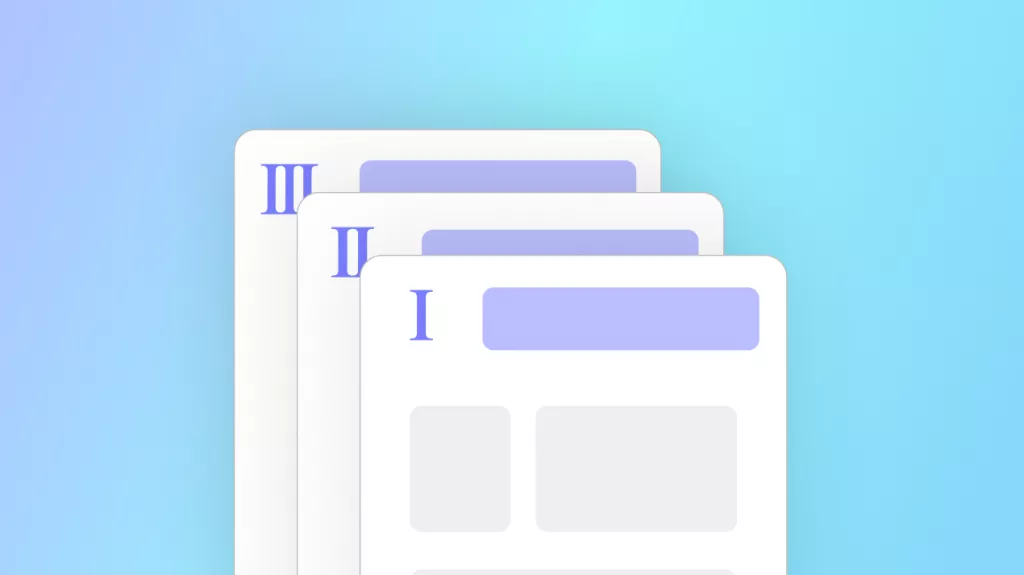



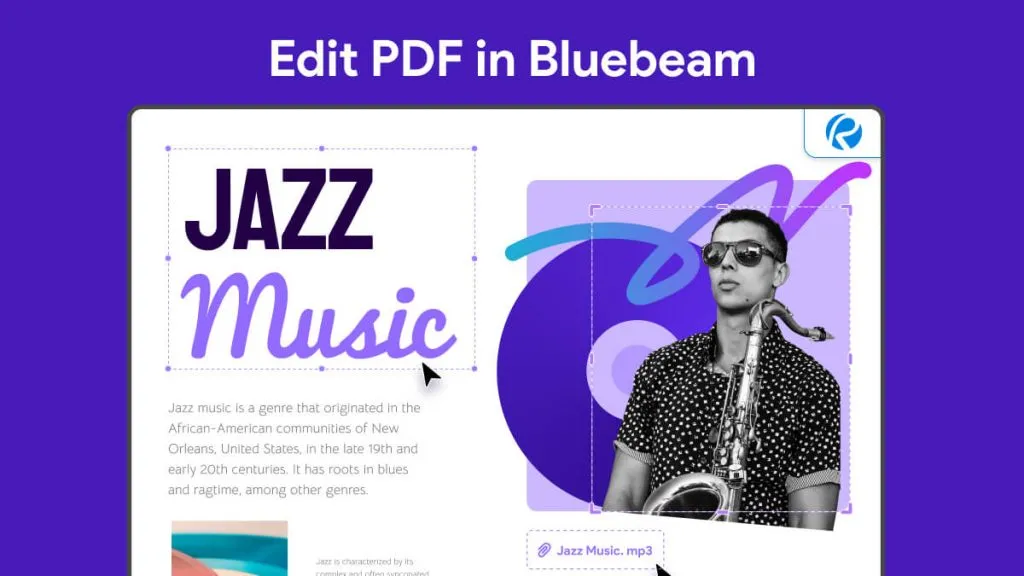


 Enola Miller
Enola Miller 
 Enrica Taylor
Enrica Taylor 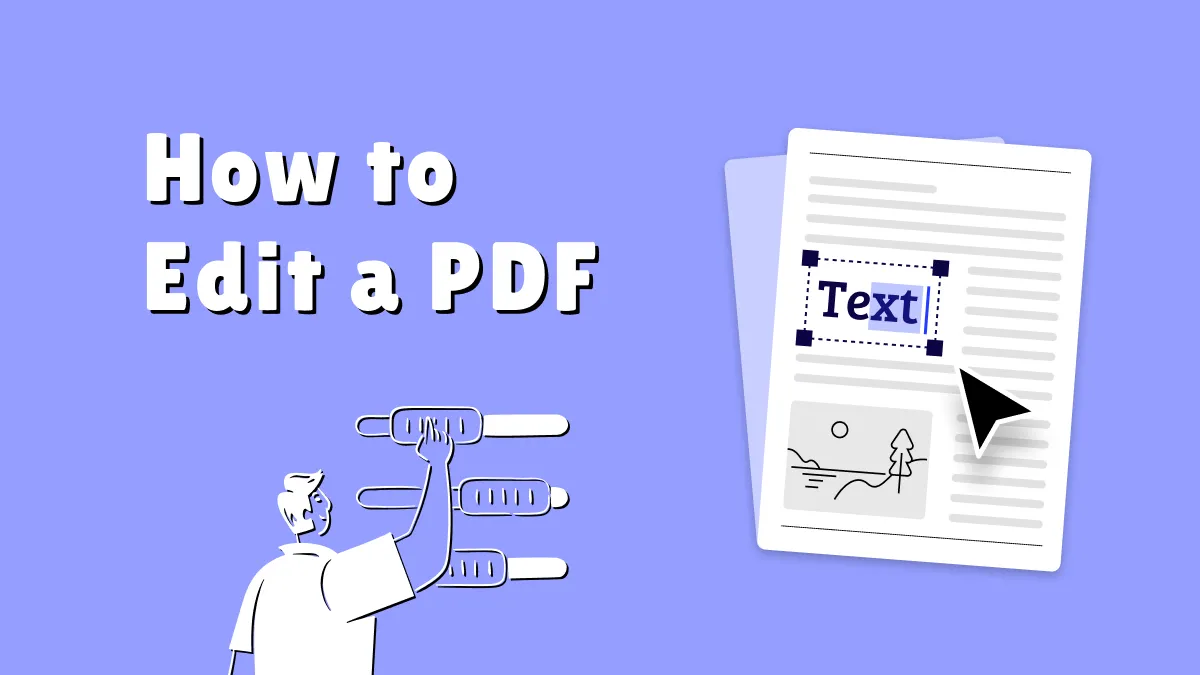

 Engelbert White
Engelbert White 