PDF files, especially fillable forms or documents, are widely shared over the internet. However, while generating a PDF file, you might have noticed that a PDF file is based on multiple layers. It is where the need to flatten a PDF occurs in order to organize your data on a single layer to limit user interaction. PDF is also flattened to secure the data on the file so that no one can alter it.
This article will cover how to efficiently flatten PDFs in Adobe Acrobat, along with a user-friendly and robust alternative to flatten PDF files.
How to Flatten a PDF with the Best Acrobat Alternative
Before delving into the steps for flattening a PDF with Adobe Acrobat, it's important to be aware of several limitations associated with this tool:
- The flatten feature is exclusive to the paid Pro version, which comes at a significant cost.
- Adobe Acrobat's interface can be somewhat complex and less user-friendly.
- It lacks options for flattening annotations, forms, watermarks, or cropped pages exclusively.
If you've taken note of these limitations and still wish to proceed with learning the steps, you can proceed directly to Part 2 for detailed instructions.
However, if you're seeking a more cost-effective and feature-rich alternative that overcomes these limitations, consider using UPDF. Much like Adobe Acrobat, UPDF is a comprehensive PDF editor that also offers PDF flattening with a range of options.
Let's begin by downloading UPDF and getting started!
Windows • macOS • iOS • Android 100% secure

Easy-to-Follow Guide for Flattening a PDF File on Acrobat Alternative - UPDF
Mentioned below is a simple three-step process to efficiently flatten a PDF file with UPDF without any risk of error or damage to the PDF:
Step 1: Add PDF File in UPDF
After launching UPDF, open the PDF file in UPDF by clicking on the "Open File" button displayed at the center of the screen.
Step 2: Save as a Flattened PDF
After opening the PDF, click on the narrow next to "Save", and from the drop-down menu, select "Save as Flatten..."
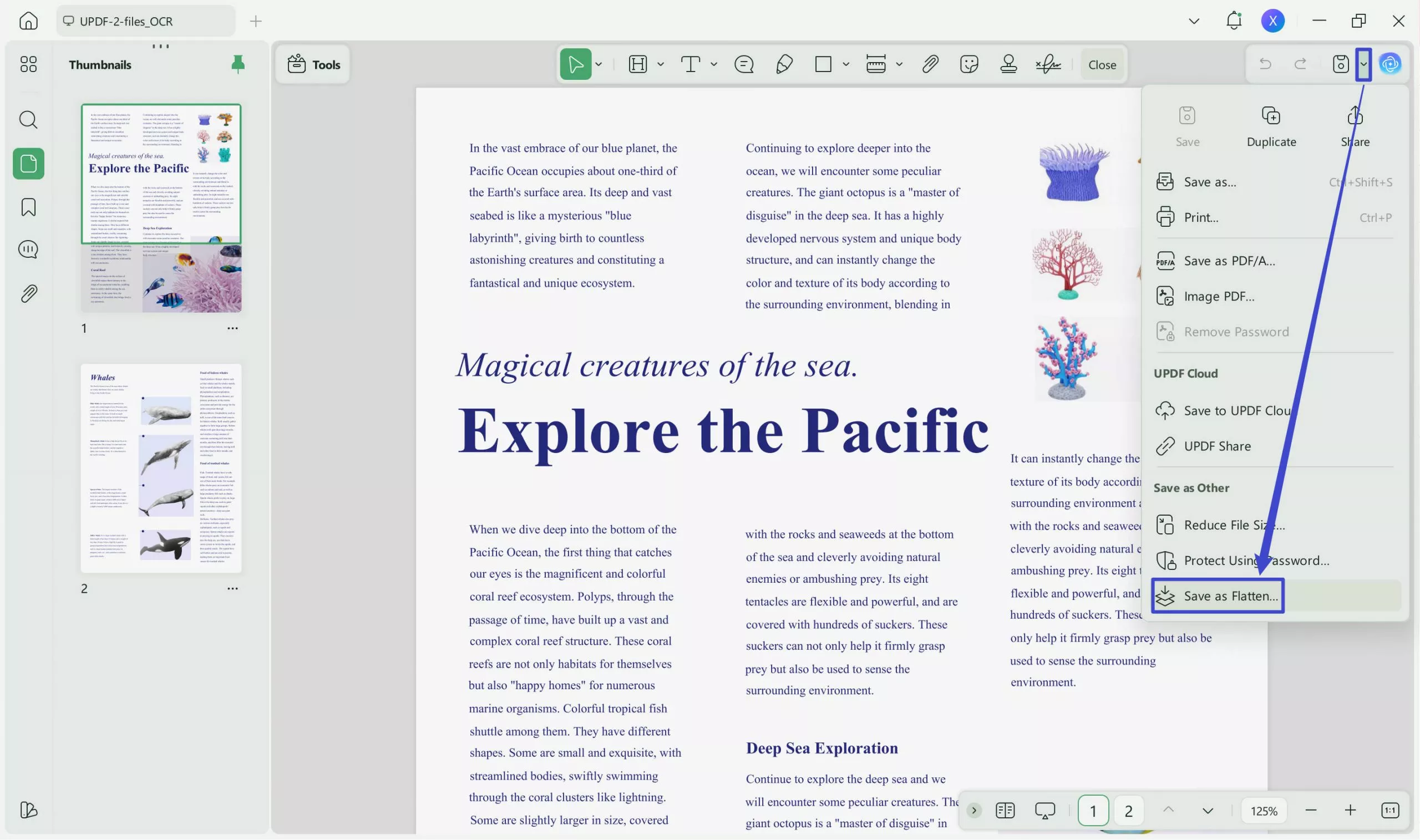
After that, you can select "Forms", "Watermarks", "Comment" and "Cropped Pages" as needed. Once selected, you can click the "Save As" button and choose a local folder to save the flattened file.
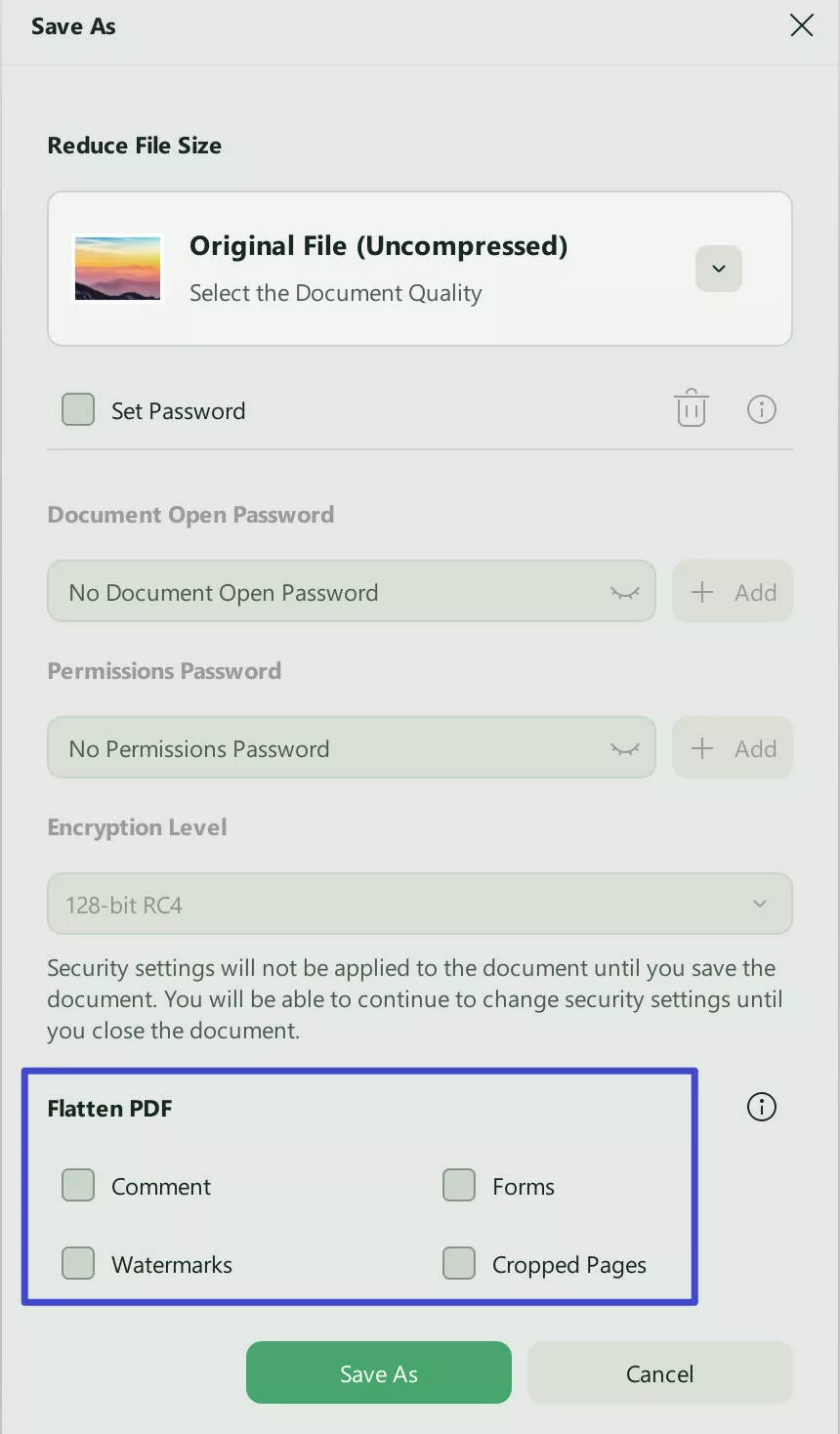
Video Tutorial on How to Flatten PDF
Also Read: How to Flatten PDFs Easily: Offline & Online
How Can I Flatten a PDF with Adobe Acrobat DC?
Adobe Acrobat DC is a paid version that offers excellent tools and features to manage and organize your PDF files completely. Besides flattening a PDF file, it provides many other features such as the organization of pages, compression of PDF, addition of audio and video files in a PDF, high standard protection, and the ability to scan the PDF. Follow the below-mentioned steps to learn how to efficiently use Adobe Acrobat flatten PDF tool to flatten a PDF file:
Step 1: Select the "Print Production" Tool
Install Adobe Acrobat DC on your Mac or Windows and launch the software. From the "Tool" tab, scroll down or search for the feature "Print Production" from the search bar. Follow it up by clicking the "Add" button to import the PDF file on Acrobat DC.
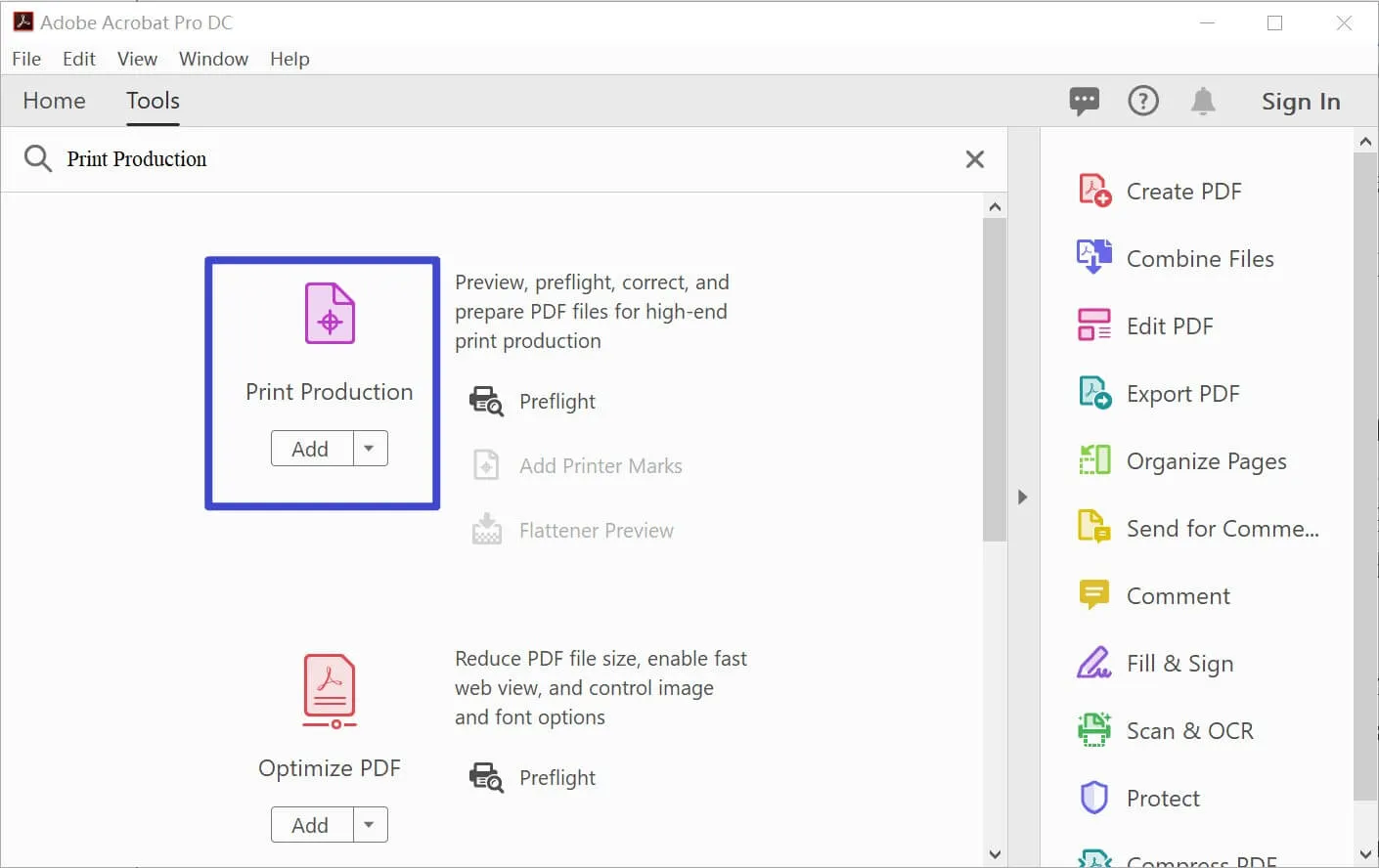
Step 2: Use the "Flattener Preview" Tool
After adding your PDF, tap on the "Flattener Preview" option from the right side of the panel. It will open up the "Flattener Preview" window with options to enter the number of pages manually, or you can also select the option of current pages or all pages along with the resolution of the flattened PDF file.

Step 3: Flatten a PDF with Adobe Acrobat
After setting the page range, click the "Apply" option to apply the changes to the PDF file. Furthermore, click "Yes" on the pop-up dialog box. Next, select the location for the flattened PDF file and save it.
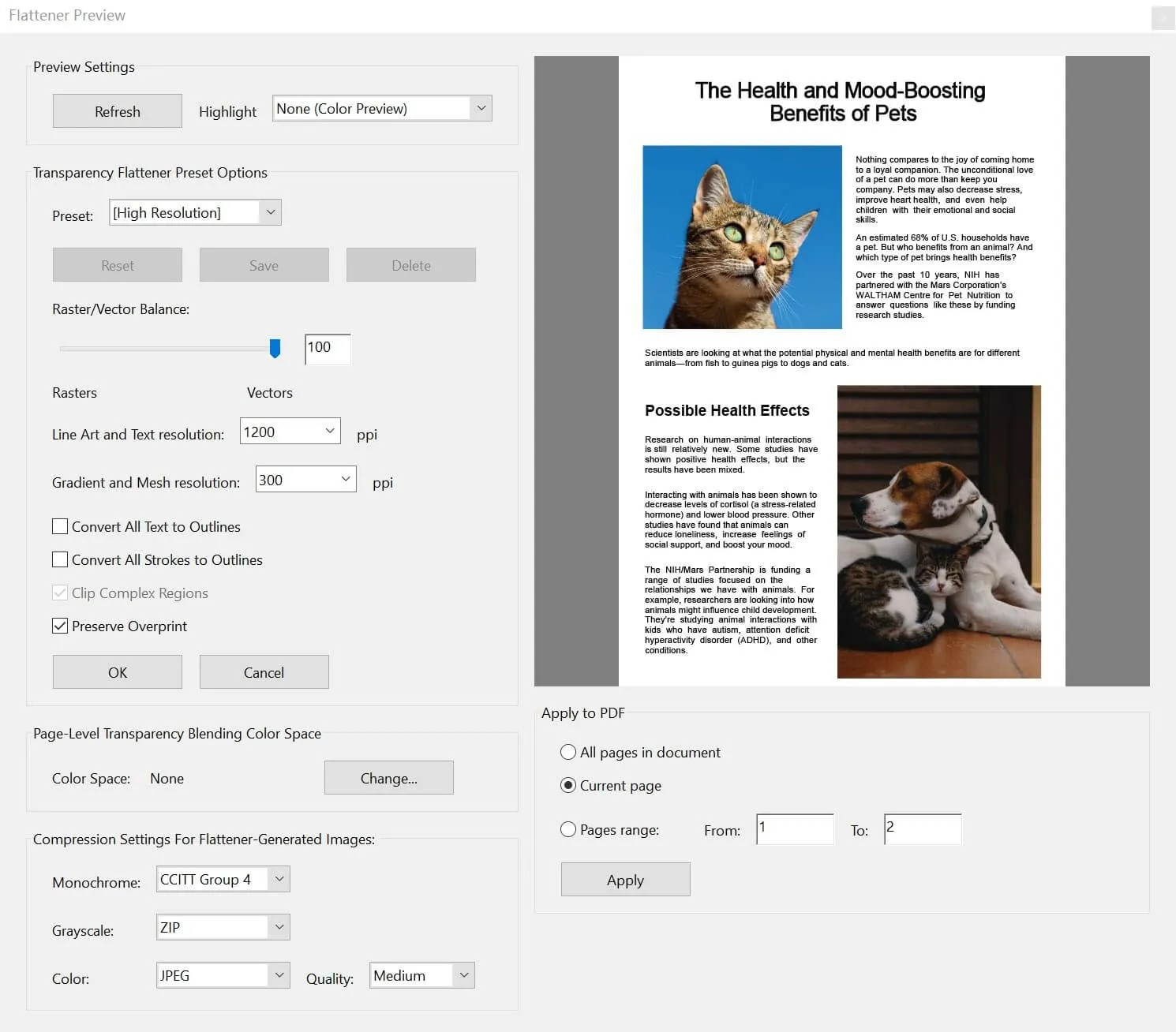
Also Read: Top 5 Efficient PDF Flatteners
Can You Flatten a PDF with Adobe Reader?
No. Adobe Reader is a free version designed to handle the basic functions a user requires daily. The feature to flatten a PDF is not available on it as it is not a premium version of Adobe DC. The premium features to manage the PDF are only available in the paid version, such as Adobe Acrobat DC or Adobe Acrobat DC Pro.
To introduce Adobe Reader to DC to you more clearly, the following are some of the features that are offered across Adobe Reader:
- You can view and read PDF files of any size with a smooth experience.
- It allows you to print PDFs with custom settings.
- You can share PDFs with your friends or colleagues through email, along with the comments on the PDF file.
Compare UPDF with Adobe Acrobat
| UPDF | Adobe Acrobat DC | |
| Price | $39.99/Year $59.99/Perpetual | $155.88/Year for the Standard version $239.88/Year for the Pro version |
| Optional Flatten Ways | Yes | No |
| Performance | Super High | High |
| Easy to Use | 4.9 | 3.9 |
Discount Notice:
- UPDF is currently available at a significant discount of up to 57% for users. Purchase it now >>
Final Words
In the following article, we discussed different tools such as Adobe Acrobat DC, a paid tool to edit, manage, organize, convert, and flatten PDFs in Adobe. However, UPDF stands to be the best PDF editor, which provides the best solution by offering premium features and tools.
Download UPDF today on your computer to flatten the PDF files seamlessly with a simple three-step process with zero risk of damage and corruption of your PDF file. Whether you want to edit, annotate, convert, or split a PDF file, UPDF is the number one solution for your PDF management.
Windows • macOS • iOS • Android 100% secure
 UPDF
UPDF
 UPDF for Windows
UPDF for Windows UPDF for Mac
UPDF for Mac UPDF for iPhone/iPad
UPDF for iPhone/iPad UPDF for Android
UPDF for Android UPDF AI Online
UPDF AI Online UPDF Sign
UPDF Sign Edit PDF
Edit PDF Annotate PDF
Annotate PDF Create PDF
Create PDF PDF Form
PDF Form Edit links
Edit links Convert PDF
Convert PDF OCR
OCR PDF to Word
PDF to Word PDF to Image
PDF to Image PDF to Excel
PDF to Excel Organize PDF
Organize PDF Merge PDF
Merge PDF Split PDF
Split PDF Crop PDF
Crop PDF Rotate PDF
Rotate PDF Protect PDF
Protect PDF Sign PDF
Sign PDF Redact PDF
Redact PDF Sanitize PDF
Sanitize PDF Remove Security
Remove Security Read PDF
Read PDF UPDF Cloud
UPDF Cloud Compress PDF
Compress PDF Print PDF
Print PDF Batch Process
Batch Process About UPDF AI
About UPDF AI UPDF AI Solutions
UPDF AI Solutions AI User Guide
AI User Guide FAQ about UPDF AI
FAQ about UPDF AI Summarize PDF
Summarize PDF Translate PDF
Translate PDF Chat with PDF
Chat with PDF Chat with AI
Chat with AI Chat with image
Chat with image PDF to Mind Map
PDF to Mind Map Explain PDF
Explain PDF Scholar Research
Scholar Research Paper Search
Paper Search AI Proofreader
AI Proofreader AI Writer
AI Writer AI Homework Helper
AI Homework Helper AI Quiz Generator
AI Quiz Generator AI Math Solver
AI Math Solver PDF to Word
PDF to Word PDF to Excel
PDF to Excel PDF to PowerPoint
PDF to PowerPoint User Guide
User Guide UPDF Tricks
UPDF Tricks FAQs
FAQs UPDF Reviews
UPDF Reviews Download Center
Download Center Blog
Blog Newsroom
Newsroom Tech Spec
Tech Spec Updates
Updates UPDF vs. Adobe Acrobat
UPDF vs. Adobe Acrobat UPDF vs. Foxit
UPDF vs. Foxit UPDF vs. PDF Expert
UPDF vs. PDF Expert








 Engelbert White
Engelbert White 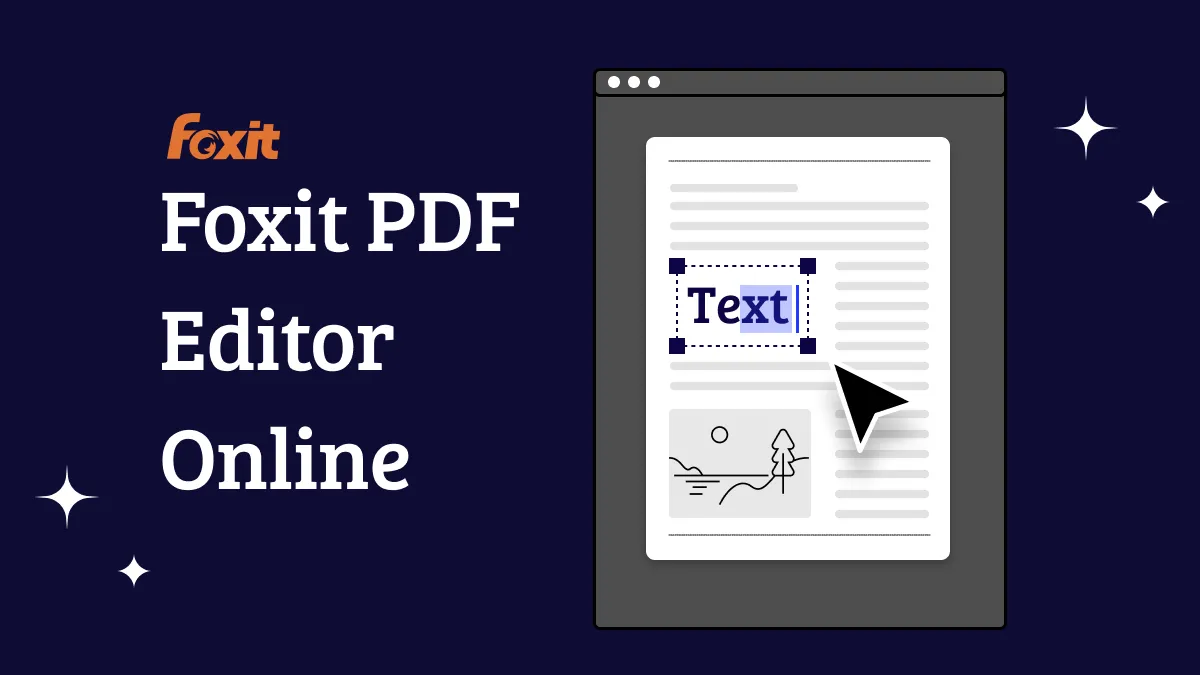

 Grace Curry
Grace Curry 
 Lizzy Lozano
Lizzy Lozano 