In today’s digital era, having a reliable method to scan ID card to PDF has become a necessity. Converting physical ID cards into PDF files ensures security and easy access. But how do you make this process effortless?
You should use UPDF for iOS, an all-in-one, AI-powered PDF editor which allows you to scan ID card to PDF easily on all platforms you need. Read on to discover this efficient solution for scanning and managing ID cards.
Let’s dive in!
Part 1. Scan ID Card to PDF on iPhone/iPad
UPDF for iOS enables you to scan any document using your iPhone or iPad's camera. It quickly converts your scans into PDF files. The plus point is that UPDF for iOS can scan both sides of the ID card on a single PDF page.
Let’s explore the steps to learn how to scan ID card to PDF using UPDF on iPhone and iPad:
Steps:
1. First, download UPDF on your iOS device via the button below or go to the App Store to download it. Then, open it.
Windows • macOS • iOS • Android 100% secure
2. Click on the “Scanner” mode in the bottom right corner. Then tap on the "Camera" icon.
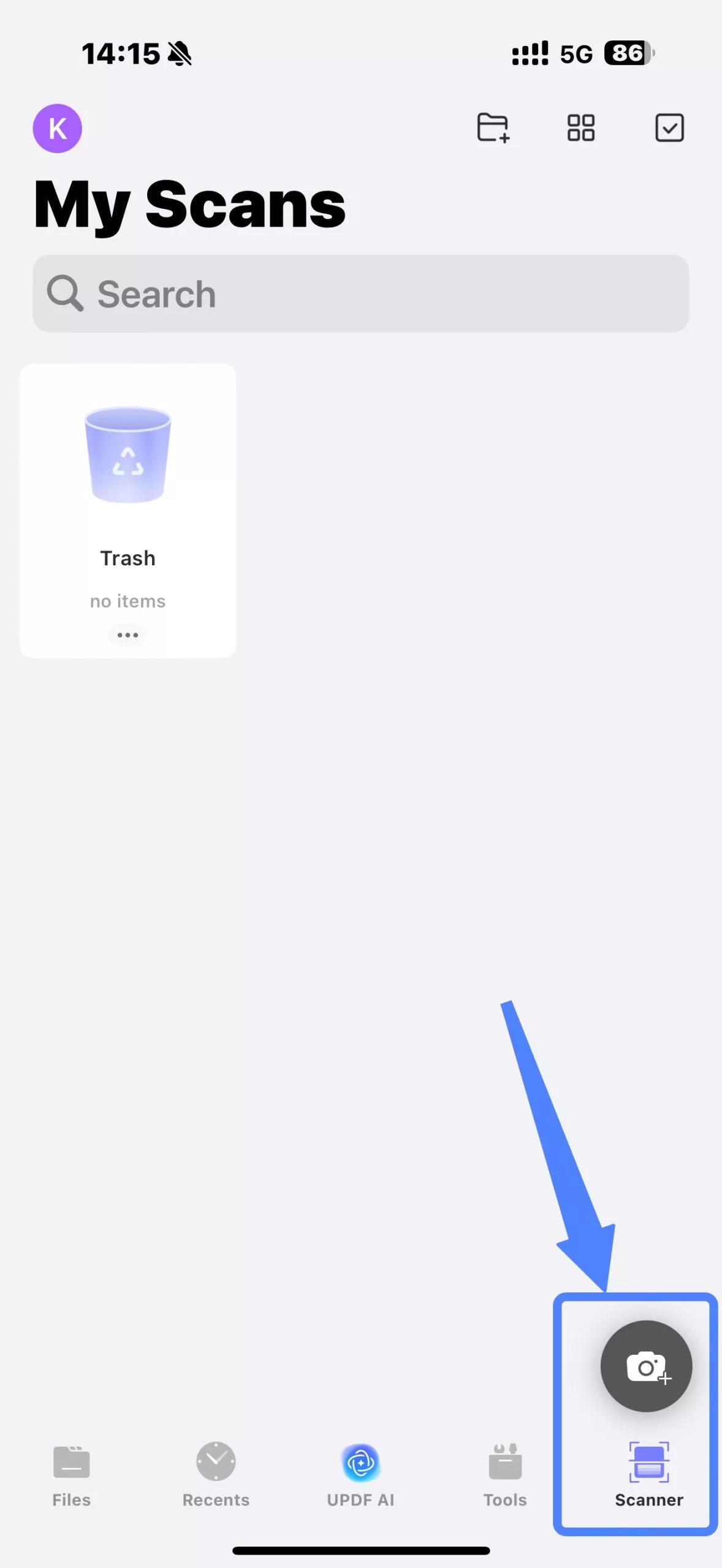
3. Then click on the dropdown menu in the top center of the screen. From here, choose the "ID Card" option.
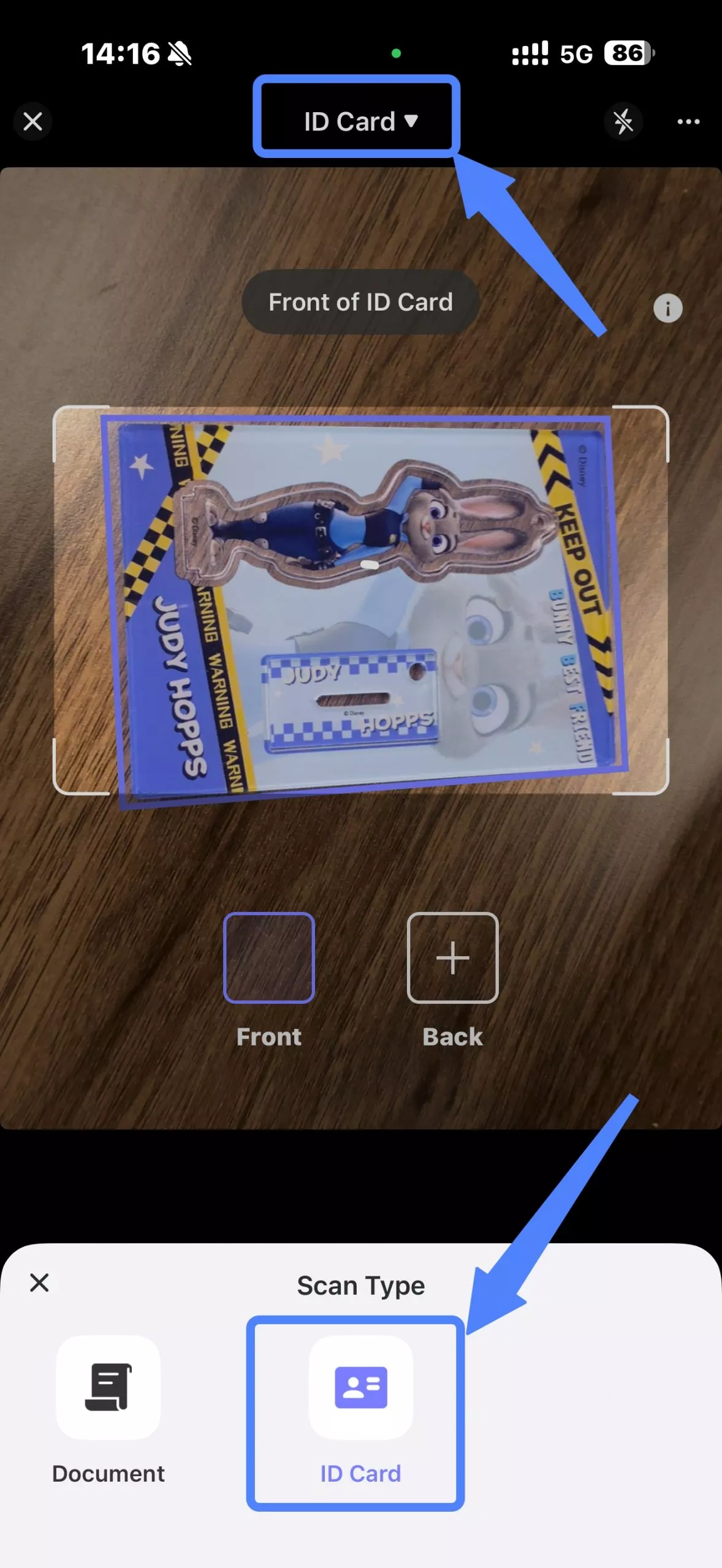
4. Take pictures of the card from both front and back using the camera. Once captured, tap the ">" arrow at the bottom right to continue.
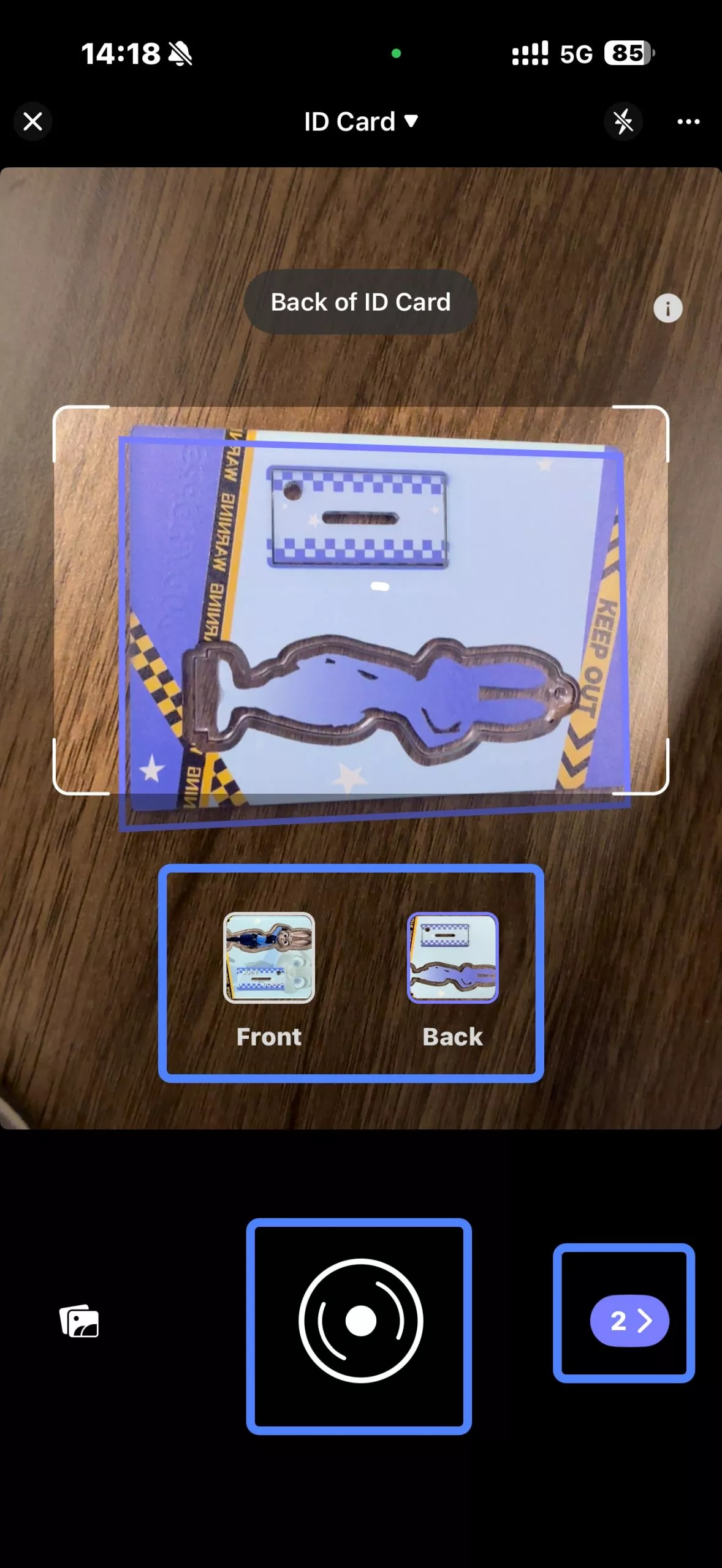
5. After scanning, a new window appears for ID card settings. Here you can add a new photo, apply filters, or delete the current one. When finished, tap the save button (top right) to save the photo you just scanned.

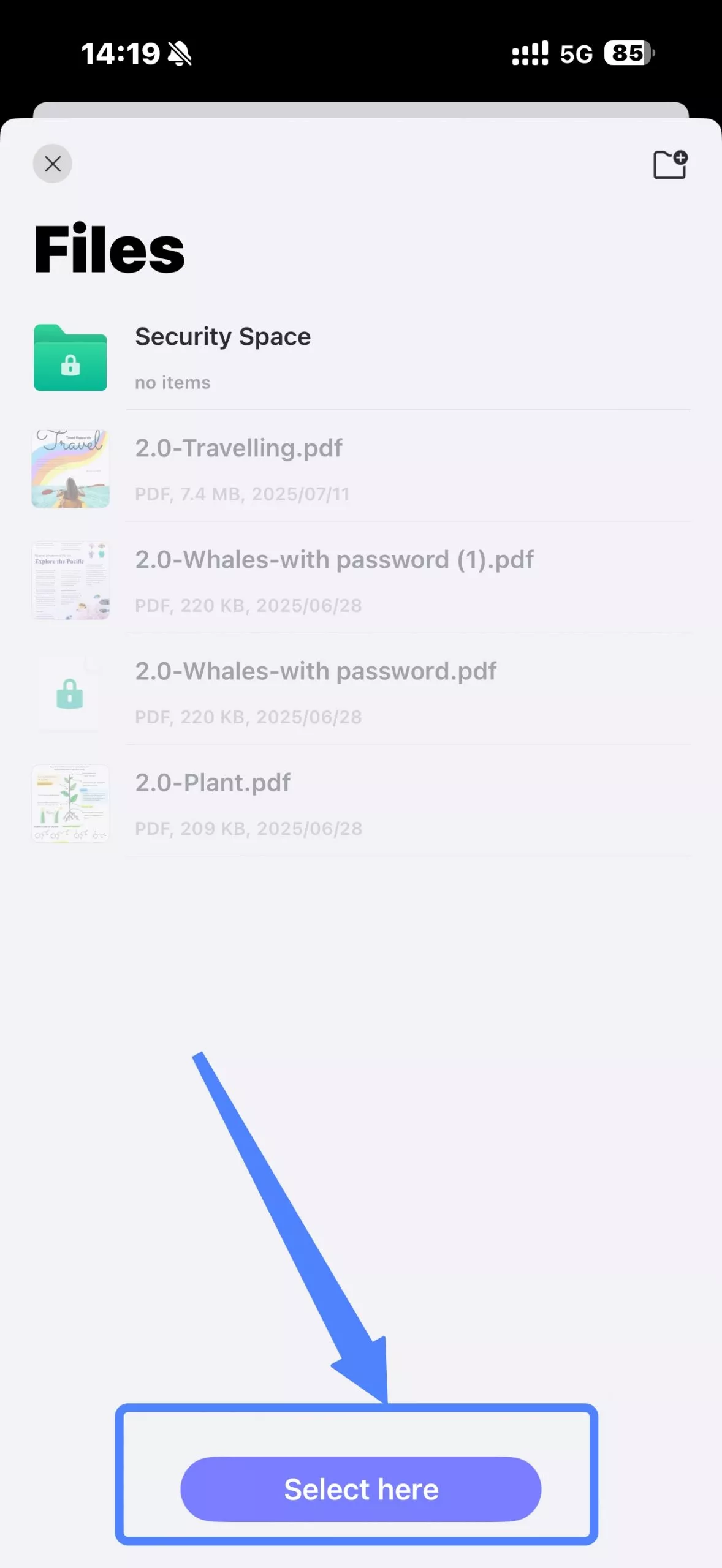
6. Then, tap on the "Three Dots" and click the "Convert to PDF" button to convert scanned ID cards to PDF. UPDF allows you to preview both images on a single page.
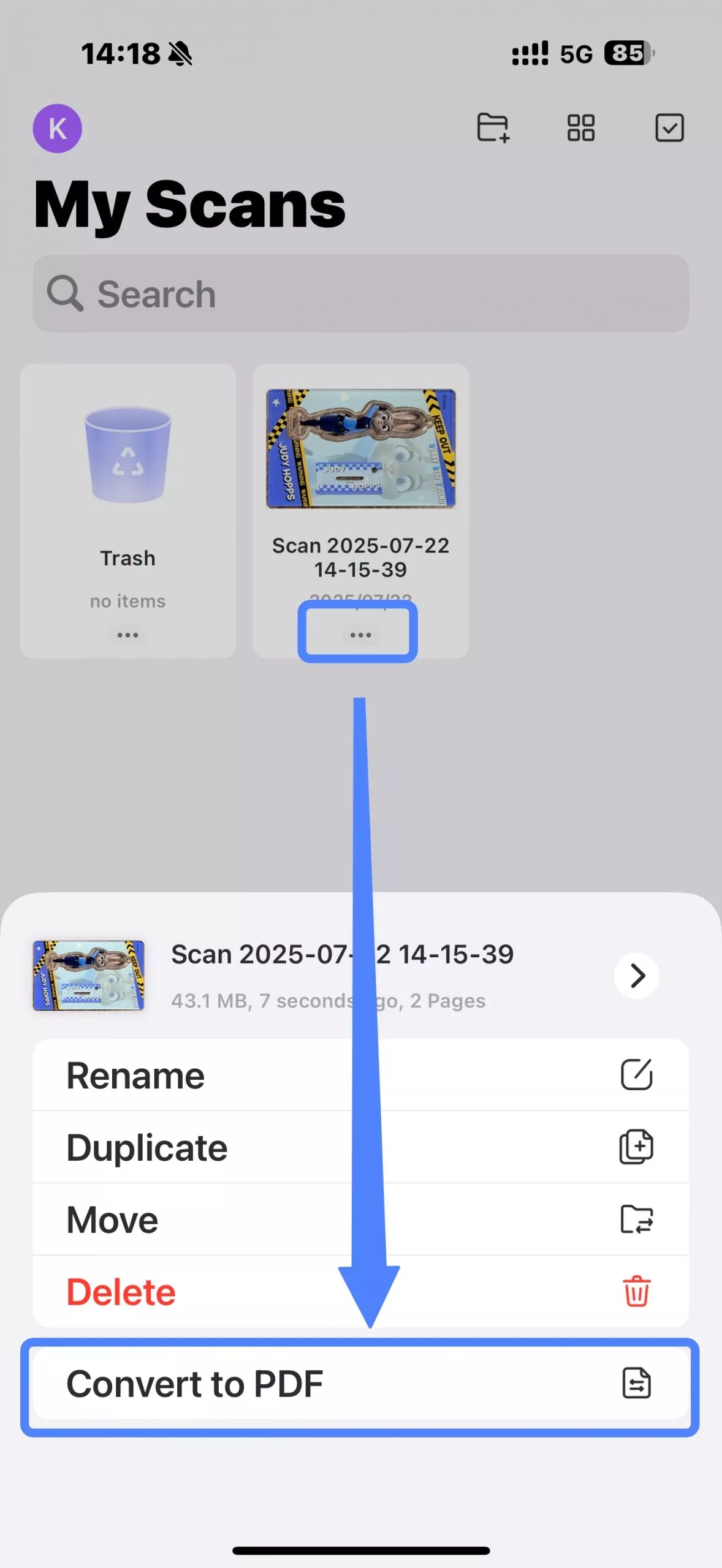
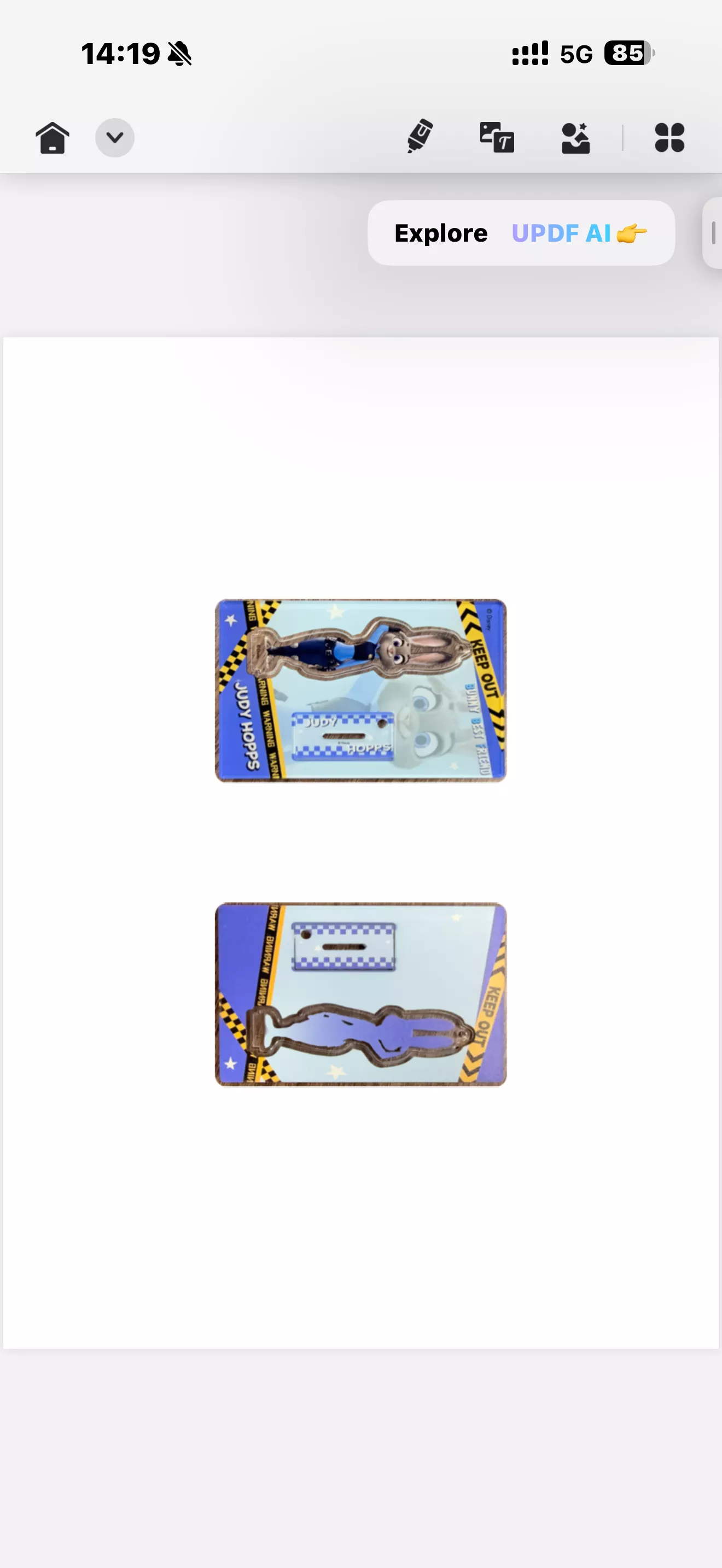
Don’t forget to check out: 2 Best ID Card Scanners for iPhone in 2025
Note:
Part 2. Convert Existing ID Card Photos to PDF on iPhone/iPad
Converting existing ID card photos to PDF with UPDF for iOS can be a time-saving process.
Let’s have a look at these easy steps:
Steps
1. Firstly, Make sure that you have the ID card images on your iPhone or iPad. Open UPDF on your iPhone or iPad.
2. Still click on the “Scanner” option in the bottom right corner and tap on the "Camera" icon.
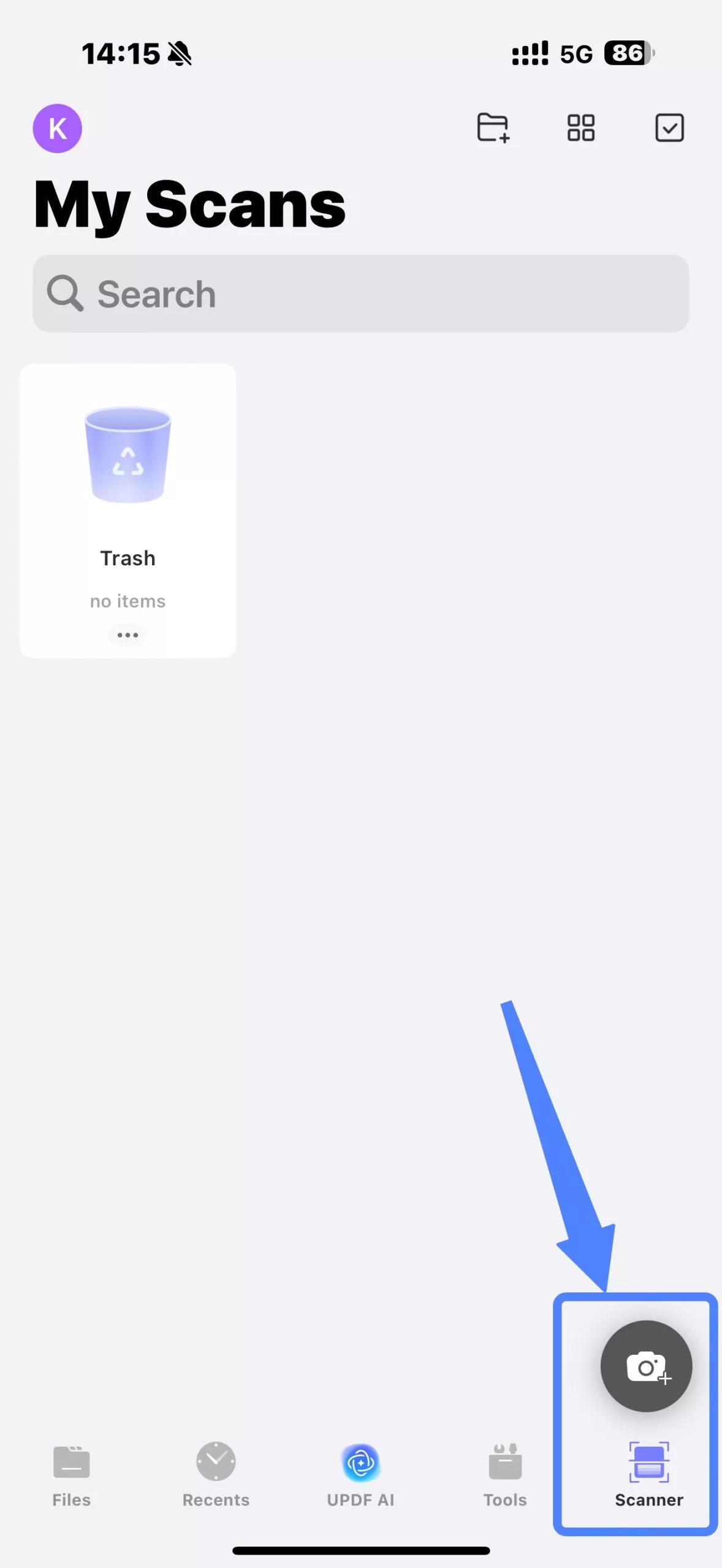
3. Then, click on the “Gallery” icon, select your ID card photo, and click the “Add” button to import it.
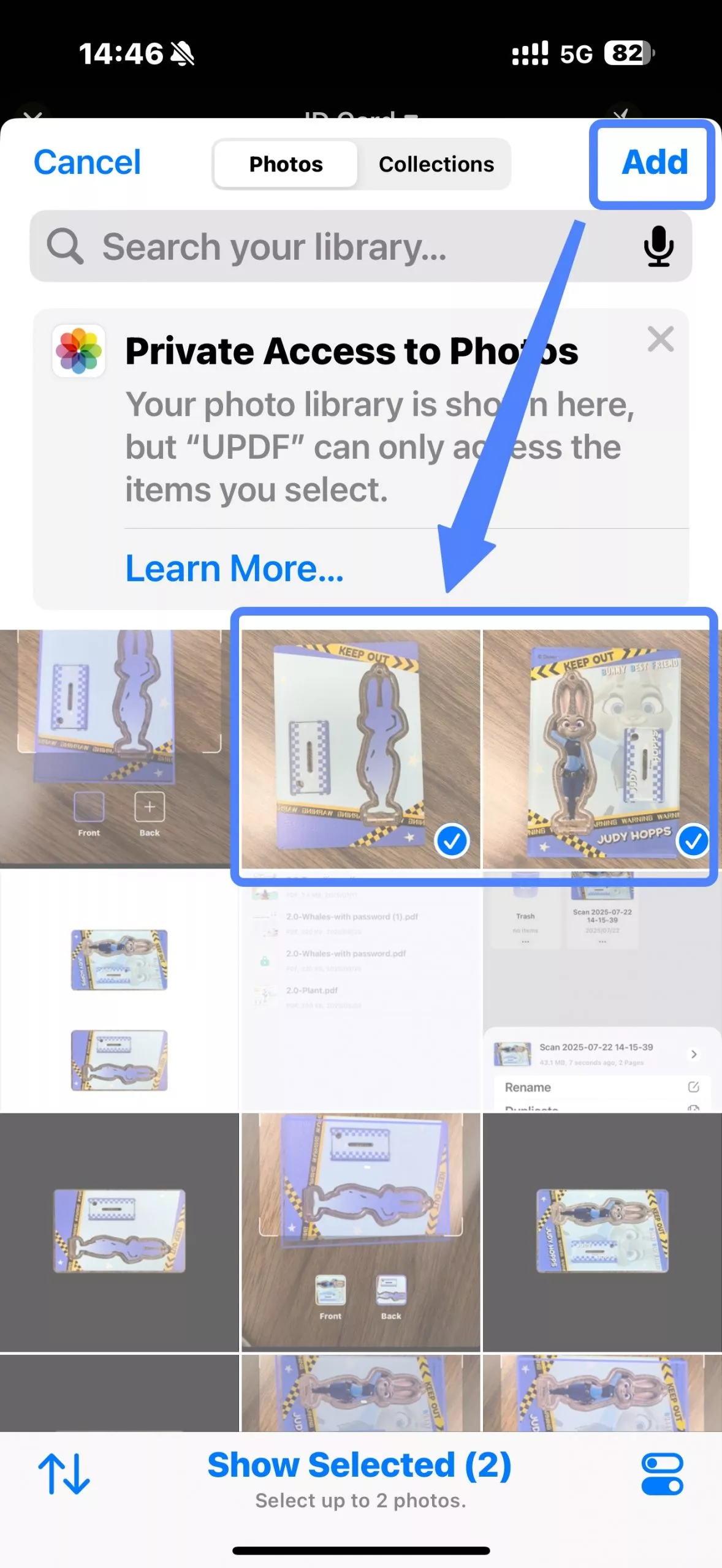
4. UPDF will automatically detect the borders of your ID card and crop it correctly. If you're satisfied with the result, you can click the "Save" icon in the upper right corner.
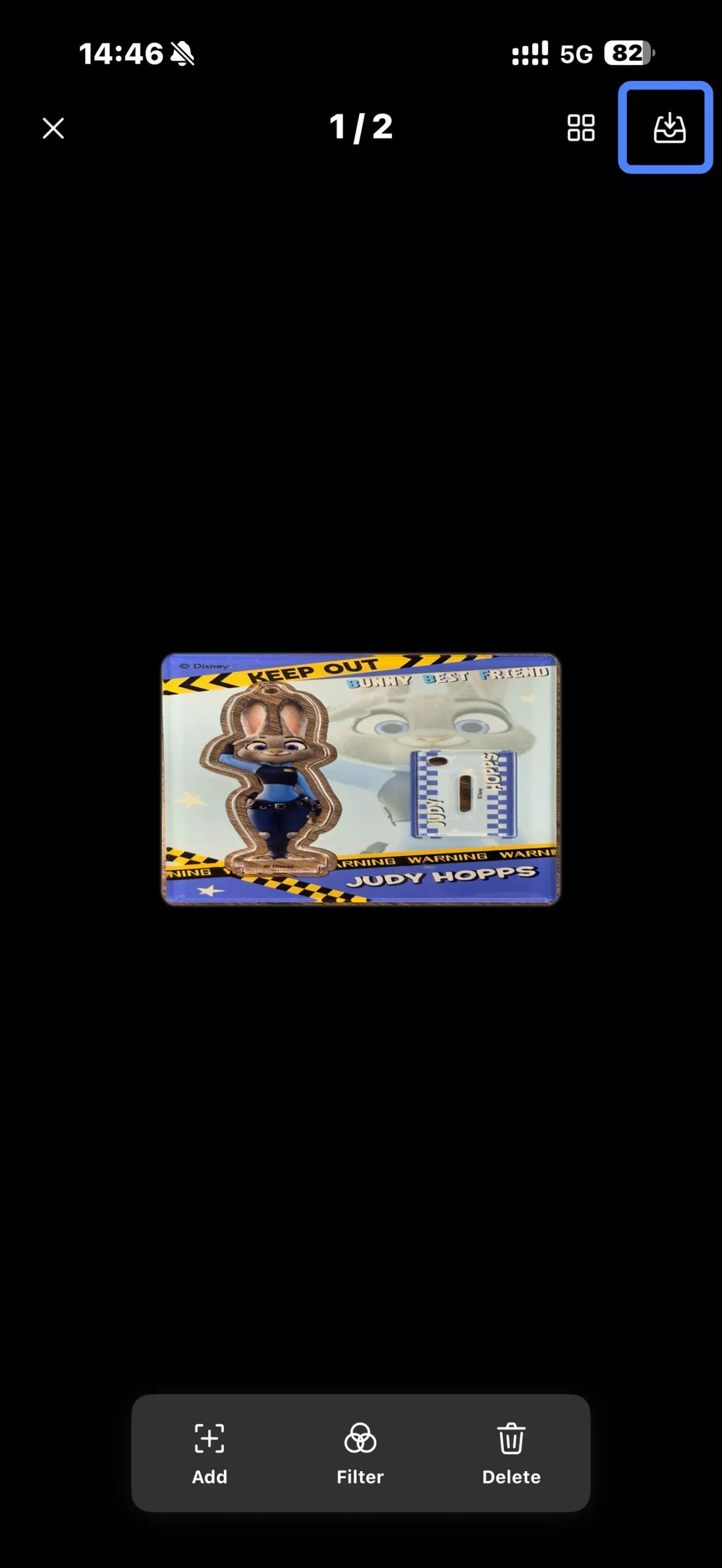

5. Click on the three dots “...” on the photo. Now, from this menu, click on the “Convert to PDF” button.
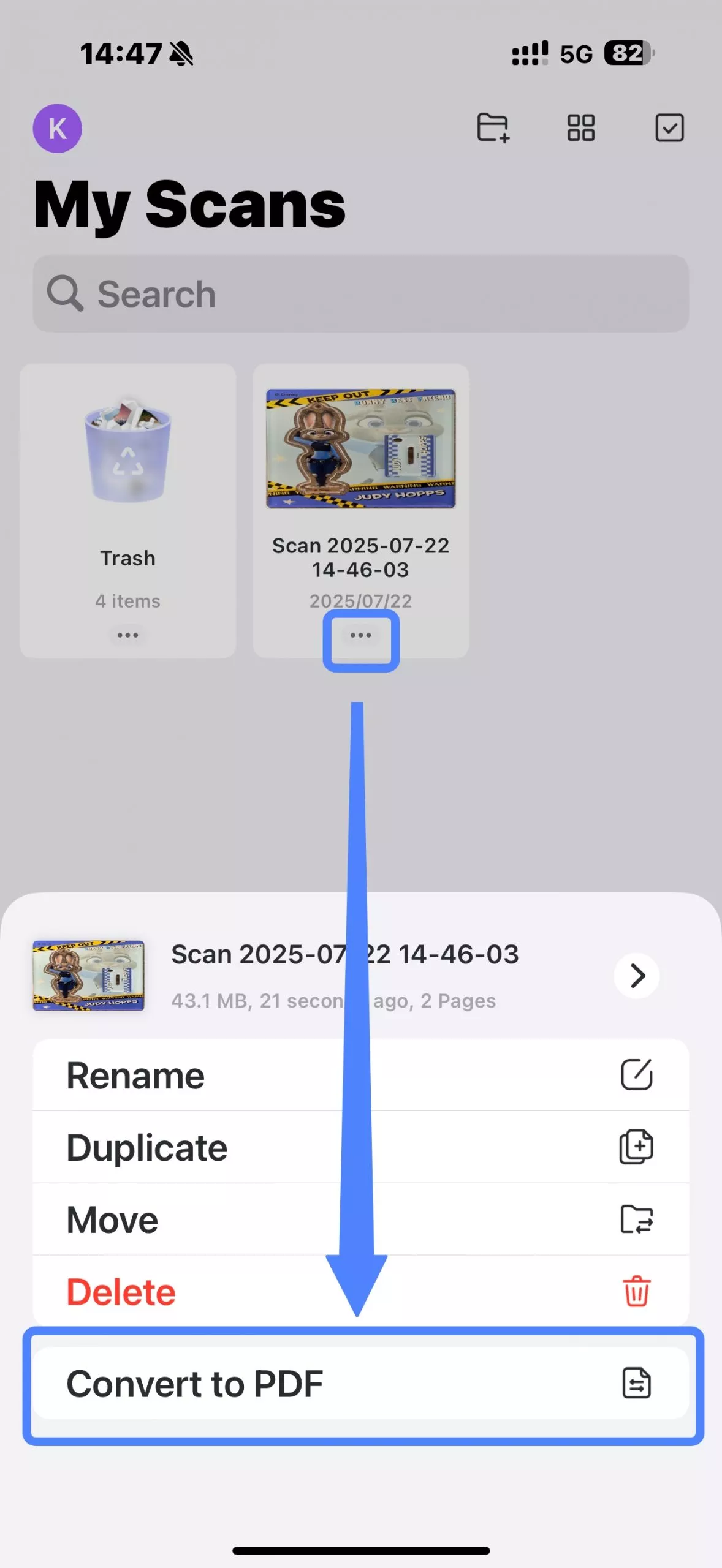
This is how you can effortlessly convert ID card photo to PDF from the scanner.

Also Read: How to Scan Both Sides of a Document (2 Easy Methods)
Part 3. Convert existing ID Card Photos to PDF on Windows/Mac
UPDF for Windows and Mac can convert both the front and back images of your ID card to PDF at once on the desktop platform.
Additionally, you can upload the converted PDF to the UPDF cloud and view it anywhere on any device.
Let’s explore the step-by-step guide to convert existing ID card photos to PDF on Windows or Mac:
Steps
- Download UDPF via the button below. Launch UPDF on your Windows or Mac computer.
Windows • macOS • iOS • Android 100% secure
- Click on the “Tools” > “ID Card”. Now, look for the front and back images of your ID card on your computer. Click "Choose File" to add your ID card photos to the corresponding area.
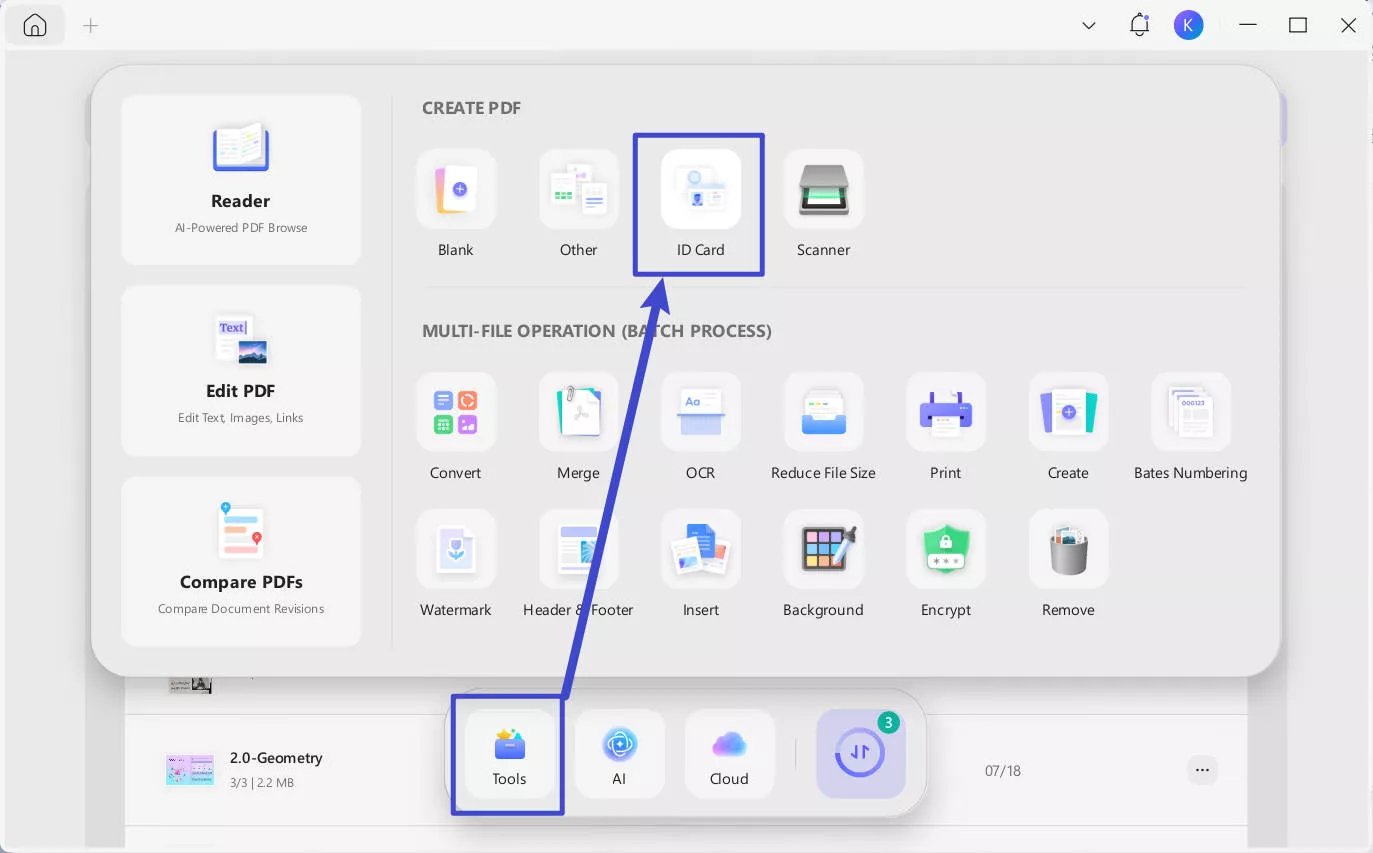
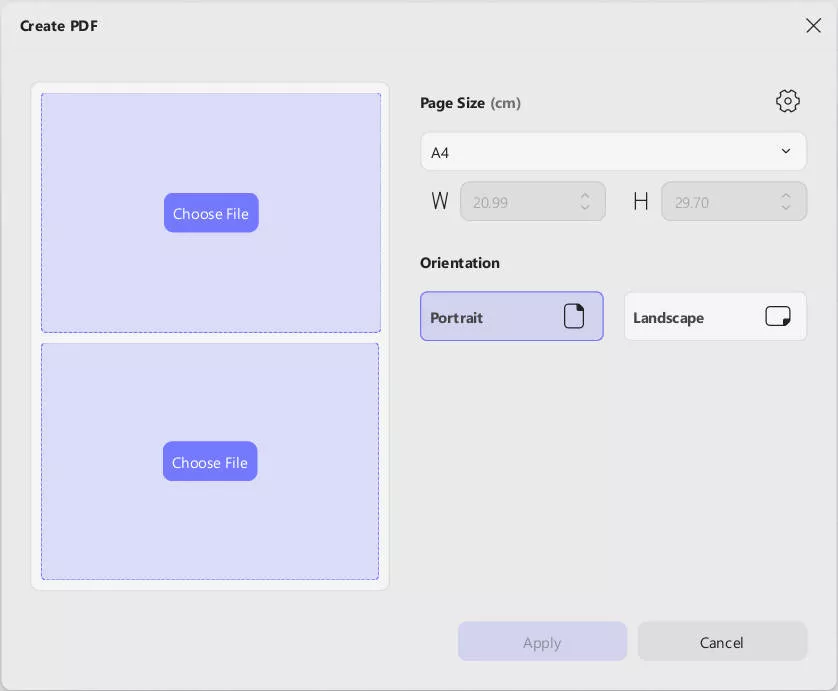
- Then, click "Apply" to confirm.
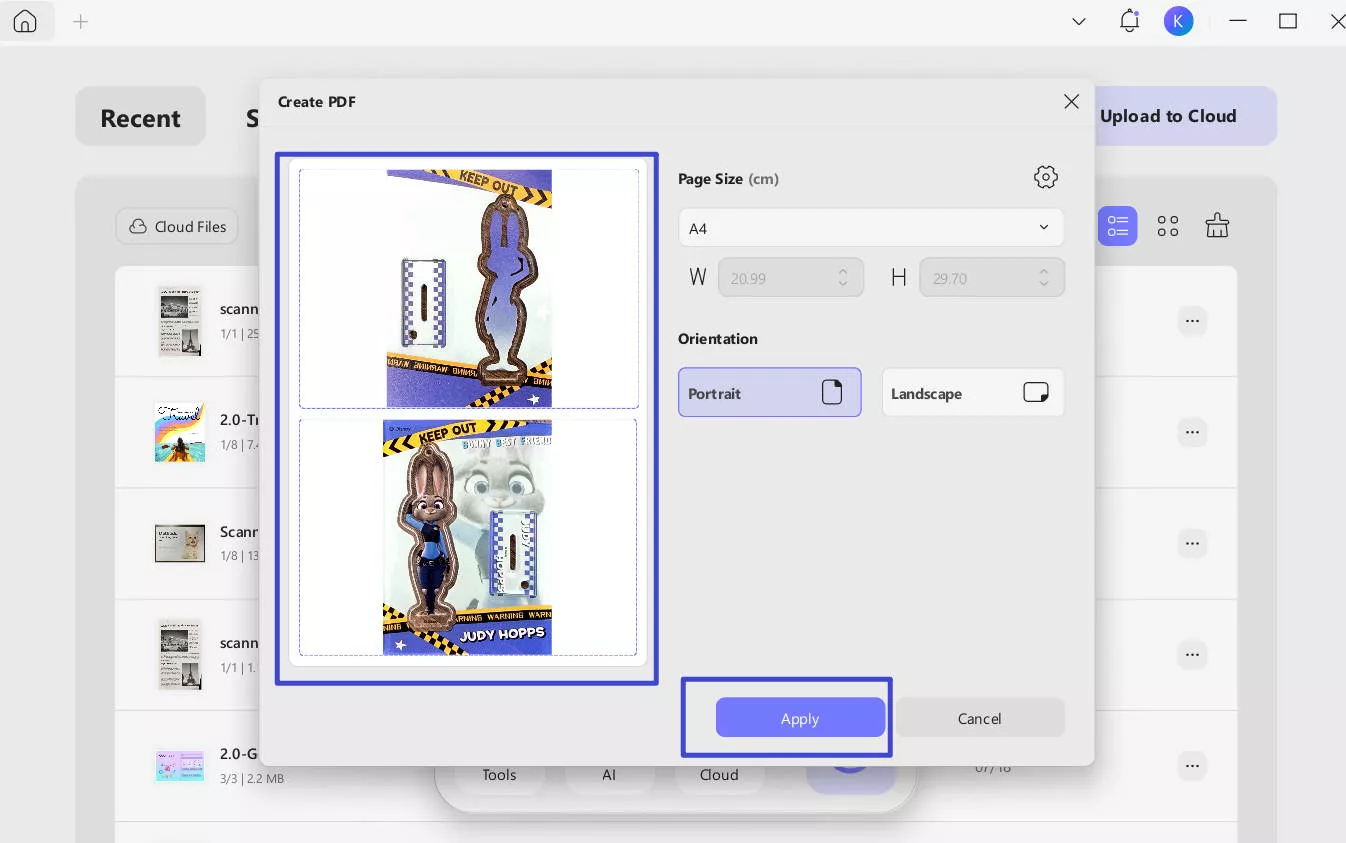
- After conversion, click on the “Save” or “Save As” from the drop-down menu button to save it.
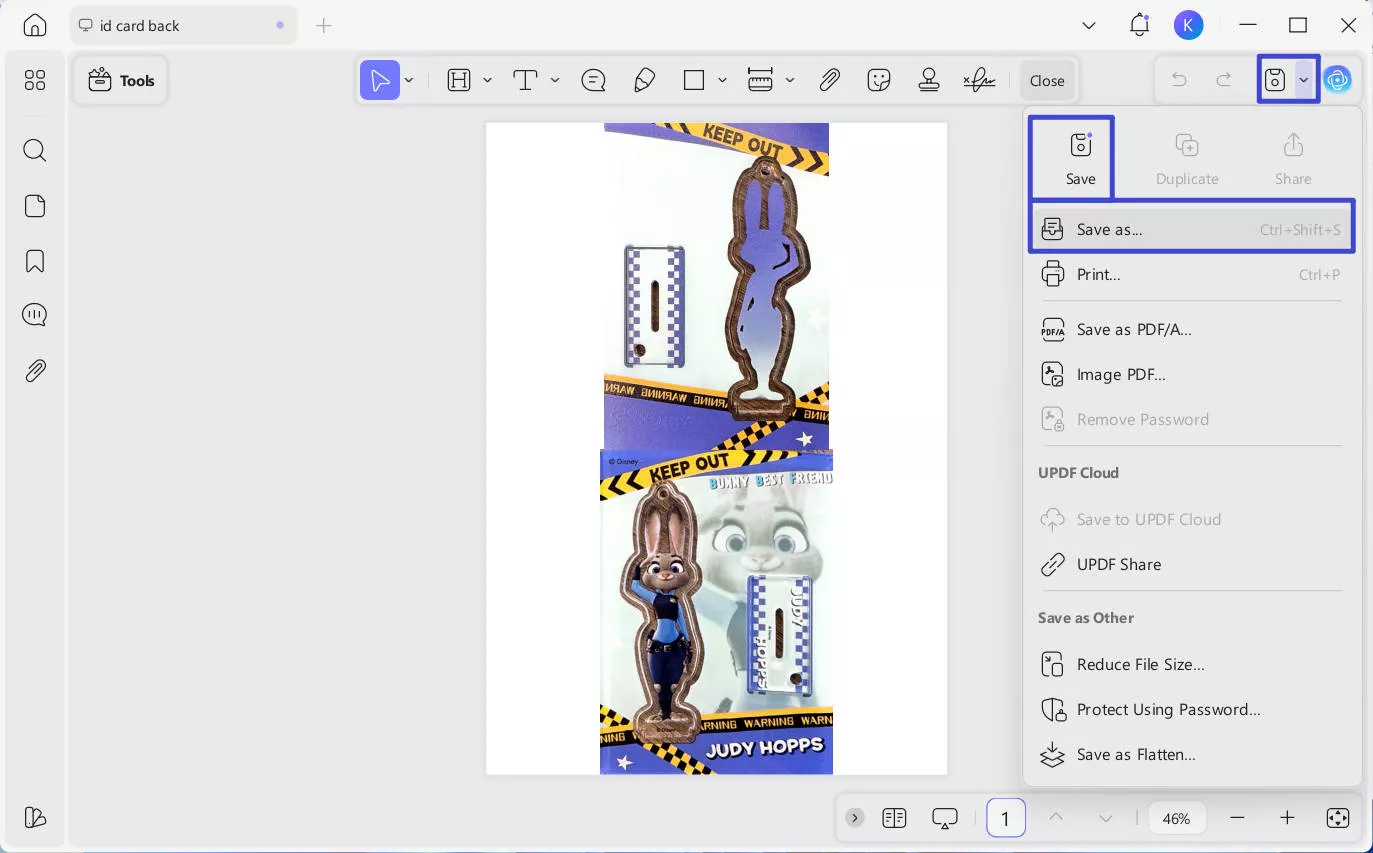
That’s it. This is how easily you can convert existing ID card photos to PDF on Windows or Mac using UPDF.
Besides the scan ID card to PDF feature, UPDF also offers many top editing features for scanned documents.
In short, UPDF is a full-featured, advanced PDF editor and provides an effortless scanning experience.
Conclusion
Today, it has become effortless to scan ID card to PDF. Whether you are using an iPhone, iPad, Windows, or Mac, UPDF provides a fast and secure experience. Above, we have discussed four different methods for converting ID cards to PDF with UPDF. So, install UPDF today and enjoy the seamless experience.
Windows • macOS • iOS • Android 100% secure
 UPDF
UPDF
 UPDF for Windows
UPDF for Windows UPDF for Mac
UPDF for Mac UPDF for iPhone/iPad
UPDF for iPhone/iPad UPDF for Android
UPDF for Android UPDF AI Online
UPDF AI Online UPDF Sign
UPDF Sign Read PDF
Read PDF Annotate PDF
Annotate PDF Edit PDF
Edit PDF Convert PDF
Convert PDF Create PDF
Create PDF Compress PDF
Compress PDF Organize PDF
Organize PDF Merge PDF
Merge PDF Split PDF
Split PDF Crop PDF
Crop PDF Delete PDF pages
Delete PDF pages Rotate PDF
Rotate PDF Sign PDF
Sign PDF PDF Form
PDF Form Compare PDFs
Compare PDFs Protect PDF
Protect PDF Print PDF
Print PDF Batch Process
Batch Process OCR
OCR UPDF Cloud
UPDF Cloud About UPDF AI
About UPDF AI UPDF AI Solutions
UPDF AI Solutions AI User Guide
AI User Guide FAQ about UPDF AI
FAQ about UPDF AI Summarize PDF
Summarize PDF Translate PDF
Translate PDF Explain PDF
Explain PDF Chat with PDF
Chat with PDF Chat with image
Chat with image PDF to Mind Map
PDF to Mind Map Chat with AI
Chat with AI User Guide
User Guide Tech Spec
Tech Spec Updates
Updates FAQs
FAQs UPDF Tricks
UPDF Tricks Blog
Blog Newsroom
Newsroom UPDF Reviews
UPDF Reviews Download Center
Download Center Contact Us
Contact Us







 Lizzy Lozano
Lizzy Lozano 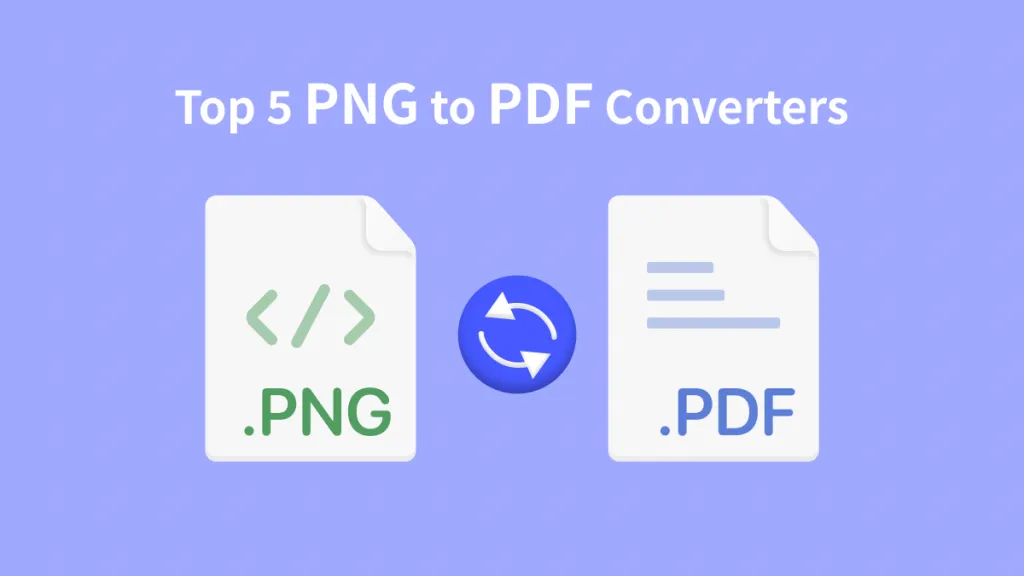
 Delia Meyer
Delia Meyer 

