Before We Begin
Windows • macOS • iOS • Android 100% secure
If you’re a game developer, you must be familiar with PVR texture files. They offer excellent compression and performance on mobile and legacy platforms. However, you can’t open them with standard image viewers. This makes it difficult to review them before using them in a game engine.
So, is there any way to open and view PVR files? I’ll show you exactly that! This guide explains what the PVR format is and offers simple steps to view these files, as well as how to convert them to modern formats like PDF, PNG, and JPG.
Part 1. What are PVR Files?
A PVR file is commonly known as the PowerVR Texture File. It is a type of file that stores compressed textures for PowerVR graphics hardware. These textures are important in apps and games, more importantly, on mobiles and older gaming consoles like the Sega Dreamcast. This is because they use less memory and help graphics run faster.
A PVR format can use different compression methods, such as PVRTC, ETC, and ASTC. They can also include metadata and mipmaps. These are the smaller versions of the texture used to improve performance. Moreover, these files have a simple structure. This consists of a header, optional metadata, and the texture data itself. This design makes PVR files great for live graphics, like in video games or virtual reality.
Also Read: PIC File: The Ultimate Guide
Part 2. How to Open PVR File?
If you’re looking for an easy way to open PVR files, UPDF for Mac offers an excellent solution. It lets you drag and drop your files to its interface. It opens them automatically so you can view them quickly, without going through any technical steps. Moreover, you can use this PVR file viewer for free. So, don’t miss out. Download UPDF on your Mac now to open your PVR format files in seconds.
Windows • macOS • iOS • Android 100% secure
Also, currently, this feature is exclusive to Mac devices. However, it’s coming soon on UPDF for Windows. So, you’re not limited to just one platform..
Step 1. Open UPDF on your Mac. Then, go to the location of your PVR file.
Step 2. Click select your PVR file and drag the file over to UPDF’s home interface.
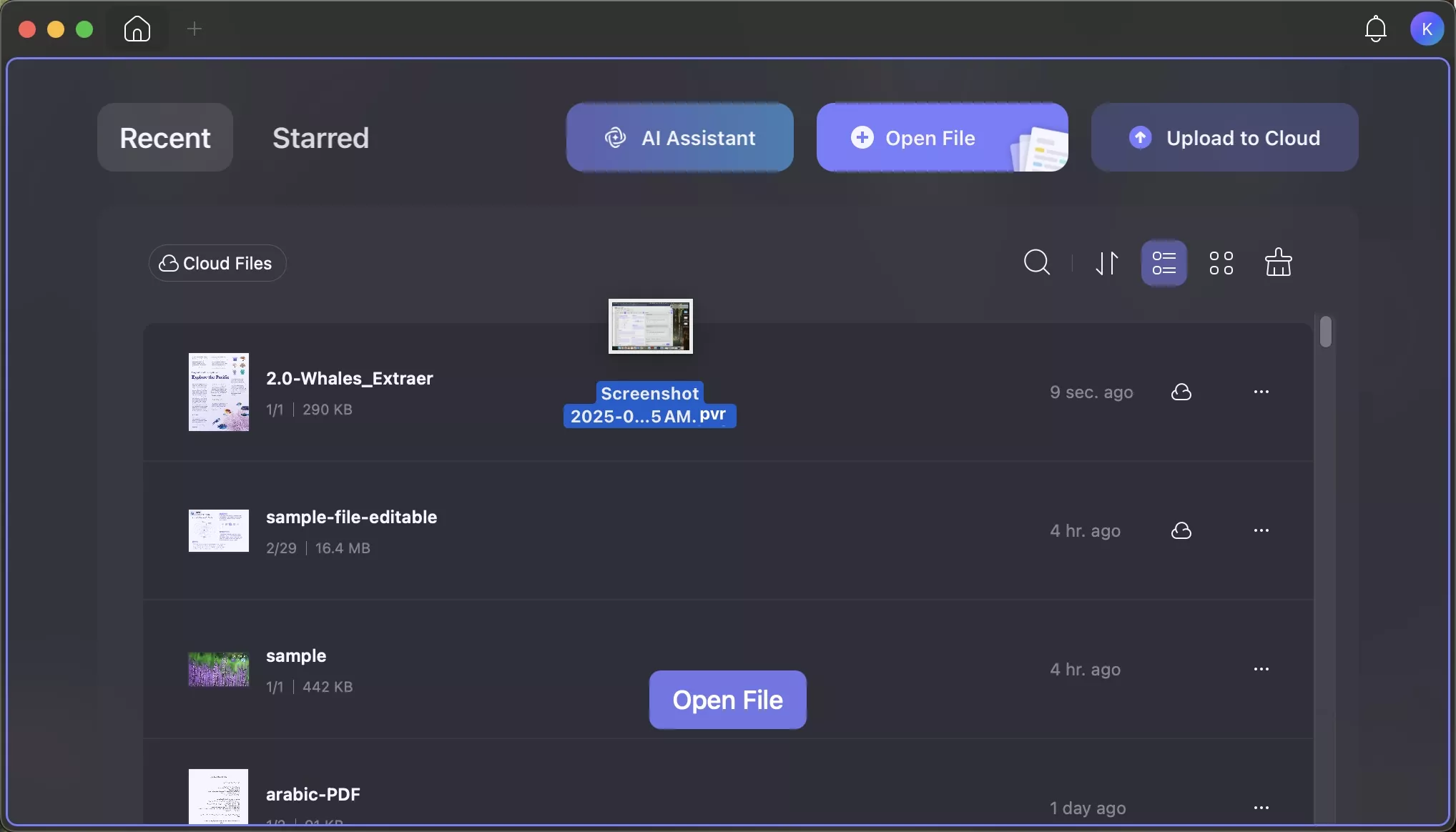
Step 3. Once you release it, your PVR will open in UPDF for viewing.
Part 3. How to Convert PVR File to PDF/PNG/JPG…?
After opening the PVR file, you might want to save it in a more accessible format. This can be a PDF, or modern image files like PNG and JPG. By converting your files, you make it easier to share them across any platform. Plus, you can open it easily in the future without running into compatibility issues.
UPDF for Mac is the only PVR file converter you'll ever need. You just need to open your PDF in UPDF. Then it gives you several options to change the file into your desired file format. Moreover, you have the flexibility to convert files one by one or in large batches as needed.
So, download and install UPDF for Mac here or via App Store. Then, follow the steps below to convert your PVR files to PDF as well as PNG and JPG formats.
Windows • macOS • iOS • Android 100% secure
Steps to Convert PVR to PDF Files
Step 1. Open UPDF on your Mac. Click “Tools” and click “Other” under Create PDF.
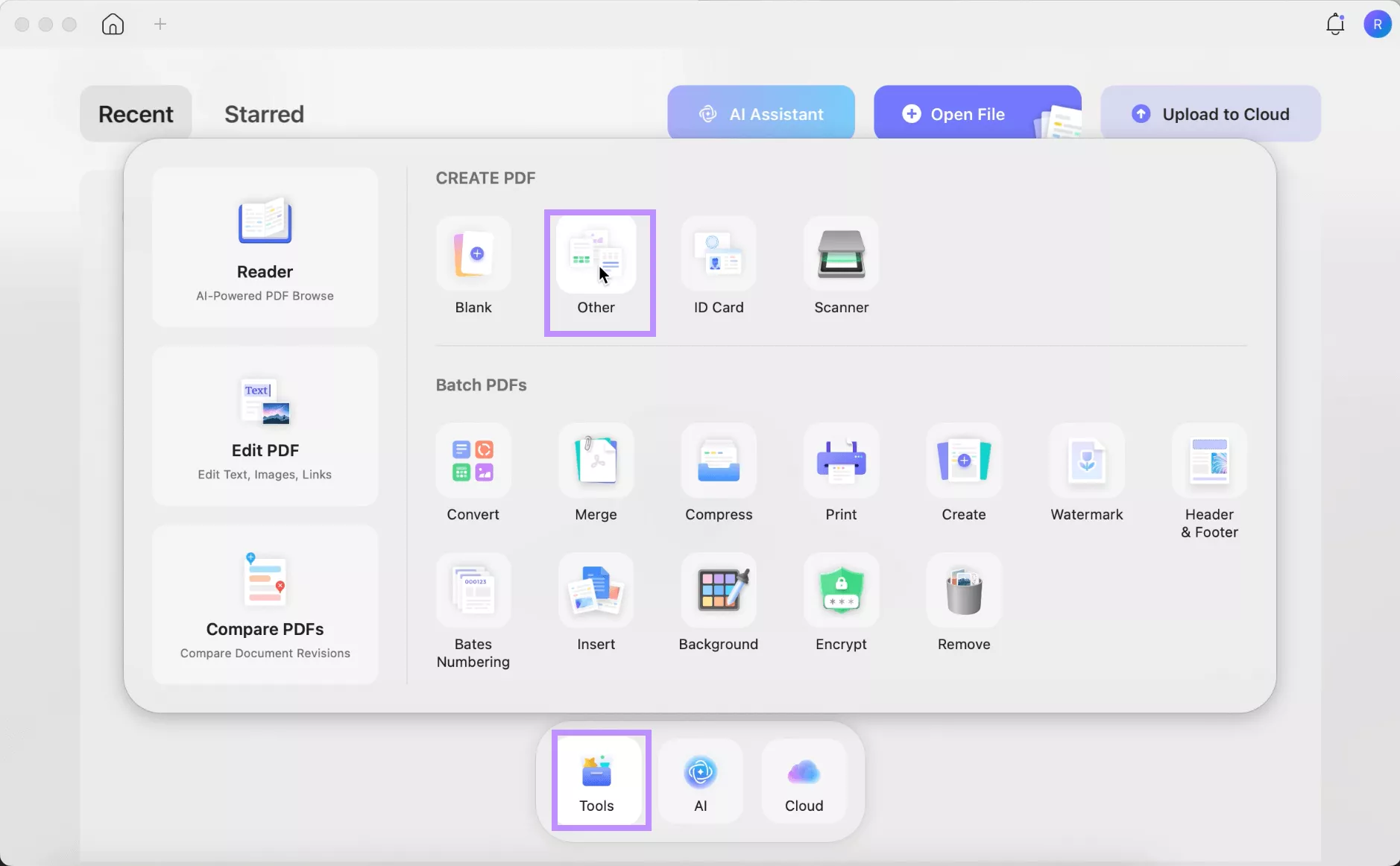
Step 2. Click “Select Files.” Then, upload the PVR files you want to convert.
Step 3. Click the dropdown for Create Mode. Then, choose between “Keep original size” and “Standardize page size.” After this, adjust other page size settings if needed. Then, click “OK.”

Step 4. UPDF will open the new PDF. Click the down arrow from the top right and click “Save as” to export it to your Mac.
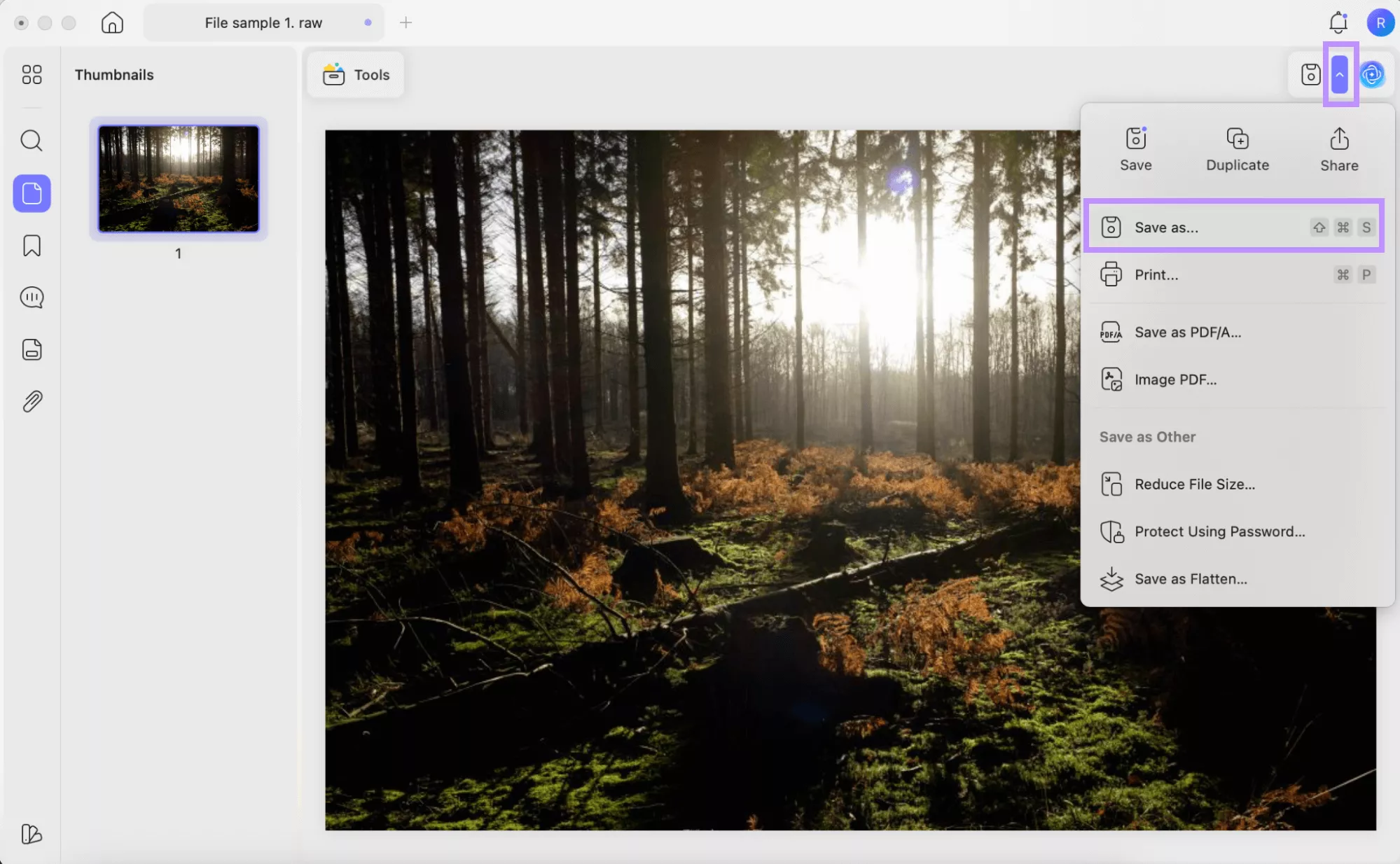
Using these steps, you can convert PVR to PDF one by one. But what if you want to convert a large number of files? You can use the Batch Create tool. Here’s how it works.
Step 5. Launch UPDF and click “Tools” from the main interface. Then, click “Create” from the window.
Step 6. Click the “Add Files” button. Then import the files you want to convert.
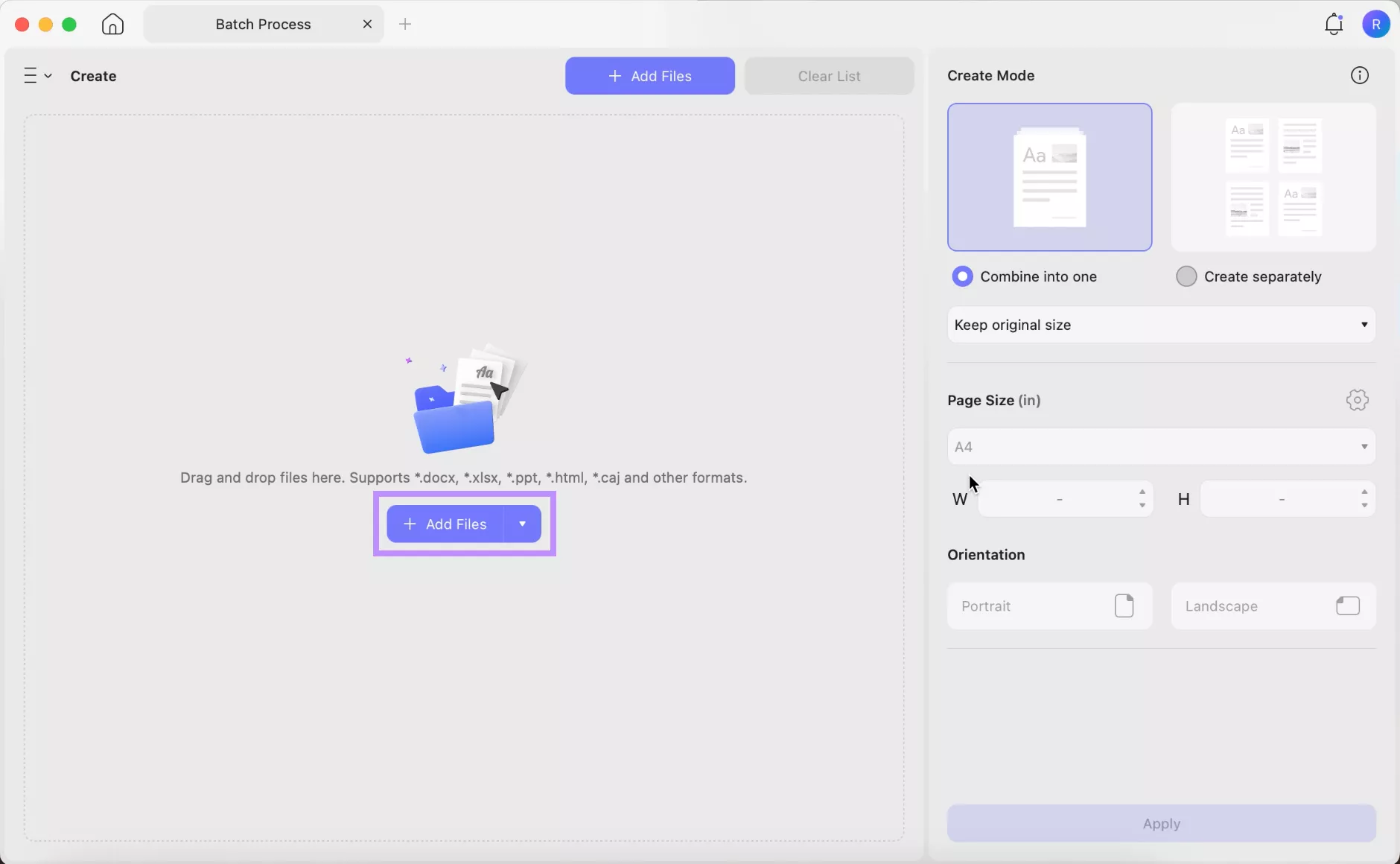
Step 7. After your files are added, go to the right panel. Choose whether you want your images to “Combine into one PDF” or “Create separately.” Then, click “Apply.”
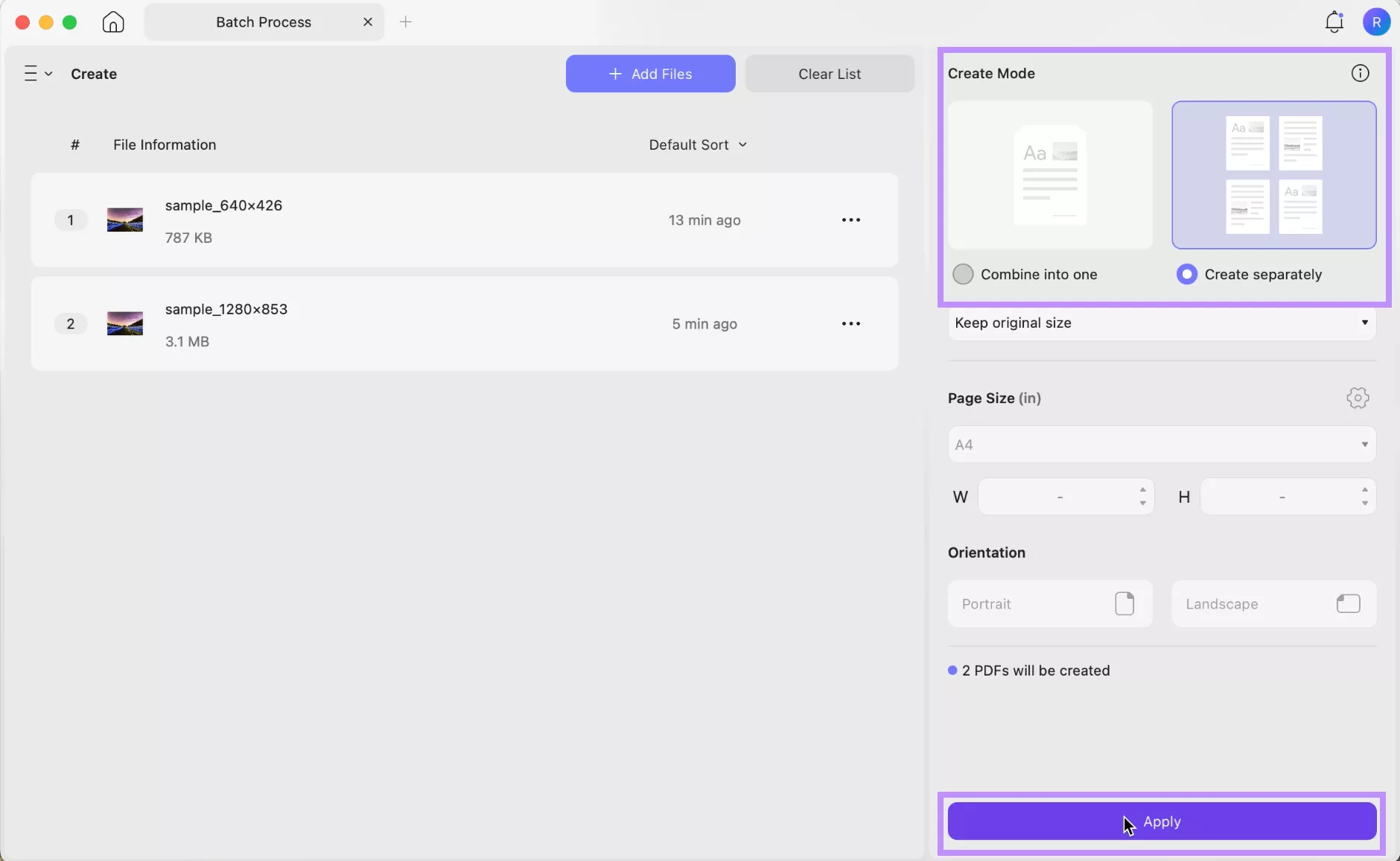
Steps to Convert PVR to PNG and JPG Files
Step 1. Launch UPDF. Then, drag the PVR file to its interface. Once you release it, it will open in UPDF automatically.
Step 2. Once the file is open, click “Tools” from the top. Then, choose “Image” under the PDF Converter section at the bottom.
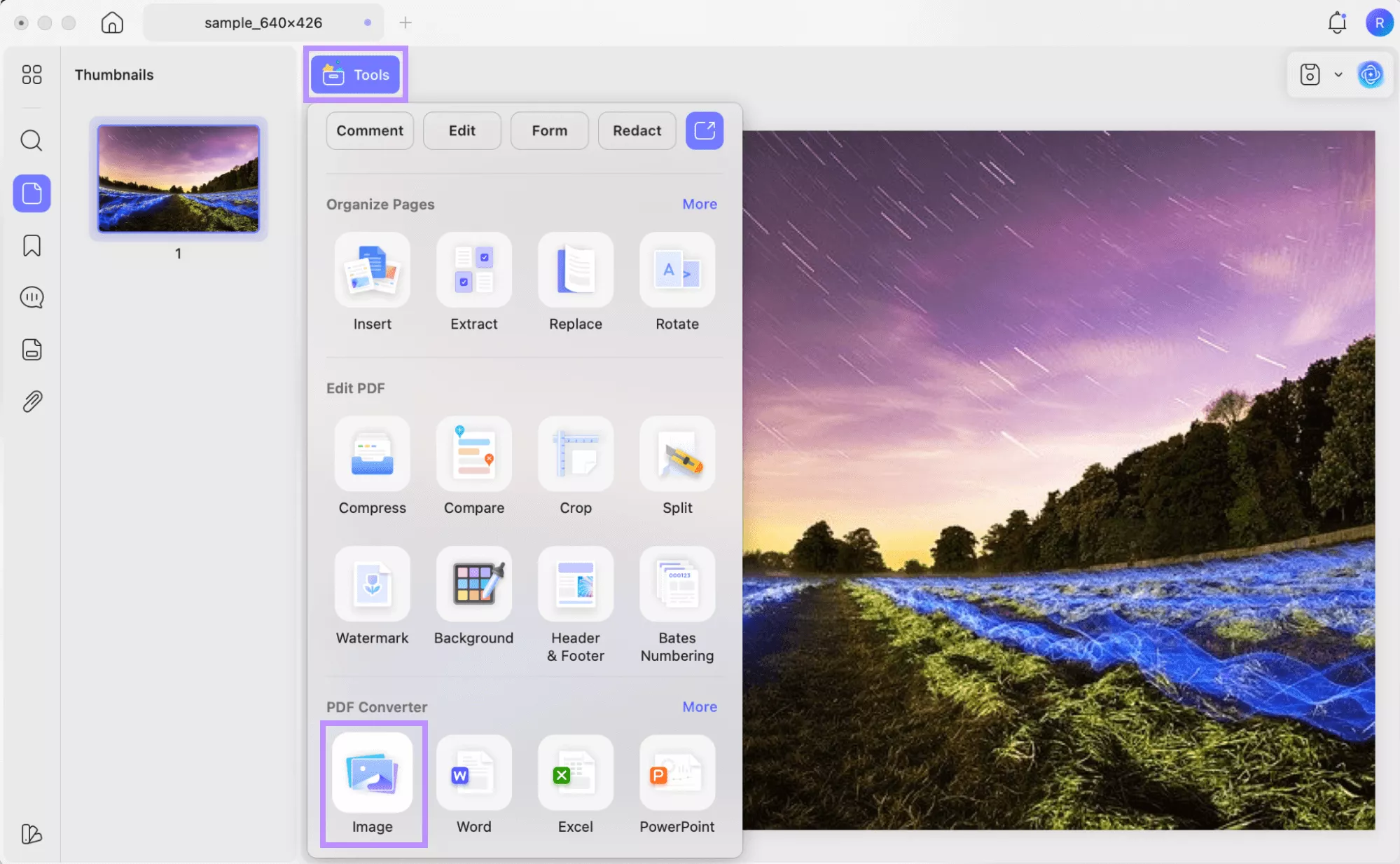
Step 3. A window will open on your screen. From here, click the Image Format dropdown and choose a format. This can be PNG, JPEG, TIFF, or GIF. Then, click “Convert.”
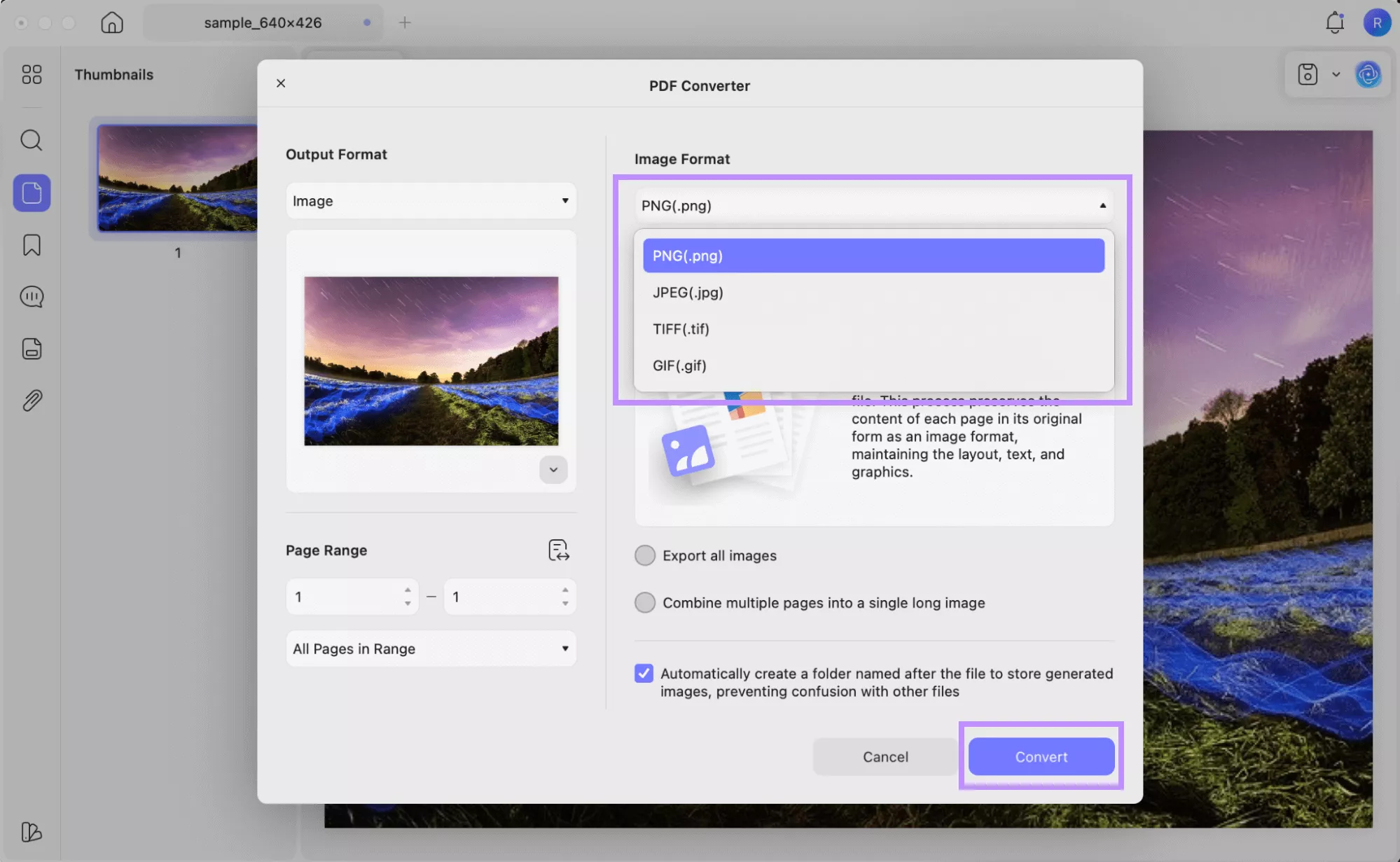
Now, let’s discuss converting multiple files at once. For this, you’ll need to use the Batch Create feature to convert multiple PVR files to a PDF format. The steps are the same as I've shown earlier in this section. After creating PDFs, you can use the Batch Convert tool to convert them all to PNG or JPG format.
Here’s how it works.
Step 4. Click “Tools” from the Home screen. Then, choose the “Convert” tool.
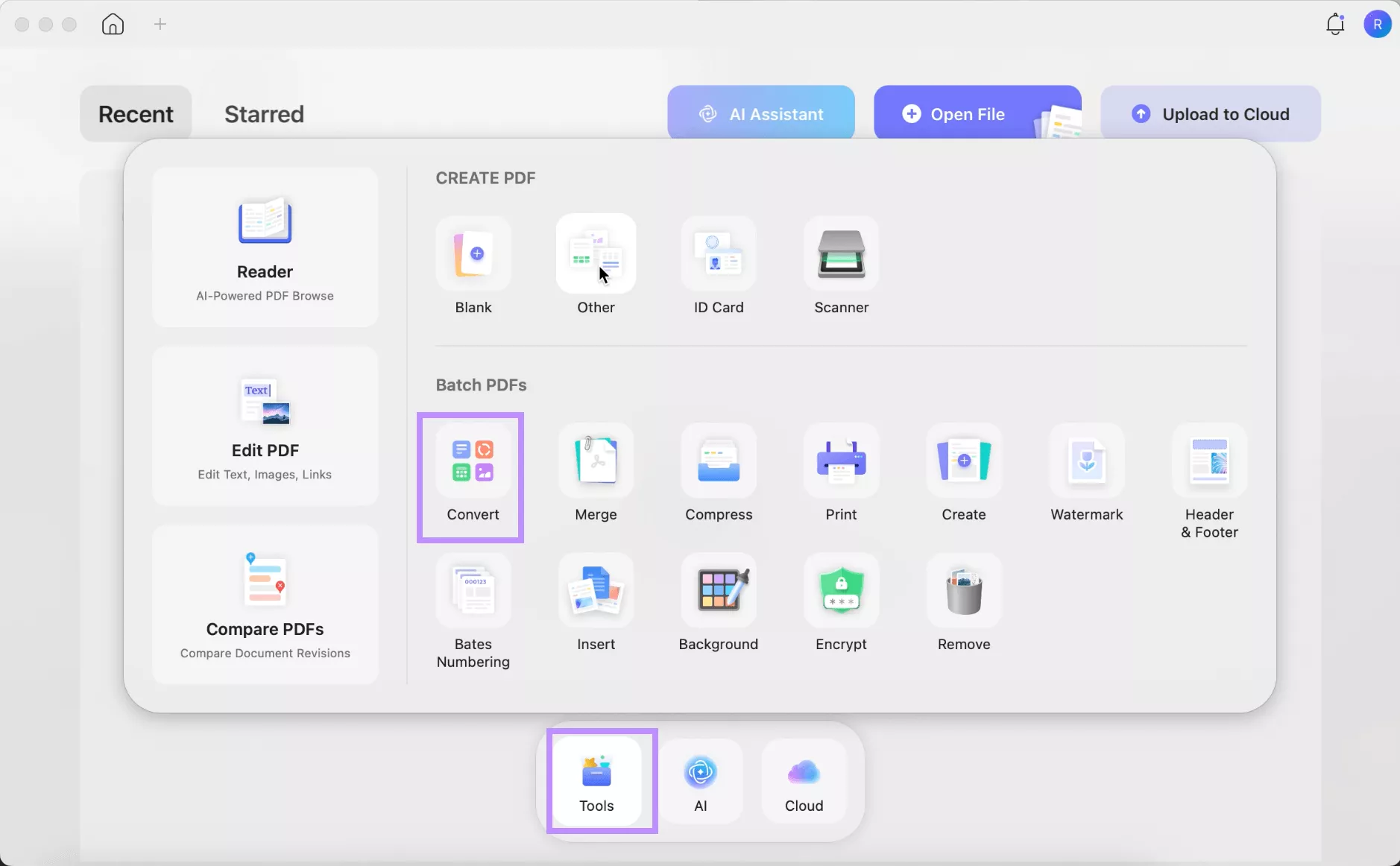
Step 5. Click “Add Files.” Then, upload the PDFs you created from the PVR format.
Step 6. Go to the right panel. Click the dropdown menu under Output Format. Then, choose “Image” from the options.
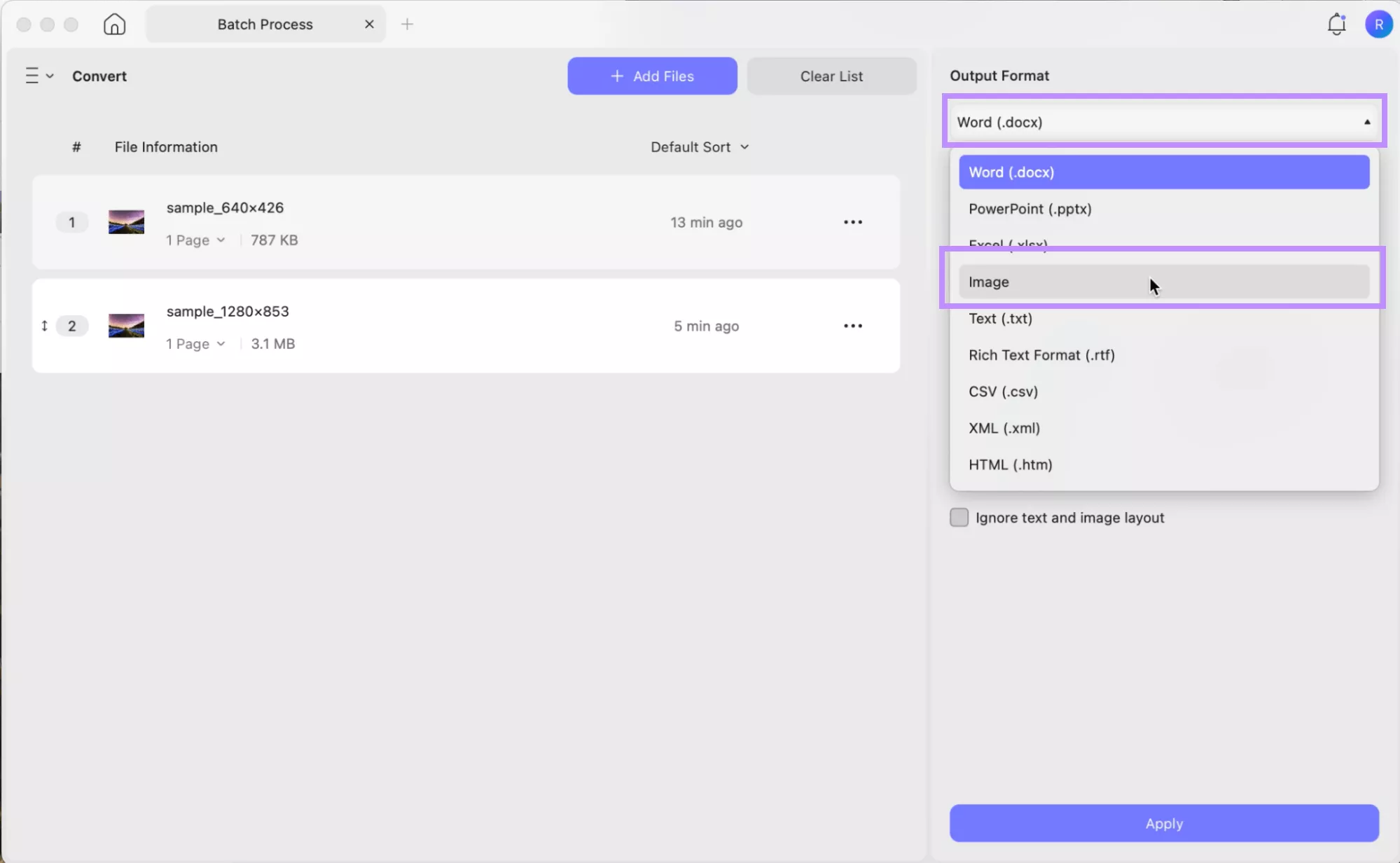
Step 7. Click the “Image Format” dropdown. Now, select your desired image type from the list. Then, click “Apply” to save your files.
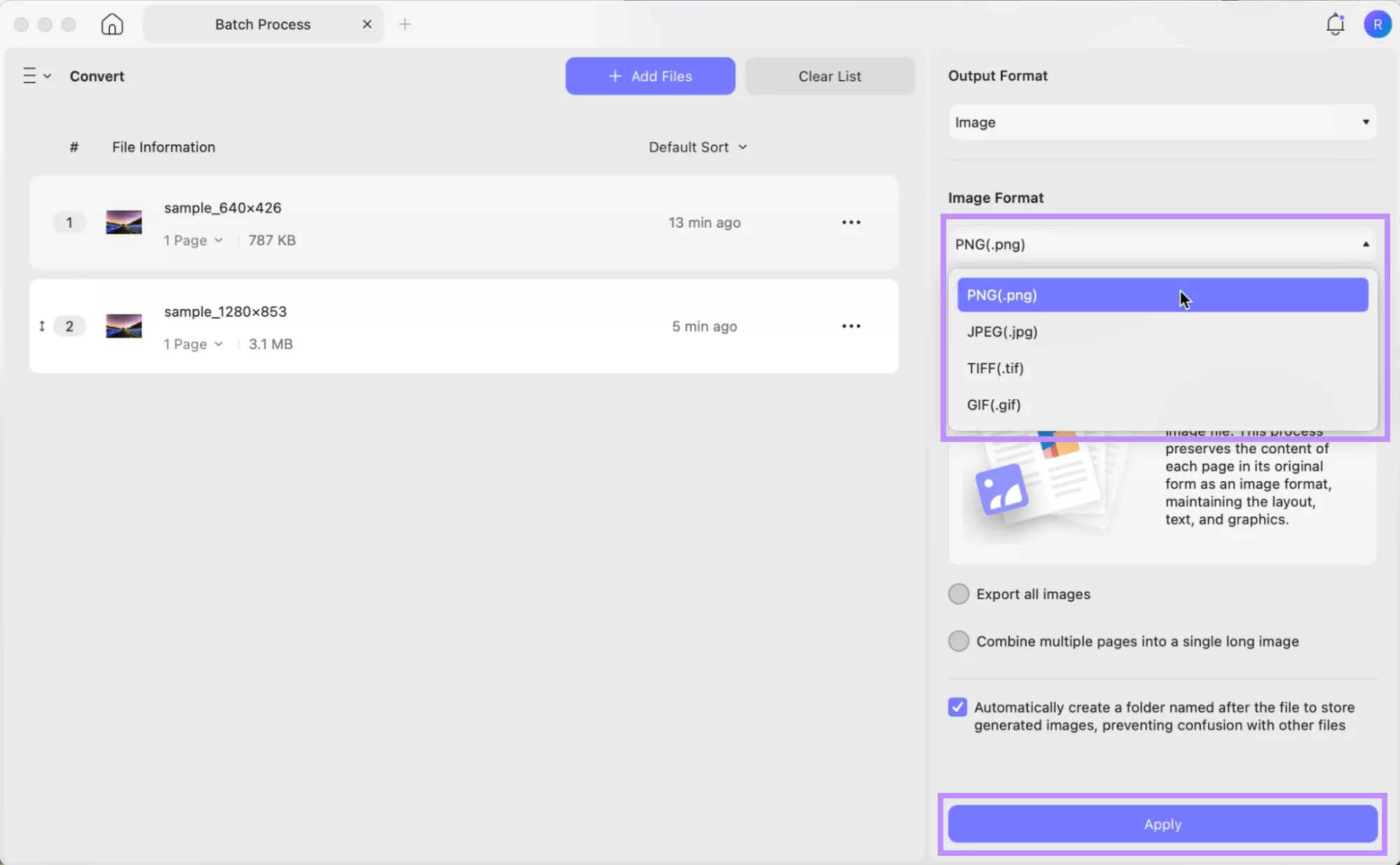
So, that was all about converting PVR to other file formats. But UPDF is not limited to this. There’s a lot more you can do with it. If you want to get unlimited access to all its features, click here to buy UPDF. It offers diverse price plans that are cheap and affordable. Moreover, you can use 1 license on all platforms like Windows, Mac, iOS, and Android.
UPDF: More Than a File Converter Tool
Here’s a look at some of the key features UPDF offers.
- Edit All PDF Elements: You can add new text, images, and links, and edit the existing ones in the PDF. Moreover, it lets you edit watermarks, headers, footers, backgrounds, page labels, size, and more.
- Markup and Annotate: You can highlight, underline, strikethrough text, and add squiggly lines. It also lets you create beautiful annotations with stickers, stamps, shapes, and more. Plus, you can add comments and sticky notes for feedback.
- Built-in AI Assistant: UPDF’s built-in AI tool helps you summarize, translate, and explain any text within your PDF. You can also use it to search academic papers, analyze images, generate mind maps, and more.
- Create and Fill Forms: You can create interactive forms from scratch using text fields, drop-downs, radio buttons, and more. It also lets you fill out interactive and static PDF forms quickly using automatic field detection.
- Organize PDF Pages: Ensure a seamless flow across all your documents. You can organize pages by inserting or deleting new ones. Or, you can replace, rotate, crop, split, and reorder pages as needed.
- Extract Text Using OCR: You can convert scanned documents and images into editable and searchable ones using OCR. Plus, it supports a variety of languages.
- Protect Your Files: You can secure your documents with passwords to prevent unauthorized access or editing. It also lets you redact sensitive information and even removes the metadata, so your documents are share-ready.
If you want to learn more about what you can do with UPDF, read this UPDF review by 9to5 Mac, or watch the video below.
Final Words
PVR files store textures for live graphics, which are used across various games and virtual realities. If you’re unable to view these files, UPDF for Mac offers a simple way to open them. You can even convert these files to more universal formats like PDF, PNG, and JPG. After that, your files are ready to view seamlessly across any device. You can also try UPDF for free without any duration limits. So, download it now work smarter with your documents!
Windows • macOS • iOS • Android 100% secure
 UPDF
UPDF
 UPDF for Windows
UPDF for Windows UPDF for Mac
UPDF for Mac UPDF for iPhone/iPad
UPDF for iPhone/iPad UPDF for Android
UPDF for Android UPDF AI Online
UPDF AI Online UPDF Sign
UPDF Sign Edit PDF
Edit PDF Annotate PDF
Annotate PDF Create PDF
Create PDF PDF Form
PDF Form Edit links
Edit links Convert PDF
Convert PDF OCR
OCR PDF to Word
PDF to Word PDF to Image
PDF to Image PDF to Excel
PDF to Excel Organize PDF
Organize PDF Merge PDF
Merge PDF Split PDF
Split PDF Crop PDF
Crop PDF Rotate PDF
Rotate PDF Protect PDF
Protect PDF Sign PDF
Sign PDF Redact PDF
Redact PDF Sanitize PDF
Sanitize PDF Remove Security
Remove Security Read PDF
Read PDF UPDF Cloud
UPDF Cloud Compress PDF
Compress PDF Print PDF
Print PDF Batch Process
Batch Process About UPDF AI
About UPDF AI UPDF AI Solutions
UPDF AI Solutions AI User Guide
AI User Guide FAQ about UPDF AI
FAQ about UPDF AI Summarize PDF
Summarize PDF Translate PDF
Translate PDF Chat with PDF
Chat with PDF Chat with AI
Chat with AI Chat with image
Chat with image PDF to Mind Map
PDF to Mind Map Explain PDF
Explain PDF Scholar Research
Scholar Research Paper Search
Paper Search AI Proofreader
AI Proofreader AI Writer
AI Writer AI Homework Helper
AI Homework Helper AI Quiz Generator
AI Quiz Generator AI Math Solver
AI Math Solver PDF to Word
PDF to Word PDF to Excel
PDF to Excel PDF to PowerPoint
PDF to PowerPoint User Guide
User Guide UPDF Tricks
UPDF Tricks FAQs
FAQs UPDF Reviews
UPDF Reviews Download Center
Download Center Blog
Blog Newsroom
Newsroom Tech Spec
Tech Spec Updates
Updates UPDF vs. Adobe Acrobat
UPDF vs. Adobe Acrobat UPDF vs. Foxit
UPDF vs. Foxit UPDF vs. PDF Expert
UPDF vs. PDF Expert








 Enrica Taylor
Enrica Taylor 
 Lizzy Lozano
Lizzy Lozano 

 Enola Davis
Enola Davis  Enid Brown
Enid Brown