Do you have an important document that is stored as a Google Sheets, but you need to save it as a PDF on your computer? If yes, you have come to the right place. In this article, we will show you how to convert Google Sheets to PDF documents. Our UPDF team will show you how to convert them offline and online using various tools such as UPDF, download, and print options. After reading this blog post, you will learn how to convert your Google Sheets to PDFs effortlessly.
Part 1. How to Convert a Google Sheet to a PDF Offline
If you have downloaded a Google Sheets on your computer, you will be able to convert it to PDF by using UPDF. UPDF is a great PDF editing software that not only allows you to convert files to other formats, but also allows you to edit text, add annotations, images, and links. You can also protect your files with the password-protect feature. Moreover, the software includes AI which can help you generate text, ideas or check grammar. UPDF has a great user interface, making it easy to edit and convert files.
You can try it out for free now by clicking the button below. To learn more about UPDF, watch this video:
Windows • macOS • iOS • Android 100% secure
Now, we will show you how to convert a downloaded Google Sheet to PDF with UPDF.
Step 1. Once you have your Google Sheet saved on your computer, you can open it in UPDF by dragging the file onto the UPDF’s interface.
Step 2. Now navigate to the menu on the right, select “Save as Other” and “Save”. Your file will be saved as a PDF document.
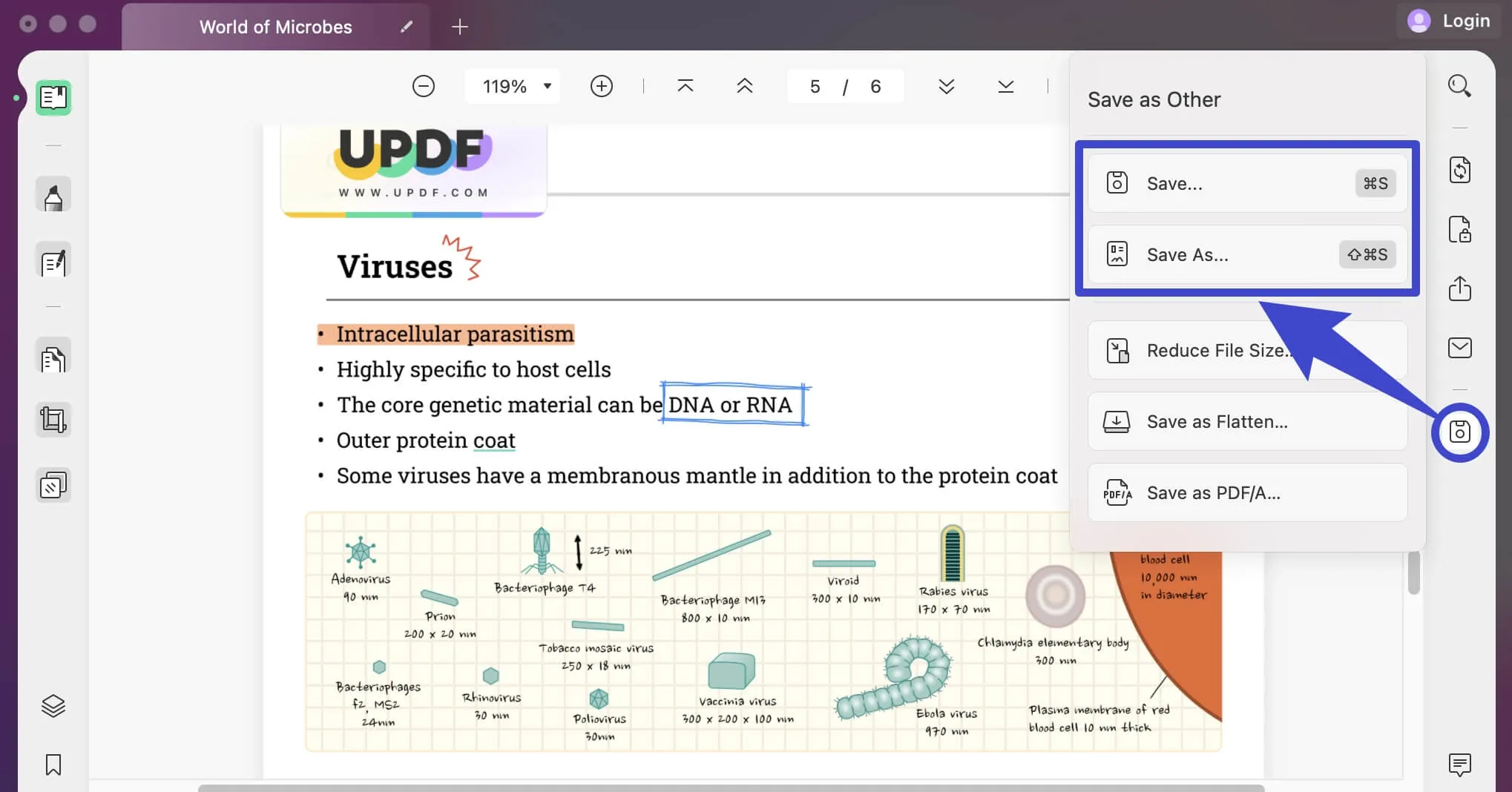
Part 2. How to Convert Multiple Google Sheets to One PDF/Multiple PDFs
If you need to convert multiple Google Sheets to PDFs at once, you can also do it with UPDF. Just click the below button and follow the below guide.
Windows • macOS • iOS • Android 100% secure
Step 1. Firstly, open your Google Drive and select all of your Google Sheets. Now right-click or click on the “Download” icon on the top. Your Google Sheets will be saved on your device in a zip file.
Step 2. To convert files into separate PDFs or one PDF, you need to unzip the download file and open unzipped file. Now, open UPDF, click on the “Batch” > “Batch Create”.
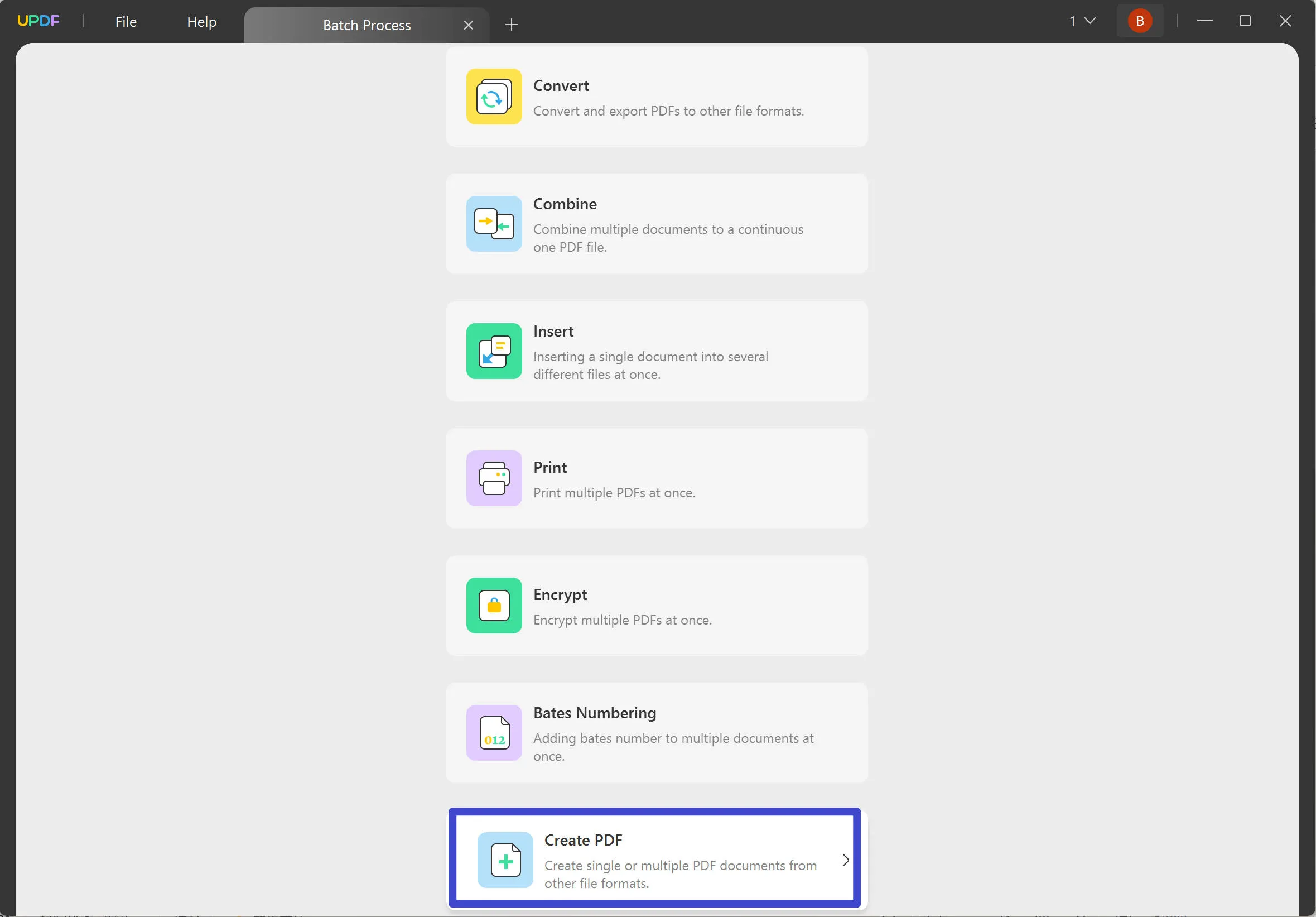
Step 3. Click on the “Open Files”, select all the Google Sheets file you downloaded to open with UPDF, select “Combine File into a Single PDF” or “Create Multiple PDF Files” per your requirement, and click on the “Apply” to select where you want to save the created PDF. When the process is done, you successfully convert multiple Google Sheets to one PDF or multiple PDF files.
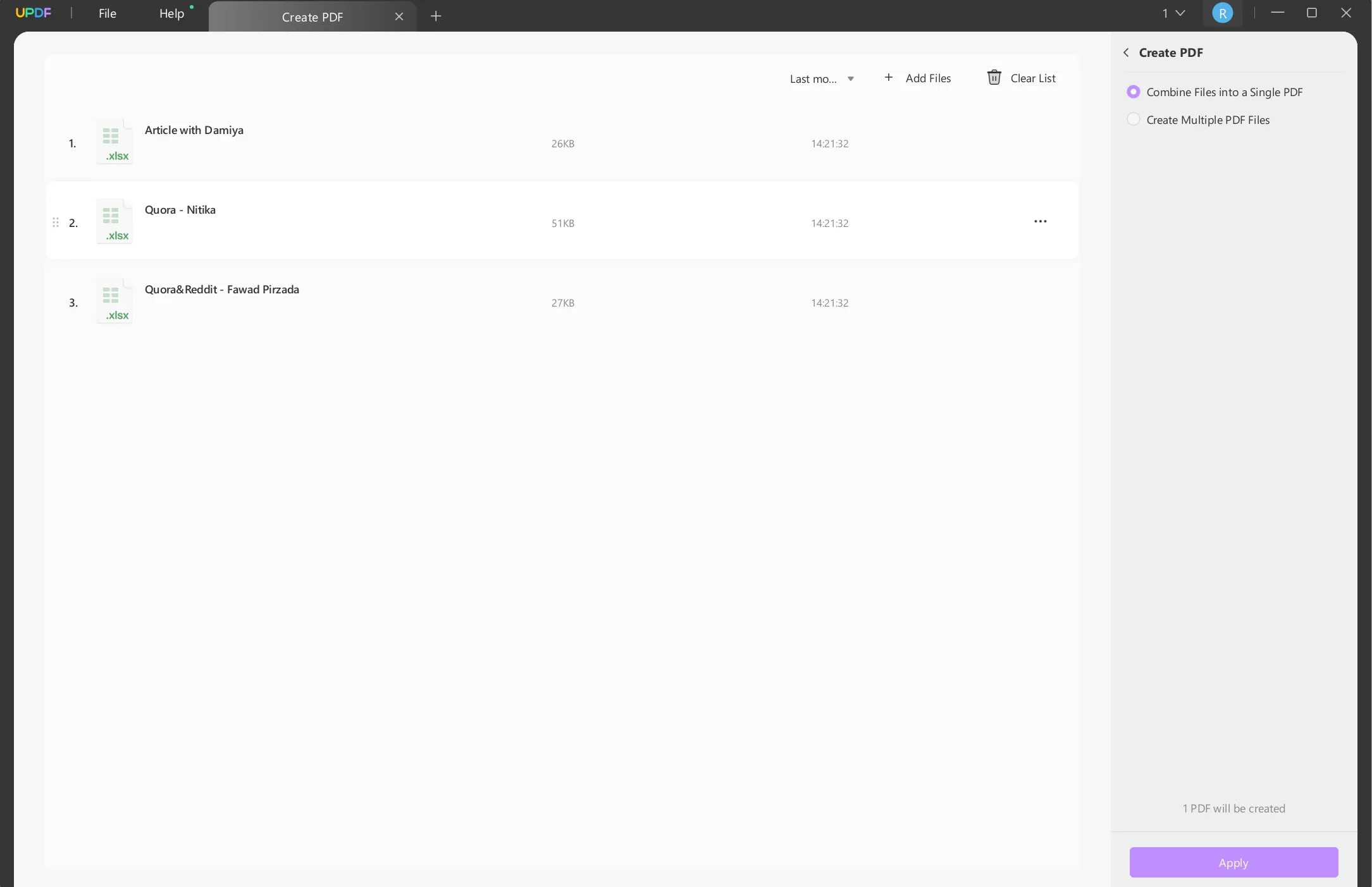
Part 3. How to Save a Google Sheet as a PDF Online Via Download
One of the easiest ways of converting a Google Sheet to a PDF is by using the download
Option of Google Sheets.
Step 1. Open your Google Sheet in your browser and navigate to the top menu.
Step 2. Select “File” > “Download” > “PDF”. Now your Google Sheet will be downloaded and
saved as a PDF document on your computer.
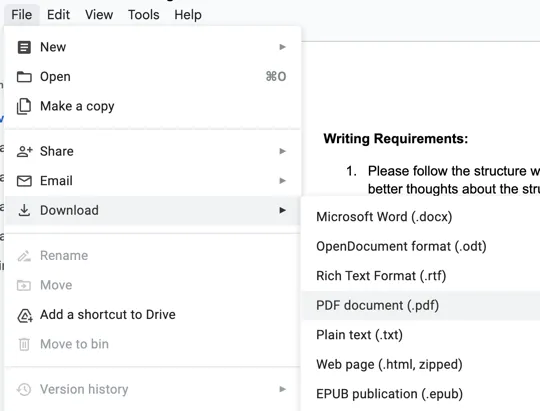
Part 4. How to Convert a Google Sheet to a PDF Online Via Print
Another way of converting a Google Sheet to a PDF document is by using the print
Option of Google Sheet.
Step 1. Open your Google Sheet in your browser and select “File” and “Print” from
the menu at the top.
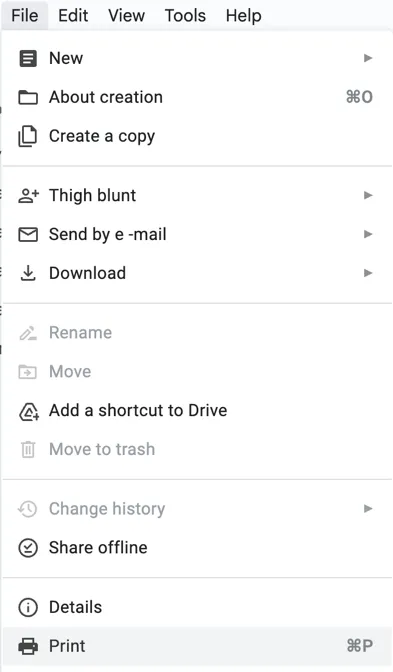
Step 2. Now click “Save” to save your document as a PDF on your
computer.
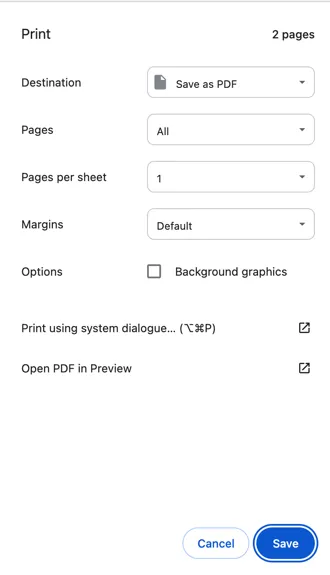
Also Read: How to Save Google Doc as PDF: Complete Step-by-Step Process
Conclusion
We hope that after reading this short guide, you will successfully convert your Google Sheets to PDF documents. As we mentioned earlier, you can easily do it with UPDF as well as the download and the print option of Google Sheet. UPDF will not only help you convert your files, but also edit them in a most efficient way. If you want to take your PDF editing skills to the next level, download UPDF for free now. Start creating beautiful PDFs and make your work stand out with UPDF.
Windows • macOS • iOS • Android 100% secure
 UPDF
UPDF
 UPDF for Windows
UPDF for Windows UPDF for Mac
UPDF for Mac UPDF for iPhone/iPad
UPDF for iPhone/iPad UPDF for Android
UPDF for Android UPDF AI Online
UPDF AI Online UPDF Sign
UPDF Sign Edit PDF
Edit PDF Annotate PDF
Annotate PDF Create PDF
Create PDF PDF Form
PDF Form Edit links
Edit links Convert PDF
Convert PDF OCR
OCR PDF to Word
PDF to Word PDF to Image
PDF to Image PDF to Excel
PDF to Excel Organize PDF
Organize PDF Merge PDF
Merge PDF Split PDF
Split PDF Crop PDF
Crop PDF Rotate PDF
Rotate PDF Protect PDF
Protect PDF Sign PDF
Sign PDF Redact PDF
Redact PDF Sanitize PDF
Sanitize PDF Remove Security
Remove Security Read PDF
Read PDF UPDF Cloud
UPDF Cloud Compress PDF
Compress PDF Print PDF
Print PDF Batch Process
Batch Process About UPDF AI
About UPDF AI UPDF AI Solutions
UPDF AI Solutions AI User Guide
AI User Guide FAQ about UPDF AI
FAQ about UPDF AI Summarize PDF
Summarize PDF Translate PDF
Translate PDF Chat with PDF
Chat with PDF Chat with AI
Chat with AI Chat with image
Chat with image PDF to Mind Map
PDF to Mind Map Explain PDF
Explain PDF Scholar Research
Scholar Research Paper Search
Paper Search AI Proofreader
AI Proofreader AI Writer
AI Writer AI Homework Helper
AI Homework Helper AI Quiz Generator
AI Quiz Generator AI Math Solver
AI Math Solver PDF to Word
PDF to Word PDF to Excel
PDF to Excel PDF to PowerPoint
PDF to PowerPoint User Guide
User Guide UPDF Tricks
UPDF Tricks FAQs
FAQs UPDF Reviews
UPDF Reviews Download Center
Download Center Blog
Blog Newsroom
Newsroom Tech Spec
Tech Spec Updates
Updates UPDF vs. Adobe Acrobat
UPDF vs. Adobe Acrobat UPDF vs. Foxit
UPDF vs. Foxit UPDF vs. PDF Expert
UPDF vs. PDF Expert







 Enola Davis
Enola Davis 
 Enid Brown
Enid Brown 
 Enola Miller
Enola Miller 
 Engelbert White
Engelbert White 