EML, or electronic mail format, is a common file format used to save email in plain text. It includes all the information of an email, including content, subject line, sender/receiver information, date, attachments, and more. It is used to archive individual email messages, share emails with others, or fulfill other purposes.
However, EML files are not universally accessible on all devices due to incompatibility of the file format. That's why users intend to convert EML to PDF format, which is accessible across devices and OS. Therefore, this guide will uncover 5 easy and effective ways to convert EML to PDF.
Part 1. Can I Convert EML File to PDF?
Yes, you can easily convert EML file to PDF. All you need is to use the right tool to convert EML to PDF format.
Today, many desktop and online-based tools can assist in converting EML to PDF without compromising the layout or content. Once converted, you can also customize the PDF file with a powerful PDF tool like UPDF. UPDF is a PDF editor/annotator/converter tool that can edit or annotate PDF content or convert the PDF to other formats, like Word, image, CSV, etc.
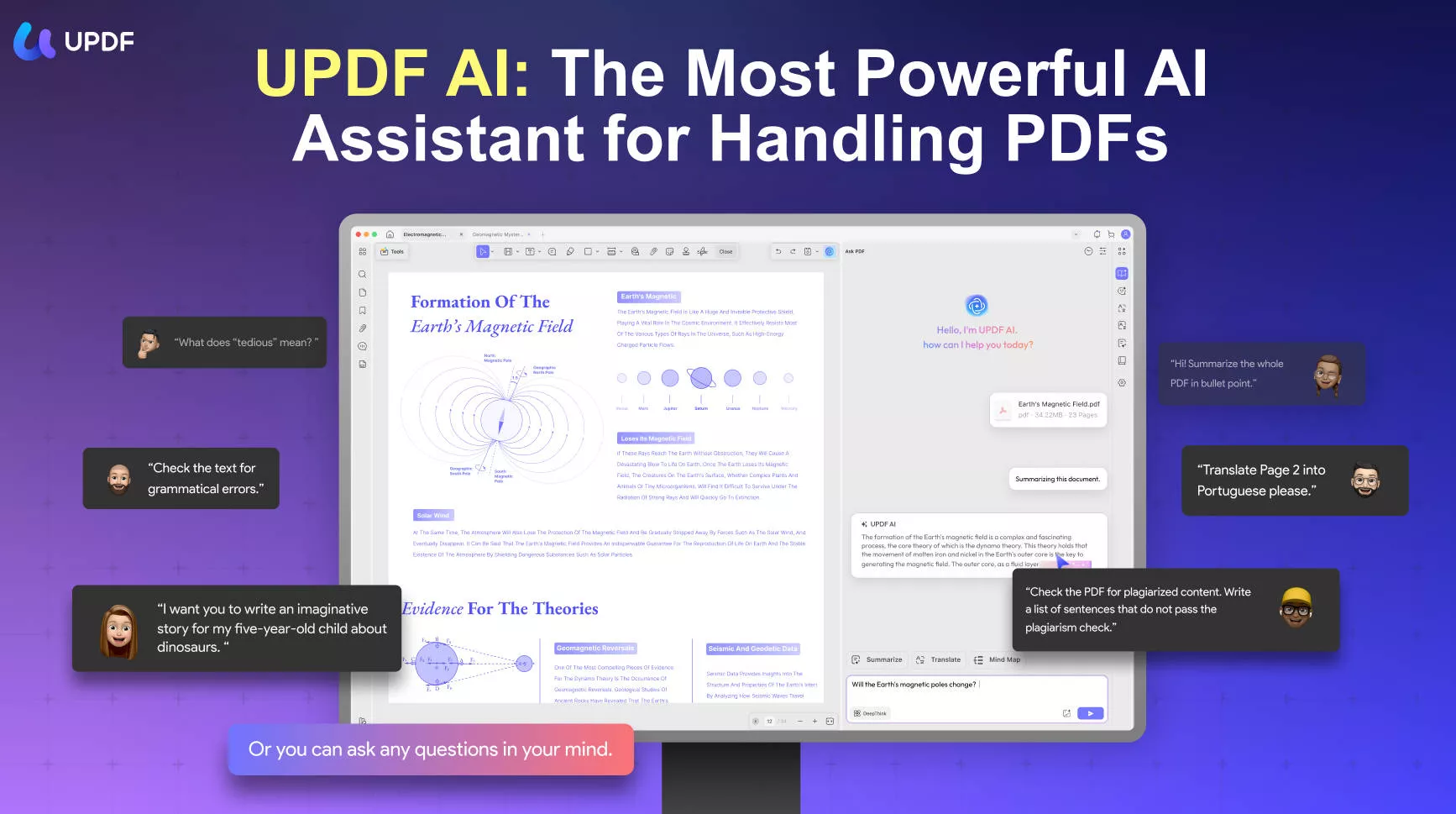
Now head to the next part to learn about 5 easiest ways to do the conversion without any hassle. Besides that, hit the below download button to get UPDF and customize PDF easily after conversion.
Windows • macOS • iOS • Android 100% secure
Part 2. How Do I Convert a EML File to PDF?
You have plenty of choices to convert EML to PDF. However, we have below shortlisted the five easiest and best ways you can choose to get PDF from an EML file. Let's now discuss each of the tools one by one and specify the steps to follow:
1. Using FreeConvert
The first and one of the easiest ways to convert EML to PDF is by using FreeConvert. It is an online EML to PDF converter that can instantly convert EML with a few simple clicks. Here's how to convert EML to PDF with FreeConvert:
Step 1. Go to the FreeConvert website and click "Choose Files" to upload the EML file to convert.
Step 2. Once uploaded, click the "Convert to PDF" button to begin the conversion.
Step 3. Once the conversion is completed, click "Download PDF".
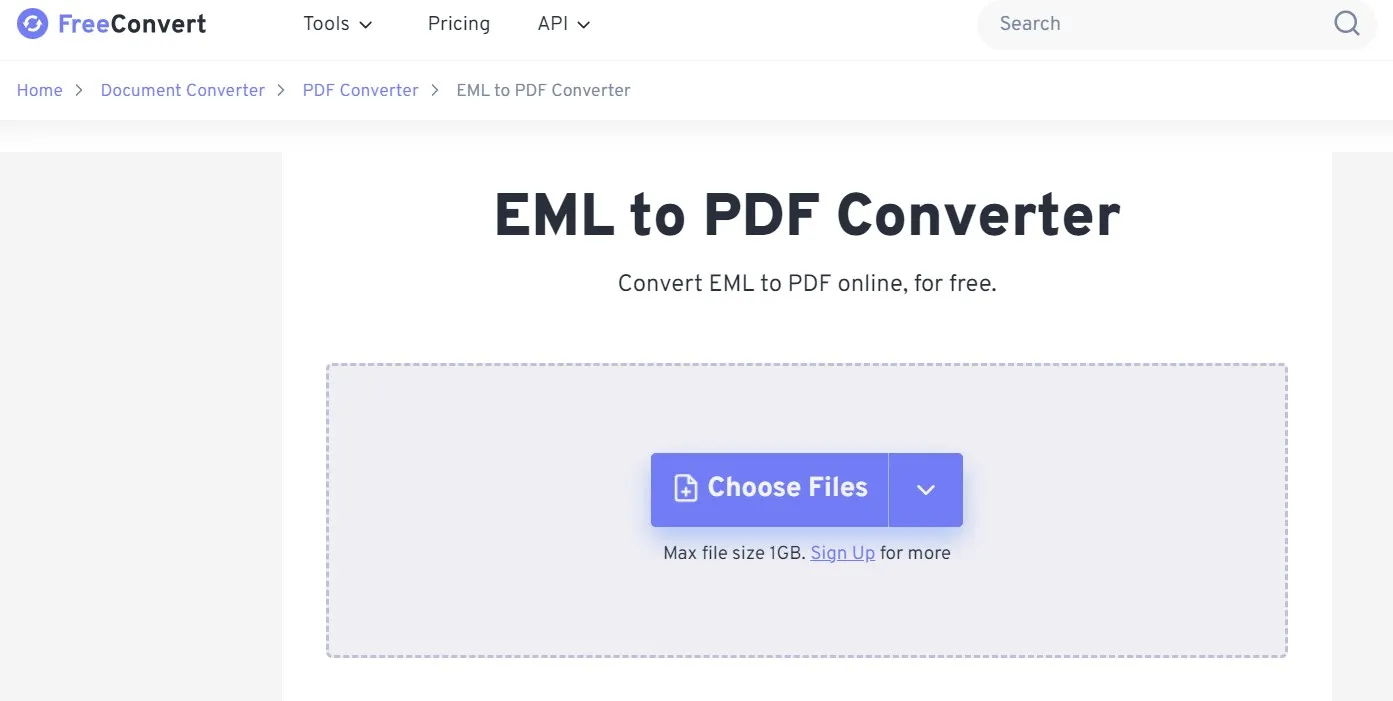
This way, you can quickly convert EML to PDF with the intuitive approach of FreeConvert.
Limitations:
- 1 GB Max file size without sign-up
- 20 conversion minutes per day (free users)
- 5 conversion minutes per file (free users)
2. Using Aconvert
Aconvert is another web-based EML to PDF converter. It offers a minimalistic interface to quickly get the conversion. Besides uploading an EML file, it also supports direct file upload from a URL.
Follow the below steps to convert EML to PDF with Aconvert:
Step 1. Go to the Aconvert website, click "Choose Files", and upload the EML file.
Step 2. To start conversion, click "Convert Now!".
Step 3. After conversion, click "Download" to save the converted PDF back to your PC.
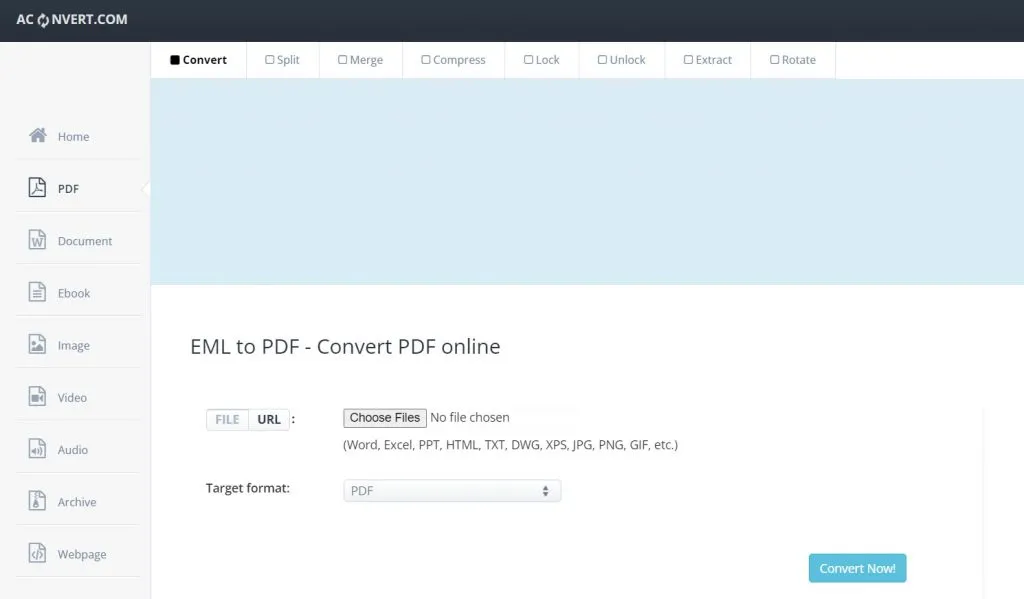
In short, Aconvert offers a FreeConvert similar approach to convert EML to PDF.
Limitations:
- 40 MB max file size (free users)
- 5 minutes max execution (free users)
3. Using MS Outlook's In-built Utility
MS Outlook offers an in-built utility to convert EML to PDF. For that, you must have the Outlook app installed on your computer. If yes, then here's how to convert EML to PDF using the MS Outlook utility:
Step 1. Launch the Outlook app on your computer and select the EML email file you want to convert.
Step 2. Go to the "File" menu option and tap "Save as".
Step 3. Select the "HTML format" to save the file and specify the location as well.
Step 4. Go to the Office button and select "Save as".
Step 5. Select the "PDF" format.
Once done, you have successfully converted the EML file to PDF.
Limitations:
- Not useful if the EML file is from another email client
- Must install MS Outlook on the computer
- Not suited for batch conversion
4. Using Zamzar
Zamzar is a popular web-based conversion tool that supports EML to PDF file conversion. With Zamzar, you can upload an EML file from the computer, URL, Box, Dropbox, OneDrive, and Google Drive. Here's how to convert EML to PDF with Zamzar:
Step 1. Go to the Zamzar website and click "Choose Files" to upload the EML file.
Step 2. Click the "Convert Now" button.
Step 3. Once converted, click the "Download" button to save the PDF file.
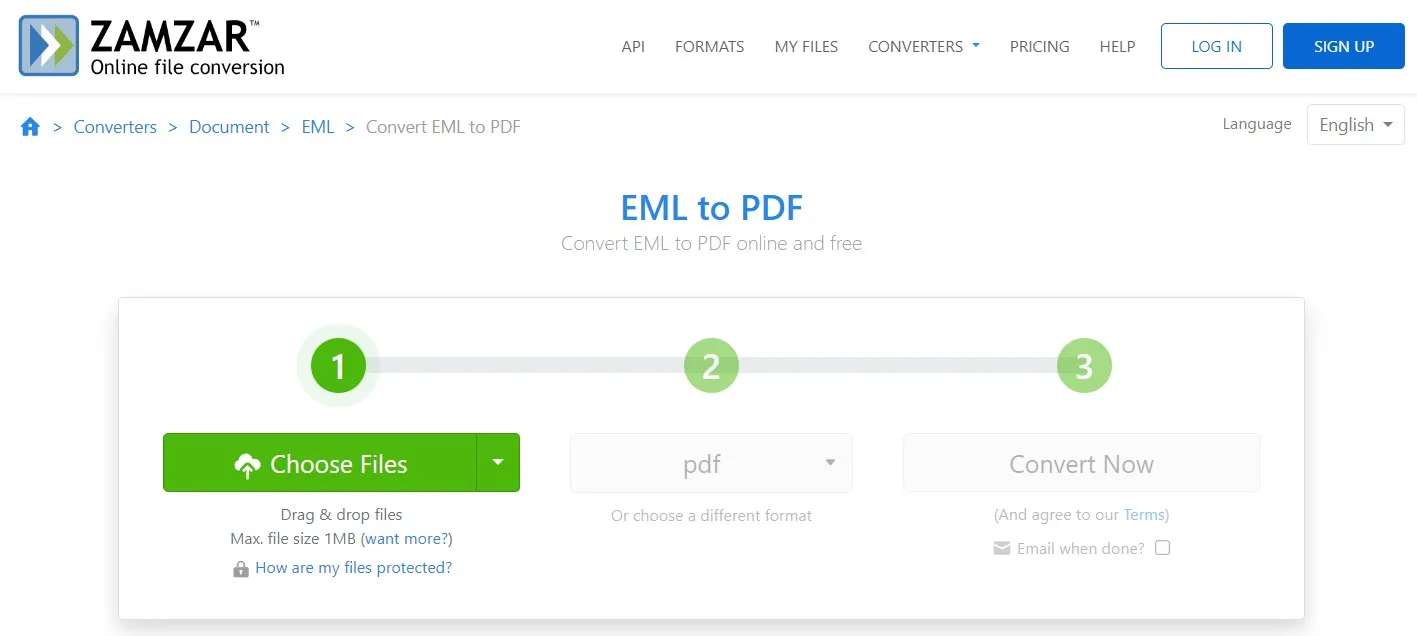
In short, Zamzar also offers a fast and click-based way to get PDF from the EML format.
Limitations:
- 1 MB max file size (free users)
- 2 conversions per hour (free users)
5. Using PDFen
Last on our list and another online tool to convert EML to PDF in PDFen. With a simple interface and secure functionality, PDFen can convert single or multiple EML files. On top of that, it also allows you to perform OCR and compress files during conversion. Follow the below steps to use PDFen for EML to PDF conversion:
Step 1. Go to the PDFen website and drag and drop the EML files to convert.
Step 2. Click the "Convert" button.
Step 3. After conversion, click "Download" to download the converted PDF files.
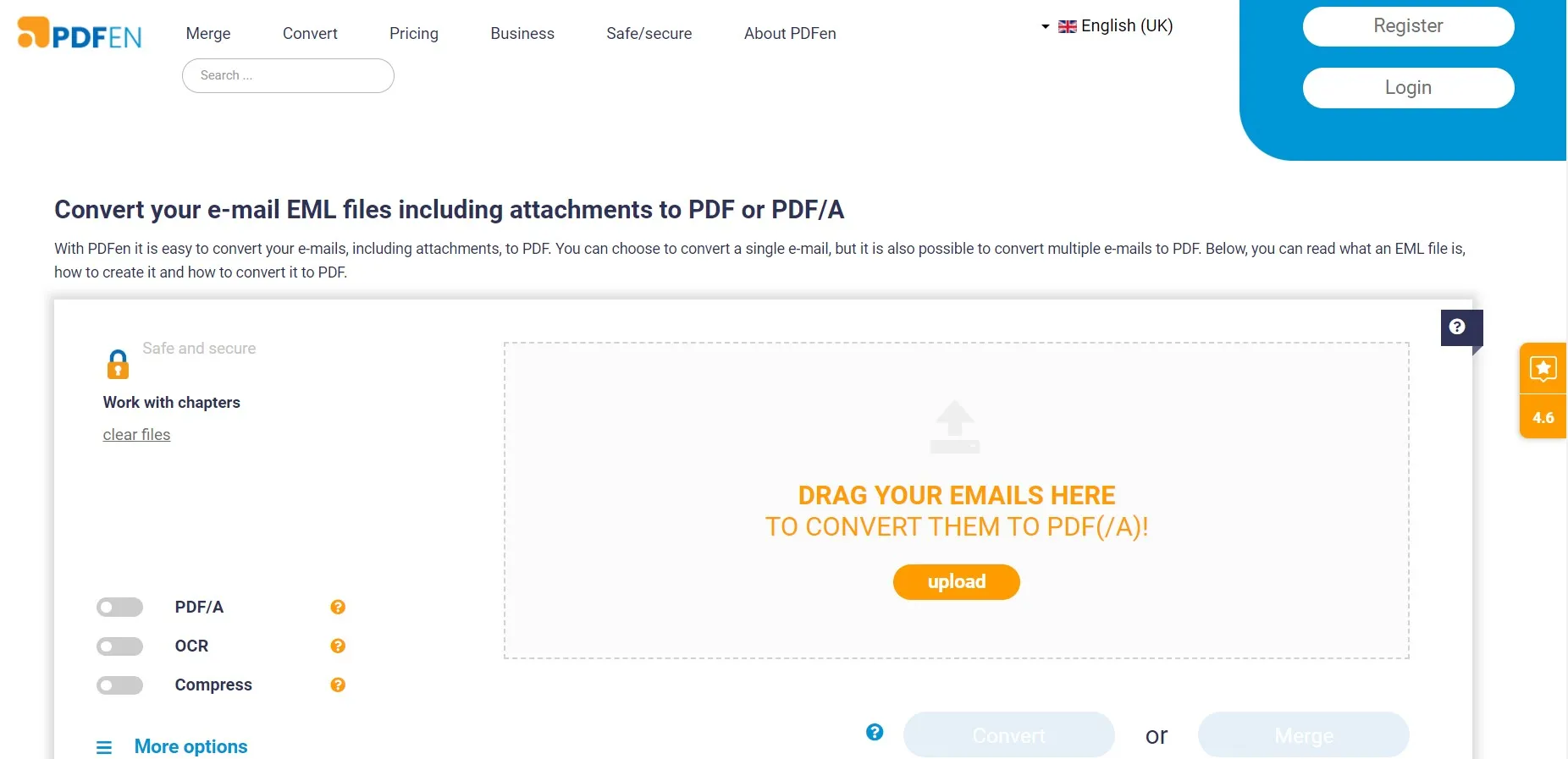
This way, PDFen offers a similar online approach to convert EML to PDF.
Limitations:
- Convert a maximum of 3 files 2 times per half hour (guest users)
- Convert a maximum of 5 files 3 times per half hour (free account users)
Part 3. Edit/Annotate Your Converted PDFs with the Best PDF Tool
Now that you have the EML-converted PDF, what's next? Do you want to edit PDF text, want to annotate important elements, or convert it into any other format? Well, you can do all of that with an all-in-one PDF tool called UPDF.
UPDF is an AI-powered PDF editor, annotator, and converter tool known to offer the best features to handle PDFs. What you can get with UPDF are evident from the below points:
1. Edit PDF
UPDF PDF editing functionality allows you to edit all PDF elements. With UPDF, you can add or edit:
- Text
- Images
- Watermarks
- Background
- Links
- Forms
- Pages
- Headers/footers
In short, all the PDF elements are editable with UPDF.
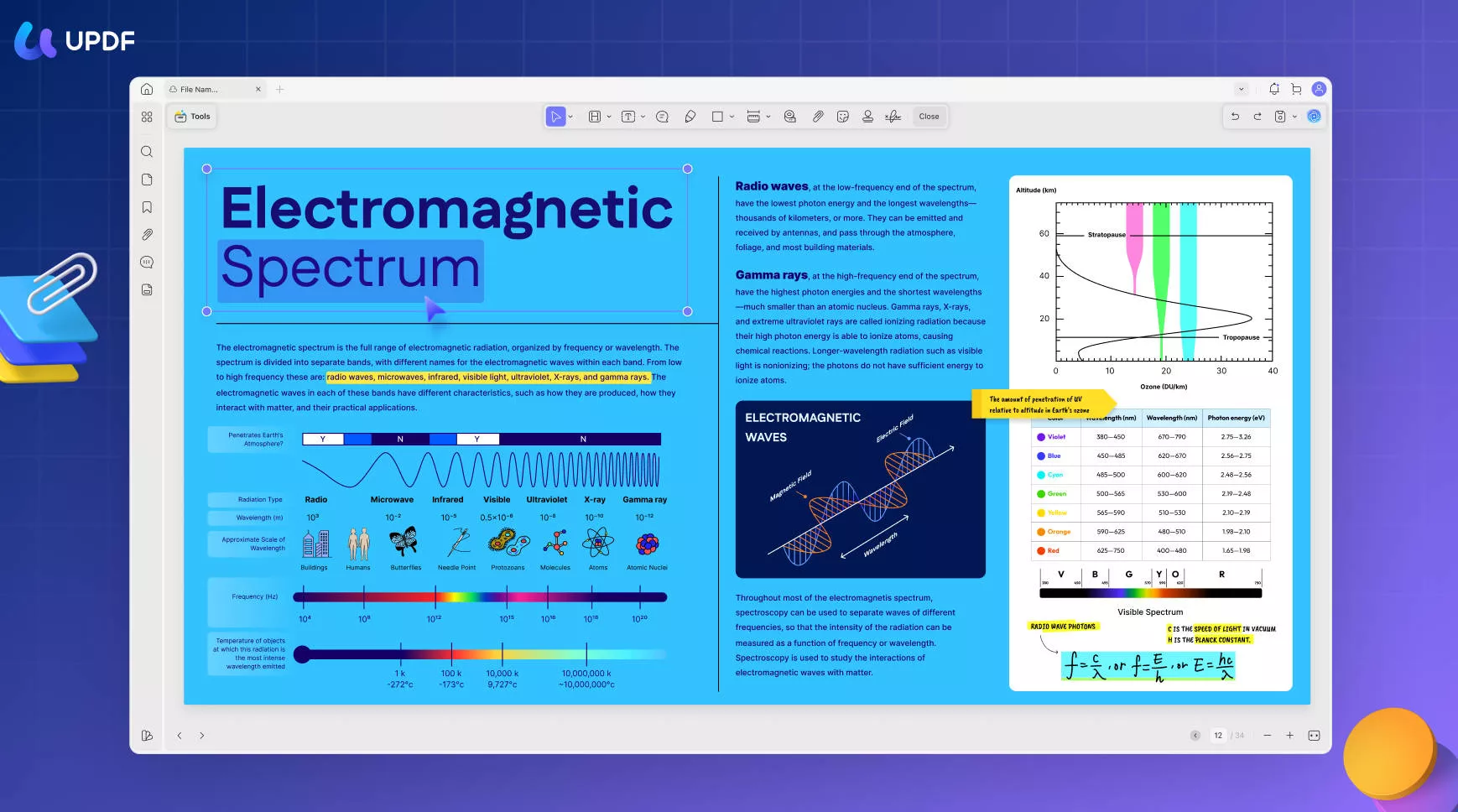
2. Annotate PDF
UPDF PDF annotation functions help to mark up the PDF as you want. You can:
- Highlight
- Underline
- Strikethrough
- Draw
- Add sticky notes, text boxes, comment boxes, stickers, stamps, and signatures.
Simply put, UPDF makes it easy to annotate the PDF in a variety of ways.
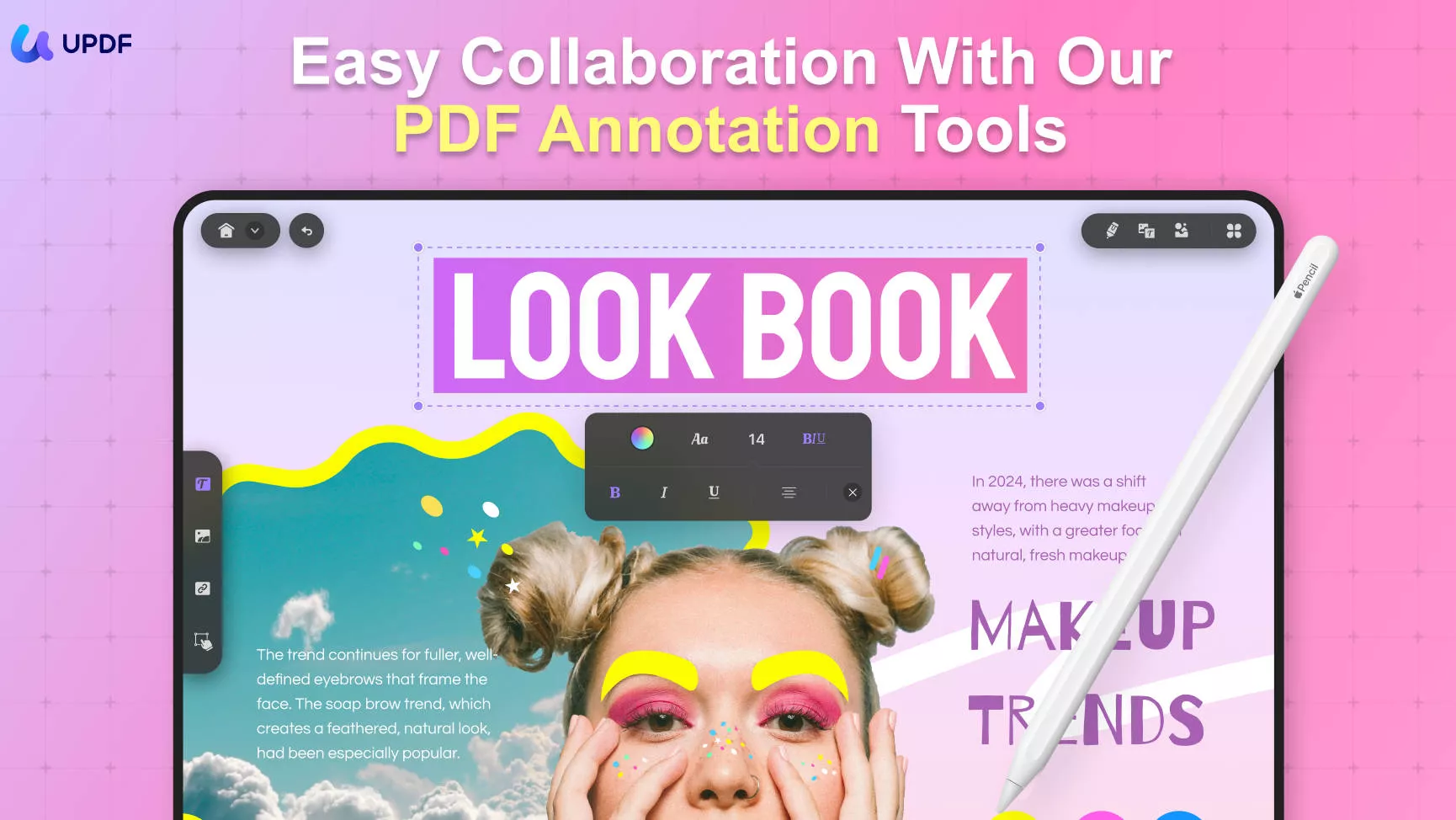
3. Convert PDF
UPDF can convert a PDF file to many other formats, including:
- Word
- PowerPoint
- Excel
- Image
- CSV
- RFT
- Text
- XML
- HTML
All you have to do is press a few clicks to get the conversion you want.
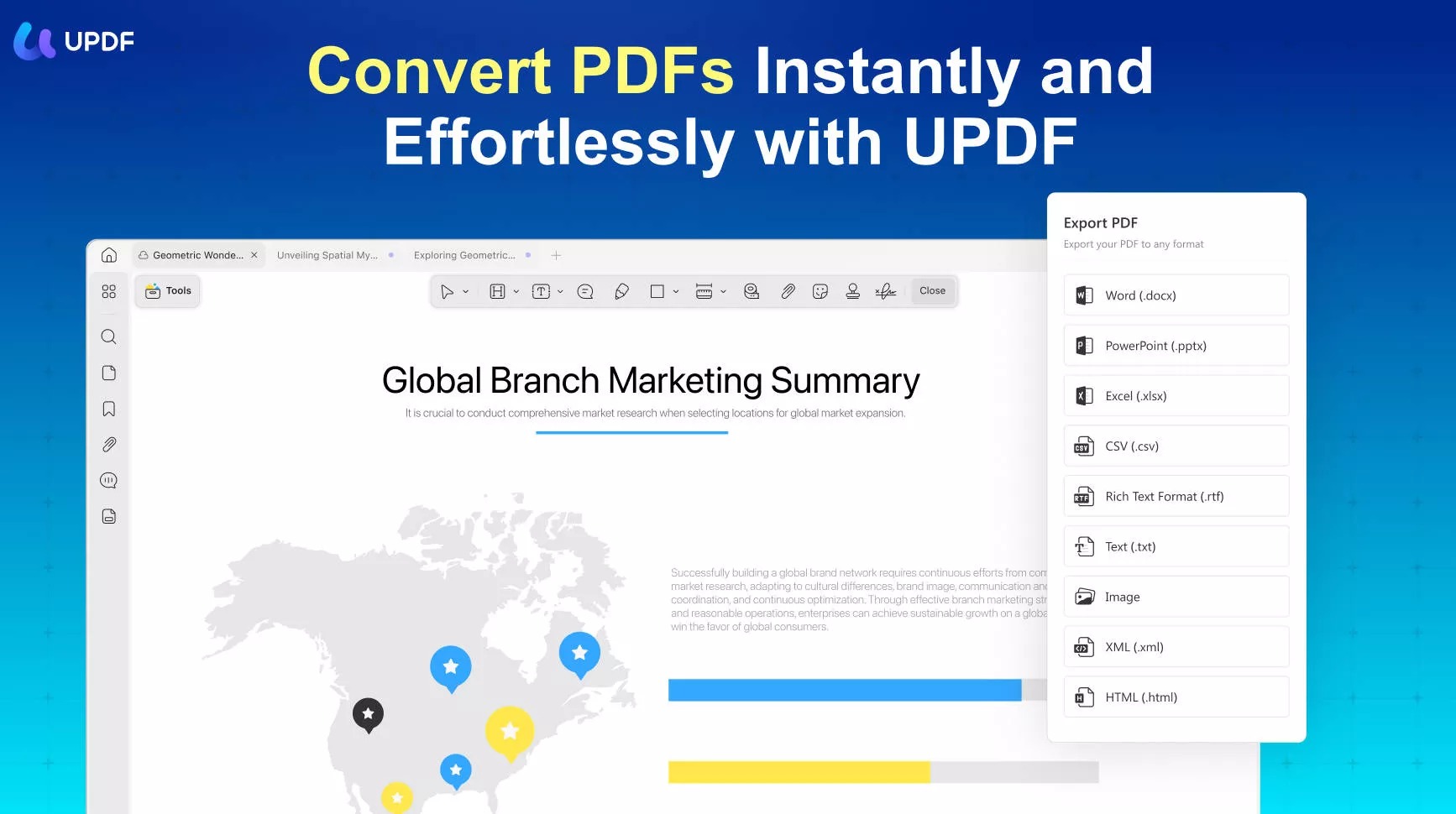
4. UPDF AI Assistant
UPDF also offers a modernized AI assistant called UPDF AI, which can help to consume PDF content by summarizing, translating, or explaining PDF content. Furthermore, it can also carry out human-like chats on any topic and assist you in brainstorming, rewriting, writing, etc. So, if you want to rewrite the email content in a more professional way, you can get UPDF AI assistance.
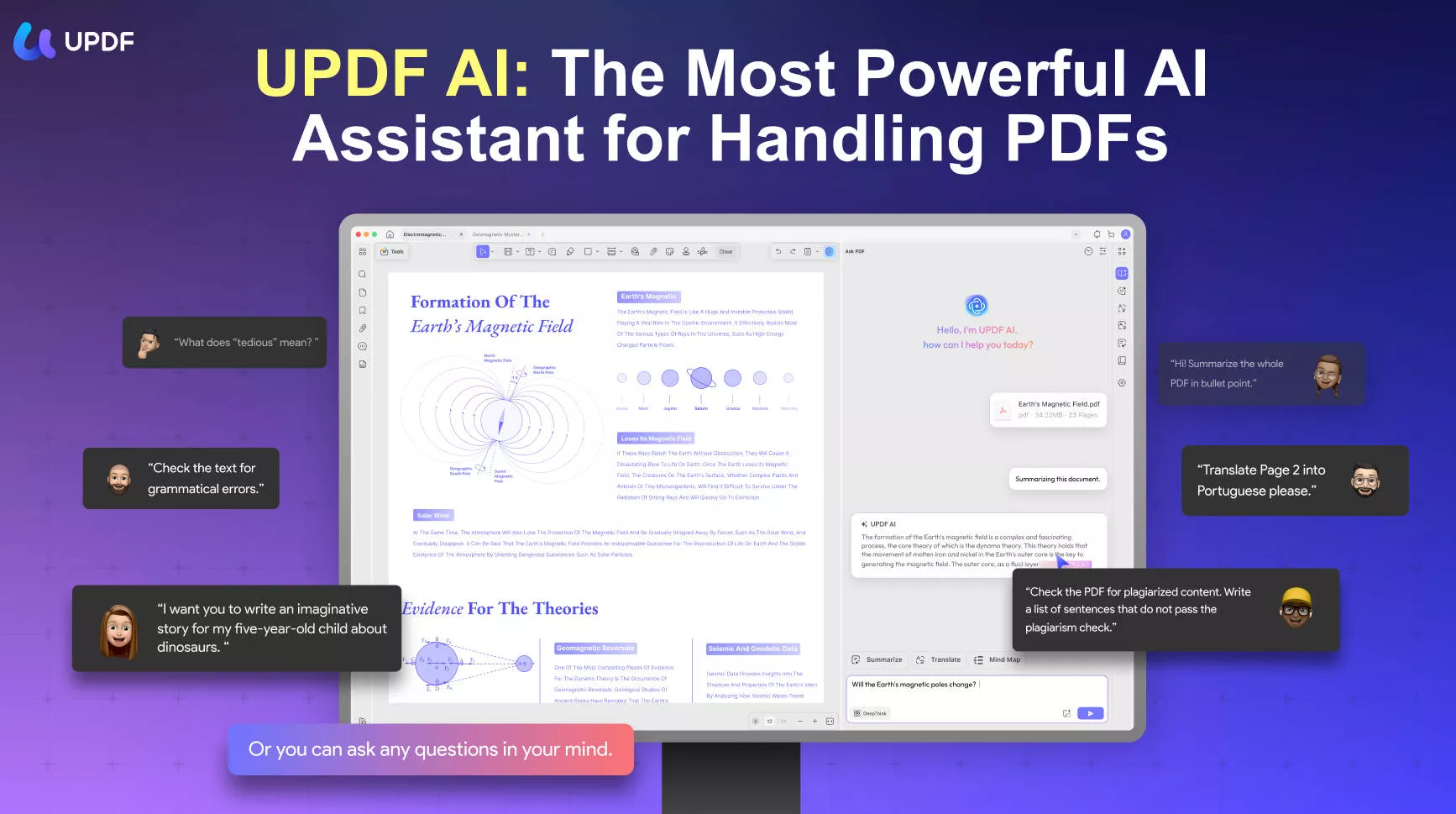
5. Other Features
Besides the above four top-notch features of UPDF, you can access any other features with UPDF, including:
- Compress PDF
- Merge multiple PDFs into a single file
- Protect PDF with password
- Convert scanned PDF to editable PDF with OCR
- Create or fill fillable PDF forms
- Organize PDF pages
- Click-based sharing of PDF as a sharable link or via email

Overall, UPDF incorporates all the essential and advanced features you may need to handle PDFs after EML to PDF conversion. The best thing is that UPDF is accessible on all four major platforms, including Windows, Mac, iOS, and Android.
Windows • macOS • iOS • Android 100% secure
Conclusion
EML files when converted into PDF are easier to view, share, and store. Above, we have discussed how to convert EML to PDF using five effective ways. You can simply choose the method that seems best to you and get a PDF from EML right away. On top of that, we recommend installing UPDF, as it offers an all-in-one toolkit to edit, annotate, convert, and customize PDFs the way you want. So, that's the wrap! Get EML to PDF conversion and then use UPDF to edit PDF effortlessly.
 UPDF
UPDF
 UPDF for Windows
UPDF for Windows UPDF for Mac
UPDF for Mac UPDF for iPhone/iPad
UPDF for iPhone/iPad UPDF for Android
UPDF for Android UPDF AI Online
UPDF AI Online UPDF Sign
UPDF Sign Edit PDF
Edit PDF Annotate PDF
Annotate PDF Create PDF
Create PDF PDF Form
PDF Form Edit links
Edit links Convert PDF
Convert PDF OCR
OCR PDF to Word
PDF to Word PDF to Image
PDF to Image PDF to Excel
PDF to Excel Organize PDF
Organize PDF Merge PDF
Merge PDF Split PDF
Split PDF Crop PDF
Crop PDF Rotate PDF
Rotate PDF Protect PDF
Protect PDF Sign PDF
Sign PDF Redact PDF
Redact PDF Sanitize PDF
Sanitize PDF Remove Security
Remove Security Read PDF
Read PDF UPDF Cloud
UPDF Cloud Compress PDF
Compress PDF Print PDF
Print PDF Batch Process
Batch Process About UPDF AI
About UPDF AI UPDF AI Solutions
UPDF AI Solutions AI User Guide
AI User Guide FAQ about UPDF AI
FAQ about UPDF AI Summarize PDF
Summarize PDF Translate PDF
Translate PDF Chat with PDF
Chat with PDF Chat with AI
Chat with AI Chat with image
Chat with image PDF to Mind Map
PDF to Mind Map Explain PDF
Explain PDF Scholar Research
Scholar Research Paper Search
Paper Search AI Proofreader
AI Proofreader AI Writer
AI Writer AI Homework Helper
AI Homework Helper AI Quiz Generator
AI Quiz Generator AI Math Solver
AI Math Solver PDF to Word
PDF to Word PDF to Excel
PDF to Excel PDF to PowerPoint
PDF to PowerPoint User Guide
User Guide UPDF Tricks
UPDF Tricks FAQs
FAQs UPDF Reviews
UPDF Reviews Download Center
Download Center Blog
Blog Newsroom
Newsroom Tech Spec
Tech Spec Updates
Updates UPDF vs. Adobe Acrobat
UPDF vs. Adobe Acrobat UPDF vs. Foxit
UPDF vs. Foxit UPDF vs. PDF Expert
UPDF vs. PDF Expert







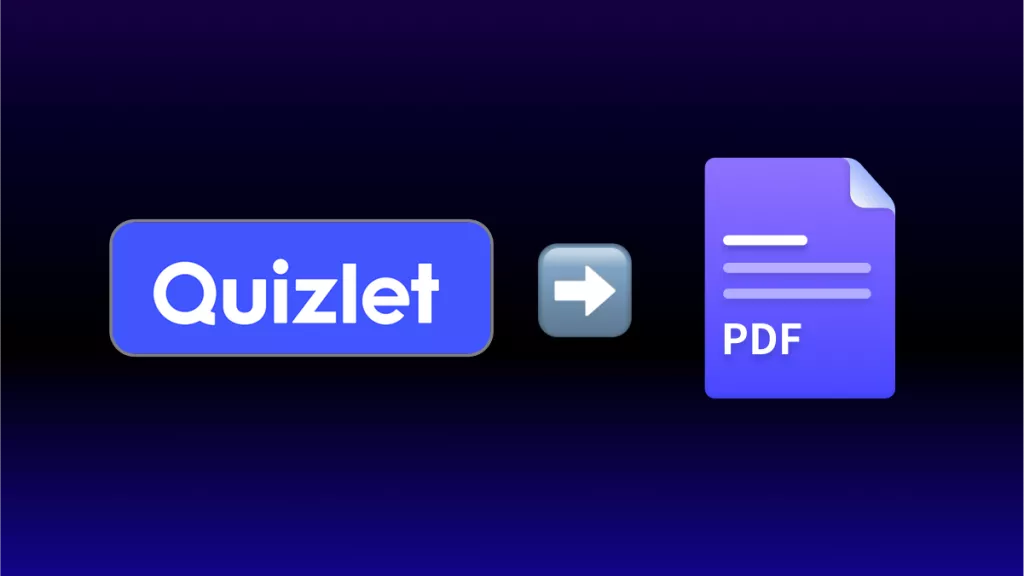
 Enid Brown
Enid Brown 
 Delia Meyer
Delia Meyer 
 Enola Davis
Enola Davis 
