Before We Begin
Windows • macOS • iOS • Android 100% secure
You’re trying to download an important PDF. But instead, you’re stuck staring at a weird file with a .crdownload extension that won’t switch to the correct file type. This is a common issue for Chrome users.
CRDOWNLOAD files appear when your download is interrupted or incomplete. This leaves you with a file that you cannot open or use the way you expected, which can be frustrating.
But don’t worry. It’s easy to fix! In this guide, I will explain what a CRDOWNLOAD file is and how to convert CRDOWNLOAD to PDF both manually and with the help of third-party tools.
So, let’s get started.
Part 1. What is a CRDOWNLOAD File?
A CRDOWNLOAD file is a partially downloaded file created by Google Chrome. When you start a download in Chrome, it adds the .crdownload extension to the file name to show that it is still downloading. Once the download completes, Chrome automatically renames the file to its correct name and type. So, if you see a CRDOWNLOAD file on your computer, it means the download didn’t finish because it was paused or interrupted due to a network issue.
Part 2. How to Convert .crdownload to PDF Officially?
To convert the crdownload file to PDF, simply let the download finish or resume it if it was interrupted. After downloading, the file will automatically convert to a PDF.
Follow these steps to do it.
- Open Chrome. Then, click the three vertical dots at the top right.
- Select “Downloads” or press “Ctrl + J” on your keyboard. This will open Chrome’s Downloads page.
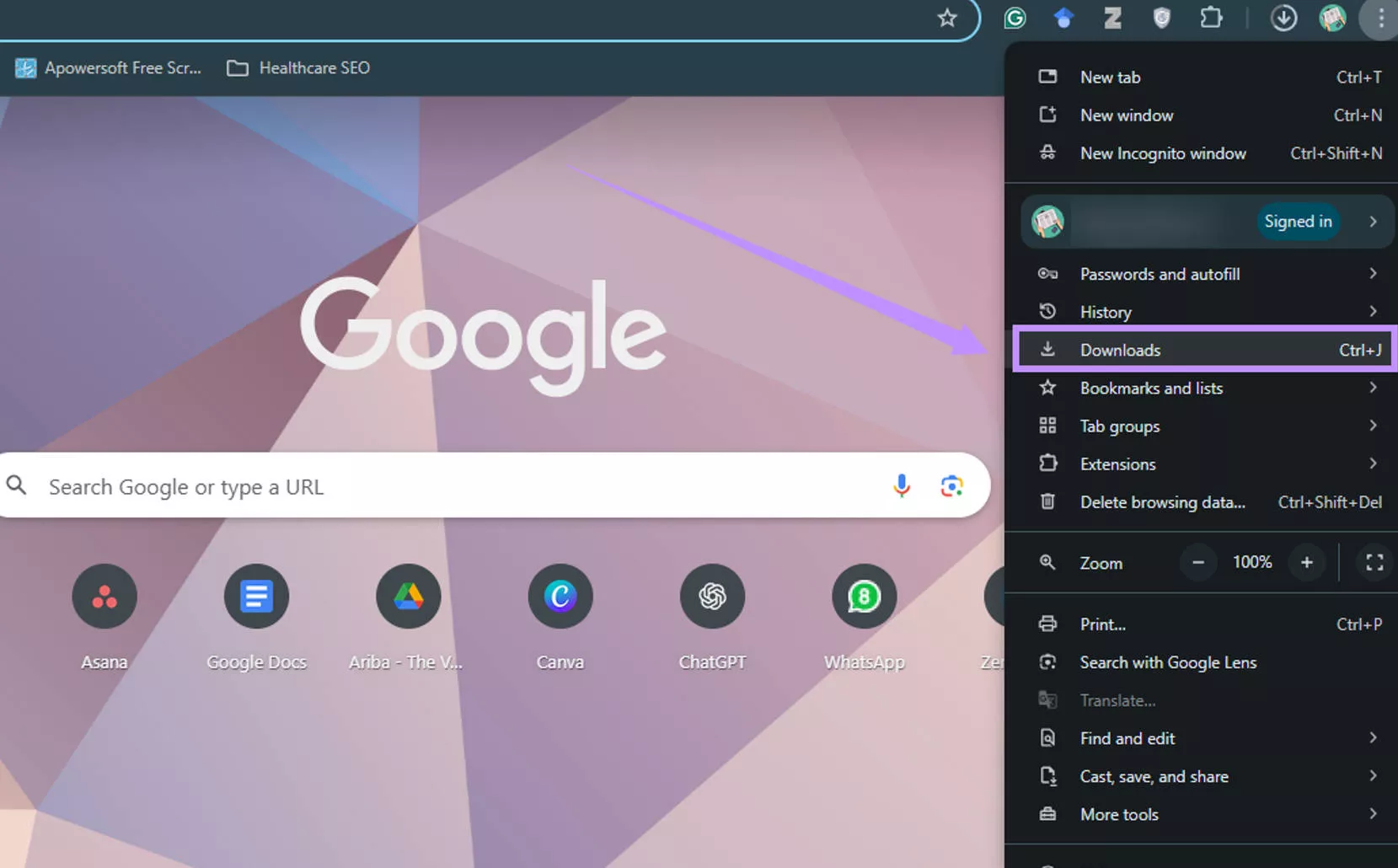
- Find the PDF file with the “Failed” or “Paused” status. Then, click the three vertical dots next to the download and select “Resume”.
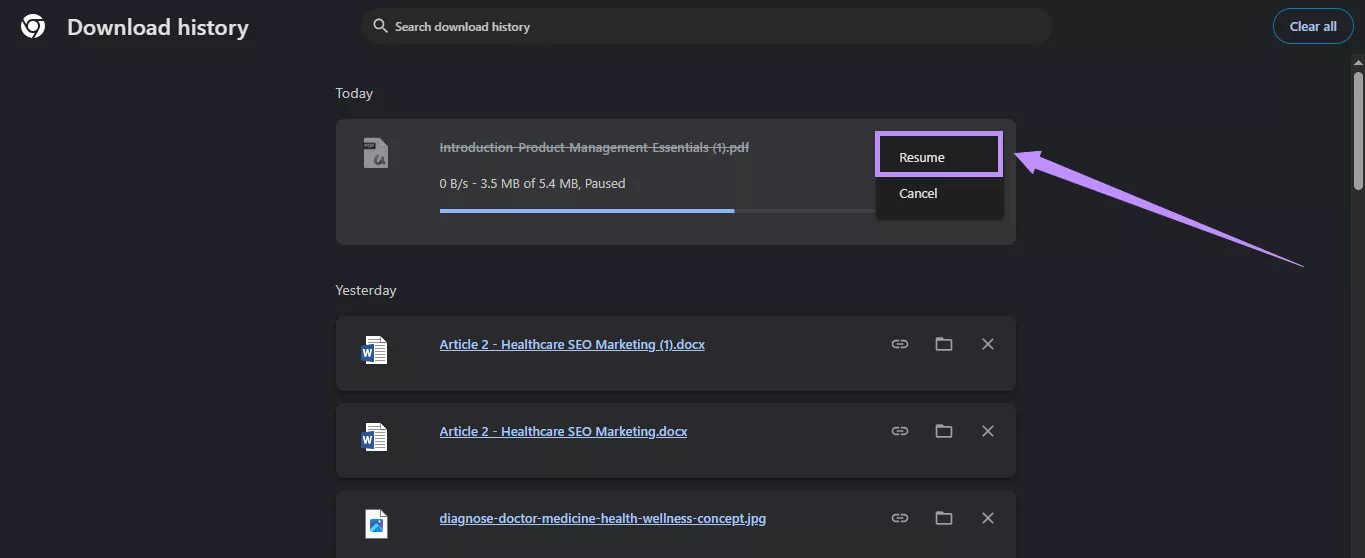
- Chrome will continue the download. Once it's finished, the file will be renamed automatically with a .pdf extension.
Also Read: ODG to PDF Conversion
Part 3. 2 Third-party Methods to Convert CRDOWNLOAD to PDF
If you’ve completely downloaded the file, but it is still named .crmdownload in your Downloads folder, you can use third-party tools to convert it to a PDF.
Below are two helpful methods.
Way 1. Online2PDF
Online2PDF is a web-based tool that lets you convert any file format to PDF, including Chrome Download files. It allows you to convert up to 30 files at once. To convert a .crdownload to PDF, you must first complete the download in Google Chrome or re-download the original file entirely. Then, you can use Online2PDF to convert the file to a PDF.
Here are the steps to do it.
- Open Online2PDF’s CRDOWNLOAD to PDF converter page on your browser. Then, click “Convert a file to PDF.”
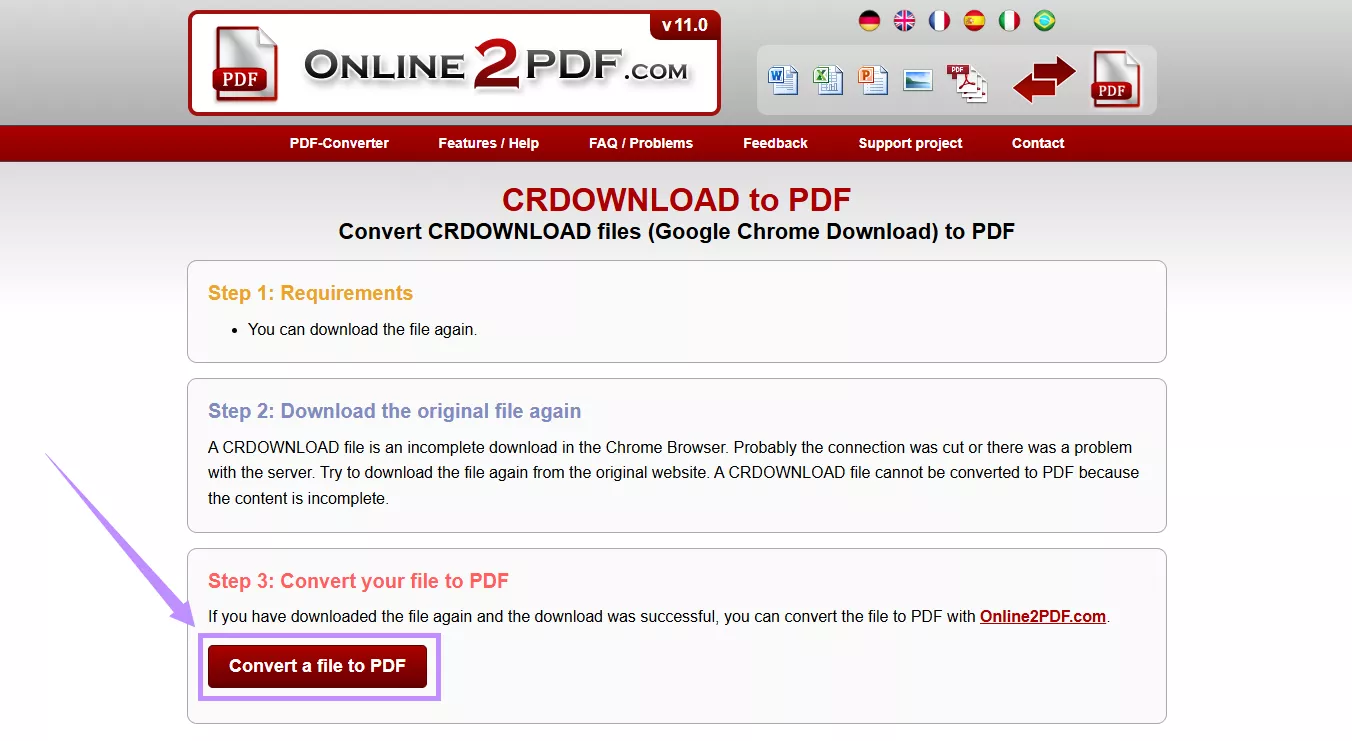
- Click “Select Files” and upload your desired file.
- Click the Convert to dropdown and choose “PDF file.” Then click “Convert.”
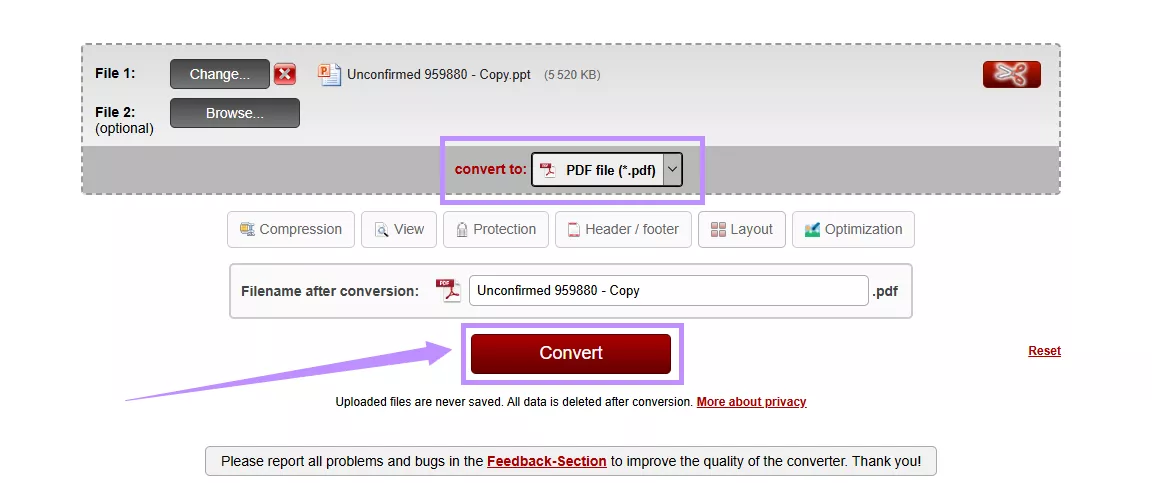
Way 2. Convert.guru
Convert.guru is another online platform that lets you convert pdf.crdownload to PDF. It’s easy and quick to use. However, you can only convert one file at a time. To convert your .crdownload file, it should be completely downloaded and viewable in your Chrome browser.
That said, here’s how it works.
- Open Convert.guru’s crdownload converter tool on your browser. Then, click “Select File” and upload your .crdownload file.
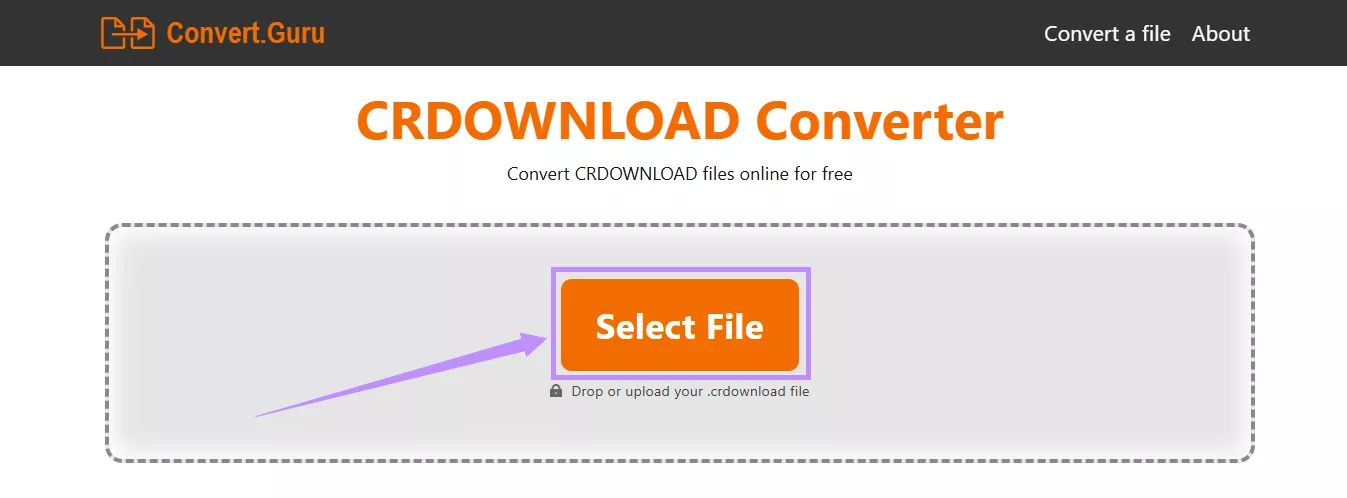
- Once the file opens, click “Convert file to…” from the bottom. Then, select the “PDF” option.
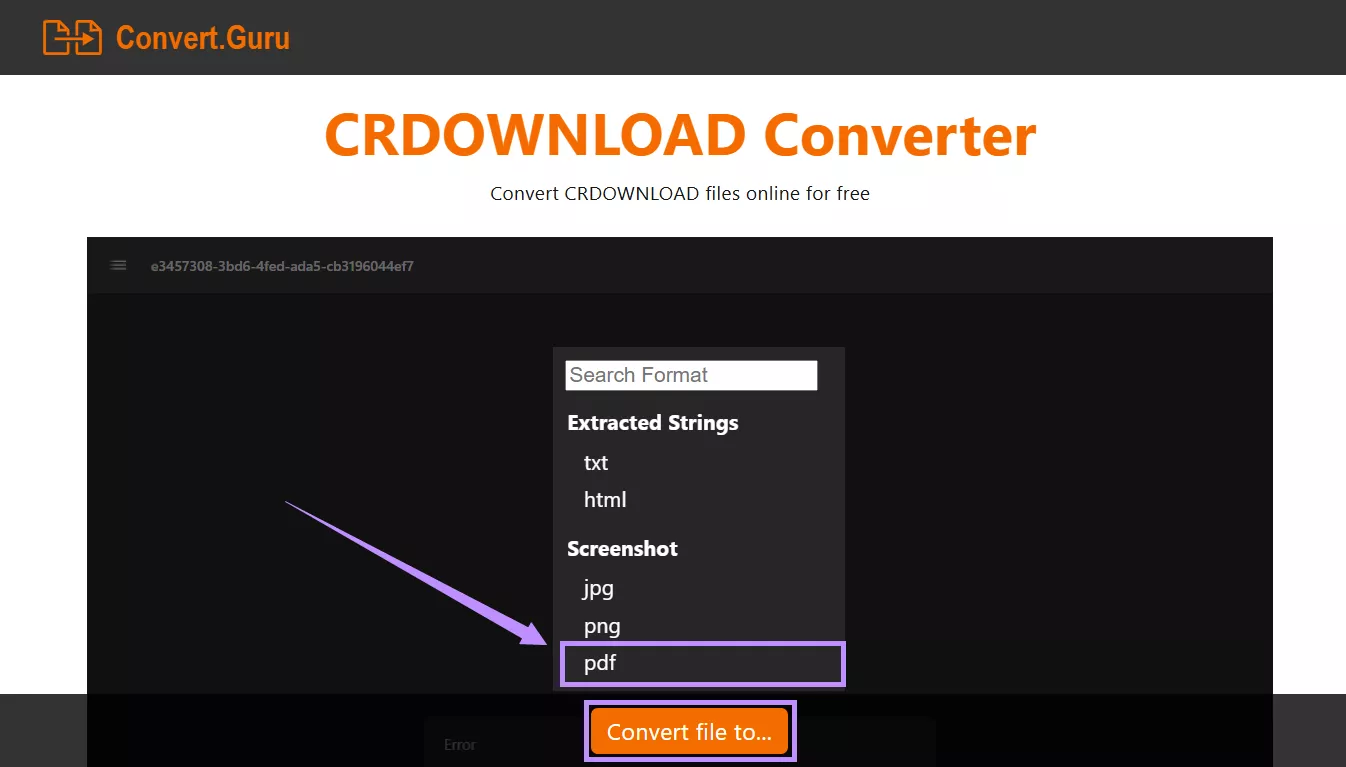
- Your file will be turned into a PDF and downloaded automatically. You can find it in the Downloads folder.
Part 4. Bonus Tip: How to Edit the Converted PDF from CRDOWNLOAD
After converting your CRDOWNLOAD file to PDF, you’ll need a PDF editor to edit the document if needed. UPDF is just the tool you need! It is a comprehensive PDF editor that offers all the essential tools for editing text, images, links, and more.
Compared to other PDF editors, it is more affordable and offers excellent value. Plus, you can use a single license across multiple platforms, including Windows, Mac, iOS, and Android. So, don’t wait! Click here to buy UPDF now!
If you want to test it first before investing, UPDF offers a free trial. Click below to download and try it! Then, follow the steps below to start editing your PDF with ease.
- Open UPDF and click “Open File” to upload your PDF.
- Once your PDF opens, click “Tools” at the top and select “Edit.”
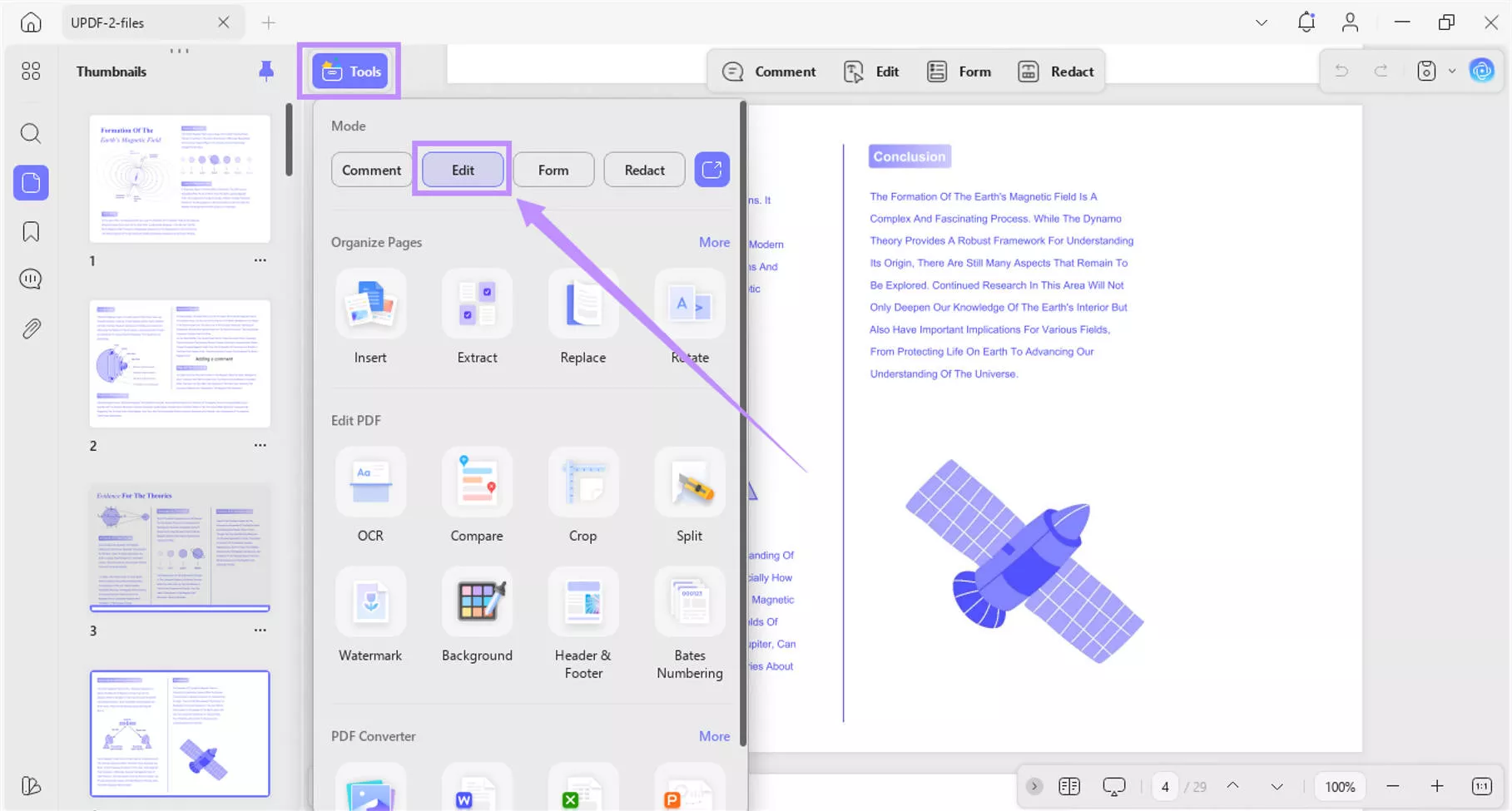
- Click the “T” button from the top toolbar to edit the PDF text. Then, click on any existing text and add or remove content as needed.
- Then, use the toolbar to adjust the text color, font, size, alignment, and more. For advanced editing options, click the three horizontal dots in the toolbar.
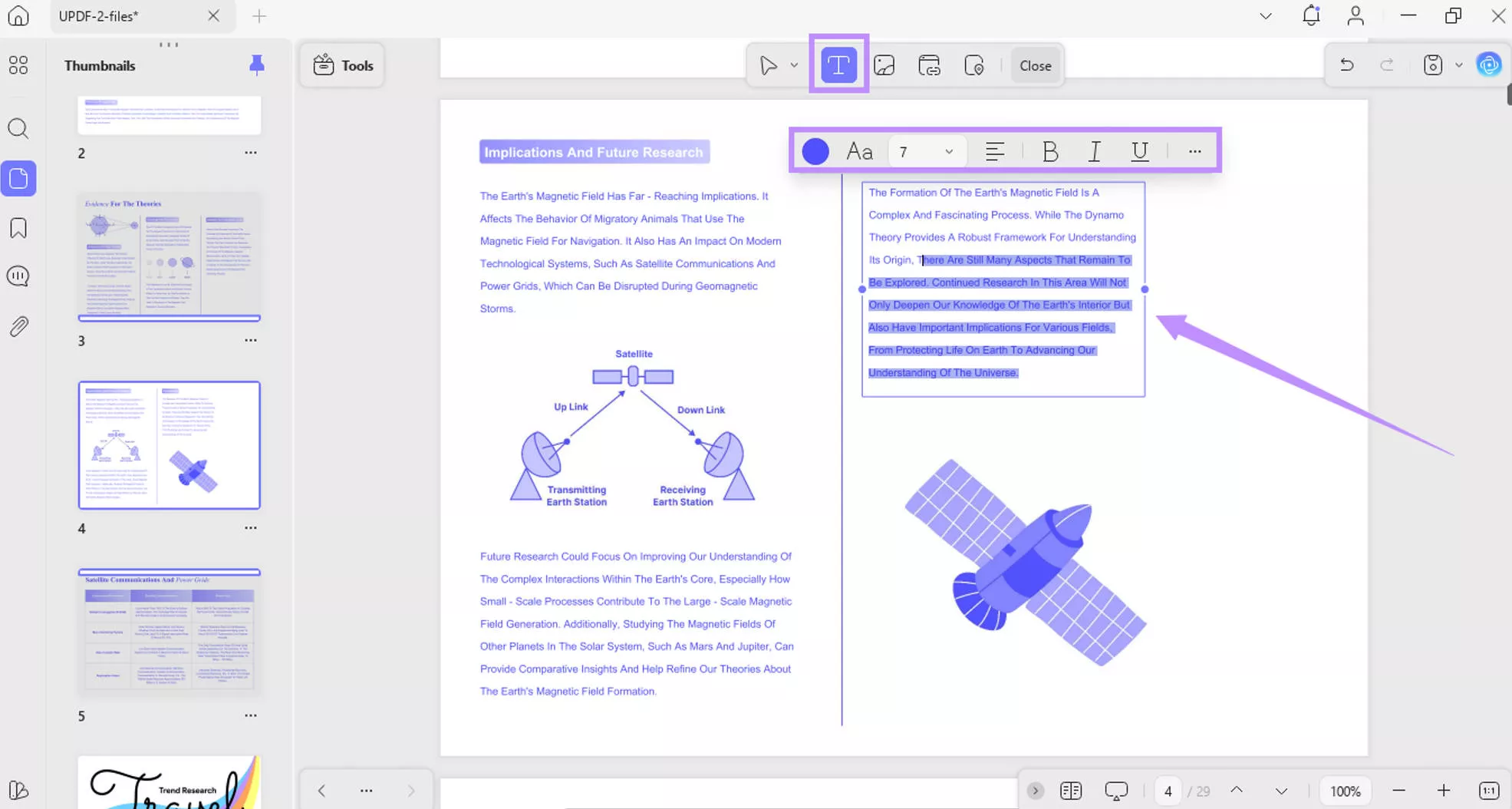
- To add new text, click anywhere on the page to insert a text box. Then, start typing.
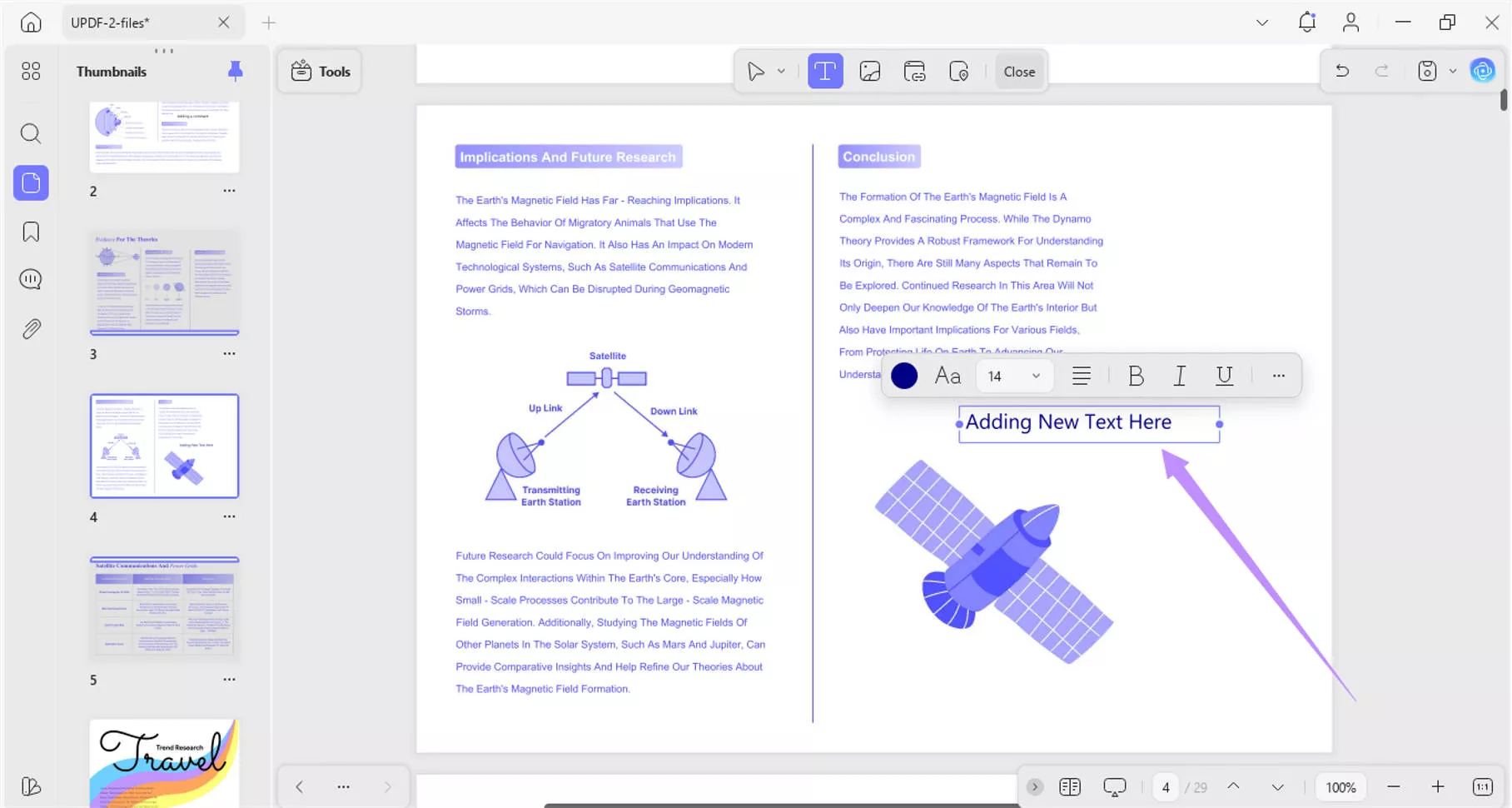
- To edit images, click the “Image” icon at the top. Then click the image you want to edit. Use the toolbar to rotate, flip, crop, replace, extract, or delete the image. You can also press the three-dot button on the toolbar to open more image editing options.
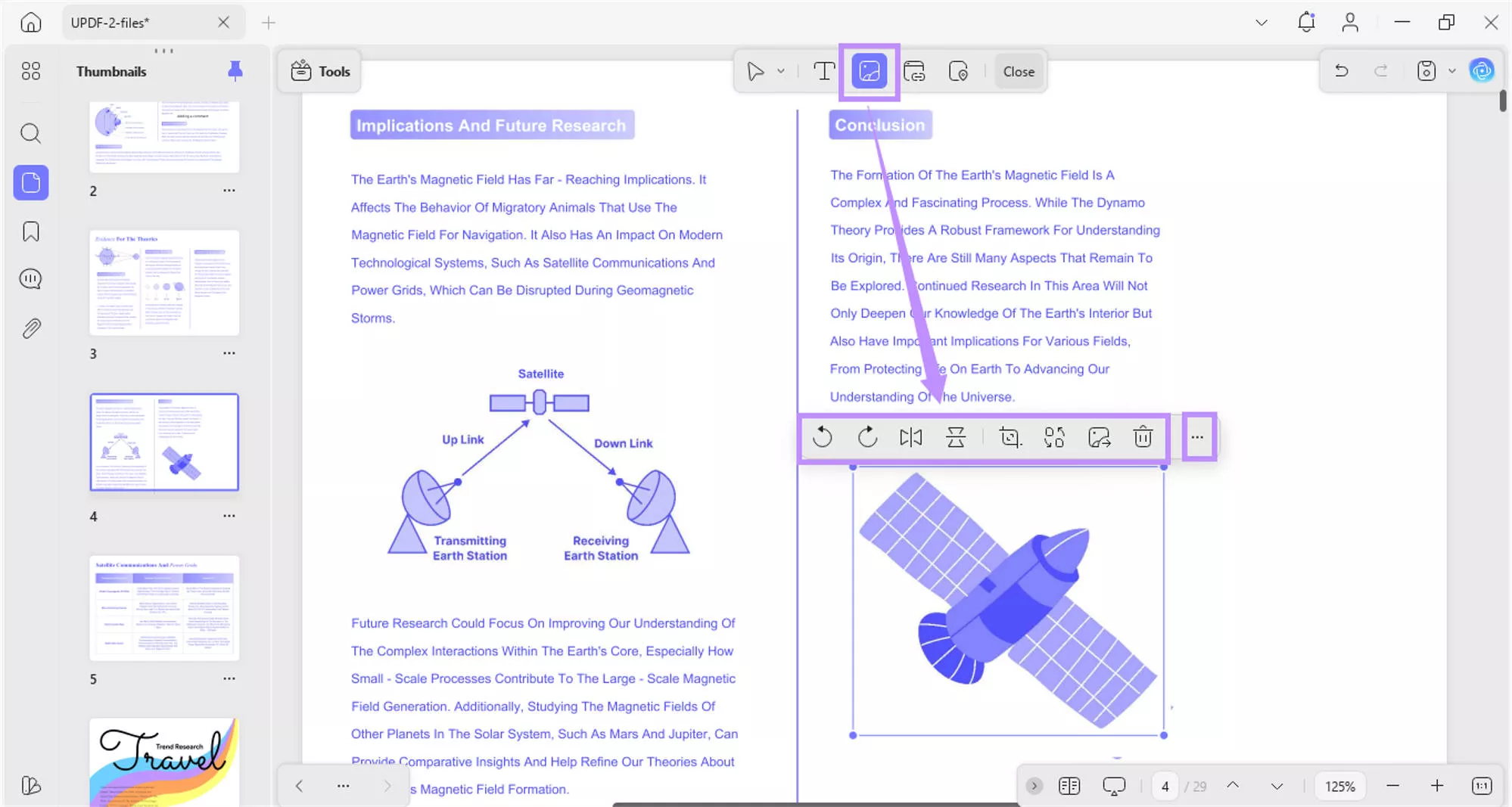
- To edit links, click “Insert & Edit Link” in the top toolbar. Click on the page to place the link. Then, enter your desired URL in the box.
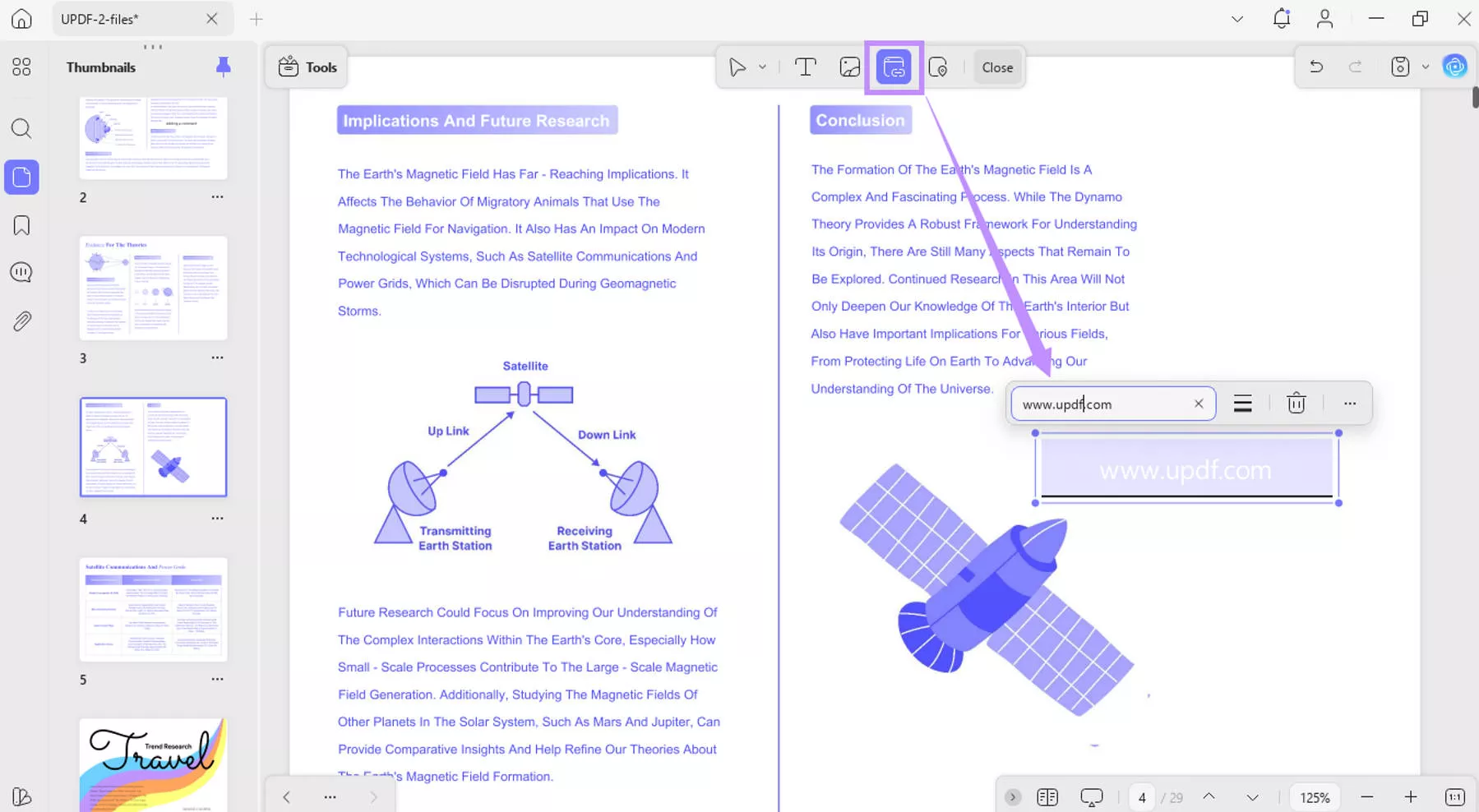
- To link to a specific page, click “Insert & Edit Link Page” from the top. Then click anywhere on the page to insert it. Then, click “Page Index Setting” from the floating toolbar.
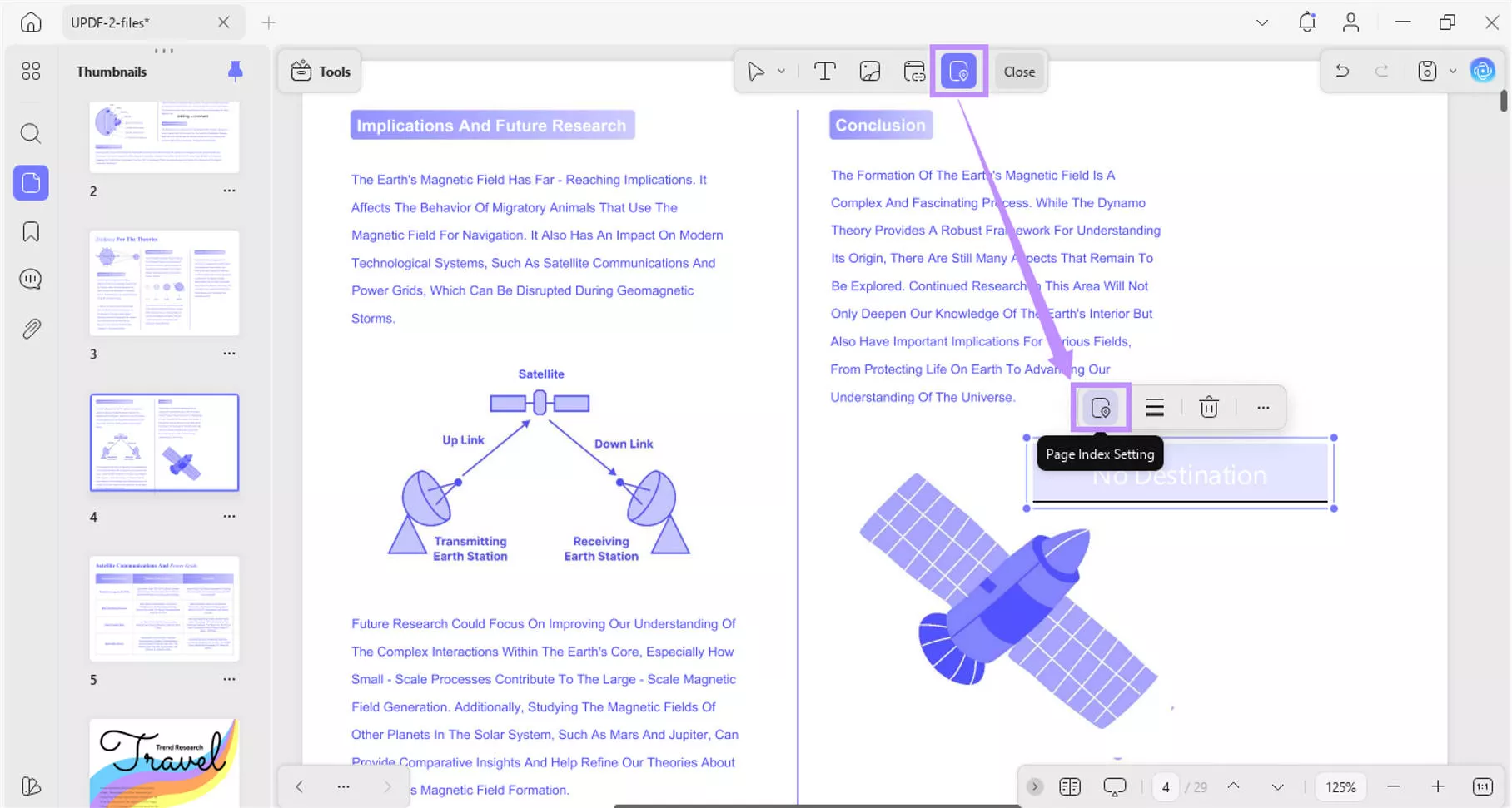
- Select the page you want to link and click “Done.”
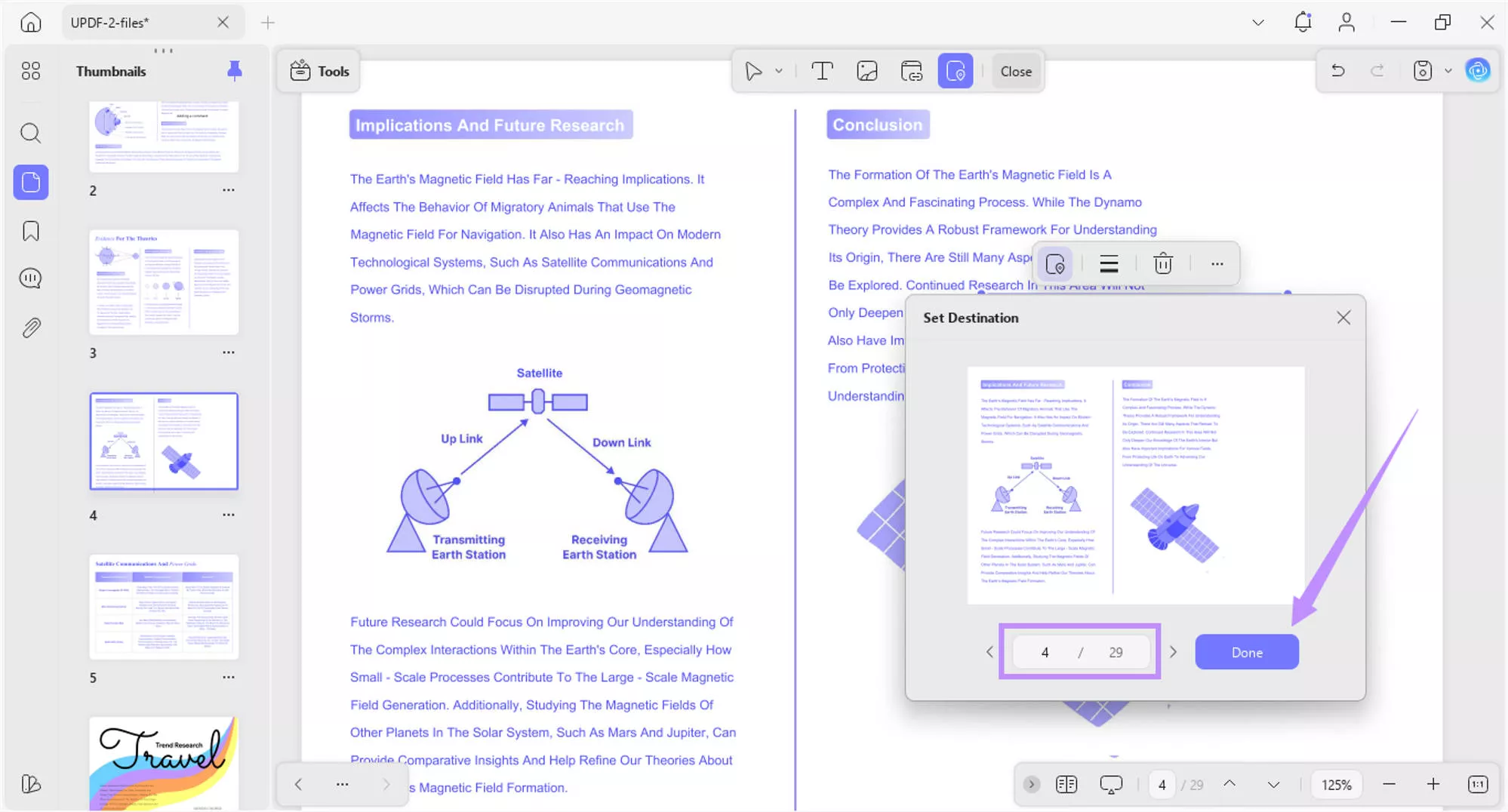
UPDF has many other features that can help you work with your PDFs faster. Here are some of these:
- Annotate with highlights, strikethroughs, squiggles, stickers, stamps, and more.
- Convert scanned files to searchable and editable PDFs with OCR.
- Organize PDF pages; add, remove, rearrange, crop, extract, split, and more.
- Create and fill both interactive and non-interactive PDF forms quickly.
- Built-in AI assistant to summarize, translate, explain, chat, and more.
- Protect PDFs using open and permission passwords with strong encryption levels.
- Batch-process multiple files at once to save time and effort.
If you want to get more familiar with UPDF, you can watch the video below or read this in-depth review.
In the End
To convert CRDOWNLOAD to PDF, you should let the original download complete or use online tools to change the file extension to PDF. Once you have the PDF, editing it is simple with UPDF. It is packed with features, cheaper, and designed to streamline your PDF task. Download it now to edit and manage your documents with ease.
Windows • macOS • iOS • Android 100% secure
 UPDF
UPDF
 UPDF for Windows
UPDF for Windows UPDF for Mac
UPDF for Mac UPDF for iPhone/iPad
UPDF for iPhone/iPad UPDF for Android
UPDF for Android UPDF AI Online
UPDF AI Online UPDF Sign
UPDF Sign Edit PDF
Edit PDF Annotate PDF
Annotate PDF Create PDF
Create PDF PDF Form
PDF Form Edit links
Edit links Convert PDF
Convert PDF OCR
OCR PDF to Word
PDF to Word PDF to Image
PDF to Image PDF to Excel
PDF to Excel Organize PDF
Organize PDF Merge PDF
Merge PDF Split PDF
Split PDF Crop PDF
Crop PDF Rotate PDF
Rotate PDF Protect PDF
Protect PDF Sign PDF
Sign PDF Redact PDF
Redact PDF Sanitize PDF
Sanitize PDF Remove Security
Remove Security Read PDF
Read PDF UPDF Cloud
UPDF Cloud Compress PDF
Compress PDF Print PDF
Print PDF Batch Process
Batch Process About UPDF AI
About UPDF AI UPDF AI Solutions
UPDF AI Solutions AI User Guide
AI User Guide FAQ about UPDF AI
FAQ about UPDF AI Summarize PDF
Summarize PDF Translate PDF
Translate PDF Chat with PDF
Chat with PDF Chat with AI
Chat with AI Chat with image
Chat with image PDF to Mind Map
PDF to Mind Map Explain PDF
Explain PDF Scholar Research
Scholar Research Paper Search
Paper Search AI Proofreader
AI Proofreader AI Writer
AI Writer AI Homework Helper
AI Homework Helper AI Quiz Generator
AI Quiz Generator AI Math Solver
AI Math Solver PDF to Word
PDF to Word PDF to Excel
PDF to Excel PDF to PowerPoint
PDF to PowerPoint User Guide
User Guide UPDF Tricks
UPDF Tricks FAQs
FAQs UPDF Reviews
UPDF Reviews Download Center
Download Center Blog
Blog Newsroom
Newsroom Tech Spec
Tech Spec Updates
Updates UPDF vs. Adobe Acrobat
UPDF vs. Adobe Acrobat UPDF vs. Foxit
UPDF vs. Foxit UPDF vs. PDF Expert
UPDF vs. PDF Expert








 Lizzy Lozano
Lizzy Lozano 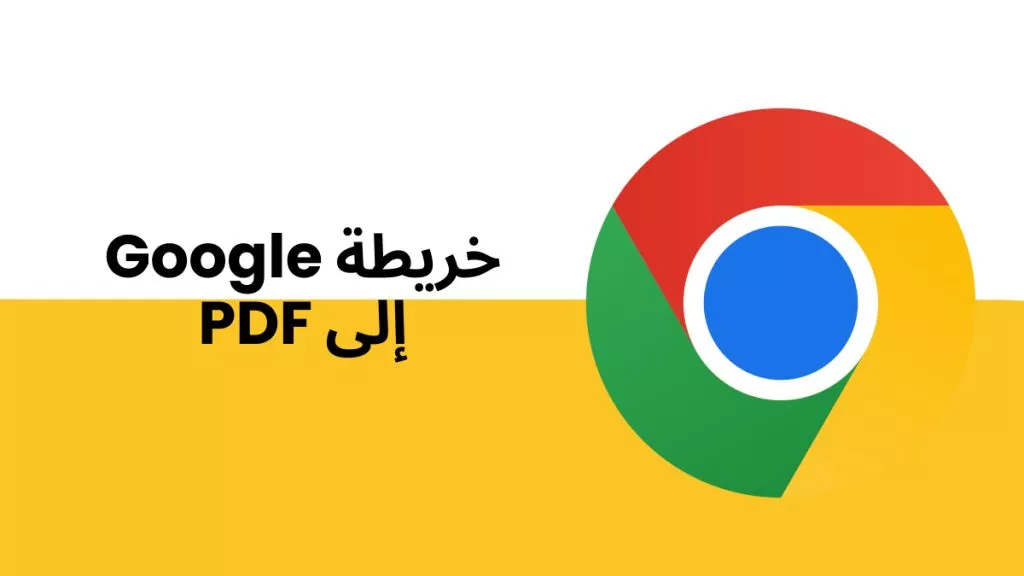
 رغداء محمد
رغداء محمد  Engelbert White
Engelbert White 