PDF is no doubt the most popular file format for many years now. Even regarding business needs, PDFs are widely used to convey information. However, this is not often the case, as you might need PDF to image converter in many instances.
One such instance is when editing a video for YouTube or TikTok. While editing videos, you cannot insert documents as a media clip for your video, so converting PDF files into images is necessary. For this, we have highlighted the top 9 tools to help you convert your PDFs into static photos smoothly. Read this guide and find the perfect tool among these five with better UI design and high performance.
Part 1. Top 9 High-Quality PDF to Image Converters
1. UPDF - The Best Pick on the List
The easiest-to-use PDF-to-image converter, UPDF, serves all your needs and converts PDFs to PNG/JPG/BMP/TIFF/GIF images in minutes. It supports converting your PDFs into 5 different image formats, including JPG, PNG, BMP, GIF, and TIFF.
Moreover, users can even set the custom page range to convert any specific pages if needed. It even supports batch conversion if handling multiple PDF files to save time and improve your productivity. Also, this free PDF-to-image converter offers users 2 free conversions per day. Download it and begin the conversion now!
Windows • macOS • iOS • Android 100% secure
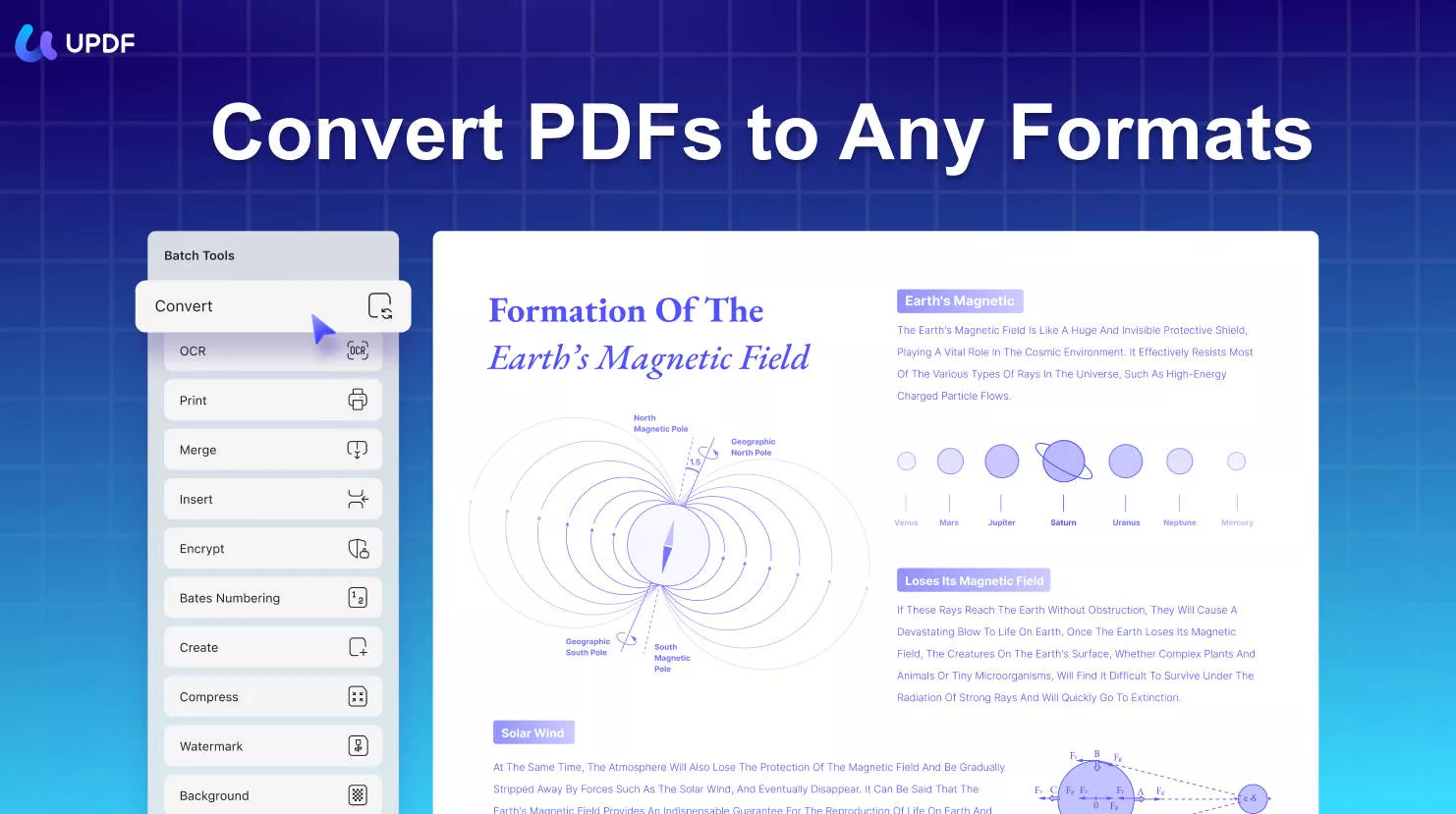
By upgrading to the paid version, users can also convert multiple PDFs to PNG/JPG/BMP/GIF/TIFF images at a time.
In addition, users can compress the size of their PDFs to low, medium, high, and maximum before converting them to images. Once you have converted the PDFs to images and want to keep the PDFs intact, you can protect them using an open or permission password and upload them on the UPDF Cloud.
Pros
- UPDF excels in delivering high-speed performance and 100% accurate results without losing the original formatting.
- Batch conversion is available to improve users' productivity.
- Cross-device compatibility as UPDF is easily accessible on Windows, macOS, iOS, and Android.
- This tool offers a very budget-friendly pricing plan that is only 12% of what Adobe Acrobat offers.
- Purchase a single license and use it on multiple platforms. This enables you to use 4 devices at a time.
Other Key Features of UPDF
- Apart from images, this PDF converter can convert PDFs to 8+ other formats easily, including Word, Excel, PowerPoint, Text, HTML, XML, etc. Batch conversion is also available!
- You can add watermarks to PDFs as text, images, or an entire PDF. Also, set the watermark ratio and opacity, and choose to insert it either at the back or front of the PDF.
- When organizing pages, you can select them as even, odd, portrait, landscape, or all.
- Using UPDF, users can easily edit or create forms and insert new fields. You can also turn on form field recognition and import data from the device or export it related to forms.
- To meet the required formatting requirements, you can save PDFs as flatten. Moreover, when saving PDFs, you choose to flatten annotations, forms, watermarks, or any cropped pages.
- It offers a powerful AI feature to help you summarize, translate, and explain PDFs. With the summarizing tool, you can get the main points of a 1000-page PDF in 2 seconds.
- UPDF can work on Windows, Mac, iOS, Android, allowing you to access convert functionality anytime, anywhere.
This PDF-to-image converter is no doubt the best choice for you, especially when you have multiple PDF documents to handle. Watch the video below to learn how to use it effectively.
2. Adobe Acrobat
As you might be familiar with Adobe Acrobat as the best PDF editing tool, it also offers a conversion feature. You can convert your PDFs to four different image formats. In the case of scanned PDFs, you can enable the OCR feature and set the preferred language to convert it to the required format. Moreover, you can sign the PDF and convert it without hassle.
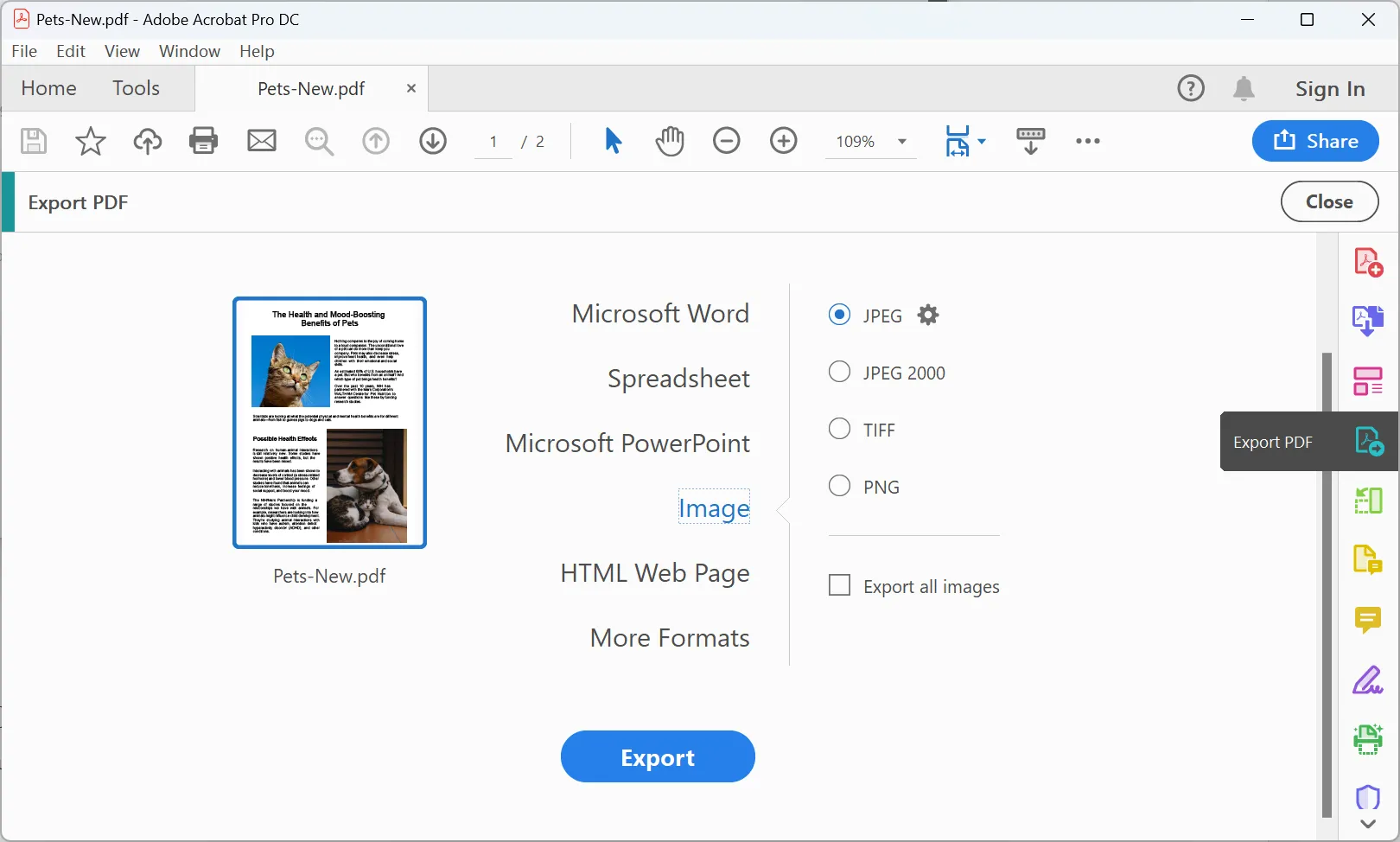
Pros
- Invite various people to add comments and help you track your PDF.
- Easily compare two different files and spot and highlight any differences.
Cons
- Difficult to use for beginners as you might need some skills to use it.
- It takes up and consumes a lot of RAM on your device.
- It is very expensive. The cost for the Pro version is $239.88 per year.
3. Foxit PDF Editor
Being one of the oldest PDF editors, Foxit PDF Editor also enables you to convert PDFs into multiple image formats. Foxit works as another PDF-to-image converter for free for 14 days to help you try out its features. Also, in case you want some part of the PDF to not appear in the image, you redact it using the built-in feature.
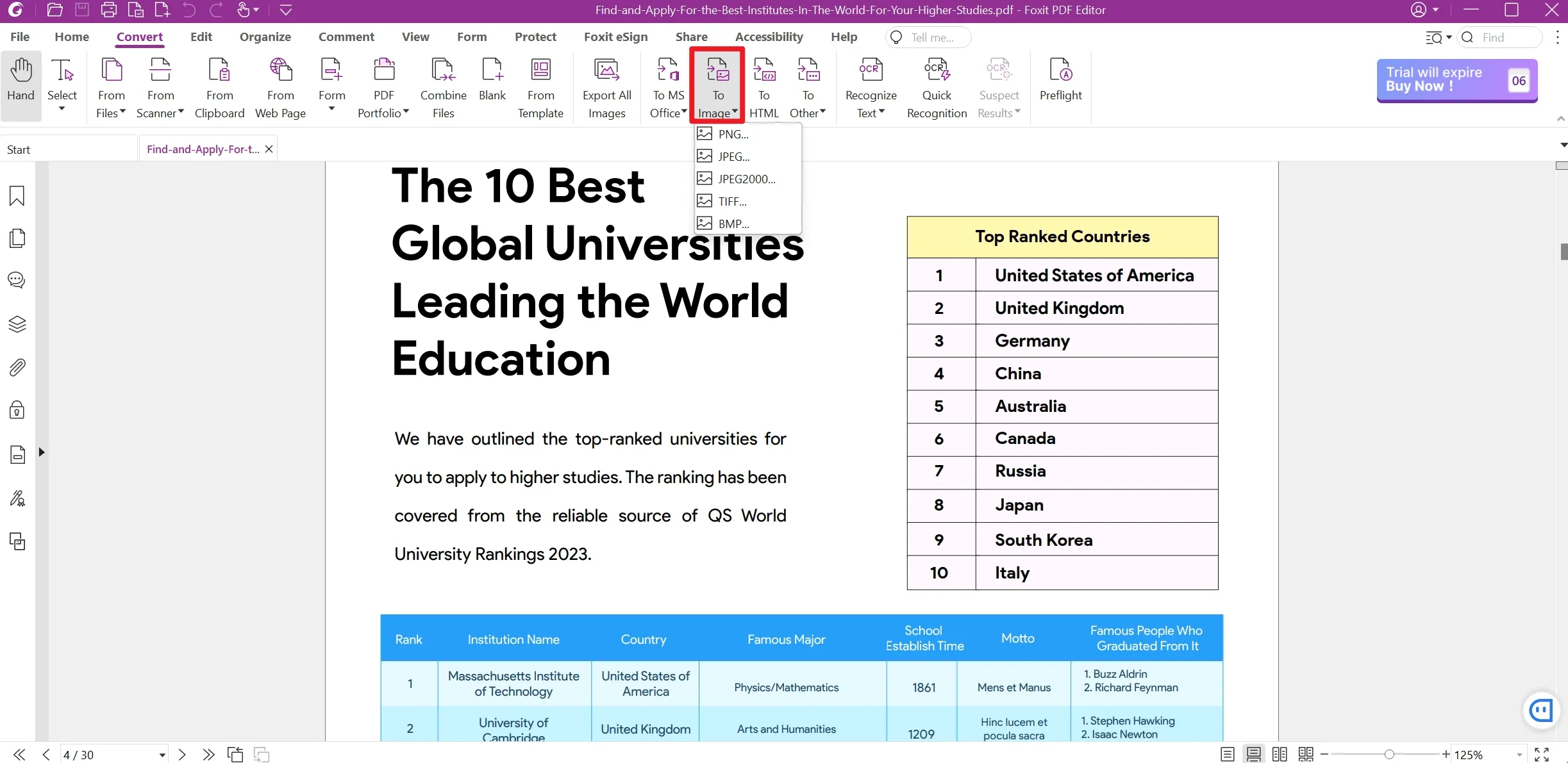
Pros
- Combine all the PDF files to deal with them all together rather than handling them separately.
- Crop PDFs to remove unwanted sections or reduce the PDF size before converting.
Cons
- Quite expensive pricing plans when you buy it for individuals.
- The software lags when the OCR is performed on large-sized scanned PDFs.
4. Nitro Pro
With its versatile features, this PDF to image converter allows users to convert PDFs to images without any complicated process. You can choose from different formats to convert your PDFs to. However, you can also downsample the image to reduce the file size, but it will also decrease the image quality. Moreover, you can choose the folder to save your converted results. Also, choose to open the folder directly after creation.
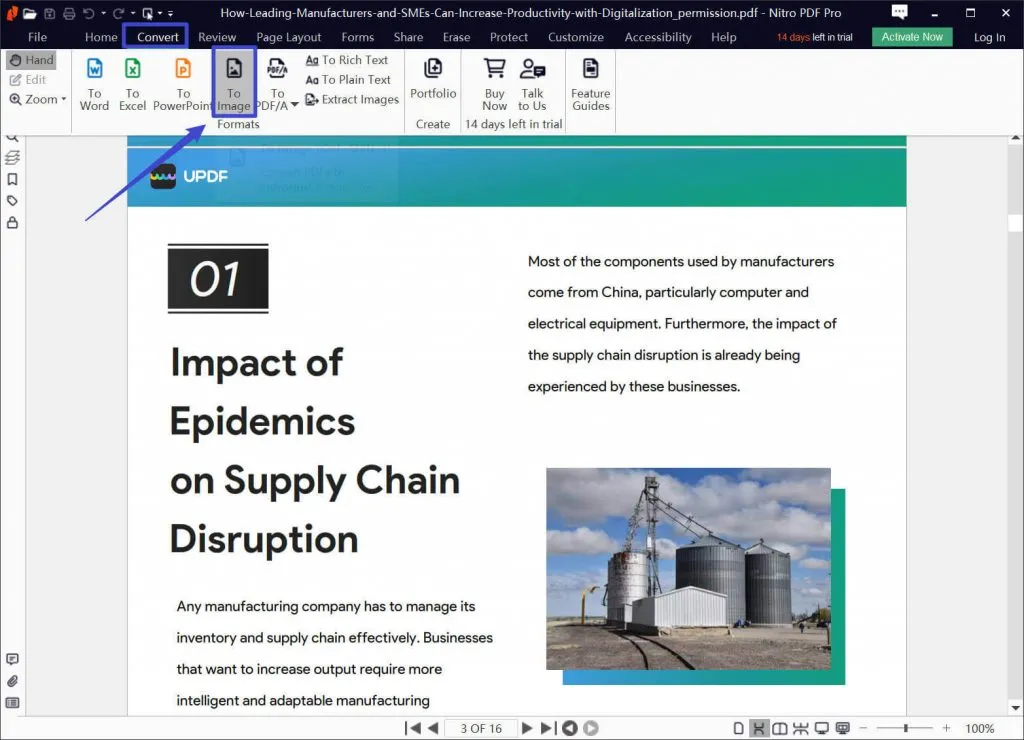
Pros
- Extract images from the PDF easily if you want to convert only some of the PDF.
- Set the page layout as per needs to suit the custom needs of users.
Cons
- Apart from editing, you have to buy an extra tool to eSign PDFs.
- Users receive no regular or timely updates when using this tool.
- It doesn't support the Android platform and the Mac version of Nitro is not as good as the Windows version.
5. EaseUS PDF Converter
EaseUS PDF to image converter helps you transform and convert your PDFs easily. You can even add batch files to convert them simultaneously in over 8 formats. While using this PDF-to-image converter high-quality, you can also choose the path to save and locate your files easily. This software doesn't compromise the quality and applies the same formatting as your PDFs.
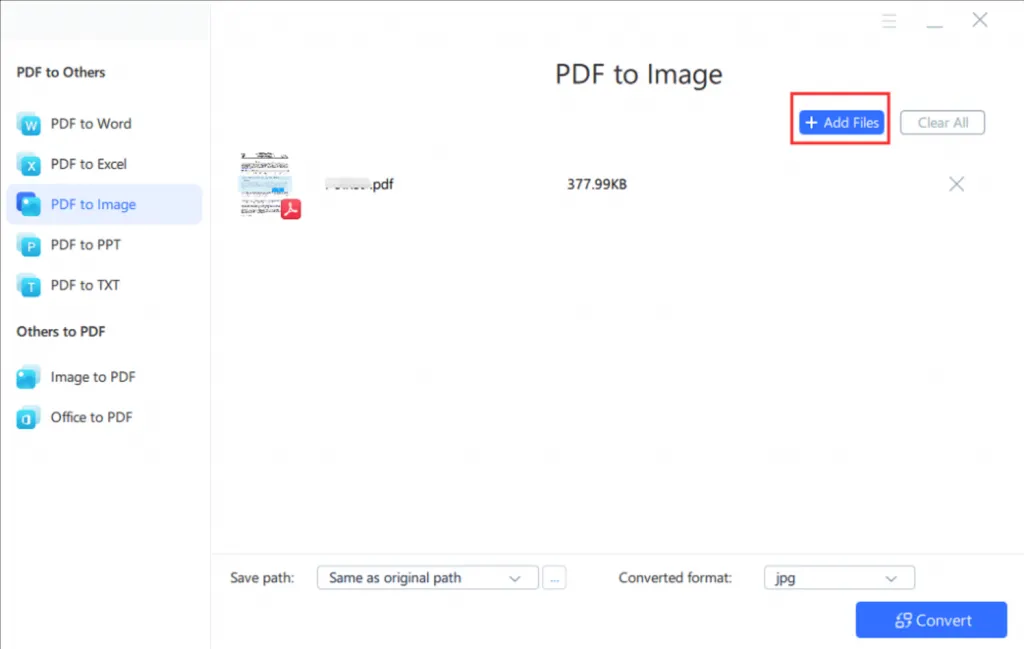
Pros
- It also provides the option to apply advanced OCR technology on scanned documents while converting them.
- Using the Pro version, you get to upload 100 PDF files to convert them into images.
Cons
- No free upgrades in the basic version.
- You cannot redact the PDF using this version.
- The user interface is outdated.
6. iLovePDF
You will find every tool you can think of on this web browser page of iLovePDF. It is available on most devices and has apps that can unlock its full PDF to PNG converter high quality potential.
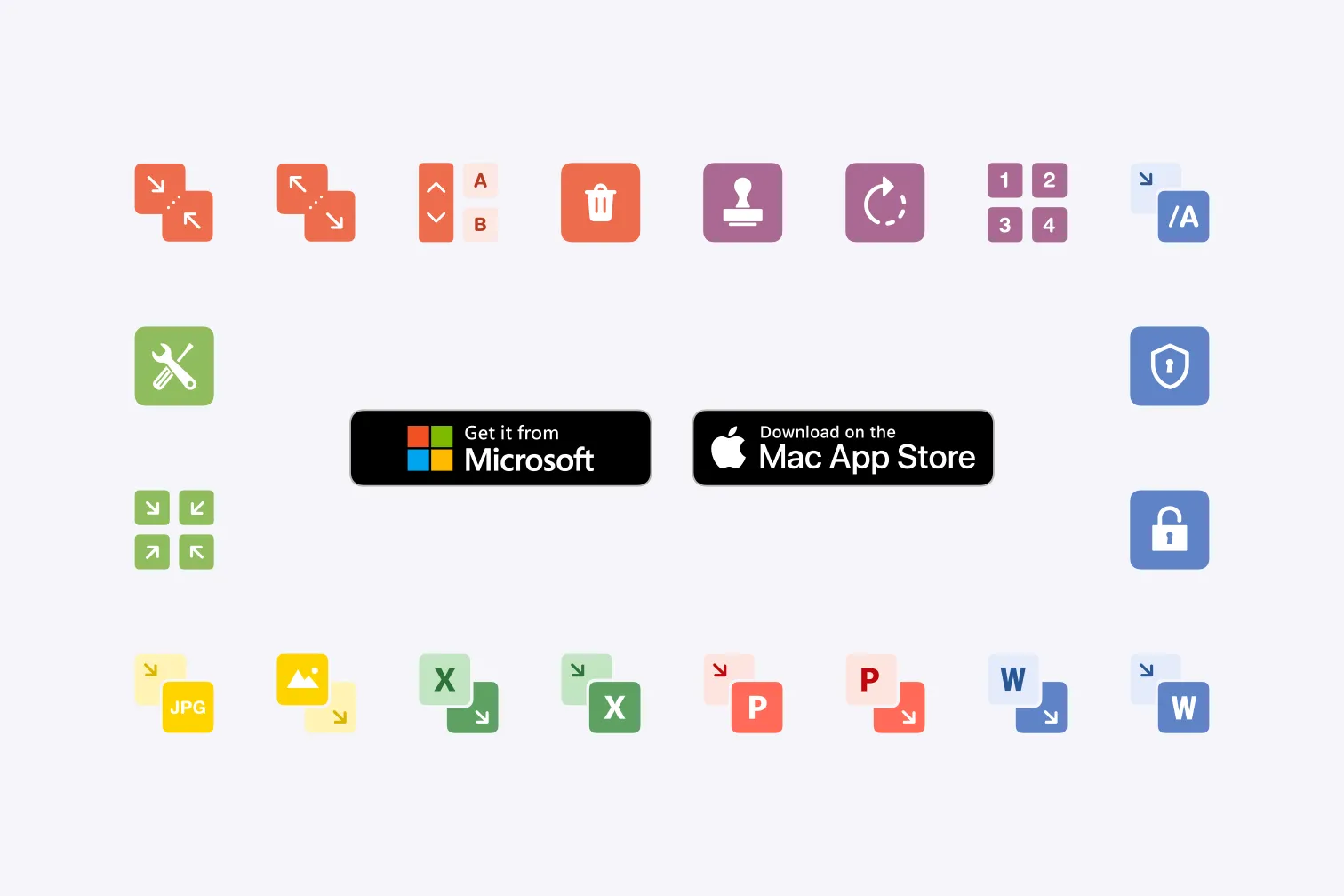
Pros
- Efficiently manage PDF documents offline or online if you are on the go
- iLovePDF has a top-notch security system
- A premium version is quite Affordable
- Easy conversion processes and merging of PDF files
Cons
- Must be connected to a stable internet connection to edit and convert PDF files
- You only have the option to use a pdf reader in the free version
7. DocFly
DocFly is a PDF to PNG converter online only, but it is so powerful that you won't need an app for it. This online PDF to PNG converter will conserve your quality and, as per PNG rules, will convert all your PDFs with top-notch quality.
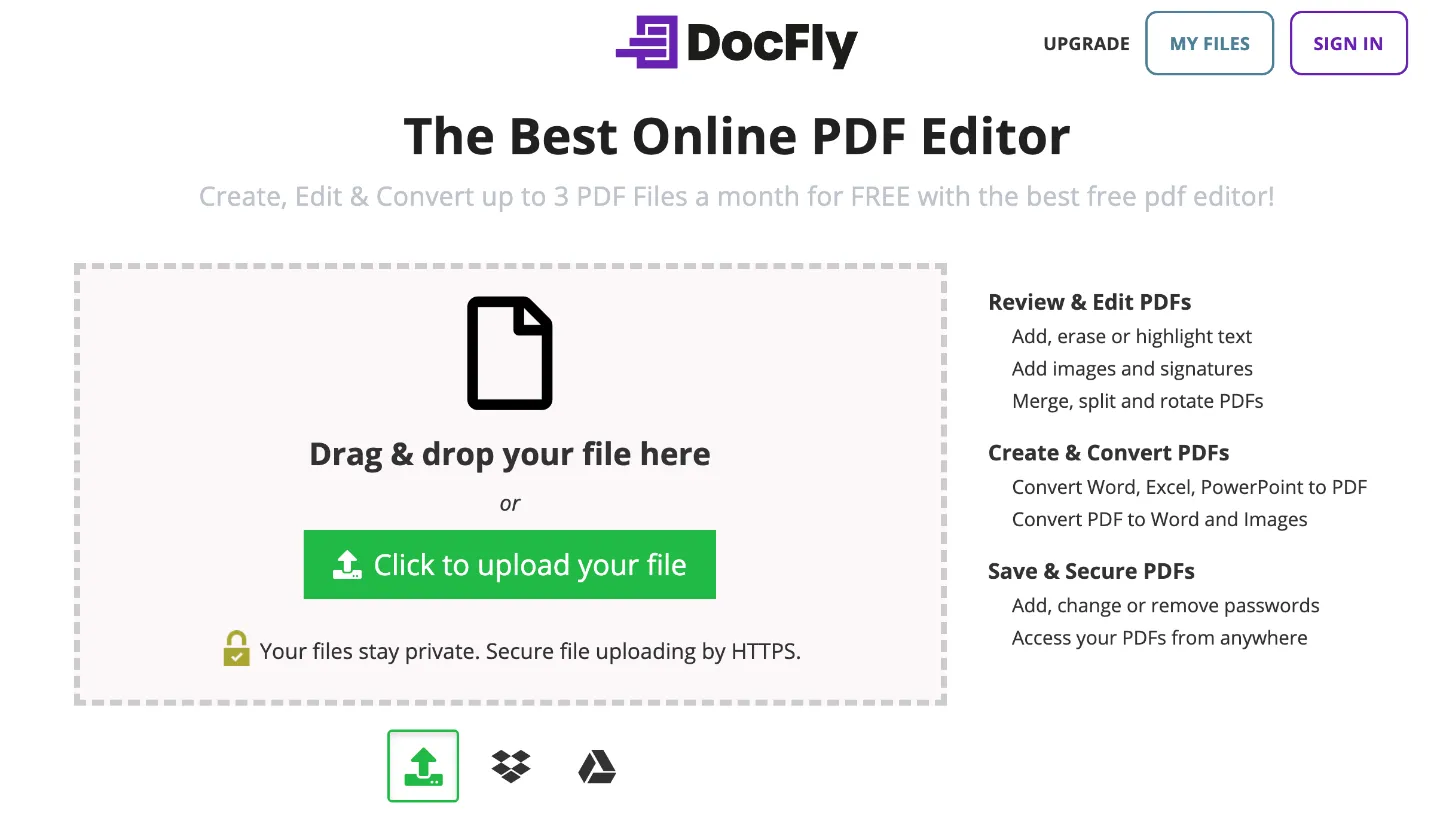
Pros
- Super-fast PDF files conversion
- PDF to PNG converter high quality even if it's a web-based tool
- your designed images will be shown with the exact quality
- provides you with up to 2 dozen free tools online
- with your account, all your data is safe and secure
- the cloud allows you access to all your documents anywhere, at any time
Cons
- might be a turn-off for those who like apps and want to work offline
8. Smallpdf
One of the best web-based tools you can access is all premium and free tools for PDF to PNG converter online and manipulating PDFs with Smallpdf. Manuel Stofer Mathis Büchi Lino Teuteberg founded this Swiss online software in early 2013.

Pros
- Small PDF is a famous online PDF to PNG converter PDF converter
- You can convert Word to PDF, JPG images to PDF, PPT to PDF, even Excel to PDF, and vice versa through Smallpdf
- The PDF editor allows you to add a text box, insert shapes and images, highlight text, and use all the Basic tools for editing
- High-quality PDF conversion to any format
Cons
- You have to pay to access most features without limits
9. PDFCandy
PDFCandy is an intuitive online PNG to PDF converter that allows you to download its windows app for better and faster results. A long-time experience has helped the company to enhance its features according to the users' desires and feedback.
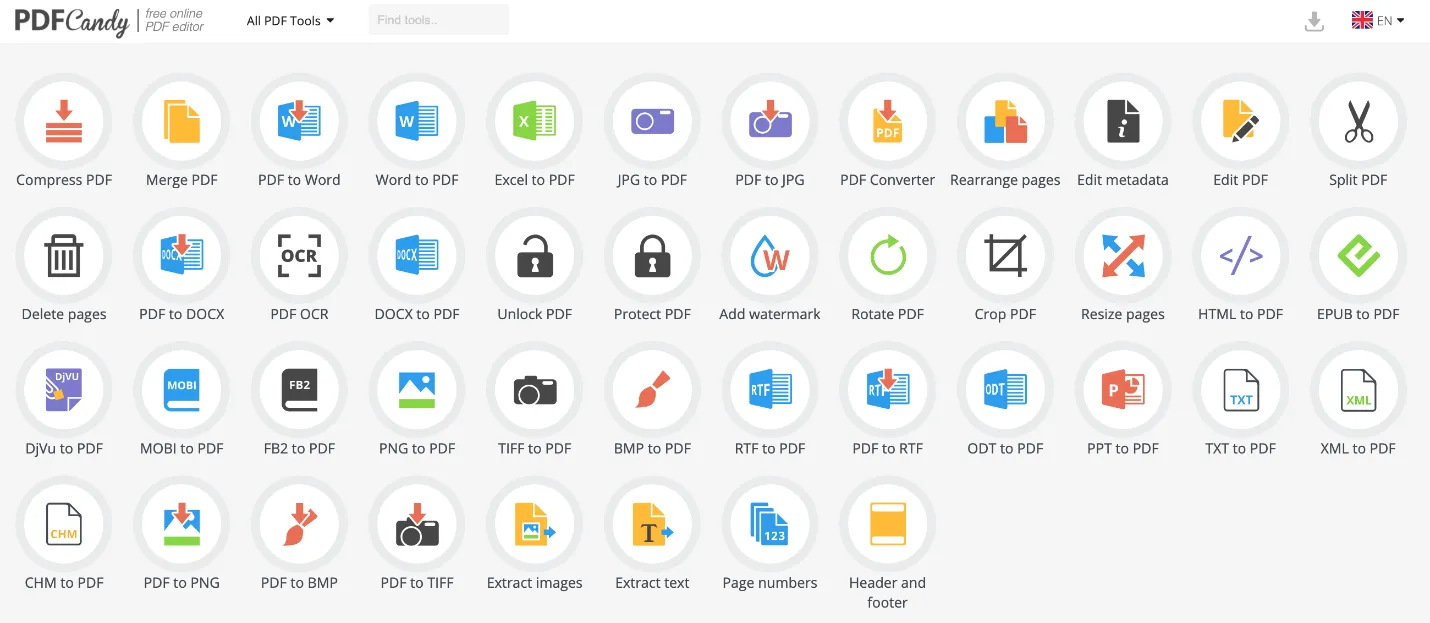
Pros
- Easily convert PDF to PNG and other popular formats and back to PDF
- Manage and create PDF files with professional tools
- Never compromise on the quality of the output
- Upload documents from other cloud services and then save them back to the same services
Cons
- No app for mobile devices or Mac
Part 2. Comparison Chart of the 9 PDF to Image Converters
The 9 tools that we have discussed above do offer a valuable service for PDF conversion, but selecting the best among them can be a hassle. Below we have compared these five PDF-to-image converter high-quality tools to help find the best tool among them. Now, keep a look at the detailed table below:
| Metrics | UPDF | Adobe Acrobat | Foxit PDF Editor | Nitro Pro | EaseUS PDF | iLovePDF | DocFly | Smallpdf | PDFCandy |
|---|---|---|---|---|---|---|---|---|---|
| Pricing | Yearly: $39.99/Year Perpetual: $69.99 (One account for all platforms) | Pro: $239.88/Year Standard: $155.88/Year | US$139.99/Year | Nitro PDF Pro: $179.99 (One-time) | 1-Year: $49.95 Lifetime Upgrades: $79.95 | $5 per month | $3.99 per month | $9 per month | $6 per month |
| Compatible Systems | Windows, iOS, macOS, Android | Windows, iOS, macOS, Android | Windows, iOS, macOS, Android | Windows, Mac, and iOS | Windows | Web | Web | Web | Windows, Mac, Linux, Web |
| Convert PDF to JPG/PNG | |||||||||
| Convert PDF to GIF | |||||||||
| Stickers | |||||||||
| AI Integration | |||||||||
| UI Design Rating | 4.9 | 4.6 | 4.4 | 4.3 | 4.1 | 4.4 | 4.4 | 4.4 | 4.4 |
| Performance Speed Rating | 4.8 | 4.7 | 4.5 | 4.2 | 4.0 | 4.2 | 4.2 | 4.2 | 4.2 |
Here, we can note that UPDF offers better pricing plans compared to other tools and an even better performance rating. With only one purchase, you can use UPDF across Windows, Mac, iOS, and Android, as it allows users to use 4 devices simultaneously. And if you upgrade UPDF together with the AI add-on, you will get a bigger discount. Get the UPDF discount and upgrade now. Its cross-device compatibility makes it an even better tool to handle your PDFs to image conversion needs. With that, why not try this tool by downloading it? Click the button below and download this tool right away.
Windows • macOS • iOS • Android 100% secure
Part 3. What Makes UPDF the Best PDF to Image Converter on the List?
So, after all the features and benefits discussed above regarding UPDF, you might be wondering what makes this tool the best among others. As we have already outlined its UI design and performance, there are a few more features to consider about this tool, and these include:
- Conversion Accuracy: The PDF-to-image conversion results that UPDF provides are of top-notch quality. The accuracy is 100%, as this tool always keeps the layout and formatting the same.
- Conversion Speed: It converts all PDFs to images at a blazing-fast speed rate. So, this eventually saved you time and effort to try the time-taking tools.
- Batch Conversion Feature: It supports batch conversion of your PDFs. You can even convert multiple PDFs to images rather than dealing with them separately.
- Supports OCR: You can even convert the scanned PDFs into editable form and then to other formats. It supports 38+ languages when performing OCR.
- Other PDF Editing Features: Besides converting PDFs to images, this tool lets you edit and annotate PDFs. Users can even add stamps and signatures to their PDFs.
As UPDF meets all the basic requirements of being the best PDF converter and editor, this tool is the best choice among other tools. You must try this tool immediately and start exploring many other features offered by UPDF.
Part 4. Why Do You Need a PDF to Image Converter
When you have a task, such as converting PDFs to images, doing it all by yourself might take a lot of time and effort. But the task becomes much easier and quicker if you use a PDF-to-image converter. Without these converters, you might have to manually extract images of each page, which could be tiring and time-consuming. But these tools do all the hard work for you and even deal with the files in batches.
Moreover, some devices or programs might need help with PDFs, but they can handle images well. Converting PDFs to images ensures your content can be viewed on various devices without compatibility issues. Also, when you convert the pictures, you can edit them easily.
Moreover, you can use these converted pictures to edit videos, add content to the website, or empty the extra space taken by documents.
If you want to know more instances where images are preferred over PDFs, it can be when storage space issues occur. Images take up less space than PDFs, even when you upload them to the cloud.
Final Words
To sum up, all these above-discussed PDF-to-image converters are surely the best and top-rated tools. Offering an array of features, these tools always serve users' needs in the best way possible. However, you may need to use much more advanced features and a variety of image format options. That is where we recommend the UPDF as the best tool.
This tool, with multiple image format options and a batch conversion feature, converts PDFs quickly. Moreover, you can even convert scanned PDFs for better and more effective handling of your PDFs. So, try this tool and use its array of features to better manage your PDFs. Download it and start converting PDFs without any complex process.
Windows • macOS • iOS • Android 100% secure
 UPDF
UPDF
 UPDF for Windows
UPDF for Windows UPDF for Mac
UPDF for Mac UPDF for iPhone/iPad
UPDF for iPhone/iPad UPDF for Android
UPDF for Android UPDF AI Online
UPDF AI Online UPDF Sign
UPDF Sign Edit PDF
Edit PDF Annotate PDF
Annotate PDF Create PDF
Create PDF PDF Form
PDF Form Edit links
Edit links Convert PDF
Convert PDF OCR
OCR PDF to Word
PDF to Word PDF to Image
PDF to Image PDF to Excel
PDF to Excel Organize PDF
Organize PDF Merge PDF
Merge PDF Split PDF
Split PDF Crop PDF
Crop PDF Rotate PDF
Rotate PDF Protect PDF
Protect PDF Sign PDF
Sign PDF Redact PDF
Redact PDF Sanitize PDF
Sanitize PDF Remove Security
Remove Security Read PDF
Read PDF UPDF Cloud
UPDF Cloud Compress PDF
Compress PDF Print PDF
Print PDF Batch Process
Batch Process About UPDF AI
About UPDF AI UPDF AI Solutions
UPDF AI Solutions AI User Guide
AI User Guide FAQ about UPDF AI
FAQ about UPDF AI Summarize PDF
Summarize PDF Translate PDF
Translate PDF Chat with PDF
Chat with PDF Chat with AI
Chat with AI Chat with image
Chat with image PDF to Mind Map
PDF to Mind Map Explain PDF
Explain PDF Scholar Research
Scholar Research Paper Search
Paper Search AI Proofreader
AI Proofreader AI Writer
AI Writer AI Homework Helper
AI Homework Helper AI Quiz Generator
AI Quiz Generator AI Math Solver
AI Math Solver PDF to Word
PDF to Word PDF to Excel
PDF to Excel PDF to PowerPoint
PDF to PowerPoint User Guide
User Guide UPDF Tricks
UPDF Tricks FAQs
FAQs UPDF Reviews
UPDF Reviews Download Center
Download Center Blog
Blog Newsroom
Newsroom Tech Spec
Tech Spec Updates
Updates UPDF vs. Adobe Acrobat
UPDF vs. Adobe Acrobat UPDF vs. Foxit
UPDF vs. Foxit UPDF vs. PDF Expert
UPDF vs. PDF Expert





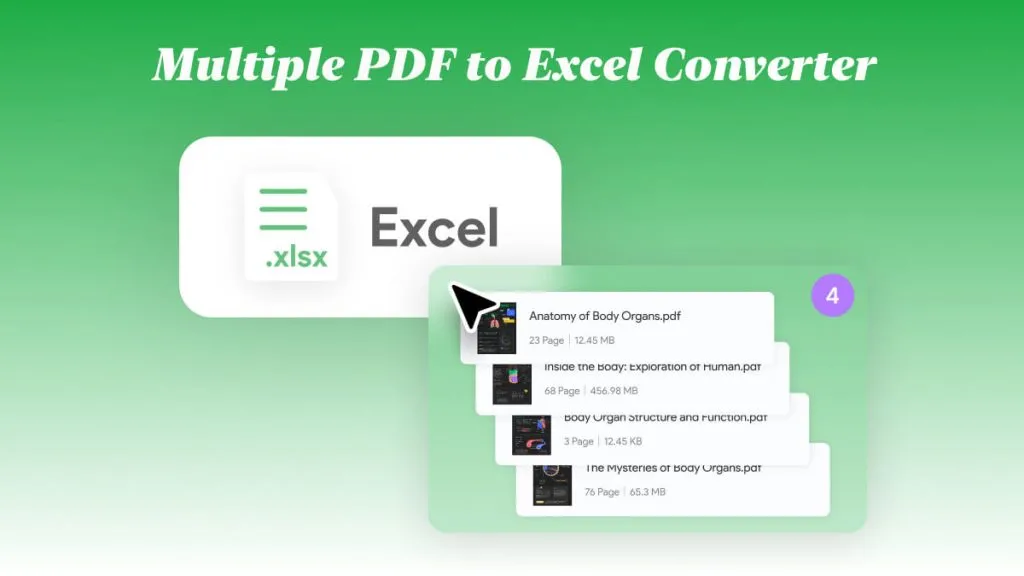

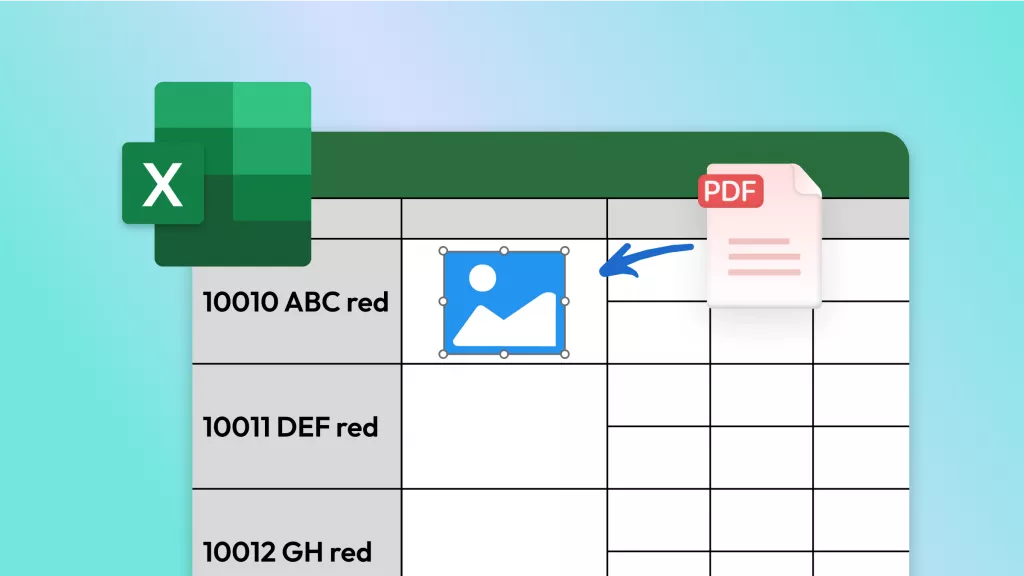
 Enola Miller
Enola Miller 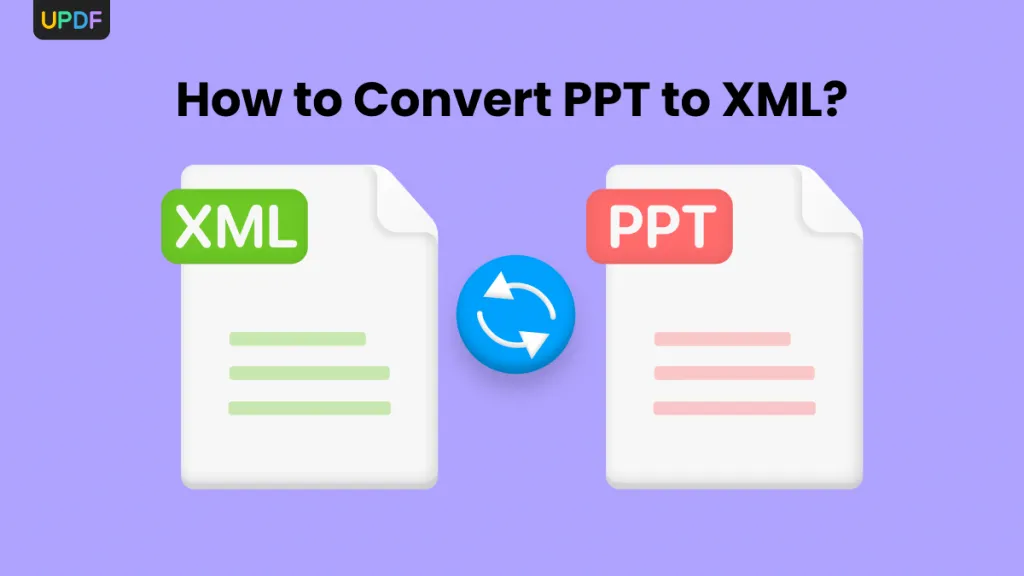
 Enid Brown
Enid Brown 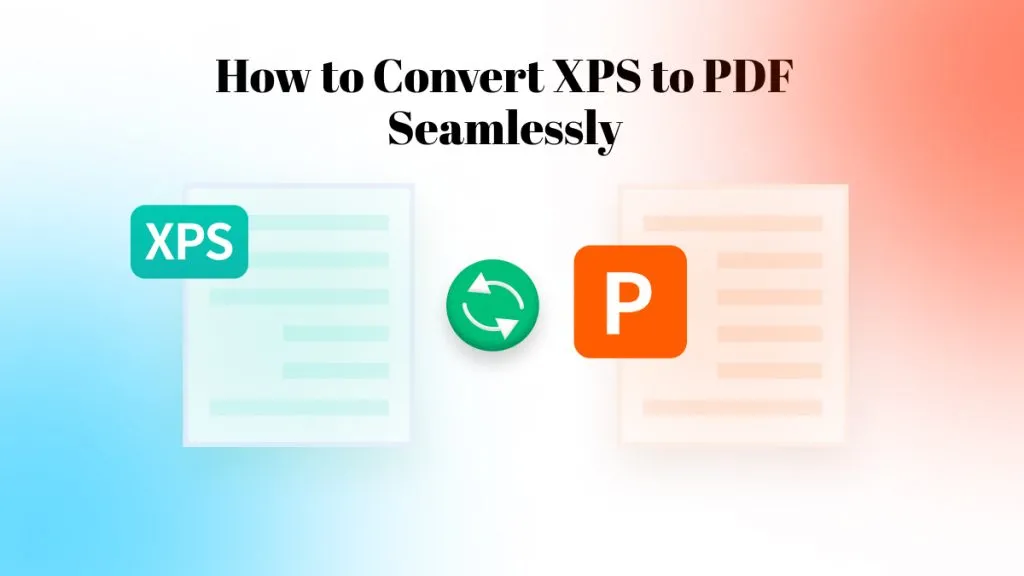
 Enya Moore
Enya Moore 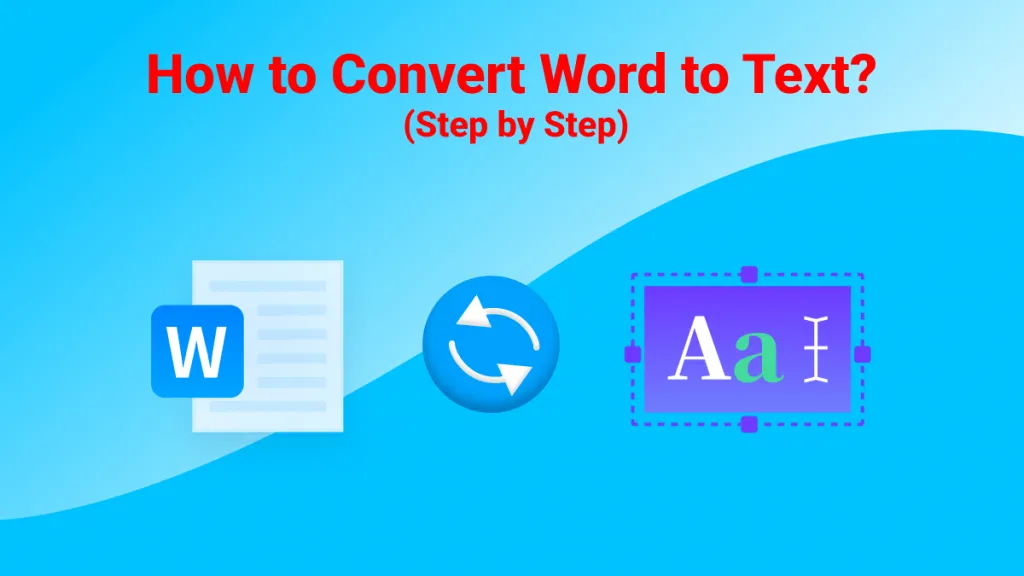
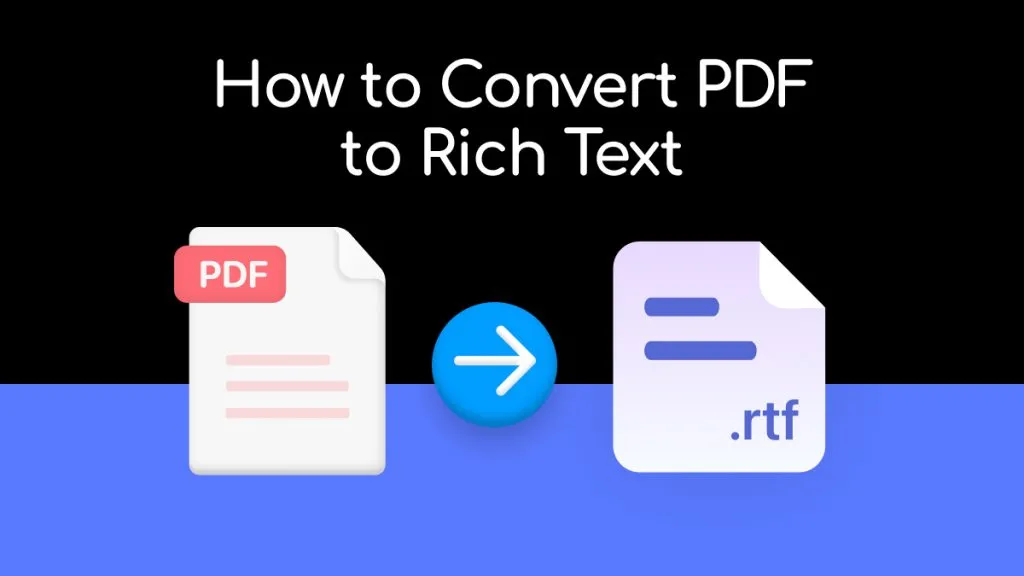
 Enrica Taylor
Enrica Taylor