Viewing or sharing content from PDF is not always convenient, especially when you need a quick way to extract material for social media or presentation. By changing PDFs into images, they become more accessible as images can be viewed on any device without special software. Fortunately, some online tools offer a seamless way to transform PDFs into images.
This article will explore some best PDF-to-image converters online that provide quality conversion. Online tools often have limitations, such as file size restrictions and internet dependency. To overcome these issues, we also introduce an efficient offline alternative known as UPDF. With the option of converting 2 files every day for free, you can definitely consider it as a choice by downloading it using the button below.
Windows • macOS • iOS • Android 100% secure
Part 1. Top 5 Best PDF to Image Converter Online
Without wasting any time, let's explore some of the best PDF to JPG converters online that make the conversion process quick and easy:
1. iLovePDF
iLovePDF allows you to upload PDFs directly from your computer, Google Drive, and even from Dropbox to change them into JPGs. This PDF-to-image converter provides you with options to convert the whole PDF into images or extract the pictures embedded in the document. Moreover, you can choose the image quality from normal to high before downloading it to your device.

For professionals who work with multiple files, it has a + icon with which you can insert more than one file. When the document is converted, you can rotate and adjust the picture according to your preference.
Pros:
- If the PDF file is too big, compress it and reduce its size without compromising its quality.
Cons:
- You can face security issues when uploading sensitive documents, as there's always a risk to your personal information.
- The website shows excessive ads, which can be distracting and frustrate users.
2. Smallpdf
Another PDF to JPG converter online tool is Smallpdf, where you have to upload or drag your PDF document, whether from your device or cloud storage. Once the PDF is uploaded, it will take a few seconds and automatically turn into an image. You can directly download the picture to your device or choose from the different export options.

This tool allows you to share the file directly with another platform without the need to download it. From the same window, users can compress the file and reduce its size as well. With the edit tool, you can annotate, edit, and add numbers to the page.
Pros:
- Converts PDFs to various image formats like JPG and PNG.
- Supports batch conversion.
Cons:
- Fewer options for adjusting image quality or format.
3. Adobe Acrobat Online
With the ability to support multiple format options like JPG, PNG, and TIFF, Adobe Acrobat Online is also considered a versatile tool. The advanced tool ensures sharp and clear image conversions without added watermarks. In addition, you can download the converted file by signing in and sharing it indirectly from the website.

Besides, it is secure and safe to use this PDF to JPG converter online as it deletes the data after conversion even if you do not sign in. Adobe Acrobat Online comes as a desktop application that you can use on the go, even without internet access.
Pros:
- The fast PDF-to-image conversion process allows you to quickly access files without having to wait.
- Maintains image clarity and resolution.
- Backed by Adobe's security and cloud storage.
Cons:
- Must sign in for access.
- While it is free for only basic conversions, it lacks essential features for more advanced tasks.
- Takes time for high-resolution PDFs.
4. PDF Converter
PDF Converter platform is free and provides accessibility to basic tasks without any cost, which is a good choice for users who need efficient solutions for everyday use. This PDF-to-image converter online tool provides universal conversion and turns your files into a wide range of formats.

Additionally, with the options of compressing, splitting, merging, rotation, and more, managing and converting PDF files has never been easier. For those who need to work with restricted files, there is an option to unlock protected files that lets you access and convert even secure documents.
Pros:
- It provides a secure conversion, and your files are encrypted using 266-bit encryption technology.
- With 3 output options, choose the best resolution and file size balance for your PDF-to-image conversion.
Cons:
- The three-hour retention limit means your files will be deleted if you forget to download them.
- There is no batch feature available for the free version, and you can only convert one file at a time.
5. PDF to Image
When it comes to free PDF-to-JPG converters online, this website is known for its quality and optimized images. With the help of this tool, you can do mass conversion and upload files up to 50MB. Moreover, with its batch feature, you can select up to 20 PDF files and convert them into images with just one click.

Plus, this tool gives you the option to download multiple files separately or all at once in a ZIP archive. It is safe to convert PDFs to images using this tool as it makes a copy of the original files and then turns it into JPG, so your original is always safe on your device.
Pros:
- It supports converting PDFs to various images formats, including JPG, PNG, TIFF, and GIF.
- All uploaded PDFs are automatically deleted after one hour, ensuring your privacy and security.
Cons:
- The lack of customization options limits flexibility and forces you to settle for default settings.
Part 2. Limitations of Online Conversion Tools
For a better understanding, it is important to know the limitations of an online tool before using it. Here are the top challenges users experience while using PDF to JPG converters online:
- File Size Limits: Many tools have restrictions on the size of files and only allow you to upload files that are small. For uploading large files, you either have to compress them or split them in half.
- Quality Loss: Some online converters may not keep the original quality of images, which leads to pixelation and blurry images. This can be a major issue when working with detailed documents.
- Limited Features: They often come with basic features, lacking advanced editing and customization options. If you need specific formatting or additional tools, you have to find another reliable tool.
- Security Concerns: When you upload sensitive files to online converters, it can pose a security risk as your data may be stored on external servers. This increases the chances of unauthorized access, data breaches, or misuse of personal information.
- Internet Dependency: Most of the converters rely on a stable internet connection, and any disruption can interrupt the conversion process. If the connection is slow or unstable, it can result in failed conversion, longer processing time, and user frustration.
After understanding the limitations of PDF-to-image converters online, you might be looking for a more reliable tool that overcomes these challenges. Thus, head to the next part to explore the best software to convert your PDF files into images.
Part 3. UPDF - The Best Free PDF to Image Converter
Considering these problems, we suggest you use a tool, UPDF, which lets you turn the PDF into pictures using a simple and intuitive interface. When converting PDF to images, it allows users to choose the export option from its dedicated tool. It supports converting PDFs to multiple image formats, including PNG, JPEG, BMP, TIFF, and GIF. Moreover, it your PDF contains multiple pages, it allows you to select a specific page range to convert. Additionally, if you want to convert more than 10 or 100 PDFs, you can utilize its combine feature to merge them first, and then convert the merged PDF to images in one click.
Beyond the PDF-to-image conversion, UPDF provides the capability of converting PDFs to many other formats, such as Word, PowerPoint, TXT, HTML, etc.
What's more, UPDF can work on Windows, Mac, iOS, Android, allowing you to access the convert functionality anytime, anywhere.
So, why not give it a try for free now?
Windows • macOS • iOS • Android 100% secure
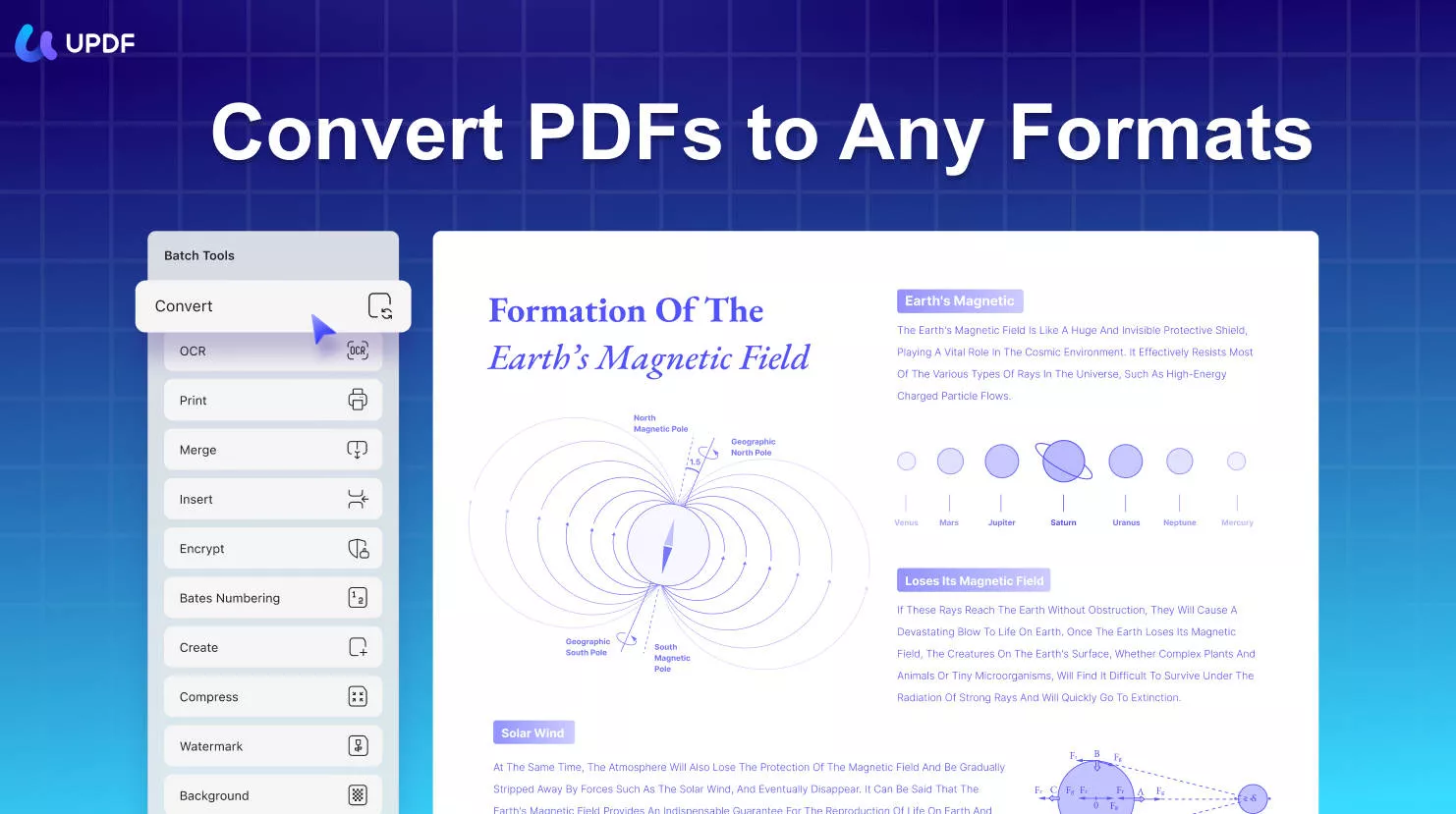
As mentioned, this tool will allow you to convert PDFs in various formats so that you can easily access and share them across devices. To know more about this versatile platform, watch this video and explore its endless traits.
Conclusion
In conclusion, when you need to post something on a platform that does not support PDF files, converting them to images is the solution. This guide has provided various PDF-to-image converters online that turn PDFs into images.
However, there are a few limitations that users have to face while using online tools, and for that, try now a reliable and offline tool, UPDF. If you want to know more about this tool and how it works, click the button below to download this converter and explore its features.
 UPDF
UPDF
 UPDF for Windows
UPDF for Windows UPDF for Mac
UPDF for Mac UPDF for iPhone/iPad
UPDF for iPhone/iPad UPDF for Android
UPDF for Android UPDF AI Online
UPDF AI Online UPDF Sign
UPDF Sign Edit PDF
Edit PDF Annotate PDF
Annotate PDF Create PDF
Create PDF PDF Form
PDF Form Edit links
Edit links Convert PDF
Convert PDF OCR
OCR PDF to Word
PDF to Word PDF to Image
PDF to Image PDF to Excel
PDF to Excel Organize PDF
Organize PDF Merge PDF
Merge PDF Split PDF
Split PDF Crop PDF
Crop PDF Rotate PDF
Rotate PDF Protect PDF
Protect PDF Sign PDF
Sign PDF Redact PDF
Redact PDF Sanitize PDF
Sanitize PDF Remove Security
Remove Security Read PDF
Read PDF UPDF Cloud
UPDF Cloud Compress PDF
Compress PDF Print PDF
Print PDF Batch Process
Batch Process About UPDF AI
About UPDF AI UPDF AI Solutions
UPDF AI Solutions AI User Guide
AI User Guide FAQ about UPDF AI
FAQ about UPDF AI Summarize PDF
Summarize PDF Translate PDF
Translate PDF Chat with PDF
Chat with PDF Chat with AI
Chat with AI Chat with image
Chat with image PDF to Mind Map
PDF to Mind Map Explain PDF
Explain PDF Scholar Research
Scholar Research Paper Search
Paper Search AI Proofreader
AI Proofreader AI Writer
AI Writer AI Homework Helper
AI Homework Helper AI Quiz Generator
AI Quiz Generator AI Math Solver
AI Math Solver PDF to Word
PDF to Word PDF to Excel
PDF to Excel PDF to PowerPoint
PDF to PowerPoint User Guide
User Guide UPDF Tricks
UPDF Tricks FAQs
FAQs UPDF Reviews
UPDF Reviews Download Center
Download Center Blog
Blog Newsroom
Newsroom Tech Spec
Tech Spec Updates
Updates UPDF vs. Adobe Acrobat
UPDF vs. Adobe Acrobat UPDF vs. Foxit
UPDF vs. Foxit UPDF vs. PDF Expert
UPDF vs. PDF Expert

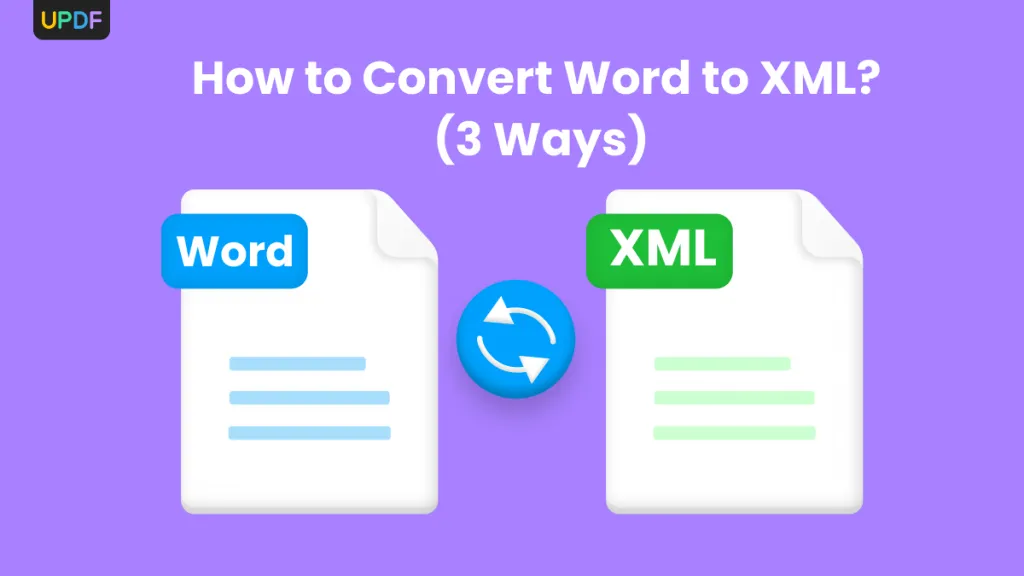

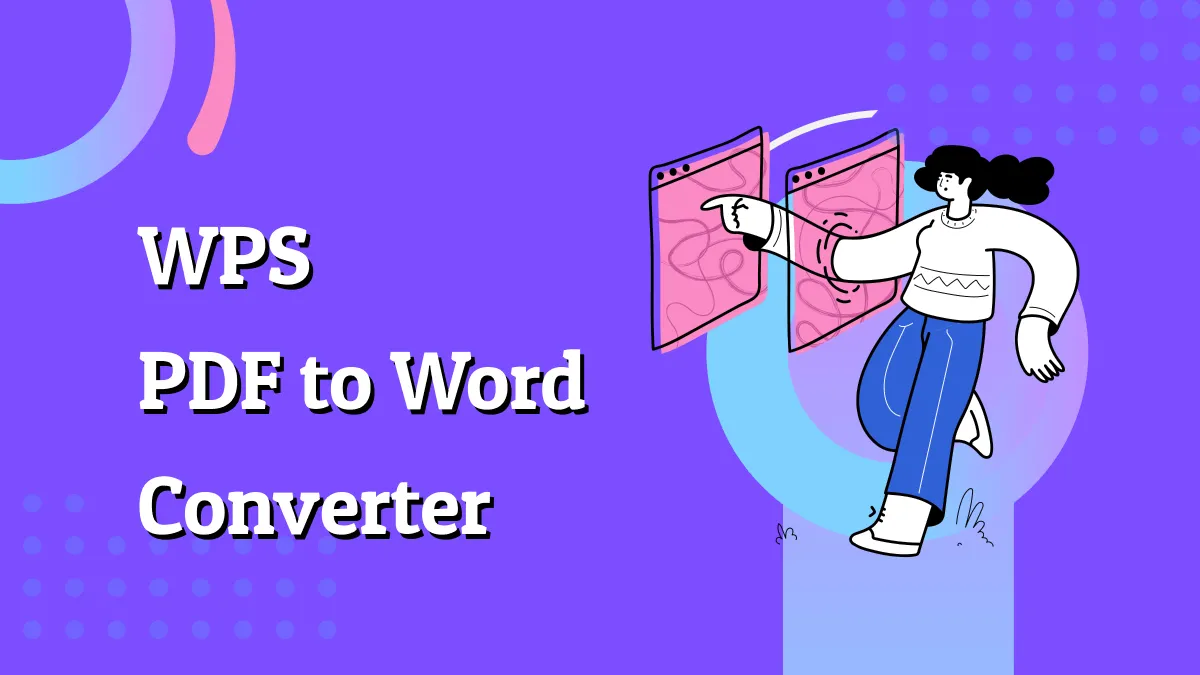

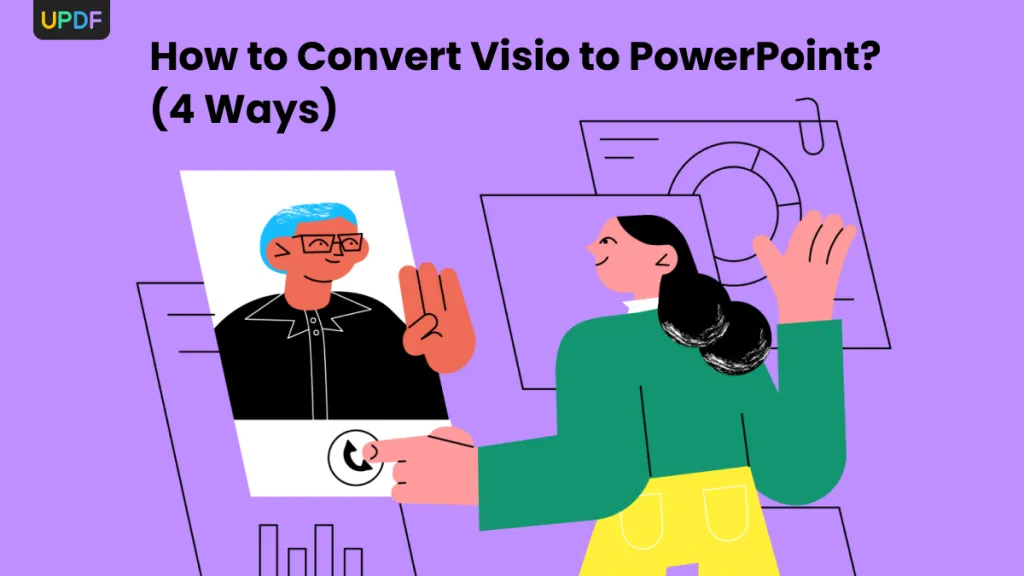


 Engelbert White
Engelbert White 
 Enola Miller
Enola Miller 

 Lizzy Lozano
Lizzy Lozano 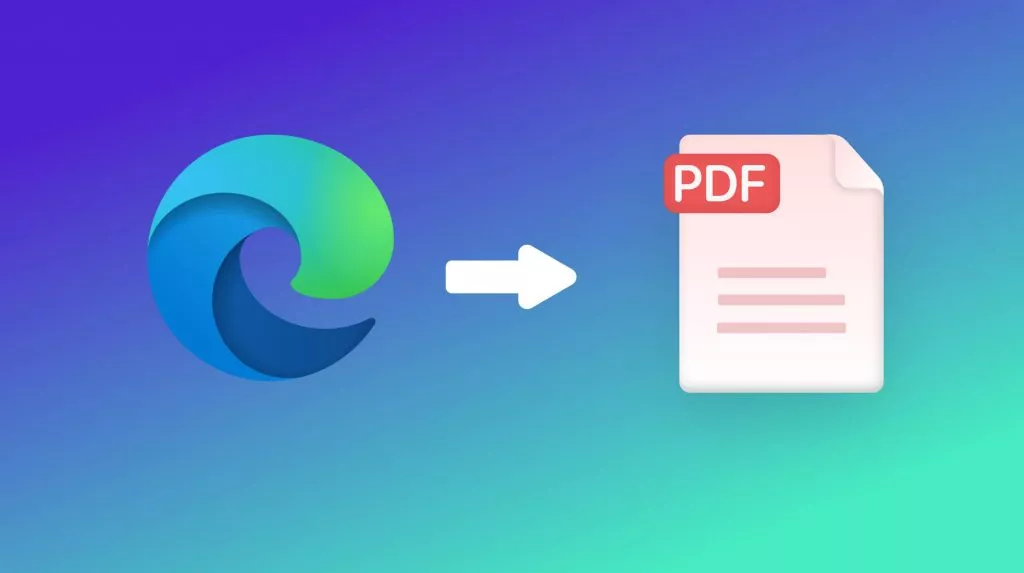
 Enola Davis
Enola Davis