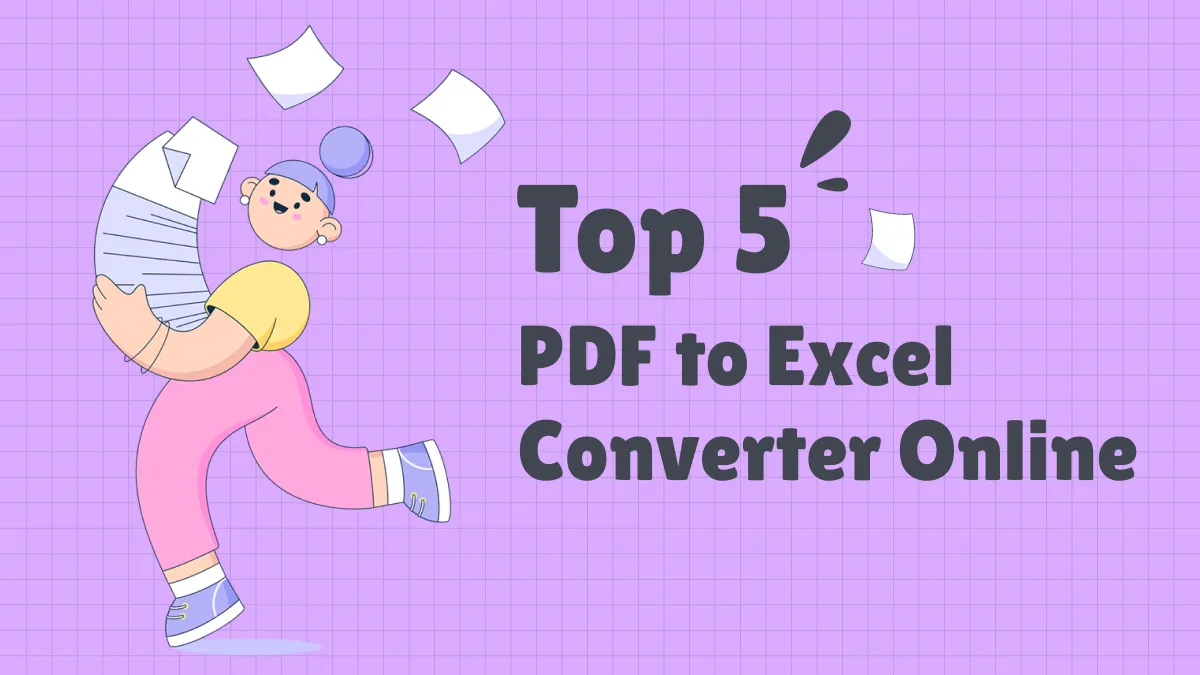Converting PDF to bitmap makes it easy to share the files. You can convert PDF to bitmap using different conversion tools. One of the tools you can use is UPDF. This article guides you on how to convert PDF to bitmap with the two best tools. You also learn more about what is bitmap.
Windows • macOS • iOS • Android 100% secure
Knowledge: What is Bitmap?
Bitmap refers to the file format for images that are stored in a computerized form. The format carries .bmp. It is good to note that computer usually uses bits of 1 and 0 to store information. A bitmap is therefore a map of bits that form a certain picture when it is displayed, for instance, on a computer monitor. A bitmap is used to create and also store computer graphics.
The file usually displays small dots in patterns that when viewed from so far, create a full image. To create a bitmap, the image is usually broken into pixels, which are the smallest possible units. The color information of each pixel is stored in bits mapped in columns and rows. The complexity of BMP images is increased by changing the color intensity of each of the dots. It can also be done by increasing the number of columns and rows used in creating the image.
Advantages of Bitmap files:
- Easy to create from existing pixel data that is stored in memory.
- Bitmap displays images realistically.
- Makes it easy to share and edit the images.
- Animation created on BMP runs effectively on older devices.
- Easy to compress into smaller files.
The Best PDF to Bitmap Converter
UPDF is the best PDF to Bitmap converter. The tool offers high-quality conversion results. With the PDF converter tool, you have the opportunity to convert PDF documents to bitmap fast with just a single click. The tool features OCR which makes it easy for you to convert even image-based or scanned PDFs to Bitmap efficiently. The OCR feature allows you to select from 38 major languages and select the page ranges.
Windows • macOS • iOS • Android 100% secure

The software offers high-level versatility since it allows you to convert PDF files to a wide range of editable formats including Excel, Text, HTML, PowerPoint, CSV, TIFF, BMP, PDF/A, and others. As you convert PDF to bitmap, no need to worry about your file's security. UPDF features top-end encryption that ensures your documents cannot be accessed by third parties. UPDF also offers accurate conversion thus no need to do corrections after the conversion. Besides, the format is also not lost after the conversion.
How to Convert PDF to Bitmap
Here are the simple steps on how to convert PDF to bitmap with UPDF.
Step 1. Open a PDF and Click the "Export PDF" Icon
Start by importing the PDF document into the tool. You can click "Open File" to open it into the interface. Another option is to drag and drop the files into the tool's interface.
Then click the "Export PDF" button on the right toolbar.
Step 2. Select Output Format as BMP
In the format panel on the right side of the software, choose "Image" as your preferred format from the many options provided.

Then a new window will appear and you can now select "BMP" as the output format. You can also set the page range of your PDF to bitmap conversion.
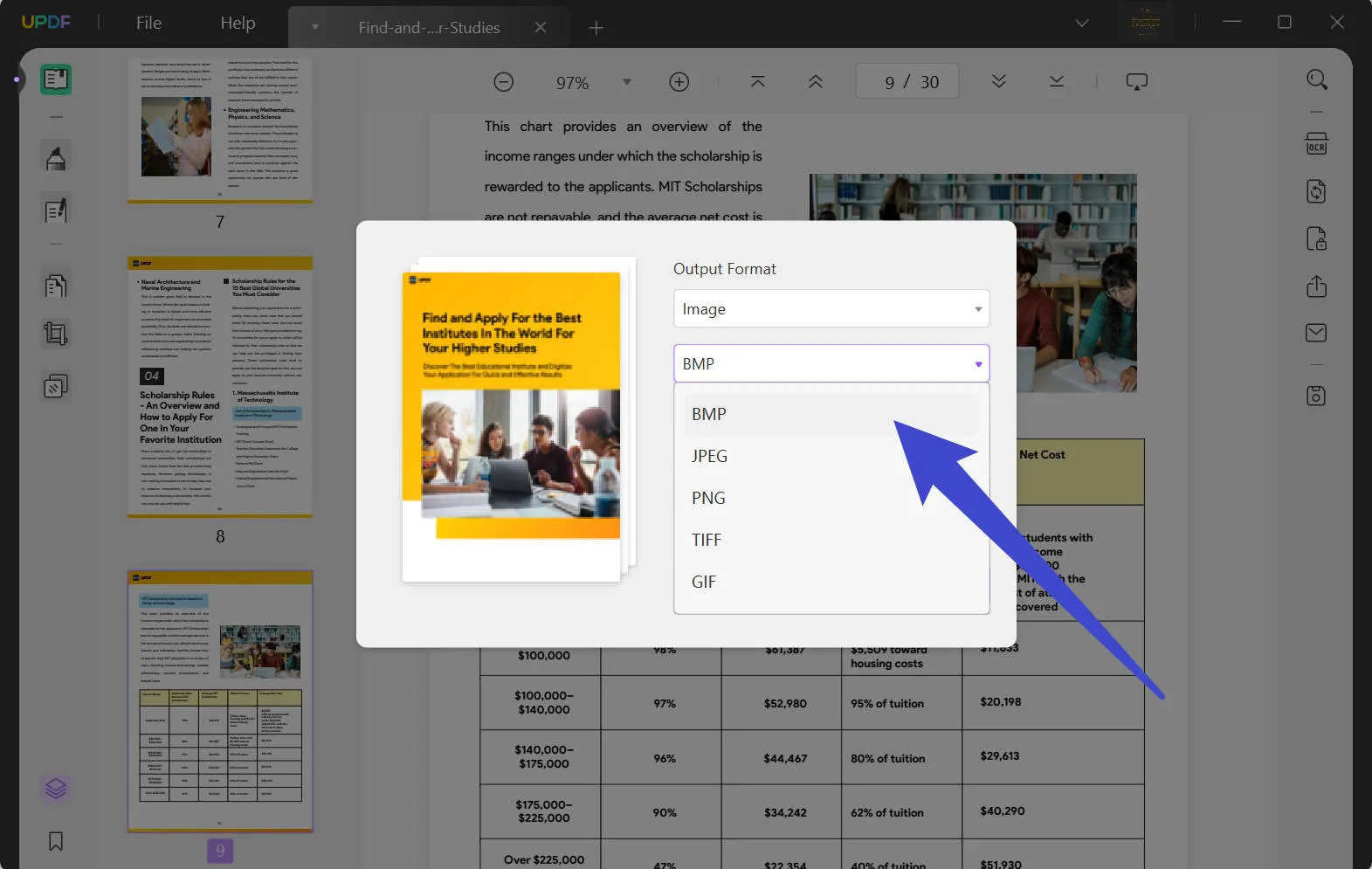
Step 3. How to Convert PDF to Bitmap
Tap the "Export" button located on the bottom right side to start the conversion. All your converted files are saved and the destination folder gets displayed on your screen.
Windows • macOS • iOS • Android 100% secure
Video Tutorial on How to Convert PDF to BMP on Windows
Also Read: Convert BMP to PDF
How to Convert PDF to Bitmap Online for Free
There are many other tools you convert PDF to bitmap for free. PDF Candy is one of the free online PDF to bitmap converters that offer high-quality PDF to Bitmap conversion for free. However, this is not to say that it is the best, but just an example of the many online tools you can use. You can use the tool from any device that has an internet connection.
The compatibility makes it one of the perfect tools to use. Therefore, you can use it on Android, Windows, and other iOS devices. But using online tools has to consider the security of the document's information. Because uploading files to the website may leak your private information. Here we are using the example PDF Candy to talk about how to convert PDF to Bitmap online:
Step 1: Add Files
Start by adding the files by dragging and dropping them into the window. You can also click the "Add file" button to upload them from your storage devices.
Step 2: Set Quality for PDF to Bitmap Conversion
Now set the quality of your PDF to bitmap conversion. You can set high quality, medium quality, or low quality.
Step 3: Start the PDF to Bitmap Conversion
Click the "Convert PDF" button. Then download the files after the conversion.
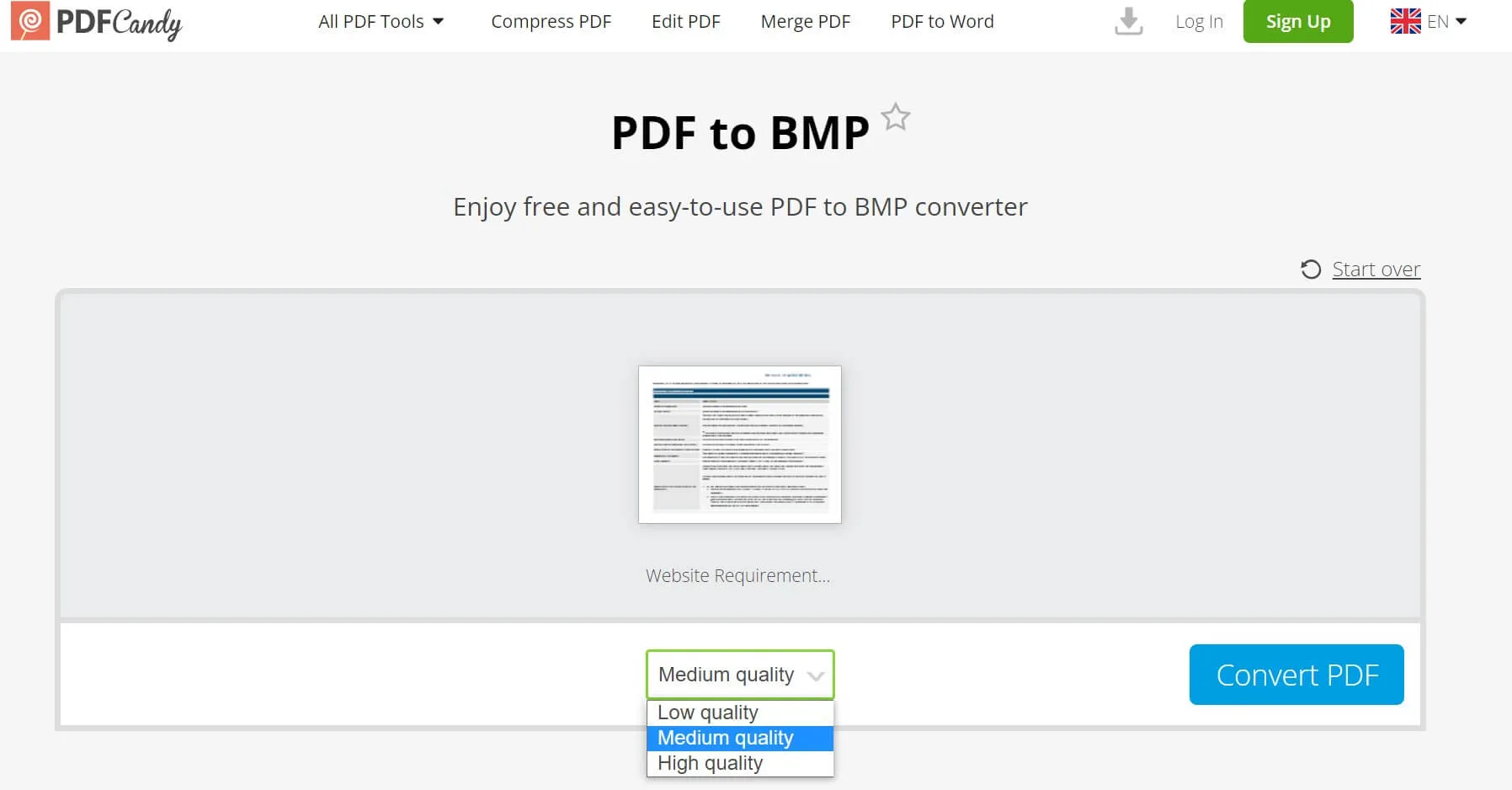
Conclusion
Converting PDF to Bitmap is not difficult. The hardest part is choosing a great PDF to Bitmap converter. There are too many PDF converters on the market so people have no way to choose the best one. Don't worry, we have the best PDF converter for you. That is UPDF. The fastest conversion speed and accuracy is the best one you can't miss.
Windows • macOS • iOS • Android 100% secure
 UPDF
UPDF
 UPDF for Windows
UPDF for Windows UPDF for Mac
UPDF for Mac UPDF for iPhone/iPad
UPDF for iPhone/iPad UPDF for Android
UPDF for Android UPDF AI Online
UPDF AI Online UPDF Sign
UPDF Sign Edit PDF
Edit PDF Annotate PDF
Annotate PDF Create PDF
Create PDF PDF Form
PDF Form Edit links
Edit links Convert PDF
Convert PDF OCR
OCR PDF to Word
PDF to Word PDF to Image
PDF to Image PDF to Excel
PDF to Excel Organize PDF
Organize PDF Merge PDF
Merge PDF Split PDF
Split PDF Crop PDF
Crop PDF Rotate PDF
Rotate PDF Protect PDF
Protect PDF Sign PDF
Sign PDF Redact PDF
Redact PDF Sanitize PDF
Sanitize PDF Remove Security
Remove Security Read PDF
Read PDF UPDF Cloud
UPDF Cloud Compress PDF
Compress PDF Print PDF
Print PDF Batch Process
Batch Process About UPDF AI
About UPDF AI UPDF AI Solutions
UPDF AI Solutions AI User Guide
AI User Guide FAQ about UPDF AI
FAQ about UPDF AI Summarize PDF
Summarize PDF Translate PDF
Translate PDF Chat with PDF
Chat with PDF Chat with AI
Chat with AI Chat with image
Chat with image PDF to Mind Map
PDF to Mind Map Explain PDF
Explain PDF Scholar Research
Scholar Research Paper Search
Paper Search AI Proofreader
AI Proofreader AI Writer
AI Writer AI Homework Helper
AI Homework Helper AI Quiz Generator
AI Quiz Generator AI Math Solver
AI Math Solver PDF to Word
PDF to Word PDF to Excel
PDF to Excel PDF to PowerPoint
PDF to PowerPoint User Guide
User Guide UPDF Tricks
UPDF Tricks FAQs
FAQs UPDF Reviews
UPDF Reviews Download Center
Download Center Blog
Blog Newsroom
Newsroom Tech Spec
Tech Spec Updates
Updates UPDF vs. Adobe Acrobat
UPDF vs. Adobe Acrobat UPDF vs. Foxit
UPDF vs. Foxit UPDF vs. PDF Expert
UPDF vs. PDF Expert





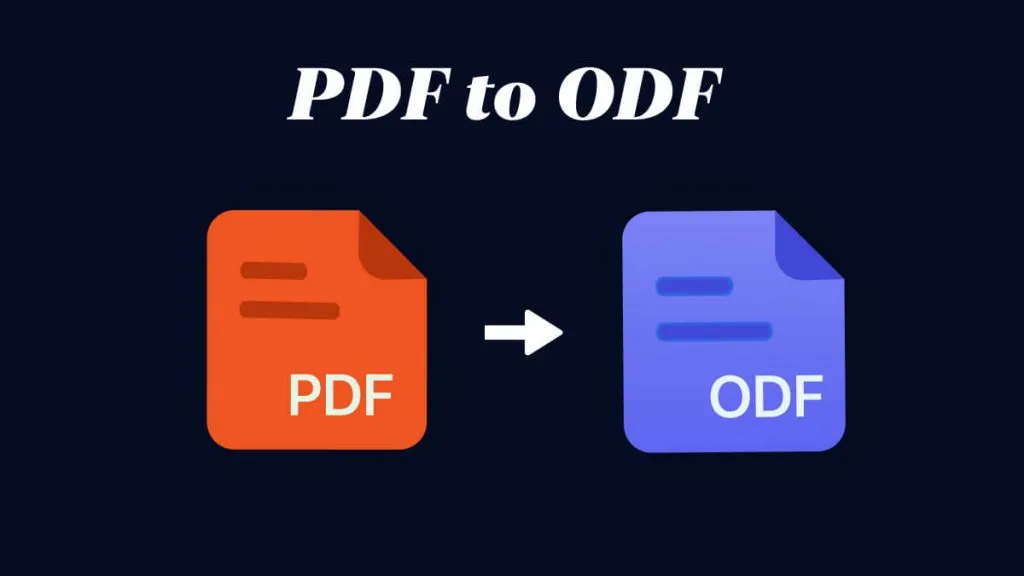

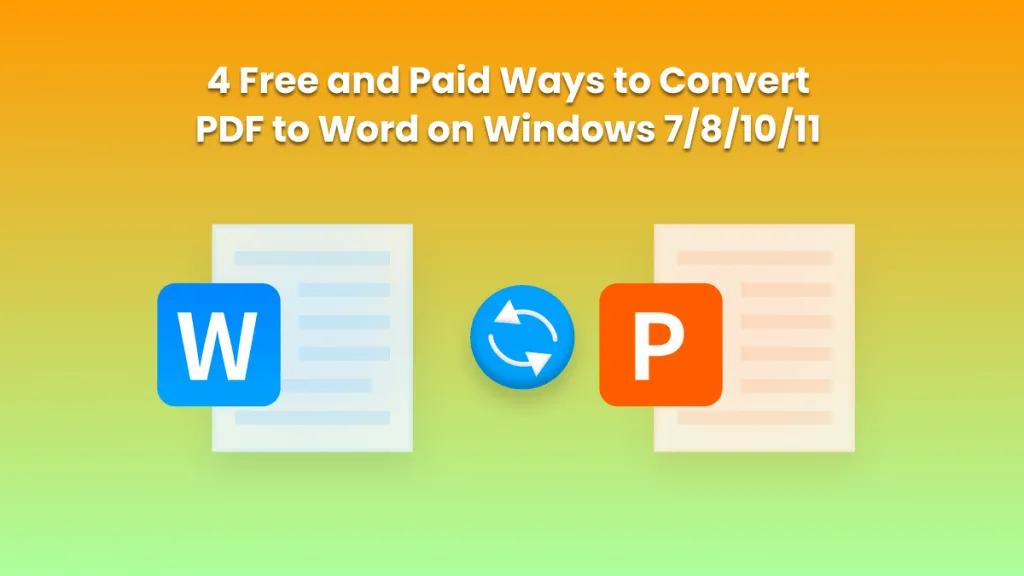
 Enid Brown
Enid Brown 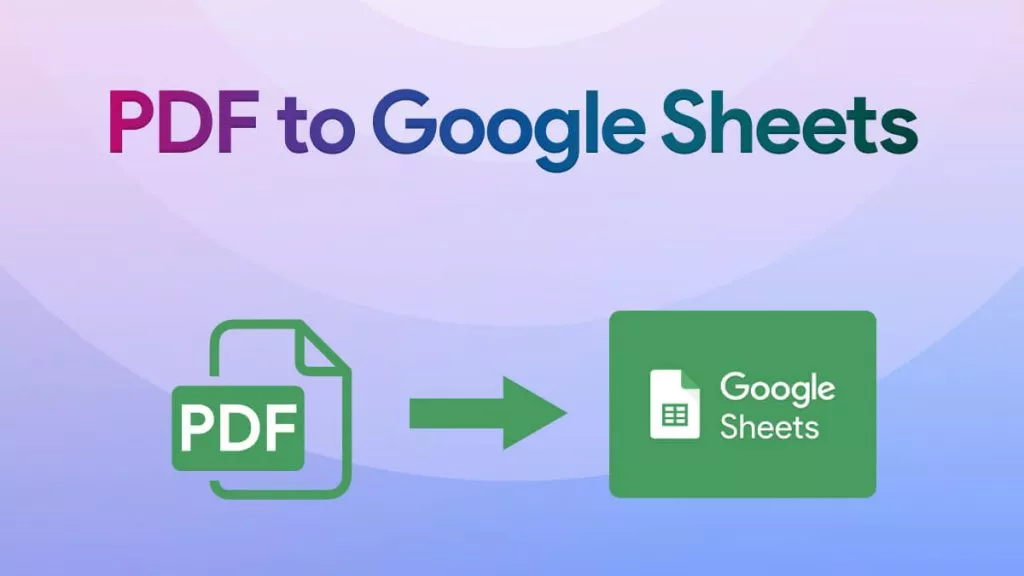
 Engelbert White
Engelbert White 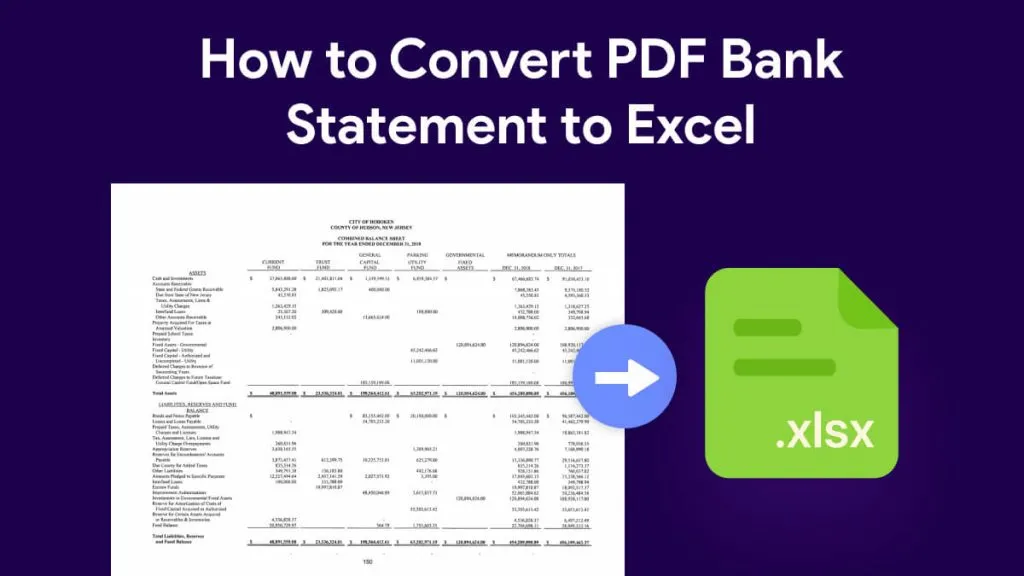
 Enola Miller
Enola Miller 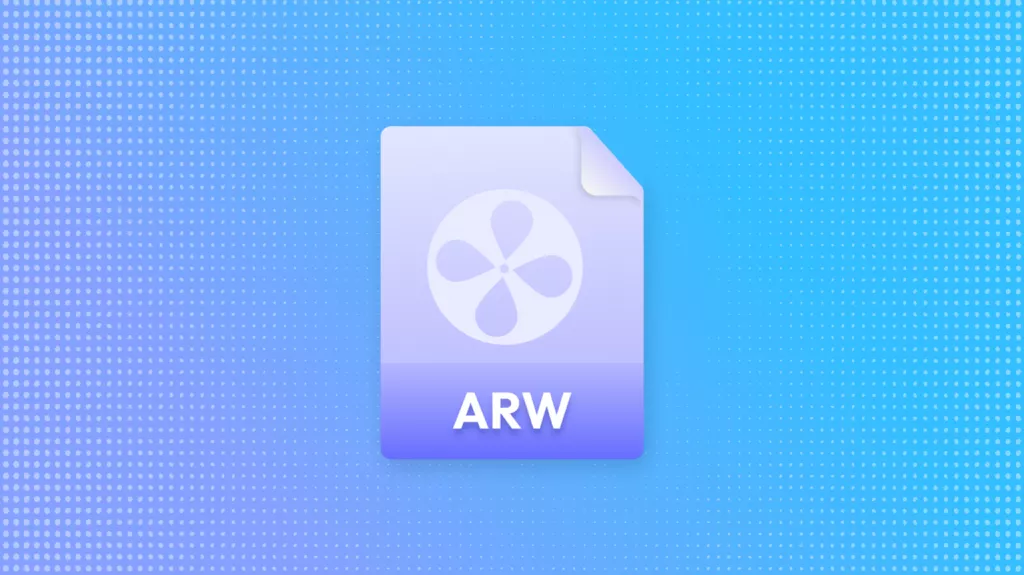
 Enola Davis
Enola Davis