Whenever you get your bank statement, you might have noticed that it's usually in a hard copy format, or if you receive it digitally, it is in a PDF format. This is because it's more secure and is the most widely accepted format even in today's generation. However, it tends to be too hard to understand and you may need to convert the PDF bank statement to Excel or CSV. This is because you have more clarity and a simpler format, and you could even reorganize it.
Method 1. How to Convert PDF Bank Statement to Excel or CSV
With that out of the way, here's how you can convert bank statements to Excel using UPDF. UPDF can be used as a converter where you can convert your PDFs into several formats that are available on Windows and Mac. It's fast and accurate, and you don't lose the formatting that was set in the original file. In addition, you can use it for free as you are given 2 free conversions per day.
Below is the step-by-step guide on how you can convert PDF Bank Statements to Excel for Free using UPDF.
1. Download UPDF and Open PDF Bank Statement
First, you have to download UPDF. To do this, click the "Free Download" button below. After the UPDF installer has finished downloading, click on it and install UPDF and after it's finished, you can now open your PDF Bank Statement. To open it, click on the "Open File" and select the PDF Bank Statement you want to convert.
Windows • macOS • iOS • Android 100% secure
2. Go to Export PDF
After you've opened the PDF you wish to convert, you can find the "Tools" icon. Then, choose "More" (Under PDF Converter) and you can now choose the format you want to convert the file to. It may be that you want to do the classic PDF to Excel Bank Statement move or you might want to convert the PDF Bank Statement to CSV.
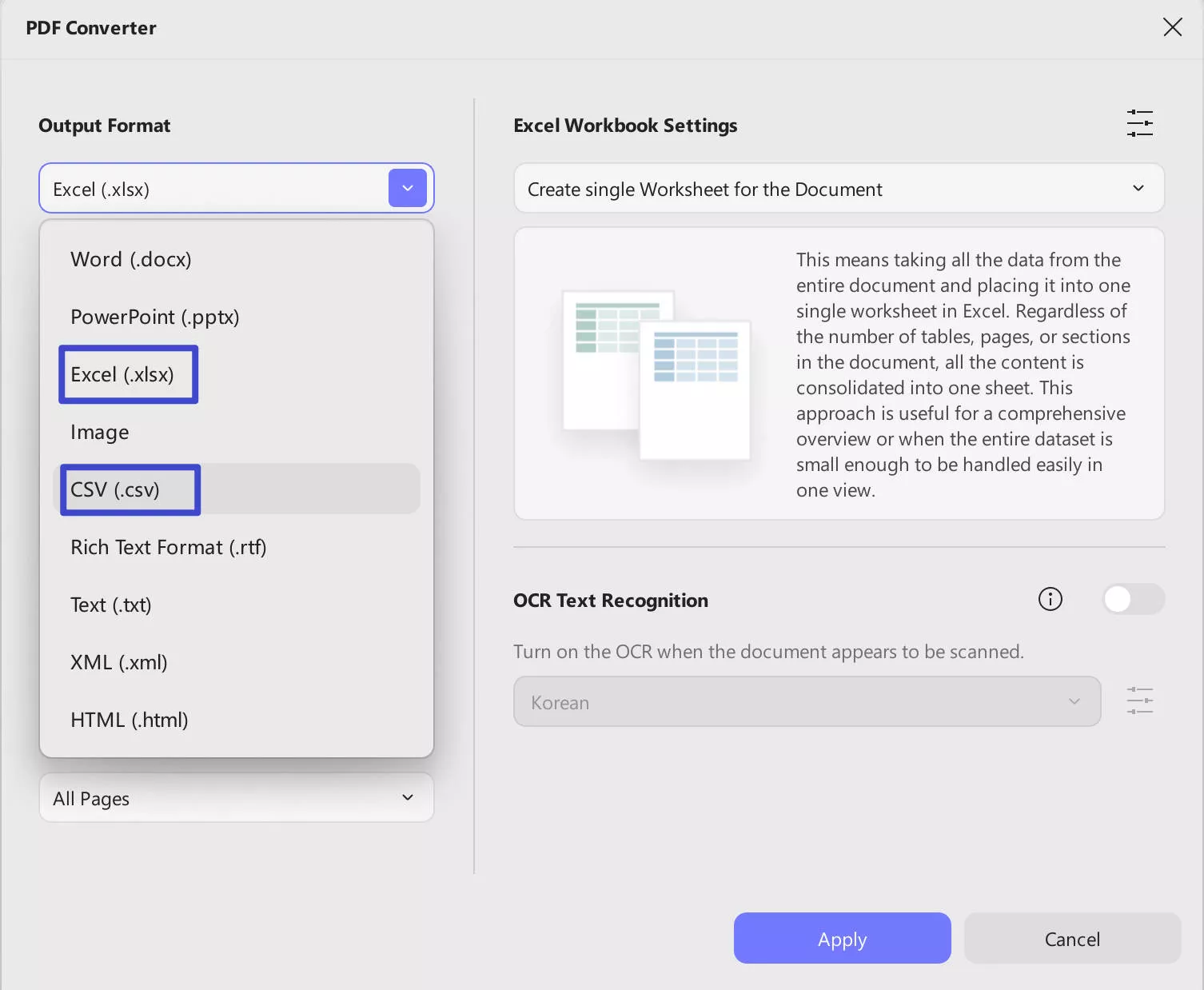
3. Convert PDF to Excel or CSV
Choose either of the two formats and after you've selected the one you want, double check the Output Format and Page Range. If everything is set, click "Apply" and now you have finally converted your PDF Bank Statement!
Method 2. How to Batch Convert PDF Bank Statements to Excel or CSV
There are also other moments where you need to convert not only one but multiple files so you would need a Bank Statement Converter to Excel just to do that. Luckily, UPDF is capable of that and more. That is why you can easily batch convert your PDF bank statements using UPDF and just in 3 easy steps. The next section includes the step-by-step guide for this exact process.
1. Click Tools > Convert
Assuming that you have already downloaded UPDF, you have to open it and go to the main interface of the software. However, if you haven't you can download UPDF here by clicking the button below!
Windows • macOS • iOS • Android 100% secure
You can then find the "Tools" option. After you select it, more options will come out where you will then have to select "Convert". This gives you access to our next step.
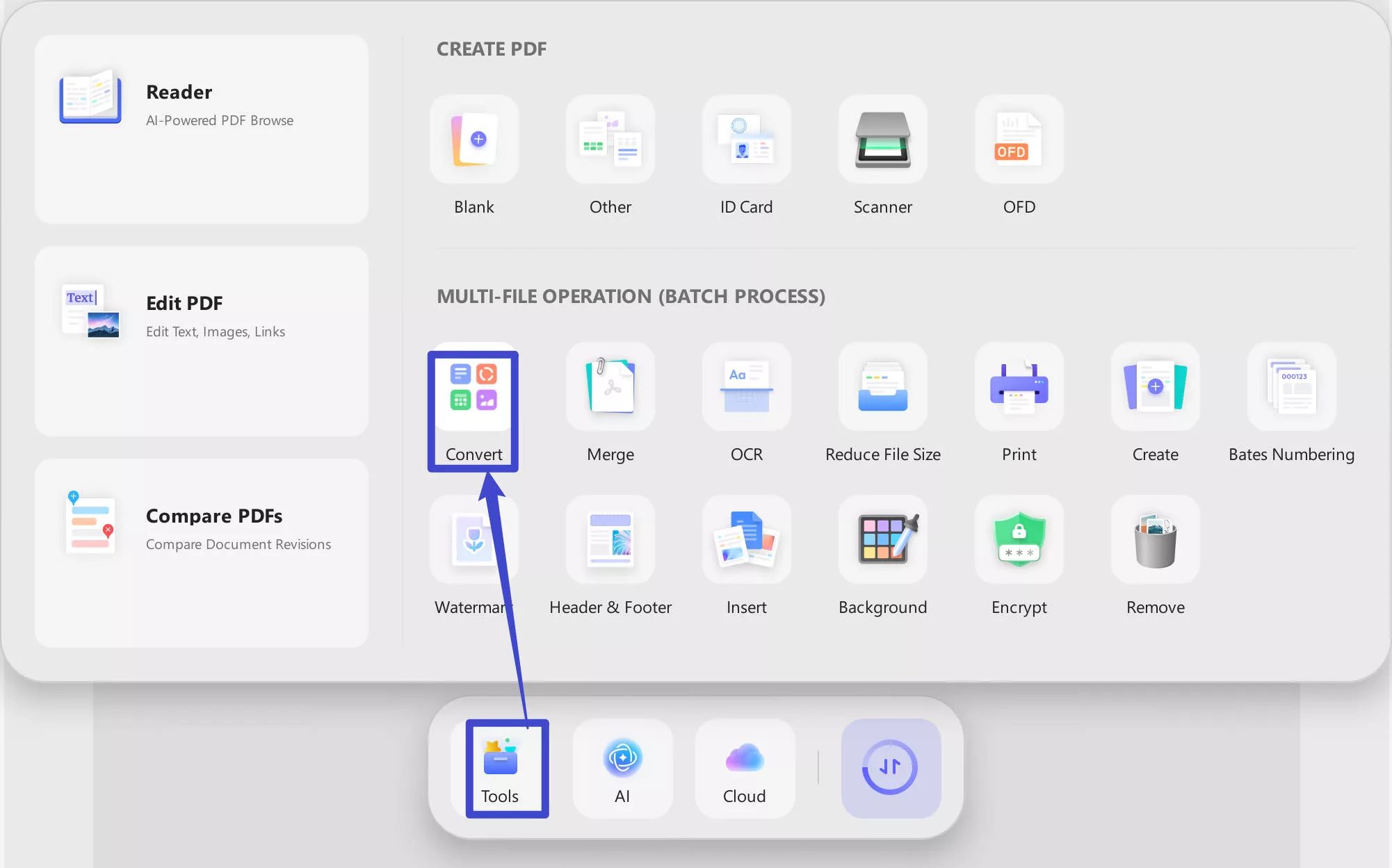
2. Add Files
To convert a batch, you must add the files you want to convert first. Click on the "Add Files" option that pops up at the center of your screen after you click "Convert". You could also just Drag and Drop the files to the software itself. You can also choose the "Add Open Files" to transfer the opened PDF file in UPDF to the conversion list fast. Another option is to select the downward arrow just beside "Add Files" which will give you the option to choose "Add Folders" if you want to add an entire folder.
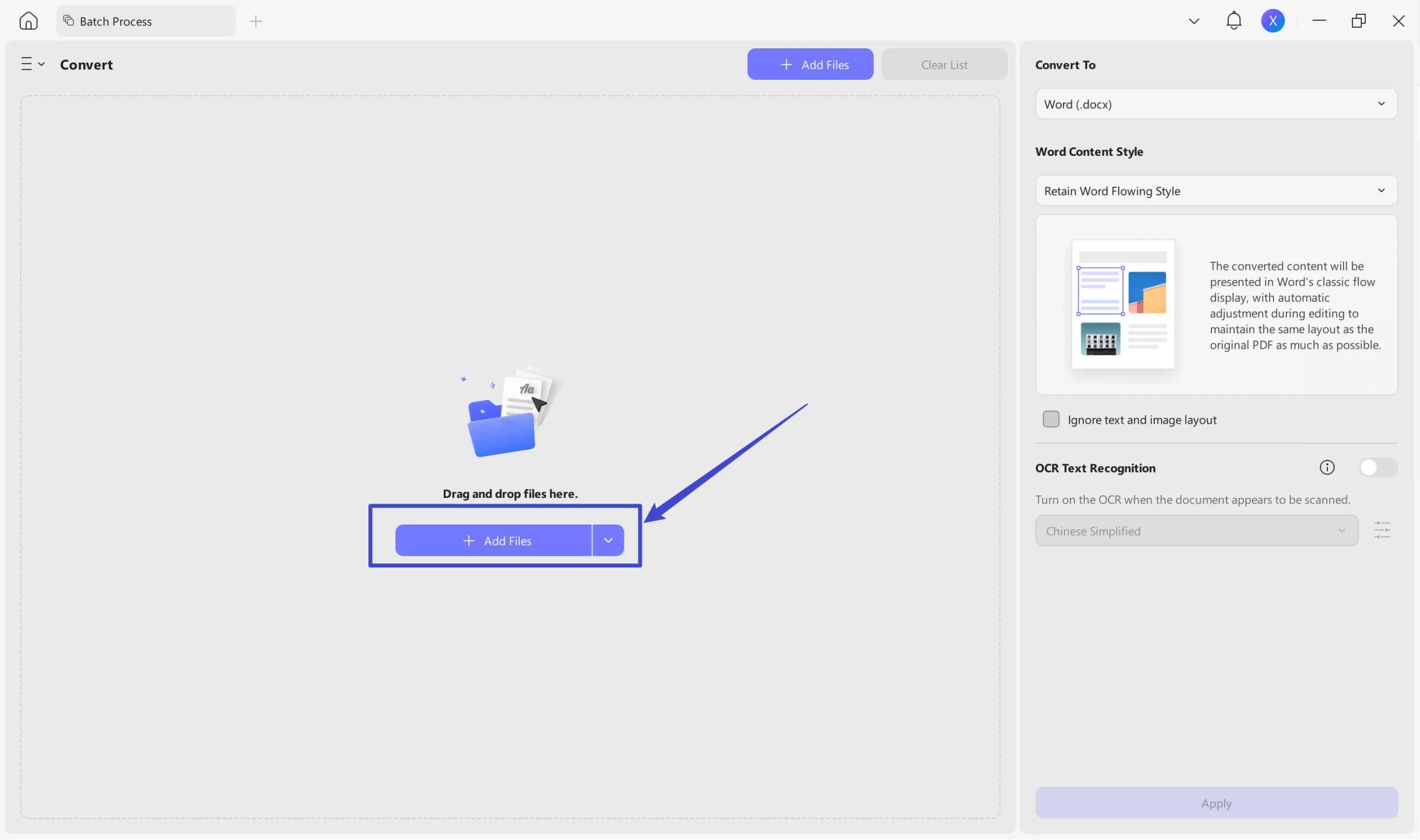
3. Select Output Format as Excel or CSV
Once you have added the files or folder you want, you can finally select the output format to be "Excel or CSV". You can find the "Convert To" option on the right side and from there, open the drop-down menu. Choose either Excel or CSV and you're done! You now have successfully conducted a batch conversion by clicking the "Apply" button.
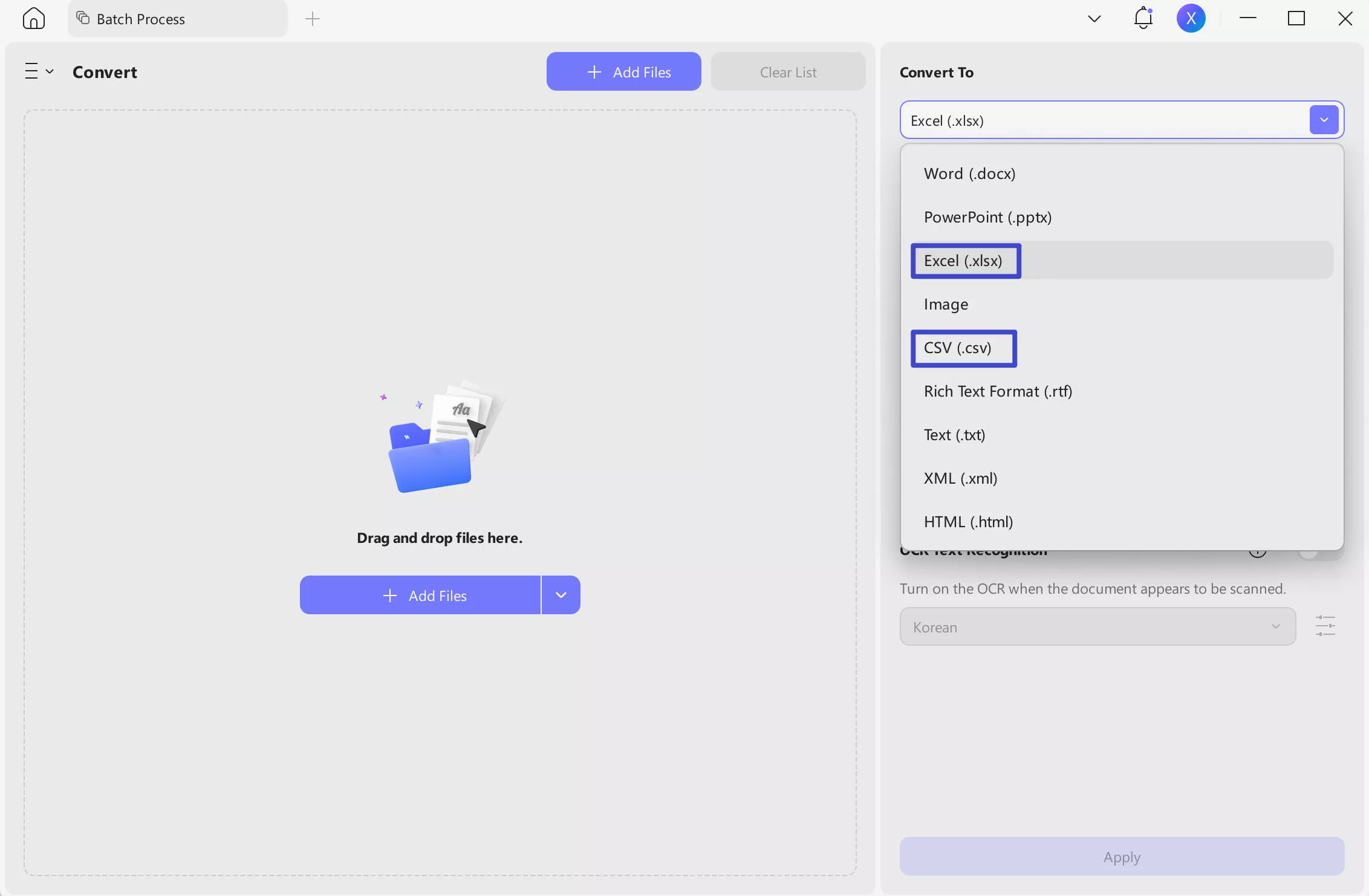
Method 3. How to Convert a Scanned PDF Bank Statement to Editable Excel or CSV
Other than converting a single or batch PDF bank statement, there's also a moment when you need to convert a scanned PDF Bank Statement to Excel or CSV and UPDF can do just that. Scanned PDF Bank Statements occur when someone has used a scanner to create a copy of the original bank statement which is presumed to be on paper. This usually cannot be edited or converted but lucky for you, you have UPDF.
1. Access the OCR Function
First things first, you need to access the OCR Function. You can do this by opening the Scanned PDF Bank Statement you convert and then selecting the "OCR" button in "Tools"that can be found on the left side of your screen.
If it's the first time you have installed UPDF, much less using this feature, then you have to download the plugin first. Just select the "Download" option that's presented to you. Wait for the OCR Function to finish installing and make sure that it has been successfully installed before using it.
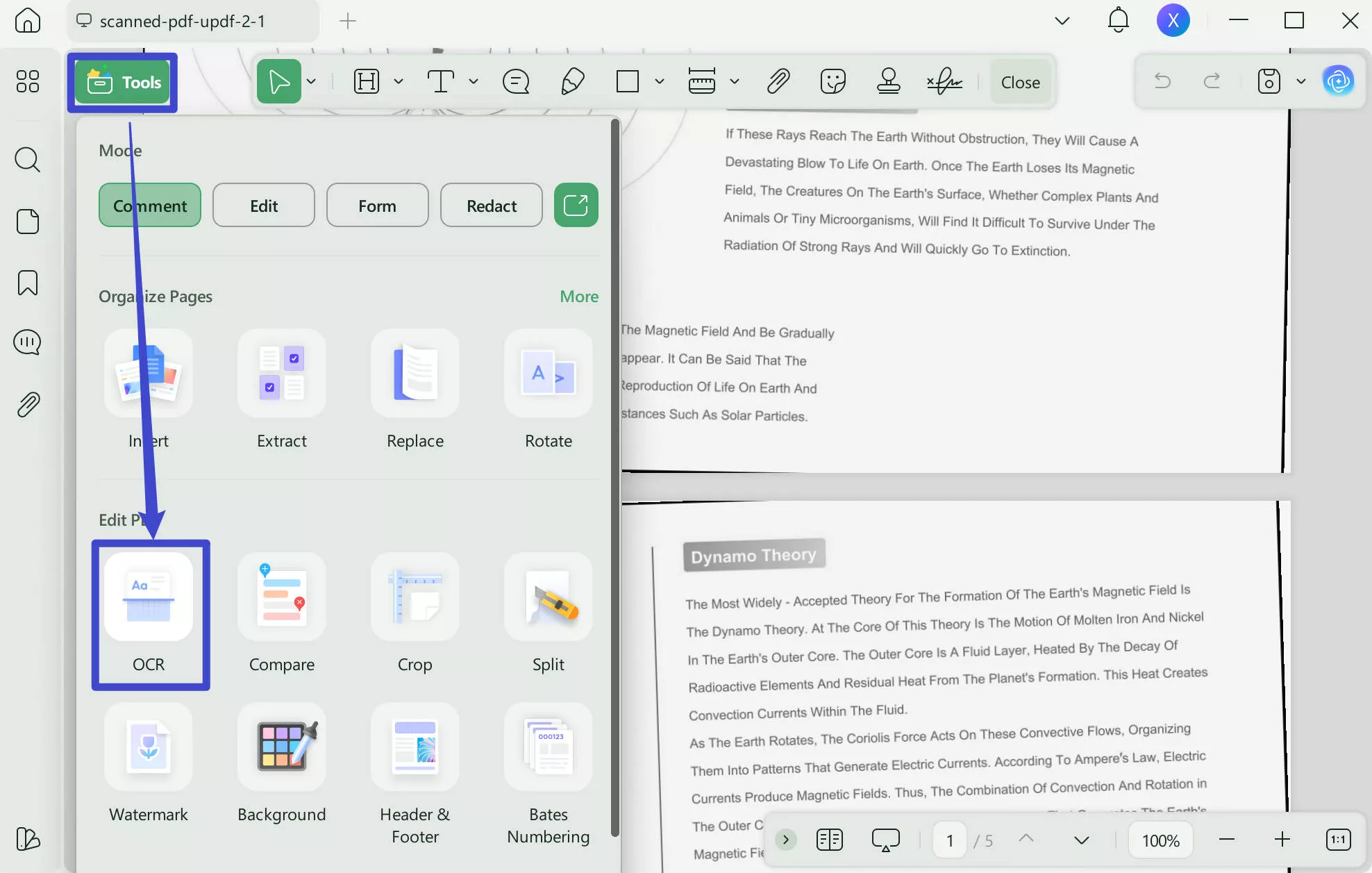
2. Perform OCR
You will then be given three options: You can choose "Editable PDF", "Text and Pictures Only", "Searchable PDF Only".
You will then be given several options and the first one you'll see is "Layout Settings". Adjust the settings if needed. You might also need to define the document's "Document Language", and "Page Range". Finally, click the "Convert" button to start the recognizing process.
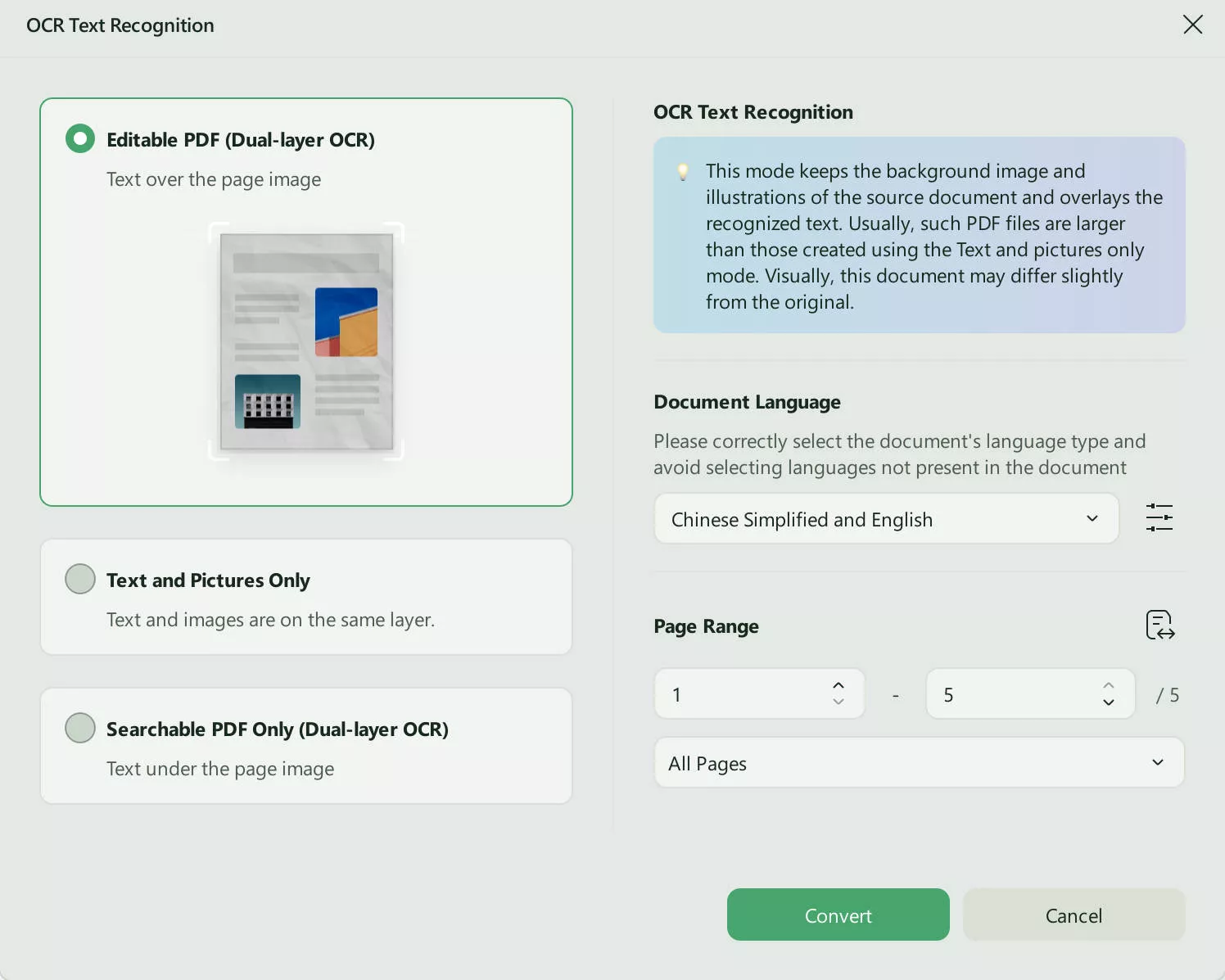
3. Make the PDF an Editable Excel or CSV
Once you have successfully performed OCR, you can now convert it to an editable Excel or CSV by following the exact steps above in Method 1. Just select the "Export PDF" icon, select your file format, and select "Export".
So, you can optimize your workflow with the ease of document management by integrating UPDF into your devices. Click the button below and download UPDF now.
Windows • macOS • iOS • Android 100% secure
What is a Bank Statement?
You are already knowledgeable as to how to do the "PDF to Excel Bank Statement" process. However, it is also important to acknowledge what a Bank Statement is in the first place. Bank Statements are pieces of legal documents that contain and compress every single transaction a bank account has conducted within a month. These transactions may be withdrawals, deposits, payments, invoices, interest earned, and many more. The Bank Statement also includes the beginning and ending balance for the month which helps account holders gain better insight into the flow of their financial assets.
Bank Statements are important for several reasons other than the Bank Holder seeing all the transactions that happened for the month. It can be used to detect fraud, for accounting purposes, to secure a business loan, to file taxes, and even to find if there are errors made by the bank or by yourself. It can be sent electronically, physically, or digitally. That's why Bank Statements are very important and they may determine if the way you manage your cash flow is proper or not.
Why You Want to Convert PDF Bank Statement to Excel or CSV?
We already know what a Bank Statement is and how we can convert it but we need to ask the question: Why Do We Want To Convert PDF Bank Statements to Excel or CSV in the first place? Well, there are also several reasons why you would want to do this. However, the most important one could be to have a clearer and easier way to read your bank statements. Sometimes, Bank Statements are sent to you in very awkward formats with small text and no separating borders. This makes it hard to read and you may get confused along the way.
Another reason why you should convert your bank statements to Excel or CSV is to perform calculations. You might need to know how many expenses you incurred on a specific date or interestingly, you might also want to double-check if the calculations given to you by the bank are correct. By converting Bank Statements, you could also use the data to create graphs and charts to have a visual representation of your data. This grants you an even better insight into how you manage your income and expenses during the month.
Why UPDF is the Best Tool PDF Bank Statement to Excel Converter?
Of course, it's great to acknowledge that there are other tools aside from UPDF that can convert PDF Bank Statements to Excel but UPDF is no doubt the best bank statement converter to Excel / CSV. This is because UPDF is not only a PDF Converter.
UPDF is a simple yet extremely advanced PDF software that even uses the power of AI to boost its features and enhance user experience. It has the ability to edit PDFs, annotate using different tools such as highlights and sticky notes, and even modify images. With regards to its AI, you are able to ask it any question from the PDF and possibly generate several ideas from it by asking it questions. Using the AI, you can easily find what is your biggest expense, get tips on how you can improve your cash flow, and even summarize the entire Bank Statement.
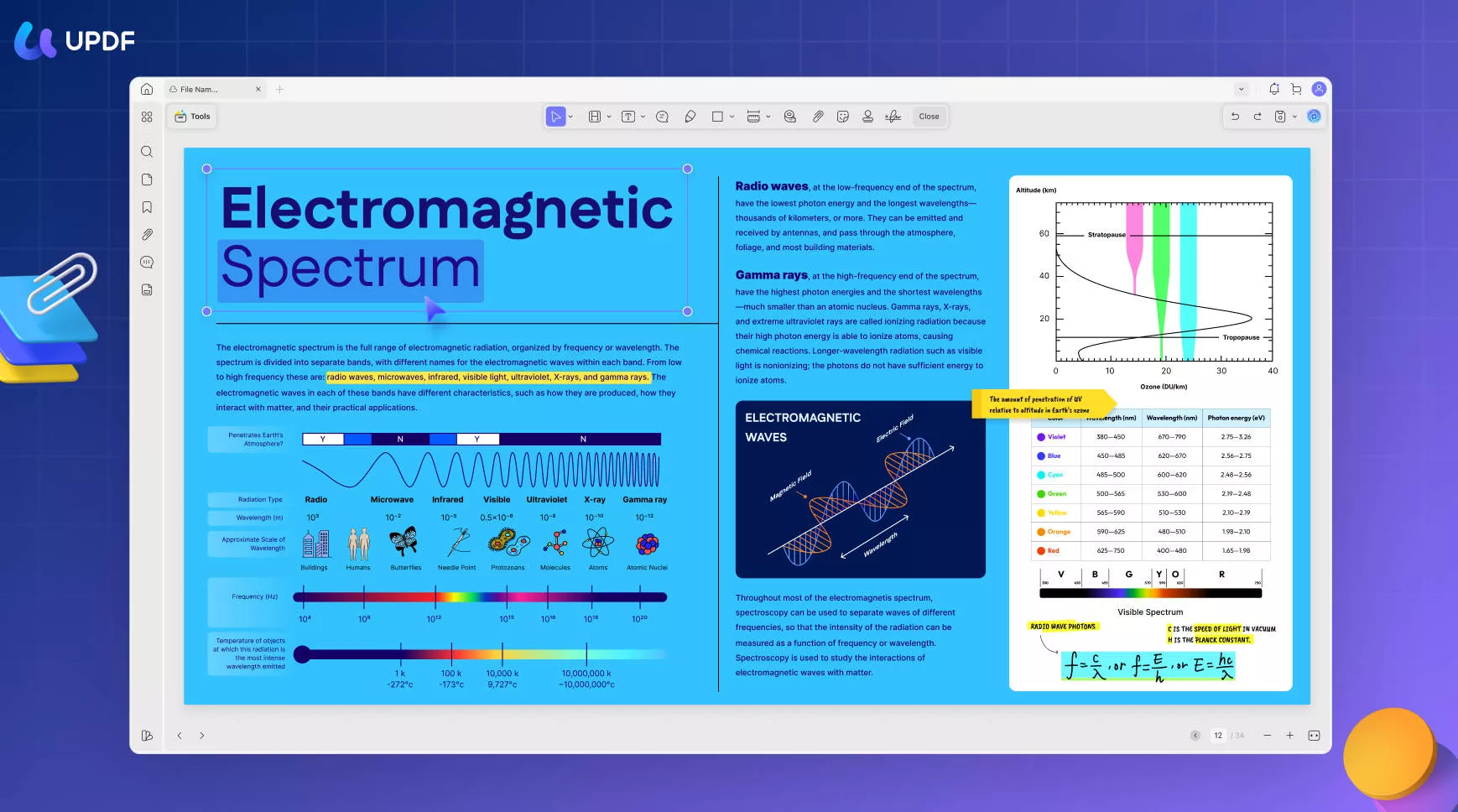
UPDF is also available on almost every major platform which includes Windows, iOS, Mac, and Android. It includes both free and paid versions so I suggest trying out the free version first and if it suits your needs and want more, you can try purchasing one of its very reasonable subscription plans. It's the best PDF software not just for converting PDF Bank Statements to Excel or CSV, but for any other task you need.
Conclusion
Remember, Bank Statements contain crucial information regarding your private financial activities so make sure to secure it. Converting PDF Bank Statements to Excel or CSV brings many benefits as well and using it to your advantage might give you the chance to have better cash flow. You might have thought it was hard but with these easy-to-follow guides paired up with the best software, UPDF, it takes less time compared to when you requested it in the first place. So, download UPDF now and see for yourself!
Windows • macOS • iOS • Android 100% secure
 UPDF
UPDF
 UPDF for Windows
UPDF for Windows UPDF for Mac
UPDF for Mac UPDF for iPhone/iPad
UPDF for iPhone/iPad UPDF for Android
UPDF for Android UPDF AI Online
UPDF AI Online UPDF Sign
UPDF Sign Edit PDF
Edit PDF Annotate PDF
Annotate PDF Create PDF
Create PDF PDF Form
PDF Form Edit links
Edit links Convert PDF
Convert PDF OCR
OCR PDF to Word
PDF to Word PDF to Image
PDF to Image PDF to Excel
PDF to Excel Organize PDF
Organize PDF Merge PDF
Merge PDF Split PDF
Split PDF Crop PDF
Crop PDF Rotate PDF
Rotate PDF Protect PDF
Protect PDF Sign PDF
Sign PDF Redact PDF
Redact PDF Sanitize PDF
Sanitize PDF Remove Security
Remove Security Read PDF
Read PDF UPDF Cloud
UPDF Cloud Compress PDF
Compress PDF Print PDF
Print PDF Batch Process
Batch Process About UPDF AI
About UPDF AI UPDF AI Solutions
UPDF AI Solutions AI User Guide
AI User Guide FAQ about UPDF AI
FAQ about UPDF AI Summarize PDF
Summarize PDF Translate PDF
Translate PDF Chat with PDF
Chat with PDF Chat with AI
Chat with AI Chat with image
Chat with image PDF to Mind Map
PDF to Mind Map Explain PDF
Explain PDF Scholar Research
Scholar Research Paper Search
Paper Search AI Proofreader
AI Proofreader AI Writer
AI Writer AI Homework Helper
AI Homework Helper AI Quiz Generator
AI Quiz Generator AI Math Solver
AI Math Solver PDF to Word
PDF to Word PDF to Excel
PDF to Excel PDF to PowerPoint
PDF to PowerPoint User Guide
User Guide UPDF Tricks
UPDF Tricks FAQs
FAQs UPDF Reviews
UPDF Reviews Download Center
Download Center Blog
Blog Newsroom
Newsroom Tech Spec
Tech Spec Updates
Updates UPDF vs. Adobe Acrobat
UPDF vs. Adobe Acrobat UPDF vs. Foxit
UPDF vs. Foxit UPDF vs. PDF Expert
UPDF vs. PDF Expert



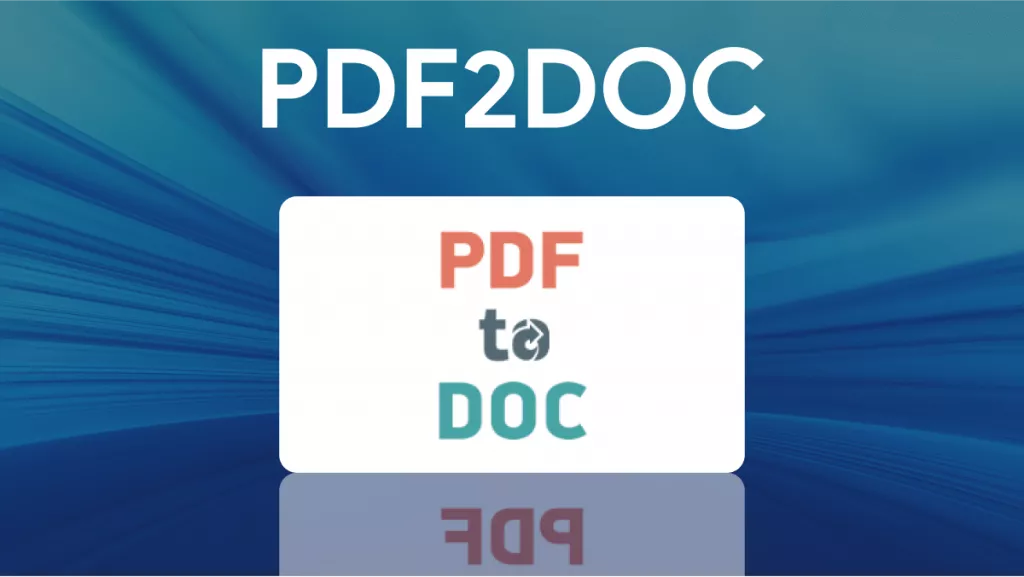

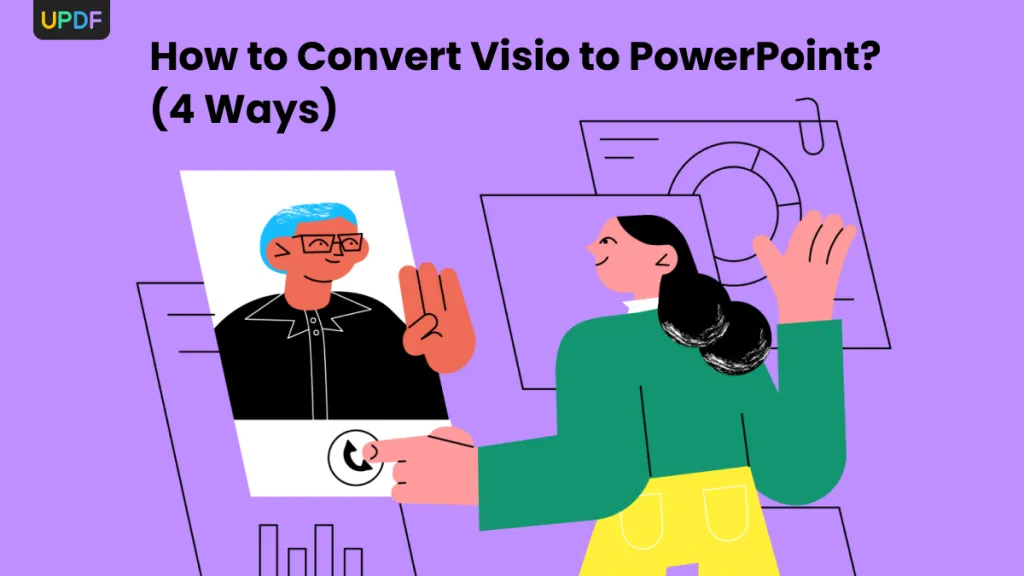


 Enid Brown
Enid Brown 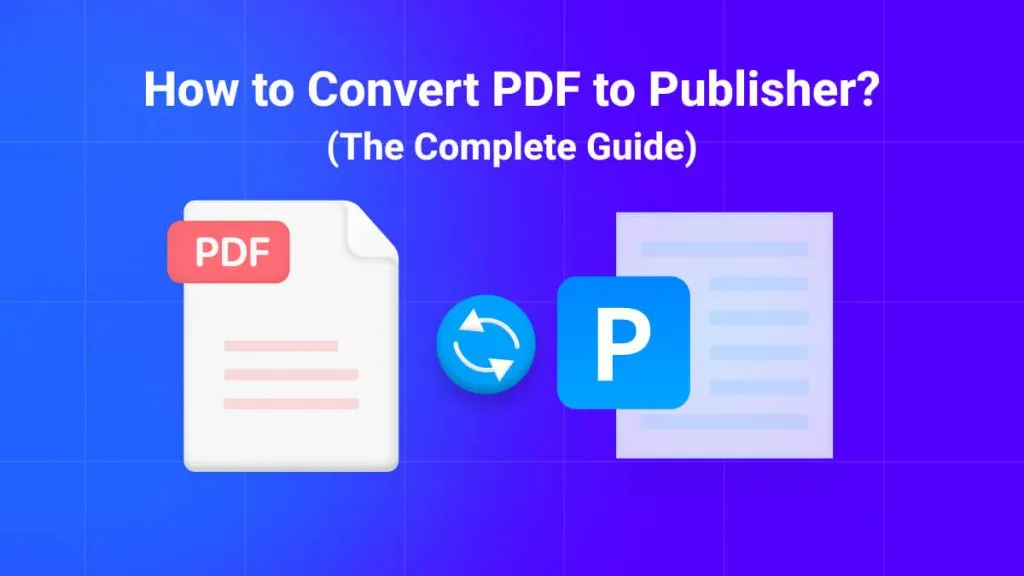

 Lizzy Lozano
Lizzy Lozano 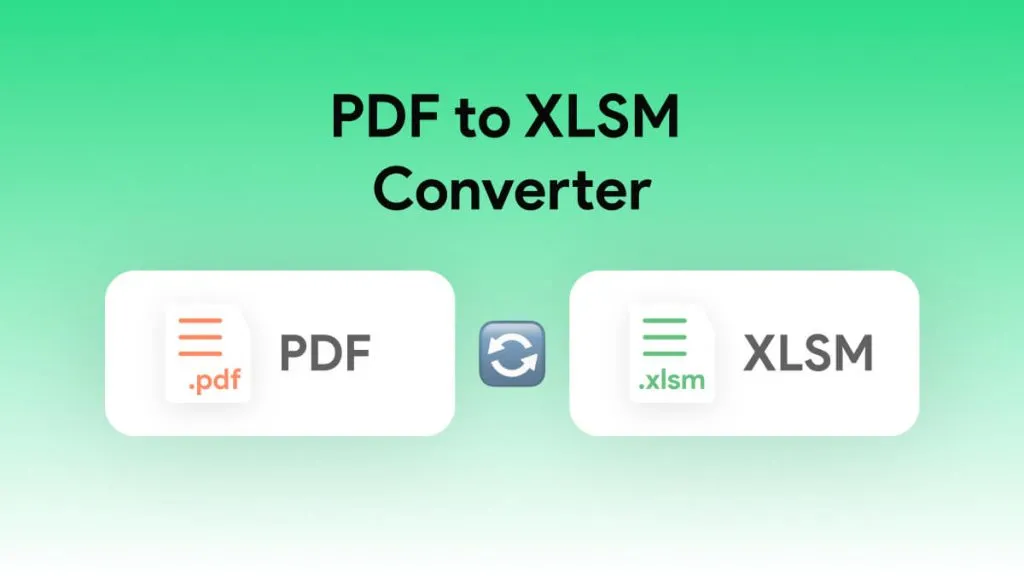
 Enrica Taylor
Enrica Taylor 