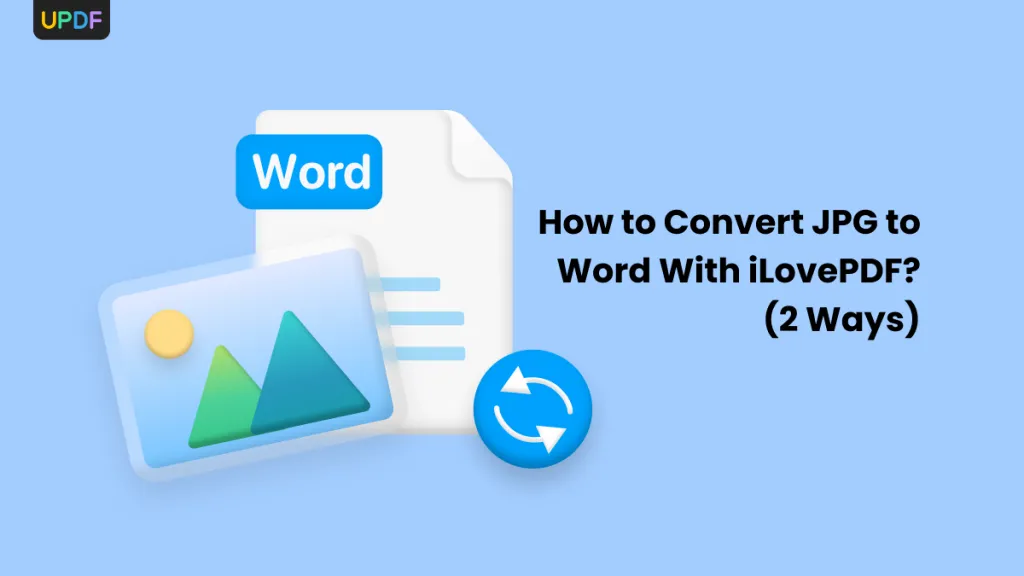MOBI is a file format for e-books that is well-suited for reading on portable devices with limited bandwidth, including Amazon Kindle, mobile devices, and more. However, what if you want to access the .mobi file on a desktop or another incompatible device? For that, you need to convert MOBI to PDF. Therefore, this guide is going to discuss in detail how to convert MOBI to PDF using the six best ways. So, let's head right to it!
6 Best Methods to Convert MOBI to PDF
Although many MOBI to PDF converter tools are available today, we have below shortlisted the top six converters you can use. Almost all of them are web-based, meaning you can use them without installing any software.
After converting a MOBI file to PDF, you might need to open or make edits to it. In this situation, UPDF can be of assistance. UPDF is a comprehensive PDF management tool that harnesses the power of AI, enabling effortless tasks such as editing, reading, annotating, summarizing, translating, converting, and more with PDFs. You can download it now for efficient PDF management after the conversion.
Windows • macOS • iOS • Android 100% secure
Now, let's take a look at how to change MOBI to PDF.
1. Convert with TinyWow
TinyWow is an online MOBI to PDF converter that can instantly convert MOBI files to PDFs. All it requires is uploading the MOBI file, doing the conversion, and downloading the converted PDF.
Follow the below steps to convert MOBI to PDF with TinyWow:
- Go to TinyWow website and click "Upload" to upload the MOBI file.
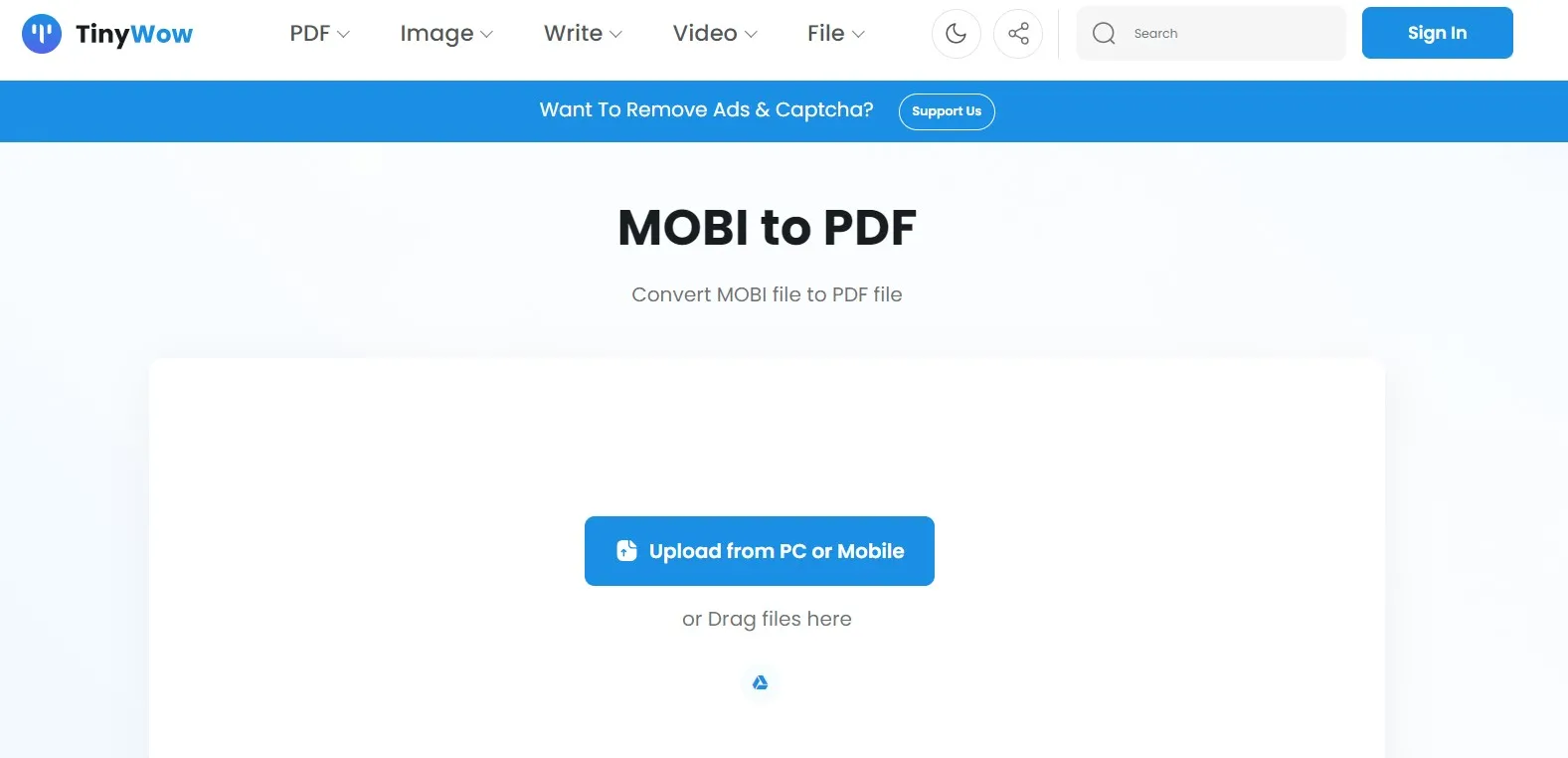
- Click the "Convert" button once the file is uploaded.
- After conversion, click "Download" to download the converted PDF.
This way, you can instantly get PDFs from MOBI files. However, there are a few cons associated with using TinyWow, as follows:
Cons:
- It takes more time to load the website and process the document.
- It is unable to process the document sometimes.
- It requires high-speed internet.
- It may compromise the layout/format during conversion.
Simply put, TinyWow is only recommended for basic MOBI files to PDF conversions.
2. Convert with OnlineConvert.com
As the name implies, OnlineConvert.com provides a web-based approach to convert MOBI to PDF. It allows you to upload the MOBI file from the desktop, Google Drive, Dropbox, web link, or OneDrive.
Follow the below steps to convert MOBI to PDF with OnlineConvert.com:
- Go to OnlineConvert.com website and click "Choose Files" to upload the MOBI file.
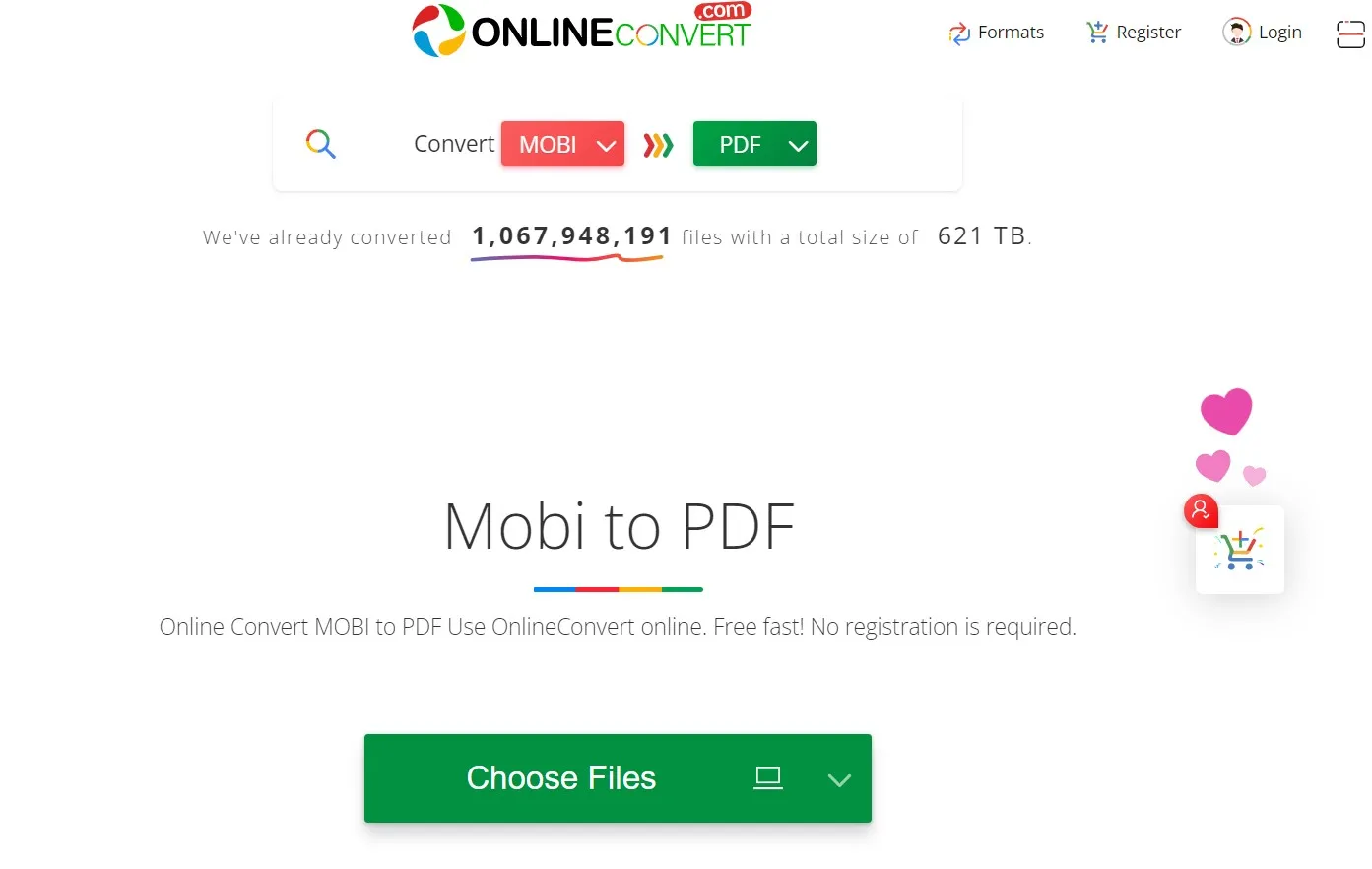
- Click the "Convert" button once the file is uploaded.
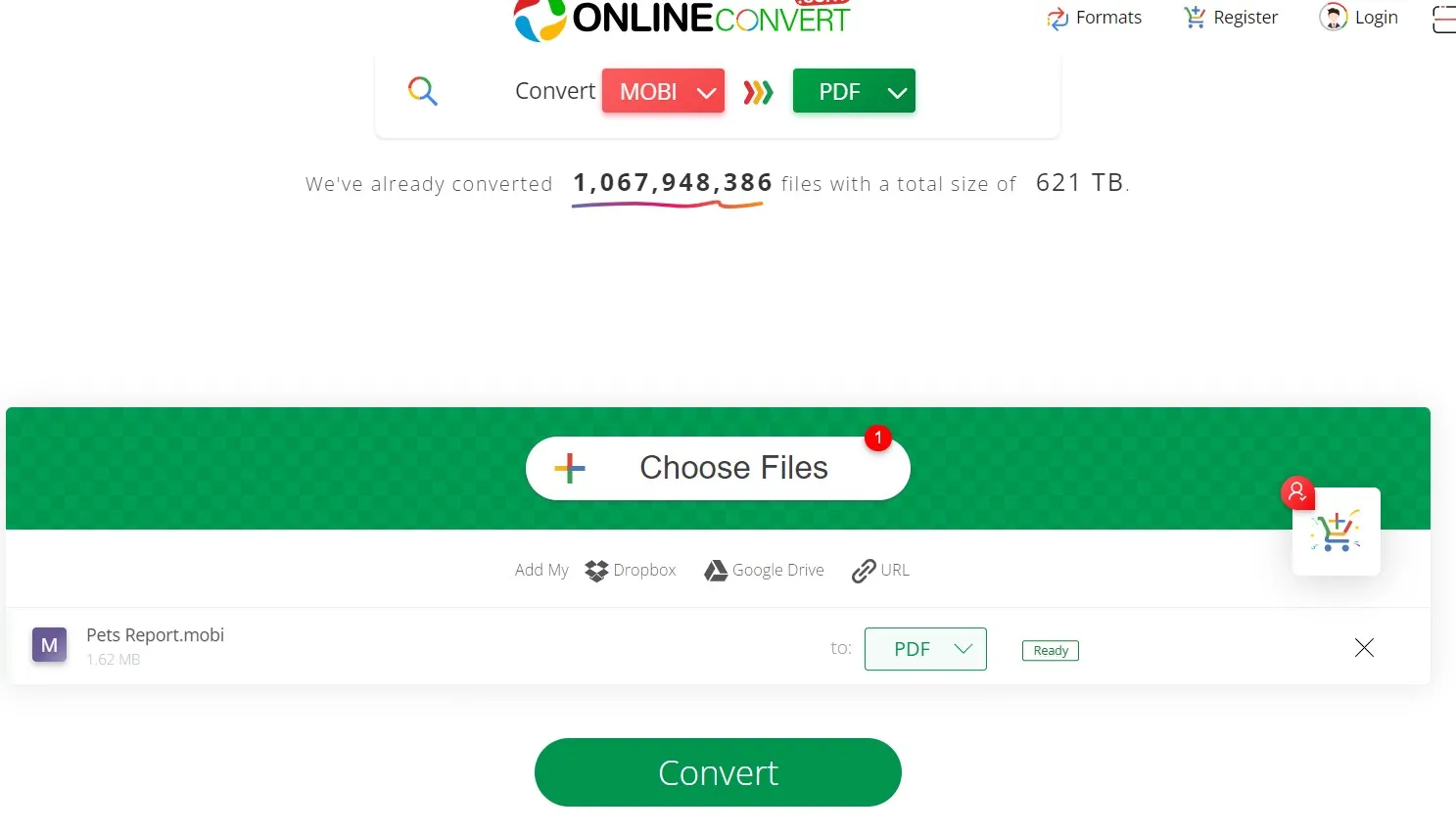
- Click the "Download" button once the conversion is completed.
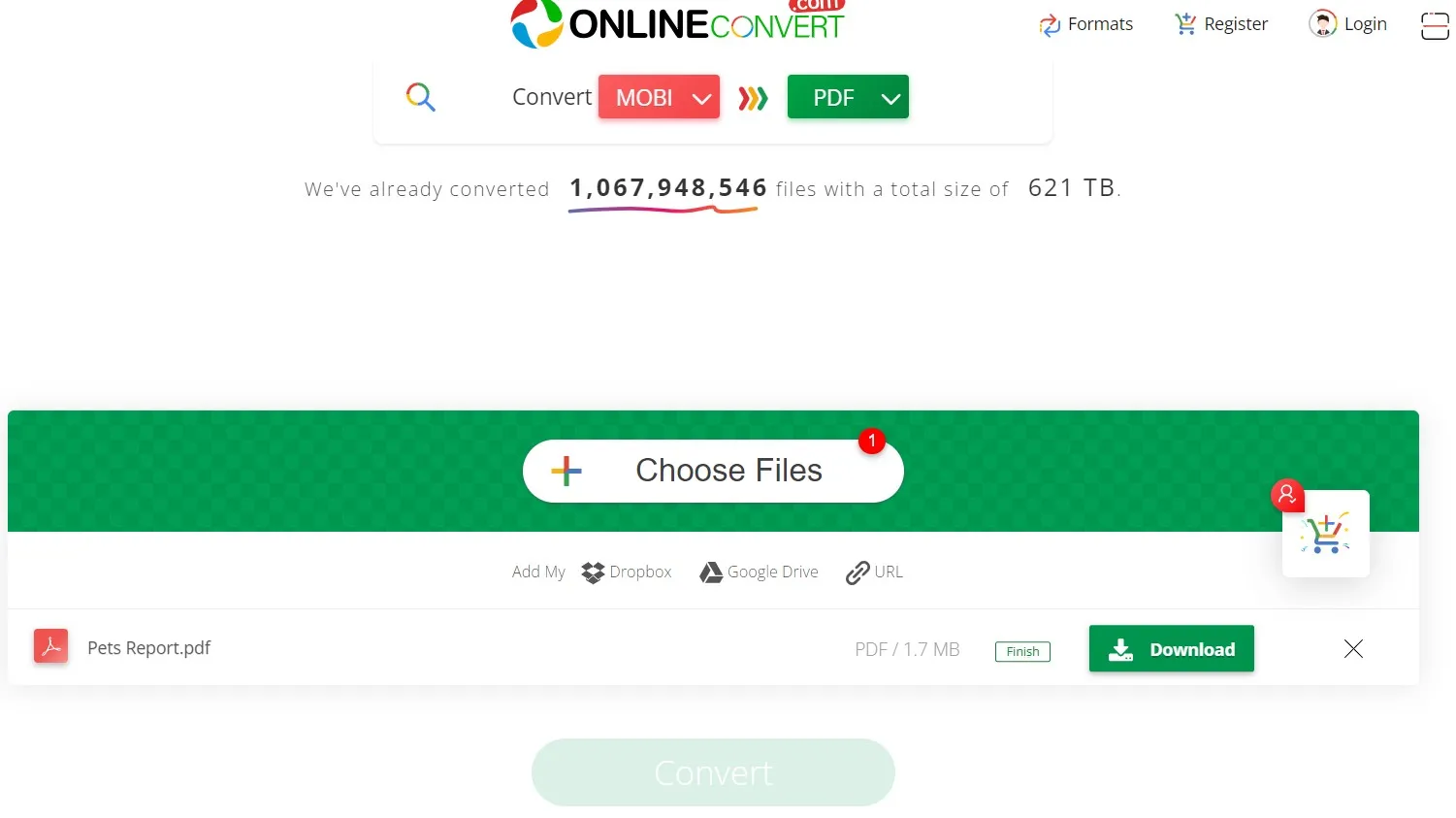
This way, a three-step process with OnlineConvert.com can instantly convert MOBI to PDF. However, there are a few limitations you need to keep in mind:
Cons:
- It has a maximum file size limit of 3 MB in free plan.
- Its subscription plans are costly, starting from $6.99/month to $26.99/month.
- It is dependent on a stable internet connection.
- It may compromise the layout/format during conversion.
In short, if you want to convert MOBI to PDF for free, then use OnlineConvert.com when your file size is below 3 MB.
3. Convert with i2pdf
i2PDF is another online MOBI to PDF converter to convert the file format easily. It claims to automatically delete the files after 30 minutes.
Follow the below steps to use i2PDF to convert MOBI to PDF:
- Go to the i2PDF website and click "Choose Files" to upload the MOBI file to convert.
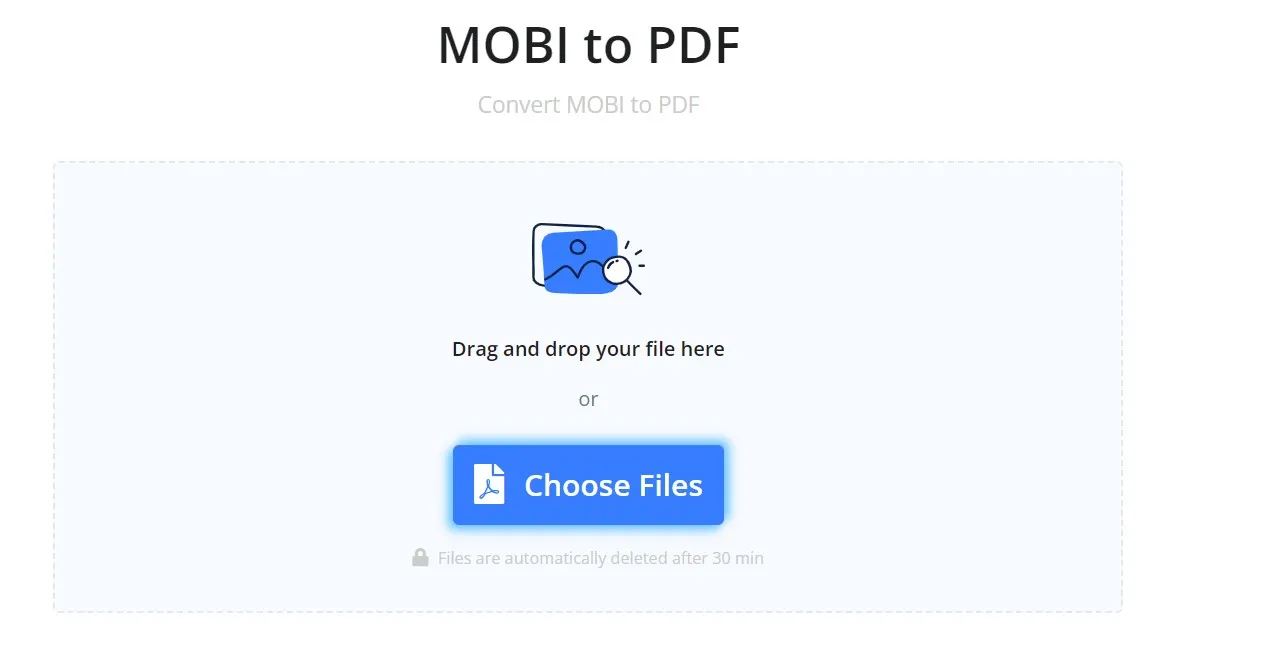
- Click the "MOBI to PDF" button to initiate the conversion.
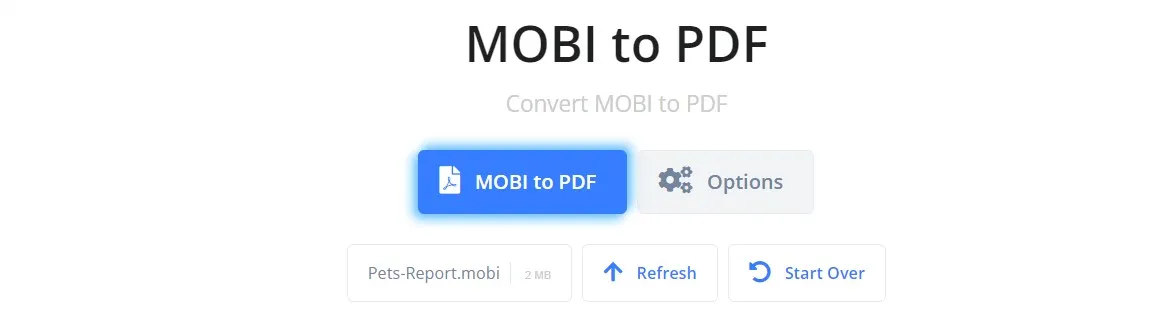
- Once the conversion is completed, click "Download".
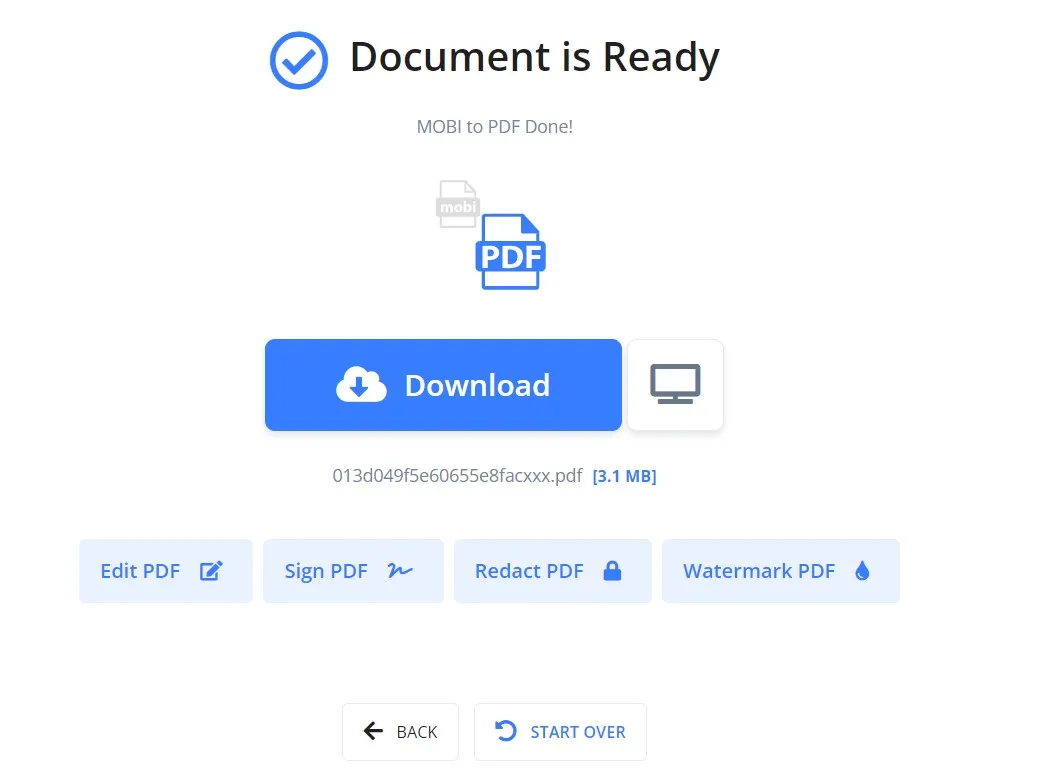
This way, you get a PDF version of the MOBI file within seconds. However, there are a few cons with i2PDF, as follows:
Cons:
- It shows ads throughout the conversion process.
- It may disturb the layout and formatting during conversion.
- It requires a reliable internet connection.
In short, i2PDF is recommended to fulfill basic-level conversion needs. After getting the PDF file, if you want to edit or read (or summarize) the converted PDF, then UPDF is the best tool for this purpose. It is a one-stop, complete PDF tool you need to read, slideshow, annotate, or edit PDFs. Moreover, the built-in UPDF AI assistant allows you to summarize, translate, and explain the content of the PDF. Therefore, download UPDF and use it to handle your converted PDF effectively.
Windows • macOS • iOS • Android 100% secure
4. Convert with CloudConvert
CloudConvert is a well-known tool to convert or get PDFs from different formats. One such format it supports is converting MOBI to PDF. You can upload the MOBI file from a desktop, Google Drive, OneDrive, Dropbox, or web URL.
Follow the below steps to convert MOBI to PDF with CloudConvert:
- Go to the CloudConvert website and click "Select File" to upload the MOBI file.
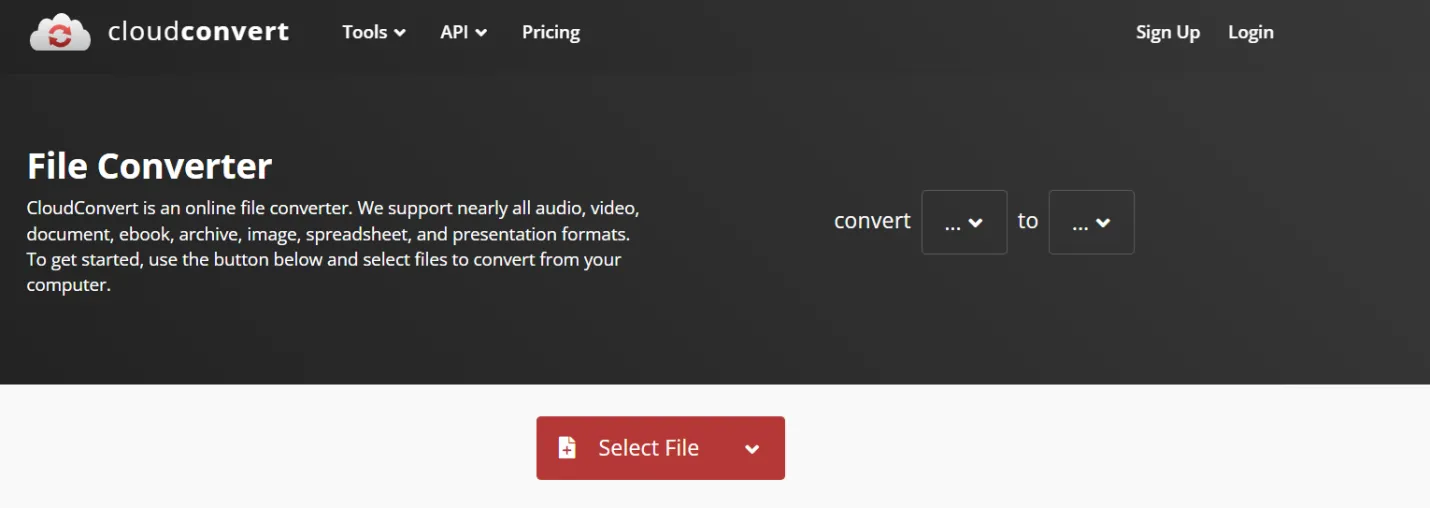
- Once the file is uploaded, click the "Convert" button.
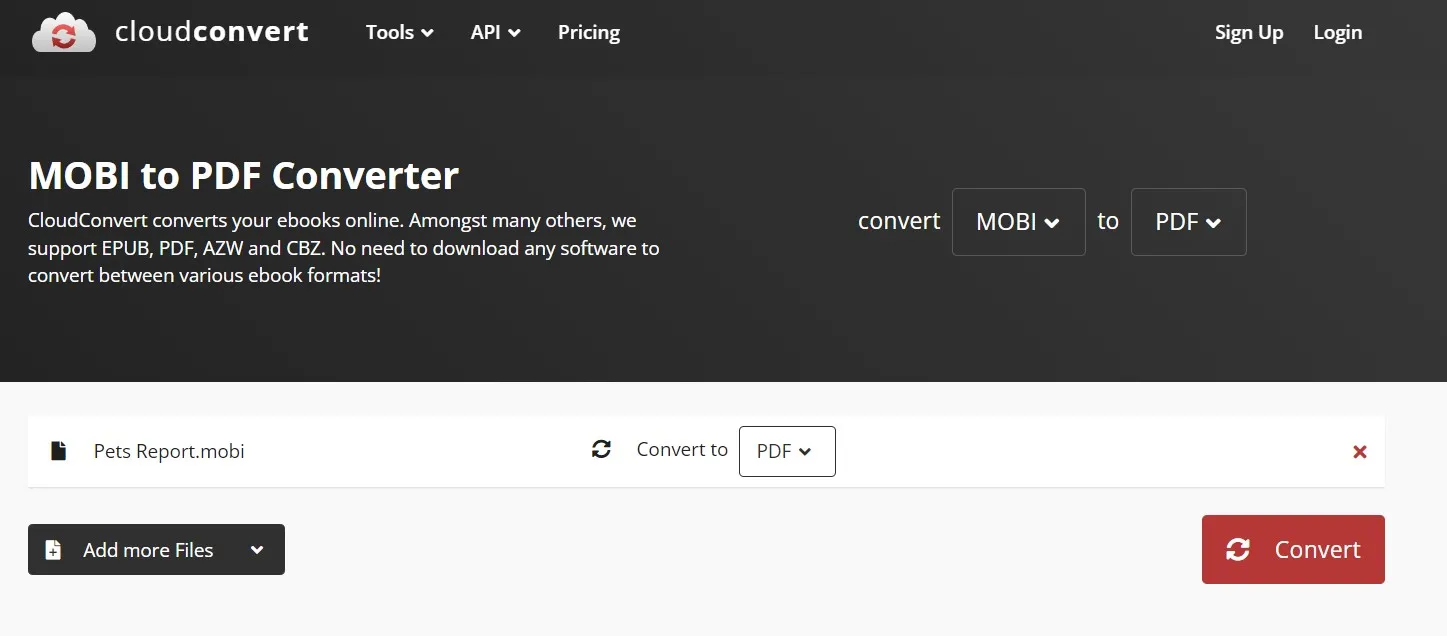
- After conversion, click "Download" to download the converted PDF.
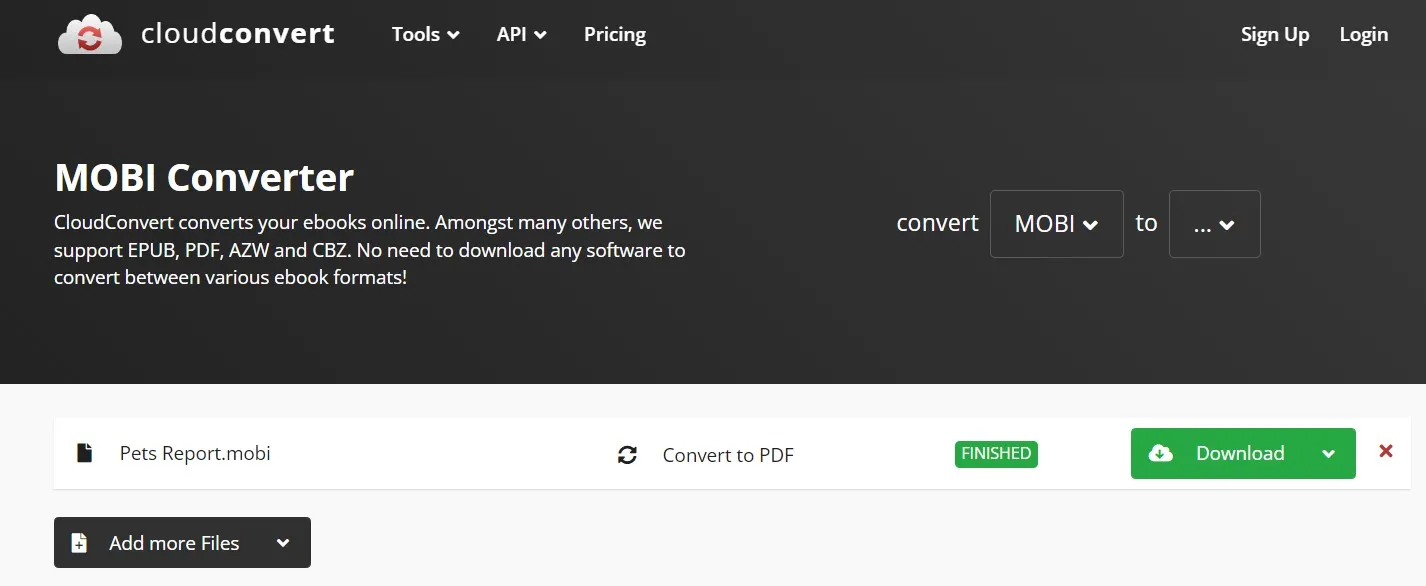
This way, CloudConvert lets you easily convert MOBI to PDF. However, there are a few limits with CloudConvert, as follows:
Cons:
- It provides limited capabilities within its free plan.
- It is dependent on a reliable network connection.
- It may disturb the format/layout during conversion.
In short, CloudConvert is a good converter to convert MOBI to PDF, but it requires a subscription to access its full capabilities.
5. Convert with Convertio
Convertio offers a click-based approach to convert MOBI to PDF on the web. You also get the option to convert files from Dropbox and Google Drive. Moreover, it can batch-convert multiple files at once.
Follow the below steps to convert MOBI to PDF with Convertio:
- Go to the Convertio website and click "Choose Files" to upload the MOBI file.
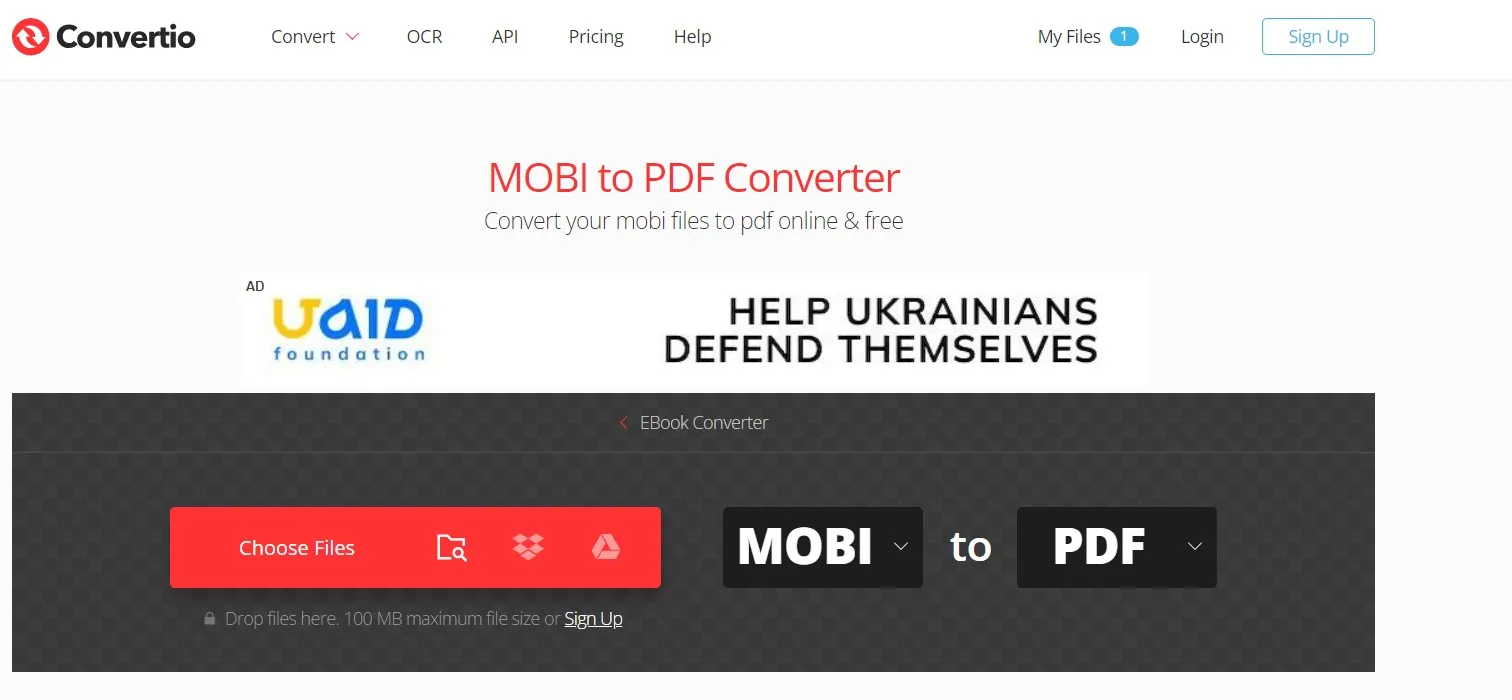
- Click "Convert" to initiate the conversion process.
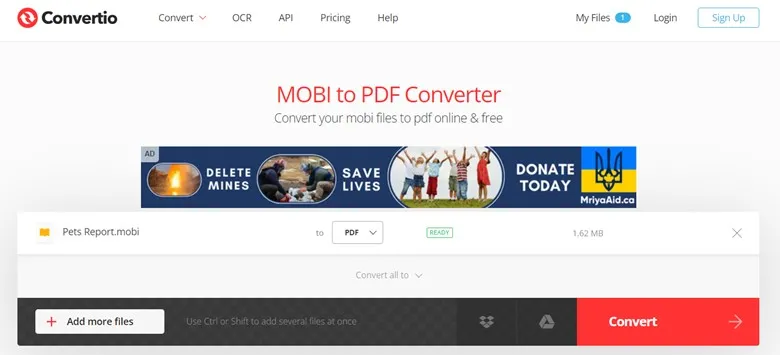
- After conversion, click "Download".
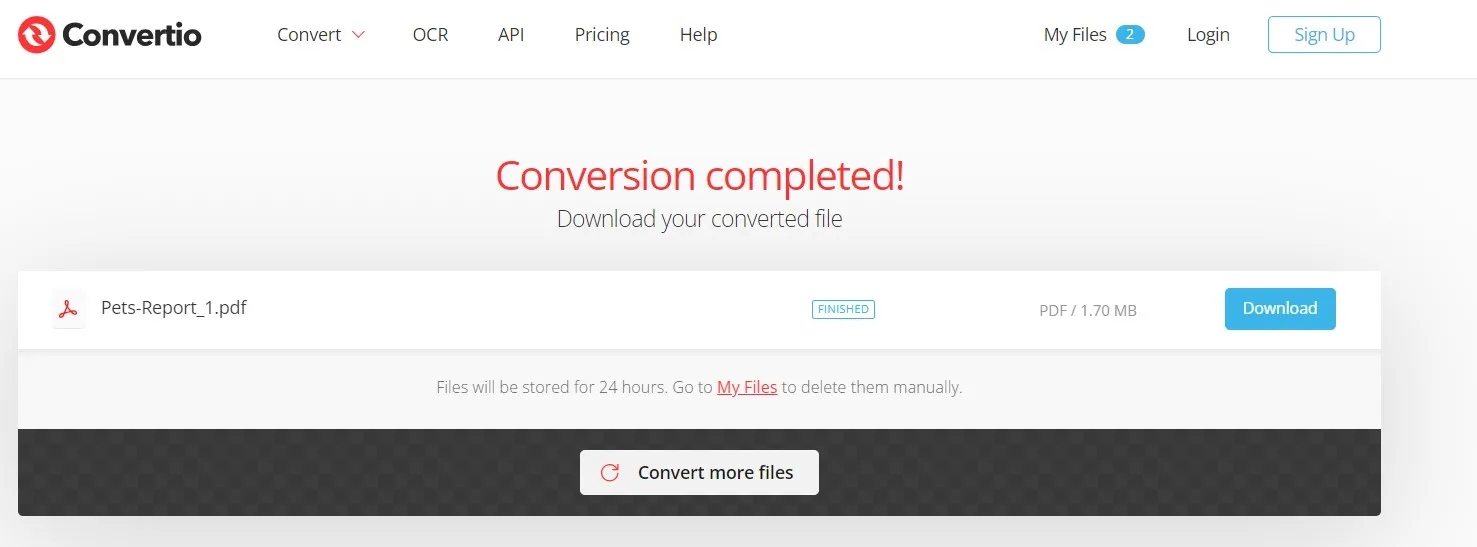
So, Convertio also provides similar steps like all other tools. Therefore, it also comes with a few limits/cons, as follows:
Cons:
- It can alter the format/layout during conversion.
- It shows ads during the conversion process.
- It keeps the file stored for 24 hours.
Simply put, try Convertio yourself and see if it fulfills your needs.
6. Convert with PDF Candy
Last on our list is PDF Candy. PDF Candy allows you to drag and drop or upload MOBI files from the desktop, Google Drive, and Dropbox. It also allows you to adjust the page size, margins, orientation, etc.
Follow the below steps to use PDF Candy to convert MOBI to PDF:
- Go to the PDF Candy website and click "Add File(s)" to upload the MOBI file.
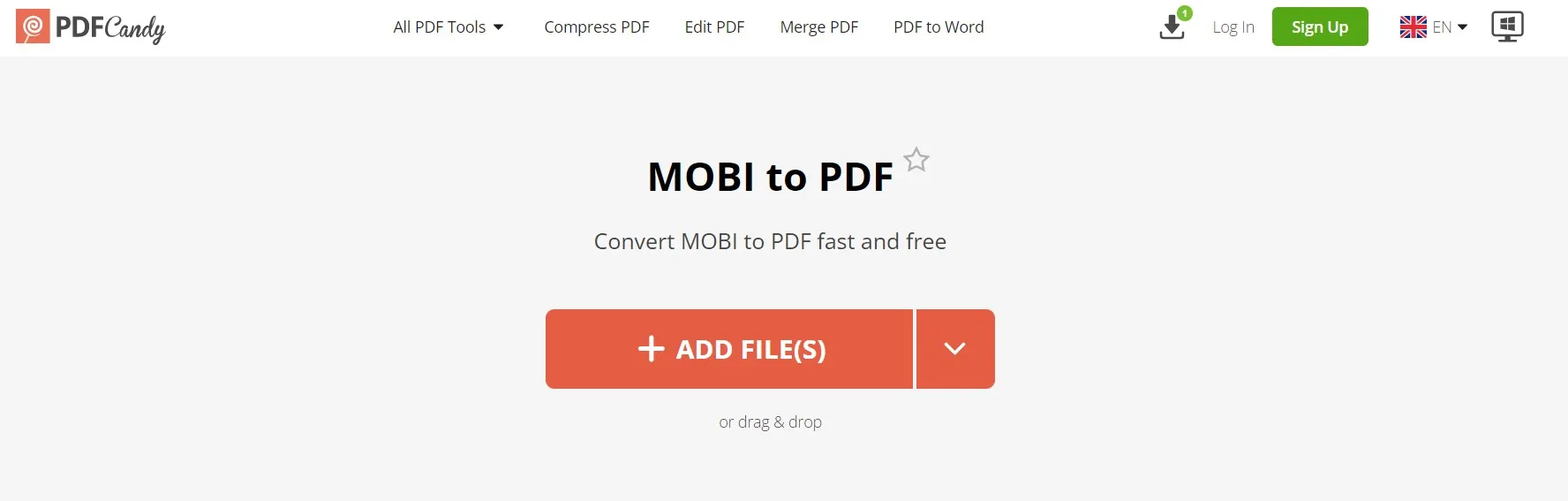
- Once the file is uploaded, customize the settings if you want and click "Convert to PDF".
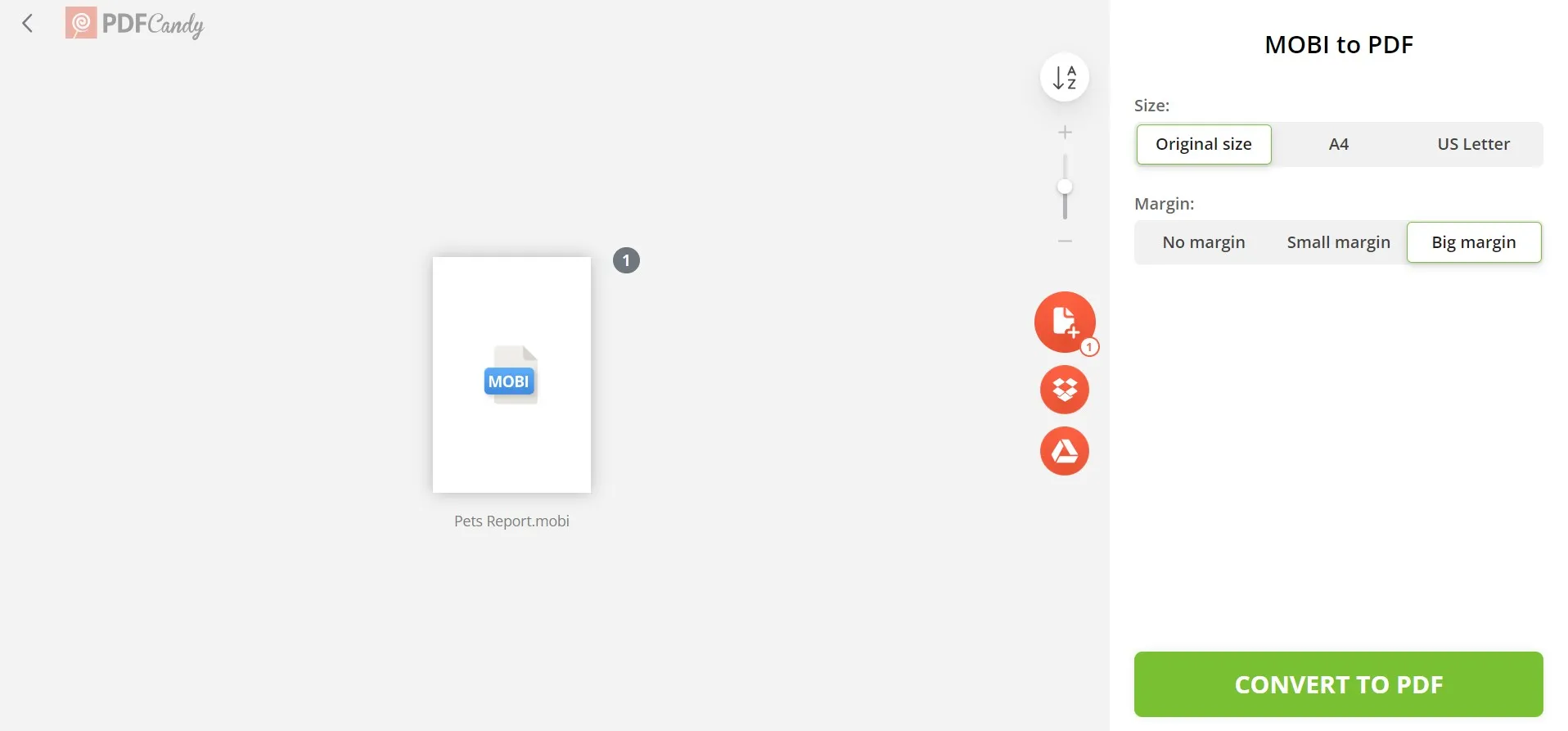
- After conversion, download the converted PDF by clicking "Download file".
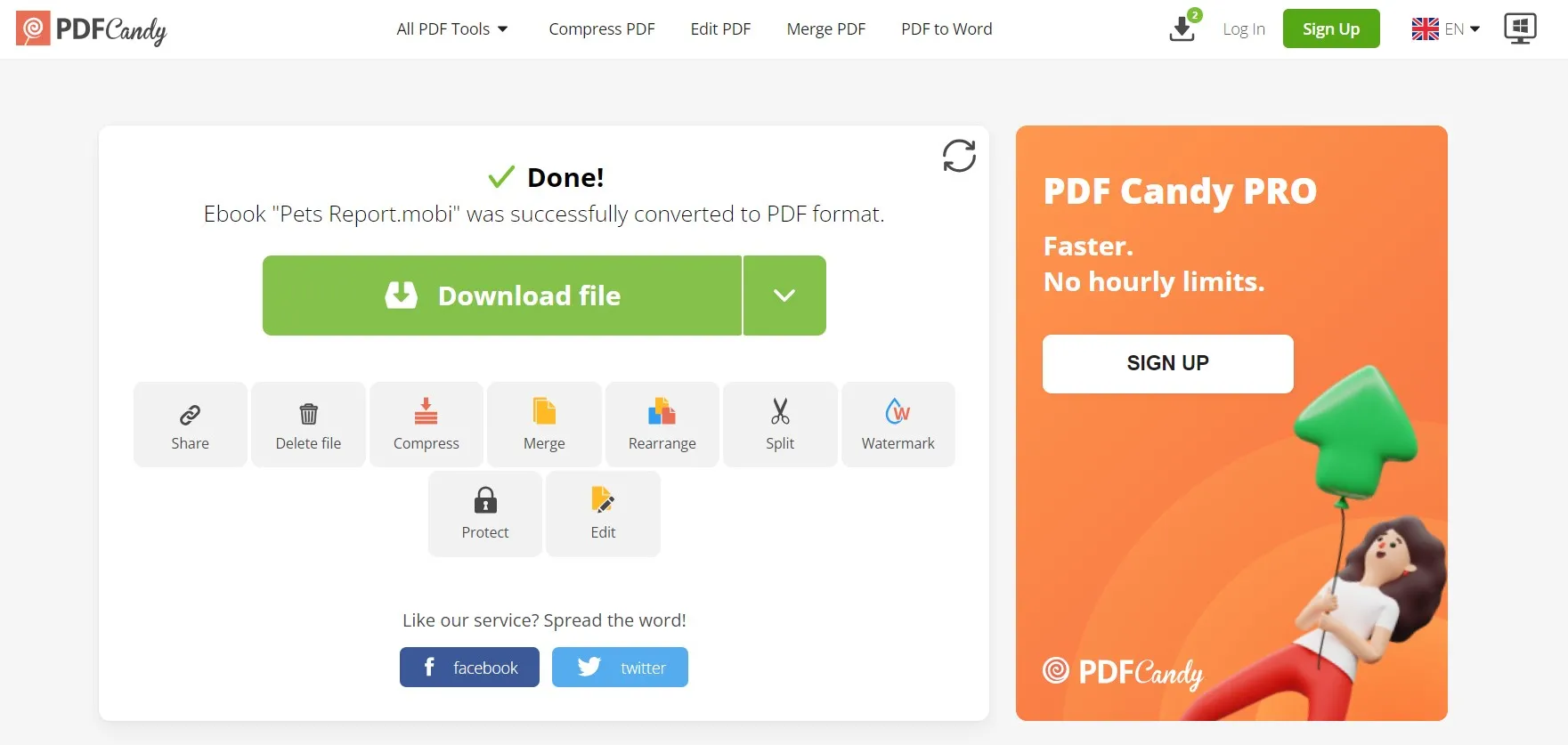
In short, PDF Candy also offers a similar approach to converting MOBI to PDF like other online tools. However, you might experience a few limits with this tool, as follows:
Cons:
- It requires a proper internet connection.
- It may alter the layout/format during conversion.
Therefore, it is recommended to try our PDF Candy once to understand its usability for your case and then decide.
Once you have the converted PDF, you may want to read it or intend to summarize the content. All of these activities are possible with all-in-one UPDF. UPDF is a complete PDF reader tool that allows you to read PDFs in different layouts or use its AI assistant to ask for summaries or other document-related questions. Therefore, download UPDF and open the converted PDF with it to test its capabilities.
Windows • macOS • iOS • Android 100% secure
Part 2. UPDF: The Best PDF Reader and Editor
Now that we have learned about the few best tools to convert MOBI to PDF, the next thing is how to handle PDF files effectively. This is where UPDF comes into action. It allows you to edit the converted PDF from FB2, Image, HTML, and DXF file effectively.
UPDF is an AI-driven PDF reader and editor tool that incorporates all the features you need to handle PDFs effectively. Below are the main features of UPDF worth knowing:
- Read PDFs: It allows you to view/read PDFs in different layouts and even supports slideshow mode.
- Edit PDFs: It can edit the text, images, links, and other elements in PDFs.
- Annotate PDFs: It can mark, draw, highlight, add stamps/stickers, underline, and do similar annotations.
- Compress PDFs: It can compress and reduce the size of large PDFs.
- Convert PDFs: It can instantly convert PDFs to other formats, such as Word, PowerPoint, Excel, image, RTF, CSV, text, etc.
- UPDF AI: It incorporates ChatGPT-powered AI assistance to make AI provide summaries, translations, explanations, and answers to your document-related questions.
- Batch PDFs: It can convert, insert, encrypt, print, and combine multiple PDFs at once.
- Organize PDFs: It can rearrange, remove, split, add, and extract PDF pages.

In short, UPDF is a complete, one-stop tool to read, edit, annotate, and deal with almost all other activities related to PDFs. So, why think more? Download UPDF and have the most powerful tool to handle converted PDFs.
Windows • macOS • iOS • Android 100% secure
Part 3. FAQs about MOBI Files
Q1. What program opens MOBI files?
There are many programs that can open MOBI files, as follows:
- Mobipocket Reader
- Mobi File Reader
- FBReader
- Calibre
- Stanza
Besides the above programs, you can also open MOBI files on Amazon Kindle devices.
Q2. How do I read MOBI files on my PC?
The best way to read MOBI files on your PC is by using the Amazon Kindle app. Alternatively, you can use any e-book reader of your choice to read MOBI files on your PC.
Q3. Can you convert a MOBI to EPUB?
Yes, you can convert MOBI to EPUB. Many online conversion tools can do the conversion easily and instantly, such as Zamzar, Convertio, CloudConvert, etc.
Q4. Can Google Books read MOBI?
No, Google Play Books cannot read MOBI files. It only supports PDF and EPUB formats. So, you have to first convert MOBI to PDF or EPUB to read it with Google Play Books.
Conclusion
MOBI is a dedicated file format for e-books, making it easy to access them on e-book reader devices and apps. However, it is not uncommon for users to search for how to convert MOBI to PDF for any reason. Therefore, this guide has listed some of the best conversion tools you can use. So, pick the tool of your choice that aligns with your requirements. Besides that, it is also recommended to download UPDF to have a powerful PDF tool to read, edit, annotate, and convert PDFs effortlessly.
Windows • macOS • iOS • Android 100% secure
 UPDF
UPDF
 UPDF for Windows
UPDF for Windows UPDF for Mac
UPDF for Mac UPDF for iPhone/iPad
UPDF for iPhone/iPad UPDF for Android
UPDF for Android UPDF AI Online
UPDF AI Online UPDF Sign
UPDF Sign Edit PDF
Edit PDF Annotate PDF
Annotate PDF Create PDF
Create PDF PDF Form
PDF Form Edit links
Edit links Convert PDF
Convert PDF OCR
OCR PDF to Word
PDF to Word PDF to Image
PDF to Image PDF to Excel
PDF to Excel Organize PDF
Organize PDF Merge PDF
Merge PDF Split PDF
Split PDF Crop PDF
Crop PDF Rotate PDF
Rotate PDF Protect PDF
Protect PDF Sign PDF
Sign PDF Redact PDF
Redact PDF Sanitize PDF
Sanitize PDF Remove Security
Remove Security Read PDF
Read PDF UPDF Cloud
UPDF Cloud Compress PDF
Compress PDF Print PDF
Print PDF Batch Process
Batch Process About UPDF AI
About UPDF AI UPDF AI Solutions
UPDF AI Solutions AI User Guide
AI User Guide FAQ about UPDF AI
FAQ about UPDF AI Summarize PDF
Summarize PDF Translate PDF
Translate PDF Chat with PDF
Chat with PDF Chat with AI
Chat with AI Chat with image
Chat with image PDF to Mind Map
PDF to Mind Map Explain PDF
Explain PDF Scholar Research
Scholar Research Paper Search
Paper Search AI Proofreader
AI Proofreader AI Writer
AI Writer AI Homework Helper
AI Homework Helper AI Quiz Generator
AI Quiz Generator AI Math Solver
AI Math Solver PDF to Word
PDF to Word PDF to Excel
PDF to Excel PDF to PowerPoint
PDF to PowerPoint User Guide
User Guide UPDF Tricks
UPDF Tricks FAQs
FAQs UPDF Reviews
UPDF Reviews Download Center
Download Center Blog
Blog Newsroom
Newsroom Tech Spec
Tech Spec Updates
Updates UPDF vs. Adobe Acrobat
UPDF vs. Adobe Acrobat UPDF vs. Foxit
UPDF vs. Foxit UPDF vs. PDF Expert
UPDF vs. PDF Expert



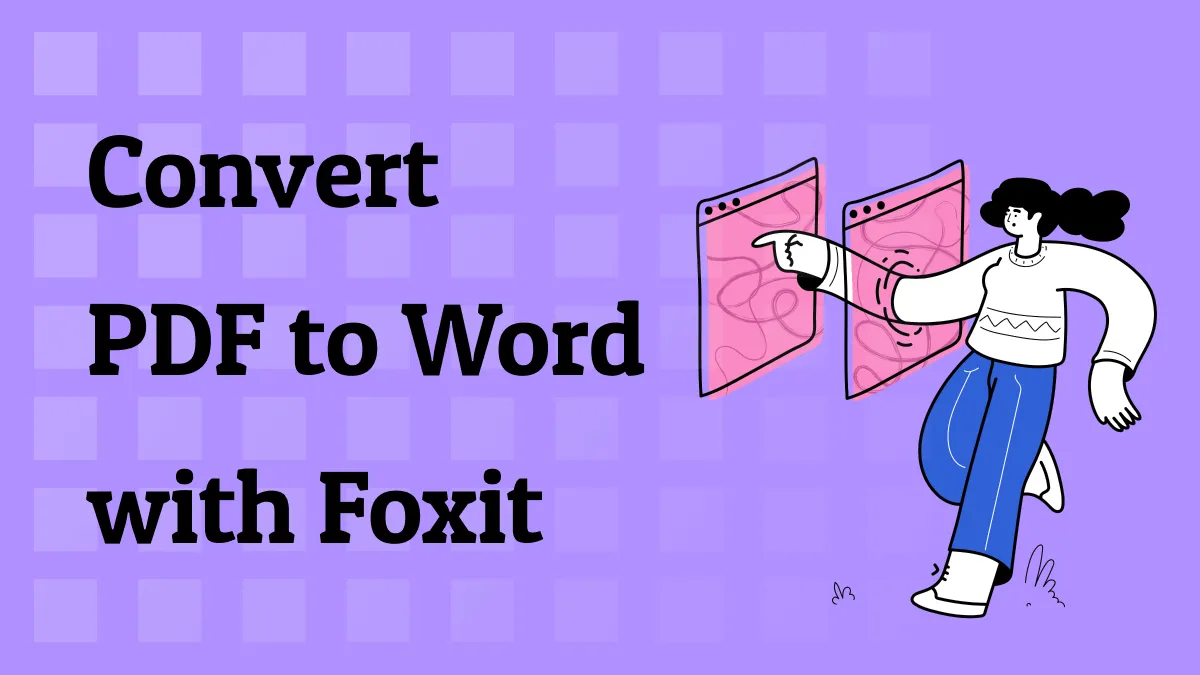

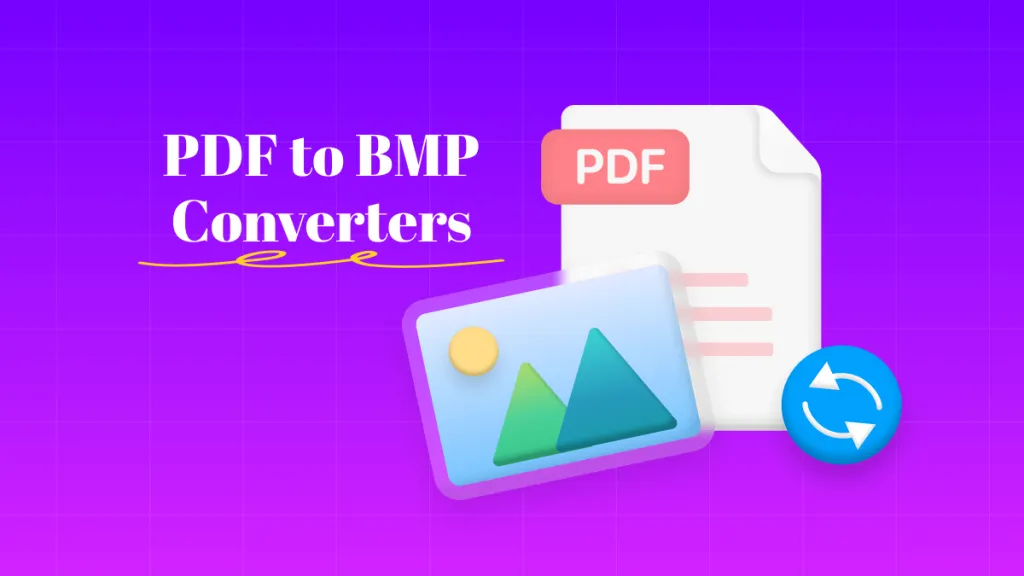

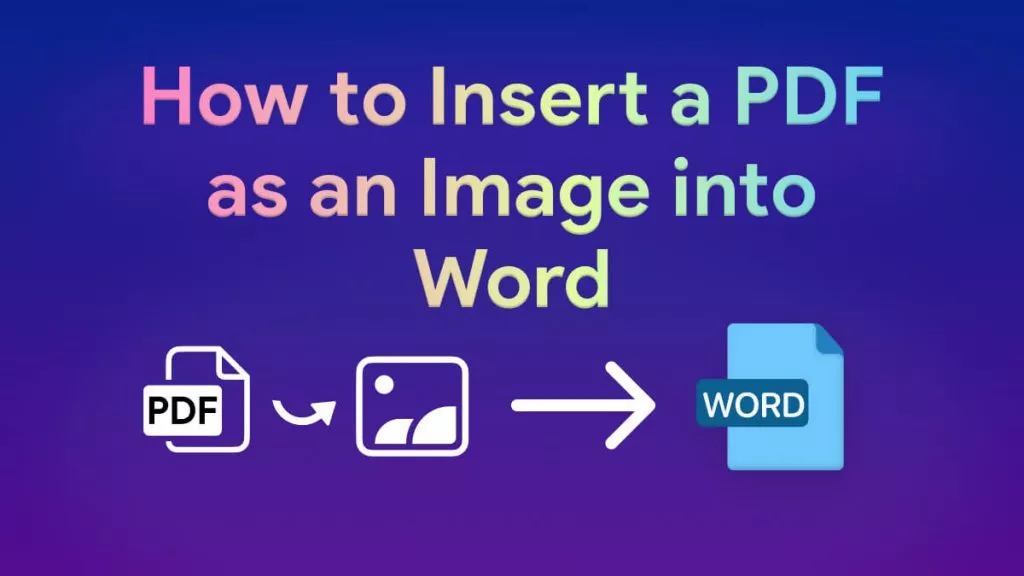
 Engelbert White
Engelbert White 
 Enola Davis
Enola Davis 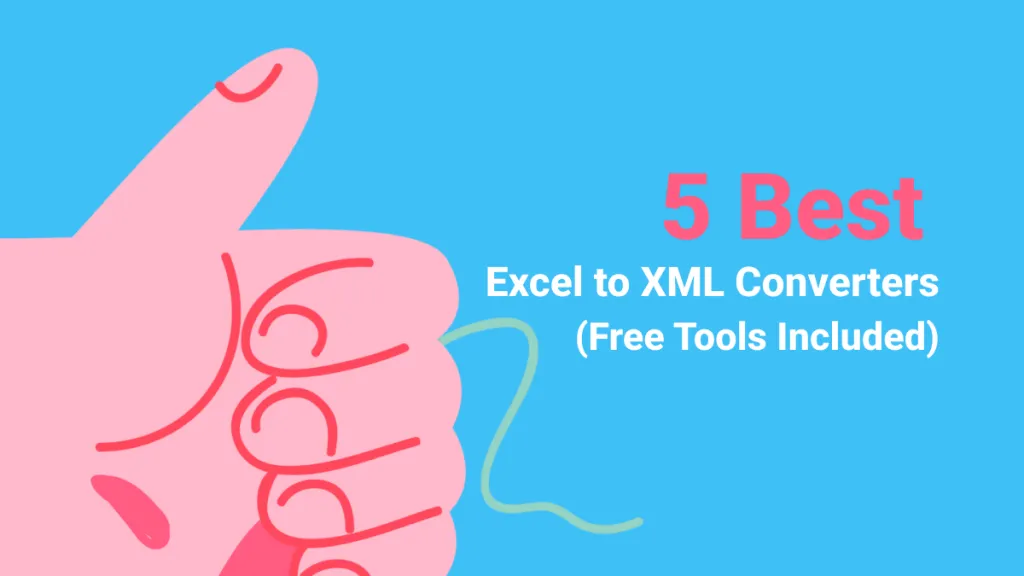
 Enid Brown
Enid Brown 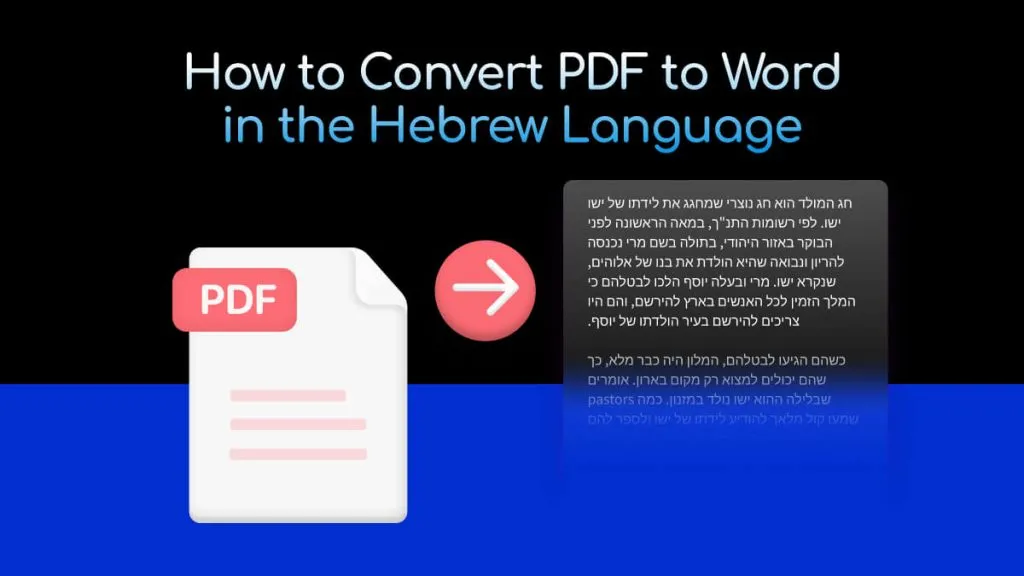
 Lizzy Lozano
Lizzy Lozano