Working with Excel feels smooth until a PDF gets in the way. Sometimes you have everything neatly in cells. Other times, the information is stuck inside a PDF. That's when you need a quick solution.
Well, just insert PDF into Excel as image and keep the format intact. If you don't know how, no worries!
In this guide, I'll walk through easy steps for both desktop and mobile. I'll also share how to place multiple PDFs into a single sheet without extra effort. By the end, dropping a PDF into Excel will feel quick and simple.
Let's dive in!
Part 1. Insert PDF into Excel as an Image
The easiest way to insert PDF into Excel as image is with UPDF. It works across all devices - Windows, Mac, Android, and iOS. No formatting headaches or broken layouts. Just clean images ready to drop into your sheet.
If you haven't tried UPDF yet, download and try it now. It makes the whole process faster and smoother, no matter if you are on your phone or desktop.
Windows • macOS • iOS • Android 100% secure
Here are the steps to insert PDF into Excel as an image using UPDF:
For Desktop
- Open your PDF in UPDF and click "Tools." Find "Image" under the PDF Converter section and click it. You will see a new window on your screen.
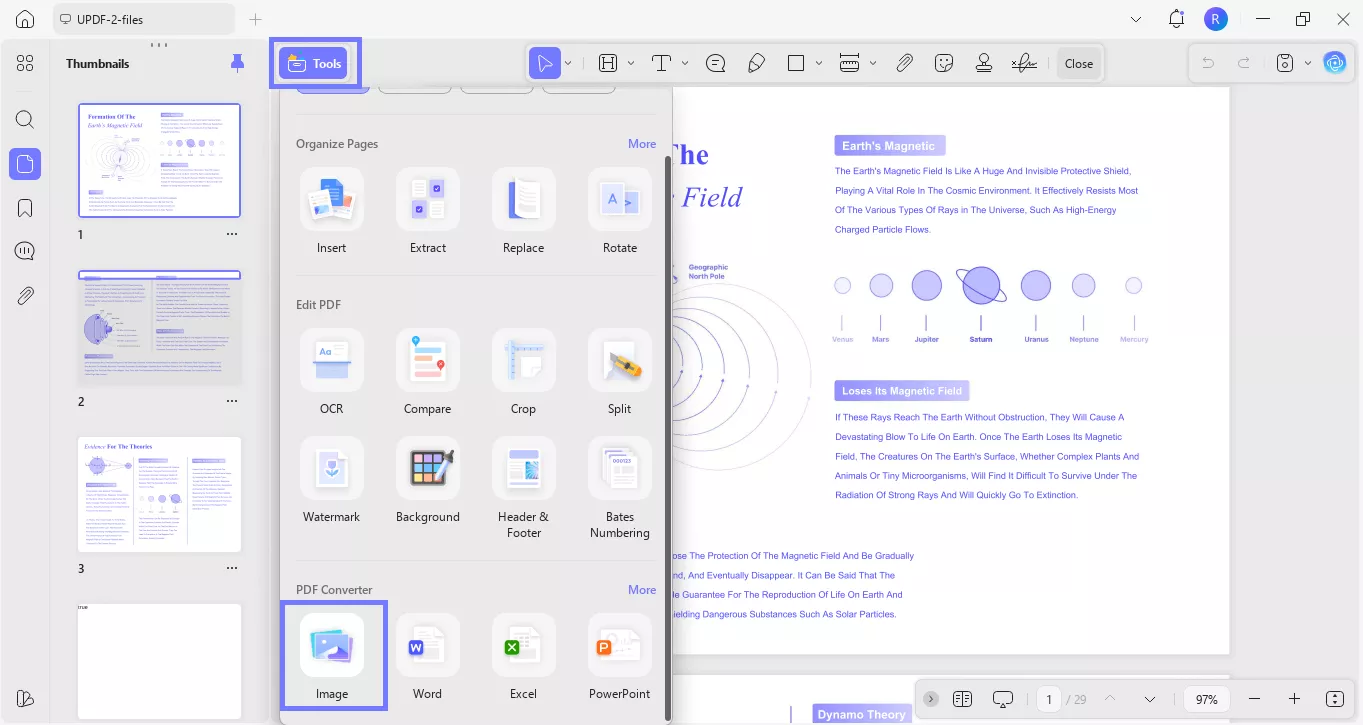
- Next, select the page range and image format. Then, select the "Combine multiple pages into a single long image" option and click “Apply”.
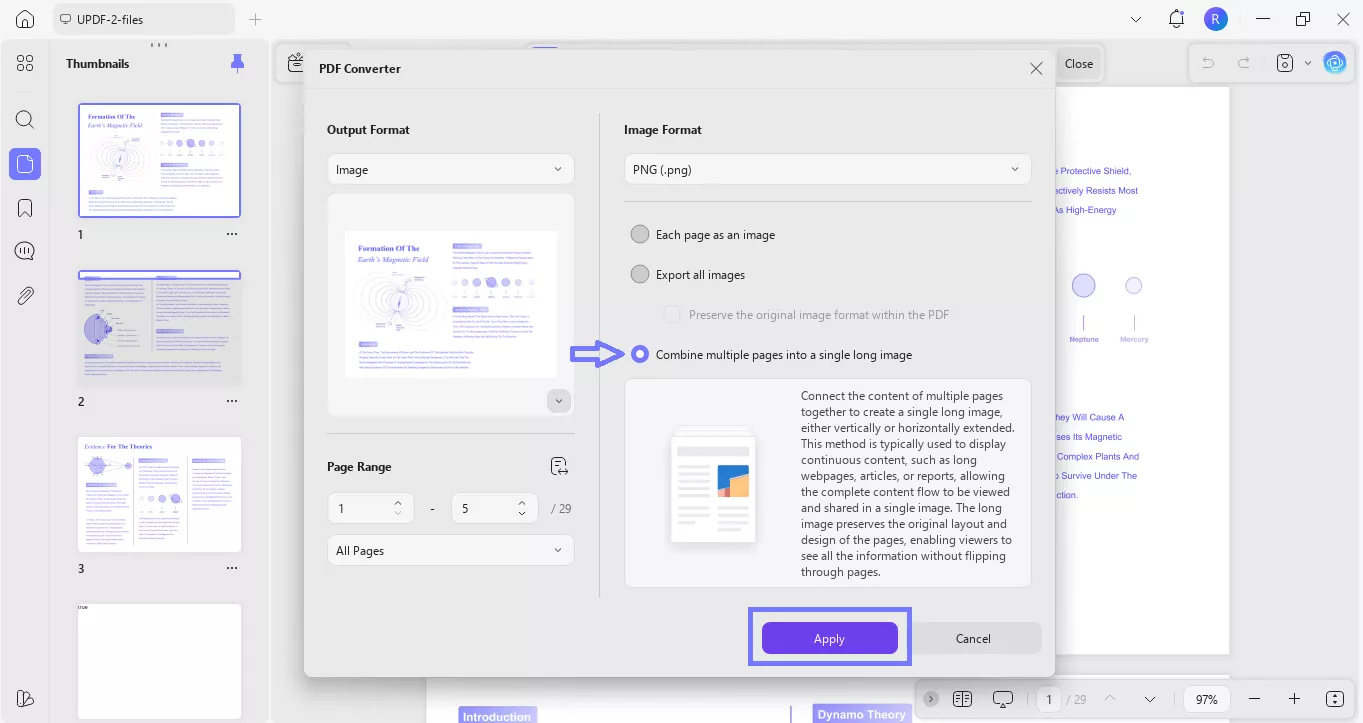
- After you click Apply, choose the folder to save your converted image. Then head into Excel, pick a cell, go to "Insert" > "Picture," and drop in the saved image.
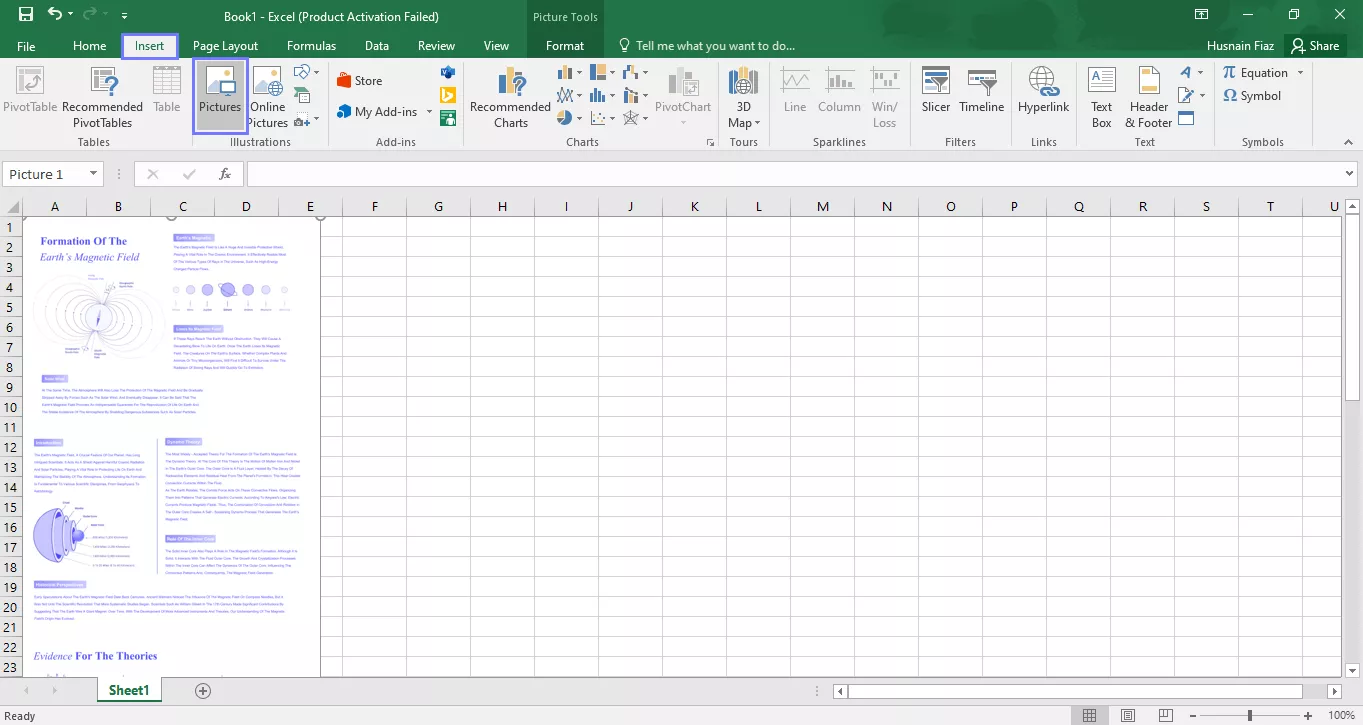
For Mobile
- Open the UPDF app on your phone, click "Tools" and select "PDF to Long Image." Then, import the PDF file you want to convert. Or if it is available in UPDF Cloud, you can select it directly from there.
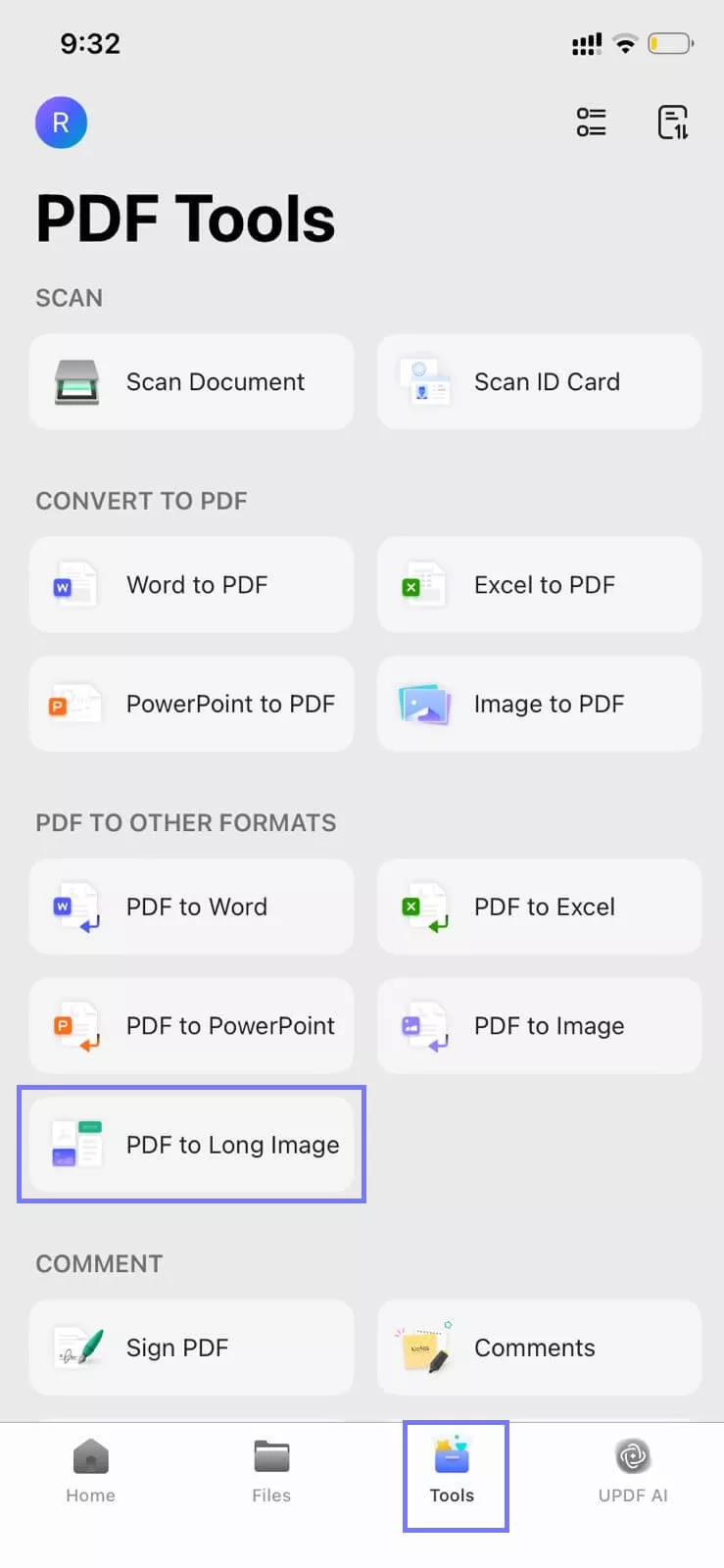
- Once you pick the file, the next window will open. Choose "Image Format" and set the folder where you want to save it. After that, just hit "Done" to finish. UPDF will convert your file and save it as a long image.
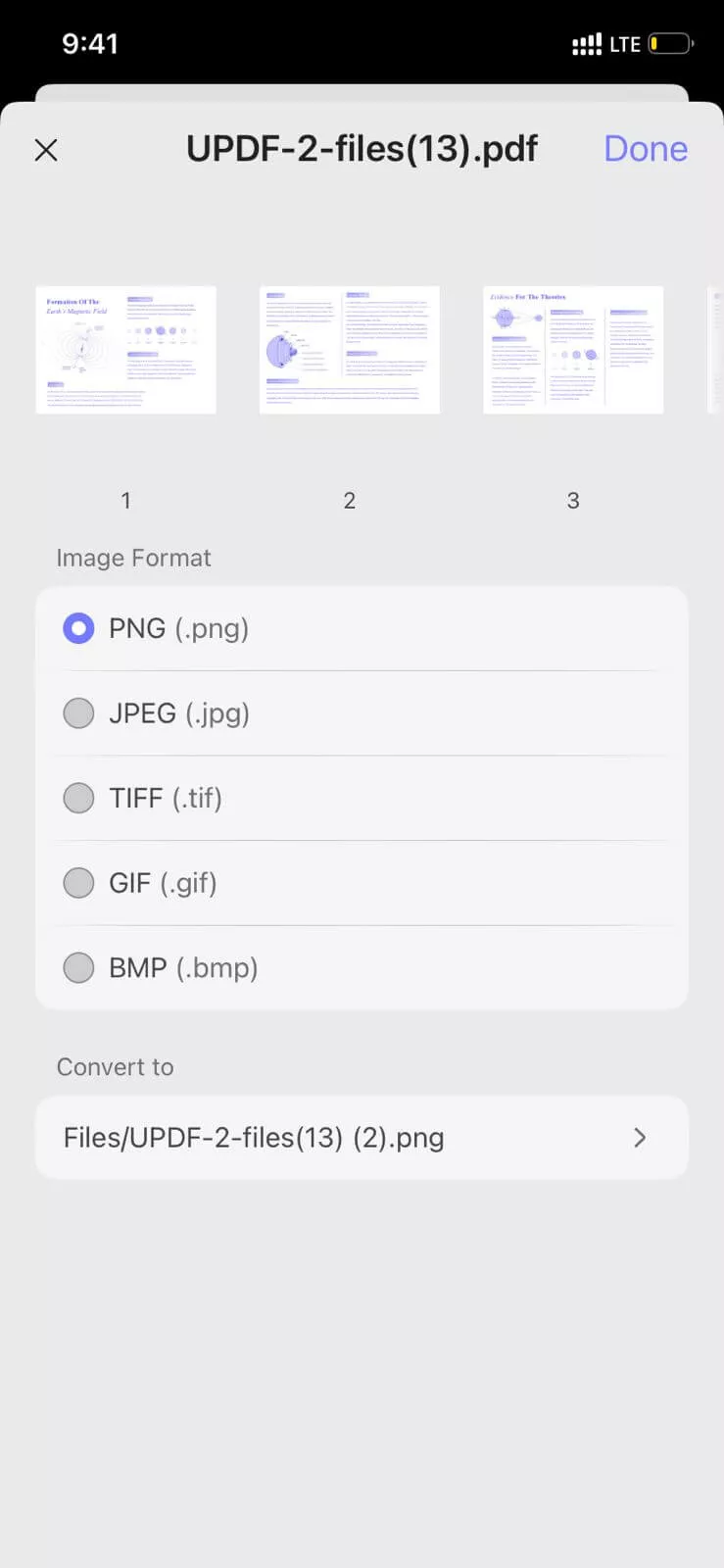
- Once the PDF file is successfully saved as an image, you can open Excel and insert it there as an image.
Tip: If you saved it in UPDF, check the Files tab to find it easily
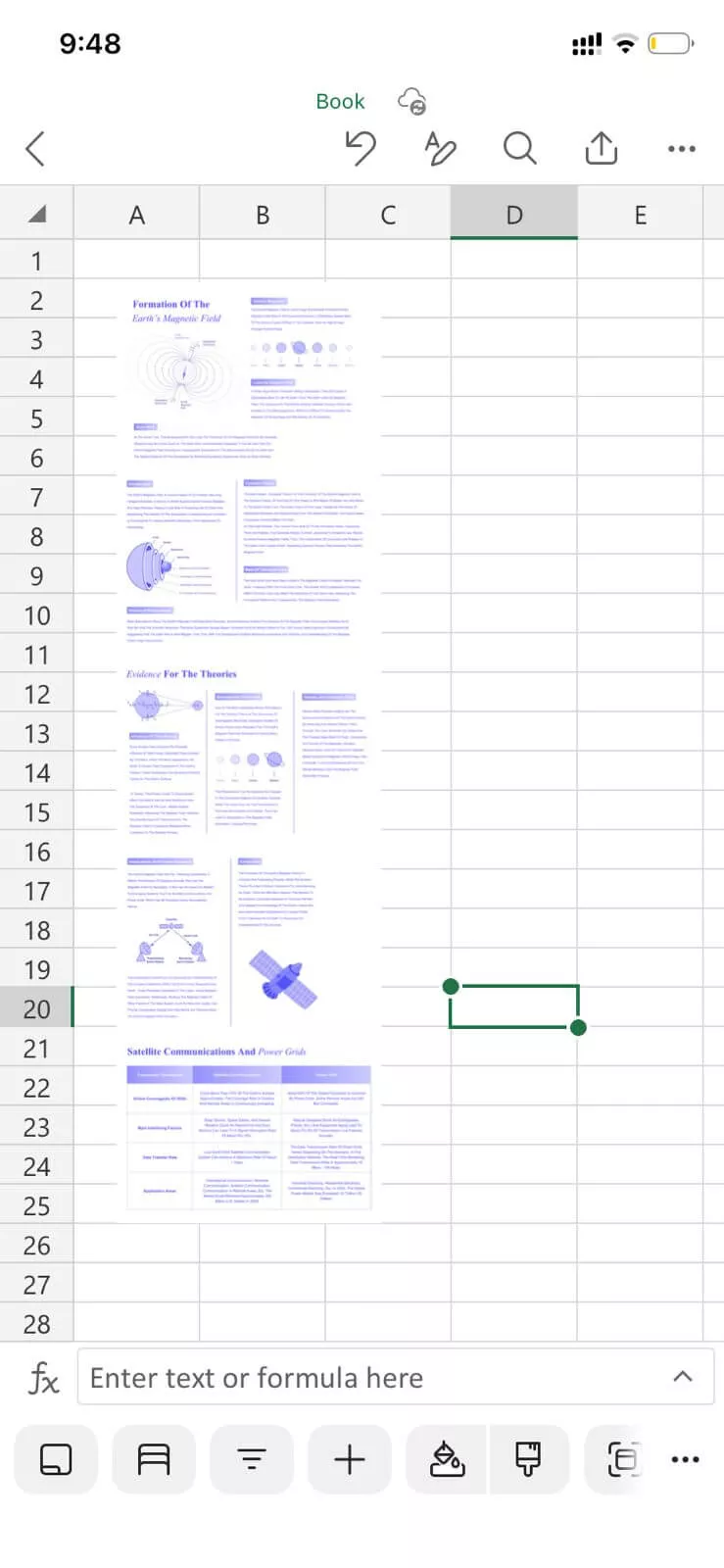
Part 2. Insert Multiple PDF Files into Excel as Images
Sometimes one PDF isn't enough. You may have several files you need to bring into Excel and keep them together. The good news is UPDF makes this easy, too.
Open your PDFs in UPDF, merge them into one long image, and place it straight into Excel. Everything stays organized, and there’s no need to paste pages one at a time.
If you're handling multiple PDFs, download UPDF now. It saves time and keeps your files neat inside Excel.
Windows • macOS • iOS • Android 100% secure
Here is how you can insert multiple PDF files into Excel as images:
- Open UPDF, click "Tools" and select "Convert" under the MULTI-FILE OPERATION (BATCH PROCESS) section.
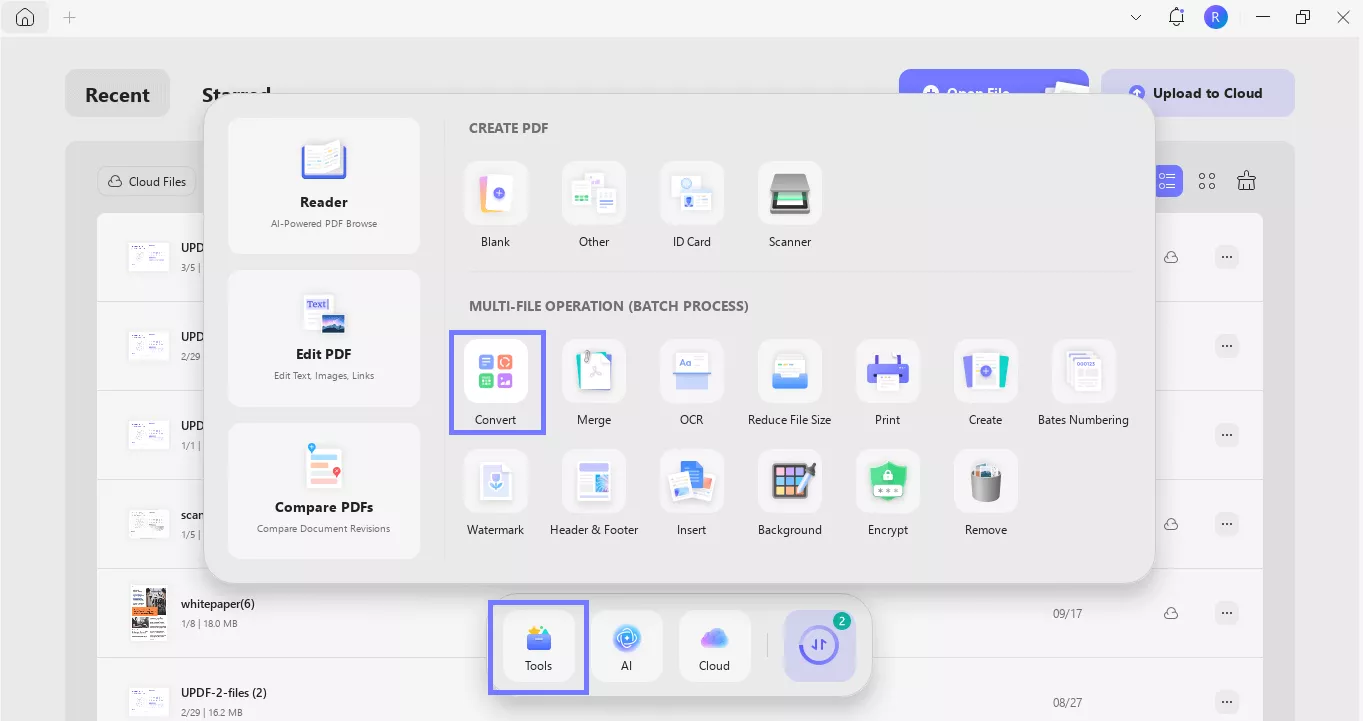
- Next, click "Add Files" and select all the PDF files that you want to insert into Excel. You can also drag and drop them here.
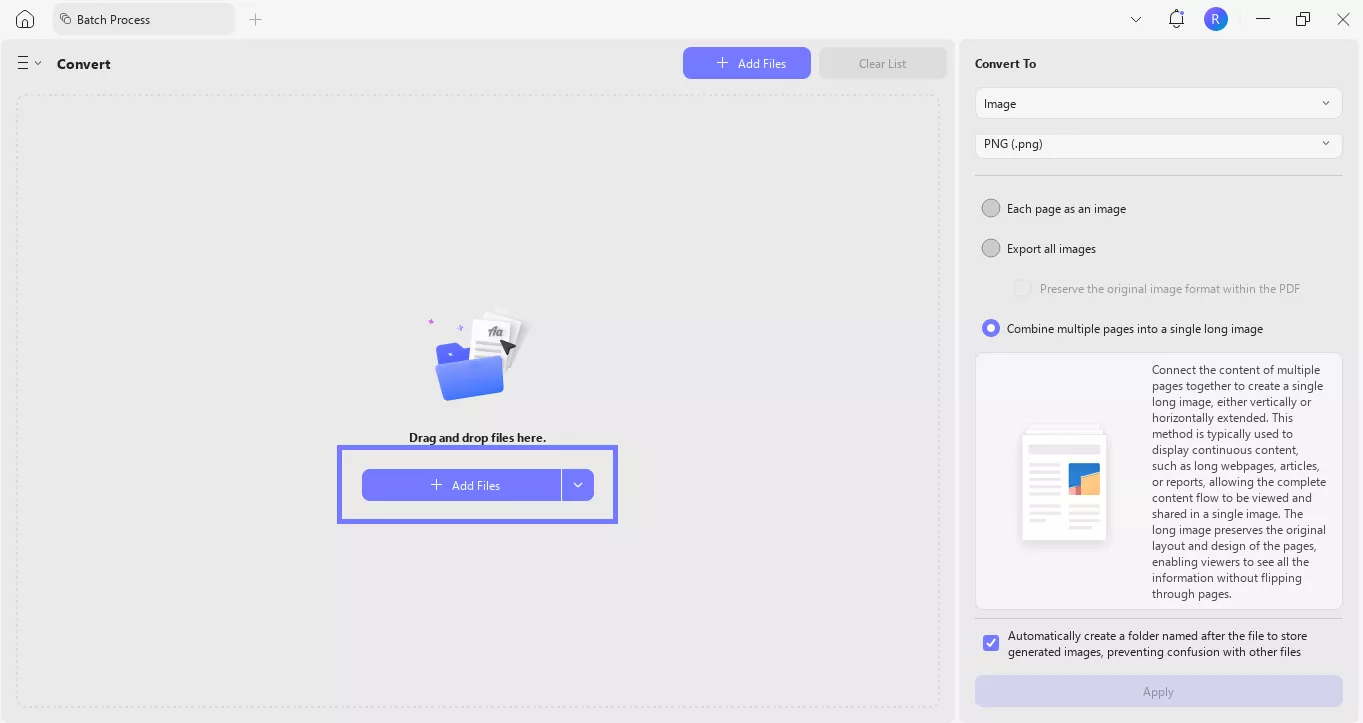
- Once they are added, select "Image" as Convert To, select "Image Format," and then select the "Combine multiple pages into a single long image" option. Once all are selected, click "Apply."
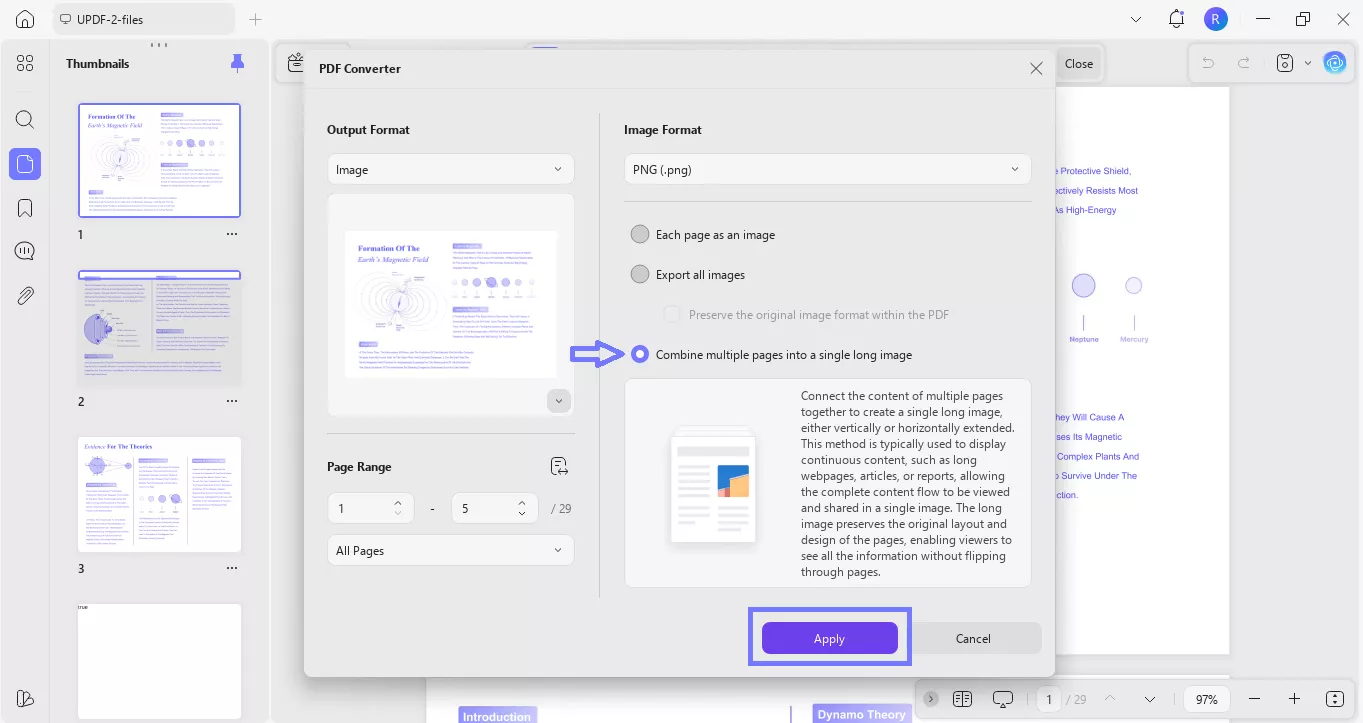
- After clicking apply, UPDF will ask where you want to save the converted images; select the folder.
Then, within a few seconds, UPDF will convert each of your multiple-page PDFs into a single long image. Now you can easily insert each of them into Excel.
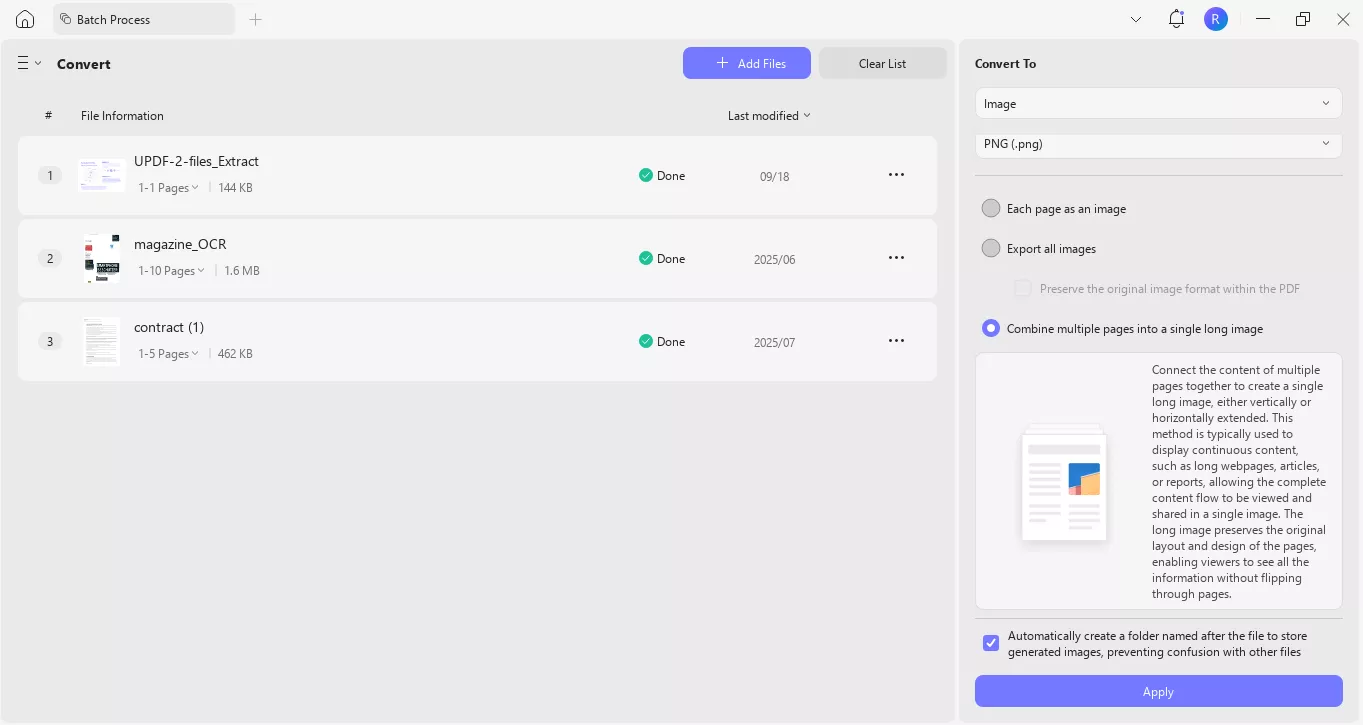
Want to see it in action? Watch this quick video or check out this in-depth review to learn more about it.
Wrapping Up
That's all there is to adding PDFs into Excel. Single file or multiple, it stays simple once you turn them into images. Using UPDF makes the job smooth on Windows, Mac, iOS, and Android. We've gone through step-by-step methods for desktop and mobile, plus how to insert multiple PDFs into one sheet. The key takeaway? Insert PDF into Excel as image to keep things clear, organized, and easy to use.
If you haven't already, download UPDF today. It's the easiest way to bring your PDFs and Excel sheets together.
Windows • macOS • iOS • Android 100% secure
 UPDF
UPDF
 UPDF for Windows
UPDF for Windows UPDF for Mac
UPDF for Mac UPDF for iPhone/iPad
UPDF for iPhone/iPad UPDF for Android
UPDF for Android UPDF AI Online
UPDF AI Online UPDF Sign
UPDF Sign Edit PDF
Edit PDF Annotate PDF
Annotate PDF Create PDF
Create PDF PDF Form
PDF Form Edit links
Edit links Convert PDF
Convert PDF OCR
OCR PDF to Word
PDF to Word PDF to Image
PDF to Image PDF to Excel
PDF to Excel Organize PDF
Organize PDF Merge PDF
Merge PDF Split PDF
Split PDF Crop PDF
Crop PDF Rotate PDF
Rotate PDF Protect PDF
Protect PDF Sign PDF
Sign PDF Redact PDF
Redact PDF Sanitize PDF
Sanitize PDF Remove Security
Remove Security Read PDF
Read PDF UPDF Cloud
UPDF Cloud Compress PDF
Compress PDF Print PDF
Print PDF Batch Process
Batch Process About UPDF AI
About UPDF AI UPDF AI Solutions
UPDF AI Solutions AI User Guide
AI User Guide FAQ about UPDF AI
FAQ about UPDF AI Summarize PDF
Summarize PDF Translate PDF
Translate PDF Chat with PDF
Chat with PDF Chat with AI
Chat with AI Chat with image
Chat with image PDF to Mind Map
PDF to Mind Map Explain PDF
Explain PDF Scholar Research
Scholar Research Paper Search
Paper Search AI Proofreader
AI Proofreader AI Writer
AI Writer AI Homework Helper
AI Homework Helper AI Quiz Generator
AI Quiz Generator AI Math Solver
AI Math Solver PDF to Word
PDF to Word PDF to Excel
PDF to Excel PDF to PowerPoint
PDF to PowerPoint User Guide
User Guide UPDF Tricks
UPDF Tricks FAQs
FAQs UPDF Reviews
UPDF Reviews Download Center
Download Center Blog
Blog Newsroom
Newsroom Tech Spec
Tech Spec Updates
Updates UPDF vs. Adobe Acrobat
UPDF vs. Adobe Acrobat UPDF vs. Foxit
UPDF vs. Foxit UPDF vs. PDF Expert
UPDF vs. PDF Expert

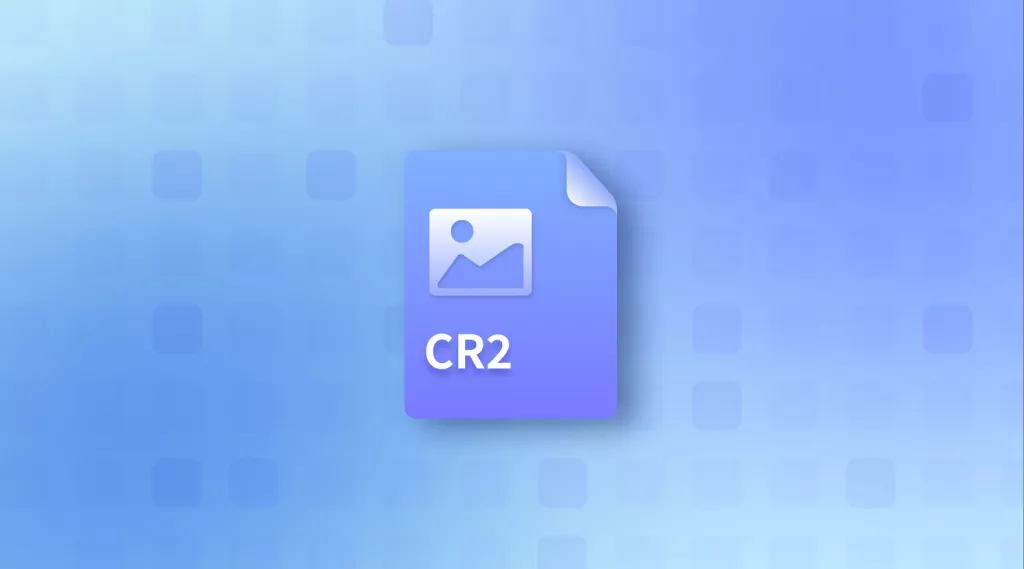






 Enrica Taylor
Enrica Taylor 



 Lizzy Lozano
Lizzy Lozano