Need to know how to get FDF data into a PDF? Wondering how to convert FDF to PDF smoothly? This article is your guide. We'll break down the difference between FDF and PDF files, and how they work together. We've also got step-by-step instructions on converting FDF to PDF. Keep reading for the details.
Part 1: What Is the Difference Between PDF and FDF? Can I Convert FDF to PDF?
You're probably already familiar with the Portable Document Format, otherwise known as PDF. It's a format that's great for sharing and viewing documents across different platforms while avoiding the formatting and display issues that often come when sharing other file types.
FDF stands for Forms Data Format, and it's a text-based file type that stores the data entered into a PDF form. It's a simple text record of the filled-in information from a form. It doesn't include any of the formatting or the visual layout of the original form. Because the FDF file only contains the form data, it's much smaller than the original PDF. These files are usually used to upload form data to a server or to share form information between applications.
It's possible to convert FDF, but since the file only contains the data from the fields, you'll also need the original PDF form. As long as you have both the FDF and the corresponding PDF, you'll be able to use a PDF editor such as UPDF to create a filled version of the form which you can then save.
Part 2: How Do I Convert/Import FDF to PDF?
If you need to work with PDFs, then a reliable editing and PDF management tool is non-negotiable. UPDF covers all the bases. Use it to create and edit PDFs, enhance your reading process, and help you collaborate more effectively.
UPDF is also a one-stop shop when it comes to online forms. It supports you through form creation, form filling, and form editing.
Instead of cumbersome processes for exporting data from PDF forms for analysis, UPDF streamlines the process to just a few clicks as you'll see below.
As always, the best way to learn to do something is to give it a go. So, download UPDF now, using the handy download button below, and let's get started.
Windows • macOS • iOS • Android 100% secure
How to import FDF to PDF using UPDF
These instructions assume that you have prepared a PDF form, and have a corresponding FDF file with form responses that you want to import.
If you need help getting those elements set up, this article will help: How To Create a Fillable PDF Form. For details on how to export FDF from PDF, see Part 3, below.
- Open the blank form in UPDF.
- Enter the Form mode in Tools.
- Now open the tools menu at the top of the page, and select Import Data.
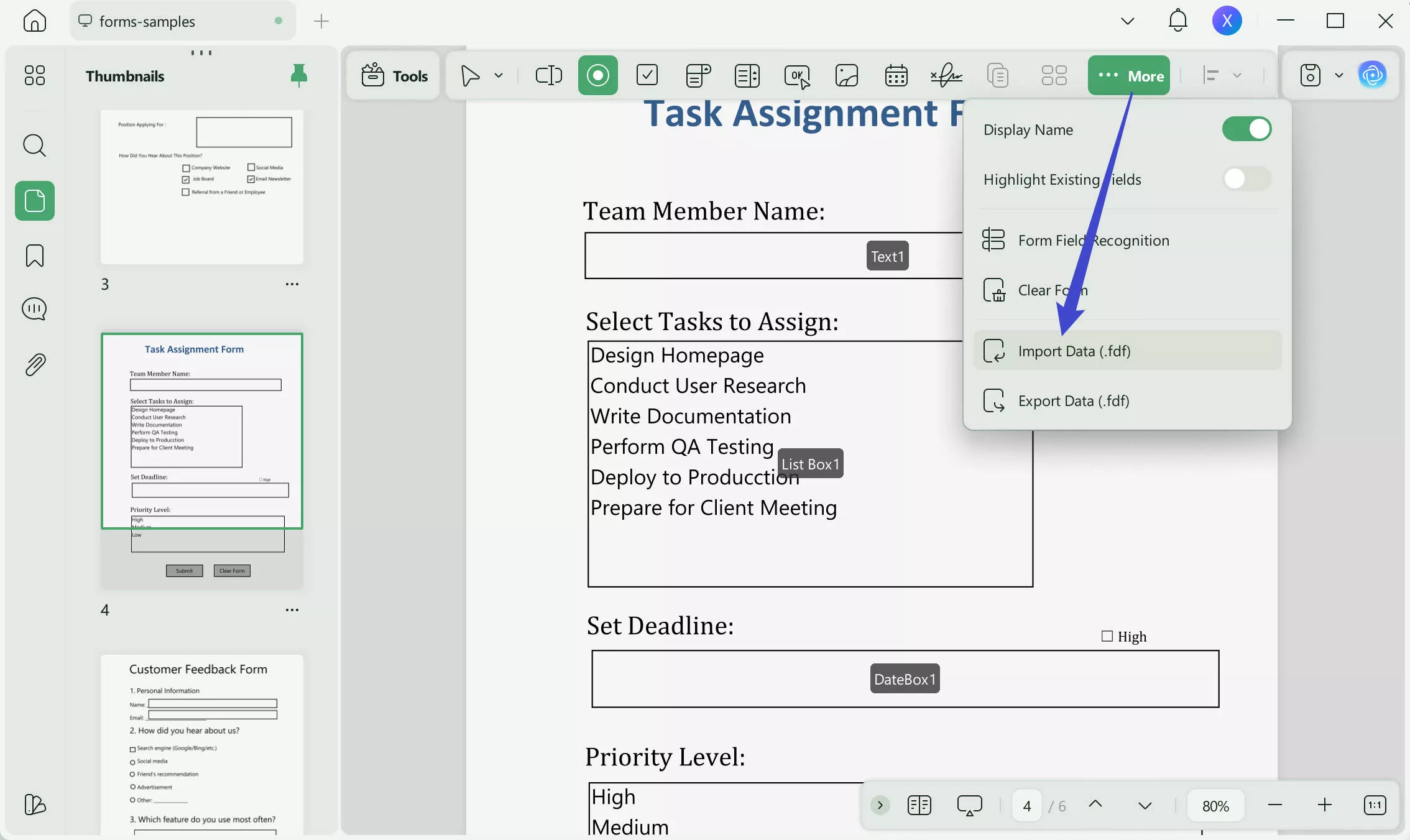
- Note the warning indicating that this action can't be undone. Click Continue, and choose the FDF file you want to import. UPDF will open the FDF file and bring the data into the form.
- Go to File > Save As to save this filled version of the form under a new name.
Part 3: Bonus Tip: How Do I Export FDF From PDF?
Now you know how to import data from an FDF file into a PDF form. How do you fill in a form and export the FDF data in the first place though?
We'll explain that here, with step-by-step instructions to allow you to convert PDF to FDF for space-saving, efficient data sharing.
- Open the blank form in UPDF. The form will automatically open in Reader Mode, and there's no need to change that.
- Click on a field and fill it in as required. Continue until all fields are complete.
- Now enter Form Mode in Tools.
- Go to the Tools menu at the top, and choose Export Data.
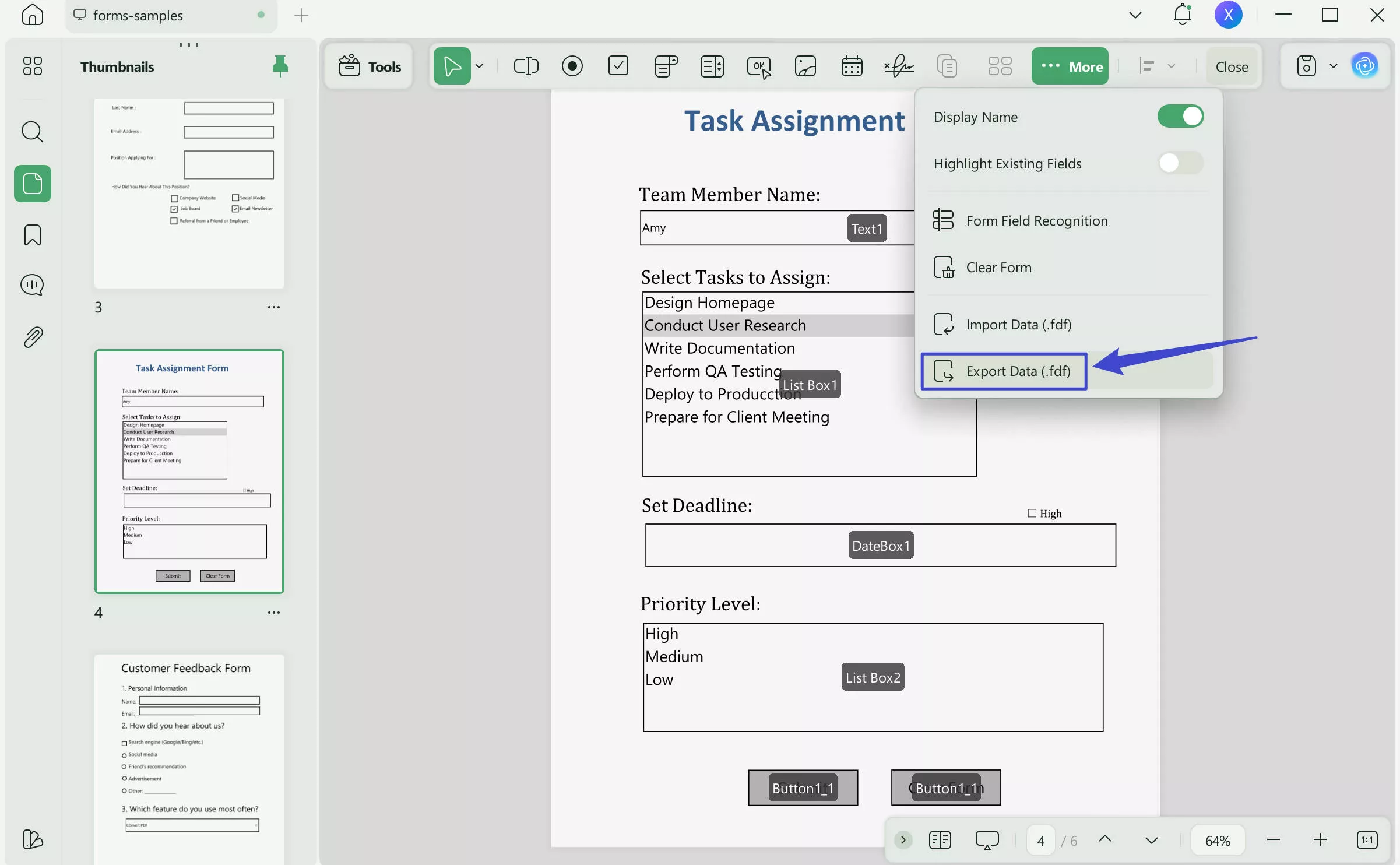
- Give the file an appropriate name, and choose your preferred save location when prompted. Note the difference in file size between the FDF data only, at 570 bytes, and the complete PDF form with all fields filled in, at 499 kilobytes.

- You might also want to learn how to export FDF data to Excel for easier analysis, or, read on to find out how else UPDF can help you.
Bonus
Part 4: What Can UPDF Do Beyond Converting/Importing FDF to PDF?
UPDF is your best friend when it comes to creating and editing forms, as well as filling them out and exporting the data.
It's more than just an FDF to PDF converter, though, and once you incorporate it into your workflow, you'll soon find you can't do without it.
Smart AI Assistant:
- Convert PDF to mind map: It supports converting lengthy PDF files into intuitive mind maps, providing you hassle-free and fast reading experience.
- Chat with image: UPDF allows you to upload images for extracting text/information and asking questions.
- Chat with PDFs: You can also ask the AI to summarize, translate, and explain PDF for you.
- Chat on any topic: Except for the above features, the AI also features the ability to chat like a human.
Reading & Viewing PDFs:
- Multiple viewing modes: Choose from single-page or two-page spreads, or scrolling views.
- Smooth navigation: Easily navigate large documents using thumbnails, tables of contents, and the advanced search tool.
- Split-screen functionality on mobile: Work on two PDFs at once using the split-screen feature, and customize settings for comfortable mobile viewing.
Annotation & Markup:
- Highlight, strikethrough & underline: Emphasize key information or mark changes with a range of annotation tools.
- Virtual sticky notes & text boxes: Use text boxes to add comments, and digital sticky notes to draw attention to your remarks.
- Drawing & shapes tools: Illustrate ideas or highlight specific areas with freehand drawing, or use the tools to create geometric shapes.
- Stickers & stamps: Select from UPDF's collection of pre-made stamps and stickers, or make your own custom stamps to fit your workflow.
PDF Editing & Conversion:
- Edit text and images: Unlike other editors which only allow you to edit text, with UPDF you can change all the content in the PDF. Add, remove, or change text, images and other elements of the document.
- OCR (Optical Character Recognition): Turn images and scanned documents into searchable, editable text. You can even translate the text in images from one language to another.
- Convert PDFs to other formats: UPDF converts PDF to Word or other Microsoft formats. It also works to convert between PDF and many other document and image types. It can convert from JPG to PDF, or from MS Office formats to PDF.
Sharing & Security:
- Password protection: Secure sensitive documents with password encryption to prevent unauthorized access.
- Redaction: Permanently remove confidential information from PDFs before sharing.
- Digital and electronic signatures: Add and request legally binding electronic signatures.
- Integrate with Cloud storage: Connect with cloud services to access and share files across multiple devices.
Conclusion
Understanding FDF to PDF conversion opens up new possibilities for streamlining document workflows and extracting information from PDF forms. With UPDF, the process is simple. You can focus on the important elements of your work, rather than on trying to move data from one place to another. Pick up UPDF today and let it transform your productivity.
Windows • macOS • iOS • Android 100% secure
 UPDF
UPDF
 UPDF for Windows
UPDF for Windows UPDF for Mac
UPDF for Mac UPDF for iPhone/iPad
UPDF for iPhone/iPad UPDF for Android
UPDF for Android UPDF AI Online
UPDF AI Online UPDF Sign
UPDF Sign Edit PDF
Edit PDF Annotate PDF
Annotate PDF Create PDF
Create PDF PDF Form
PDF Form Edit links
Edit links Convert PDF
Convert PDF OCR
OCR PDF to Word
PDF to Word PDF to Image
PDF to Image PDF to Excel
PDF to Excel Organize PDF
Organize PDF Merge PDF
Merge PDF Split PDF
Split PDF Crop PDF
Crop PDF Rotate PDF
Rotate PDF Protect PDF
Protect PDF Sign PDF
Sign PDF Redact PDF
Redact PDF Sanitize PDF
Sanitize PDF Remove Security
Remove Security Read PDF
Read PDF UPDF Cloud
UPDF Cloud Compress PDF
Compress PDF Print PDF
Print PDF Batch Process
Batch Process About UPDF AI
About UPDF AI UPDF AI Solutions
UPDF AI Solutions AI User Guide
AI User Guide FAQ about UPDF AI
FAQ about UPDF AI Summarize PDF
Summarize PDF Translate PDF
Translate PDF Chat with PDF
Chat with PDF Chat with AI
Chat with AI Chat with image
Chat with image PDF to Mind Map
PDF to Mind Map Explain PDF
Explain PDF Scholar Research
Scholar Research Paper Search
Paper Search AI Proofreader
AI Proofreader AI Writer
AI Writer AI Homework Helper
AI Homework Helper AI Quiz Generator
AI Quiz Generator AI Math Solver
AI Math Solver PDF to Word
PDF to Word PDF to Excel
PDF to Excel PDF to PowerPoint
PDF to PowerPoint User Guide
User Guide UPDF Tricks
UPDF Tricks FAQs
FAQs UPDF Reviews
UPDF Reviews Download Center
Download Center Blog
Blog Newsroom
Newsroom Tech Spec
Tech Spec Updates
Updates UPDF vs. Adobe Acrobat
UPDF vs. Adobe Acrobat UPDF vs. Foxit
UPDF vs. Foxit UPDF vs. PDF Expert
UPDF vs. PDF Expert

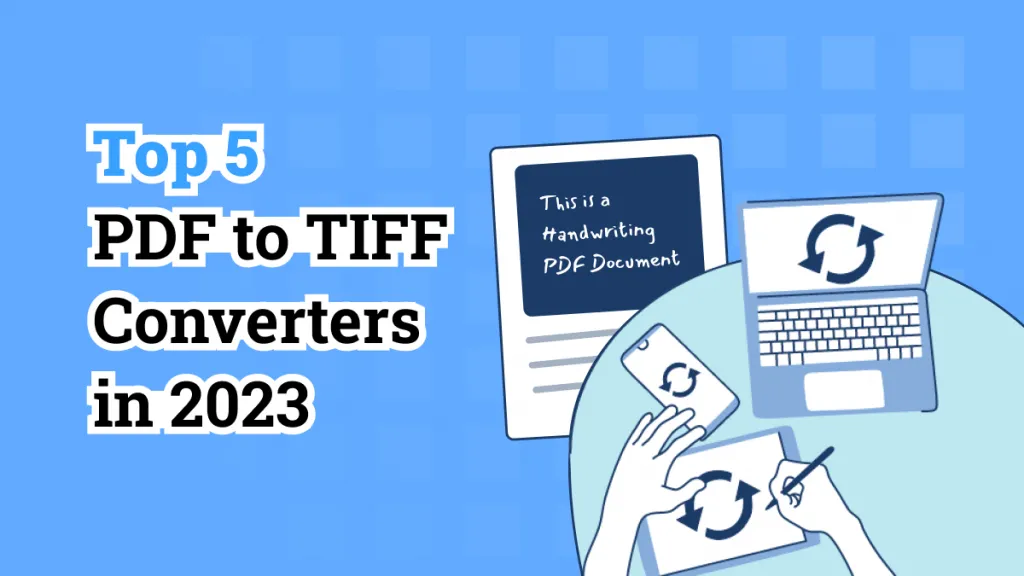

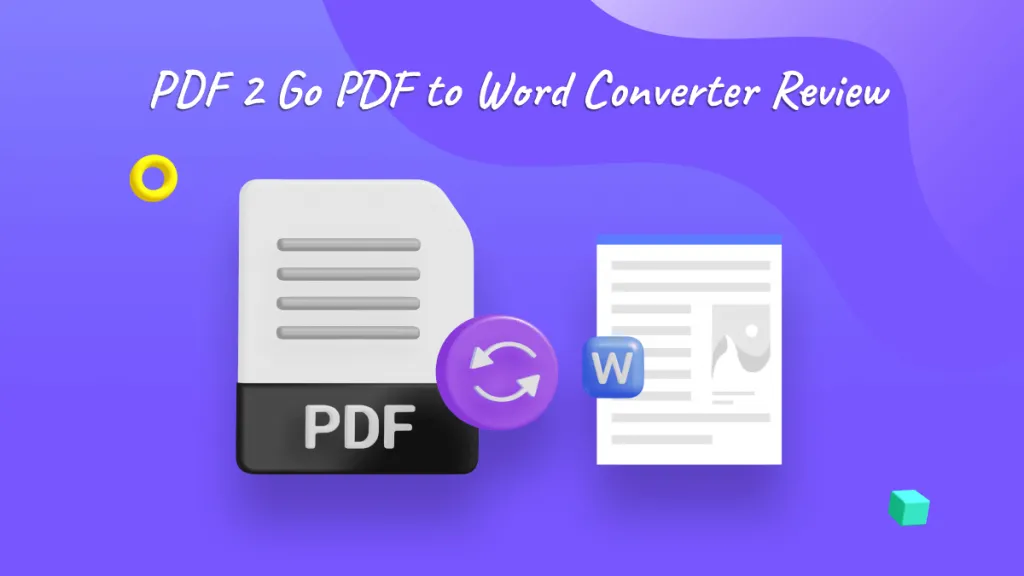




 Enrica Taylor
Enrica Taylor 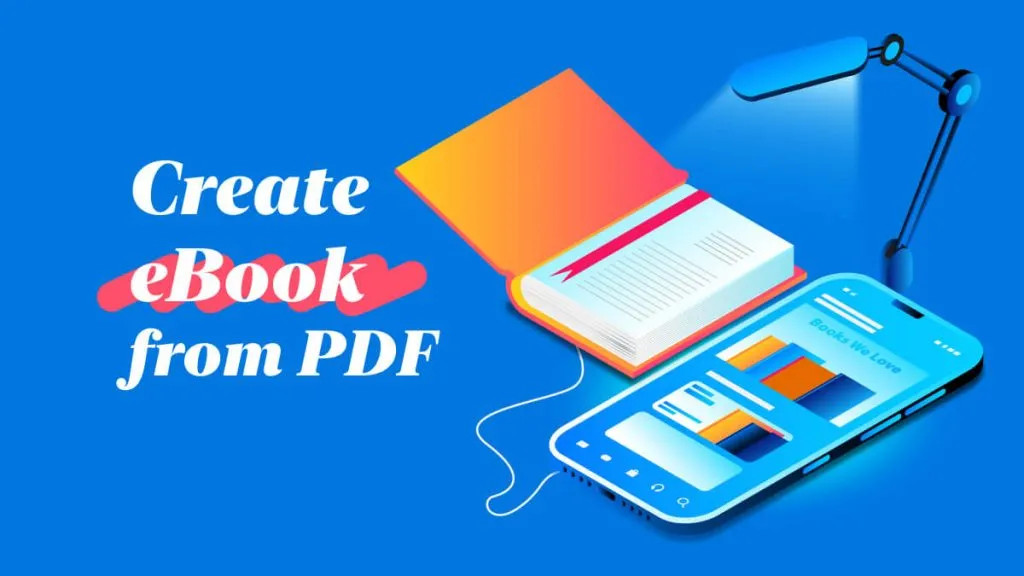
 Lizzy Lozano
Lizzy Lozano 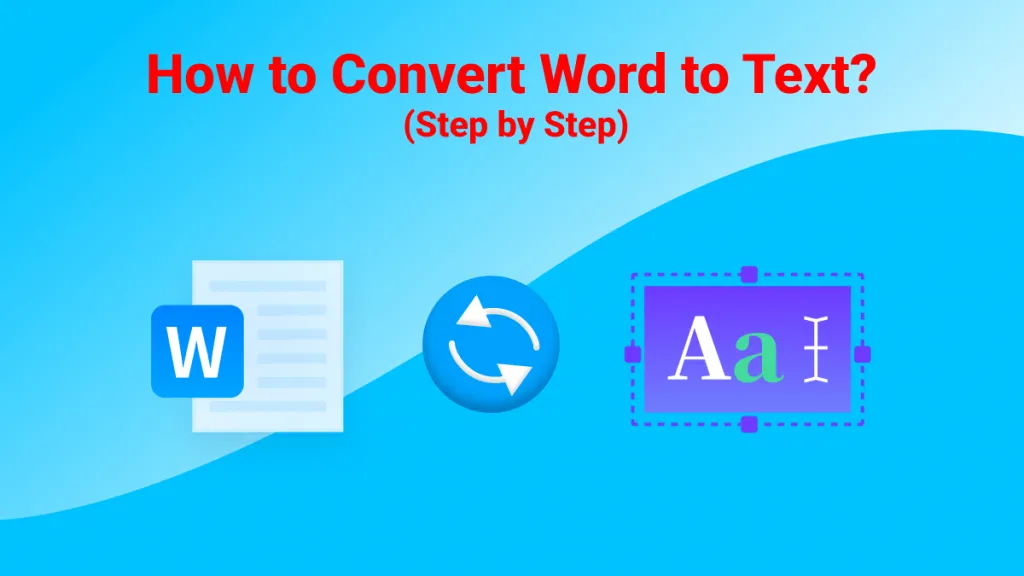
 Enid Brown
Enid Brown 
