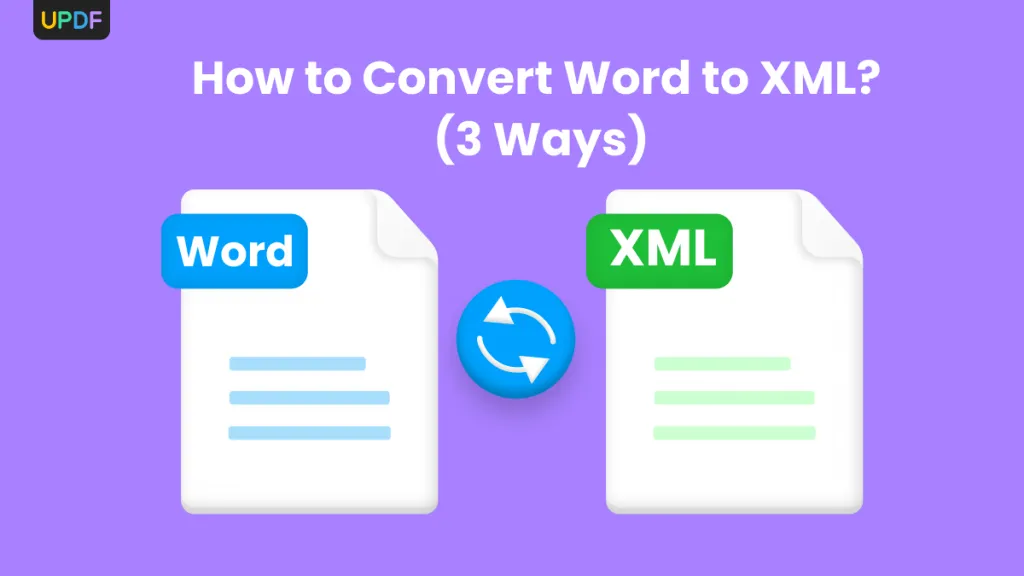Converting Word to HTML format is essential for several reasons. Firstly, HTML is the web's standard language, allowing easy document integration into websites. Secondly, HTML files are lightweight and can be loaded quickly, enhancing user experience.
Lastly, HTML formatting provides better compatibility across different devices and platforms, ensuring consistent content display. In this article, we will explore three simple methods that can assist you in converting Word documents to HTML effortlessly.
Part 1. How to Convert DOCX to HTML With Embedded Images Via UPDF? (Paid But Powerful)
Converting your files from DOC to HTML can be a breeze only if you use the most powerful tool that works as the best Word to HTML converter tool. UPDF, the most innovative PDF editor, has been serving the needs of editing and file-converting for quite a while now. With just a few simple steps, you can easily convert your documents into any format.
Windows • macOS • iOS • Android 100% secure
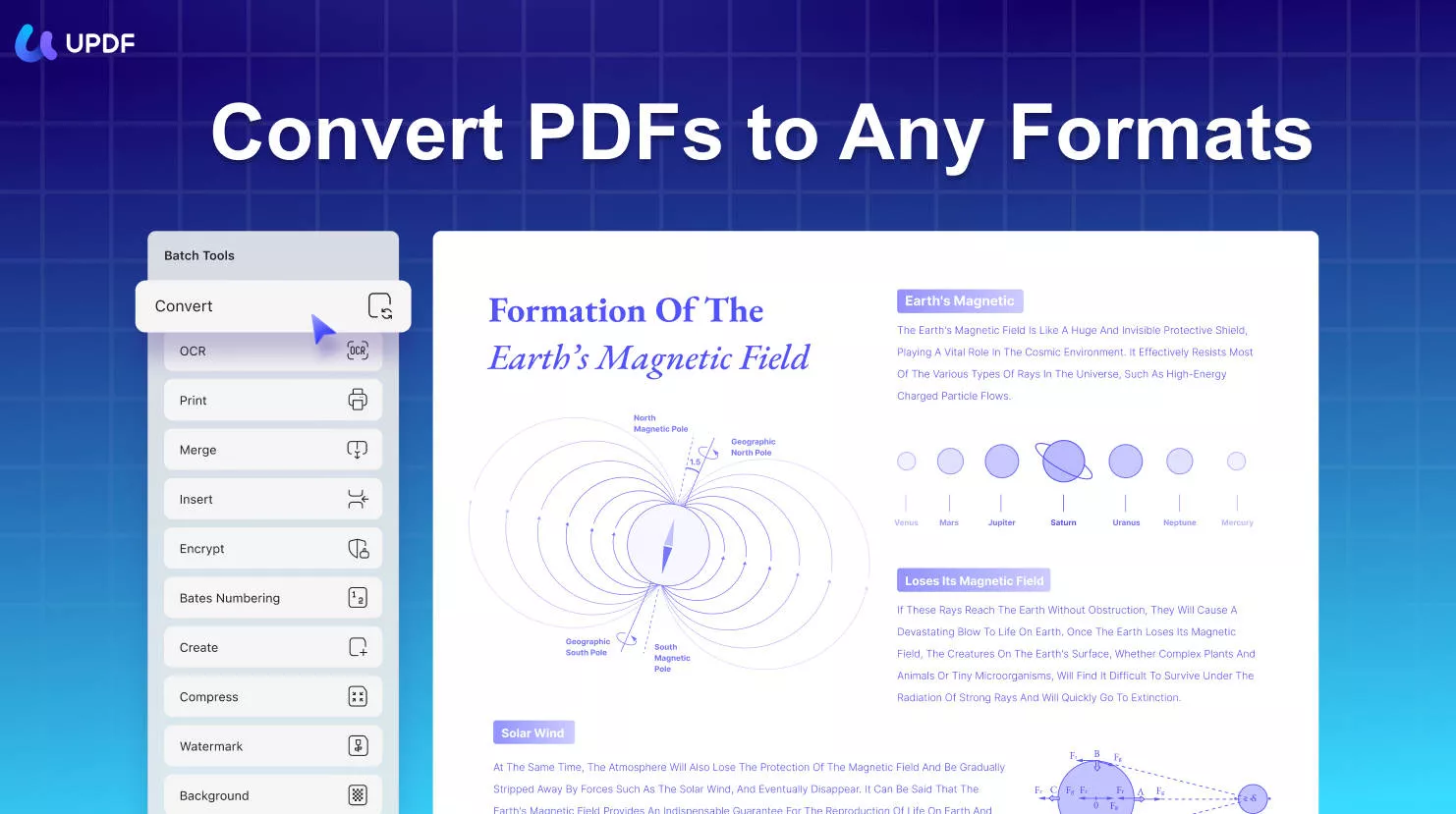
Moreover, you can also run OCR on scanned documents to allow you to edit them. In addition, if you are working late at night, you can enable the dark mode of this tool and easily convert files.
Meanwhile, check the steps below for a much better understanding. These steps are in a detailed form and will assist you with any conversion process without a hitch:
Step 1: Upload Word DOC on UPDF Tool
In the beginning, double-hit the UPDF tool icon on your device to access it. Find the "Tools" tab at the bottom of the UPDF interface. Click this tab and then go to the "CEEATE PDF" option. Hit the "Other" icon, select the "PDF from Word (.docx)" option and import your file as required.
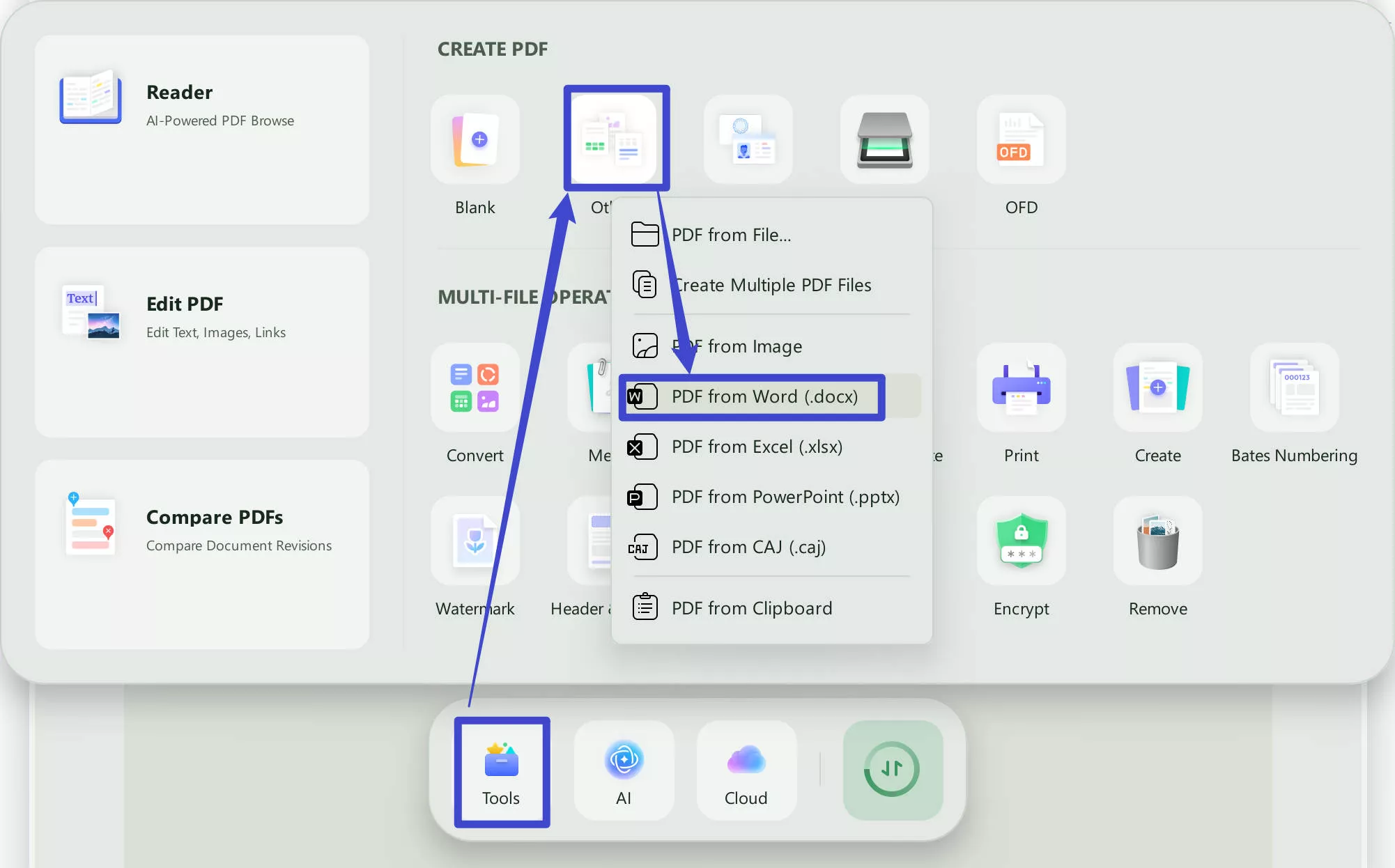
Step 2: Export the File from PDF to HTML Format
Afterward, the file will automatically be converted to PDF format. Next, head to the left-side toolbar and find "PDF Converter". Click on the "HTML (.html)" option from the extended list. Then hit the "Apply" button and save the file on your desktop by choosing the desired location.
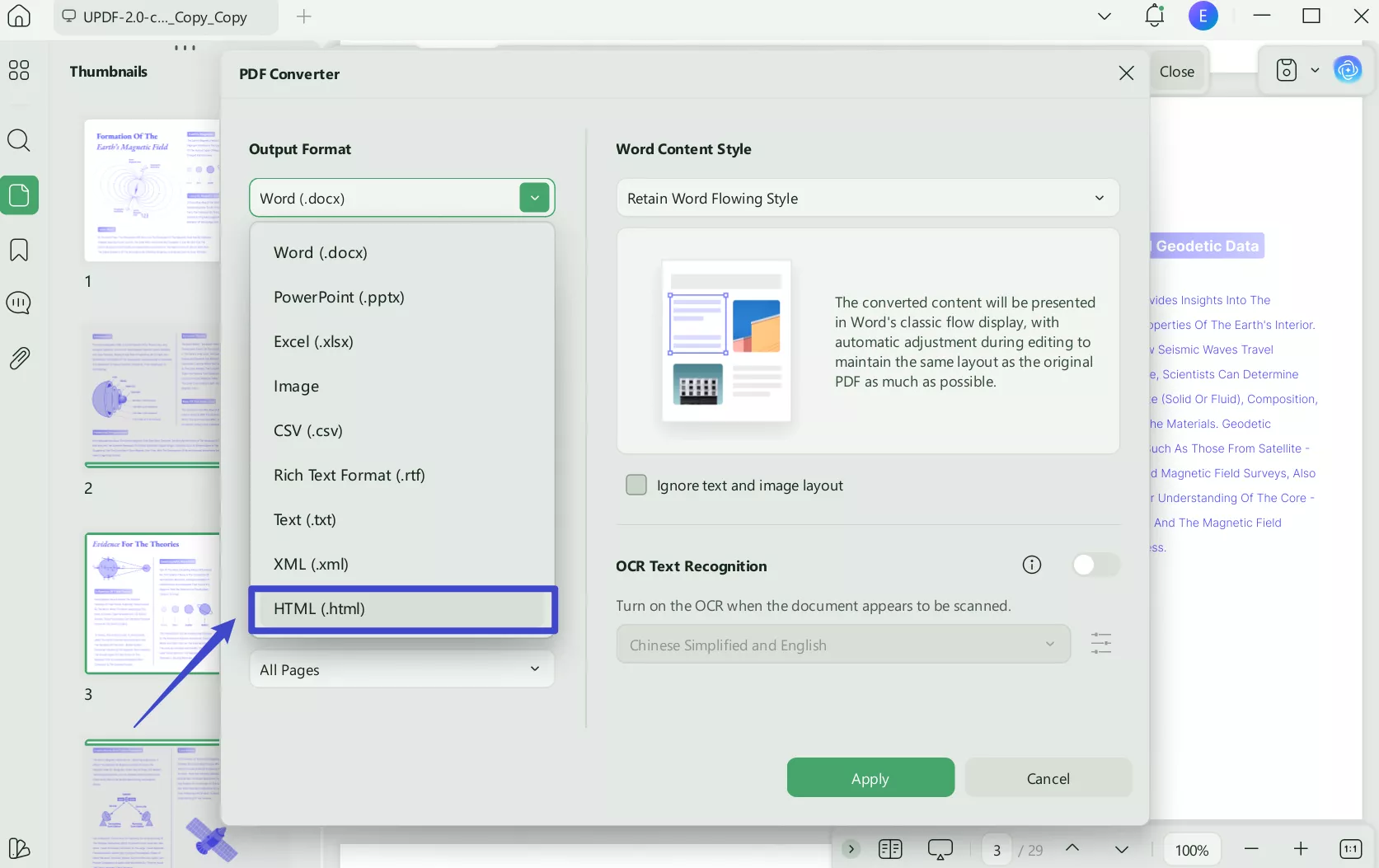
Windows • macOS • iOS • Android 100% secure
Part 2. How to Convert Docx to HTML Via Microsoft Word? (Free)
Microsoft Word, the widely used word processing software, offers a simple and free method to convert DOCX to HTML. This conversion is necessary because HTML format ensures compatibility across different platforms and allows very easy integration into websites. Using Microsoft Word's built-in features, you can effortlessly retain the formatting, images, and other elements.
Get to know about the easy conversion process in the steps below. These steps will help you in a variety of conversion processes:
Step 1: Open MS Word using your Start Menu and then open the required file that needs conversion to HTML. After making certain changes, hit the "File" tab and continue by pressing the "Save As" option. From the available options, choose "Browse" and select the desired location.
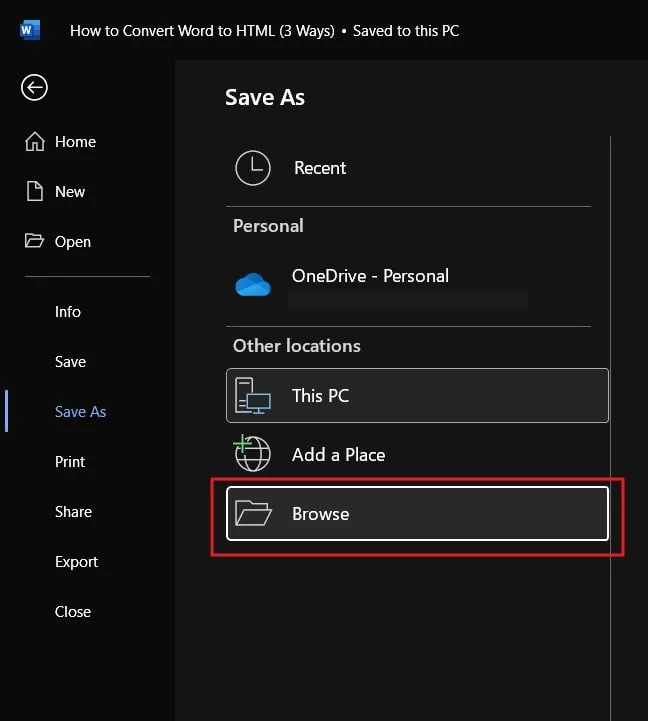
Step 2: Afterward, name your file, and then from the "Save As Type" drop-down menu, choose the "Web Page" option. Then, click the "Save" button to download the file successfully.
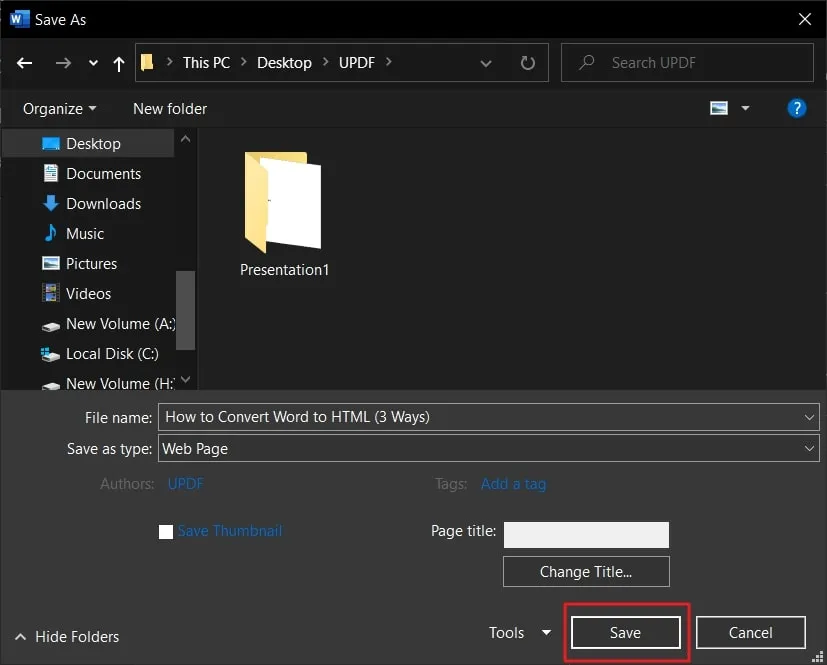
Part 3. How to Convert Word to HTML Online? (Free)
Text Fixer is the easiest way to convert your word into HTML. With this user-friendly tool, you can be someone other than an expert in coding. Simply input your text and customize the formatting options in Word before converting your option. Then, use its tool to convert Word to HTML. It also offers additional features like bulk conversion for multiple texts and mobile-friendly output. Say goodbye to the hassle of manually coding HTML. Head to the steps provided underneath and follow them swiftly:
Step 1: On your Web Browser, access this Text Fixer tool online. Scroll down on the official site page and find the "Content Conversion Tools” section. From there, select “Convert Word to Clean HTML.” This will take you to a new window.
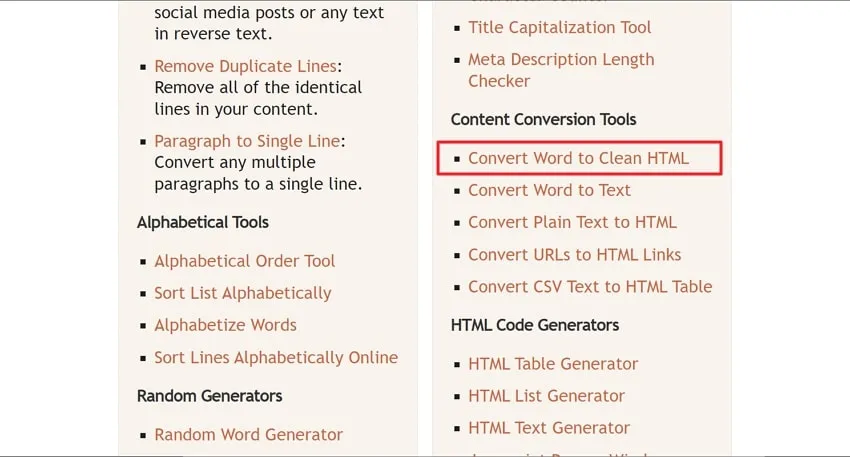
Step 2: Now, scroll down again to find the defined step-by-step process. Tap the "Load Your Word Doc" button and upload the required file. Afterward, choose the "Clean HTML" option. Following this, select the "Start File Conversion" button and wait for a second.
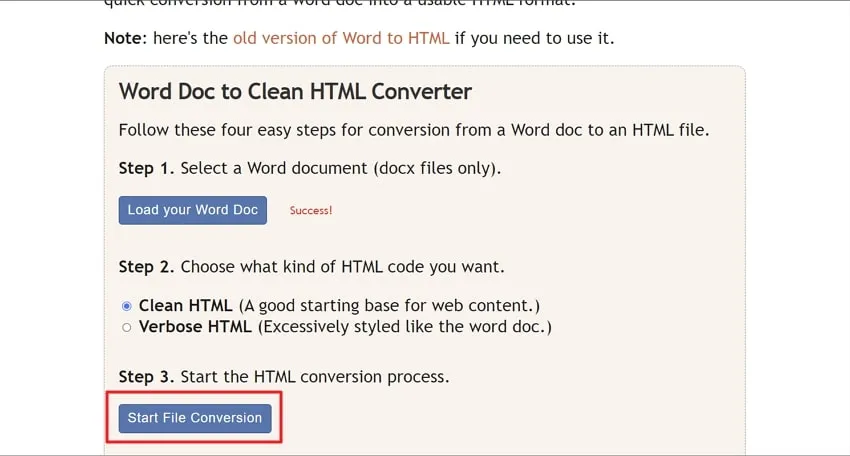
Step 3: In the end, you can click the "Download HTML File" option or "Copy to Clipboard" to copy and paste the whole file at the required place.
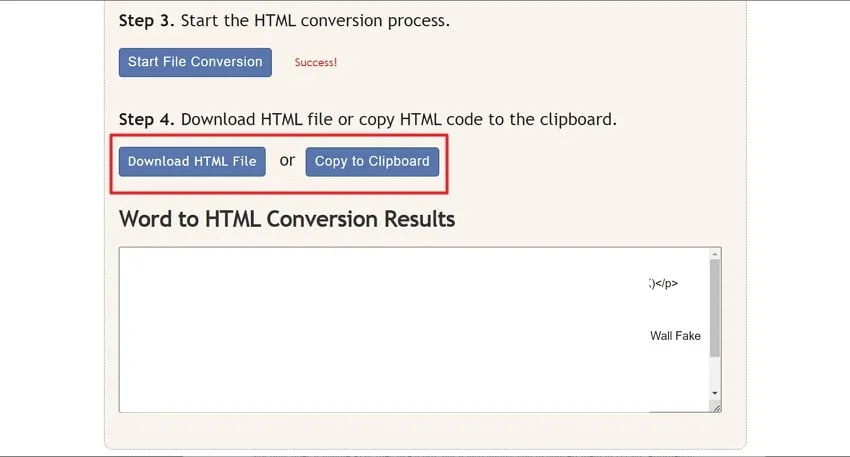
Conclusion
Consequently, these three incredible methods discussed in this guide will make the Word to HTML process a breeze. The above-mentioned online tool is super convenient as it works from your browser and requires no downloads. It may not have all the fancy features, but it smoothly completes the job. But wait, if you prefer a more robust solution, the UPDF PDF editor tool is the best option.
Not only does it handle PDF files like a pro, but it also allows you to convert them to HTML effortlessly. Simply upload your file, choose the conversion option, and you will have an HTML version ready.
Windows • macOS • iOS • Android 100% secure
 UPDF
UPDF
 UPDF for Windows
UPDF for Windows UPDF for Mac
UPDF for Mac UPDF for iPhone/iPad
UPDF for iPhone/iPad UPDF for Android
UPDF for Android UPDF AI Online
UPDF AI Online UPDF Sign
UPDF Sign Edit PDF
Edit PDF Annotate PDF
Annotate PDF Create PDF
Create PDF PDF Form
PDF Form Edit links
Edit links Convert PDF
Convert PDF OCR
OCR PDF to Word
PDF to Word PDF to Image
PDF to Image PDF to Excel
PDF to Excel Organize PDF
Organize PDF Merge PDF
Merge PDF Split PDF
Split PDF Crop PDF
Crop PDF Rotate PDF
Rotate PDF Protect PDF
Protect PDF Sign PDF
Sign PDF Redact PDF
Redact PDF Sanitize PDF
Sanitize PDF Remove Security
Remove Security Read PDF
Read PDF UPDF Cloud
UPDF Cloud Compress PDF
Compress PDF Print PDF
Print PDF Batch Process
Batch Process About UPDF AI
About UPDF AI UPDF AI Solutions
UPDF AI Solutions AI User Guide
AI User Guide FAQ about UPDF AI
FAQ about UPDF AI Summarize PDF
Summarize PDF Translate PDF
Translate PDF Chat with PDF
Chat with PDF Chat with AI
Chat with AI Chat with image
Chat with image PDF to Mind Map
PDF to Mind Map Explain PDF
Explain PDF Scholar Research
Scholar Research Paper Search
Paper Search AI Proofreader
AI Proofreader AI Writer
AI Writer AI Homework Helper
AI Homework Helper AI Quiz Generator
AI Quiz Generator AI Math Solver
AI Math Solver PDF to Word
PDF to Word PDF to Excel
PDF to Excel PDF to PowerPoint
PDF to PowerPoint User Guide
User Guide UPDF Tricks
UPDF Tricks FAQs
FAQs UPDF Reviews
UPDF Reviews Download Center
Download Center Blog
Blog Newsroom
Newsroom Tech Spec
Tech Spec Updates
Updates UPDF vs. Adobe Acrobat
UPDF vs. Adobe Acrobat UPDF vs. Foxit
UPDF vs. Foxit UPDF vs. PDF Expert
UPDF vs. PDF Expert

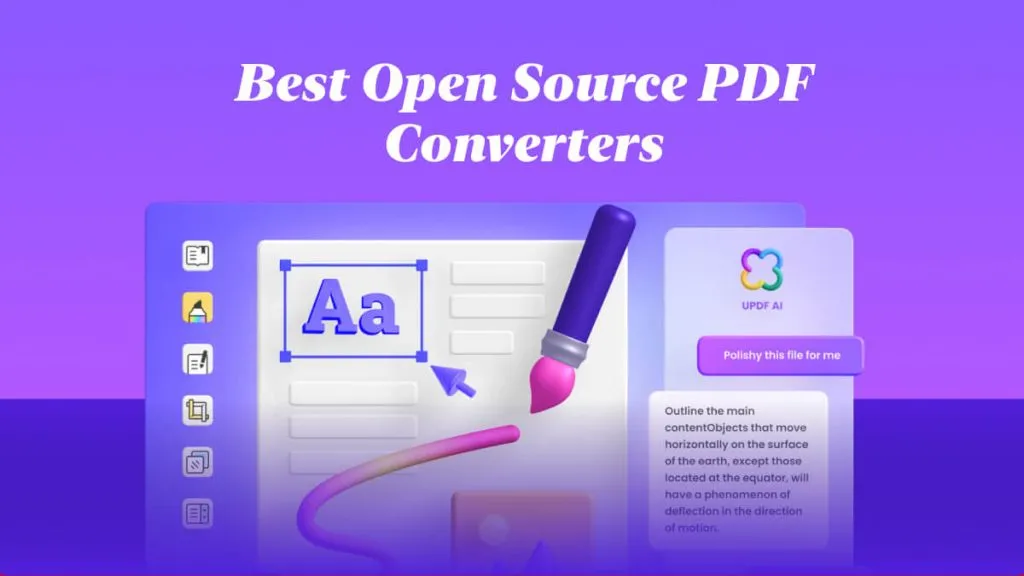

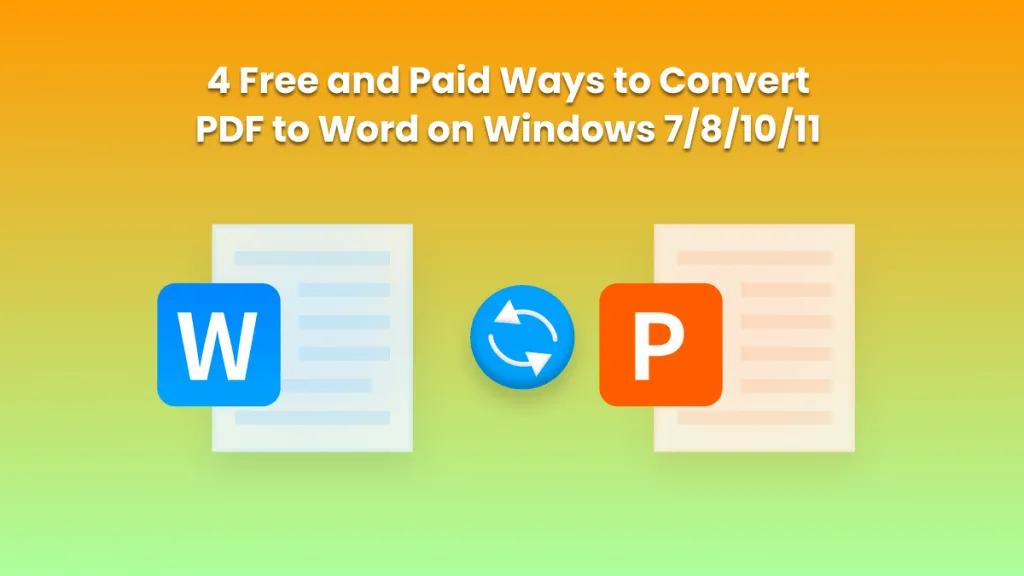




 Lizzy Lozano
Lizzy Lozano 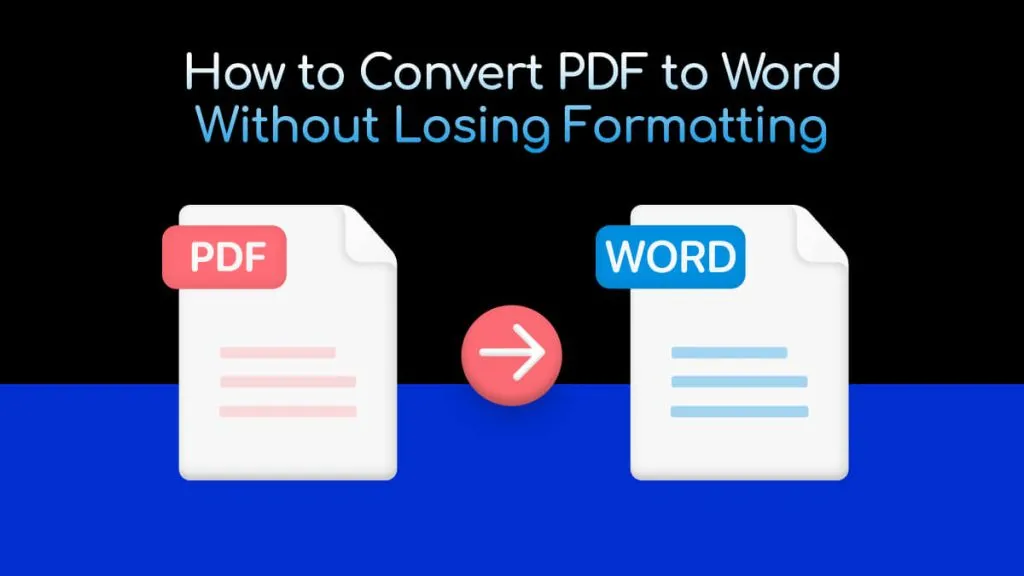

 Engelbert White
Engelbert White 
 Grace Curry
Grace Curry